Mastering the iPhone Personal Hotspot Feature
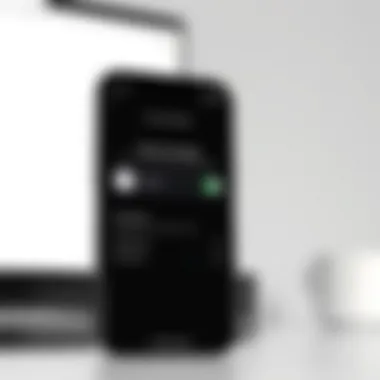
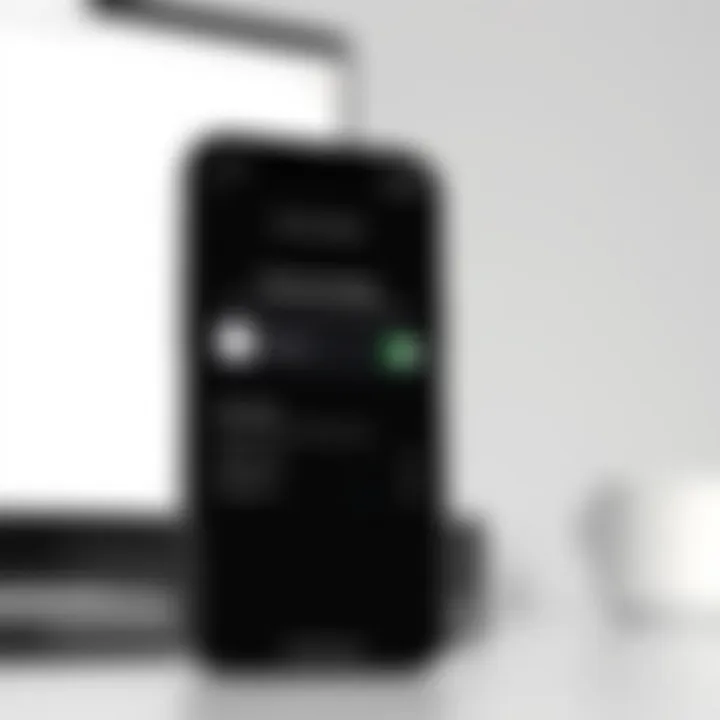
Intro
In an age where connectivity reigns supreme, understanding how to maximize your iPhone’s capabilities can make a world of difference. One feature that often slips under the radar but is incredibly useful is the Personal Hotspot option. Whether you’re on a camping trip, working remotely, or simply aren’t near Wi-Fi and need to get things done, the Personal Hotspot feature on iPhone is a game-changer. It allows you to share your cellular data plan with other devices, turning your phone into a portable Wi-Fi router.
But before you start, it’s important to know that not all cellular plans support this feature. Understanding the ins and outs of activating and utilizing it can empower you to stay connected no matter where you are. This guide will outline each step required to get your Personal Hotspot up and running, tackle compatibility concerns, and provide practical applications and troubleshooting tips you might need.
By the end, whether you consider yourself a tech wiz or just someone who wants to stay connected on the go, you will have a strong grasp of this feature. Let’s dive into the details.
Foreword to Personal Hotspot
As the digital landscape evolves, our reliance on mobile devices has grown exponentially. Within this context, the Personal Hotspot feature on iPhone stands out as a game-changer for many users. It transforms a standard smartphone into a portable Wi-Fi router, allowing other devices to connect to the internet through the cellular data plan of the iPhone. This feature is not merely a luxury but a necessity for a seamless online experience, especially for those who are always on the go.
Understanding Personal Hotspot Functionality
When you activate the Personal Hotspot on your iPhone, you're essentially turning your device into a mini internet hub. This means that other devices—like laptops, tablets, or even other smartphones—can tap into your iPhone's data connection. It's a straightforward process but understanding the functionality hinges on a few key aspects:
- Data Sharing: The hotspot uses the iPhone’s mobile data, hence it's vital to be aware of your data limits and how much data you are sharing when multiple devices are connected.
- Connection Types: Users have three primary options when connecting: via Wi-Fi, Bluetooth, or USB. Each method has its specific use cases and advantages, especially depending on the scenario.
- Accessibility: The ease of accessing and enabling this feature makes it incredibly appealing. With just a few taps, users can start sharing their internet connection in various settings, whether at a café, during travel, or in spotty Wi-Fi areas.
The significance of this function is clear: it gives users flexibility, enabling internet access where it might not otherwise exist. Whether you’re in a meeting and need to pull up information, or on a road trip and still want to stream your favorite show, the Personal Hotspot fills a crucial gap.
Importance of Mobile Hotspot in Modern Use
In the current age, where connectivity is paramount, the role of a mobile hotspot cannot be understated. Here are several reasons why this feature is particularly noteworthy:
- Remote Work and Study: With many people working or studying remotely, having reliable internet access without being tied down to a specific location is crucial. A Personal Hotspot allows professionals and students to remain productive regardless of their physical setting.
- Travel Needs: Travelers often face the challenge of finding reliable Wi-Fi. Whether you are in a hotel room, at an airport, or in a café, using your iPhone as a hotspot can cut down the hassle significantly.
- Data Backup: If your primary internet source goes down, a mobile hotspot acts as a backup. This can save the day when you’re in the middle of something critical.
The mobile hotspot is not just a feature; it's an enabler for today's digital nomad. It supports a lifestyle centered around flexibility and constant connectivity. As we delve deeper into the ways to navigate this feature on your iPhone, it becomes evident just how pivotal it is in the daily lives of tech-savvy users.
Locating the Personal Hotspot on iPhone
The Personal Hotspot feature on the iPhone is an invaluable tool in today’s world of constant connectivity. Knowing how to locate this feature sets the stage for a streamlined experience that enhances your mobile device's utility. It allows users to share their cellular data connection with other devices, making it possible to connect laptops, tablets, and other smartphones to the internet when you're on the go. This section will equip you to easily find and access this essential feature, ensuring you can maintain your online presence wherever you may roam.
Accessing Settings
To embark on your journey of discovering the Personal Hotspot functionality, you first need to access the Settings app on your iPhone. This app is your control center, housing the various configurations for your device.
- Unlock your iPhone: Start with your device unlocked.
- Locate the Settings app: The icon resembles a gear and is usually found on your home screen or in your app library.
- Open the Settings: Tap on the Settings app to delve into the myriad of options available.
Once you're in the Settings menu, the next step is like a treasure map leading you right to the hotspot feature.
Finding Personal Hotspot Option
Finding the Personal Hotspot option is like finding the needle in the haystack—if the haystack had a hundred different settings. Here's how you streamline your search:
- Scroll down to Celluar: Once you've navigated through the Settings, you need to look for Cellular. Tap on it.
- Personal Hotspot: Within the Cellular menu, you will find the Personal Hotspot option. Tap it to explore more.
If your mobile carrier supports the hotspot feature, you will see the toggle to enable this service. If not, it might not even appear, which can be quite frustrating for users who lean heavily on connectivity.
Tip: If you do not see the Personal Hotspot option, it might be worth it to double-check with your cellular provider to ensure that your plan includes this feature.
Understanding how to get to this setting is critical for users who frequently rely on mobile data sharing. Once located, the whole process of connecting devices and enjoying a seamless internet connection becomes much more intuitive. This knowledge not only empowers you to use your iPhone more effectively but ensures you're never stuck without a data connection when you need it most.
By mastering the navigation of settings and locating the Personal Hotspot functionality, you're well on your way to leveraging your iPhone’s full potential. This streamlined guide sets you up for success, allowing you to shift focus towards getting connected swiftly.
Enabling Personal Hotspot
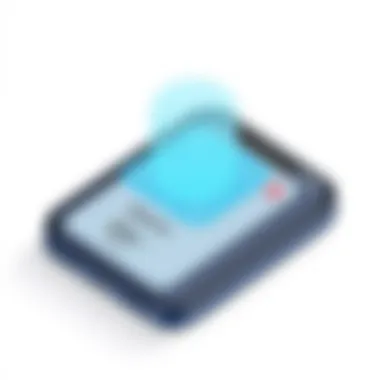
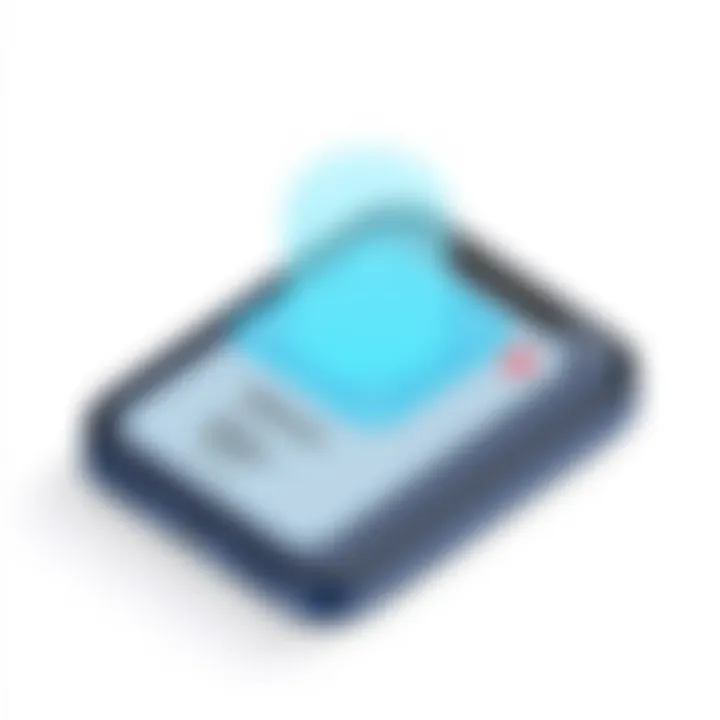
Enabling the Personal Hotspot on an iPhone is more than just a technical endeavor; it’s a bridge to unparalleled connectivity. With mobile devices increasingly intertwining with daily lives, the ability to share one's internet connection can be a game-changer. Whether you’re in the middle of a work presentation, needing to share data with teammates, or simply trying to get your laptop online with no Wi-Fi in sight, activating the Personal Hotspot can save the day.
Knowing how to enable your Personal Hotspot effectively provides several benefits. First off, it allows multiple devices to access the internet through your cellular data, which can be invaluable in areas where Wi-Fi infrastructure is lacking. Furthermore, it’s an excellent tool for those often on the go—think road trips, outdoor adventures, or while traveling for business. It offers flexibility that can turn a smartphone into a mini office.
However, before flipping the switch, consider a few important aspects. One must be mindful of data limits imposed by carriers, as taxing your data plan can come back to bite you. Also, battery usage can ramp up, so knowing how to manage power consumption during hotspot use is crucial. In essence, enabling Personal Hotspot goes beyond the technical steps; it's about leveraging a feature that fits within your lifestyle while being conscious of the limitations.
Step-by-Step Guide to Activation
Activating the Personal Hotspot on your iPhone isn't rocket science, but the steps can leave some users scratching their heads. Follow the steps below to get started:
- Open Settings: Locate the Settings app, usually found on your home screen. Tap on it to open.
- Cellular/Mobile Data: Scroll down until you see "Cellular" or "Mobile Data" and tap on it.
- Personal Hotspot: Within the Cellular section, find and tap on the option labeled "Personal Hotspot".
- Toggle On: You will see an option that says "Allow Others to Join". Switch this toggle to the green 'on' position.
- Wi-Fi Password: A secure password is essential; you can change it in the same window. Ensure it’s something memorable yet secure, a common phrase or numbers mixed with letters.
Once enabling the Personal Hotspot, you’ll notice the status bar will indicate that it’s active. This means your hotspot is now ready for devices to connect.
Adjusting Password and Security Settings
In the modern digital landscape, security should not take a backseat, especially when enabling a feature that opens a door to others accessing your data. Adjusting your password and security settings for the Personal Hotspot ensures that your connection remains safe and secure.
- Password Management: In the "Personal Hotspot" settings, you can see the default password. Tap on it to change it to something unique. Using a combination of upper and lower case letters, numbers, and even symbols can help in creating a robust password that acts as a barrier against unauthorized access.
- Network Security: Ensuring your hotspot is secured using the WPA2 security protocol is standard practice. This encrypts the data being shared over your network, making it harder for prying eyes or ill-intentioned users to get in.
- Regular Updates: It's wise to change your hotspot password periodically. This practice is akin to changing your email or banking password—keeping things fresh and secure.
Employing these adjustments not only protects your sensitive information, but also improves the overall hotspot experience, reducing the likelihood of unauthorized users hogging your data.
"Security is not a product, but a process."
In summary, enabling the Personal Hotspot and fine-tuning its settings is a crucial step towards ensuring that when you need connectivity, you have it—securely and efficiently.
Compatibility Considerations
Understanding the compatibility considerations of the Personal Hotspot feature on your iPhone is vital for making the most out of the technology at your fingertips. This feature can turn your mobile device into a portable Wi-Fi access point, allowing other devices to connect to the internet through your cellular data. However, there are a few elements that you should keep in mind to ensure you don’t end up with a hot mess instead of a hot spot.
Carrier Support for Personal Hotspot
Not all carriers offer the same level of support for the Personal Hotspot feature. Depending on your plan, the function may or may not be enabled. For instance, some carriers may require you to activate it as an add-on service, while others include it as a standard feature in their data plans. It’s wise to take a gander at your plan details or, better yet, reach out to your carrier directly to snag that information.
A few commonly known carriers, like Verizon and AT&T, usually provide this feature across various plans. But don’t be surprised if some less mainstream carriers throw a wrench in the works with limited options or additional fees. Remember that your data speed can also be affected by how many devices are connected to your hotspot at once. When you have multiple users, your connection can start slowing to a crawl.
Things to consider:
- Double-check your data plan specifics.
- Confirm whether hotspot functionality is included.
- Explore potential fees for added services.
A good practice is to review carrier policies on their official sites or service pages, such as Verizon or AT&T.
iPhone Models and Software Updates
The Personal Hotspot feature’s functionality can vary between different iPhone models, particularly when you consider older models versus current ones. Apple is known for supporting its devices for quite a stretch, but keep in mind that newer models often come with improvements in speed, connection stability, and security features that really can’t be ignored.
To use Personal Hotspot, you’ll need at least an iPhone 4 or later running on iOS 4.3. However, without regular software updates, you might find yourself facing compatibility issues or missing out on some of the newer features. It’s generally a good idea to keep your iOS updated to take full advantage of what Apple has to offer.
Make sure you check your iPhone’s update status by navigating to Settings > General > Software Update. If there's a new version available, you should consider downloading it. This can provide not only enhancements to the Personal Hotspot feature but also improvements in overall device performance.
Consider this:
- Older models may have limitations in connection speed.
- Updating to the latest iOS version keeps your device secure and optimized.
For more detailed insights, you can visit the official Apple site here: Apple Support.
By keeping these compatibility factors in mind, you can ensure a more seamless experience with your iPhone's Personal Hotspot feature, allowing you to keep your devices connected when you're on the go.
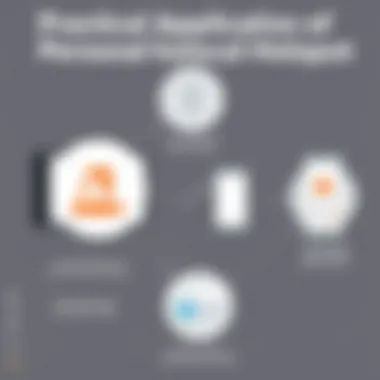
Connecting Devices to a Personal Hotspot
In an era where constant connectivity is essential, the ability to connect devices to a personal hotspot transforms how we stay linked. This capability is especially vital for users who want to share their mobile data with other gadgets, whether on the go or in a pinch. Understanding how to connect devices to a personal hotspot is crucial, not only to maintain productivity but also to provide seamless access to the internet across various platforms.
By leveraging your iPhone's personal hotspot, you can provide internet to laptops, tablets, and other phones, enhancing your efficiency and ensuring that even the most data-hungry apps can run smoothly. The convenience of sharing your connection can be a lifesaver in areas with poor Wi-Fi coverage, or if you need a reliable internet source while traveling.
Connecting via Wi-Fi
To connect another device to your iPhone's personal hotspot via Wi-Fi, it’s a simple process that can be completed in just a few steps:
- Enable Your Hotspot: Start by turning on your personal hotspot from Settings > Cellular > Personal Hotspot. Ensure the Wi-Fi option is active.
- Get the Network Name and Password: Make a note of your hotspot’s name and password. You can find these details right in the same settings menu.
- Connect Your Device: On the device you want to connect, go to Wi-Fi settings and look for your iPhone’s hotspot name. Tap on it, enter the password, and once successfully connected, you should see a small banner showing that the device is linked.
This method of connection is widely favored due to its simplicity and ease of use. It's like taking a shortcut through a crowded marketplace; quick and efficient, though just be careful to not get lost.
Using Bluetooth for Connection
Connecting via Bluetooth might seem a bit outdated with the prevalence of Wi-Fi, yet it remains a secure option, especially in crowded areas where Wi-Fi might pose security risks. Here’s how to do it:
- Activate Bluetooth: Ensure Bluetooth is on for both your iPhone and the device you want to connect to.
- Pair the Devices: On your iPhone, go to Settings > Bluetooth, and look for your other device in the “Other Devices” list. Tap to pair it.
- Begin Connection: Once paired, go back to Settings > Cellular > Personal Hotspot and tap on Allow Others to Join. After that, you should be able to access the internet on the other device.
Bluetooth may not be as fast as Wi-Fi, but it certainly has its place; if you're looking to maintain a connection without using too much battery, it can be your best bet.
USB Connection Methodology
While Wi-Fi and Bluetooth connections are usually more popular for their convenience, using a USB connection can offer a much more stable network experience, which is especially valuable is if you're working on exceptionally large files or need a reliable connection. Here’s how to set it up:
- Use the Right Cable: Grab your iPhone’s USB cable and connect your iPhone to the computer.
- Enable Hotspot: On your iPhone, head to Settings > Cellular > Personal Hotspot and toggle it on.
- Select the Connection Method on your Computer: Usually, your computer will recognize the iPhone as a new network source automatically. On Windows, you might need to ensure the network adapter settings are correct.
This connection method is usually the fastest and most secure, making it a solid choice when speed and stability are a priority.
Pro Tip: After using your hotspot, don’t forget to turn it off again. Keeping it on for extended periods can drain your battery faster than a leaky faucet.
In summary, connecting devices to your iPhone's personal hotspot can enhance productivity and connectivity. With these methods at your disposal, you can choose whatever suits the situation best.
Common Issues and Troubleshooting
Navigating the personal hotspot feature on your iPhone can sometimes feel like a bit of a maze, particularly when things don't go as planned. Identifying and addressing common issues is essential, as it ensures uninterrupted connectivity for both work and leisure. Given the reliance on a solid mobile internet connection, a breakdown in your hotspot can stir up frustration. Tackling these issues effectively not only saves time but also enhances your overall experience with your iPhone. This section will delve into common connection problems, providing practical solutions and preventative measures to help you maintain a stable and efficient hotspot.
Troubleshooting Connection Problems
When attempting to connect another device to your personal hotspot, you might encounter several hiccups. The first step in addressing these issues is to pinpoint the source of the problem. Here are some frequent connection problems and their solutions:
- Device Compatibility: Ensure that the device trying to connect is compatible with the hotspot. Older devices might not support current network standards.
- Network Signal: A weak cellular signal can lead to connection problems. Check if your cellular service is active and stable. You can do this by inspecting signal bars on your iPhone.
- Password Issues: Double-check that the correct password is being entered on the connecting device. Typos happen to the best of us.
- Limitations on Connections: Sometimes, your personal hotspot may limit connections to a certain number of devices. Make sure you haven’t reached that limit.
- Restart Devices: A simple refresh can often do wonders. Restart both your iPhone and the device trying to connect.
If your problems persist despite having checked all the above, you might consider resetting network settings, a more in-depth solution to fix more stubborn connectivity issues.
How to Reset Network Settings
Resetting your network settings can be a last resort for resolving persistent hotspot troubles. Keep in mind that this action will erase all existing network configurations including Wi-Fi passwords, VPN settings, and more. Here’s how you can reset your network settings:
- Open Settings: Locate and tap on the Settings icon on your iPhone’s home screen.
- Navigate to General: Scroll down and select “General.”
- Select Reset: Scroll down to find the “Transfer or Reset iPhone�” option. Tap on it, then select “Reset.”
- Choose Reset Network Settings: From the options presented, tap on “Reset Network Settings.” You may be prompted to enter your passcode to confirm.
- Confirm Reset: A dialog box will appear, asking you to confirm your choice. Select “Reset Network Settings” once again.
After you perform this action, your iPhone will restart, and all network settings will return to factory defaults. This method often resolves the stubborn problems that can plague personal hotspots, and getting back into the swing of things is often just a few taps away.
Important Note: Keep in mind that after resetting, you'll need to reconnect all your devices and enter any saved Wi-Fi passwords you had previously.
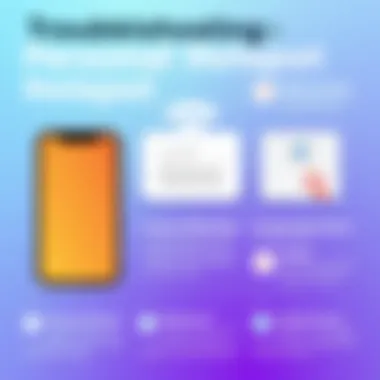
By understanding and applying these troubleshooting techniques, you better equip yourself to handle the common connectivity issues that may arise when using your iPhone's personal hotspot feature.
Optimizing Personal Hotspot Performance
Optimizing the performance of your Personal Hotspot on an iPhone is crucial for ensuring you get the best out of your mobile data connection. In a world where staying connected is not just a convenience but a necessity, efficient hotspot use can significantly enhance your experience. Whether you're working remotely or streaming your favorite shows on a road trip, having a reliable and efficient hotspot is vital.
By focusing on specific elements that can impact your hotspot performance, you can make your data usage more efficient while simultaneously enhancing reliability. Understanding these considerations not only empowers you to make the most of your data plan but also saves you from potential overage charges that can come unexpectedly. Let's delve into the practical steps to optimize your iPhone's Personal Hotspot performance.
Reducing Data Usage While Hotspotting
When using your iPhone as a Personal Hotspot, keeping data consumption in check is key. Here are some strategies to minimize data usage:
- Limit Background Activity: When multiple devices are connected, applications may continue to use data in the background. Take the time to limit these activities by closing unnecessary apps or disabling their background data features.
- Adjust Streaming Quality: If you're streaming video or music, manually adjust the quality settings. Many apps allow you to choose between high and standard definition. Sticking to standard can save heaps of data without compromising too much on your experience.
- Use Data-Saving Modes: Some applications, like Google Chrome or Spotify, have built-in data-saving modes. Enabling these can automatically reduce the data footprint of these apps when connected to your hotspot.
- Monitor Connected Devices: Check how many devices are linked to your Personal Hotspot and disconnect those that don’t need access. The fewer devices sharing the connection, the less data consumed.
Implementing these strategies can keep your data use in check without impacting your connectivity or the activities you're doing online.
Battery Management During Use
Running a Personal Hotspot can be a drain on your iPhone's battery life. It's worth taking steps to manage battery consumption when utilizing this feature. Here’s how:
- Activating Low Power Mode: This feature can be a lifesaver. It limits background app refresh, automatic downloads, and certain visual effects, prolonging your battery life when the hotspot is active.
- Reduce Screen Brightness: Lowering your screen brightness directly impacts battery consumption. Consider dimming your screen or setting it to auto-adjust based on ambient light.
- Turn Off Unused Features: Disable Bluetooth, Wi-Fi, and Location Services when they're not needed. Such features can accumulate battery drain over time, particularly when your iPhone is acting as a hotspot.
- Close Unused Apps: Background applications keep working even when you’re not actively using them. Regularly close apps that you don’t need, which can conserve battery life significantly while your hotspot is enabled.
By effectively managing your battery while using the Personal Hotspot feature, you ensure that your iPhone can keep on sharing its internet connection as long as you need it.
Remember, a well-optimized hotspot can make the difference in crucial moments, so tuning it right makes sense for every iPhone user.
Privacy and Security Considerations
In an era where we are constantly connected, ensuring the privacy and security of your personal hotspot is more crucial than ever. Mobile hotspots allow us to share our internet connection with multiple devices, creating a convenient avenue for accessing the web on the go. However, alongside this convenience comes a series of vulnerabilities that can compromise your personal information. Henceforth, understanding and implementing privacy and security measures is paramount in keeping unwanted eyes at bay.
Protecting Your Personal Hotspot
Taking proactive steps to protect your personal hotspot can significantly reduce the risk of unauthorized access and potential misuse. Below are several strategies:
- Set a Strong Password: Avoid using easily guessable passwords. Instead, choose a combination of upper and lower case letters, numbers, and symbols. For instance, a password like "M0b!leH0tSpot@2023" is much stronger.
- Rename Your Hotspot Network: Instead of keeping the default name, which may clue others in on your device's make or model, consider renaming it to something nondescript. This small change can deter unwanted attempts to connect.
- Limit Connection Duration: If you know you won’t need your hotspot for an extended period, disable it when it’s not in use. This ensures that other devices can't attempt to connect while you're offline.
"An ounce of prevention is worth a pound of cure" - Benjamin Franklin. The same applies here. A few simple steps can save you from many headaches later on.
Understanding Data Security Risks
The convenience of a personal hotspot does not come without its pitfalls. Being aware of potential security threats can help you navigate the minefield of data vulnerabilities effectively. Common risks include:
- Eavesdropping: If your connection is not secure, malicious actors can intercept data transmitted over the internet. Secure your hotspot with encryption settings like WPA2 to mitigate risk.
- Data Tethering Drain: Using a personal hotspot can quickly consume your data plan, as background applications on connected devices may still be active. Always monitor usage to avoid unexpected charges.
- Device Vulnerability: When connected to a hotspot, your devices could be more susceptible to malware if a rogue device connects to your network. Implement security software on your devices to provide an additional layer of protection.
Understanding the implications of your hotspot usage enables you to wield your iPhone's capabilities while minimizing risks. Knowledge, as they say, is power.
Culmination: The Role of Personal Hotspot in Connectivity
In an era where connectivity is a lifeline, understanding the personal hotspot feature on an iPhone is not just useful, but essential. As we navigate through various aspects of technology, the importance of mobility and the need to stay connected remains paramount. The personal hotspot allows users to share their cellular data connection with other devices seamlessly, making it a critical feature for those on the go or in areas lacking stable Wi-Fi.
Summary of Key Points
Several key takeaways underline the significance of the personal hotspot feature:
- Connectivity Anywhere: The personal hotspot makes it possible to connect devices without needing a traditional internet connection, making it invaluable while traveling or in remote locations.
- User-Friendly Activation: Enabling the hotspot on an iPhone is a straightforward process, requiring just a few taps within the device settings. This accessibility ensures that users can quickly adapt to their changing internet needs.
- Compatibility Awareness: It's crucial to note that not all carriers automatically support mobile hotspot features. Verifying carrier compatibility can prevent frustration and allow for better planning of data usage.
- Performance Optimization: While the feature is incredibly useful, managing its performance and understanding the associated data usage can enhance the user experience. Balancing between multiple connected devices ensures reliable service.
- Security Measures: Protecting the personal hotspot requires attention to security settings. Users should opt for strong passwords and regularly assess device connections to safeguard personal information.
Future Trends in Mobile Hotspot Technology
As technology continues to advance, the mobile hotspot feature is set to evolve in exciting ways:
- Increased Data Speeds: With the rollout of 5G networks, personal hotspots may provide faster and more reliable connections, allowing for smoother streaming, gaming, and general web browsing experiences.
- Enhanced Device Integration: Future iterations of smartphones may include even smarter integration with other devices—think seamless connections with your laptop or tablet as you move from one location to another.
- Broader Compatibility Horizons: As demand for mobile internet access grows, more carriers may offer comprehensive support for personal hotspots, thus enriching connectivity options for more users.
- Energy Efficiency Improvements: With tech innovation focusing on battery conservation, future personal hotspots may be designed to use less power while maintaining performance. This is particularly significant for extensive usage in fields like business or education.
- Cloud Connectivity: There might be a shift towards cloud-based management of personal hotspots where users can access their account settings, data usage, and connected devices from an app or web interface.
The personal hotspot feature undoubtedly plays a foundational role in staying connected in today’s fast-paced world. Understanding its nuances not only enhances how we use our devices, but it also prepares us for embracing future developments in mobile technology. Staying ahead of the curve can empower users to maximize their connectivity efficiency and effectiveness.



