Understanding Pencil Compatibility with iPad Air 4
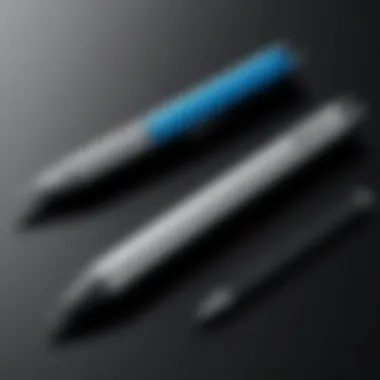
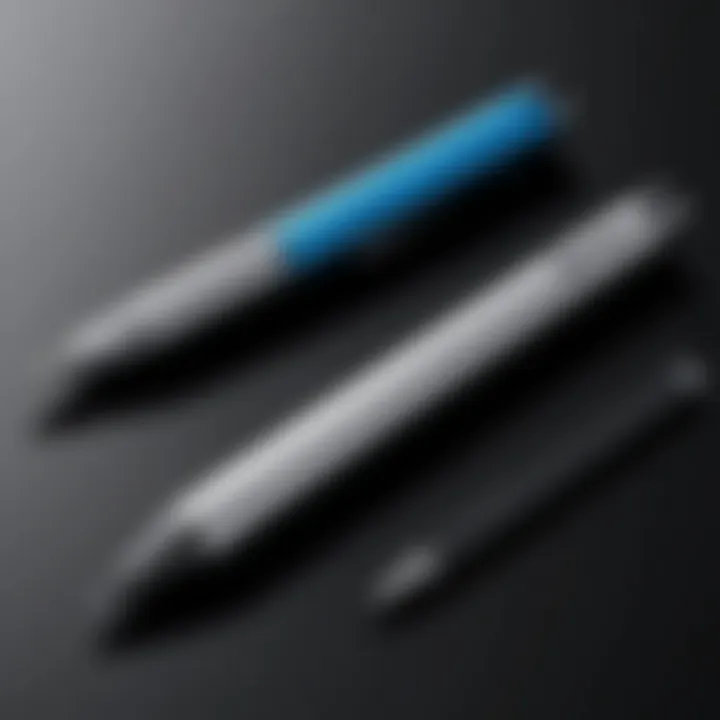
Intro
The evolution of digital drawing has reshaped how artists, designers, and everyday users approach their creative process. For many, the iPad Air 4 serves as a pivotal tool, especially when paired with a compatible stylus. Choosing the right pencil can profoundly impact usability and overall user experience. Understanding the nuances of pencil compatibility with the iPad Air 4 therefore becomes essential. This exploration delves into the crucial specs, user preferences, and key features that dictate stylus effectiveness. The following sections will dissect various options available, offering insights for prospective users.
Product Overview
Description of the product
The iPad Air 4 is renowned for its sleek design, advanced chipset, and vibrant display, catering brilliantly to both casual users and professionals. However, to fully harness the capabilities of this tablet, selecting the right stylus is vital. Not every pencil is built to leverage the iPad’s touch capabilities efficiently. Thus, identifying a stylus that seamlessly integrates with the iPad Air 4’s features is of paramount importance.
Key features and specifications
- Compatibility: The primary focus is on the Apple Pencil (2nd generation) as it provides flawless integration with the iPad Air 4. Unlike previous models, it allows for magnetic attachment and wireless charging.
- Pressure Sensitivity: The Apple Pencil recognizes varying pressure levels, ultimately granting users precision in their strokes. This is crucial for tasks such as sketching and note-taking.
- Tilt Sensitivity: This feature allows for subtle shading and varied strokes depending on the angle at which the pencil is held. Artists find this particularly beneficial in creating nuanced designs.
- Low Latency: The iPad Air 4’s compatibility with the Apple Pencil ensures responsiveness. A low latency rate means that the stylus reacts quickly, providing a more natural drawing experience.
- Ergonomic Design: The Apple Pencil is crafted for comfort, making extended use more manageable. Users often highlight its balanced weight and smooth surface for a better grip.
"Choosing the right stylus enhances the artistic and functional experience on the iPad Air 4, underscoring the importance of compatibility."
In-Depth Review
Performance analysis
When it comes to performance, the Apple Pencil stands out. Its ability to register tilt and pressure makes it ideal for detailed artwork. Users have reported that the fluidity of their strokes on the iPad Air 4 is unparalleled. The precision with which it detects input is noteworthy, allowing for fine control across different applications. In tests, users found the build quality solid, standing up to rigorous daily use without degrading performance.
Usability evaluation
User experience is another hallmark of the Apple Pencil’s success with the iPad Air 4. Set-up remains straightforward, with users simply pairing the device via Bluetooth. The magnetic attachment enhances convenience, rendering it easy to store and charge. Moreover, many applications are optimized for Apple Pencil, offering features such as pressure sensitivity, layered drawing modes, and more. Critically, apps like Procreate and Notability function seamlessly, further enriching the creative process. In summary, the Apple Pencil enhances not just functionality, but also user enjoyment when interacting with the iPad Air 4.
Preface to iPad Air
To comprehend how pencil compatibility impacts the user experience of the iPad Air 4, it is vital to understand the features and specifications of this particular device. The iPad Air 4 stands out in the Apple tablet lineup due to its impressive performance and versatility. Built with Apple’s A14 Bionic chip, it enables smooth multitasking and immersive graphics, making it suitable for both casual users and professionals. With support for numerous creative applications, the need for an efficient and compatible stylus becomes essential.
Overview of iPad Air
The iPad Air 4 was introduced as a more affordable alternative to the iPad Pro series without compromising on performance or functionality. Its larger 10.9-inch Liquid Retina display offers vivid colors and sharp visuals, enhancing both media consumption and creative tasks. It supports the Apple Pencil (2nd generation) and features a USB-C port for quick charging and connectivity with other devices.
The device's thin and lightweight design makes it portable. This structure is appealing to artists and annotators who prefer mobility without sacrificing capability. The software compatibility extends from educational apps to professional design tools, giving users a wide range of functionality.
Importance of Pencil Compatibility
Understanding pencil compatibility with the iPad Air 4 is critical for several reasons. First, the stylus significantly influences the drawing and writing experience. A stylus that is well integrated with the features of the device can enhance accuracy and responsiveness. This is particularly true for professional use, where detailed work necessitates precision.
Moreover, the choice of stylus can determine whether users can fully leverage the iPad Air 4’s capabilities. An incompatible pencil may lead to frustration and hinder creative workflows.
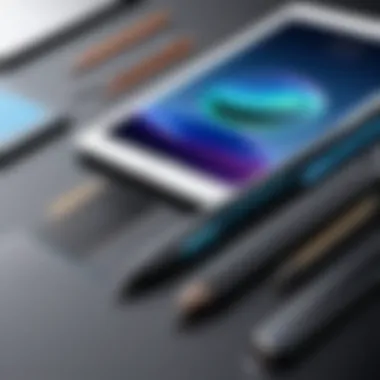
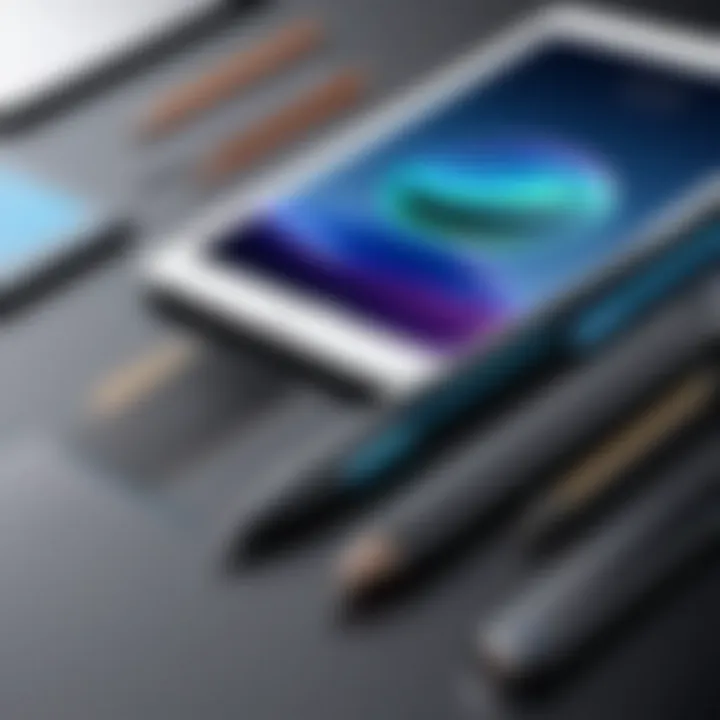
Pencil Options for iPad Air
The selection of pencils compatible with the iPad Air 4 is a critical discussion point. Each option brings unique features and benefits tailored to different user needs. Understanding these differences can significantly enhance one's experience with the device. An informed choice can lead to improved productivity, creative expression, and satisfaction with the technology.
There are two primary categories of styluses to consider: the official Apple Pencil (2nd Generation) and various third-party styluses. Both options cater to distinct preferences and use cases, and knowing their attributes becomes crucial for potential buyers.
Apple Pencil (2nd Generation)
The Apple Pencil (2nd Generation) is widely recognized for its seamless integration with the iPad Air 4. It offers exceptional performance, including precision in line work and smooth shading. One notable feature is the magnetic attachment, which allows for easy storage and wireless charging. This convenience eliminates concerns about battery life during creative tasks.
Moreover, it features advanced pressure sensitivity, allowing users to create subtle details effortlessly. This aspect resonates well with artists and designers who rely on fine control over their strokes. The tilt functionality enhances the drawing experience, making it feel more natural and fluid.
With software optimization, the Apple Pencil supports various applications, providing features like palm rejection. This means users can rest their hands on the screen without interfering with their work, ensuring a smooth workflow.
The Apple Pencil (2nd Generation) is priced at a premium, but many users find the investment justifiable due to its high quality and performance. Given its specific design and compatibility, it is the go-to choice for many who want reliability and a professional-grade experience.
Third-Party Styluses
While the Apple Pencil is a strong candidate, third-party styluses offer alternative solutions for users seeking different features or price points. These styluses vary widely in terms of build quality, functionality, and price, providing choices for everyone.
Brands such as Adonit and Wacom produce styluses that can work with the iPad Air 4. Some third-party options may provide unique pressure sensitivity levels, varying from basic functionality to advanced features similar to the Apple Pencil. Users should inquire about specific compatibility features before making a selection. Each stylus might support applications differently and may lack some advanced features.
Cost is often a significant factor. Many third-party options are priced lower than the Apple Pencil, making them attractive for casual users. However, buyers should consider the trade-offs. Cheaper styli may not offer the same responsiveness or precision as Apple’s offering.
Detailed Comparison of Stylus Options
Understanding the different stylus options available for the iPad Air 4 is essential for making an informed choice. Each stylus impacts user experience in unique ways, from how it feels in hand to its technical functionality. Evaluating these stylistic choices not only enhances creativity but also affects productivity and comfort during use. This section will delve into specific elements such as design and build quality, pressure sensitivity levels, and palm rejection features.
Design and Build Quality
When selecting a stylus, the design and build quality are of paramount importance. The feel of the stylus directly correlates with user satisfaction. A well-constructed stylus will not only stand the test of time but also improve the overall experience of using it with the iPad Air 4.
- Weight and balance play a vital role in how intuitive the drawing or writing feels. Heavier styluses can provide more stability, while lighter ones may promote longer usage without fatigue.
- The materials used in construction affect durability and grip. Many high-end models utilize premium materials such as aluminum or high-grade plastics, ensuring longevity and comfort during extended use.
- For instance, the Apple Pencil (2nd Generation) features a sleek design that fits well in hand and is crafted from high-quality materials, enhancing its tactile feel. On the other hand, many third-party styluses offer varying designs, influencing user preferences greatly.
Pressure Sensitivity Levels
Pressure sensitivity is another critical factor that should be considered. This feature determines how well a stylus responds to different levels of pressure applied by the user. It allows for variations in line thickness and shading, thus enabling more nuanced digital art and note-taking.
- Most high-quality styluses provide variable pressure sensitivity, typically ranging from 2048 to 8192 levels. The more levels a stylus offers, the finer the control it provides during usage.
- The Apple Pencil (2nd Generation) offers one of the most advanced pressure sensitivity capabilities, allowing artists to achieve precise variations in line depth. Third-party options may vary in this regard, and potential buyers should assess their specific needs before making a selection.
- Users should consider what they intend to use the stylus for and whether the pressure sensitivity aligns with their goals. For example, digital artists will benefit more from a highly sensitive stylus compared to someone who primarily uses it for annotations.
Palm Rejection Features
Palm rejection is a key feature for any stylus user, especially for those who draw or write extensively. This technology prevents the iPad from interpreting accidental touches from the user’s palm during drawing or writing.
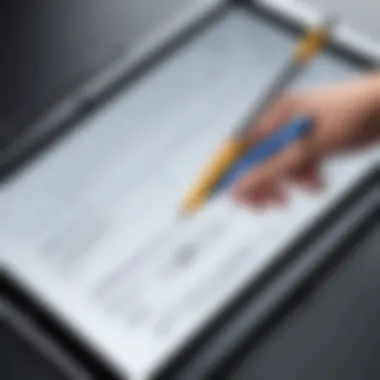
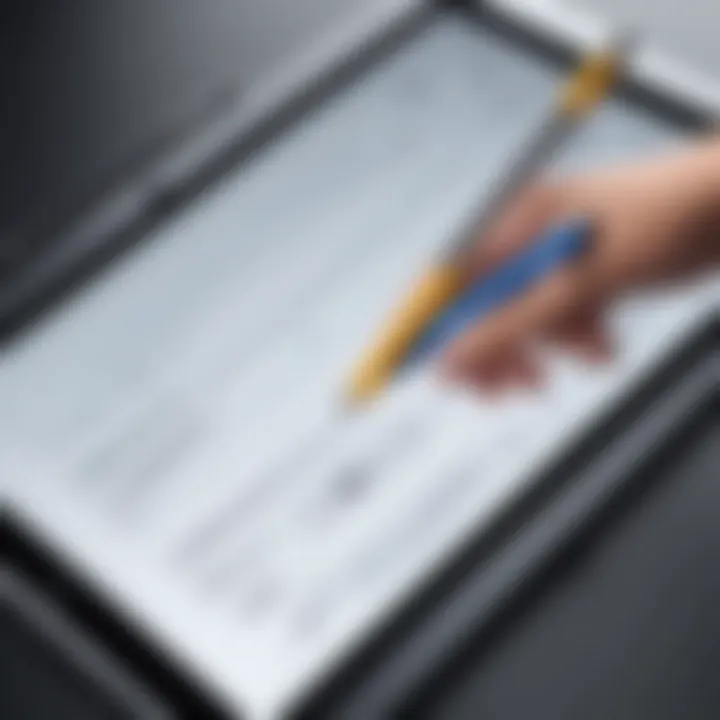
- This can significantly enhance user experience by reducing frustration during prolonged sessions. Styluses with strong palm rejection capabilities make it easier to focus solely on the drawing or writing.
- In this regard, the Apple Pencil (2nd Generation) excels, thanks to its advanced technology that allows users to rest their palm on the iPad's surface without interference.
- Third-party styluses may come with varying levels of palm rejection effectiveness, depending on their compatibility with the iPad Air 4. Users should evaluate reviews and user experiences to understand how well palm rejection works with those options.
"When evaluating stylus options, consider how each feature affects your unique workflow and style of drawing or writing."
To sum up, the comparative analysis of stylus options reveals their multifaceted influences on the overall experience with the iPad Air 4. Design, pressure sensitivity, and palm rejection are key aspects that users should analyze carefully to maximize their creative potential and productivity.
User Experience with Different Pencils
Understanding how different pencils perform with the iPad Air 4 is essential for making an informed choice. User experience encompasses various factors, including the feel of the stylus, its responsiveness, and how well it integrates with the iPad's software. It’s not just about functionality; it’s also about the overall interaction that shapes the user's satisfaction. A positive experience enhances creativity, especially for artists and designers who rely on precision and ease of use.
Accuracy and Responsiveness
Accuracy is paramount when using a stylus with your iPad Air 4. Both the Apple Pencil (2nd Generation) and third-party styluses aim to provide a seamless experience. The Apple Pencil is known for its outstanding accuracy. Its precise point response allows users to create fine lines and intricate details, making it a strong choice for artists.
Responsiveness complements accuracy. A high-quality pencil should not lag. Users often expect immediate feedback as they draw or write. The Apple Pencil excels in this area due to advanced sensor technology. In contrast, some third-party options may introduce slight delays, affecting the overall experience. This could be frustrating, especially for detailed work.
Battery Life and Charging
Battery life determines how long you can use your stylus without interruptions. The Apple Pencil (2nd Generation) features a long-lasting battery, which can last for hours. Moreover, its magnetic charging is efficient. Users merely attach it to the side of the iPad for a quick charge, providing convenience.
Third-party styluses vary widely in battery performance. Some may require frequent recharging, which can be inconvenient for users focusing on productivity. When choosing a stylus, it is essential to consider how often you will need to recharge it, as this can affect your workflow.
Software Compatibility and Features
A critical aspect of user experience is how well the stylus works with various apps on the iPad Air 4. The Apple Pencil integrates seamlessly with many apps, including Procreate and Notability. These applications take advantage of the Apple Pencil’s pressure sensitivity and tilt functionality, allowing for varied strokes and shading effects.
On the other hand, while many third-party options are compatible with common applications, they may not support all features. For example, some may lack pressure sensitivity, which can limit your creative options. Users should ensure their stylus of choice is compatible with the specific apps they plan to use. Thus, it is vital to research software compatibility before making a purchase, as the features greatly affect productivity and creativity.
Common Issues with Stylus Usage
The experience of using a stylus with the iPad Air 4 can be greatly influenced by common issues that arise. Understanding these challenges is essential for anyone who wishes to optimize their use of a stylus, ensuring a smoother and more efficient experience. This section explores key issues related to connectivity and calibration that can impact performance.
Connectivity Problems
Connectivity is fundamental when using a stylus. If the connection between the stylus and iPad Air 4 is shaky or inconsistent, it can lead to frustrating interruptions. Common issues include the stylus not pairing properly or disconnecting during use. These problems can arise from several factors:
- Bluetooth Configuration: Ensure that Bluetooth is properly enabled on the iPad Air 4. Go to the settings, check Bluetooth options, and confirm the stylus is listed as connected.
- Battery Levels: A stylus, like the Apple Pencil, relies on a charge to function efficiently. Low battery levels could result in sporadic performance. Always check if the device is adequately charged.
- Interference: Other electronic devices may cause interference with the Bluetooth connection. It is advisable to avoid operating several Bluetooth devices simultaneously in close proximity.
Addressing these connectivity problems requires diligence and attention to setup processes. Regularly updating the iPad Air 4's software can also resolve known issues with compatibility. Sometimes, resetting Bluetooth settings can restore functionality.
"Understanding connectivity issues helps in reducing downtime and enhances productivity."
Calibration Challenges
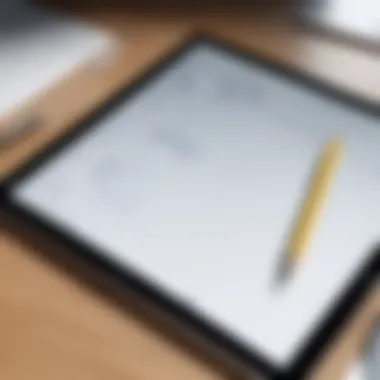
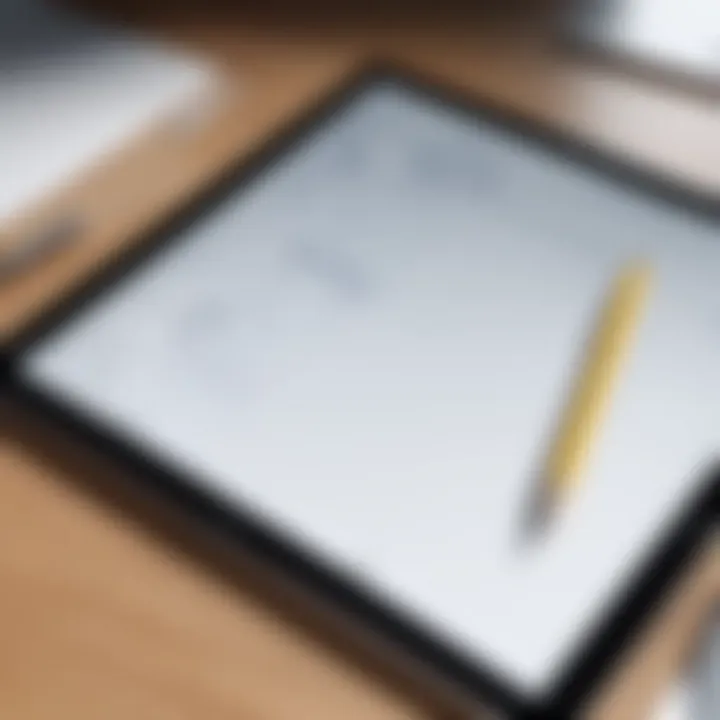
Calibration is another important aspect. Calibration challenges can affect how accurately the stylus interacts with the screen. Inaccuracies in point of contact can lead to mishaps while drawing or writing. Users might experience three main calibration-related issues:
- Misalignment: If the stylus appears to mark in a different location from where the tip touches the screen, calibration may be needed. This issue often arises from software settings or firmware versions.
- Sensitivity Issues: Improper sensitivity settings could also alter the response of the stylus, making drawing feel unnatural or awkward. Adjusting the pressure sensitivity in drawing apps or system settings may help.
- App-Specific Settings: Certain applications might require unique calibration settings for optimal performance. Checking app guidelines can provide additional insights into solving these calibration concerns.
Best Practices for Stylus Use
Understanding how to use and maintain a stylus effectively is crucial for enhancing the experience of using the iPad Air 4. Adopting best practices can significantly improve both the performance of the pencil and the overall user satisfaction. Proper use becomes especially vital when considering that many professionals rely on the device for tasks such as digital drawing, note-taking, and graphic design.
Maintaining Your Stylus
Regular maintenance of the stylus is essential for optimal performance. First, cleaning the tip frequently helps maintain accuracy and responsiveness. Dirt or debris can interfere with the sensitive technology that detects touches. Use a microfiber cloth to gently wipe the tip without applying excessive pressure.
Additionally, replacing the nib when it becomes worn is an important aspect of keeping the stylus in good condition. Both the Apple Pencil and many third-party alternatives offer replaceable nibs. Failing to replace them can lead to a decline in drawing quality.
Furthermore, consider storing the stylus properly when it is not in use. Keeping it in a case or a designated slot inside a bag helps prevent accidental damage. An effective way to reduce wear is to ensure the device is not left loose where it could get scratched or bent.
Enhancing Productivity with Accessories
Accessories can significantly amplify the usability of the stylus. For users seeking to optimize their workflow, investing in a quality stylus grip can improve handling. A grip provides extra comfort during long sessions, which can minimize fatigue.
To further enhance productivity, utilizing a screen protector specifically designed for the iPad Air 4 can aid in the drawing experience. These protectors can provide a texture that mimics the feel of paper, giving a more natural sensation when sketching or writing.
Also, consider using app integrations that offer advanced features for stylus users. Applications like Procreate or Notability support extensive functionalities designed for stylus input, promoting more creative possibilities.
Lastly, organizing your digital workspace is essential. Create folders or categories in your application for different projects. This practice allows for faster access and better management of your creative work.
Remember that regular maintenance and thoughtful use of accessories yield a much more satisfying experience when working with the iPad Air 4 and its compatible pencils.
Ending
The conclusion serves a pivotal role in encapsulating the various insights provided throughout this article. Understanding pencil compatibility with the iPad Air 4 not only enhances the overall user experience but also aids individuals in making informed purchasing decisions. Choosing the right stylus can significantly affect the efficiency and quality of tasks, including drawing, note-taking, and other creative endeavors.
Final Thoughts on Pencil Selection
After discussing the distinct options available, it becomes clear that the choice of stylus is influenced by various factors. The Apple Pencil (2nd Generation) excels in features like pressure sensitivity and seamless integration with the iPad Air 4. However, alternatives from brands like Adonit and Wacom also present viable options for specific user needs. These can be more affordable and offer unique functionalities.
When selecting a stylus, it is essential to consider:
- Compatibility: Ensure the pencil works optimally with the iPad Air 4.
- Purpose: Identify if it meets your primary tasks, such as detailed artwork or simple notetaking.
- Budget: Balance features with your financial plan, as some options may provide better value.
Careful consideration of these elements will aid users in selecting a stylus that complements their workflow without unnecessary complications.
Looking Ahead to Future Developments
The landscape of digital styluses continues to evolve with technological advancements. As software and hardware improve, users can expect new features that enhance functionality. Future developments could include:
- Enhanced Connectivity: Improved pairing processes and stability between devices.
- Advanced Pressure Sensitivity: New styluses may offer even finer control over line thickness, adding to an artist's expression.
- More Customizable Options: Users might see an increase in modular designs that allow personal tweaks to stylus performance.
In essence, the future of pencil compatibility with devices like the iPad Air 4 looks promising. Staying informed about these trends ensures users can adapt and leverage the best technology available in their creative processes.



