Secure Your Google Play Store with Password Protection
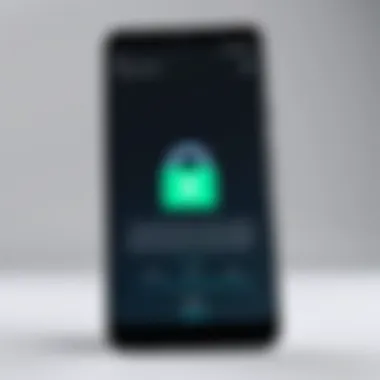
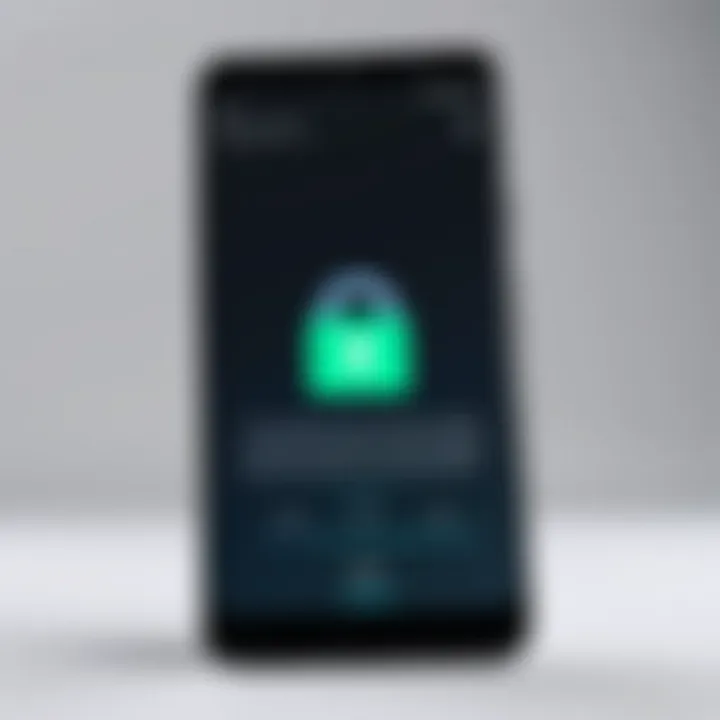
Intro
In an age where digital shopping has become second nature, safeguarding your online presence is more crucial than ever. The Google Play Store, a go-to platform for Android users, offers an extensive variety of apps, games, movies, and books. However, this wealth of options can sometimes lead to unintended purchases, particularly for families with young children or even for those who might accidentally buy apps while browsing. To mitigate these risks, implementing password protection on the Google Play Store is a smart move.
This article will break down the steps necessary to set up password protection, enhancing your security and empowering you to shop with peace of mind. You’ll find various methods covered, from utilizing native settings to following best practices that enhance your account's safety. By the end, you should feel equipped to navigate the Play Store’s security features effectively, diminishing the chances of unauthorized transactions.
Product Overview
Description of the Product
The Google Play Store facilitates a vibrant marketplace for Android users to purchase and download content. It serves as more than just an app repository; it is a hub of multimedia and games. With millions of applications at your fingertips, it also bears the responsibility of ensuring that your purchasing actions are deliberate and secure.
Key Features and Specifications
- User Account Control: Google has built inherent account features that allow users to set permissions and preferences for purchases. This feature can prevent unauthorized access by requiring verification for any transaction.
- Password Protection Settings: Users can configure the Play Store to require a password or other forms of authentication before making any financial commitment. This extra layer of security is particularly useful for safeguarding against accidental buys.
- Family Link Integration: For parents, integrating Google's Family Link can enhance restrictions, providing an opportunity to oversee purchases made by children. This ensures that young users cannot make unauthorized purchases without the parent’s knowledge.
- Purchase History Tracking: The Play Store allows users to review their purchase history, which aids in monitoring transactions and ensures that every purchase made is recognized.
By focusing on these features, users can gain not only control over their spending but also peace of mind when diving into this expansive digital marketplace.
Understanding the Need for Password Protection
In an era where technology is our second skin, password protection on platforms we engage with daily, like the Google Play Store, cannot be overlooked. Essentially, it serves as the first line of defense against unwarranted access. From apps to in-app purchases, maintaining tight security bolsters your online experience while protecting hard-earned resources.
The Importance of Securing Your Play Store Account
Your Play Store account is like your digital wallet; it holds access to countless apps and services. By securing it with a password, you create a formidable barrier that guards against unauthorized transactions. Imagine your curious little one accidentally downloading a high-priced game or making an unintentional in-app purchase. The consequences can be both frustrating and costly.
Moreover, in light of increasing cyber threats, it’s vital to consider the implications of a compromised account. According to recent statistics from Wikipedia, 43% of cyberattacks target small businesses, showing that everyone, including individual users, should prioritize security. Setting a password is not just a precaution; it’s a necessity.
Potential Risks of Leaving Your Account Unprotected
Let’s paint a picture. You’re at a café, sipping on your favorite brew, and suddenly realize you left your phone unattended for a few minutes. If your Play Store account isn't secured, someone could conveniently download apps, make purchases, or even change account settings before you get back. This scenario wouldn’t just leave a bad taste; it could cost you money or expose sensitive information.
Leaving an account unguarded also opens the door to phishing attacks. Unsuspecting users may fall for scams, providing personal details to malicious entities, thinking they are interacting with legitimate services. Not to mention, it leaves the door ajar for hackers to exploit the lack of security, leading to possible financial ruin and identity theft.
"The best way to predict the future is to create it." – Peter Drucker
Taking charge of your digital security is a proactive step to thwart potential risks.
In summary, implementing password protection on your Play Store account is not merely a suggestion but a fundamental practice for any tech-savvy individual. By understanding the need for it, you lay the groundwork for a secure online environment, safeguarding both personal information and finances.
Overview of Google Play Store Settings
Understanding the Google Play Store settings is paramount when it comes to enhancing the security of your account. This section serves as the foundation for implementing effective password protection and ultimately protects users from unauthorized transactions. The Play Store acts as a gateway not just for app downloads but also for in-app purchases and subscriptions. Thus, getting familiar with its settings ensures that you can safeguard your account and prevent unwanted surprises on your bill.
Navigating the Play Store Interface
To truly grasp the Play Store's security features, one must first understand how to navigate the interface. When you open the app, you'll see a home screen filled with various categories, ranging from games to personal finance apps. At the top right corner, there's an icon that resembles your profile picture. Tapping this will take you to a personal menu where your options bloom like a flower in spring.
From there, you can easily access your downloaded apps, manage subscriptions, and dive into account settings. If you're looking for a specific app or update, you can also utilize the search bar at the top for a more streamlined approach. Understanding this layout will put you a step ahead in ensuring your account is configured properly for security.
Accessing Account Settings
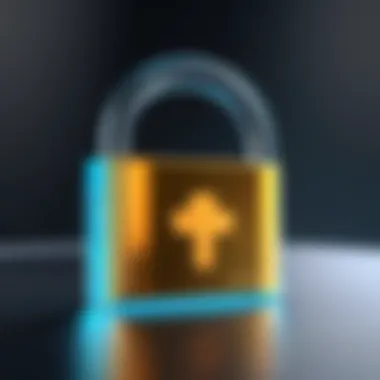
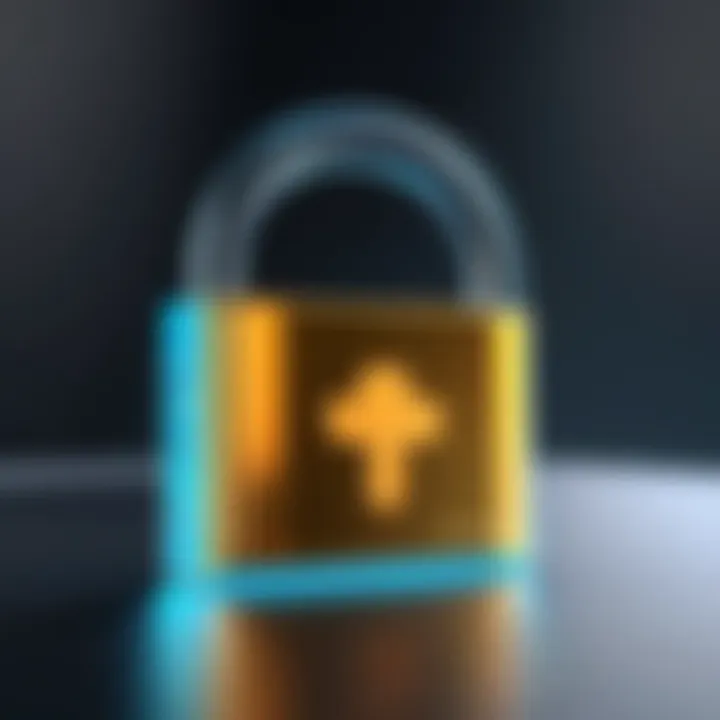
Getting to the heart of your Play Store account is essential for enhancing your security. Once inside the profile menu, you will find a section labeled "Account Information" or "Settings." Here is where the magic happens, so to speak. In this area, you can adjust various security settings that are crucial for maintaining control over what can and cannot be accessed through your device.
You can review your purchase history, manage payment methods, and adjust your security settings. Here are some key actions you can take:
- Enable Password Protection: It's the first line of defense. This is where you can set up prompts for purchases to ensure that no one can buy apps or make in-app transactions without your knowledge.
- Review Security Alerts: Keep an eye on any unusual activity. Google sends notifications for activities that seem off, and responding quickly can mitigate risks.
- Update Phone Number and Email: Ensure that the contact information linked to your account is up to date. This is crucial for account recovery options.
Remember, when you access settings, remain vigilant about what changes you make. It’s akin to tending to a garden; one small misstep can have repercussions on the overall integrity of your cybersecurity. Keeping your account settings tailored to your needs will serve as a fortress against unauthorized access.
"The only safe password is one that you’ve never shared and that’s complex enough to keep prying eyes at bay."
Setting Up Password Protection
In an increasingly digital world, ensuring the safety of your online accounts is more crucial than ever. Setting up password protection for your Google Play Store account is a fundamental step toward safeguarding your personal and financial information, especially if you are managing multiple devices or sharing the same account with family members. By implementing these security measures, you can avoid unintentional charges and secure your data from prying eyes. This section delves into the processes necessary to activate password protection, ensuring that you feel confident while navigating the Play Store.
Finding the Security Settings
To start, you need to first locate the security settings within the Google Play Store. This may seem straightforward but can become tricky depending on the device you’re using. Follow these steps to access your security settings:
- Open the Google Play Store App. This will be your home base for accessing the settings.
- Tap on your profile icon located at the top-right corner. This usually leads you to your account information.
- Select "Settings" from the dropdown menu. This is where all the magic happens.
- Look for the "Authentication" section. Here, you will find options related to password protection.
Once you locate these options, you can adjust the security measures to fit your needs. This area is not just about digital locks; it’s about creating a safe ecosystem for your app management.
Enabling Password Prompt for Purchases
After you’ve found the relevant security selections, the next step is crucial: enabling the password prompt for purchases. This step acts as a checkpoint before any transaction is processed, providing a layer of security against unintended spending.
Here’s how you can enable this setting:
- Within the Authentication section, you should see an option that reads “Require authentication for purchases.” Tap on it.
- From the options that appear, choose Always require authentication or a timeframe if you prefer fewer prompts during your buying spree.
By requiring authentication for purchases, you add a substantial barrier against mistakes. This setting can be especially beneficial for families with children, ensuring that they cannot buy apps or make in-game purchases without the right authorization.
Changing Your Password: Step-by-Step Guide
Changing your password periodically is another best practice to keep your account secure. Not only does this routine safeguard against unauthorized access, but it also reinforces your handle on your account security. Follow this simple guide to change your password effectively:
- Return to your account settings by tapping on your profile icon again.
- Now, select “Manage your Google Account.” This may sound like a mouthful, but it gives you a broader view of your security.
- Navigate to “Security” at the top of the page. Here, you will find varied security measures accessible.
- Look for “Password” under the Signing in to Google section. Tap on it.
- Google will prompt you to confirm your identity, either through a verification code sent to your email or through another secure method.
- Once confirmed, you can enter your new password. Be sure to pick something unique yet memorable to you.
- Finally, confirm the new password and save those changes.
By sticking to a password update schedule, you can stay a step ahead in the digital landscape. This proactive approach not only keeps your Google Play Store account secure, but it also fosters a general habit of good security hygiene throughout the rest of your online interactions.
"Security isn’t just a feature; it’s a commitment you make to protect your digital life."
Implementing these steps within the Google Play Store will help ensure that your experience is safe and enjoyable. With password protection in place, you can navigate the myriad of apps and services without fear of unintended financial repercussions.
Alternative Security Measures
When it comes to securing your Play Store account, implementing password protection is just the tip of the iceberg. Sure, it lays a solid foundation, but there are so many additional layers to explore. This is where alternative security measures come into play. They provide extra shields against unauthorized access and can make a big difference in keeping your digital life safe. Parents, in particular, should pay attention to these measures, especially when kids might be using the same account.
Using Biometric Authentication
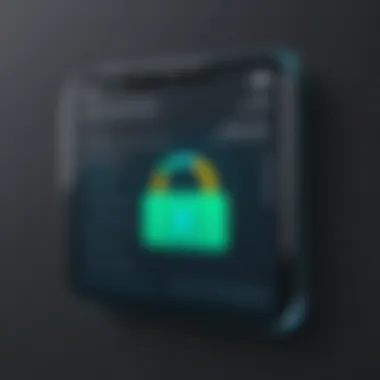
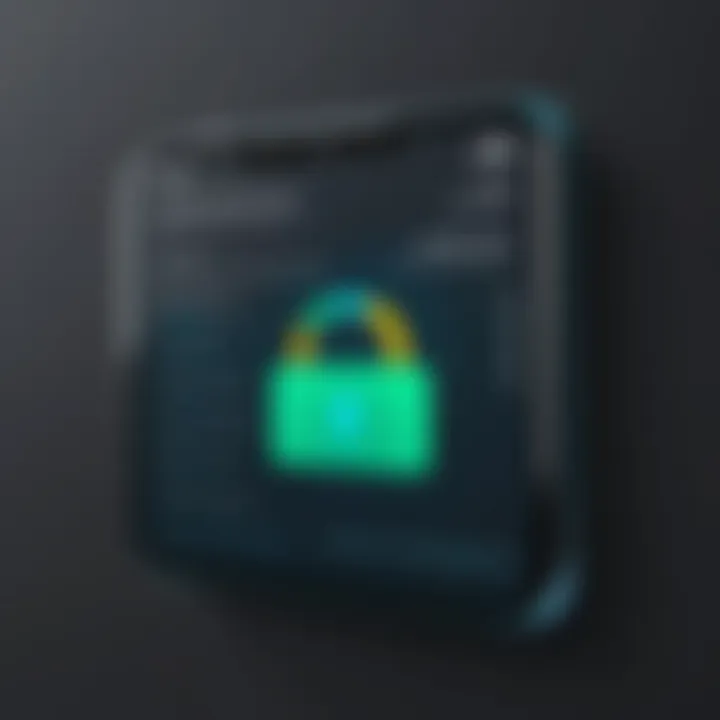
In today's world, speed and security go hand in hand. Biometric authentication is one of those high-tech options that serves both purposes quite effectively. Most modern smartphones have built-in biometric capabilities such as fingerprint scans or facial recognition, making it easy to unlock access to the Play Store without fumbling with passwords.
Benefits of Biometric Authentication:
- Convenience: No need to remember complex passwords or worry about obscure character combinations, just a simple touch or glance.
- Durability: Passwords can be lost or stolen, but biometric data is unique to you and significantly harder to replicate.
- Speed: Getting into your account is as quick as a snap of your fingers or a blink of your eyes.
However, it's worth noting that no system is foolproof. Some safety concerns persist around biometric data privacy. It's wise to stay updated on privacy practices and understand how your data is being stored and protected.
Setting Up a Family Library
Another layer of security worth considering is the Family Library feature available on the Play Store. This option can be game-changing for families where different users, such as children and adults, share the same account but have distinct content needs.
Benefits of the Family Library:
- Content Control: Parents can manage what their kids access via the Family Library. This helps in keeping alternative content, like games and apps, age-appropriate.
- Shared Purchases: Families can share purchased apps, games, and in-app content seamlessly, ensuring that everyone benefits from the same investments.
- Account Separation: Even if family members are using the same Google account, having a Family Library helps in securing your own personal data and purchases from being mixed up.
"With the right set of tools and practices, managing your digital environment can become a lot less daunting."
Overall, combining password protection with these alternative security measures creates a robust shield around your Play Store account. Together, they help mitigate risks and enhance overall user experience. So, whether you opt for biometric methods or lean on Family Library features, every little bit counts towards establishing a more secure digital life.
Managing App Permissions and Controls
In today’s digital landscape, managing app permissions and controls is more crucial than ever. It acts as a shield, safeguarding not just your account on the Google Play Store, but also your device's overall privacy. When you give an app permission to access specific data or features, you open the doors for it to interact with your personal information. Keeping a close eye on these permissions helps in reducing risks. After all, who hasn't downloaded an app that turned out to be more intrusive than beneficial?
Adjusting Permissions for Installed Apps
When you install a new application, it often requests various permissions. Most users click 'Allow' without a second thought. However, it's essential to realize that not all permissions are necessary for every app.
- Step into Settings: Begin by navigating to the 'Settings' app on your device. From there, find 'Apps' or 'Application Manager.'
- Select Your App: Scroll through the list of installed apps and choose the one whose permissions you wish to adjust.
- View Permissions: Inside the app info screen, a section on permissions will be available. Tap it to reveal all permissions the app has access to, like location, contacts, and camera.
- Make Adjustments: Toggle the permissions based on your comfort level. For instance, if it's a game requesting access to your camera, there might be no good reason for that—shut it down.
Taking the time to tailor permissions can significantly enhance your device's security and privacy. Don't forget, even benign-seeming apps can access more than necessary.
Restricting Access to Specific Apps
Limiting access is just as important as adjusting permissions for installed apps. Not all apps should be accessible freely, especially if children or guests frequently use your device. Here’s how you can lock down access:
- User Profiles / Guest Mode: Many Android devices offer the option to create multiple user profiles. This is particularly useful. It allows you to set up a guest account with restrictions on app access. To do this, head over to 'Settings' and search for 'Users.' From there, you can add a new user or guest.
- Use App Lock Features: Some devices come with built-in app locking features. If yours doesn’t, consider downloading a reputable app lock from the Google Play Store. These apps typically require you to set a password or pattern, ensuring that sensitive apps remain out of reach.
- Time Restrictions: Certain app controlling tools let you set timers on specific applications, limiting the window in which they can be accessed. This is especially helpful for kids who might tend to spend too much time glued to their screens.
By wielding these tools, you not only enhance your account's security, but you also promote responsible usage habits among family members.
"It’s not just about locking everything down; it’s about empowering yourself and others to use technology wisely."
In summary, managing app permissions and controls is a multi-faceted approach to securing your Google Play Store activity. Be proactive and discerning, and you’ll substantially reduce the risk of breaches and misuse of your personal information.
Troubleshooting Common Issues
When it comes to securing your Google Play Store account, it’s not just about setting up password protection; it’s also essential to understand how to troubleshoot potential problems that come your way. Even the most robust systems can hit a snag. Knowing how to handle these issues can save you a lot of headache and frustration down the line.
Password Reset Problems
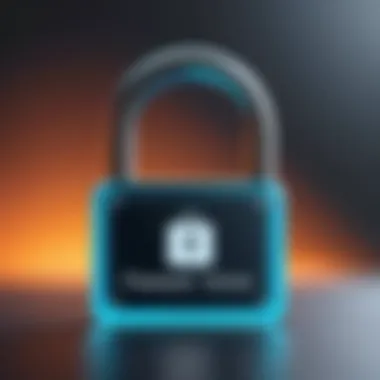
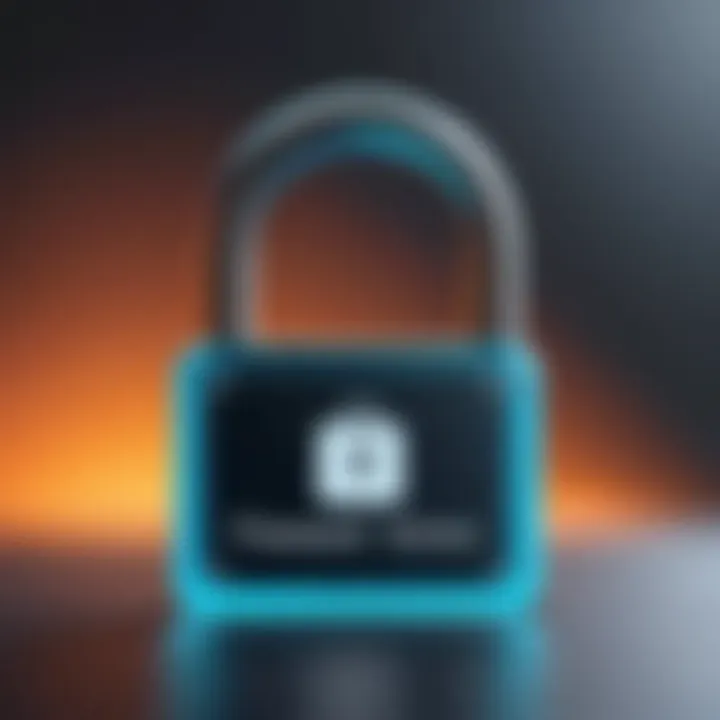
There's nothing more frustrating than being locked out of your account because you can't remember your password. It is a common scenario, and the steps to recover your account are critical. Google offers a straightforward password reset process, but issues can still arise.
If you attempt to reset your password and don’t receive the email for the reset link, check your spam or junk folder first. Sometimes, those automated emails end up there, disguised as unwanted mail. If you used a different email associated with your account, ensure you're checking the right one. Another possibility is that the security question you set up might not be what you remember. Keep in mind, be ready to provide backup information that proves your identity; things like your linked phone number can come in handy here.
Moreover, if you find yourself encountering a 'Too many attempts' error, patience is key. Wait for a few hours before trying again. You can also try going through the recovery process using a different device where you have logged into your account before. Trust me, sometimes a fresh start with a new browser or device makes a world of difference.
Issues with Biometric Authentication
As technology marches onward, so does the reliance on biometric authentication. Many users find it convenient to use their fingerprints or facial recognition to access apps. However, like all tech, it has its quirks. If your Play Store isn’t recognizing your biometric data, numerous variables might be at play.
Firstly, make certain that your device's software is up to date. Outdated software might cause the biometric sensor to behave erratically. If you’ve recently applied a skin or tempered glass on your device, it might also impede the fingerprint scanning process. A little tip here: Try removing any case and direct your finger onto the sensor without any barriers. If it's still acting up, removing and re-enrolling your fingerprint or face can often reset the hiccup.
Another aspect to consider is your environment. For instance, high humidity or cold weather can affect how well the fingerprint scanner works. If your hands are dry or greasy, that can play tricks on the biometric reader. In tough times, regressing to a traditional password is the fallback, ensuring that you’re always able to access the Play Store, regardless of how your device is feeling on any given day.
Key Takeaway: Whether it’s a password reset or an issue with biometric authentication, stay calm and approach the problem methodically. Often, you can resolve issues yourself with a bit of patience and some troubleshooting tips.
Best Practices for Ongoing Security
As technology evolves, so does the need to protect our digital assets. Password protection is a crucial first line of defense for your Google Play Store account, but it shouldn't stop there. Establishing best practices for ongoing security can significantly increase the safety of your account. Whether you're safeguarding personal information or keeping a tight grip on your family’s purchases, adopting a proactive security strategy is vital. Here’s a deep dive into effective practices that’ll help you maintain that security effectively.
Regularly Updating Your Password
One of the simplest yet most potent ways to enhance account security is to change your password regularly. Think of it like changing the locks on your front door; it adds an extra layer of protection. A password should be updated at least every three to six months unless there is a reason to change it sooner, such as a potential breach.
When updating your password, choose a mix of upper and lowercase letters, numbers, and symbols. Avoid using easily guessed information, like birthdays or pet names, as these can be quickly figured out by someone trying to gain access. Instead, create a phrase that’s easy for you to remember but hard for others to guess. For instance, convert a favorite quote into a unique password by using the initial letters of each word and filling in some numbers and symbols.
"A strong password is like an unyielding fortress. If the castle has a weak foundation, the enemies will get in easily."
Educating Family Members about Security
In a household with multiple users, especially children, it's crucial that everyone understands the significance of security measures. Begin by holding a small family meeting to discuss the dos and don’ts of using the Play Store. This is not just about the parents dictating rules but rather creating a dialogue around the importance of privacy and financial security.
Here are some talking points you may include:
- Recognizing Phishing Scams: Teach them how to identify potential threats and avoid suspicious links or messages that ask for personal information.
- Using Secure Wi-Fi: Encourage your family to connect only to secure, trusted networks to prevent unauthorized access.
- Setting Up Parental Controls: If applicable, introduce tools that limit what children can access, ensuring they only interact with age-appropriate content.
- Promoting Good Habits: Reinforce the routine of logging out from accounts on shared devices and the importance of not sharing passwords.
Education is a continuous process. Regular reminders about these practices, coupled with discussions about new threats as they arise, can help in maintaining a secure environment for all users. Each family member plays a role in protecting the shared digital space, making it a collective effort to ensure safety.
Closure
When it comes to maintaining the security of your Google Play Store account, establishing password protection is crucial. As we've explored in this article, the landscape of digital commerce is not without its pitfalls, and understanding how to adequately protect yourself can save both money and headaches in the long run. The measures discussed are not merely optional; they form the bedrock of a sound strategy against unauthorized access and potential financial loss.
Recap of Key Security Measures
To summarize, integrating password protection involves several steps:
- Enabling Password Prompt for Purchases: This is your first line of defense, ensuring that any transactions require explicit authorization.
- Utilizing Biometric Authentication: If your device supports it, employing fingerprint or facial recognition can add an extra layer of security.
- Regularly Updating Your Password: Just as you wouldn't leave your front door unlocked, avoid reusing passwords or keeping them stagnant for long periods.
- Educating Family Members About Security: Make sure everyone in the household understands the importance of security measures, especially if they have access to your account.
By actively participating in securing your account, you are not just protecting yourself, but also reinforcing the shared responsibility of digital safety within your family.
Encouraging Proactive Security Habits
Instilling proactive security habits can be a game-changer. It's about fostering a mindset geared towards vigilance in an age where online threats are increasingly sophisticated. Here are some handy tips:
- Stay Informed: Keep yourself updated on the latest security threats. Resources like Wikipedia and Britannica provide valuable insights.
- Use Unique Passwords for Different Accounts: This limits the fallout if one account gets compromised. Password managers can help keep track of multiple complicated passwords.
- Monitor Your Transactions: Regularly check your purchase history on the Play Store to ensure there are no unauthorized charges.
- Enable Two-Factor Authentication: Whenever available, this additional verification step can drastically lower the risk of your account being breached.
In closing, safeguarding your Google Play Store account is not merely a task; it's an ongoing commitment to security. Embrace these measures and instill them as second nature, not just for yourself but for all users in your household.



