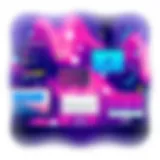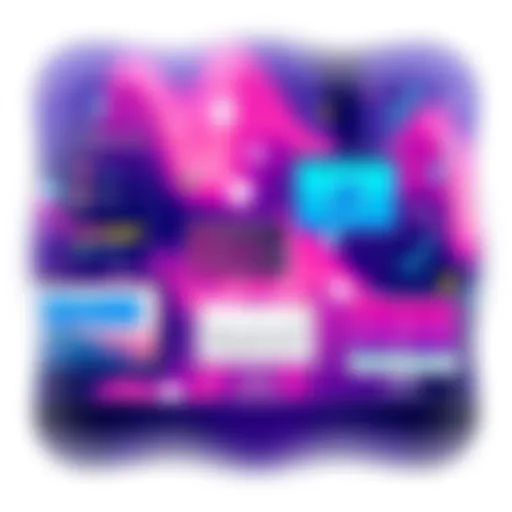Mastering Parental Controls on iPad Mini
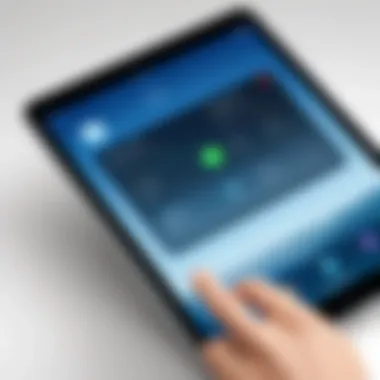
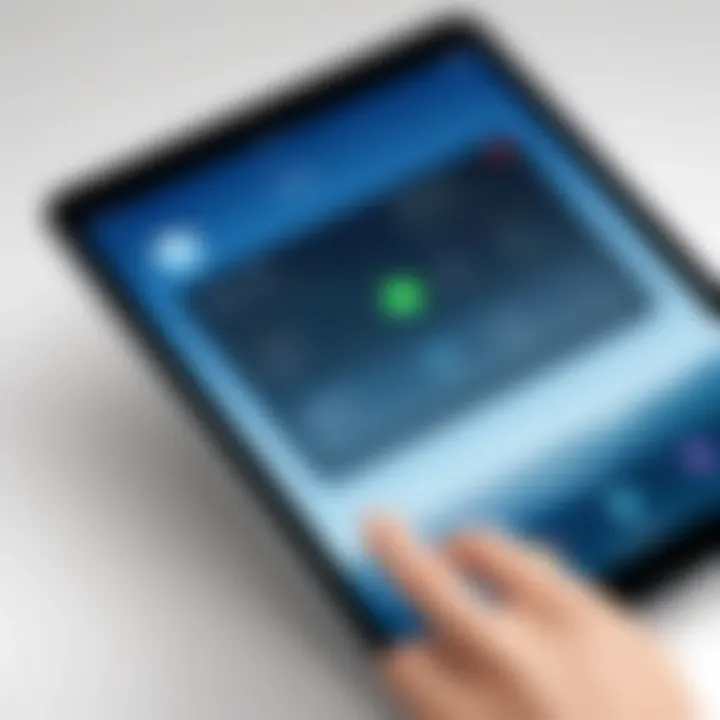
Intro
In the age of digitality, managing children's interactions with technology is critical for parents and guardians. The iPad Mini, being a popular device among families, offers various parental control features. These controls enable adults to set boundaries, thereby protecting children from inappropriate content and excessive screen time. This guide aims to elucidate the different parental controls available on the iPad Mini, emphasizing their significance and implementation processes.
Understanding parental controls goes beyond mere settings—it involves a mindful approach to fostering a secure digital environment. Hence, this article will detail aspects of setup, customization, and content restrictions. It will also explore monitoring features that can serve as vigilant guardians of children’s digital experiences.
With the ever-evolving landscape of technology, it is imperative that parents are well-informed. This guide aims to furnish parents with substantial insights and practical steps to navigate the functionalities of the iPad Mini effectively.
Product Overview
Description of the Product
The iPad Mini, developed by Apple, is a powerful tablet that combines portability with performance. With its compact size and robust features, it has become a go-to device for both adults and children alike. Parents often find it suitable for educational uses, entertainment, and social interaction.
Key Features and Specifications
The iPad Mini is equipped with several key features that enhance its usability:
- Display: The device features a 7.9-inch Retina display, offering vibrant colors and sharp text.
- Processor: Powered by the A15 Bionic chip, it ensures smooth performance for apps and multimedia.
- Operating System: The latest version of iPadOS, which includes updated parental control options.
- Camera: Front and back cameras facilitate video calls and photography.
These specifications make the iPad Mini a versatile tool for children, but they also necessitate careful management by parents.
In-Depth Review
Performance Analysis
In terms of performance, the iPad Mini excels. The A15 chip ensures that multiple apps run seamlessly, which is crucial when children multitask between games, educational tools, and videos. The battery life is also commendable, lasting up to 10 hours, allowing extended usage without interruptions.
Usability Evaluation
Navigating the iPad Mini is intuitive, further aided by the touch-screen interface. Children can easily learn to use it, but this ease of use can also lead to concerns about uncontrolled usage. Hence, the effective implementation of parental controls is essential.
A careful setup process can help ensure that children are engaging with appropriate content while minimising distractions.
"Understanding how to configure parental controls is not just about restricting access; it is about creating a space for responsible digital exploration."
In summary, while the iPad Mini is an engaging and practical device for children, it is equally important to leverage its parental controls for a secure digital environment.
Understanding Parental Controls
The relevance of parental controls has surged in today's digital landscape. As technology becomes more integrated into childhood experiences, parents must navigate how to create safe digital environments. Parental controls serve as essential tools that assist in regulating the content children access, managing their time spent on devices, and ensuring their interactions occur in a secure manner. By employing these mechanisms, parents are empowered to foster responsible usage of technology among their children.
Defining Parental Controls
Parental controls are built-in features available on devices, such as the iPad Mini, that allow parents to monitor and restrict their children's usage. They can vary widely by platform but generally include options for setting limits on screen time, controlling app access, and filtering online content. These controls may also extend to in-app purchases, ensuring children do not inadvertently spend money without supervision.
Parents might encounter terms like "screen time management", "content filtering", and "privacy settings" when delving into parental controls. Each of these aspects plays a critical role in curating not just a kid-friendly experience but also fostering healthy habits regarding technology use.
Importance in the Digital Age
In the current era, where digital interaction predominates, understanding parental controls is almost like knowing the basics of child-proofing a home. Children are introduced to technology at younger ages, exposing them to both educational content and potential risks. The importance of parental controls becomes evident when considering that many online spaces are not designed specifically for young audiences. This opens up possibilities for them to encounter inappropriate content or connect with strangers without regulation.
"Parental controls are not just about restrictions; they enable informed choices and promote digital literacy among children."
Thus, they represent a critical line of defense, allowing parents to cultivate a guided online journey for their children. In addition to shielding them from harmful content, parental controls also provide insights into behavior patterns. Such data helps parents make informed decisions about discussions they can have with their kids about online safety while supporting independence as they grow.
Features of Parental Controls on iPad Mini
The features of parental controls on the iPad Mini serve a critical role in managing the digital environment for children. With the growing reliance on devices for education and entertainment, parents must navigate these tools skillfully to protect their children from inappropriate content and excessive usage. Understanding these features allows guardians to create tailored experiences that balance safety and independence for young users. This section explores the fundamental components of the iPad Mini’s parental controls and their practical implications for guardians today.
Screen Time Functionality
One of the central features of the iPad Mini's parental controls is the Screen Time functionality. This tool empowers parents to manage how long their children can spend on various apps and activities. By setting daily time limits, parents can encourage healthier habits around device usage. Notably, Screen Time also offers insights into app usage, allowing parents to view detailed reports about the time spent on each application. This data is instrumental in identifying potentially problematic usage patterns.
For instance:
- Parents can set limits for entertainment apps like YouTube or games.
- Adjustments can be made according to school versus leisure time.
- Notifications alert both parents and children when usage is nearing the set limit.
This approach fosters awareness and self-regulation in kids, guiding them toward a more responsible relationship with their devices.
Content Restrictions
Content restrictions play an essential part in ensuring the iPad Mini remains appropriate for young users. Parents can impose filters that govern the type of content accessible via the device. This includes but is not limited to:
- Apps & Games: By specifying age ratings, parents can restrict access to non-age-appropriate content.
- Movies & TV Shows: Similar filtering applies to streaming services, allowing children to view only suitable content.
- Web Content: By customizing settings to block specific websites or categories, parents can protect children from exposure to inappropriate material.
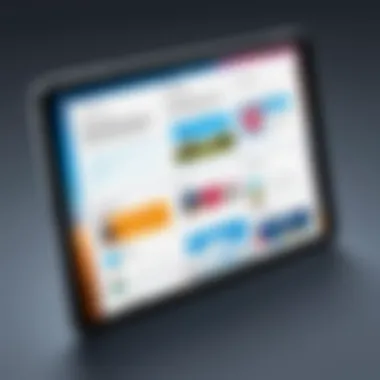
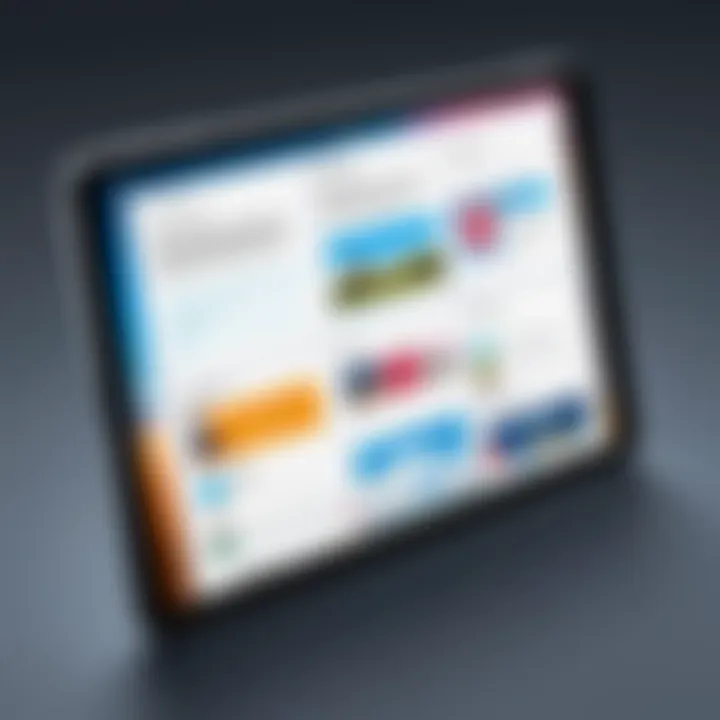
Moreover, this tool gives guardians control over in-app purchases. Effectively, the ability to reject access to certain content promotes safer and more enjoyable device usage for younger audiences.
Privacy Settings
The privacy settings on iPad Mini help protect personal information while a child uses the device. These settings allow guardians to:
- Control Location Access: Restrict apps from using location services.
- Dial Back Social Features: Manage how much information apps can share publicly or with contacts.
- Limit Advertisements: Parents can decrease targeted ads, creating a less intrusive experience for young users.
By actively managing these settings, parents can instill a sense of digital privacy and caution in their children, nurturing responsible online behaviors as they grow.
App Limitations
Restrictions specifically on apps are critical for parental control. Guardians can limit which apps children can download. The following points highlight the significance of app limitations:
- Customizable Lists: Parents can whitelist or blacklist specific applications.
- Setting Daily Limits per App: Similar to Screen Time, this allows for focused usage on educational apps while restricting games during school hours.
- Requiring Approval for Downloads: Parents receive notifications for download attempts, maintaining oversight of what content children access.
Such measures not only safeguard children from unsuitable content but also shape their digital habits to favor learning and creativity over mindless consumption.
Setting Up Parental Controls on iPad Mini
Setting up parental controls on the iPad Mini is crucial for parents who want to manage their child's digital experience. This process provides peace of mind, fostering a safer online environment. Knowing how to configure these settings can help in minimizing risks while ensuring that children use technology responsibly. This section focuses on the steps needed to initialize these controls effectively, promoting healthy device habits in young users.
Initial Configuration
When beginning the parental control setup, the first step involves accessing the device settings. To do this, open the Settings app on the iPad Mini. Scroll down until you find the "Screen Time" option. Tapping on it leads to several controls regarding time management and app restrictions. This is where configuration starts. Setting this up correctly helps in monitoring how much time children spend on specific applications, ensuring balanced usage of their iPad.
Here’s a brief breakdown of what to consider during initial configuration:
- Assess Your Child's Usage: Understand which apps and content your child uses most. This will help you in deciding what restrictions to put in place.
- Evaluate Family Needs: Consider the unique needs of your family. Determine whether you want stricter controls or allow more freedom as they mature.
- Review Guidelines: Familiarize yourself with the various settings provided in Screen Time so that you can utilize them effectively.
Creating a Screen Time Passcode
One vital aspect of setting parental controls is creating a Screen Time passcode. This is essential for preventing your child from altering the settings you put in place. After navigating to Screen Time, select the option to use a Screen Time Passcode. Input a passcode that only you know. This passcode should be different from their device passcode for added security. If your child figures out the device code, they cannot change the limit settings without knowing your code.
Important: Choose a passcode that is difficult but memorable for you to ensure you can access it when needed.
Navigating Settings
After setting up your initial configuration and passcode, navigating through the various settings is the next step. Start by returning to the Screen Time menu, where you can view options like "Downtime," "App Limits," and "Always Allowed." Each of these settings plays a crucial role in shaping the digital landscape your children interact with.
- Downtime: Set specific hours when the device should not be used, encouraging offline activities
- App Limits: Specify daily limits for particular apps or categories, maintaining a balanced approach to device usage.
- Always Allowed: List specific apps that can be accessed even during Downtime, allowing essential functions or communication options.
The process of navigating these settings is fundamental for fine-tuning how your child engages with their iPad Mini. Each setting requires careful consideration and regular updates as your child grows and their needs change.
Customizing Content Restrictions
Customizing content restrictions is a critical aspect for ensuring a safe online environment for children using the iPad Mini. As digital interactions become more prevalent in everyday life, it is essential for parents to actively manage the content that their children can access. This section outlines the specific elements associated with customizing content restrictions, the benefits of implementing these controls, and considerations parents should take into account when safeguarding their child's digital experience.
Age-Based Content Filters
Age-based content filters provide a framework for controlling what children can access on their iPad Mini. This feature ensures that the content is appropriate for the developmental stage of the child. By setting up these filters, parents can restrict access to adult-themed content, explicit material, or other inappropriate categories that might pose a risk to their child’s wellbeing. It is important to review the specific age ratings available on the iPad, as these filters are usually adjusted based on common age classifications like those recommended by the ESRB or PEGI.
In practice, this means that for younger children, parents might choose stricter restrictions that limit access to educational games and age-appropriate applications only. As children grow older, the restrictions can be gradually eased, providing a balanced approach to internet freedom without exposing them prematurely to unsuitable content.
Allowing or Disallowing Apps
Managing the accessibility of apps on an iPad Mini is another essential function of the parental controls. Each application can have a profound impact on a child's digital habits and learning experience. With this control, parents can either allow or disallow certain apps based on their judgment of content appropriateness or educational value.
To utilize this effectively, parents should periodically review the installed applications. They may decide to keep useful apps for learning, like educational games, but block those that promote excessive screen time or are not conducive to healthy engagement.
It's also worth noting that certain apps may have built-in content ratings or parental advisories. This transparency aids parents in making informed choices about what is suitable for their children.
Web Restrictions
Web restrictions are vital in the age of information overload. An iPad Mini can serve as a gateway to countless online resources, but not all of them are suitable for younger audiences. Setting web restrictions allows parents to control which websites are accessible. This not only protects against potentially harmful content, but it can also steer children towards educational and age-appropriate resources.
Parents can choose to block specific websites or entire categories deemed inappropriate. For instance, sites containing adult material or violent content can be set to restricted. Additionally, the option to allow only a curated list of websites can effectively keep the browsing experience safe and aligned with a child’s learning goals.
"Effective content restrictions create a safer and more productive online environment for children."
When implementing these settings, it is essential to have a conversation with children about the reasoning behind these restrictions. Open discussions will help foster understanding and encourage responsible decision-making as they navigate digital spaces.
Overall, customizing content restrictions on an iPad Mini provides critical support in managing a child's digital experiences. By tailoring the settings according to age and educational value, parents lay the foundation for healthier interaction with technology.
Monitoring Device Usage


Monitoring device usage is essential in the context of parental controls on the iPad Mini. As children engage increasingly with digital devices, understanding how they use technology becomes crucial for parents. This practice helps in identifying patterns of behavior, potential issues, and ways to foster healthier interactions with devices.
When parents monitor how much time their children spend on their iPads, they can gain insight into their usage habits. Recognizing which apps occupy most of their time permits parents to guide children toward more educational or enriching content and to set boundaries accordingly. This awareness is not just about imposing restrictions; it is about fostering a balanced relationship with technology.
The benefits of monitoring device usage include:
- Awareness of Screen Time: Parents can see how long their child is using the device daily or weekly, providing a clear picture of their habits.
- Content Evaluation: Monitoring helps in understanding what apps and content take up most of their time, allowing for discussions about appropriate use.
- Encouraging Healthy Habits: Setting limits can encourage children to engage in physical activities or hobbies beyond the screen.
- Safeguarding Mental Well-being: Spending too much time on screens has been linked to various psychological issues; observing usage can help mitigate these risks.
The fundamental consideration in monitoring device usage is balance. While it is important to track screen time, open communication with your child about why you are monitoring their usage is crucial. This approach promotes understanding and reduces feelings of distrust.
Viewing Screen Time Reports
In the iPad Mini's settings, parents can access detailed screen time reports. These reports provide a comprehensive view of how much time is spent on specific apps, helping to substantiate discussions about device use. The insights gained from these reports can guide parents in deciding whether to enforce more restrictions, or adjust permissions in accordance with their child's needs.
Screen Time Reports display:
- Total device usage per day
- Specific app usage
- Breakdown of activities across categories like Games, Social Networking, and Entertainment
Setting App Limits
Setting app limits is another effective way to manage the time spent on the iPad Mini. This feature allows parents to restrict access to specific apps after a designated amount of time. Defining limits can help children develop better self-regulation skills when it comes to their device usage.
To set app limits:
- Go to Settings and select Screen Time.
- Tap on "App Limits."
- Choose the app or category and set the desired time restrictions.
It's wise to discuss these limits with children to ensure they grasp their importance and see them as fair. Setting app limits not only gives parents control over screen time but also teaches children the value of moderation, fostering a healthier relationship with technology.
Exploring Additional Tools
In an era where technology rapidly advances, parental controls must evolve alongside these changes. Exploring additional tools enables parents to strengthen their oversight and enhance their children's online safety. While the native options on iPad Mini are robust, they may not always cover every unique need or situation. Therefore, supplementing these tools with external applications and features can be both practical and beneficial.
Third-Party Applications
Third-party applications can add significant value to parental control efforts. These apps provide features that native settings may lack, such as detailed reporting, real-time monitoring, and enhanced content filtering. Popular options include Qustodio, Net Nanny, and Norton Family. These applications often include the following benefits:
- Customizable dashboards: Offers flexibility in monitoring and managing settings based on specific family needs.
- Cross-device compatibility: Many of these apps work across multiple devices, not just the iPad Mini. This is crucial for families with various digital devices.
- Advanced alerts and notifications: Being notified instantaneously about potential risks allows for proactive responses rather than reactive ones.
When selecting a third-party application, consider privacy policies and data handling practices. Not all apps treat user data the same way. It is critical that parents thoroughly assess reviews and functionality before integrating these tools into their family's digital landscape.
Integrating Family Sharing Features
Family Sharing is another integral feature that can enhance parental control measures. This Apple functionality allows families to share purchases, subscriptions, and location information, fostering a safer digital environment. With Family Sharing, parents can:
- Approve App Downloads: Parents receive notification requests when their child wants to download apps. This control is important for preventing unwanted content from entering their child’s digital world.
- Create Apple IDs for children: By generating child-specific accounts, parents can manage and monitor their children's purchase and usage activities more effectively.
- Share subscriptions: Family Sharing consolidates various subscriptions, including Apple Music or Apple Arcade, helping streamline content management and preventing unnecessary expenses by sharing across accounts.
More than just a sharing tool, integrating Family Sharing serves as a communication bridge between parents and children about technology use. It emphasizes the importance of trust and transparency. Properly setting up Family Sharing can ultimately create a more well-rounded approach to family digital safety, where children feel supported even as they navigate online landscapes.
"Using digital tools effectively can create a safe and nurturing online environment for children, promoting positive engagement with technology."
Considerations when using Family Sharing include setting clear expectations regarding usage rights and responsibilities. Open dialogue about its functionalities can also foster a better understanding of digital citizenship among children.
Overall, exploring additional tools such as third-party applications and Family Sharing expands the horizons of traditional parental controls. By doing so, parents establish a more comprehensive framework for monitoring and guiding their children through the digital world.
Common Challenges and Solutions
Navigating the world of parental controls can be a taxing experience for many caregivers. As technology advances, so do the tactics that children employ to bypass limitations set by their parents. Understanding these challenges is crucial for optimal implementation of parental controls. This section highlights the most common issues faced, along with practical solutions to aid parents in creating a safer digital environment for their children.
Overcoming Device Circumvention
Device circumvention refers to methods that children might use to bypass the parental controls that are in place. This issue has gained importance with the rising independence children have over their devices. Often, they may find ways to remove restrictions or delete apps meant for monitoring their usage.
To combat this challenge, parents can take a multi-faceted approach:
- Regular Monitoring: Stay informed about the digital activities of children. Regularly check the apps they access and the content they view.
- Discuss Risks: Talk openly with children about the consequences of online activities. Education can lead to better understanding.
- Adjust Limits: Be flexible with the rules and limit times. Adapt screen time policies based on the age and maturity of the child.
Creating a robust system of communication and supervision helps to deter circumvention attempts.
Communicating with Your Child
Effective communication with your child is fundamental in the context of parental controls. Discussions about digital safety should not be one-sided. Instead, they must involve the child's input to foster understanding and respect.
Here are some effective strategies:
- Set Clear Expectations: Define what is expected of children regarding device usage. Discuss the purpose behind the restrictions set.
- Encourage Questions: Make sure that children feel comfortable asking about the reasons for parental controls. This builds trust and clarity.
- Involve Them in the Process: Allow children to have a say in setting screen time limits or choosing appropriate content. This provides a sense of control and responsibility.
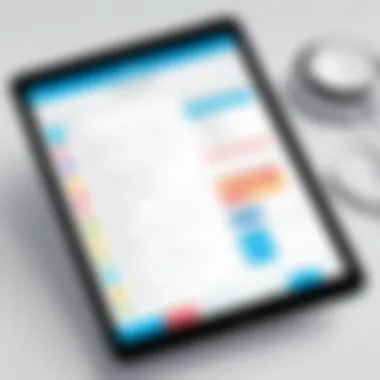
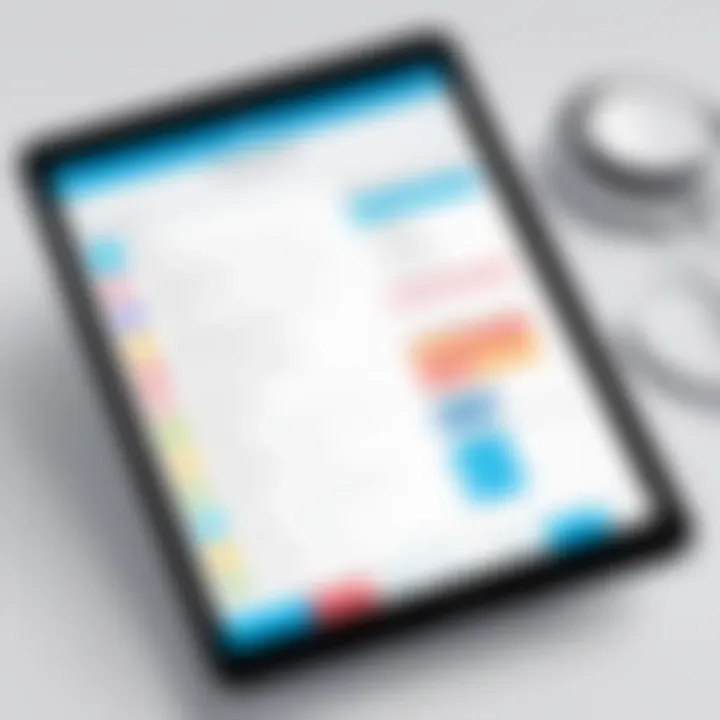
Remember, establishing a foundation of trust and open dialogue can reinforce the respect children have for the guidelines set by their parents, minimizing the chances of circumvention.
Ultimately, the combination of vigilant supervision and solid communication creates an environment in which children feel more accountable for their actions, while parents feel more confident in their ability to manage digital usage.
Keeping Up with System Updates
Staying current with system updates on the iPad Mini is critical for effective parental control management. These updates often include security patches, new features, and improvements to existing functionalities. Ignoring or delaying updates can lead to vulnerabilities that may expose children to unwanted content or interactions online. Therefore, understanding how to manage these updates can significantly enhance the control you have over your child's device experience.
Understanding iOS Changes
iOS updates come with enhancements that directly affect parental control features. Apple frequently updates its operating system, introducing new settings or modifying existing ones. For instance, a recent update may make it easier to set up screen time or restrict app downloads.
To stay informed about these changes:
- Read release notes: Before installing an update, read Apple's release notes to understand what has been added or changed. Often, these notes list new parental control features.
- Explore forums and discussions: Engaging in platforms like Reddit can help receive insights from other parents about how the update affects their control settings.
- Test functionalities: After an update is installed, it is wise to review all parental control settings. This ensures that everything functions as expected and confirms that no settings were lost during the process.
By keeping abreast of these changes, parents can maximize the benefits of new updates and tailor them to better suit their family's needs.
Resetting Parental Controls
Occasionally, parents may wish to reset parental controls for various reasons, such as re-evaluating settings or addressing issues caused by software updates. Resetting controls can provide a fresh start and can ensure that newly introduced features are utilized correctly.
To reset the parental controls on an iPad Mini, follow these steps:
- Navigate to Settings: Open the Settings app on the device.
- Select Screen Time: Tap on "Screen Time" to access parental control settings.
- Enter Passcode: If prompted, enter the Screen Time passcode.
- Reset Settings: Scroll down to find the option to "Turn Off Screen Time" or reset content and privacy restrictions.
It is advisable to document the current settings prior to resetting to ensure a smooth transition. Technology changes rapidly, and a reset may reclaim forgotten settings or introduce new restrictions that are pertinent based on your child’s age and activities.
Keeping your iPad Mini updated not only empowers parental controls but also helps maintain the overall health of the device. As technology evolves, prioritizing these updates can safeguard against unexpected challenges.
Case Studies and Real-World Applications
Case studies and real-world applications of parental controls on the iPad Mini provide vital insights into their practical usage, effectiveness, and challenges. Understanding these elements can empower parents and guardians to make informed decisions regarding their children’s digital experiences. The importance of exploring these cases lies in the contextual learning that comes from real-life situations. This section highlights the benefits, considerations, and outcomes derived from successful implementations of parental controls.
Successful Implementations
Successful implementations of parental controls yield positive results for families. These instances show how effectively managing screen time and content can lead to healthier device usage among children. For example, a family using Screen Time settings on their iPad Mini noticed a significant reduction in their child’s overall screen time. Parents established daily app limits for social media and gaming. They reported improved family interactions and, importantly, better concentration on schoolwork.
Key Elements of Successful Implementations:
- Clear Guidelines: Establishing clear rules on device usage promotes understanding. Children are more likely to comply when they know what is expected.
- Regular Communication: Engaging in open discussions about the reasons behind restrictions fosters trust. Families that regularly communicate about digital boundaries often witness better adherence.
- Flexibility in Rules: Adjusting rules based on evolving needs can enhance effectiveness. As children grow, their needs and understanding of technology change. Keeping guidelines adaptable is essential.
These approaches, along with an emphasis on positive reinforcement, can create a healthy framework for digital usage in families.
Mistakes to Avoid
While there are numerous success stories, some common pitfalls can undermine the effectiveness of parental controls on iPad Mini. Recognizing these mistakes is crucial for optimizing the experience for both parents and children.
Common Mistakes:
- Over-Reliance on Technology: Some parents assume that software alone will manage their child's behavior. Parental controls are tools but should be part of a broader strategy that includes guidance and discussions about digital ethics.
- Inconsistent Enforcement: Inconsistency in applying restrictions can lead to confusion for children. If rules are not consistently enforced, children may feel empowered to bend the guidelines, undermining their purpose.
- Neglecting Educational Content: Focusing solely on limiting recreational apps might overlook the benefits of educational content. Balancing restrictions to allow valuable learning experiences can foster a better relationship with technology.
"Effective parental control is not just about restriction; it is also about enrichment."
Future Trends in Parental Controls
In today's rapidly changing digital landscape, keeping children safe online presents growing challenges. Parents are increasingly aware of the implications of technology on their children's development. Future trends in parental controls are pivotal as they adapt to evolving technology and user needs. These changes not only reflect shifts in social norms and priorities but also highlight the necessity for more advanced and seamless methods to ensure digital safety.
Evolving Technology and Its Impact
The technology landscape is in constant flux. Advances in artificial intelligence, machine learning, and behavioral analytics are shaping parental controls into more responsive and intuitive systems. These technologies can provide insights into children's online activities that were not possible before. For instance, AI can help analyze usage patterns and flag potentially risky behaviors proactively.
Prospective parental control features may include:
- Predictive Analysis: Systems can forecast potential risky behavior based on historical data.
- Real-Time Monitoring: Instant alerts when unsafe content is accessed.
- Adaptive Restrictions: Adjusts content filters dynamically based on the user's behavior and preferences.
These improvements promise to give parents more control while ensuring that they do not intrude excessively on their children's autonomy. The key here is to strike a balance—a topic that constantly weighs on parental decisions.
Anticipating Changes in User Needs
As technological adoption increases, so does the sophistication of its users. Today’s children are often more tech-savvy than their parents. They quickly adapt to new apps and methods to circumvent existing parental controls. Understanding this change is crucial for effective parental guidance.
Here are several considerations to keep in mind:
- User-Centric Design: New parental control tools must cater to both parents and children. They should be intuitive enough to empower parents while considering the child's experience and privacy.
- Feedback Mechanisms: Tools that allow children to express concerns or feedback can foster healthy communication.
- Educative Approaches: Instead of only restricting access, parental controls should educate children about safe online practices.
As these trends evolve, maintaining a proactive stance is essential. Parental controls will not merely act as barriers but will serve as teaching tools, helping children navigate their digital lives responsibly.
"Innovative parental control features can save parents time while enhancing the safety and educational value of digital environments for their children."
We must remain vigilant and adaptable as new technologies emerge.
For further reading, consider exploring platforms like Wikipedia and Britannica for comprehensive insights into evolving technology.