Maximize Your Storage: Optimize Disk Space on Windows 10


Intro
In the digital realm we navigate today, every megabyte of storage counts. For Windows 10 users, disk space management isn’t just about convenience; it’s about preserving system performance and ensuring smooth operation. A cluttered hard drive can slow down your PC, leading to frustration during those moments when every second counts. Understanding how to optimize disk space is essential, whether you’re a casual user or a tech enthusiast who craves seamless performance from your machine.
Key Points
This guide dives deep into techniques for maximizing your disk space on Windows 10. We will cover built-in tools that come pre-installed on your operating system, spotlight third-party applications that can lend a helping hand, and share practical tips that even the most discerning tech aficionado might find valuable. Our journey will take you through intuitive methods, guiding you step-by-step to reclaim valuable space and enhance your PC's productivity.
By the end of this article, you’ll be equipped not only with knowledge but with actionable techniques to breathe life back into your storage situation. With just a bit of guidance, you will take control of your disk space like a seasoned pro.
"Space management is not just a tech issue, it's a fundamental skill in today’s digital age."
Buckle up as we embark on this exploration of Windows 10's disk management capabilities. Whether dulled by device clutter or simply needing more room, let’s pave a clearer path to digital efficiency together.
Understanding Disk Space on Windows
Managing disk space in Windows 10 isn’t just a trivial chore; it's essential for the smooth operation and longevity of your device. In a world increasingly dominated by digital data – from streaming services to cloud storages, the entirety of our lives appears to be pixelated into bits and bytes. Learning about disk space isn’t only about knowing how much you have left; it’s about grasping how your digital footprint affects overall performance.
As one dives into the intricacies of this topic, it's crucial to note how a well-managed disk can significantly enhance a system’s speed and responsiveness. Each file, every program, and those piles of images you downloaded last summer consume valuable storage. Failing to keep an eye on this can lead to a sluggish system, excessive loading times, and even software failures.
What is Disk Space?
Disk space refers to the storage capacity of your hard drive or SSD, which is measured in gigabytes (GB) or terabytes (TB). It's where your operating system, applications, documents, pictures, and everything else are stored. Imagine your computer as a closet: disk space is the available space for all your belongings. If you have a large closet, you might not mind how full it gets, but once it’s packed to the brim, things start to get messy and difficult to manage.
Essentially, there are two types of disk spaces to consider: used space and free space. Used space is everything you’ve saved and installed, while free space is what’s available for more files. This concept is vital for users to keep in mind, as understanding it helps in determining what needs to be deleted, what can be moved, and how much room is actually left.
Importance of Managing Disk Space
The importance of managing disk space cannot be overstated. Keeping a close eye on how storage is utilized is more than just a matter of convenience; it impacts the operational efficacy of the device. Here’s why management matters:
- Performance: When disk space drops below a certain threshold, performance often takes a hit. It’s like driving a car on an empty tank; run out of gas, and you’re stuck. A system struggling with limited disk space often turns sluggish.
- Data Integrity: Having space issues may lead to unforeseen complications like file corruption or the inability to save new files. This is particularly troubling when working on important documents or projects.
- Upgrades and Installations: Software updates and new program installations require sufficient space. If the disk is cramped, you might find yourself unable to update essential security patches or applications.
- Organization: Managing disk space forces you to evaluate what you really need. Maybe you have an old game you haven't played in years, or a dozen photos from a fictional vacation that clutter your drive. Regular cleaning helps maintain a more organized and efficient system.
"Smart storage strategies empower users, making their systems not only quicker but also more reliable."
In essence, understanding disk space on Windows 10 is akin to keeping the engine of your vehicle well-tuned. Regular maintenance leads to a smoother drive, ensuring that your machine runs optimally and serves you well for years to come.
Assessing Current Disk Usage
Understanding how much disk space you currently occupy is the first key step to optimizing storage on Windows 10. It’s akin to checking your piggy bank before you start saving; knowing what's in there is crucial. Without that clarity, you might find yourself blindly deleting files only to realize later that you've thrown out programs or important documents. In today's tech-laden world, keeping an eye on disk usage isn't just wise, it's essential for maintaining your system's performance.
Using Windows Storage Settings
Windows 10 has built-in tools that allow users to assess their disk space effortlessly. By navigating to the Settings menu and selecting System, one finds the Storage feature. This straightforward interface presents a breakdown of how space is allocated—essentially laying your storage needs bare. It categorizes files, letting users see how much space large apps, documents, videos, and other data consume. All this information is vital—it highlights areas where you might need to act, whether that means transferring files off the main drive to an external location or simply creating more free space for new downloads.
A good practice here is to routinely check this storage report. Think of it like cleaning out your wardrobe; you may not realize how much unnecessary stuff you've accumulated until you take a good look.
Analyzing Disk Space with Third-Party Tools
Windows offers basic analytics, of course, but for a more granular look, many turn to third-party tools. These programs can be like having an expert consultant tailor a plan specifically for your disk space needs.
Popular Disk Analysis Tools
Among the crowd, tools such as WinDirStat and TreeSize occupy the spotlight for their efficiency and user-friendly interfaces. What sets these applications apart is their ability to present data visually. Instead of merely throwing numbers at you, they represent files and folders in a way that makes understanding your disk structure much easier. For instance, using WinDirStat gives you a color-coded display of your files, helping illuminate where the bulk of your storage is being used. It’s like organizing a messy closet into neat, labeled boxes—way easier to see what you’ve got!
One clear advantage of these tools is their ability to dig deeper than Windows’ built-in options. For example, if one uses TreeSize, it can quickly show the largest folders first, allowing you to focus your cleanup efforts where they’ll make the most impact. However, be wary that installing third-party software comes with its own considerations, including ensuring it’s from a reputable source to avoid potential malware.
Comparative Features
When standing in the market of disk analysis tools, it's essential to compare features. Both WinDirStat and TreeSize provide free and paid versions. In the case of TreeSize, while the free version adequately meets the needs of many users, its professional version boasts additional insights like export options and real-time monitoring of disk changes. This can be particularly valuable for those who need constant oversight of their storage. Furthermore, WinDirStat shows detailed visualizations, but perhaps lacks some advanced features you might find in TreeSize.
The choice between the two often boils down to user preference: ease of use, feature set, and cost are significant considerations. Nonetheless, understanding the comparative features of each can guide you toward the right tool, ensuring you extract every precious bit of storage possible.
"Assessing your current disk usage is not merely about observing—it’s about strategizing for the future."
In the grand scheme of disk optimization, knowing where you stand today equips you to unleash potential in how you manage your storage tomorrow. Make this part of your routine and you'll consistently keep your Windows 10 experience running smoothly.
Removing Unnecessary Files
Optimizing disk space on Windows 10 often starts with the evaluation and removal of unnecessary files. Many users tend to store documents, applications, and various downloads that no longer serve a purpose, leading to clutter and inefficient use of storage. In this section, we will explore the types of files that can be eliminated and the benefits of doing so. Removing unnecessary files not only frees up crucial disk space but also enhances system performance, allowing your computer to operate more smoothly.
Temporary Files and How to Delete Them
Temporary files are a common culprit in the quest for reclaiming disk space. These files, generated by your operating system or applications during various processes, can accumulate quickly and occupy valuable storage. The good news is that they are usually not essential.
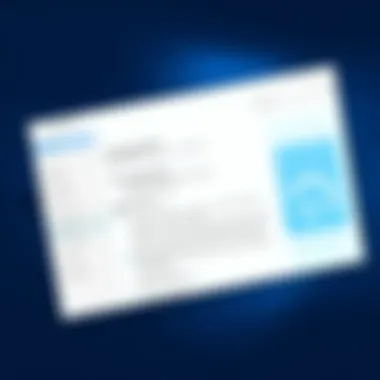
To get rid of these files:
- Open the Settings app by pressing .
- Go to System and select Storage.
- Click on your drive (usually C:), and select Temporary files.
- Here, you will see a list of unnecessary files, such as Temporary Internet Files and Recycle Bin contents.
- Check the boxes next to the file types you want to delete and hit Remove files.
Not only does this free up space, but it also helps boost system performance, as your computer doesn’t have to sift through a mass of unnecessary data.
Uninstalling Unused Applications
Another way to declutter your hard drive is by uninstalling applications that you no longer use. It's surprising how many apps may linger on your system, consuming storage without serving any real purpose.
To uninstall an application:
- Navigate back to the Settings app and select Apps.
- In the list of installed applications, browse and find the ones you rarely use.
- Click on the app and choose Uninstall.
- Follow the prompts to complete the uninstallation.
The benefits of this process extend beyond just free space. By removing bloatware or rarely used programs, you will notice your system responding faster, reducing the time taken for updates and scans, ultimately leading to a more efficient workspace.
Cleaning Up System Files
Cleaning up system files can also yield significant gains in disk space. System files include Windows updates, device drivers, and old backups, all of which can be safely removed if they are no longer needed.
To clean these up:
- Open the Disk Cleanup utility by searching from the Start menu.
- Select your primary drive and let the tool calculate space.
- In the dialog that appears, click on Clean up system files, and once again select your drive.
- After recalculating, scroll down to find various system file types to clean, such as old Windows installations.
- Check the items you wish to delete and proceed with OK.
Cleaning up system files helps maintain system integrity, optimize efficiency, and puts some much-needed space back into your hard drive.
Remember, a well-maintained system is not just about having storage; it enhances overall performance.
In summary, removing unnecessary files is a critical strategy when optimizing disk space. By taking these steps to delete temporary files, uninstall unused applications, and clean system files, you can effectively reclaim significant storage on your Windows 10 device. This leads to improved performance, making your device feel like new again.
Utilizing Storage Sense
In an era where digital clutter can bottleneck system performance, utilizing Storage Sense in Windows 10 emerges as a vital ally for optimizing disk space. This built-in feature simplifies the painstaking task of disk management, providing users with tools to automate or manually clear unwanted files. The effectiveness of this tool lies in its ability to intelligently manage storage, significantly reducing the time and effort required to maintain an organized hard drive. It’s like having a personal assistant that routinely tidies up your workspace, ensuring you never feel overwhelmed.
Configuring Storage Sense Settings
Setting up Storage Sense is an easy process that begins by navigating through the Windows settings. Here’s how to configure it step by step:
- Open Settings: Press the Windows key and click on the gear icon to open the settings window.
- Go to System: Select the “System” option.
- Access Storage: On the left-hand side, click on “Storage.” Here’s where the magic happens.
- Enable Storage Sense: Toggle the switch to turn on Storage Sense. You’ll find options for configuring how often it runs, including daily, weekly, or monthly.
- Configure Cleanup Options: Dive into advanced settings to specify which file types to delete.
By adjusting these settings, users can strike a balance between convenience and control. Automating disk clean-up tasks can ensure that temporary files and system caches don't linger longer than necessary, further streamlining your system performance.
Automatic Cleanup Options
One of the perks of Storage Sense is its capacity for automatic file management, which helps keep your hard drive in tip-top shape. Here are a few cleanup options that you can set up:
- Temporary Files: Storage Sense can regularly check and remove temporary files, including those leftover from Windows updates or non-essential downloads. This can free up a substantial amount of space over time.
- Recycled Items: You can configure Storage Sense to automatically empty your recycle bin after a specified period. A setting of 30 days, for instance, ensures your recycle bin doesn’t become a digital graveyard for files you’ve already forgotten about.
- Downloads Folder: Another neat feature is the option to remove files from your downloads folder that haven’t been accessed in a while. This can help declutter your storage without the need for manual intervention.
What this means for the user is that they can breathe a sigh of relief knowing their storage space is being actively managed without requiring constant attention. Initially, it may seem like a set-and-forget feature, but its benefits compound as time passes, providing greater peace of mind.
Storage Sense effectively frees up disk space while maintaining your system’s efficiency, making it a smart choice for anyone looking to optimize their storage.
In summary, exploring Storage Sense offers a straightforward, effective way to stay on top of your disk space needs in Windows 10, marrying user-friendly settings with automated processes.
Managing System Restore Points
Managing System Restore Points is a crucial aspect of keeping your Windows 10 machine healthy while also optimizing disk space. Many users might not realize that these restore points, while essential for system recovery, can consume a significant amount of disk space. The harmony between safeguarding your system and effective disk space management lies in understanding and adjusting these restore points wisely.
Understanding Restore Points
System restore points act as snapshots of your computer's state at specific times, allowing you to revert back to them in case something goes awry. Think of it like a safety net. Whenever you install new software or updates, Windows automatically creates a restore point. This feature is vital, especially if something goes haywire after a new installation. However, all these snapshots accumulate over time, and before you know it, they could take up several gigabytes of precious disk space.
- Benefits of Restore Points:
- Data Recovery: Quickly recover from system failures or problematic updates.
- Safety Net: Offers peace of mind as you personalize or update your system.
It's important to remember, however, that more restore points don't always equal better safety.
Adjusting Space Allocated for Restore Points
To keep your system running smoothly and to reclaim some of that valuable disk space, you can adjust how much space is allocated for restore points. Windows itself allows you to configure this, which can directly impact how many restore points are stored. If you're short on disk space, follow these steps:
- Open System Properties:
Right-click on the Start button, choose 'System' then click on 'System Protection.' - Select the Drive:
In the System Properties window, under the 'System Protection' tab, select the drive you wish to modify (usually C:), and click on 'Configure.' - Adjust Maximum Usage:
In this window, you can either decrease the amount of disk space allotted for restore points or even delete older restore points altogether. - Apply Changes:
Click on 'Apply,' then 'OK' to save your settings.
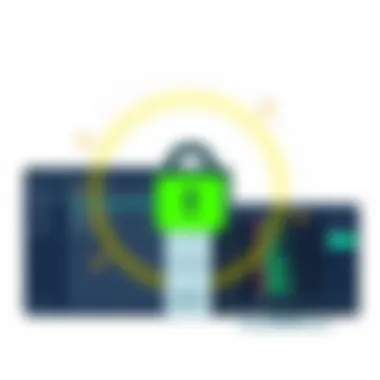
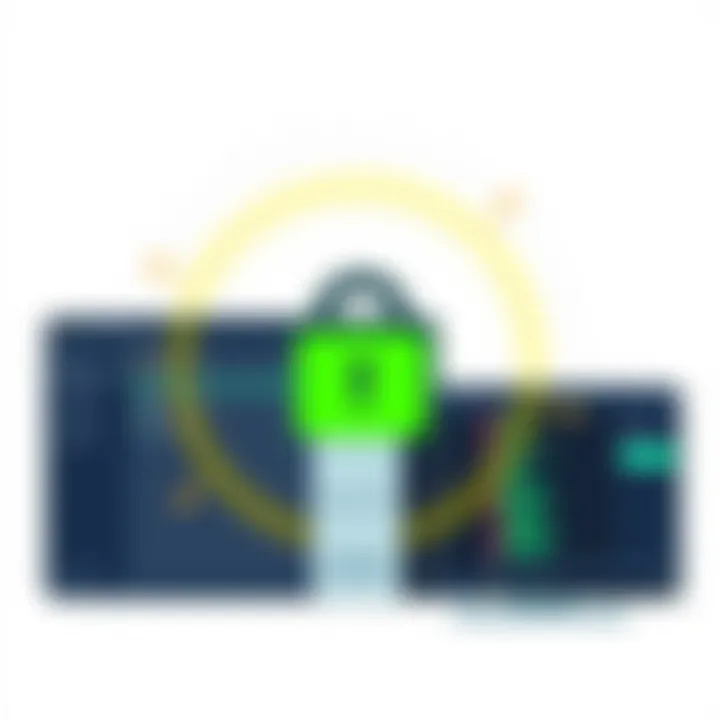
You might want to keep at least a small buffer of space allocated for restore points.** It’s like not locking the door entirely—even if you’re comfortable, a little security goes a long way.**
Keeping this balance in mind not only helps maintain the system’s health but also gives your disk that much-needed breathing room. For more about configuring your restore settings, check Microsoft's official documentation.
"Restore points can be your system's safety rope, just ensure it's not tying you down with excess baggage."
Cloud Storage Solutions
In the digital age, finding the space to store our growing libraries of files, photos, and applications can feel like a real tightrope walk. This is where cloud storage comes to the rescue, offering a lifeline for individuals trying to optimize their disk space on Windows 10. Accessing files from anywhere and ensuring a backup for valuable data are just the tip of the iceberg in terms of what cloud storage can provide.
Benefits of Cloud Storage
Cloud storage brings myriad benefits to the table, some of the most significant ones including:
- Accessibility: You can access your files from any device with internet connectivity. No more scrambling through your desk or dealing with USB drives that might have a mind of their own.
- Backup Solutions: Cloud storage acts as a safety net. If your local disk crashes, with your data backed up in the cloud, it's like pulling a rabbit out of a hat — your files remain safe and sound.
- Collaboration Ease: Working on a project with others is like herding cats; difficult at times. With cloud storage, sharing files becomes seamless, allowing multiple users to access and review together, no matter where they are.
- Cost-Effectiveness: Many cloud storage services offer tiered pricing structures, meaning you only pay for the space you need, saving you from costly hardware upgrades or the hassle of purchasing additional drives.
The surge in popularity of cloud storage solutions stems from these advantages, making them virtual superheroes for managing disk space.
Popular Cloud Storage Options
When diving into cloud storage solutions, several options stand out for their reliability and features that facilitate enhanced disk space management.
OneDrive
OneDrive takes the spotlight as a robust option for Windows users. It integrates seamlessly with the Windows operating system, which means easy access straight from your file explorer. The noteworthy aspect of OneDrive is its sync feature, allowing files to automatically update across devices.
This automatic synchronization is a key characteristic that separates OneDrive from the pack. However, while its integration is a huge plus for Windows users, some might find it limiting if they are accustomed to more extensive functionalities found in other platforms. The generous amount of free storage, coupled with intuitive sharing features, makes OneDrive a popular choice for many.
Google Drive
Google Drive is another heavyweight contender in the cloud storage space. Its deep integration with Google services makes it a favored choice among those who frequently use applications like Google Docs or Google Sheets. The platform provides a collaboration-friendly environment, allowing multiple users to edit documents simultaneously.
A standout feature of Google Drive is its extensive free storage limit compared to other options. Yet, with all these perks, users might find the interface a bit overwhelming at times, particularly for those new to cloud storage. Overall, Google Drive offers a reliable alternative that caters to collaborative needs.
Dropbox
Dropbox, often considered a pioneer in cloud storage, is known for its simplicity and efficiency. It allows users to easily share large files, making it a go-to for many businesses and individuals who need to transfer hefty documents. The key characteristic of Dropbox is its smart sync feature, which optimizes storage by allowing local and online access to files without consuming significant disk space on your computer.
However, while Dropbox excels in file-sharing capabilities, its free storage space is limited, which some users may find cumbersome, especially as their data needs grow. Nonetheless, for those looking for an intuitive and powerful file management system, Dropbox shines bright.
Using External Storage Devices
Utilizing external storage devices has become an essential strategy for optimizing disk space on Windows 10. As many users find their built-in storage options dwindling due to large files, increasingly demanding applications, and system updates, external drives provide a lifeline of additional capacity. These devices not only help to free up space but also serve as a means for organizing and safeguarding valuable data. Choosing to use external drives can simplify data management while enhancing performance.
Benefits of External Drives
External hard drives or solid-state drives (SSDs) come with numerous advantages:
- Expansion of Storage: One of the most significant benefits is the sheer expansion of disk space. With a variety of sizes available, users can select drives ranging from a few hundred gigabytes to several terabytes.
- Data Backup: External storage drives provide excellent solutions for backing up essential files. Regular backups protect against data loss due to system failures or accidental deletions, which can save a lot of headaches down the road.
- Portability: Unlike internal drives, external drives can be easily transported. This portability allows users to access their data on different devices without the hassle of transferring files every time.
- Speed of Access: High-end external SSDs can offer impressive read and write speeds, providing an efficient means to access files and run applications directly from the drive. This can help improve performance, especially for file-heavy tasks like video editing or large-scale data processing.
"Using external drives is like having a pocketful of storage space wherever you go. It’s the ultimate solution to overflowing disk space."
Choosing the Right External Storage
When it comes to selecting the right external storage device, it is vital to consider key factors:
- Capacity Needs: Be realistic about how much storage you’ll need. Assess your current usage and consider future requirements. If you find your primary drive consistently reaching capacity, it’s wise to choose a drive that exceeds your immediate needs.
- Speed: Opt for SSDs if you require faster access and transfer speeds, especially for tasks such as gaming or video editing. Hard disk drives (HDDs) are usually more affordable and offer larger storage capacities, but they tend to be slower.
- Portability: If you plan to travel frequently with your storage device, lightweight and compact designs would be more beneficial. Look for devices that are rugged or shock-resistant for enhanced durability.
- Connection Type: USB-C offers the quickest data transfer speeds, making it a top choice for modern devices. Ensure the external drive interfaces well with your laptop or PC.
- Brand Reliability: Invest in reputable brands known for reliability and durability. Research customer reviews, and consider options like Western Digital, Seagate, or Samsung, among others.
Using external storage devices effectively can enhance your ability to manage disk space, making it easier to maintain an organized system while enjoying peace of mind regarding data security.
Effectively Using Disk Cleanup
Disk Cleanup is one of the most valuable built-in tools in Windows 10 for managing disk space. This utility plays a crucial role in helping users reclaim precious storage on their systems. By focusing on temporary files, system caches, and other unnecessary data, Disk Cleanup paves the way for smoother performance. When disk space runs low, Windows can become sluggish; hence, utilizing this tool effectively can lead to a responsive and optimized computer experience.
Accessing Disk Cleanup Tool
Accessing Disk Cleanup is straightforward. Here's how to do it:
- Open the Start Menu: Click on the Windows icon on your taskbar.
- Search for Disk Cleanup: Type "Disk Cleanup" into the search bar. Once it appears, click on it.
- Select the Drive: When prompted, choose the drive you want to clean up. Usually, it’s the C: drive where the operating system is installed.
- Let It Scan: The tool will take a moment to calculate how much space you can free up.
Once the scan is complete, the Disk Cleanup utility will present you with a list of file types that can be safely removed, including:
- Temporary Internet Files
- Recycle Bin
- System error memory dump files
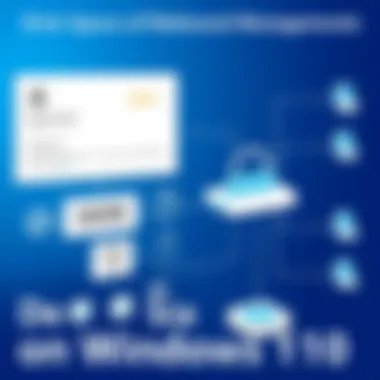
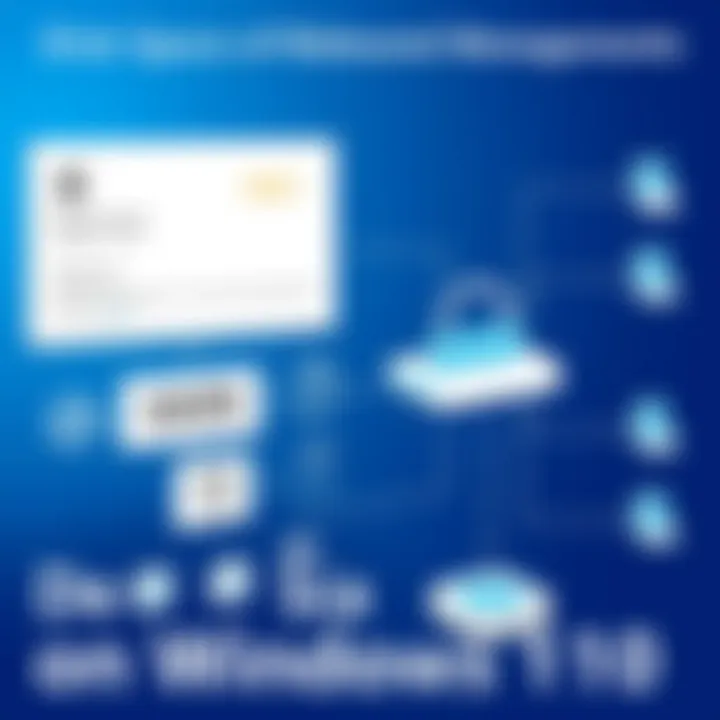
Taking a few minutes to run this tool can save significant space—helping you fight back against digital clutter.
Choosing the Right Options in Disk Cleanup
When using Disk Cleanup, not all cleanup options are created equal. Users need to carefully select the right items to ensure a thorough but wise cleanup. Here's how to navigate this process:
- Review the List: After the initial scan, the tool displays a list of file types with the amount of space each can free up. Review this list carefully.
- What to Consider: It's essential to consider which files are truly unnecessary. For instance, Temporary files and Thumbnails can be safely deleted, as they are recreated as needed.
- Files to Be More Cautious With: System files and previous Windows installations should be handled with care. If you’re not sure about a specific category, doing a quick online search for explanations can guide your decision-making.
- Using the "Clean up system files" option: This option allows you to access even more cleanup potential, including removing old Windows installation files, which can take up gigabytes of space.
In summary, carefully selecting options during Disk Cleanup not only maximizes space recovery but also aids in keeping your system running smoothly.
"Regular maintenance is like oiling hinges; it keeps everything running without a squeak."
By understanding how to access and effectively utilize Disk Cleanup, users can significantly improve their disk management efforts and overall system performance.
Defragmenting the Hard Drive
Defragmenting the hard drive is a crucial step in optimizing disk space and enhancing the overall performance of your Windows 10 system. When files are saved, they can become scattered across the disk over time, which can slow down data retrieval and lead to unnecessary wear on your hardware. Understanding this process not only helps in maintaining your machine but also extends its lifespan while improving efficiency.
Understanding Defragmentation
Defragmentation is akin to organizing a messy desk. Imagine trying to find a specific document in a pile of papers scattered everywhere. It not only takes longer to retrieve what you need, but it can also lead to misplacing crucial items. Similarly, when your computer's hard drive is fragmented, files are stored in non-contiguous sectors, making access slower and more laborious for the system.
The defragmentation process rearranges these files and consolidates them to create large contiguous blocks of free space. This not only speeds up file access but also optimizes the performance of applications and system processes. Without regular defragmentation, you may find that your computer starts to lag—a clear indicator that it might be time for a little tidying up.
How to Optimize Hard Drive Performance with Defragmentation
To enhance your hard drive's performance, the act of defragmenting should be a staple in your maintenance routines. Here’s a simple guide to effectively defrag your system:
- Open the Defragmentation Tool:
- Select the Drive:
- Analyze the Drive:
- Defragment the Drive:
- Schedule Regular Defragmentation:
- Press the Windows key, type "Defragment and Optimize Drives", and hit Enter.
- A list of available drives will appear. Choose the drive you want to optimize (usually C:).
- Click on Analyze to see how fragmented the drive is. If it’s over 10%, it’s a good candidate for defragmentation.
- Hit the Optimize button. Depending on the size and condition of the drive, this might take some time. Patience is key here.
- It’s smart to set a schedule for regular defrags, perhaps monthly, to keep your drive in good shape. Select Change settings in the same window to tweak this.
Remember: Solid State Drives (SSDs) don't require defragmentation like traditional hard drives do; in fact, doing so can actually harm their performance. Instead, consider using the “Optimize” feature for SSDs, which is different from traditional defragmentation.
"Keeping your hard drive defragmented is like keeping your workspace tidy: it leads to easier access and greater efficiency."
By being proactive and regularly defragmenting your hard drive, you’ll not only reclaim valuable disk space but also witness an improvement in your system's responsiveness and speed. It's a small effort that can yield significant results.
Advanced Techniques for Managing Disk Space
When it comes to optimizing disk space on Windows 10, having a handle on advanced techniques can make a world of difference. It's all about utilizing the tools available to maximize your storage capabilities. Understanding these advanced options allows tech enthusiasts and casual users alike to navigate their storage solutions more efficiently. Here, we’ll delve into two prominent strategies: using storage pooling and the nuances of disk partitioning.
Using Storage Pooling
Storage pooling is an innovative approach that allows users to combine multiple physical drives into one logical unit. This method essentially creates a virtual storage space that can simplify file management and enhance performance. Imagine having several drives working together as if they were one—it not only optimizes how you use disk space but can also safeguard your data.
Some of the key benefits of storage pooling include:
- Enhanced Performance: By utilizing multiple drives, you can increase read and write speeds, as the workload is distributed.
- Redundancy: Many storage pooling options, like Storage Spaces in Windows, allow for data redundancy. This means if one drive fails, your data remains safe on another.
- Flexibility: You can add or remove drives based on your need. Want more storage? Just plug in another drive, and you're good to go.
Setting up storage pooling in Windows 10 is fairly straightforward:
- Open Control Panel and navigate to 'Storage Spaces'.
- Create a new pool and select the drives you want to group.
- Choose a resiliency option based on how you want your data to be protected.
With these steps, you create a system that's not just adapted to your present storage needs, but also scalable for the future.
Considerations for Disk Partitioning
Disk partitioning is another advanced technique that raises the stakes in storage management. By splitting your hard drive into separate sections, you can organize files more effectively and potentially improve system performance. It's especially beneficial if you run multiple operating systems or often deal with large data sets.
When looking into partitioning, consider the following:
- Performance Optimization: Well-structured partitions can reduce the time the operating system takes to access files. For instance, keeping your operating system files separate from your personal files can speed up boot times.
- Data Management: Partitioning helps in maintaining files and data backups. For example, if a system crash occurs, your personal files might remain unaffected if they are stored in a different partition.
- Security: Different partitions can also serve as a security measure. Keeping sensitive information in a separate partition can make it easier to apply security measures specifically tailored to that data.
To partition your drive in Windows 10, follow these steps:
- Access Disk Management by searching for "Disk Management" in the Start menu.
- Right-click on the drive you want to partition and select Shrink Volume to create unallocated space.
- Right-click the unallocated space and select New Simple Volume to start the partitioning wizard.
"Optimizing your disk space is not merely about clearing out files, but rather about restructuring your storage for peak performance and management.
For further reading and resources on this topic, please check the following links:
- Wikipedia on Storage Spaces
- Microsoft’s Guide to Disk Management
- Reddit discussions on Disk Optimization
- National Institute of Standards and Technology on Data Management



