Nearby Sharing: Connecting PC to Android Devices
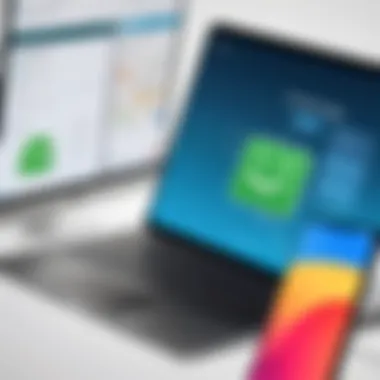
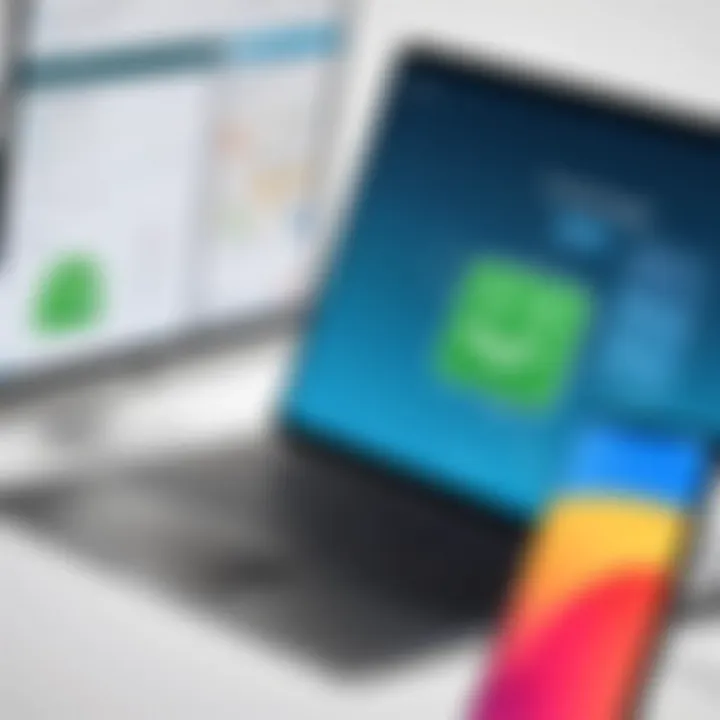
Intro
In today's digital era, the ability to transfer files seamlessly across devices is more crucial than ever. The concept of nearby sharing allows for a quick way to send files between a PC and Android devices without the need for complicated setups or physical connections. Understanding the mechanisms of this feature can greatly enhance user experience and productivity. This guide provides a comprehensive overview of nearby sharing, its functionalities, as well as practical applications, focusing on the technical aspects that assure a smooth operation.
Product Overview
Nearby sharing serves as a bridge between PCs and Android devices, facilitating the simple exchange of data. This technology is embedded in various operating systems and relies on a combination of Bluetooth and Wi-Fi Direct for transmission.
Description of the product
The primary function of nearby sharing is to allow instant and wireless transfer of files such as images, documents, or web links. The setup often relies on already installed applications within Windows and native support present in many Android versions, starting from Android 6.0 (Marshmallow). With minimal user intervention, files can be sent and received directly between devices.
Key features and specifications
- Compatibility: Works seamlessly across different platforms, mainly Android and Windows.
- Speed: Utilizes Wi-Fi Direct for efficient file transfer, which is generally faster than traditional Bluetooth.
- Ease of Use: Initiating a share is straightforward, requiring just a few taps or clicks.
- Security: Transfers are encrypted, ensuring that sensitive data is protected during the sending process.
In-Depth Review
Examining nearby sharing through an analytical lens allows for a better understanding of its capabilities and limitations.
Performance analysis
In terms of performance, nearby sharing is notably efficient, with the speed of transfer often exceeding that of conventional methods. Users frequently report that files can be transferred in seconds, depending on their size. However, factors such as network congestion or device compatibility can occasionally hinder performance.
Usability evaluation
The usability of nearby sharing is generally rated highly. The interface is user-friendly and intuitive, catering to both tech-savvy individuals and those less familiar with technology. To initiate a share, users select a file, choose the nearby sharing option, and select the target device.
Overall, nearby sharing is presented as a powerful tool in the digital toolkit. When setup and properly utilized, it enhances connectivity between your PC and Android devices. For further details, consider visiting resources like Wikipedia, which provide additional information on the technical frameworks behind these functionalities.
"Nearby sharing revolutionizes the way users transfer files, making it as simple as a few clicks or taps."
Preamble to Nearby Sharing
Nearby Sharing is a pivotal feature that facilitates the transfer of files between devices in close proximity, specifically between PCs and Android devices. In an age where seamless connectivity is essential, it enhances user convenience by allowing quick access to transfer photographs, documents, and other media without complex setups or considerable delays.
Defining Nearby Sharing
Nearby Sharing encapsulates the technology and methodology utilized for transferring files quickly and efficiently from one device to another. This process operates over wireless protocols, mainly utilizing Bluetooth and Wi-Fi Direct, to transmit data securely over short distances. By using Nearby Sharing, users can easily share documents, images, links, and other content without needing to rely on internet-based solutions. The simplicity of enabling this feature on both platforms - PC and Android - makes it an attractive option for users seeking instant data sharing.
Historical Context
The concept of file sharing has evolved significantly over the past few decades. Initially, transferring files required cumbersome solutions, such as physical USB drives or lengthy email processes. With the advancement in wireless technologies, there emerged a need for more efficient and user-friendly solutions. Nearby Sharing was developed as a response to this need, streamlining the process significantly. As technology has continued to advance, the integration of features similar to Apple's AirDrop into a cross-platform approach reflects the growing demand for seamless sharing capabilities across various operating systems. This history highlights how users increasingly expect convenience and efficiency in their digital interactions.
Technological Framework
The understanding of the technological framework behind nearby sharing is crucial in grasping how devices communicate seamlessly. This framework encompasses the underlying technologies that facilitate data transfer between your PC and Android devices. By focusing on elements like Bluetooth and Wi-Fi Direct, one can appreciate the benefits these technologies offer. Moreover, considerations about performance and energy efficiency are vital due to their direct impact on user experience.
Bluetooth and Wi-Fi Direct
Bluetooth has become a universally accepted standard for short-range wireless communication. It provides a framework for devices to connect and transfer data easily, without needing physical cables. It is especially effective for small file types and quick transfers. Connection setup is usually straightforward, which enhances its usability for non-technical users. However, Bluetooth has limitations in speed, which can be a drawback when moving larger files.
On the other hand, Wi-Fi Direct opens new doors for nearby sharing. This protocol allows devices to connect directly without a traditional network. This means you can achieve higher transfer speeds, often superior to Bluetooth. Wi-Fi Direct can support more extensive data transfers and can be more reliable when the devices are further apart compared to Bluetooth. Recognizing when to use either technology can greatly enhance the overall efficiency of file sharing.
Underlying Protocols
The protocols underlying nearby sharing form the backbone of the transfer process. Understanding these protocols is essential for troubleshooting and optimizing data exchanges. One significant protocol is the Fast File Transfer Protocol (FTP), which is widely used for transferring files over the Internet and local networks. FTP operates differently from traditional file sharing methods and provides flexibility in managing file transfers effectively.
Another notable protocol involved is the Object Exchange Protocol (OBEX). This protocol enables data transfers between Bluetooth devices, enhancing the functionality of Bluetooth sharing. OBEX provides a simple command structure for both sending and receiving files.
Understanding these underlying protocols informs users about capabilities and limitations in file sharing, allowing users to navigate challenges wisely.
Ultimately, a clear comprehension of the technological framework, including the roles of Bluetooth, Wi-Fi Direct, and underlying protocols, is fundamental when setting up nearby sharing. This foundational knowledge not only improves the user's ability to connect devices but also enhances the overall experience as they optimize their digital environments.
Software Requirements
Understanding the software requirements for nearby sharing is crucial for ensuring a seamless experience between PC and Android devices. This process transcends mere convenience; it holds significance for efficiency and compatibility in a digitally interconnected world. The software components enable devices to communicate, exchange, and share data swiftly while maintaining user satisfaction. Without the correct applications and settings in place, users may encounter frustration or limitations.
Operating System Compatibility
For nearby sharing to function effectively, both the PC and Android devices must operate on compatible systems. Windows 10 and later versions are tailored to support this feature, allowing users to effortlessly connect with Android devices. On the Android side, most devices running Android 6.0 (Marshmallow) and above are compatible. However, some manufacturers may have specific interfaces or customizations that could impact functionality.
It's important for users to verify the operating system on both devices regularly. With updates frequently rolling out, knowing the specific version can save time and enhance the sharing experience.
Required Applications
Certain applications are indispensable for utilizing nearby sharing. For Windows PCs, the Files app is integrated into the operating system and plays a central role. Users must ensure they have the latest updates for this app to take advantage of new features and fixes.


On the Android side, native file management apps typically support nearby sharing as well. Popular applications such as Google Files or the built-in file manager are essential. These apps simplify sharing methods by offering intuitive interfaces and reliable performance.
Key Point: Ensure both devices have the necessary apps updated to facilitate a smooth sharing process.
In summary, confirming operating system compatibility and installing appropriate applications are foundational steps when using nearby sharing. Following these requirements not only streamlines the process but also safeguards against potential errors.
Setting Up Nearby Sharing on PC
Setting up Nearby Sharing on your PC is an essential step for users looking to enhance their connectivity between devices. This feature allows smooth and quick transfers of files, links, images, and more to and from Android devices. By enabling this, users appreciate increased efficiency in managing their digital content. The ability to share data effortlessly transforms how individuals work and interact with different devices.
Configuring Nearby Sharing also involves certain considerations. Users must ensure their devices are compatible and properly configured. This, along with the ability to share files wirelessly, can significantly streamline daily tasks, especially for professionals who frequently work with multiple devices.
Configuration Steps
To set up Nearby Sharing on your PC, follow these steps:
- Check Compatibility: Ensure your PC runs Windows 10 version 1803 or later. You can check this in Settings under System > About.
- Enable Nearby Sharing: Open the Settings app on your Windows PC, then navigate to System and select Shared experiences. Here, toggle the Nearby sharing option on.
- Choose Visibility Settings: Under the Nearby Sharing settings, you can choose to share files with Everyone nearby or My devices only.
- Adjust File Save Location: You may also select the location on your PC where received files will be saved. It is advisable to pick a readily accessible folder.
Following these steps ensures your PC is ready to connect and share files with any compatible Android device nearby. This setup not only boosts productivity but also enhances user experience through seamless interactions.
Enabling Location Services
Location services play a crucial role in the functionality of Nearby Sharing. Enabling this feature improves the chances of devices recognizing each other for file transfers. Here’s how to enable location services:
- Open Settings: Go to the Settings app on your Windows PC.
- Select Privacy: Choose Privacy from the menu options.
- Enable Location: Under the Location tab, make sure that location services are turned on. This allows apps and services that rely on location to work effectively.
- Check App Permissions: Review which applications can utilize your location and adjust permissions as necessary.
By ensuring that location services are enabled, users can rely on Nearby Sharing to function optimally, offering a smoother experience when sharing files between devices.
Setting Up Nearby Sharing on Android
Setting up Nearby Sharing on Android is crucial for enabling seamless file transfers between your Android device and a PC. This process enhances your connectivity, making it convenient to share files like documents, photos, and videos without the need for physical cables. Understanding how to navigate the settings and establish a connection with your PC empowers users, particularly those who prioritize efficiency and modern workflows.
Navigating Settings
To begin the process of setting up Nearby Sharing, you must first access the settings on your Android device. This may seem straightforward, but knowing where to look can save time and prevent confusion. Follow these steps to find the appropriate settings:
- Open the Settings App: Locate the settings icon on your device’s home screen or app drawer. On most Android devices, this looks like a gear icon.
- Search for Connections: Once in the settings menu, scroll down or use the search bar to find "Connections" or similar categorizations. It may also appear under a specific tab like "Connected Devices".
- Select Nearby Share: Within the connections settings, locate the "Nearby Share" option. This feature needs to be enabled for direct transfers to occur.
- Adjust Visibility Options: Here, you can manage who can see your device. Select from options like "All Contacts", "Some Contacts", or "Hidden" for privacy control.
After completing these steps, Nearby Sharing will be prepared for use. This setup is significant because it determines how easily files can be exchanged with other devices nearby, enhancing overall user experience with respectful privacy considerations.
Connecting to the PC
Once your settings are optimized, the next phase is initiating the connection to your PC. This link is essential for actual file transfers. Follow these guidelines to connect your Android device to your PC:
- Ensure PC is Ready: Verify that Nearby Sharing is enabled on your PC. Open your PC settings and navigate to the "System" section, where you’ll find the Nearby Sharing option.
- Initiate Connection: On your Android device, enable the Nearby Share function if it is not already set to active. Ensure that your device and PC are within range.
- Choose the PC: When prompted, select your PC from the list that appears on your Android device. This list will show the available devices that your Android device can connect to.
- Confirm the Connection: A notification will pop up on your PC asking for permission to connect. Accept this request to establish the connection.
After making this connection, file transfers between your Android device and the PC become a straightforward task. You can send files instantly with just a couple of taps. This feature emphasizes the utility of modern technology, allowing users to maximize their devices’ capabilities quickly.
It is essential for users to check that Bluetooth and Wi-Fi are enabled on both devices to facilitate effective connections.
Setting up Nearby Sharing is not just about file transfers; it is about optimizing your connectivity and embracing the ease technology can bring to daily activities.
Transferring Files Between Devices
Transferring files between devices is a critical aspect of modern digital communication. In today’s interconnected world, the ability to share data effortlessly enhances productivity and convenience. Nearby sharing, particularly between a PC and an Android device, simplifies this process significantly. This section outlines the importance, benefits, and considerations surrounding file transfers between these devices.
Effective file transfer solutions can save time and improve workflow. Previous methods, such as email attachments or USB drives, often seem burdensome in comparison to the speed offered by nearby sharing. Users can send or receive documents, images, and other media almost instantly. This capability is particularly valuable for professionals needing to share large files during meetings or collaborative projects.
Additionally, there are security benefits with nearby sharing. The technology utilizes Bluetooth and Wi-Fi Direct, which are designed to establish a secure connection when devices are nearby. Compared to traditional cloud storage solutions, data does not have to route through third-party servers, reducing the risk of interception.
However, some considerations must be taken into account. Users need to ensure both devices have nearby sharing enabled, and compatibility with operating systems must be confirmed. Also, understanding how to troubleshoot common issues such as connection failures or slow transfer speeds is essential for a seamless experience.
File transfers between devices can enhance productivity while providing a secure and fast way to share data.
Initiating File Transfers
Initiating a file transfer between a PC and an Android device can be straightforward if users follow clear steps. First, users must ensure that both devices have nearby sharing turned on. On Windows PCs, this can be accessed through the Settings menu under "System" and then "Nearby sharing." The corresponding setting can be found in the Android device's quick settings or the main settings menu.
Once the settings are enabled, users can start sharing files. On the PC, right-click on the file they want to share and select "Share." This action will prompt a list of available devices. Users should select the intended Android device from the list. The file transfer will initiate, and the PC will show a notification once it's ready to send the file.
After initiating the file transfer, the user must be attentive to any prompts on the Android device. Accepting the incoming transfer is necessary for the process to complete successfully. Depending on the size of the file, users may experience varying transfer speeds, which can result in varying wait times.
Receiving Files on Android
Receiving files on an Android device via nearby sharing is a simple task, providing users with the ease and convenience of modern sharing technologies. After a successful connection has been established, the Android device will display a notification when a file is being sent.
Users will see options to accept or decline the transfer. By selecting accept, the device will automatically save the file. Users can often choose where to save the incoming drafts, such as in the Download folder or a specific app like Google Drive. The default application for managing these downloads is usually the Android Files app.
Receiving files can sometimes depend on several factors, like the device's current settings. If the Android device has any restrictions on file management or if location services are not enabled, users might experience issues. Therefore, it is advisable to ensure everything is properly set before attempting to receive files.
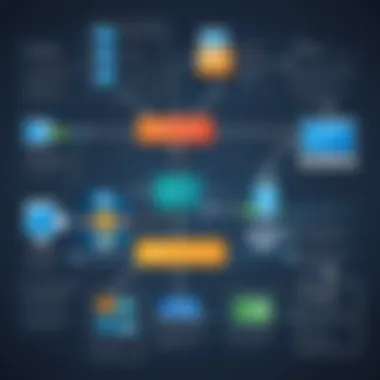
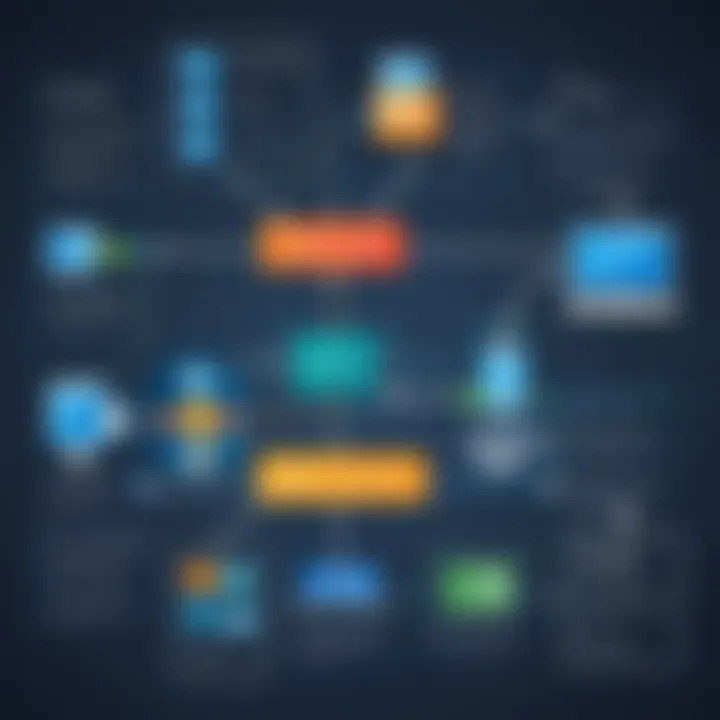
Common Issues and Troubleshooting
In the realm of Nearby Sharing, understanding common issues and troubleshooting methods is crucial. This feature aims to make file transfers simple, but various technical glitches can impede the experience. Recognizing these problems and learning how to resolve them enhances user satisfaction. When users face barriers in sharing files, it can lead to frustration, hindering workflow and overall productivity. Thus, identifying common issues becomes vital.
Connection Errors
Connection errors often stem from network configuration problems or missettings on either the PC or the Android device. These issues can prevent successful file transfers and create a sense of uncertainty about the reliability of Nearby Sharing.
Common reasons for connection errors include:
- Inadequate Bluetooth or Wi-Fi connectivity: Ensure both devices are within range and connected to the same network or that Bluetooth is enabled.
- Disabled location settings: Often overlooked, the location must be enabled for Nearby Sharing to function correctly.
- Interference from other devices: High-density environments can lead to bandwidth competition, thus slowing down or disrupting connection.
To troubleshoot connection errors, users should first verify their settings. Check if Bluetooth and Wi-Fi are activated on both devices. Restarting devices can also refresh network connections. Users may consider toggling the airplane mode on and off, which can sometimes clear up temporary hiccups. Exploring settings under the "Nearby Sharing" menu can also help in setting tweaks, such as changing who can share files.
Tip: Often, simply restarting the devices can solve hidden connectivity issues.
File Transfer Failures
File transfer failures can arise due to multiple reasons. These failures typically lead to confusion, especially when users expect smooth file movement. Several factors affect the success of file sharing through Nearby Sharing.
Key aspects leading to file transfer failures include:
- File size limitations: The size of files being shared may exceed allowable limits for the Nearby Sharing system.
- Network instability: If the Wi-Fi or Bluetooth connection weakens during transfer, this may result in failure.
- Software compatibility: Not all applications support all types of files. If the originating app does not support the transfer feature, problems will occur.
For effective troubleshooting of file transfer failures, users should double-check the format and size of the files. Alternatively, trying smaller files can help identify if the problem originates from size constraints. Checking for updates on both operating systems and applications is crucial. If necessary, reinstalling the necessary applications could also resolve persistent issues.
Optimizing the Nearby Sharing Experience
Optimizing the nearby sharing experience is pivotal for users seeking to enhance their connectivity between PC and Android devices. Efficient file transfer not only saves time but also eliminates frustration that often accompanies slow or unstable connections. By focusing on key elements such as connection stability and transfer speed, users can significantly improve their overall experience and ensure that sharing files becomes an effortless and reliable task.
Improving Connection Stability
Connection stability is crucial when using nearby sharing. Interruptions during file transfer can result in incomplete files or require restarting the process altogether. To improve connection stability, consider the following:
- Keep Devices Close: Ensure both the PC and Android device are in close proximity to reduce interference and signal loss.
- Minimize Obstacles: Physical barriers, such as walls or large objects, can weaken Bluetooth and Wi-Fi signals. Clearing such barriers can enhance connectivity.
- Limit Interfering Devices: Other electronics, especially those operating on the same frequency, can disrupt connections. Turning off nearby devices may help improve stability.
- Update Software: Ensure both devices are running the latest software updates. These updates often improve connection protocols and fix bugs that may hinder performance.
By applying these strategies, users can minimize interruptions and ensure a smoother file transfer experience.
Enhancing Transfer Speed
Transfer speed plays a significant role in user satisfaction when sharing files. Slow transfer rates can lead to frustration, particularly when transferring large files such as videos or high-resolution images. To enhance transfer speed, consider the following methods:
- Connect to High-speed Networks: Use a Wi-Fi network that offers better bandwidth. A stable and fast internet connection can significantly increase transfer rates.
- Reduce File Sizes: If possible, compress files before transfer. Smaller file sizes will naturally transmit more quickly.
- Limit Background Processes: Close unnecessary applications and background processes on your PC and Android device. This can free up system resources and improve performance during the transfer.
- Use File Prioritization: If transferring multiple files, prioritize important or larger files. Expediting critical transfers can help manage time more effectively.
"Optimizing connection stability and enhancing transfer speed are essential for an optimal nearby sharing experience."
By implementing these techniques, users can maximize their nearby sharing efficiency and enjoy a seamless experience when connecting their devices.
Comparison with Alternative Transfer Methods
In the evolving landscape of digital connectivity, understanding various transfer methods is crucial. This section delves into how Nearby Sharing compares with other popular data transfer solutions. Recognizing the strengths and weaknesses of each option helps users make informed choices tailored to their needs.
Cloud-based Solutions
Cloud-based solutions like Google Drive or Dropbox offer distinct advantages. They allow users to store files in a centralized location accessible from any device with internet connectivity. Here are some notable points:
- Accessibility: Files can be accessed anywhere, not limited by physical proximity.
- Storage Capacity: Many services provide substantial storage, accommodating large files without direct device interaction.
- Version Control: Revisions can be tracked, preserving historical versions of documents.
However, there are drawbacks:
- Internet Dependency: A stable internet connection is necessary for file transfers.
- Privacy Concerns: Storing sensitive data in the cloud raises potential security risks.
In contrast, Nearby Sharing functions without an internet connection, promoting immediate local transfer, which can be particularly useful in areas with poor connectivity.
Third-party Applications
Various third-party applications enhance file sharing capabilities beyond standard methods. Apps such as Send Anywhere and SHAREit provide additional features, including:
- Cross-platform Compatibility: Many offer seamless transfers between different operating systems, which can be beneficial for users with mixed devices.
- Enhanced Features: Streaming music, sharing large files, and even remotely accessing files are features found within certain applications.
However, reliance on third-party apps carries considerations:
- Data Security Risks: Unverified apps may pose threats to data security and privacy.
- Learning Curve: New software often requires time to familiarize oneself with its functionalities.
In summary, while cloud-based solutions and third-party applications have their benefits, Nearby Sharing offers a straightforward, secure method that is efficient for immediate, local file transfers. Making a well-informed decision will enhance your user experience, addressing specific needs for speed, security, or accessibility.
Privacy and Security Considerations
Nearby sharing between PC and Android devices offers the convenience of quick and easy file transfers. However, with such capabilities comes the essential need to address privacy and security. As individuals become increasingly reliant on digital communication and data transfer, understanding how to protect sensitive information during this process is crucial.
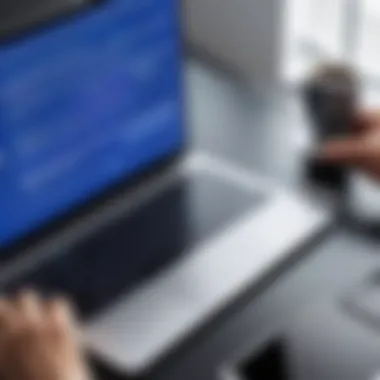

The importance of privacy and security measures is multifaceted. First, users must be aware of the potential unauthorized access to their devices while using Nearby Sharing. Since this technology employs Bluetooth and Wi-Fi direct, both of which are vulnerable to interception, it is vital to ensure that these connections are secure. Protecting personal data ensures that sensitive information does not fall into the wrong hands.
Another critical aspect is the need for users to understand the risks associated with sharing locations and enabling visibility. By doing so, one risks exposing personal information to others nearby, which can lead to unwanted connections or even data theft.
Tasks like sharing essential documents or images require users to remain vigilant about the digital footprint they leave behind. Historic data can be stored on devices, and if not properly managed, it can lead to breaches of privacy. Therefore, a comprehensive approach to privacy and security in Nearby Sharing is essential for all users.
Data Protection Measures
Data protection measures play a critical role in ensuring that file transfers are secure. Several actionable steps can be taken by users to enhance their data security while using Nearby Sharing.
- Turn Off Nearby Sharing When Not in Use: Disabling this feature when it is not required minimizes the chance of unauthorized connection with your device, maintaining a higher level of security.
- Use Password Protection for Sensitive Files: Prioritize encrypting files that contain personal or sensitive information. This can prevent unauthorized access even if the file is intercepted.
- Keep Software Updated: Make sure that both your PC and Android device have the latest software updates. This ensures that any known security vulnerabilities are patched, protecting against potential attacks.
Employing these data protection measures not only safeguards personal information but also fosters a safer environment for overall digital interaction.
User Privacy Settings
User privacy settings are fundamental to ensuring that individual preferences regarding data sharing and visibility are honored. With Nearby Sharing, users have multiple options to tailor their privacy settings according to their comfort levels.
- Manage Visibility Settings: Users can choose visibility options to limit who can see their device. Options typically include "Everyone," "Contacts Only," and "No One," allowing users to restrict access as needed.
- Control File Sharing Permissions: It's crucial to regulate what information is shared through Nearby Sharing. Being selective about which files are shared can greatly enhance privacy.
- Review Connected Devices: Periodically checking the list of devices that have previously connected can help users maintain control over their connections. Removing unfamiliar devices can add an extra layer of security.
Maintaining control over privacy settings can significantly reduce the risk of data breaches and unauthorized access, providing users with peace of mind while sharing files.
Future of Nearby Sharing Technologies
The evolution of nearby sharing technologies is pivotal for enhancing user experience and strengthening digital connectivity. As consumer reliance on seamless interactions between devices increases, understanding future trends and predicted advancements becomes essential. This section scrutinizes how emerging trends and future developments can shape the way we share information across platforms.
Emerging Trends
In recent years, nearby sharing has undergone significant transformations. The most noteworthy trend is the growing integration of machine learning and artificial intelligence. These technologies optimize connection reliability by predicting the best moments for transfers based on user habits.
- Proximity-based Transfers: Newer apps are emphasizing the importance of geographical proximity to improve connection speed and transfer rates. Placing a stronger focus on device locations can minimize latency.
- Cross-Platform Compatibility: As users employ devices from various manufacturers, the demand for cross-platform solutions continues to rise. Future advancements may lead to broader compatibility between Android, Windows, Mac, and other operating systems.
- Increased Security Features: With cyber threats constantly evolving, there's a heightened emphasis on secure data transfers. Enhanced encryption methods are likely to become standard in future applications.
"The digital sharing landscape is evolving rapidly. Users require faster, safer, and more versatile methods to connect their devices moving forward."
These emerging trends illustrate the direction in which technology is headed, emphasizing user-centered features above all.
Predicted Developments
Looking ahead, several key developments are expected to refine the nearby sharing ecosystem even further. The following points offer insight into the future landscape of these technologies:
- Integration with IoT Devices: As smart home devices become commonplace, integrating nearby sharing with Internet of Things (IoT) devices will enhance the usability of connected environments.
- Augmented Reality Interactions: There is potential for augmented reality (AR) to play a role in file sharing, providing users with immersive experiences that can simplify the transfer process.
- Adoption of 5G Networks: The roll-out of 5G technology promises much higher speeds and lower latency, further optimizing file sharing speeds and reliability.
The significance of these predicted developments cannot be understated. They promise an era where sharing files between devices will be more streamlined and efficient, addressing current limitations and user pain points.
In summary, the future of nearby sharing technologies points towards improved user experience through focused advancements in artificial intelligence, security, and compatibility across devices.
User Feedback and Community Insights
User feedback plays a crucial role in shaping technological experiences. In the context of nearby sharing between PCs and Android devices, understanding user experiences can inform future developments and optimizations within this domain. Community insights not only reveal common pain points but also highlight successful strategies for using nearby sharing.
User Experiences
Users around the globe have shared diverse experiences with nearby sharing. Some users appreciate the simplicity of initiating transfers, often finding the process seamless and efficient. For instance, those who frequently use Windows 10 PCs report that discovering nearby devices is straightforward. The graphical interface provides clear prompts, making it easy to select files and send them instantly.
Conversely, there are users who face difficulties, particularly when attempting to connect older devices or when the devices are not in close proximity. They often experience inconsistent connection quality. Issues such as slow transfer speeds or failure to recognize devices are commonly cited frustrations. These insights help developers identify areas needing improvement, ensuring that diverse user needs are catered for effectively.
Suggestions for Improvement
The community’s feedback constantly evolves, urging improvements in the area of nearby sharing. One prevalent suggestion is enhancing compatibility between different versions of operating systems. Users often encounter issues when trying to share files between devices running outdated software. Thus, ensuring broader compatibility across various platforms would significantly elevate user satisfaction.
Furthermore, many users expressed a desire for increased transfer speed, particularly when dealing with large files like video clips. Implementing efficient compression algorithms could facilitate this, making the process faster and reducing waiting times.
Another suggestion revolves around enhancing user notifications. Some users find the alerts confusing or unhelpful. More informative and user-friendly notifications could assist in keeping transfers on track and providing clarity throughout the process.
Engaging with user feedback is a continuous cycle. It not only fosters product improvement but also contributes to a sense of community among users, enhancing the overall utility of nearby sharing technology.
"User feedback is like a compass, guiding the development towards a more robust and user-friendly experience."
By addressing these suggestions, developers can enhance the nearby sharing experience, ultimately leading to higher satisfaction and more effective usage.
In summary, user feedback and community insights offer valuable perspectives on the functionality of nearby sharing. Understanding both the positive experiences and the challenges faced not only enriches user engagement but also informs technological advancements.
End
The conclusion of this article encapsulates the essence of nearby sharing, especially its role in enhancing connectivity between PC and Android devices. With the rise of digital communication, the ability to transfer files seamlessly is not just an advantage but a necessity. This capability facilitates efficient workflows, promotes collaboration, and saves time for users with diverse technological needs.
Key Takeaways
In summary, the following points highlight the importance of nearby sharing:
- Effortless File Transfer: Users can share files swiftly without the need for cables, email attachments, or complex setups.
- Integration of Technology: Nearby sharing exemplifies how modern technology enables various devices to communicate efficiently.
- User Control: The user retains control over what data is shared, enhancing privacy and security measures.
- Compatibility: With both Android and PC supporting nearby sharing, users can enjoy a flexible environment for transferring various types of files.
Final Thoughts
As technology evolves, the relevance of nearby sharing will likely continue growing. It simplifies connections, enhances productivity, and encourages user interaction through efficient file transfers. Thus, exploring this technology may offer not only immediate benefits but also prepare users for future advancements in connectivity. Ultimately, nearby sharing serves an essential function in today's fast-paced digital landscape.



