Mastering the Skype App: Your Ultimate Guide

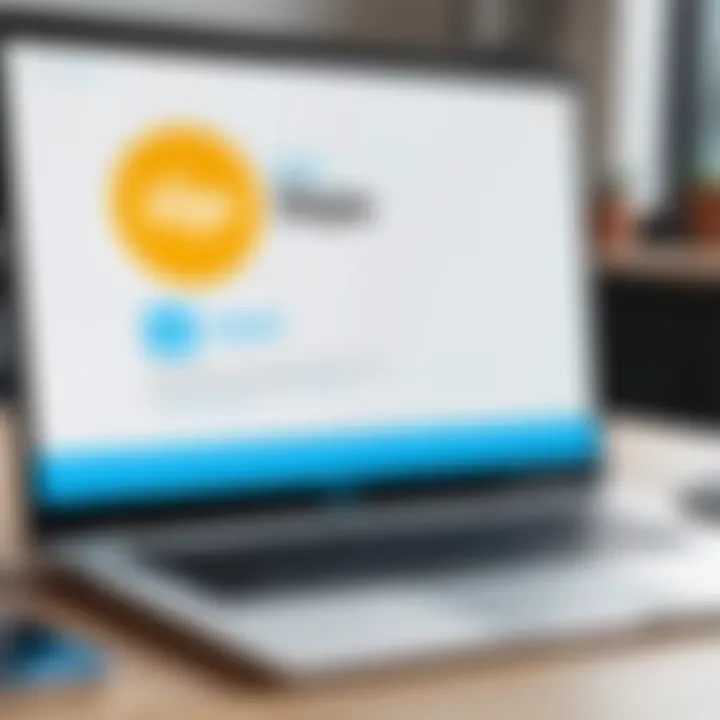
Intro
Communication has transformed dramatically in recent years, making apps like Skype essential. Whether for personal chats or professional meetings, understanding how to navigate this platform is crucial. This guide will provide a detailed walkthrough of the Skype app, discussing its installation process across various devices, highlighting its main features, and offering solutions to common problems.
Product Overview
Description of the Product
Skype is a telecommunication application that allows users to make voice and video calls, as well as chat in real-time. It was first launched in 2003 and has evolved significantly, now supporting group calls and screen sharing. This versatility makes it a popular choice for both casual users and businesses.
Key Features and Specifications
Skype boasts a variety of features that enhance communication:
- Voice and Video Calling: Users can connect for free with other Skype users, helping maintain connections regardless of distance.
- Group Chats: This feature allows multiple users to join a conversation simultaneously, making it ideal for team communication.
- Screen Sharing: Users can share their screen during calls, aiding collaboration in various contexts.
- File Sharing: Instant sharing of documents and images during chat sessions is possible.
- Cross-Platform Compatibility: Skype works on multiple devices, such as desktops, tablets, and smartphones.
In-Depth Review
Performance Analysis
Skype generally performs well across different platforms. The app is designed to optimize bandwidth usage, ensuring calls remain clear even with lower internet speeds. It provides features like background blur during video calls, contributing to a more professional appearance.
Usability Evaluation
In terms of usability, Skype has a user-friendly interface, making it accessible even for those less familiar with technology. New users can quickly learn to navigate its features, with a clear layout that facilitates ease of use. However, some users may experience issues with notifications, which can sometimes be inconsistent.
"Staying connected has never been more important, and Skype provides tools that ensure your communication remains seamless."
Preface to Skype
Skype is a prominent name in the realm of digital communication. Its user base spans millions, making it an essential platform for personal and professional interactions. By providing a variety of functionalities such as voice calls, video chats, and instant messaging, Skype has made geographical barriers seem less significant. In this section, we will delve into the foundations of Skype, highlighting its evolution and discussing its relevance in today's communication landscape.
The Evolution of Skype
Skype began its journey in 2003, developed by a team of software engineers in Estonia. Initially designed for voice communication, it quickly gained popularity for its simplicity and effectiveness. Over the years, Skype added features that helped in expanding its utility. Eventually, it incorporated video calling, file sharing, and even screen sharing.
A landmark moment occurred in 2011 when Microsoft acquired Skype for $8.5 billion. This acquisition provided Skype with the resources needed to innovate further. With regular updates, Skype integrated its service with other Microsoft products like Outlook and Teams, enhancing its functionality even more. As technology advanced, Skype adapted by introducing mobile applications, allowing users to connect on-the-go. This evolution reflects the increasing need for versatile communication tools in our fast-paced world.
Understanding Its Relevance in Modern Communication
In an era dominated by remote work and global connectivity, Skype stands out as a vital tool for facilitating communication. Its role as a platform for not just casual conversations but also business meetings cannot be overstated. The ability to conduct video conferences with multiple participants is indispensable in today’s work environment.
Moreover, Skype plays a significant part in maintaining personal connections, allowing families and friends separated by distance to communicate easily. Key benefits include:
- Accessibility: Available on multiple platforms including desktop and mobile, ensuring users can connect anywhere.
- Affordability: Offers free voice and video calls, making it an economical choice for users worldwide.
- User-Friendly Interface: Simple design ensures that even those less tech-savvy can navigate it comfortably.
Skype's relevance is anchored in its adaptability and constant innovation. As communication paradigms shift, Skype remains a cornerstone in ensuring people remain connected across the globe.
Finding the Skype App
Finding the right version of the Skype app is an essential step for anyone looking to utilize this communication platform effectively. Given the variety of platforms and sources available, it is crucial to know where to find the app that best suits your device. Understanding how to locate and download Skype can streamline your communication process, whether for personal or business conversations.
Official Sources for Download
Skype Website
The Skype Website serves as the primary source for downloading the app. This site provides the official version of the application directly from the developers. One of its key characteristics is the guarantee of security, as users can be certain they are getting the latest updates and patches which improve functionality and user experience.
Downloading Skype directly from the official site offers several advantages. Users can access detailed information regarding system requirements, ensuring compatibility with their devices. It features user-friendly design where one can effortlessly navigate to the download section. However, some may find it less convenient compared to other options, as it requires additional steps to open a browser and navigate to the page.
"Always prefer official sources for app downloads to avoid security risks."
App Stores
App Stores are another significant source to obtain the Skype app. Platforms such as the Microsoft Store, Apple App Store, and Google Play Store provide easy access to a wide range of applications. The main attribute of App Stores is convenience; users can download Skype directly through their device without needing to visit a website.
These stores also require minimal effort. You simply search for Skype, click download, and it installs automatically. This method eliminates any risk of downloading outdated versions. However, it can sometimes lead to additional bloatware or apps being installed inadvertently during download, if options are not carefully selected.
Identifying the Right Platform
Windows
Windows is among the most widely used operating systems for Skype. Its compatibility with a variety of hardware makes it a popular choice for many users. The Windows version of Skype often receives updates faster, ensuring users have access to the latest features and security improvements.
A unique feature is the integration with other Microsoft services like Outlook, enhancing productivity. However, some users might experience compatibility issues with older versions of Windows depending on the system requirements. This could impact performance and user experience negatively.
macOS
macOS offers another robust platform for Skype. It is designed to integrate seamlessly with Apple's ecosystem. One of its primary strengths is the optimized user experience that focuses on aesthetic and functional details, which Mac users often appreciate.
Skype for macOS also benefits from regular updates and improvements. Yet, the app may sometimes lag behind the Windows version in terms of features introduced since the two platforms are developed somewhat differently.
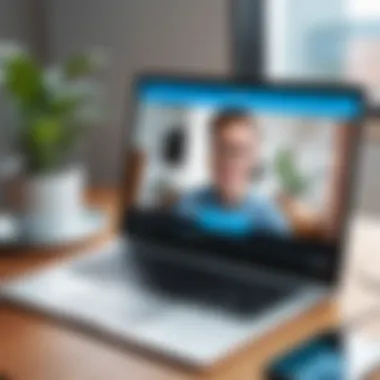
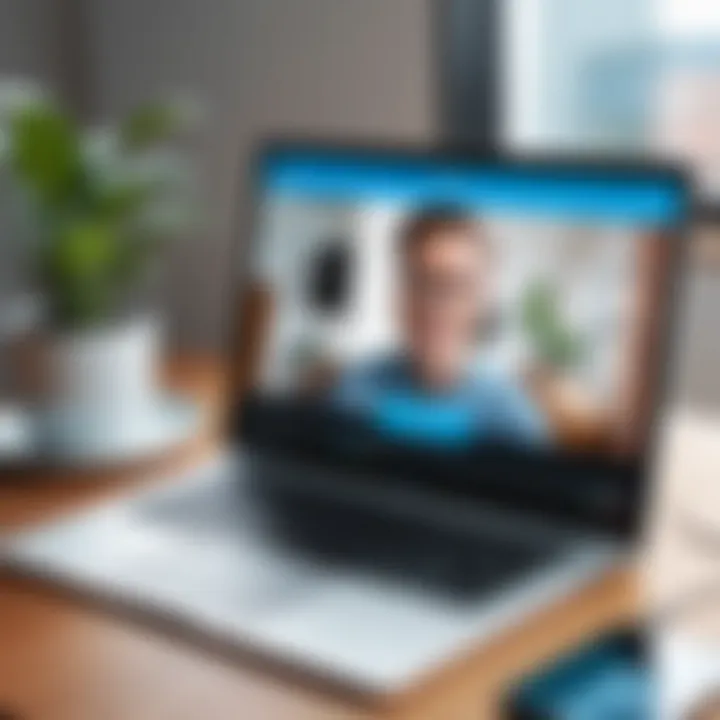
Mobile Devices
Mobile Devices have gained immense popularity due to their portability. Skype for mobile can be downloaded easily from the respective app stores, allowing users to make calls and send messages on the go. The mobile application possesses a user-friendly interface that makes navigating contacts and chats straightforward.
One standout feature is its ability to support both voice and video calls over mobile networks or Wi-Fi. Although mobile versions can be constrained by the device's battery and system resources, they still offer an impressive suite of features that mirror desktop capabilities. However, it's important to have a strong internet connection for optimal performance, particularly for video calls.
Installing the Skype App
The installation of the Skype app is a critical step for users aiming to engage in modern communication effectively. Installing Skype properly influences user experience, accessibility, and the quality of interactions on the platform. Understanding the installation process helps users to quickly begin using Skype without unnecessary hassle.
Choosing the right platform for installation is also noteworthy, as it impacts how well features function and how fluid the user experience is. This section will walk through the installation steps specific to each operating system and outline permission requirements essential for the smooth operation of the application.
Step-by-Step Installation Process
On Windows
Installing Skype on Windows is a straightforward process that capitalizes on the widespread use of Microsoft's operating system. First, users should visit the Skype website or check in the Microsoft Store. The application itself is recognized for its robustness and reliability in voice and video communication. Once the download starts, the installation wizard will guide the user through the required steps. This unique feature of a guided installation makes it ideal for users who may not have technical backgrounds, ensuring a high success rate.
Given Windows' extensive integration with other Microsoft products, Skype works seamlessly with tools like Outlook. However, users should ensure their OS is updated to avoid compatibility issues.
On macOS
For macOS, the installation process also begins at the Skype website or through the Mac App Store. This platform is known for being user-friendly, which appeals to many users. Installing Skype here often follows similar steps as Windows, providing a consistent experience across platforms.
A unique feature for macOS users is the integration with Apple's Continuity features, allowing for smooth switching between devices. Nevertheless, macOS users should be mindful of system requirements, as older versions of macOS can restrict functionality.
On Mobile Devices
Installing Skype on mobile devices allows for communication on the go, making it extremely accessible for users. Whether on iOS or Android, the process involves downloading the app from the Apple App Store or Google Play Store. This availability across different mobile platforms is a key characteristic that enhances its usability.
The mobile version includes features like notifications and the ability to message while multitasking, making it appealing. Yet, users should be aware that performance may vary based on device specifications, leading to a less stable experience on older devices.
Permissions Required for Installation
Before installing Skype, users must grant various permissions that ensure the app can operate correctly. These permissions typically include access to the microphone for voice and video calls, camera access for video communication, and potential access to storage for file sharing purposes.
Without these permissions, users may encounter limitations when trying to utilize core features of Skype. It’s essential to read through and understand these permissions during the installation process to maintain privacy while maximizing functionality.
Ensuring that the Skype app is installed correctly sets the stage for an enriching communication experience. Understanding the nuances of installation across various platforms and recognizing the permissions needed demonstrates a thoughtful approach to using technology effectively.
Setting Up Skype for the First Time
Setting up Skype for the first time is a critical transition in establishing effective communication in today’s digital landscape. The experience is vital, as it lays the groundwork for future interactions, whether personal or professional. A smooth setup process enhances user confidence and fosters a deeper connection with the application. Understanding this process can minimize frustration and maximize productivity.
Creating a Skype Account
To begin utilizing Skype, the user must create an account. This process often requires basic personal information such as an email address or phone number. A valid password is essential for securing the account. Users should also be aware of the importance of using unique and strong passwords to safeguard their communication.
- Visit the Skype website or open the app.
- Click on the option to create a new account.
- Follow the prompts to enter your details.
- Confirm your information via email or SMS to activate your account.
By securing an account, the user gains access to various functionalities that Skype offers, thus enhancing the overall communication experience.
Navigating the User Interface
The user interface of Skype plays an integral role in how effectively the app can be utilized. Its design aims for simplicity and efficiency, crucial for both novice and experienced users. The layout helps users to interact seamlessly with key features that Skype offers.
Home Screen
The Home Screen is the central hub of the Skype experience. Upon logging in, users are greeted with a user-friendly layout displaying recent chats, a search bar for contacts, and quick access to calls. This design makes it easy to navigate through different functionalities.
The key characteristic of the Home Screen is its accessibility. It allows users to quickly engage in conversations or initiate calls without unnecessary steps. This feature is beneficial for regular users who rely on Skype for timely communications.
One unique aspect of the Home Screen is the integration of status indicators, showing whether contacts are online or offline. This allows users to determine the best times to reach out, enhancing the overall communication efficiency.
Contacts and Chats
The Contacts and Chats section is essential for managing communication on Skype. Here, users can view their contact list, initiate chats, and record important messages. This interface is designed to streamline interactions.
The primary benefit of this section is the organized list of contacts that updates in real time, indicating who is available. Users can easily initiate a chat or call, minimizing delays in communication.
However, one disadvantage might be the overwhelming number of features if one is not accustomed to technology. New users may take longer to familiarize themselves with additional functionalities, such as initiating group chats or setting up video calls. Regular interaction and practice can alleviate this learning curve.
"Effective setup and navigation of Skype can significantly enhance your communication capabilities in both personal and professional contexts."
Utilizing Key Features
Utilizing key features of the Skype app is central to maximizing its potential for communication. By understanding how to effectively leverage these tools, users can enhance both personal and professional interactions. Skype offers several functionalities that cater not only to domestic calls but also facilitate business meetings, file transfers, and collaboration in real-time.
Making Voice Calls
Making voice calls is one of the fundamental features of Skype. This allows users to connect with friends, family, or coworkers with ease. The process is straightforward: after adding contacts, you can initiate a call with a simple tap or click.
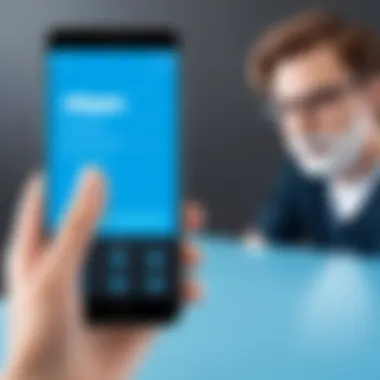
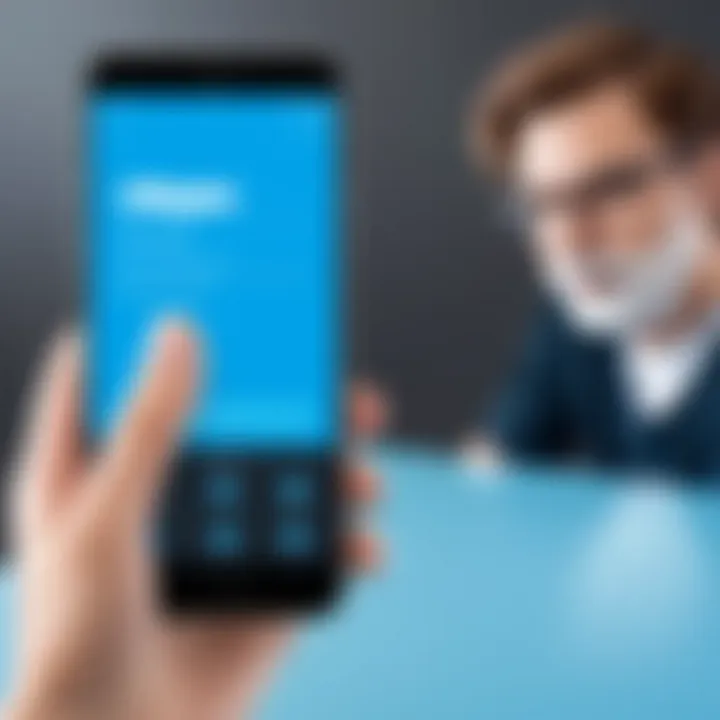
Here are the benefits of voice calling:
- Cost-Effective Communication: Skype calls, especially to international numbers, tend to be significantly cheaper than traditional phone calls.
- High Audio Quality: Skype ensures clear sound quality, which is essential for uninterrupted conversations.
- Group Calling: You can include multiple contacts in one call, making it effective for team discussions or family catch-ups.
To make a voice call:
- Open the Skype App.
- Select a Contact from your list.
- Click the phone icon to start the call.
Conducting Video Conferences
Conducting video conferences adds an extra layer of communication. This feature is particularly vital in today's remote working landscape. Video conferencing helps to bridge the gap of physical distance, allowing for face-to-face interactions virtually.
The importance of video conferencing includes:
- Visual Engagement: Seeing the person on the other end leads to better engagement and understanding.
- Desktop Sharing: You can share your screen, which is crucial for presentations or collaborative projects.
- Recording Options: Users can also record meetings, which is beneficial for future reference or for those who could not attend.
To initiate a video call:
- Choose a Contact from your list.
- Click on the video camera icon to start the video call.
Sending Messages and Sharing Files
Sending messages and sharing files are essential components of effective communication within the Skype app. This merges instant messaging with the ability to exchange documents and multimedia without cluttering your email inbox.
Key advantages of this feature:
- Instant Communication: Quick messaging allows for immediate responses, facilitating faster decision-making.
- File Sharing: Users can send documents, images, and other files directly within the chat, which is time-saving.
- Message History: Skype retains a history of your chats, allowing you to revisit important conversations easily.
To send messages and share files:
- Open a chat with the desired contact.
- Type your message in the text box and press Enter.
- To share a file, click on the attachment icon and select the file from your device.
By mastering these key features, users can greatly enhance their Skype experience, leading to more efficient communication across various contexts.
Managing Contacts
Managing contacts in Skype is essential for maintaining effective communication and ensuring that your interactions are both streamlined and efficient. Well-organized contact management can enhance usability and make it easier to connect with friends, family, or colleagues.
When you have a clear structure for your contacts, you can quickly locate individuals and initiate conversations without delay. This becomes increasingly important in professional settings, where time is often of the essence. Moreover, a well-managed contact list can help reduce clutter, allowing you to focus on the most relevant conversations.
Adding Contacts
Adding contacts in Skype is a straightforward process but plays a crucial role in personalizing your experience. To add a contact, follow these steps:
- Open the Skype application.
- Navigate to the Contacts tab.
- Click on Add Contact.
- You can search by name, phone number, or Skype username.
- Once you find the desired contact, click Add next to their name.
By adding contacts regularly, you ensure that important people are just a few clicks away. This function is especially useful as it helps to connect with new acquaintances or to reconnect with old friends.
"Having an updated contact list makes communication seamless."
Organizing Contact Groups
Organizing your contacts into groups is another powerful feature in Skype. Grouping contacts can significantly enhance your organizational skills and the efficiency of your communication. Here are some tips and benefits for organizing contact groups:
- Create Groups Based on Context: You may categorize contacts into groups such as colleagues, family, or friends. This allows you to quickly access related conversations.
- Maintain Privacy and Focus: When you communicate in groups, it is easier to focus discussions on relevant parties without distractions from unrelated messages.
- Facilitate Group Calls: You can directly initiate a group call with organized contacts, saving time when needing to connect multiple people at once.
To create a group, follow these simple steps:
- Go to the Contacts tab.
- Select Create Group.
- Name your group and add contacts as needed.
- Save the group to access easily later.
In summary, effective management of contacts in Skype not only enhances your communication experience but also supports a more structured interaction approach, especially when dealing with multiple contacts in various contexts.
Troubleshooting Common Issues
In the realm of digital communication, setbacks can disrupt even the most competent users. Thus, troubleshooting common issues in the Skype app is essential for maintaining effective contact with colleagues, friends, and family. This section addresses critical elements of communication failures most users encounter. Understanding these common problems and how to fix them enhances the overall user experience. Moreover, timely resolution fosters confidence in using Skype as a reliable tool for various interactions. Below are the prevalent issues faced by Skype users, including connection problems, audio and video difficulties, and account access challenges.
Connection Problems
Connection issues frequently emerge in digital communication tools like Skype. Users may experience dropped calls, lagging video, or just inability to connect at all. There are several reasons for these disruptions:
- Internet Reliability: A slow or unreliable internet connection is often the root cause of connection problems. Check your Wi-Fi signal strength or use a wired connection for more stability.
- Network Restrictions: Firewalls or network settings may block Skype. If you share a network or use a public connection, ensure that it allows VoIP communications.
- Software Updates: Make sure that the Skype app is updated regularly. Old versions may contain vulnerabilities or issues that affect connectivity.
To resolve connection problems, one can try:
- Restarting the router or modem.
- Checking the status of Skype’s servers on their official status page.
- Resetting network settings on the device in use.
Audio and Video Issues
Audio and video issues can significantly hinder communication effectiveness on Skype. Many factors can contribute to these anomalies. Troubleshooting often involves exploring settings and hardware:
- Device Settings: Check that the correct microphone, speaker, and camera are selected in the Skype app settings. Sometimes, the wrong devices can be defaulted accidentally.
- Hardware Malfunctions: Ensure that the microphone, speakers, and camera are functional. Testing them with other applications can verify hardware issues.
- Background Applications: Programs that use audio and video resources may interfere with Skype. Close unneeded applications during calls to free up resources.
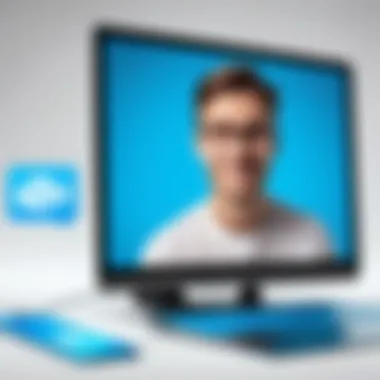
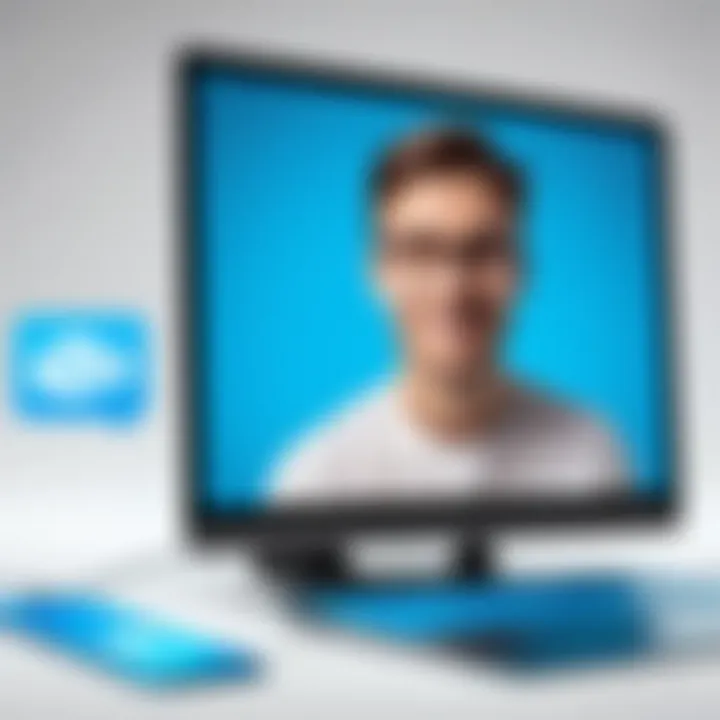
To address audio and video issues, users can:
- Adjust audio and video settings within the app.
- Run the audio/video call test Skype provides to troubleshoot directly.
Account Access Issues
Gaining access to one’s Skype account is fundamental for using the service effectively. However, users occasionally face login difficulties for various reasons.
- Forgotten Credentials: Losing access to login information can be frustrating. Utilize the “Forgot Password” feature to initiate a reset.
- Account Locking: Continuous failed login attempts may lead to account locking. Following the instructions provided by Skype support can restore access.
- Multi-Device Conflicts: Logging into Skype from multiple devices can sometimes cause complications. When using several devices, always log out from those not actively in use.
For resolving access issues, users should:
- Ensure their internet connection is stable during the login process.
- Check email for any communication from Skype regarding the status of their account.
Regular maintenance of your Skype app and an understanding of potential pitfalls can lead to a smoother experience.
Addressing these troubleshooting areas allows users to leverage Skype’s full potential while minimizing disruptions. A proactive approach to these common issues ultimately supports effective communication, both personally and professionally.
Exploring Advanced Features
As communication needs evolve, the importance of mastering the advanced features of the Skype app cannot be overstated. This section aims to uncover specific functionalities that can enhance user experience. Harnessing these capabilities can significantly improve both personal and professional communication.
Integrating Skype with Other Applications
Integrating Skype with other applications improves its functionality. Tools such as Microsoft Outlook and Slack allow users to manage communication efficiently. For instance, Skype's integration with Outlook provides a seamless way to schedule meetings. Users can start Skype calls directly from their email clients. This integration simplifies the workflow and reduces the time spent switching between apps.
To achieve this integration:
- Access the Skype settings.
- Navigate to the integrations section.
- Connect with your preferred applications. This ensures that users remain connected without barriers.
Using Skype in a Professional Setting
Many organizations utilize Skype for remote work and collaboration. The app supports features like screen sharing and real-time messaging, which are essential for team productivity. One of the advantages of using Skype in a professional environment is its ability to host large conference calls. This is particularly useful for teams that are geographically dispersed.
To maximize efficiency:
- Schedule regular meetings using Skype.
- Utilize the messaging features for quick updates.
- Create channels for specific projects or departments.
"Using Skype effectively in the workplace can lead to improved communication and collaboration among team members."
By employing these strategies, professionals can enhance their productivity and ensure that communication stays streamlined.
Privacy and Security Settings
In the digital age, privacy and security are paramount. For users of Skype, understanding these elements is crucial. Skype allows individuals to communicate effectively, but it also opens doors to potential privacy breaches. Thus, configuring privacy settings accurately not only enhances user experience but ensures safeguarding personal information. With the correct settings, users can engage freely without the constant worry of unauthorized access or data misuse.
Managing Your Privacy Settings
Managing privacy settings on Skype is an essential first step for any user. The platform provides a range of options to customize privacy levels according to individual preferences. Users can control who can see their profile details, initiate conversations, or even reach them through audio calls. This flexibility helps tailor the experience.
To manage these settings:
- Open the Skype app and log in.
- Navigate to the profile icon and select "Settings".
- Under the Privacy tab, users can modify who can find them, contact them, and view their online status.
Moreover, setting strong user profiles is equally important. Users should avoid sharing unnecessary personal information, such as location or phone numbers, unless it is deemed absolutely necessary. Most importantly, it’s recommended that users review these settings regularly to adapt to any changes in their communication habits or concerns.
"Your privacy settings should reflect your comfort level with sharing personal information."
Security Measures to Protect Your Account
Alongside privacy, security is a critical aspect that cannot be overlooked. Taking steps to secure a Skype account safeguards against unauthorized access and protects sensitive conversations.
Several key measures include:
- Strong Passwords: Creating unique and complex passwords is vital to keeping accounts secure. Avoid using easily guessable words or dates. Consider using a combination of upper and lower cases, numbers, and special characters.
- Two-Factor Authentication: Skype offers this additional layer of security. Enabling two-factor authentication requires users to confirm their identity via a secondary device, usually a smartphone, whenever they log in from a new device.
- Regular Updates: Keeping the Skype app updated is crucial to wire off potential vulnerabilities. Developers regularly release updates to fix bugs or close security loopholes.
Implementing these measures not only protects personal information but also enhances the integrity of conversations conducted over the platform. As communication practices evolve, users must prioritize security just as much as they value their privacy.
Closure
The conclusion is a crucial element in this article as it consolidates the knowledge gained from exploring the Skype app. In today's fast-paced communication landscape, understanding how to use applications like Skype not only enhances personal interactions but also enriches professional engagements. As discussed throughout the guide, Skype provides numerous features that cater to a range of communication needs. It is essential to recognize how each feature contributes to improved connectivity.
Recap of Key Points
Recapping key insights can reinforce what the reader has learned. Here are some major takeaways:
- Finding and Installing Skype: Knowing where to find and how to install the Skype app across different devices is fundamental for seamless access.
- Setting Up for Success: Successfully creating an account and navigating the user interface sets the foundation for effective use.
- Utilizing Features: Engaging with key features, such as voice calls and video conferencing, maximizes the app's potential.
- Troubleshooting Tips: Identifying and resolving common issues ensures a smooth communication experience.
- Security and Privacy: Understanding how to manage privacy and security settings is vital to safeguarding personal data.
Each of these points enhances a user’s capability to navigate Skype confidently.
Encouragement to Explore Skype Further
It is encouraged that readers actively explore the various functionalities of Skype. Experimenting with different features can lead to discovering new ways to connect with colleagues, friends, and family. Additionally, staying updated on new features and integration with other platforms can significantly enhance communication experiences.
By delving deeper into the app, users can appreciate its versatility while potentially uncovering efficiencies that enhance both personal and professional interactions. The more one understands Skype, the better one can utilize its full potential, creating effective communication channels.
Ultimately, the goal is to create meaningful connections through technology.



