Discovering the Microsoft Store: A User's Guide to Apps
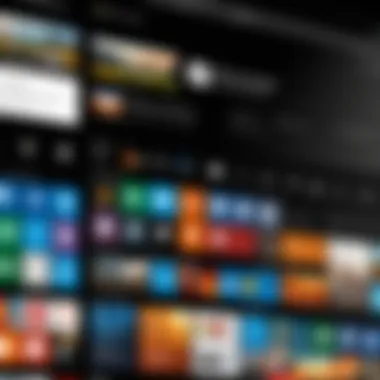
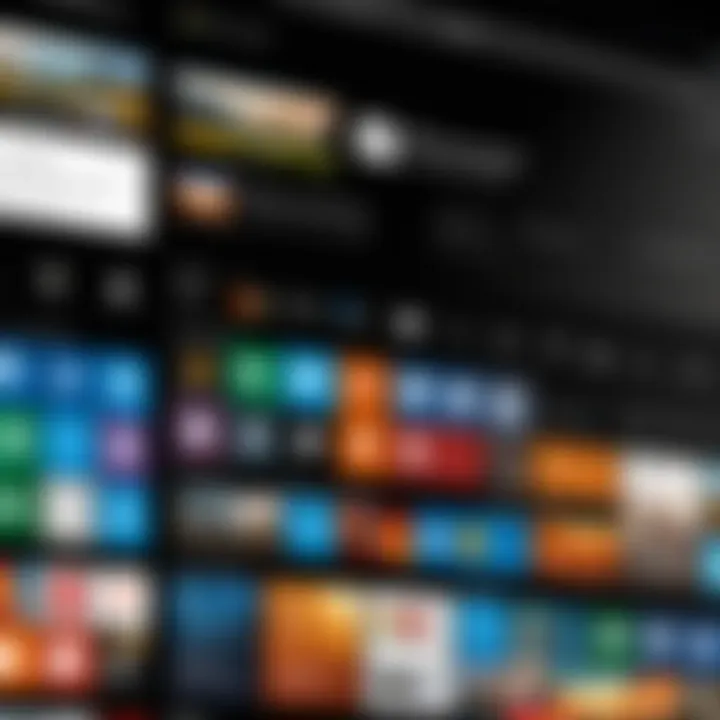
Intro
Navigating the vast landscape of the Microsoft Store can feel like trying to find a needle in a haystack, especially for those new to the digital marketplace. With a myriad of applications across various categories, it serves as a hub for software on Windows devices. This article takes a closer look at this digital storefront, aiming to equip users with essential knowledge to sift through the multitude of options and make smart selections. Whether you're a tech enthusiast or simply looking for specific tools to enhance productivity, understanding what the Microsoft Store has to offer is crucial.
The diversity of applications here is noteworthy. From productivity boosters to entertainment diversions, the Microsoft Store holds something for everyone. However, not all apps are created equal, and users often face challenges when deciding which ones are truly worth their time and investment. As we delve deeper, we will explore how to effectively navigate the platform, evaluate apps based on user experiences, and ultimately select those that align with your needs.
Key Points to Discuss:
- An overview of the Microsoft Store’s ecosystem.
- Effective strategies for navigating the store.
- Insights into categories and user experiences.
- Key considerations for selecting applications wisely.
- Common challenges and troubleshooting solutions.
With these points in mind, let's break down the specifics that will help transform your experience within the Microsoft Store.
Prelims to the Microsoft Store
The Microsoft Store signifies a central hub for all things related to apps and software within the Microsoft ecosystem. Its significance cannot be overstated, especially for users navigating the ever-growing array of applications available today. Understanding the Microsoft Store is key for anyone looking to harness the full potential of their devices. This section serves as the gateway to explore what the store entails, emphasizing its vital role in a well-rounded tech experience.
History and Evolution
The Microsoft Store has undergone substantial transformations since its inception. It began primarily as a platform for distributing software and has evolved into a multifaceted marketplace. Initially tied closely with Windows operating systems, the store's trajectory shifted dramatically with the launch of Windows 8, where it featured a more user-friendly interface designed for touchscreen devices. Over the years, the introduction of Universal Windows Platform (UWP) apps set the stage for better compatibility across devices—from PCs to tablets to Xbox consoles.
Notably, the transition to Windows 10 brought about a more integrated approach. The store not only expanded its catalog to include games and entertainment but also improved its functionality to keep pace with modern app usage. The commitment to regular updates has enabled the Microsoft Store to remain competitive, ensuring users have a seamless experience when acquiring and managing applications.
Indeed, the expansion into various categories signifies a deliberate effort to cater to diverse user needs, from productivity to entertainment, enriching the digital space where millions interact with technology.
Purpose and Functionality
The core purpose of the Microsoft Store is to facilitate ease of access to a range of quality applications. It streamlines the process of finding, purchasing, and downloading software, all while ensuring that users are supported along the way. For tech-savvy individuals and gadget enthusiasts alike, the functionality of the store matters deeply.
By categorizing apps, it allows users to quickly locate what they need. Here are some key functionalities:
- In-depth searching: Users can easily navigate through categories and apply filters to narrow down choices tailor-fit to their needs.
- User reviews and ratings: The feedback system helps in gauging the quality and reliability of applications. With real insights from other users, potential downloads can be assessed before taking the plunge.
- Management features: Once applications are installed, users can efficiently manage them—updating or uninstalling as required, keeping their systems lean and agile.
The Microsoft Store aims to simplifies the relationship between users and their chosen software, ensuring that each interaction is as intuitive as possible.
In summary, the Microsoft Store stands as an essential entry point into the vast digital bazaar of apps, bridging the gap between users and their technological aspirations. Understanding its history and functionality sets a solid foundation for exploring the wealth of options it presents.
Understanding App Categories
Understanding app categories within the Microsoft Store is akin to navigating a vast sea of choices. It’s not just about picking an app that catches your eye; it’s about selecting the right tool for a specific task or need. When users can easily discern between various categories like productivity, entertainment, gaming, and utility, they can streamline their search and ultimately enhance their experience.
In essence, app categories help structure the app ecosystem by dividing it into manageable sections. Users can focus their searches rather than getting lost in a full-blown buffet of options. Each category serves a distinct purpose, allowing individuals to filter through what’s relevant to them while minimizing the overwhelm. The clarity provided by these categories can also save time, as you won't be sifting through a myriad of unrelated applications.
Moreover, understanding these categories can also guide decision-making processes. For instance, someone interested in improving their workflow may dive straight into productivity apps, while a movie buff might explore the latest entertainment offerings. This tailored approach not only fosters satisfaction but can also lead to discovering hidden gems that users may not have encountered otherwise.
Productivity Apps
Productivity apps in the Microsoft Store are designed to facilitate efficiency and streamline workflow. Think about tools like Microsoft Office Suite or Todoist. They don’t just offer basic functionalities; they provide comprehensive solutions that cater to a wide range of tasks—from managing emails and scheduling to collaborative projects. The value lies in their design, which offers intuitive interfaces that meet user needs and enable smoother operation.
Many of these apps come equipped with features geared toward enhancing productivity. For example, OneNote allows for organized note-taking across devices, ensuring that ideas are captured and easily accessible. Additionally, specialized tools like Trello or Asana are essential for project management, enabling teams to track progress and collaborate effortlessly. Choosing the right productivity app can significantly impact how efficiently tasks are executed and managed.
Entertainment Apps
When it comes to unwinding, entertainment apps take center stage in the Microsoft Store. This category encompasses a plethora of applications catering to various entertainment forms—videos, music, and books, among others. Netflix and Spotify exemplify the ease of access to diverse content, right at your fingertips. These apps often come with features that personalize the experience, suggesting content based on previous viewings or listens, based on algorithms that analyze user habits.
However, it’s crucial for users to consider the quality of their entertainment apps. A well-reviewed streaming app could provide options not just for binge-watching but also feature exclusive content that one wouldn’t find elsewhere. As social creatures, the ability to share recommendations and experiences through platforms like Reddit or Facebook can also enrich the entertainment journey, providing a sense of community around shared interests.
Gaming Apps
Gaming apps form a vibrant part of the Microsoft ecosystem. The sheer variety of games—from casual to epic adventures—is staggering. Titles such as Minecraft and Forza Horizon can be found here, offering engaging experiences across all age groups. The unique aspect of gaming apps is their ability to foster immersion and engagement, taking players on journeys that challenge their skills and creativity.
Not only are these apps sources of fun, but they also often include social features that allow players to connect with friends. For instance, many games offer multiplayer modes or leaderboards where players can compete against one another. This interaction fosters a sense of community, which can be a draw in itself. Whether you’re a hardcore gamer or an occasional player, there’s bound to be something that piques your interest.
Utility Apps
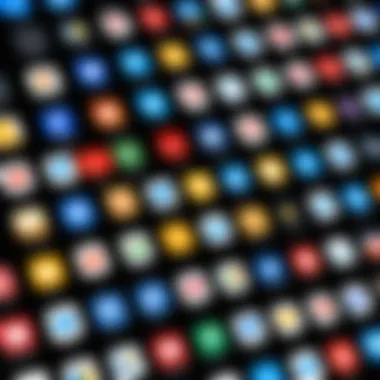
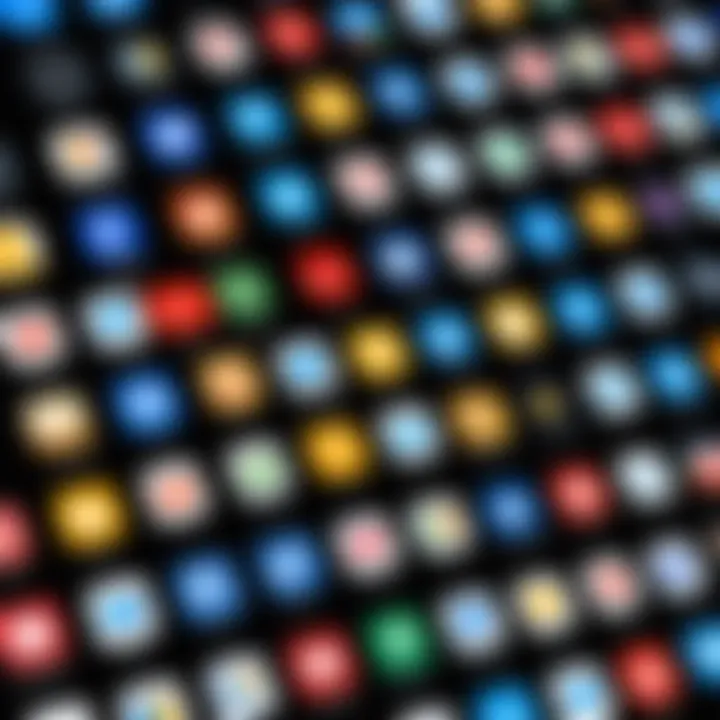
Utility apps are the unsung heroes of the Microsoft Store, performing essential tasks that might often go unnoticed. These applications serve functions that enhance everyday computing experiences—think of VPN tools, file managers, or even system optimizers. For example, a file compression app can save significant storage space, while a backup utility ensures data remains safe and retrievable.
The beauty of utility apps lies in their simplicity and efficiency. Many users may not realize how reliant they are on these tools until they no longer have access to them. These apps can often transform an otherwise basic experience into a more robust and secure one. Choosing the right utility app can empower individuals, making their tech interactions smoother and more reliable.
The diversity among app categories in the Microsoft Store not only provides options but also empowers users to make informed choices that cater to their unique needs.
Navigating the Microsoft Store
Navigating the Microsoft Store is akin to setting foot in a sprawling bazaar filled with an array of stalls. Each stall offers its own attractions, making it essential for users to hone their skills in traversing this digital marketplace. Understanding how to move through the store can be the difference between discovering the latest productivity tool or getting stuck in an endless loop of irrelevant options. Thus, this section delves into the user interface and search functionalities that can enhance your experience in the store.
User Interface Overview
The user interface (UI) of the Microsoft Store plays a significant role in shaping your overall experience. With a clean, responsive design, it immediately strikes the right chord, making it user-friendly even for the less tech-savvy. Key elements of the UI include:
- Categories Menu: At the forefront, you'll find a neatly organized categories menu. This allows users to sort through various app types swiftly, whether they are looking for games, productivity apps, or utilities. Navigating through these categories can save time and effort, especially when one is unsure of what they need.
- Featured Section: Right on the homepage, the featured section showcases top-rated and trending apps. This provides insights into new launches or popular choices among users, allowing you to stay updated with the most sought-after tools.
- Personalized Recommendations: The store employs algorithms that track your interests and behaviors, leading to personalized suggestions that can introduce you to apps you may not have actively searched for.
In essence, a well-designed UI enhances user engagement, making it simpler and more enjoyable to explore the vast assortment of applications.
Search Functionality and Filters
Search functionality in the Microsoft Store resembles a powerful magnifying glass, enabling users to narrow down their app selection with precision. Entering specific keywords can lead users directly to desired applications, but there are additional layers of competence in the search feature:
- Exact Match and Suggestions: As you type in the search bar, you will be presented with real-time suggestions, an induction that helps in finding relevant apps more rapidly. The system can often guess your intended search if you stumble over the spelling or type a word incompletely.
- Filter Options: Beyond basic searching, the incorporation of filters is particularly beneficial. Users can refine results based on popularity, user ratings, price categories, and even compatibility with device types. These filters save hours that might have been wasted scrolling through thousands of apps.
Additionally, it’s recommended to take advantage of advanced filtering options if available, as this could lead you directly to hidden gems suited to your specific needs.
"A powerful search and effective filtering can elevate a simple app search into a strategic expedition through the Microsoft Store."
Evaluating App Quality
Evaluating app quality is not just a nice-to-have; it’s the backbone of a satisfactory user experience within the Microsoft Store. With thousands of applications available, distinguishing the gold from the dross becomes essential. Users need to consider various elements, such as functionality, usability, and security. By focusing on app quality, potential buyers can ensure they invest their time and resources wisely while avoiding frustrations that could come from inadequate applications.
- Specific Elements of App Quality
- Benefits of Assessing App Quality
- Considerations
- Functionality: Does the app do what it promises? Users must look into how well an app performs its intended tasks—this determines its overall value.
- User Experience: A clunky, unintuitive interface can ruin an otherwise decent app. A good user experience makes all the difference and often contributes to user satisfaction.
- Security: Security risks can arise from poorly designed apps. Understanding how data is handled and whether the app includes necessary security features is imperative.
- Enhanced productivity and enjoyment can come from choosing apps proven to satisfy user needs.
- Avoiding losses that arise from downloading low-quality applications allows users to maintain optimal performance on their devices.
- Time Investment: Spending time upfront evaluating app quality can save countless hours in the future. Users should be on the lookout for comprehensive reviews and insights.
User Reviews and Ratings
User reviews and ratings serve as a guiding light when evaluating apps in the Microsoft Store. These reflections of real-world experiences can provide a treasure trove of insights about an app’s performance, and they reflect the user community's sentiment about the application.
- The Role of Reviews:
User reviews are often the first point of reference for potential users. Positive reviews can indicate a reliable app, while negative feedback can serve as a red flag. A well-rounded view is essential, as a few disgruntled users may skew the perception of an app.
"A single glowing review can light up your perspective, but beware of the shadows of detached rants."
- Understanding Ratings:
Ratings give a snapshot of an app’s reception. An app with a rating of 4 stars and backed by a significant number of reviews likely has a broader acceptance among users. However, users should be cautious of apps with very few ratings, as this might signify a lack of confidence from the community.
Developer Credibility
Identifying a credible developer is crucial when selecting apps. Early adopters of technology often look for developers who are reputable and stand the test of time. An established developer usually comes with a proven track record, offering reassurances about app quality and support.
- Evaluating Developer History:
- Trust Indicators:
- Researching the software developer’s background is vital. How do they respond to user feedback? What’s their reputation in the industry?
- Developers with a history of quality apps typically adhere to best practices, offering regular updates and a response to user queries.
- Look for certifications, partnerships, and community recognition. A developer mentioned in technology discussions or recommended on forums is often a reliable choice.
- Presence in social platforms can also give insights into a developer's engagement and commitment to users.
Considering app quality through these lenses not only educates users but enriches their experience within the Microsoft Store.
Acquiring and Installing Apps
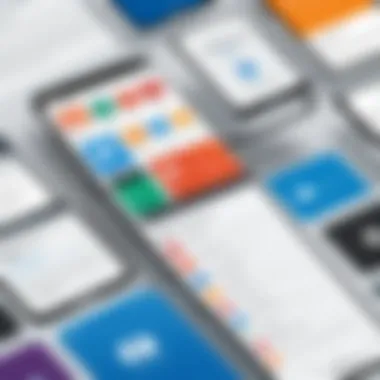
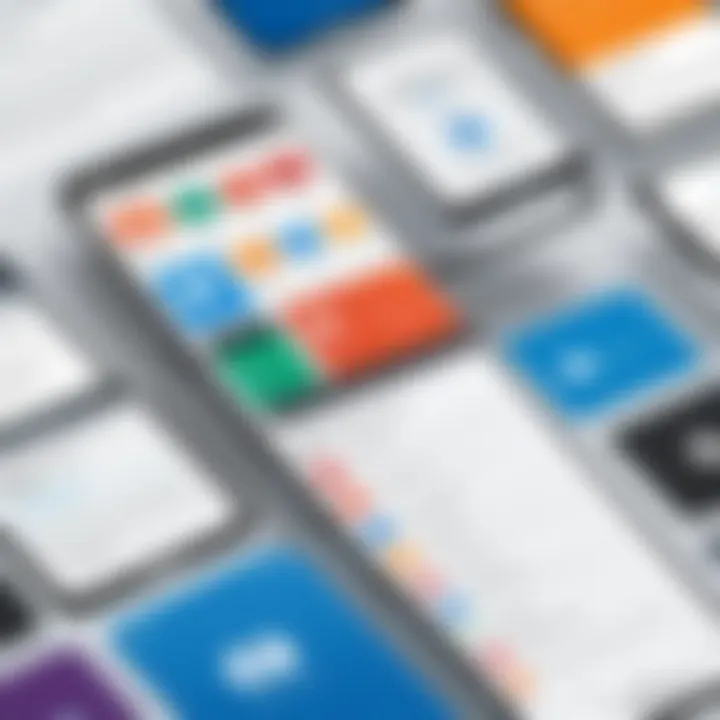
Navigating the world of applications can feel a bit like stepping into a candy store. With a plethora of options available at your fingertips, the excitement can often be overshadowed by confusion. That's where the process of acquiring and installing apps comes into play. This section focuses on why understanding this topic is paramount, particularly for individuals who wish to make the most out of their experience in the Microsoft Store.
Purchasing and installing an app isn’t merely about adding a program to your device; it’s about enhancing your overall digital experience. The Microsoft Store offers both free and paid apps, which cater to a variety of needs—whether it’s productivity, entertainment, or essential utilities. One crucial aspect to consider is the myriad of choices available, demanding that you assess your needs against what is out there. This differentiation between free and paid apps can influence not just your wallet but also your user experience.
Purchasing vs. Free Apps
When venturing into app selection, the age-old debate between free and paid options often arises.
On the one hand, free apps can be quite tempting. They give you access without putting a dent in your budget, which, let’s face it, is a pretty enticing prospect. However, they often come with trade-offs. For instance:
- In-app purchases: Many free apps bait users with basic functionality while locking advanced features behind a paywall.
- Ad interruptions: You're likely to encounter numerous advertisements within free apps, which some users find frustrating.
- Slower updates: Developers may prioritize paid versions for updates, leaving free users in the lurch.
Conversely, paid apps are generally more reliable and feature-rich. With a one-time or subscription fee, you often gain:
- Enhanced support: Developers provide more robust customer service since they have a revenue stream to maintain.
- Fewer distractions: The absence of ads elevates the user experience, making it seamless and pleasant.
- Regular updates: Payments often ensure your app stays up-to-date with the latest features and security patches.
In essence, when weighing your options, consider factors like your budget, usage needs, and how much value you place on convenience versus costs.
Installation Process
Once you've made your decision about which app to acquire, it’s time to get it installed. The installation process in the Microsoft Store is designed to be straightforward, but knowing the steps can save you from potential headaches. Here’s a simplified rundown of how you go about it:
- Find the App: Use the search bar or browse categories to locate the desired app.
- Review the Information: Before you hit that install button, check out the product details page. This page will provide information regarding features, version history, and user reviews, giving you a better understanding of the app’s functionality.
- Click ‘Get’ or ‘Buy’: For free apps, hit the ‘Get’ button. For paid apps, you’ll see a ‘Buy’ button. Make sure to double-check prices and features.
- Sign in to Your Microsoft Account: If prompted, enter your credentials. If you don't have one, creating an account is fairly simple.
- Installation Commences: Once you’ve completed the purchase or download, the installation process will start automatically. You can monitor its progress in the downloads and updates section.
- Launching the App: After installation, you can find the new app in your Start Menu or by searching it directly.
Installing apps not only boosts your device's functionality but also brings a new dynamic to how you interact with technology.
To wrap up, acquiring and installing apps involves more than mere clicks. It's a blend of careful consideration regarding app types, mindful purchasing, and a straightforward installation process. As you continue this journey, knowing how to navigate through the Microsoft Store for apps can profoundly enhance your tech experience.
Managing Installed Applications
Managing installed applications in the Microsoft Store is a crucial aspect of maintaining an organized and efficient digital workspace. As users explore various apps that pique their interests, they also face the challenge of keeping these applications relevant and up-to-date. This section serves to underscore the significance of managing apps effectively while ensuring users get the most out of their chosen programs.
Updates and Notifications
Keeping apps updated is essential for several reasons. Firstly, updates often bring not just new features but also critical security patches. Security vulnerabilities can leave users open to various threats, from malware to data breaches. With the rapid advancements in technology, it’s vital for app developers to perpetually enhance their software in response to evolving challenges. If updates go ignored, it's like driving a car without regularly checking the brakes.
On the Microsoft Store, notifications ensure users stay informed about available updates. The store typically provides prompts about pending updates, which can easily be ignored if users are not vigilant. Opting into automatic updates can ease the burden, ensuring apps refresh themselves without needing manual intervention.
Here are some quick tips for handling updates:
- Enable automatic updates: This saves time and provides peace of mind.
- Check update logs: Understanding what has changed helps users gauge the importance of new updates.
- Backup before updating: In case a new version does not play nice with your device, it's safer to have a backup.
"Staying on top of updates is the digital equivalent of spring cleaning, refreshing one’s intuitive sense of what tools are truly beneficial."
Uninstalling Applications
Uninstalling applications is equally important, though it often goes overlooked. As users try out new apps, their devices can become cluttered, leading to slow performance and increased navigation time. By uninstalling apps that no longer serve a purpose, users can streamline their experience. Think of it like decluttering a closet; getting rid of old items makes space for what matters.
The process of uninstalling an app from the Microsoft Store is straightforward.
- Open the Start Menu and select Settings.
- Navigate to Apps.
- From there, locate the app you wish to uninstall, click on it, and select Uninstall.
Beyond improving device performance, removing unused apps can also free up valuable storage space. This is particularly useful for users with devices that have limited storage capacity, where every megabyte counts. Moreover, some apps may run background processes, consuming system resources even if they are not actively being used. Hence, it’s best to identify and part ways with such applications.
In summary, managing installed apps on the Microsoft Store enhances user experience by promoting efficiency, performance, and security. By keeping software updated and uninstalling redundant applications, users can enjoy a smoother interaction with their digital environment.
Common Challenges with the Microsoft Store
Navigating the Microsoft Store can sometimes feel like wandering through a maze. Even with an array of applications at fingertips, users can confront various hurdles that may halt their experience. Understanding these common challenges is paramount, not only for optimizing one’s usage of the store but also for enhancing the overall satisfaction in selecting and managing apps. This section will unpack two significant barriers: connectivity issues and app compatibility concerns. Each of these aspects holds considerable weight in the user experience and can dictate whether or not the browsing and downloading process is seamless.
Connectivity Issues
Ah, the bane of many online experiences—connectivity issues! Without a stable internet connection, even the best-laid plans for checking out new apps can go haywire. Users might find that their connection drops just as they’re ready to install that shiny new productivity application or video game.
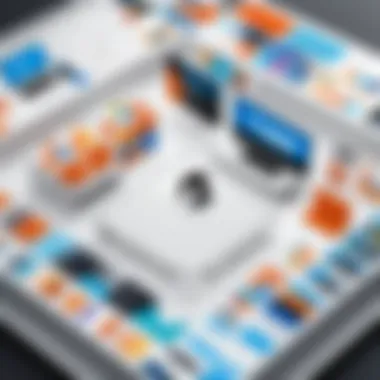
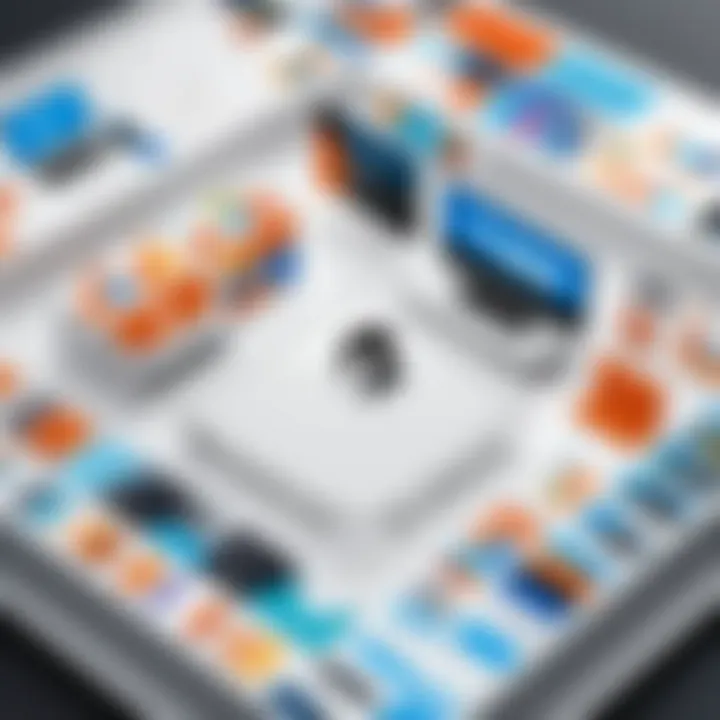
Here are a few reasons why connectivity might falter:
- Weak signal: If you’re relying on Wi-Fi, make sure you are within an adequate range of your router. Walls or distance can diminish your signal.
- Router problems: Sometimes, rebooting the router can resolve connectivity woes. It’s surprising how often simply turning it off and then back on does the trick.
- ISP issues: There might be something amiss with your Internet Service Provider. Sometimes a quick call can clear up what’s going on or alert you to outages in your area.
Being proactive with a few troubleshooting steps can mitigate these setbacks:
- Check your internet connection speed using websites like speedtest.net.
- Consider using Ethernet over Wi-Fi for a more reliable connection when circumstances allow.
- Look for updates for your device or network drivers that could enhance performance.
Lastly, don't forget about the Microsoft Store's own servers. Occasionally, the issue might not lie on your end. Server maintenance or outages can cause connection troubles, so keeping an eye on official channels or forums like reddit.com can provide insight into broader issues.
App Compatibility Concerns
Next up in our lineup of challenges are app compatibility concerns. Not every app plays nicely with every system. Different versions of Windows or device specifications can sometimes feel like game show obstacles, blocking you from accessing certain applications. This can be particularly frustrating for tech-savvy users who are eager to dive into shiny new software.
Some common compatibility issues include:
- OS Version: If you are running an outdated version of Windows, some new apps may simply refuse to nab a spot on your device. Keeping track of your operating system updates can save a great deal of headache down the line.
- Storage Capacity: Struggling to free up memory? Many apps have specific space requirements, and ignoring these could lead to failed installations.
- Hardware Limitations: With gaming apps especially, a particular setup might be necessary to avoid crashes or poor performance. It’s always a good idea to cross-check system requirements before attempting to download.
To combat these compatibility bumps, here are a few steps:
- Read app descriptions carefully to check the minimum system and hardware requirements.
- Keep your software up to date—not just for the accolades it brings, but also to ensure compatibility with the latest apps.
- If issues do arise, check developer support forums; often, other users have tread similar waters and might offer a lifeline with solutions.
Remember: Compatibility is key to making the most out of your Microsoft Store experience. Identifying potential constraints beforehand can pave the way for smoother sailing down the road.
Troubleshooting and Support
When diving into the Microsoft Store, an intricate component of the experience lies in troubleshooting and support options. In an ideal world, users would find their desired apps effortlessly, yet that’s not always the case. Sometimes, hiccups can arise, and understanding how to navigate these issues can make all the difference.
From connectivity barriers to app glitches, knowing how to troubleshoot these common problems is essential. Support is not just about fixing issues; it’s also about understanding how to preempt them. Being equipped with the right know-how can enhance user experience significantly.
Common Solutions for Issues
For a smooth sailing experience, users should familiarize themselves with potential solutions that can quickly resolve common issues. Here are a few to keep in mind:
- Connection Problems: Ensure that your internet connection is stable. Sometimes, a simple reset of the router can do wonders.
- App Updates: Often, outdated apps are a significant source of frustration. Regularly check for updates in the Microsoft Store and install them promptly.
- Device Compatibility: It's prudent to check if your device meets the app requirements before downloading. This saves time and hassle.
- Cache Issues: Clearing cache data can alleviate numerous unforeseen problems. You can do this through the settings menu in your device.
- Reinstallation: If an app misbehaves, uninstalling and then reinstalling it often resolves the problem.
Utilizing these common solutions can help tackle several typical obstacles that may occur while browsing or utilizing the Microsoft Store. You won't always need a tech wizard to handle every minor problem; rather, some resourcefulness can go a long way.
Contacting Microsoft Support
When common troubleshooting doesn't cut it, it might be time to call in the professionals. Microsoft offers various channels for users to seek help, and knowing how to reach out effectively is crucial.
- Support via Website: Visiting the Microsoft Support page is a good starting point. It offers a wealth of resources, including FAQs and community forums.
- Chat Support: Engaging in live chat can often get you direct feedback quickly. This method can save time compared to standard email support.
- Phone Support: If the issue is more complex, speaking to a representative via phone can provide clarity and potentially quicker resolutions. Make sure to have relevant details handy, such as your Microsoft account info and specifics regarding the issue at hand.
"Understanding your difficulties are just as important as finding solutions, and customer support tries to bridge this gap."
- Social Media Channels: Sometimes, raising a query on platforms like Reddit or even Facebook can yield responses from other users and even Microsoft employees.
Taking advantage of these support options can empower users, making the Microsoft Store experience as seamless as possible.
Future of the Microsoft Store
As technology evolves at lightning speed, the future of the Microsoft Store stands at a crucial juncture. This digital marketplace not only serves as a conduit for acquiring apps but also rewrites the narrative of how users interact with software. The Microsoft Store is adapting to meet the dynamic needs of consumers while addressing the ever-present challenge of competition from various platforms. By diving into the future of this marketplace, we can discern its potential trajectory and the implications for developers and users alike.
Trends in App Development
When we talk about trends in app development, there’s a lot happening on the horizon. App development is shifting towards personalization and integration with other platforms. With rising expectations, users now crave experiences that are not only convenient but also tailored to their specific needs. Here are a few key trends that are shaping app development:
- Cross-Platform Compatibility: Developers are increasingly building apps that work seamlessly across devices—be it a Windows PC, a smartphone, or even Xbox. This ensures that users have a fluid experience regardless of the hardware they are using.
- AI and Machine Learning: As artificial intelligence becomes more sophisticated, it’s being integrated into applications to enhance functionality. Think smart assistants and personalized content curation. Apps that can learn from user behavior are becoming more common.
- Augmented Reality (AR) Integration: There's a noticeable uptick in applications that leverage AR. As devices become more capable, apps that can overlay digital information onto the real world are gaining traction in gaming, education, and retail.
- Focus on Security and Privacy: With increasing concerns over data privacy, app development is now prioritizing the security of user data. Apps with robust security features are becoming a focal point for developers seeking trust from their users.
These trends signal a future where app development is more aligned with user expectations, pushing the boundaries of what is possible.
Enhancements and Innovations
Moving forward, the Microsoft Store isn't just content to sit on its laurels. It is continuously evolving to incorporate enhancements and innovations that will redefine user experiences. To maintain its relevance in a crowded marketplace, the store plans to:
- Better Curation Processes: To help users sift through the vast number of applications available, improved curation processes are anticipated. By utilizing algorithms that consider user ratings, downloads, and trends, the store aims to surface only the best applications.
- Increased Community Engagement: Expect Microsoft to lean into community-driven feedback mechanisms to better understand user needs. Workshops or forums for app developers and users could foster a more interactive environment.
- Improved User Interface Features: User experience is key, and innovations in user interface design are expected. Simpler navigation and more intuitive layouts will create an appealing shopping experience.
- Enhanced Developer Tools: Microsoft is likely to invest in better tools and resources for developers. This means that coding will be more efficient, making it easier for developers to create high-quality, user-friendly applications.
The Microsoft Store aims to embrace innovations that keep it relevant and user-centric.
With these enhancements underway, the Microsoft Store is poised to refine its digital playground, ensuring that users not only find what they need but also enjoy the whole process. As it opens new doors for developers and consumers alike, the evolution of this platform will undoubtedly shape the digital landscape of tomorrow.



