Mastering Measurements in Google Maps App
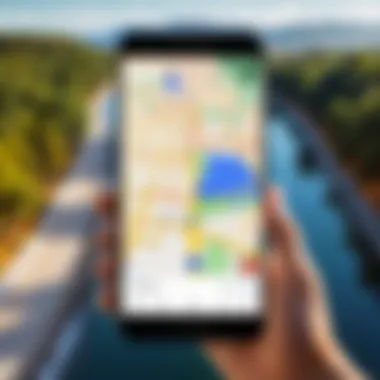
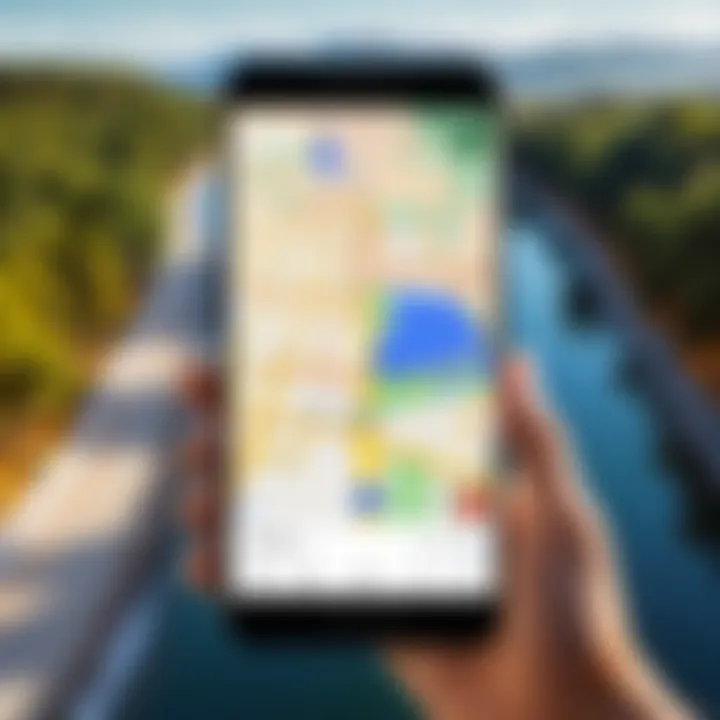
Intro
In an era where efficient navigation and precise measurements are paramount, the Google Maps app stands as a cornerstone. The capabilities it offers, especially in measuring distances and areas, can significantly enhance the planning and execution of various tasks. This guide aims to unravel these functionalities, providing you with the insights necessary to leverage the Google Maps app for your needs.
The measurement tools within Google Maps serve multiple purposes. Whether you are planning your next road trip, estimating land area for landscaping, or analyzing urban layouts, understanding how to effectively use these features is essential. This guide will systematically address these measurement functionalities, ensure you grasp all essential aspects, and ultimately enhance how you interact with this powerful tool.
Product Overview
Description of the product
The Google Maps app is a widely used mapping service that provides users with navigation, local business information, and a host of geographical tools. One feature that often goes underappreciated is its measurement tools, which allow users to gauge distances and areas directly on the map. With its intuitive interface and robust capabilities, Google Maps transforms how we assess spatial relationships.
Key features and specifications
- Distance Measurement Tool: Users can measure straight-line distances between points on the map. This feature is particularly useful for walking routes, biking paths, or any straight-line travel.
- Area Measurement Tool: Designed for users needing to calculate areas accurately. This is especially beneficial for landowners, city planners, or outdoor enthusiasts.
- User-Friendly Interface: The app’s interface is straightforward, which allows both novice and advanced users to navigate measurement tools with ease.
- Integration with Other Features: Google Maps allows users to switch between various views (satellite, street, etc.), providing context to the measurements taken.
- Real-Time Collaboration: Users can share measurements and routes with others, enhancing collaborative planning processes.
In-Depth Review
Performance analysis
The tools’ performance is robust. Distance calculations are immediate and displayed in imperial or metric units according to user preference. Area measurements can be as precise as users need them to be, provided correct points are marked. The app maintains high accuracy, which can significantly influence decision-making in various contexts such as travel planning or urban development.
Usability evaluation
Usability is one of the app’s strongest features. Users can simply tap to drop markers, creating routes or boundaries that can be adjusted as necessary. The intuitive nature of the interface means that even users with minimal technical knowledge can master the measurement functionalities quickly. Moreover, the app is regularly updated by Google, which ensures it remains user-friendly and responsive to any technological advancements.
Important Note: The versatility of Google Maps extends beyond mere navigation. Understanding its measurement tools can enhance users’ planning capabilities across diverse scenarios.
Prologue to Google Maps App
The Google Maps app has become a fundamental tool for navigating our world. It offers an invaluable service to millions of users, from casual travelers to professional planners. The ability to measure distances and areas adds a layer of functionality that aligns perfectly with a variety of practical applications. Whether one is planning a road trip, assessing a property for purchase, or designing a garden layout, knowing how to accurately measure space is crucial. This guide will explore the essential features within the app that allow users to gain insights into distances and areas, ultimately enhancing their interactions with the environment.
Evolution of Google Maps
Since its inception, Google Maps has undergone significant transformation. Initially a simple mapping service, it has evolved into a comprehensive navigation tool that integrates real-time traffic data, satellite imagery, and user-generated content. Early versions of the app primarily focused on route finding. Over time, advanced features like Street View and location-based services have enriched the user experience. This evolution has made Google Maps not just a tool for navigation, but a versatile platform for measurement and exploration.
Today, Google Maps combines technology and data seamlessly. Users can pinpoint locations, calculate distances, and even determine the area of defined spaces with remarkable precision. These enhancements have made measuring distances and areas accessible to anyone with a smartphone.
Importance of Measurement Tools
Measurement tools in Google Maps serve multiple purposes. They are essential for various users, ranging from individuals planning trips to professionals in fields such as real estate and urban planning. By accurately measuring distances, users can:
- Plan efficient travel routes.
- Evaluate the size of properties.
- Estimate project scopes.
- Engage in activities like landscaping and garden design.
"The integration of measurement tools in Google Maps significantly enhances the user experience, allowing for practical applications in everyday life."
Thus, the capacity to measure distances and areas represents not merely a convenience but a vital function that supports informed decision-making. In the following sections, we will dive deeper into how to utilize these tools effectively.
Accessing Measurement Features
In configuring measurement features within the Google Maps app, users unlock essential tools that enhance their overall navigation experience. The capability to accurately measure distances and areas not only serves practical needs but also empowers users to utilize the app to its fullest potential. Accessing measurement features helps one stay organized, informed, and prepared for various tasks like travel planning, real estate assessments, and even urban development projects. Understanding how to navigate these tools takes minimal effort but can yield significant benefits when trying to gauge spatial relationships.
Navigating the Google Maps Interface
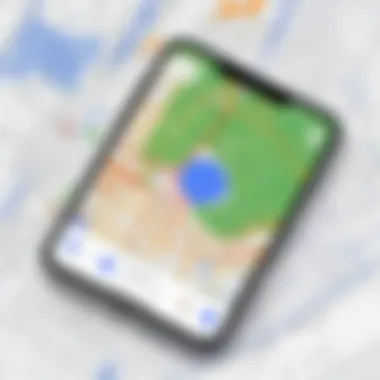
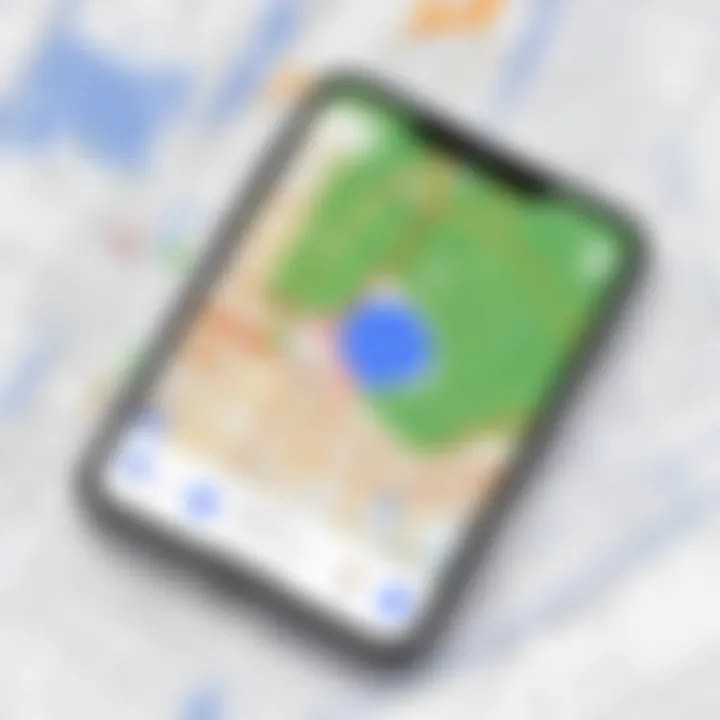
To effectively measure distances or areas, familiarity with the Google Maps interface is crucial. Start by launching the Google Maps app on your device. From the main screen, users will find the search bar at the top, where they can input locations and addresses.
To access the measurement tools, follow these steps:
- Choose Your Location: Tap on the map where you want to begin your measurement.
- Access the Menu: A menu button will appear with options related to that specific location. From here, select the option that allows distance or area measurement. It's often labeled as "Measure Distance" or similar.
- Draw Your Path: For distance measurement, click on another point on the map. Google Maps will calculate the distance, providing it in kilometers or miles, depending on your settings.
- Measuring Areas: To measure an area, you need to tap to create multiple points around the space you are assessing. Connect the dots until you return to the original point.
Remember to zoom in on the map if necessary to ensure precision in selecting points. The app's user-friendly design allows even non-technical users to navigate easily.
Settings for Optimal User Experience
Adjusting settings for the Google Maps app can significantly enhance your measurement activities. The following adjustments can improve accuracy and user interaction:
- Check Your Location Settings: Ensure that your location settings are activated. This allows Google Maps to work effectively, especially for measures concerning your current position.
- Unit Preferences: Navigate to the settings menu to choose your preferred units for distance, either metric or imperial.
- Map Type Selection: The Google Maps interface offers different views, such as Satellite, Terrain, or Default. Opt for a terrain view when needing to measure areas that may not be straightforward in other representations.
By customizing settings to meet your preferences, you can optimize how measurements are displayed and used. This tailored approach results in a functional and efficient experience when utilizing Google Maps for your specific needs.
Accurate measurements on Google Maps provide powerful tools for various applications, from personal interest to professional uses. The simple navigation and customizable settings make it accessible for all levels of users.
With these insights into accessing measurement features, you're now equipped to accurately measure distances and areas effectively within the Google Maps app. This understanding lays the groundwork for utilizing these measurements in practical scenarios.
Measuring Distances
Measuring distances is a fundamental aspect of utilizing the Google Maps app effectively. This feature enhances navigation, planning, and other practical applications across different fields of interest. Being able to accurately measure distances allows users to make informed decisions whether they're planning a route for a road trip or determining the proximity of various locations. With just a few taps, individuals can assess how far they must travel and strategize their routes efficiently.
In addition, the measurement tools in Google Maps cater to various needs. Users can find the distance between two specific points, estimate travel times for different transportation methods, and gain insights into how distance may impact their plans. This knowledge holds value not only for casual users but also for professionals in logistics, real estate, and urban development.
"The distance measurement feature in Google Maps is crucial for anyone looking to understand their surroundings and plan effectively."
Step-by-Step Distance Measurement
To measure distances in Google Maps, follow these concise steps:
- Open the Google Maps App: Launch the application on your device.
- Select Starting Point: Long press on the map where you want your measurement to start. A red pin will appear indicating your chosen location.
- Access Measurement Tool: After placing the pin, look for the name of the place at the bottom of the screen. Tap it to open more options.
- Select 'Measure Distance': Scroll down and choose the 'Measure Distance' option.
- Drag to New Location: Move the map to the next point you want to measure to. A line will appear indicating the distance.
- Add More Points (Optional): You can continue to add additional points if needed, providing a more comprehensive measurement over multiple locations.
- View Total Distance: The total distance will be displayed at the bottom of the screen.
This method is straightforward, allowing both novice and experienced users to measure distances quickly.
Understanding Measurement Units
In Google Maps, distance is typically displayed in kilometers or miles. Users can toggle between these measurement units in the settings. Understanding these units is essential for accurate distance assessment depending on the geographical context or personal preference. While kilometers are more common in countries using the metric system, miles is the standard in places like the United States. This option for unit adjustment contributes to the app's user-friendly interface, catering to diverse global audiences.
Limitations and Accuracy Considerations
While Google Maps provides a reliable means of measuring distances, there are certain limitations and accuracy considerations to keep in mind.
- Terrain Variability: The app uses a straight-line distance when calculating, which may not reflect actual travel distances effectively in cases of mountainous or complex terrains.
- User Error: Misplacing the starting or ending point can lead to significant errors in estimated distance.
- Non-Accessible Areas: The app may not consider new roads or paths that may alter distance calculations.
- Device Dependence: Accuracy can also be influenced by the user's device GPS capabilities.
Being aware of these limitations can aid users in making better judgments about the measurements gathered, allowing for adjustments where necessary.
Measuring Areas
Measuring areas is a fundamental feature within the Google Maps application. This capability serves various purposes, from planning landscaping projects to assisting in urban development. Understanding how to accurately measure area is not just about obtaining a numeric value; it also enhances decision-making based on spatial data. The significance of measuring areas lies in its applications across numerous fields, allowing for efficient project planning and resource management. This is particularly valuable for professionals seeking precision in tasks like land assessment or planning community resources.
Methodology for Area Measurement
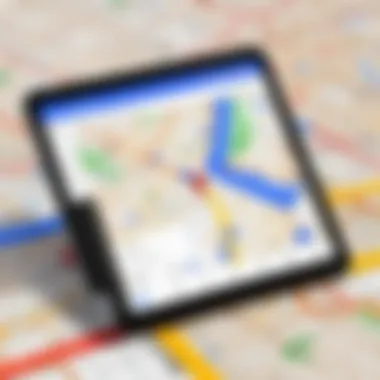
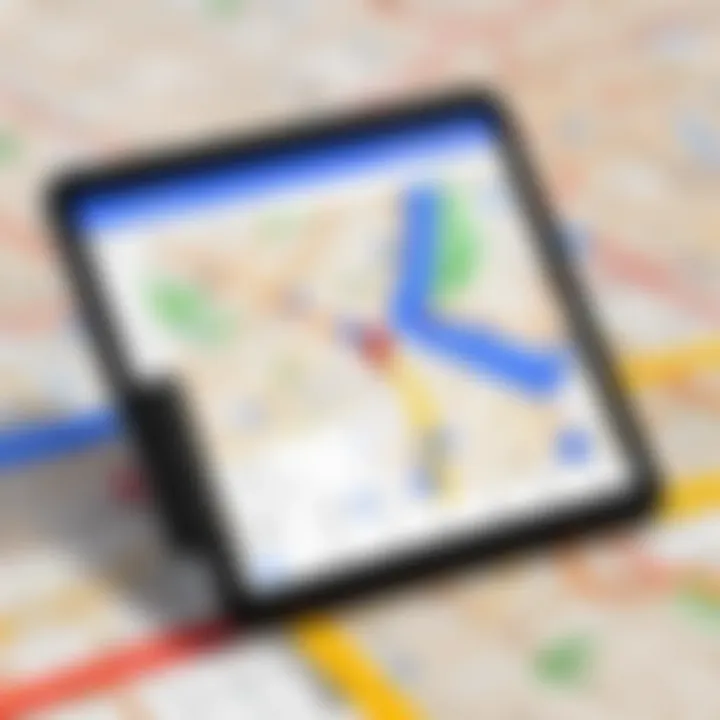
To effectively measure an area using the Google Maps app, users must follow a structured methodology. First, the user should launch the app and navigate to the desired location. Once there, they can utilize the measuring tool, typically accessed by right-clicking or tapping on the screen. By selecting the option to measure, users can outline the perimeter of the area in question. This is done by placing markers at each corner or edge, creating a boundary line.
Once the perimeter is completed, the app will automatically calculate the area within the defined boundaries. The results are generally shown in square feet or square meters, depending on the user's settings. Understanding this process is crucial for users as it ensures accuracy and reliability in their measurements.
Practical Applications of Area Measurements
The practical applications of measuring areas with Google Maps are diverse and significant. Here are a few key examples:
- Travel and Outdoor Planning: Hikers might want to assess the area of a park or trail to understand its size and navigate it effectively.
- Real Estate: Potential buyers can measure land areas to ensure that properties meet their needs.
- Landscaping Projects: Landscape designers can outline garden areas for optimal plant placement or landscaping features.
- Urban Development: City planners can visualize land use for zoning purposes and other developmental strategies.
By measuring areas accurately, these fields benefit from improved planning and execution, saving time and resources.
Best Practices for Accurate Area Calculation
To ensure accurate area calculations in Google Maps, users should adhere to best practices:
- Use Updated Versions of the App: Regular updates may enhance measurement features and usability.
- Zoom In: When outlining areas, zooming in provides better accuracy to marker placement.
- Double-check Boundaries: Before finalizing measurements, reviewing the marked area will help to avoid errors.
- Consider Terrain Factors: Geography can affect measurements, particularly in uneven terrains. Be aware of physical landscape elements.
- Practice Regularly: Familiarizing oneself with the app through frequent use can improve speed and accuracy.
"Practicing the measurement tools in Google Maps can lead to higher accuracy and confidence in planning projects."
By adopting these practices, users can maximize the utility of Google Maps' area measuring features, ensuring effective outcomes in varied applications.
Using Measurements in Various Scenarios
Using measurements in Google Maps is not just a feature; it is essential for practical situations. The ability to measure distances and areas plays a crucial role in several daily activities. Travel planning, real estate assessments, landscaping projects, and urban planning can all benefit from precise measurements. Understanding the nuances of measuring distances and areas helps users make informed decisions. It is imperative to grasp how measurement tools integrate into different scenarios to fully leverage the capabilities of Google Maps.
Travel Planning
Travel planning can be significantly enhanced by utilizing measurement tools in Google Maps. Knowing the distance between various destinations saves time and ensures more efficient route selection. For instance, if you are planning a road trip, understanding the distance between stops allows you to better estimate travel time. This aids in accommodation bookings and itinerary formulation. Additionally, measuring walking distances in urban settings can help in choosing hotels closer to attractions, effectively improving the travel experience.
Real Estate Assessments
In real estate, accurate measurements are paramount. When assessing properties, Google Maps provides a way to measure plot sizes and distances from key locations like schools or parks. Real estate agents can quickly evaluate properties’ value or potential based on these measurements. Moreover, buyers can make more informed decisions when considering properties. Knowing the exact measurements gives potential buyers an advantage in negotiation and planning for future development.
Landscaping and Gardening Projects
For landscaping and gardening, understanding the measurement of land can lead to better design and planning. When one knows the area of a garden or yard, they can calculate how much soil, grass seed, or mulch is needed. Google Maps makes it easier to visualize space creatively without needing to physically walk the area. This can save both money and time while ensuring that the resources used are proportionate to the space available. The result is a more harmonious outdoor area that meets aesthetic and functional needs.
Urban Planning Considerations
Urban planning relies heavily on precise measurements for development projects. Those involved in city planning can use Google Maps to assess areas for new infrastructure. This includes roads, parks, and public gardens. Accurate area measurements assist in understanding zoning laws, property lines, and even environmental impact assessments. By having access to reliable tools, planners can better cater to community needs and ensure sustainable development strategies are put in place.
Comparative Overview of Measurement Tools
In the realm of digital mapping, measurement tools are pivotal. They are essential for users attempting to navigate distances and areas effectively. A comparative overview of these tools allows users to appreciate the nuances between different mapping applications, ultimately guiding them to make informed choices based on their needs.
Google Maps vs. Other Mapping Applications
Google Maps stands out in an increasingly crowded landscape of mapping apps. While others like Apple Maps and Bing Maps provide similar functionalities, Google Maps consistently leads in user engagement and feature depth.
- User Interface: Google Maps offers a user-friendly design. It simplifies interaction for both casual and advanced users.
- Data Accuracy: Google Maps boasts robust data accuracy due to its extensive database and user contributions. This level of precision is critical for tasks like distance calculation.
- Comprehensive Features: Other mapping applications may lack features like detailed satellite imagery or seamless integration with other Google services. Google Maps integrates navigation, local business information, and routing, all in one platform.
Google Maps provides integration with real-time data. When compared to alternatives, it shows its strengths particularly in areas related to live traffic conditions and route optimization.
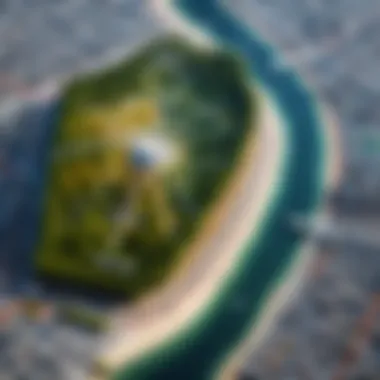
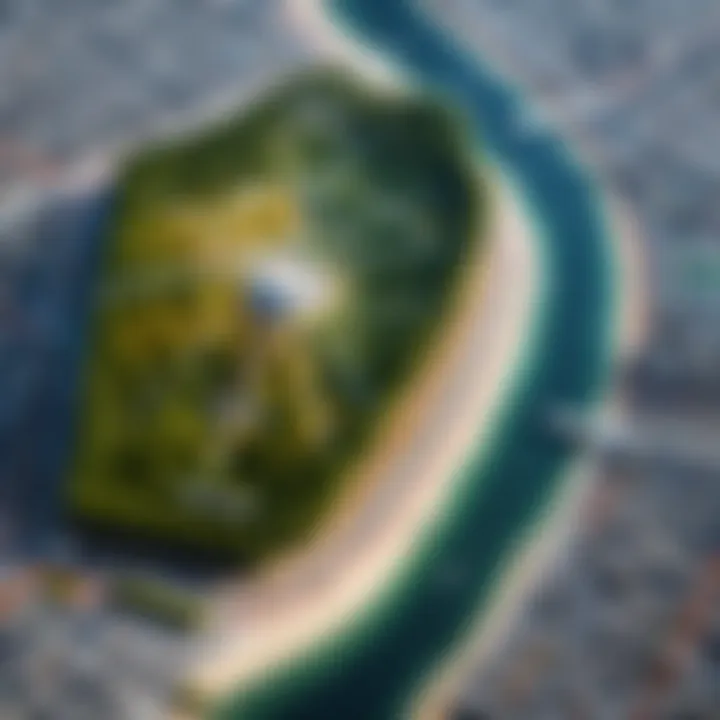
Strengths and Weaknesses
Every application has its strengths and weaknesses. Knowing these can inform users about optimal use cases.
Strengths:
- Extensive Database: Google Maps has a vast database that offers comprehensive points of interest.
- Real-Time Updates: The app's real-time updates for traffic and construction provide dynamic information for users.
- Advanced Measurement Tools: Users can easily measure distances and areas with just a few taps.
Weaknesses:
- Data Privacy Concerns: Users often voice concerns about how data is collected and used in Google Maps.
- Battery Usage: Extensive use of GPS and background data can drain device batteries quickly.
- Incomplete Data in Some Areas: While extensive, the database may sometimes lack detail in rural or less populated regions.
"Understanding the comparative strengths and weaknesses of Google Maps and its counterparts aids users in maximizing their own mapping experience."
User Feedback and Continuous Improvement
User feedback is a vital component in the enhancement of any application, especially one as widely used as the Google Maps app. Continuous improvement relies on understanding the needs, pain points, and suggestions of real users. With diverse user bases around the globe, feedback becomes a tool that shapes functionalities, boosts usability, and ensures that the features align with user expectations. Ignoring this input can lead to stagnation, where the app fails to evolve with its audience.
Feedback can surface through various channels, including support forums, social media, and direct surveys. This type of engagement allows developers to gather insights that inform their decisions. For instance, if multiple users express frustration regarding the precision of area measurements, this feedback could initiate a review of the measurement algorithms utilized in the app.
Moreover, the commitment to integrating user feedback proves beneficial in enhancing user satisfaction and loyalty. It illustrates that the company values its users and listens to their concerns. In turn, this fosters a sense of community among users who feel empowered to contribute their thoughts regarding the app's development. By implementing feedback-driven changes, Google Maps can continuously adapt and refine its capabilities, maintaining its status as a leading mapping tool.
Community Input in Feature Development
The role of community input in shaping feature development cannot be overstated. Users often identify practical use cases that developers might overlook. This grassroots feedback is often rich with context, detailing how people actualy use the app in their daily lives.
- User Suggestions: Through online platforms, users can propose new features or modifications to existing functionalities.
- Beta Testing: Programs that allow users to try out new beta features can gather immediate feedback on usability and effectiveness.
- Discussion Forums: Platforms like Reddit provide spaces for users to exchange ideas and experiences, guiding developers in prioritizing which features need attention.
The collective wisdom from the user community often reveals trends that can influence the direction of the app's development. A new feature that seems unnecessary to developers might resonate with users who request it repeatedly.
Adapting to User Needs
Adapting to user needs involves more than just acknowledging feedback; it requires actionable steps to implement changes that reflect user suggestions and preferences. Google Maps continuously seeks to evolve based on how users interact with the app. The ultimate goal is to create an experience that is intuitive and relevant.
- Data Analysis: Mining usage data can uncover patterns that suggest what features may require improvement.
- User-Centric Design: Focusing on a design that considers user feedback helps to make the navigation more instinctive, thus improving the overall experience.
Consider the ways users have shaped existing functionalities. The introduction of new measurement tools and enhancements in existing ones can often be traced back to user input. As users adopt more sophisticated needs, moving from basic navigation to detailed measurements, developers must keep pace with changing requirements. Therefore, investing in user-centric development processes not only improves Google Maps but also solidifies its position as an essential tool for a broad audience.
Finale
In this article, we explored the significance of measuring distances and areas within the Google Maps app. This feature is not just an enhancement but a vital tool for a variety of practical applications. Understanding how to use these measurement tools allows users to plan better, whether for travel, real estate, or landscaping projects. The insights gained from accurate measurements can lead to more informed decisions, ultimately saving time and resources.
The benefits of mastering these tools are substantial. Being able to gauge distances can simplify route planning, making commutes more efficient. For those in real estate, understanding property dimensions aids in evaluations and negotiations. Additionally, for landscapers and urban planners, knowing exact areas can enhance project design and execution, optimizing space and resources.
One consideration is the accuracy of measurements in the app. Users should be mindful of factors such as map scale and terrain, as these may affect results. Awareness of these elements ensures that users apply their measurements effectively.
"Google Maps features allow users to transform how they interact with space, improving decision-making processes in various fields."
Summary of Key Points
- Google Maps provides practical measurement tools for distances and areas.
- Accurate measurements enhance travel planning, real estate evaluations, landscaping, and urban development.
- Consideration of factors affecting measurement accuracy is crucial for effective use.
Future of Measurement in Google Maps
The future of measurement tools in Google Maps appears promising. Google is likely to continue refining and enhancing these functionalities, driven by user feedback and technological advancements. Future updates might incorporate more sophisticated mapping technologies, such as augmented reality, which could offer even greater precision and interactivity.
Moreover, the integration of more data sources can enrich the user experience, providing contextual information about measured areas. As users demand greater functionality, it is reasonable to expect ongoing enhancements to the measurement capabilities of the app, aligning with the evolving needs of tech-savvy individuals and professionals in various fields.
These developments could transform how measurements are conducted, making them more intuitive and seamless. This will encourage wider adoption and innovative use cases, benefiting a diverse range of users across different contexts.



