Top Strategies to Maximize Your iPhone Storage Space
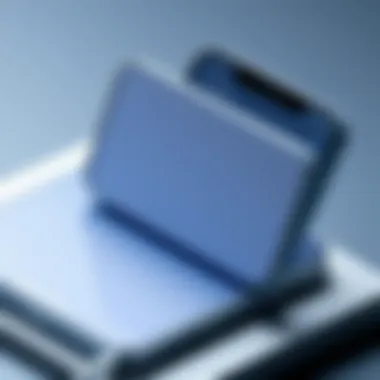
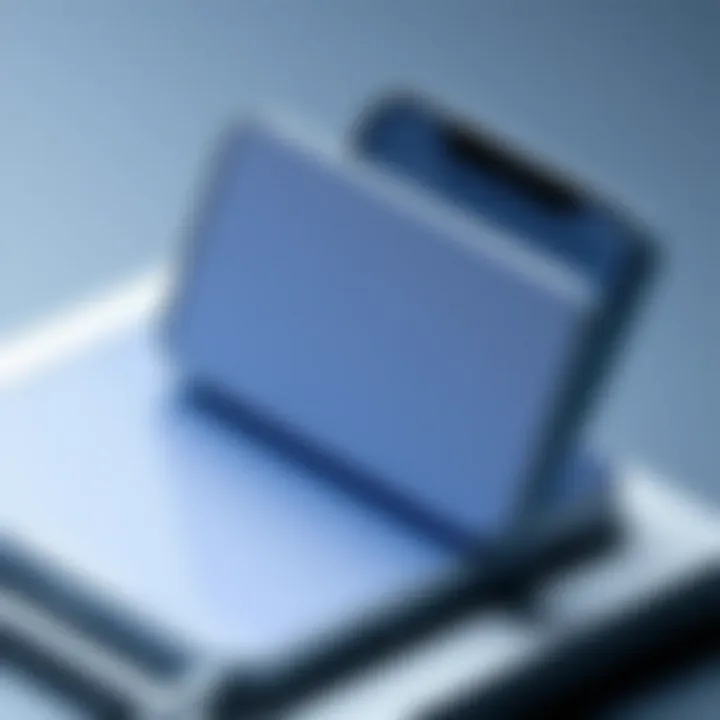
Intro
In today’s digital world, where every byte counts, optimizing storage on your iPhone can feel like searching for a needle in a haystack. With apps constantly evolving and media files ballooning, finding space on your device is not just a luxury; it’s a necessity. Users often find themselves faced with a barrage of notifications declaring low storage, prompting a sense of urgency to manage their files efficiently. In this article, we explore practical and effective strategies to help you navigate the maze of iPhone storage management.
Managing storage goes beyond simply deleting unused apps or photos. It involves understanding the unique features and settings your device offers. From cloud services to optimizing app settings, there are myriad ways to ensure your iPhone runs smoothly.
In this guide, we will delve into intuitive tips and clever solutions that cater to tech-savvy users, ensuring you stay ahead in this digital age. Buckle up as we embark on a journey to unveil the storage the mysteries of your iPhone, enhancing its performance and longevity without compromising on user experience.
Let’s get started!
Understanding iPhone Storage Limits
Understanding the storage limits of your iPhone is crucial for maintaining optimal performance and usability. Every user, from the casual app downloader to the avid photographer, inevitably faces the challenge of managing their limited storage capacity. Grasping the nuances of what contributes to the storage either helps in maximizing the available space or figuring out what can be pruned. Knowing how to manage your storage can prevent those dreaded notifications that say, "Storage Almost Full," interrupting your daily use, especially when you need to snap a quick photo or download an important document.
Types of Storage Available on iPhones
The storage in iPhones generally comes in several configurations, typically ranging from 64GB to 512GB or even more. This capacity reflects how much data, apps, and media you can store.
- Built-in Storage: Unlike many Android devices that offer expandable memory via microSD cards, iPhones offer fixed storage options. This means if you buy a 128GB model, that's all you've got. No more, no less.
- iCloud Storage: Apple provides cloud storage that allows you to back up your important data and documents without taking up physical space on your device. Several tiers are available, from free to monthly subscriptions, contingent on how much data you need. This is particularly handy for those who snap a lot of photos or save countless documents but dread the low-storage warning.
- Additional Cloud Solutions: Services such as Google Drive, Dropbox, or Microsoft OneDrive can further assist in alleviating space challenges and allow seamless access from any device. Using a mix of iCloud and other cloud platforms can make you feel like you've got endless space at your fingertips.
How Storage Capacity Affects Performance
The capacity of your iPhone’s storage doesn’t just play a role in how many apps or files you can keep. It also heavily influences the device's performance, particularly in terms of speed and efficiency. When storage fills up, the iPhone has a tougher time managing files.
- Slower Performance: As you reach near capacity, you may start to notice slowed responses when opening apps or lag during multitasking. An iPhone that’s bursting at the seams might feel more like molasses than a sleek gadget, which can lead to frustration in your daily routines.
- Impact on Functionality: Some features may become less responsive, or certain tasks may fail to execute, due to insufficient space. For instance, if the system lacks space to temporarily store data while you're using apps, it can lead to crashes or unexpected exits. Just think of it like trying to fit a whole week’s shopping into a tiny cupboard.
- Battery Life: Surprisingly, storage capacity can also effect battery performance. A device that is overloaded may demand more energy to function properly as it juggles multiple processes in a cramped environment.
Why take these storage limits lightly when a simple understanding could lead to a more effective iPhone experience? By recognizing these limits, users can make proactive choices to optimize their storage, ensuring the iPhone remains a reliable ally in everyday tasks.
"Storage is not just a number; it’s the foundation upon which your iPhone's performance and usability are built."
Effective storage management is not just about limiting apps or deleting files; it’s an integral part of enjoying your iPhone to its fullest potential. Differentiate between what’s essential and what might be excess and watch how it enhances your engagement with your device.
Assessing Current Storage Usage
Assessing current storage usage is a pivotal step in managing your iPhone efficiently. Understanding how much space is taken by different files can lead to informed decisions about what to keep and what to remove. The fundamental goal is to create more room for your data without sacrificing the vital elements. Think of it as spring cleaning for your digital life. Regularly checking your storage usage can help you stay ahead of the game, preventing last-minute scrambles when you're faced with a full device.
Accessing Storage Settings
To get a real grasp on the space you're working with, start by diving into your iPhone's settings.
- Open the Settings app on your device.
- Scroll down and tap on General.
- Select iPhone Storage.
Here, you will be greeted with a color-coded bar graph that gives a visual representation of what’s occupying your storage. From apps and media to system data, everything is laid out nicely. This overview lets you easily pinpoint areas needing attention, and if you see that your messages or photos are eating up a disproportionate amount of space, that's your cue to take action.
Identifying Space-Consuming Applications
With the storage settings open, it's time to investigate which applications are hefty hogs on your storage. Often, you might be surprised to find that certain apps are not only using more space than you'd expect but also not providing much value in return, especially those that you rarely use.
- On the iPhone Storage page, scroll down to see a list of apps ordered by their space consumption.
- Tapping on each app reveals additional details, including its data usage.
For example, games can take up massive amounts of space with extra data and updates. If you notice an app that's sitting idle yet taking too much space, it may be time to reconsider its presence on your device. Identifying these culprits will help fine-tune your storage efficiently, allowing your phone to breathe easier.
Utilizing the Optimize Storage Feature
Apple has built-in features designed to optimize storage without much hassle on your part. One such option is the Optimize Storage feature, which works wonders if you're struggling to keep your device uncluttered.
To enable this feature:
- Still in the iPhone Storage section, scroll to the bottom and look for options like Enable for Messages or Optimize Photos.
By enabling these options, your device can automatically remove older media or compress files, making necessary room while keeping your most cherished photos and messages intact. For instance, activating Optimize Photos uploads full-resolution images to iCloud while keeping smaller versions on your device. It's almost like having a personal assistant that helps you manage your space without lifting a finger.
In summary, assessing current storage usage isn't just a mundane chore; it’s an essential process for maintaining an efficient iPhone. By accessing storage settings, identifying space-hogging applications, and utilizing optimization features, you lay the groundwork for a smoother and more enjoyable user experience.
"Regular maintenance keeps your tech running like it just came off the shelf."
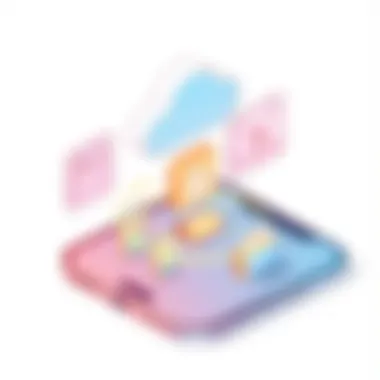
For a more detailed understanding of storage management, you can check Apple's Official Support Page or browse discussions at Reddit.
Managing Photos and Videos
Managing photos and videos is a crucial aspect of optimizing iPhone storage, particularly in today’s digital landscape where high-resolution images and HD videos are the norm. As users capture countless moments, the volume of media files can balloon unexpectedly. Therefore, it’s essential to have strategies in place that not only conserve storage space but also enhance accessibility and organization.
Deleting Duplicate and Unused Media
The first step in managing media effectively is to delete duplicate or unused files. Many users unknowingly take multiple versions of the same shot or store similar images, which adds unnecessary clutter. Using a photo management app can help identify and remove duplicates efficiently. It’s a bit like cleaning the attic; once you clear out the old, you can find value in what’s left.
To get rid of those pesky duplicates:
- Sort by Date: Look at your photos in chronological order to spot duplicates.
- Check Live Photos: Ensure that you’re not keeping both the live and still versions of the same shot unless you need them.
- Manual Review: Take the time to scroll through and delete media you know you won’t rewatch or reference.
Leveraging Cloud Storage for Photos
Storing media on your device is convenient, yet offloading some of it to the cloud can significantly free up space. Cloud storage solutions provide an efficient way to keep your precious moments while keeping your device clutter-free.
iCloud Photos
iCloud Photos allows users to store their entire photo library in the cloud. The unique feature of this service is its seamless integration with iOS devices. As you take new photos, they automatically upload to your iCloud, creating a backup that can be accessed from any device. This plays a big role in conserving local storage, since it means users can opt to keep only lower-resolution versions of images on the device while the originals are stored online.
However, this convenience comes with a caveat: if not managed carefully, storage plans can become costly, and you may find yourself needing to upgrade your storage.
"iCloud Photos makes it easy to access your photo library anytime, anywhere, but beware of the storage limits that may require additional fees."
Third-Party Cloud Solutions
Third-Party Cloud Solutions add another layer of flexibility when it comes to storing photos and videos. Services like Google Photos and Dropbox offer additional free storage options and often have features like advanced search functionality that can enhance your media experience. These platforms can be advantageous for those who prefer not to be locked into Apple's ecosystem.
For instance, Google Photos provides unlimited storage for high-quality images, which can be an attractive option for users looking to back up their library without incurring costs. However, some of these services might compress files, which could affect photo quality for high-resolution images.
Using Storage Optimization Settings
Finally, utilizing storage optimization settings on your iPhone can streamline media management even more. This feature automatically manages media storage by keeping recent files on your device while older files get uploaded to the cloud or removed, depending on your settings. This proactive approach ensures that you always have the most necessary media at hand without sacrificing valuable device memory.
By implementing these strategies—deleting duplicates, leveraging cloud storage, and utilizing optimization settings—you not only make your iPhone more efficient but also enhance your overall digital experience.
App Management Techniques
Managing applications on an iPhone is critical to optimizing storage and maintaining device performance. Apps not only take up space but also generate data, often cluttering the storage with files and cache that can be quite hefty over time. Therefore, effective app management techniques can help you regain control of your iPhone’s memory and, ultimately, enhance its functionality. With the operating system regularly updated and capable apps constantly innovating, it’s essential to keep a close watch on which applications are actually serving your needs and which have become mere digital baggage.
Reviewing Installed Applications
To kick off your app management journey, it's worth taking a step back and examining the installed applications on your device. Don't just keep them around like knick-knacks collecting dust on a shelf; every app should have a purpose.
- Assess Usability: Think about when you last used each app. If it's been months since you tapped on a particular icon, it might be time to let go of it.
- Identify Alternatives: Occasionally, an app may fall short of its intended purpose, or perhaps there’s a better alternative out there. Do some digging to discover apps that can serve the same function but with a smaller footprint.
- Monitor Performance: Some applications could be consuming excessive resources or crashing often. Apps that continually cause issues can detract from your overall experience.
Taking stock like this not only opens space on your device but also refreshes your interaction with your tools, making sure they align with your current needs.
Offloading Unused Apps
If you find yourself hesitating to delete apps that you may actually use in the future, you have a middle ground—offloading. This feature allows you to remove the app itself while keeping its data stored on your device. When you decide to dive back into that app, it will reinstall and set things back up as if nothing ever happened.
- Ease of Access: No need to relogin or configure settings again.
- Space Savings: Free up significant space immediately without sacrificing potential future use.
- Simple Process: Just go into your storage settings, find the app, and choose the option to offload. Easy-peasy!
In essence, offloading is like putting clothes in the attic rather than selling them; you still have them if you need them, just without the clutter in your closet.
Managing App Data and Cache
Even after trimming the apps themselves, the data and caches they create often hang around like unwanted house guests. Managing this digital clutter is another critical strategy.
- Clear Cache Regularly: Many apps accumulate cache files, which can take up quite a bit of room over time. Go into specific app settings and clear that cache where you can, keeping only what's necessary.
- Delete App Data: For apps where you don’t mind resetting your data, consider erasing app-specific data if it’s filling up space unnecessarily. This is especially relevant for social media or streaming apps that save offline content.
- Use Third-Party Solutions: There are apps designed to help manage storage and can help automate the cleaning of cache and unused files.
“Regularly managing app data not only solves immediate storage issues but also keeps your device responsive and well-tuned.”
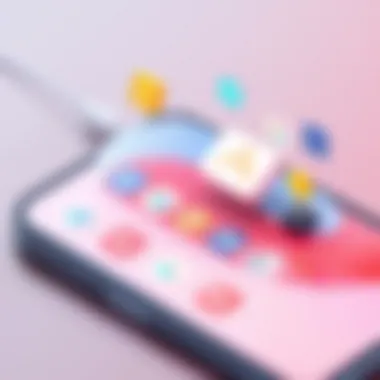
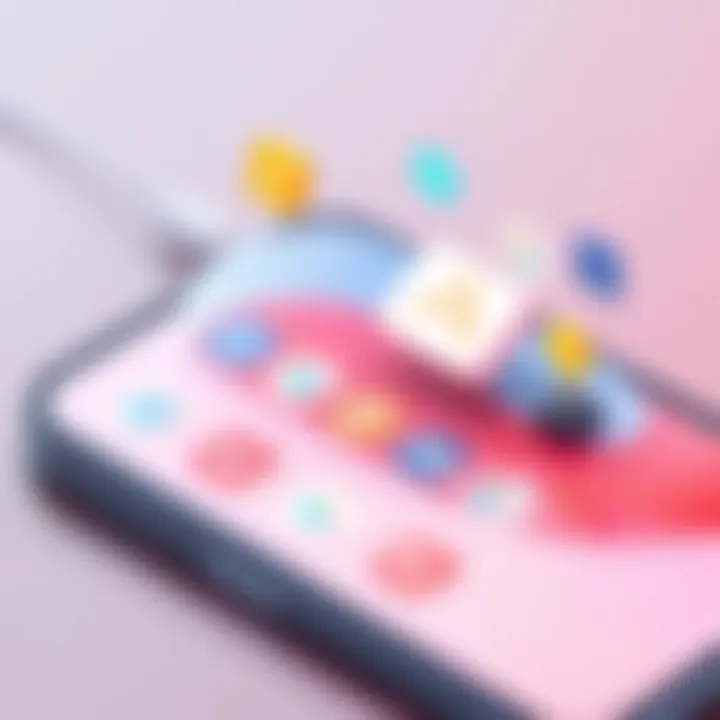
Utilizing System Settings for Efficiency
When it comes to optimizing iPhone storage, tapping into the system settings can make a world of difference. It’s not just about what you manage manually; it’s about how you set everything to run smoothly and efficiently from the get-go. Adjusting system settings can help ensure that your iPhone doesn’t just hoard data unnecessarily. Relevant settings can cut down on unwanted clutter so users can benefit from a streamlined experience.
Adjusting Message and Mail Settings
Text messages and emails can become surprisingly heavy on storage over time. Picture this: your Messages app is packed with years' worth of chats, full of images and videos, which can quickly occupy a hefty chunk of space. To tackle this, users can opt to change the settings for how their messages are stored and synced.
- Message History: Go to Settings > Messages and change the Keep Messages settings from "Forever" to either "30 Days" or "1 Year." This simple tweak can dramatically limit how much data is kept, preventing the endless cycle of message accumulation.
- Email Storage Management: For email accounts, be it Gmail or Yahoo, configure your settings to only download attachments or images when you really need them. This way, just the essentials are stored on the device, reducing the storage footprint. Toggling on Low-Quality Image Mode in mail settings can also help with reducing the weight of attachments.
- Clear Old Conversations: Regularly review and delete old conversations that you no longer need. Engaging in a little spring cleaning with messages isn't too cumbersome and does wonders for reclaiming storage.
By adjusting these settings, you're not only taking proactive steps to optimize storage but also ensuring that your device remains responsive and swift. These tweaks serve as a foundation for a better-functioning device, paying dividends in both space and speed.
Optimizing Download and Streaming Settings
The way you handle downloads and streaming can significantly affect your iPhone’s storage too. Often times, people forget that many streaming services automatically cache data and downloads, leading to potential overflows that can bog the device down.
- Stream Instead of Download: When using platforms like Spotify or Netflix, consider streaming content rather than downloading it for offline use unless absolutely necessary. This helps reduce the weight on your storage, although it might come with a trade-off in connectivity and data usage.
- Delete Cached Data Regularly: Many apps store cached data to enhance performance. However, caches can grow like weeds. Taking the time to periodically clean out the caches via the app settings or reinstalling the app can eliminate unnecessary leftover data.
- Manage App Preferences: Look into individual app settings to reduce quality and size requirements. For instance, in apps like YouTube, setting video quality to a lower setting when streaming can save space by preventing high-resolution downloads.
"Optimizing streaming settings serves as an investment in both immediate functionality and long-term storage management."
By being deliberate in how you adjust these settings, you’re essentially conducting a mini audit of what’s useful versus what’s taking up space unnecessarily. The sooner these adjustments are made, the smoother the experience will be when using the iPhone, making it responsive rather than sluggish.
These practices aren't always the first to come to mind, but they play an essential role in maintaining a well-functioning device. Being vigilant with system settings means you're not just managing your current storage situation but proactively planning for efficient device usage going forward.
For more on optimizing iPhone storage and tech, check out resources like Wikipedia and Reddit for community insights.
Maximizing Your iCloud Storage
In an age where photos, applications, and data can balloon beyond reasonable limits, making the most of your iCloud storage becomes crucial. iCloud offers a seamless way to manage and back up your iPhone data, yet many users don't utilize it to its full potential. Understanding how to maximize this cloud service can not only free up local storage but can also keep your content accessible across devices.
Understanding iCloud Storage Plans
iCloud provides several pricing tiers tailored to different needs. At the most basic level, Apple offers 5 GB of free storage, which may sound generous at first. However, this space can fill up faster than you realize, especially with the default settings that save photos and backups.
Additionally, Apple provides paid plans that escalate quickly from 50 GB to as much as 2 TB. Assessing which plan is best for you involves examining your usage habits.
Some factors to consider:
- Current Usage: Check your iCloud settings to see how much storage you're currently using.
- Frequency of Data Changes: If you take a lot of photos or frequently update apps, consider a plan with more space.
- Content Types: Different types of data consume different amounts of space. For instance, videos and high-resolution photos will take much more storage than simple notes or reminders.
Keeping these aspects in mind will allow you to choose a plan that not only suits your immediate needs but will accommodate future growth as well.
Strategies for Effective iCloud Utilization
Effective utilization of iCloud goes beyond merely storing photos. Here are several strategies to optimize its use:
- Enable iCloud Photos: This feature automatically uploads all your photos and videos to your iCloud, freeing up space on your device. Just ensure you select the option to download and keep originals if you wish to have access in high resolution.
- Optimize Storage Settings: In your Photos settings, you can choose to optimize your iPhone storage. This means the full-resolution versions are stored in iCloud while lower-resolution copies remain on your phone.
- Manage iCloud Drive: Regularly check your iCloud Drive to remove any files you no longer need. Organizing files into folders can make it easier to see what's taking up unnecessary space.
- Back Up Your Data Regularly: Schedule regular backups to ensure your information is safe and stored efficiently. iCloud can back up your settings, app data, and even your health data if you so choose.
Remember: iCloud is not just about storage; it’s about seamless integration across all your Apple devices. The more you leverage its capabilities, the better your overall iPhone experience can be.
By making iCloud a vital part of your storage strategy, you’ll find your iPhone runs smoother, and you'll rarely, if ever, run into the dreaded "Storage Almost Full" notification again. The key lies in understanding what you need and how to align that with what iCloud offers.
Alternative Storage Solutions
When it comes to optimizing your iPhone's storage, thinking outside the box becomes critical. Alternative storage solutions can not only provide much-needed extra space but also enhance how you manage your data. They allow you to relieve your device of bulky files while maintaining quick access when required. As users increasingly rely on their phones for a multitude of tasks, understanding these solutions becomes not just beneficial but necessary.
External Storage Devices
External storage devices, such as USB flash drives or external SSDs, are fantastic backups for anyone looking to expand their storage capabilities. These portable options can connect to your iPhone using the Lightning or USB-C ports, depending on the model. They come in various storage capacities, making it easy to find one that meets your specific needs.
Utilizing external storage devices has several advantages:
- Mobility: You can carry these devices in your pocket or bag, making them easily accessible when you need to offload data.
- Ease of Use: Many external storage options support direct plug-and-play functionalities, allowing for quick transfers without complicated setups.
- Cost-Effectiveness: Compared to the cost of upgrading your iPhone’s internal storage, external drives often provide a more budget-friendly alternative.
For instance, brands like SanDisk and LaCie offer devices specialized for mobile use that seamlessly integrate into iOS. Users can directly save photos, videos, and files from their iPhones without a hiccup. It's a simple solution that can be a game-changer for power users.
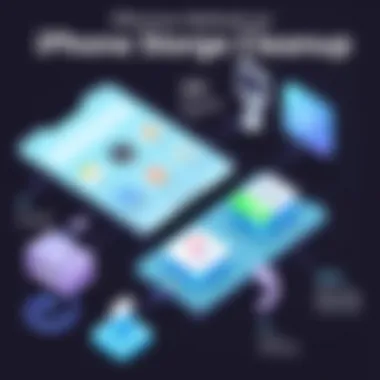
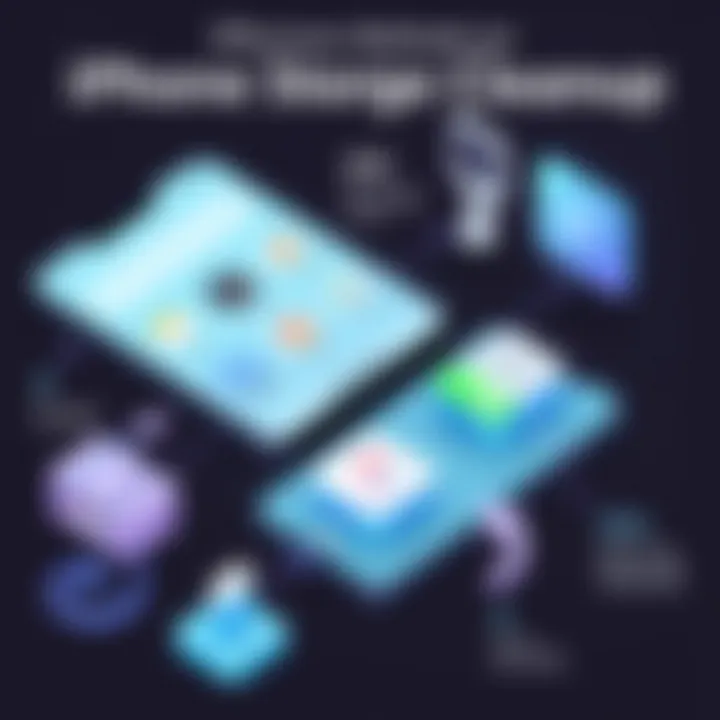
Using NAS Systems for Data Backup
Network-Attached Storage (NAS) systems represent a more integrated approach to managing your media and data. Unlike external drives, NAS systems are connected to your home network. This setup allows you to store all your data centrally and access it from any device, including your iPhone.
Using NAS comes with numerous benefits:
- Centralized Management: All your data is stored in one place, eliminating the hassle of managing multiple devices.
- Wide Accessibility: As long as you have internet access, you can retrieve your files from anywhere, making it perfect for those who travel frequently.
- Backup Capabilities: Many NAS systems come with built-in backup solutions, ensuring your data is always safe.
More advanced users may also opt for NAS options like Synology or QNAP, which offer user-friendly interfaces and various customization settings. These can, however, have a steeper learning curve for the less tech-savvy individual, but the payoff in efficiency can be well worth it.
"Investing in alternative storage solutions like external drives or NAS can drastically change the game in how you manage your iPhone’s storage."
Maintenance and Regular Check-Ups
Keeping your iPhone in tip-top shape necessitates a focus on maintenance and regular check-ups. Much like a car needs oil changes and tire rotations, your device thrives on periodic assessments to ensure it runs smoothly. As your iPhone accumulates data, clutter can build up, hindering performance and chewing through the limited storage you have. By being proactive, you can prevent the grief of running out of storage and maintain your device’s efficiency.
One of the benefits of regular check-ups is identifying potential issues before they snowball into bigger problems. Small storage anomalies can often be fixed quickly, saving time and effort down the line. Staying on top of your iPhone's storage means you can quickly sidestep the dreaded "Storage Almost Full" warnings that pop up at the worst moments—a very common issue for anyone relying heavily on their device.
In this section, we will explore two pivotal aspects of maintenance: conducting routine storage audits, and ensuring that your iOS version is updated to harness the latest enhancements and fixes.
Routine Storage Audits
Performing routine storage audits on your iPhone can be an eye-opener. It’s like looking into the junk drawer of your kitchen and realizing how much you've been holding onto—most of which you probably don’t need. You can start by navigating to Settings > General > iPhone Storage, where a summary of your storage usage is neatly laid out. Here, you’ll see a list of applications and how much space each consumes, allowing you to make data-driven choices about what stays and what goes.
Key steps for an effective storage audit include:
- Identifying Unused Apps: Some folks download applications and forget they exist. If an app hasn't been used in a month, it might be high time to consider if it’s worth keeping.
- Scrutinizing Media Files: Photos and videos tend to pile up faster than you can say "selfie." Regularly review these files and prune duplicates or any that don't hold sentimental or practical value.
- Cleaning Out Old Messages: Especially with messaging apps like WhatsApp or even iMessage, old conversations could be dragging your storage down with images and videos attached.
A consistent audit can improve your iPhone’s speed and responsiveness, providing a more streamlined experience. Just like a clutter-free desk fosters productivity, a tidy iPhone can lead to a more enjoyable and efficient user experience.
Keeping iOS Updated for Optimal Performance
Keeping your iPhone’s operating system updated is non-negotiable if you’re looking to optimize its storage and overall performance. Each new version of iOS comes with improvements that may directly influence how your device handles storage. These updates often include fixes for bugs that could be consuming more space than they should or apps that hog resources unnecessarily.
Furthermore, updates not only improve functionality but also add new features that can help manage your storage more effectively. For instance, enhancements in photo management tools might provide better compression, while system optimizations can help establish better app performance.
When it comes to updates, make sure you:
- Back Up Your Data: Before any update, always ensure your data is backed up, to avoid potential loss.
- Check for Regular Updates: Navigate to Settings > General > Software Update to stay current. Setting your iPhone to download updates automatically can simplify this process.
The bottom line is, neglecting software updates can lead to larger storage issues and diminish your device's performance. Just a few minutes spent ensuring the system is current can save a lot of headache later on.
Pro Tip: Regularly updating your iPhone not only enhances performance but also strengthens security, ensuring your personal data remains gated behind robust protections.
Maintaining regular check-ups and performing audits sets the stage for an optimally functioning iPhone, ultimately allowing you to focus on what matters most—using your device to enhance your day-to-day life.
The End and Future Considerations
The topic of storage management cannot be overstated in the digital age. With the ever-increasing dependency on our smartphones—especially iPhones—the significance of understanding how to handle storage wisely becomes paramount. Effective storage management not only preserves the functionality of the device but also enhances the overall user experience. Cleaning up that clutter can lead to a smoother operation and prolongs the lifespan of your device. This article has laid out various strategies, from managing your photos to recognizing which apps consume more memory than necessary.
The Importance of Storage Management
Managing storage is akin to steering a car—if you’re not paying attention to the dashboard, you might just run out of gas. iPhones are packed with features, but all those bells and whistles require space. As applications update continuously and new multimedia files accumulate, it’s easy for storage to become inadequate. Therefore, regular audits and understanding how much space is available vs. what's in use is vital. Some user-generated data can become stagnant, contributing to the unnecessary fuss.
A few immediate benefits of diligent storage management include:
- Enhanced Performance: A device with appropriate free space runs smoothly; think of it as removing excess luggage from a packed bag.
- Increased Battery Life: Less clutter requires less processing power, resulting in conservation of battery resources.
- Fewer App Crashes: Many apps require certain storage thresholds to operate properly, and low memory can lead to unforeseen crashes.
Understanding the routines, settings, and applications that inflate storage usage allows users to tailor their device according to their specific needs. Adaptation to these strategies as they integrate into daily routines can mean the difference between smooth sailing and alarming low-storage alerts.
Adapting to Emerging Technologies
The world of technology doesn’t sit still, and neither should your approach to iPhone storage management. As new features are introduced in software updates, methods of optimizing storage evolve. For instance, the rise of AI-driven apps that automatically clean unwanted files represents a significant leap. The shift towards cloud-based solutions and efficient file management systems gives us new avenues to explore. It’s worth keeping an eye out for developments and innovations that can provide optimized experience.
The key future considerations include:
- Integration with IoT Devices: With smart home devices on the rise, iPhones need to manage not just personal files but also data from these devices. This creates new dimensions for storage management practices.
- Advancements in Cloud Technology: These tools keep improving, so leveraging their full potential becomes crucial. Users should stay informed about changes in services like iCloud or even other options like Dropbox or Google Drive.
- Better App Management Tools: Emerging applications and features present might assist in automation to periodically clean up temporary files or backups that aren’t needed anymore.
Gear up to stay in front of storage challenges by keeping abreast of trends. The road ahead can be less bumpy with a proactive mindset.
- For additional insights and updates on the evolving landscape of technology, check recommendations on reddit.com, or for updates on recent developments visit britannica.com.
By embracing thoughtful storage management and taking advantage of emerging technologies, iPhone users can ensure that their devices are not just functional, but optimized to meet future demands.



