Mastering Wondershare Filmora: A Complete Guide
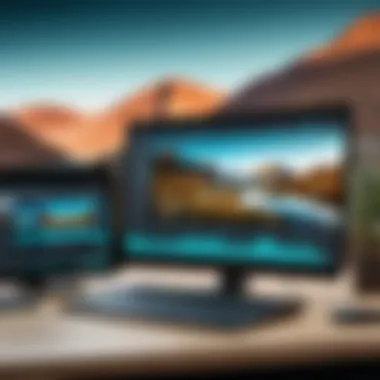
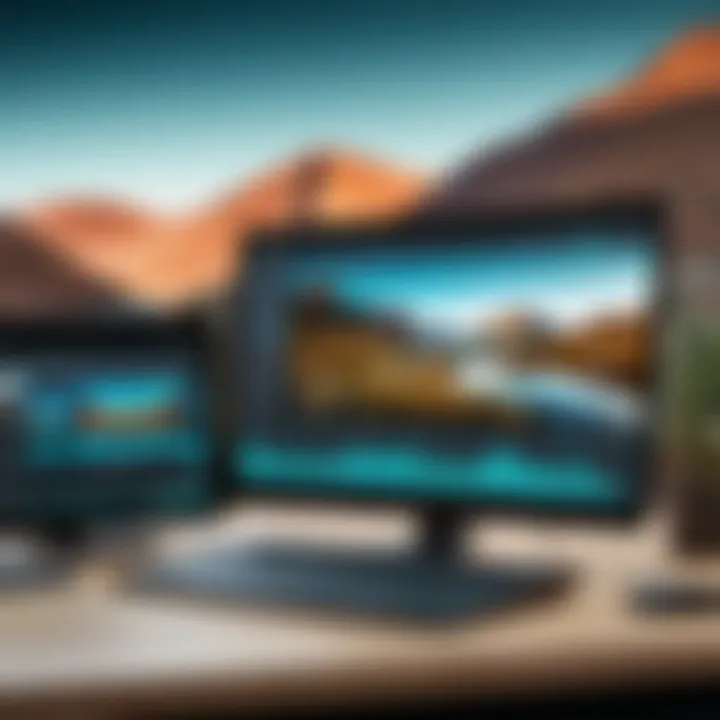
Intro
Wondershare Filmora stands out as a versatile and user-friendly video editing software. Designed to accommodate various skill levels, it attracts both beginners and seasoned editors. This guide aims to illuminate the features and functionalities of Filmora, showing how it can enhance video projects. The relevance of mastering this tool cannot be overstated, as video content is now a predominant form of communication in various fields.
Product Overview
Description of the Product
Wondershare Filmora offers a robust platform for video editing. It is available for both Windows and macOS users. The interface is clean and intuitive, allowing users to create engaging videos without encountering a steep learning curve. Filmora supports a multitude of video file formats, ensuring compatibility with numerous devices and editing scenarios.
Key Features and Specifications
- User-Friendly Interface: Filmora's drag-and-drop feature simplifies the editing process, making it accessible for novices.
- Extensive Library of Effects: The software includes numerous filters, transitions, and music tracks, enabling unique video creation.
- 4K Editing Support: Users can edit videos in high resolution, ensuring clarity and detail in their projects.
- Split Screen Feature: This allows multiple video tracks to be displayed simultaneously, useful for comparison or storytelling.
- Instant Mode: Aimed at quick video creation, this feature helps users craft videos in minutes using pre-set templates.
In-Depth Review
Performance Analysis
In terms of performance, Wondershare Filmora efficiently handles video rendering. It demonstrates impressive speed, especially when compared to other editing software in the same category. The absence of significant software lag during previews or edits enhances user experience. Users have reported stable performance with minimal crashes, an essential criterion for any editing tool.
Usability Evaluation
Filmora excels in usability, catering to a broad audience. Beginners find the simplicity appealing while experts appreciate the depth of features available. The onboarding process includes tutorial videos and tips, helping users to familiarize themselves quickly. Additionally, the community support on platforms such as Reddit provides an extra layer of assistance for users navigating challenges.
"Filmora is like a breath of fresh air in the editing world. It avoids complications and focuses on what matters: creating high-quality videos."
Filmora ensures that users can explore advanced features as they grow, such as motion tracking and keyframing, enhancing their editing skills progressively. Overall, Wondershare Filmora is a compelling option for anyone interested in video editing, combining functionality with ease.
Foreword to Wondershare Filmora
Wondershare Filmora is a prominent name in the video editing landscape, designed to cater to both novice and seasoned editors alike. Its significance comes from the combination of user-friendliness and advanced features, which makes it a popular choice for those aiming to create high-quality video content. In this section, we explore the importance of getting acquainted with these fundamentals.
Understanding Filmora allows users to leverage its power and versatility effectively. From basic editing functions to advanced techniques, the relevance of exploring these aspects cannot be overstated.
Overview of Filmora's Features
Wondershare Filmora is rich with features. Key aspects include:
- Intuitive Interface: Users appreciate the layout and accessibility of tools, enhancing the editing experience significantly.
- Wide Format Support: Filmora supports various video, audio, and image formats, ensuring versatility in media use.
- Effects Library: A range of built-in effects, transitions, and filters empower users to add creativity to their projects.
- Audio Tools: Advanced sound editing features allow straightforward manipulation of audio tracks for professional results.
- Text and Title Options: Customizable text and title templates aid users in adding informative elements to their videos and establishing context.
These features underline Filmora’s commitment to fostering creativity and efficiency in video production.
System Requirements for Filmora
Before installing Wondershare Filmora, it is imperative to know the system requirements to ensure an optimal editing experience. The main specifications typically include:
- Operating System: Windows 7 and above or macOS 10.11 and beyond.
- Processor: Intel i3 or AMD Ryzen 3 or higher for smooth operation.
- RAM: Minimum of 4 GB, though 8 GB is recommended for better performance.
- Graphics Card: A dedicated graphics card is advisable to handle high-definition videos effectively.
- Storage: Sufficient disk space is crucial; generally, 10 GB of space is needed, with additional space required for imported files.
Ensuring that your system meets these requirements prevents common issues related to performance, allowing for an uninterrupted editing process.
Always check for the latest updates from the official Wondershare website to stay informed about system compatibility.
Installing Wondershare Filmora
Installing Wondershare Filmora is a pivotal step in harnessing the potential of this video editing software. The installation process is straightforward, yet understanding its nuances can greatly enhance user experience. Proper installation not only ensures that the software runs efficiently but also allows users to fully benefit from all the features it offers. Ignoring this phase may lead to performance issues or accessibility concerns in the future. Therefore, grasping the elements, benefits, and considerations associated with installing Filmora is essential for a seamless creative journey.
Downloading Filmora
The first step in getting started with Filmora is downloading the software. Users can easily access the official Wondershare website to find the latest version of Filmora. The download button is prominently placed on the homepage, making it easy to locate. It is advisable to select the version that matches your operating system, whether Windows or macOS. This will help prevent compatibility issues later on. The download file size varies, but a stable internet connection is necessary to ensure a smooth download. Once the download is complete, users should check their downloads folder or designated location for the file.
Installation Process
After downloading the software, the installation process can begin. Here are the basic steps:
- Locate the downloaded file: Find the setup file in your designated downloads location.
- Run the installer: Double-click the file to initiate the installation. A prompt may appear asking for permission to proceed; accept this to continue.
- Select preferences: During installation, users can choose specific preferences such as language settings and installation location. It is recommended to keep the default settings unless there are compelling reasons to change.
- Installation progress: The progress bar will indicate how much of the installation has completed. Users should wait patiently as the software installs.
- Completion: Once installation is finished, a confirmation message will appear. Users can choose to run Filmora immediately or close the installer.
Activating the Software
Activating Wondershare Filmora is vital to unlock the full capabilities of the software. After installation, users are prompted to activate their version. This can be done using a license key purchased from the Wondershare website. For those who wish to explore Filmora's features without initial commitment, a trial version is available which includes a watermark on exported videos. To activate the software, follow these steps:
- Launch Filmora: Open the software.
- Access the activation window: If you are using the trial version, a pop-up will appear offering activation options.
- Enter the license key: Input your key in the designated field and click the "Activate" button.
- Confirmation: A message will confirm the successful activation of your software, allowing you to utilize all features.
Proper installation and activation of Wondershare Filmora sets the foundation for a productive video editing experience.


Understanding these steps will help users navigate the initial hurdles of using Filmora effectively, allowing them to focus on what truly matters—creating compelling video content.
Navigating the Filmora Interface
Understanding Wondershare Filmora's interface is essential for both efficiency and creativity when editing videos. A well-structured interface can greatly enhance user experience, facilitating easier access to tools and features. This section demystifies the interface, allowing users to navigate smoothly and utilize the software's capabilities to the fullest. Knowing where all the important tools are located and how to access them can save time and reduce frustration during the editing process.
Understanding the Main Dashboard
The main dashboard in Filmora is where all the magic begins. Here, users can find an organized layout that simplifies access to various functionalities. The dashboard typically consists of several key areas:
- A preview window for real-time viewing of edits.
- The media library for all imported files, including video, audio, and images.
- The timeline, where users arrange clips to structure their projects.
- The toolbox, which provides quick access to editing options.
This structured setup allows for intuitive work, helping users focus on their projects instead of struggling with a complicated interface. Mastering the dashboard layout can speed up workflow and ensure that projects are completed efficiently.
Key Tools and Features
Filmora offers a range of tools and features that enhance video editing capabilities. Familiarizing oneself with these elements can substantially improve the editing experience. Some of the most notable features include:
- Trim and Split: Essential for cutting clips down for better workflow. These functions allow for greater precision in timing.
- Text and Titles: Users can easily add text overlays and titles, allowing for creative title sequences that enhance storytelling.
- Audio Adjustments: The software provides tools for integrating soundtracks and adjusting audio levels, which is crucial for creating dynamic videos.
- Effects and Transitions: Adding unique effects and smooth transitions can make a video stand out.
"Understanding tools isn't merely about knowing their location; it's also about recognizing their potential to transform your raw footage into a compelling narrative."
By mastering these key tools, users can better express their vision and ensure that their projects are not just average but compelling and professional. Having a strong command of the interface can lead to better productivity and more polished final products.
Starting a New Project
Starting a new project in Wondershare Filmora is a crucial step that sets the tone for your entire video editing process. It acts as the foundation for your creativity, guiding how you will shape your content. A well-organized project can significantly simplify the editing workflow and enhance productivity. When you initiate a project, it is vital to consider factors like project settings, including resolution, aspect ratio, and frame rate. These elements not only affect the final output quality but also dictate how you will manage your clips and sequences throughout the editing process.
Selecting the right project preferences ensures that your video meets the desired specifications for platforms such as YouTube or Vimeo. Incorrect settings may lead to unnecessary complications later on. Additionally, starting with a clear organization scheme helps in avoiding clutter. Ultimately, this phase creates a structured approach to your editing task, allowing your creative vision to unfold without technical interruptions.
Setting Up Project Preferences
Setting up project preferences is a fundamental part of starting your project. When you first launch Filmora, it prompts you to choose the project settings that align with your video goals. Here are crucial considerations:
- Resolution: Decide on the output resolution (like 1080p or 4K).
- Aspect Ratio: Choose between common ratios, such as 16:9 for widescreen or 1:1 for social media posts.
- Frame Rate: Select a frame rate that suits the type of content you are producing, typically either 30 or 60 fps.
Each preference impacts the visual quality of your video. For instance, higher resolutions deliver sharper visuals, but they also demand more processing power. Thus, balancing quality with system capability is essential for a smooth editing experience.
Starting with the right project preferences paves the way for better editing efficiency and final output quality.
Importing Media Files
Importing media files is the next logical step after setting preferences. This phase involves bringing your raw materials into Filmora to begin editing. Understanding how to import correctly can save time and prevent frustration later. Here’s how to efficiently import your media:
- Drag and Drop: Simply drag files from your computer and drop them into the media library in Filmora.
- Import Button: Use the import option on the interface to navigate your files manually.
- Importing Media from Stock Resources: Filmora provides access to various stock media. You can explore and import if you need additional clips or audio.
Once the files are imported, organizing them within the media library is beneficial. You can create folders or bins for different types of media, like video clips, images, or audio. This practice makes locating assets much easier during editing, reducing the time spent searching for files.
Basic Video Editing Techniques
Understanding Basic Video Editing Techniques is essential for anyone looking to produce high-quality video content. These skills form the foundation of video editing, allowing creators to enhance their projects effectively. By mastering these techniques, users gain the ability to communicate their message clearly through visuals, which is crucial in today’s content-driven world. Moreover, these techniques simplify the editing process, making it more intuitive and efficient.
Trimming and Splitting Clips
Trimming and splitting clips is a fundamental editing technique that every videographer should know. This process helps to refine clips by removing unnecessary sections and focusing on the most important content. Trimming involves shortening a clip from either end, while splitting allows editors to divide a clip into separate sections.
The benefits of this technique are substantial. For instance, it enhances pacing, ensuring that the video flows smoothly. Trimming clips can help eliminate awkward pauses and irrelevant content. Additionally, splitting clips can allow for seamless transitions and effective storytelling. Often, this technique is the first step in the editing workflow, as it sets the tone and structure for the rest of the project.
Adding Text and Titles
Adding text and titles to a video is another vital aspect of video editing. This can include anything from simple captions to more complex title sequences. Text serves to provide context and communicate key information to the viewer. Properly executed, text enhances the overall engagement level of a video.
When adding text, consider font choice, size, and placement. Clarity is paramount; the audience should be able to read the text without difficulty. Various effects can be applied to make the text more visually appealing, like fades or scrolls. This feature is not just about aesthetics; it's necessary for conveying important messages, such as in tutorials, announcements, or storytelling.
Incorporating Music and Audio
Music plays a significant role in video creation, setting the mood and enhancing the viewer's emotional connection to the content. Incorporating music and audio involves selecting appropriate soundtracks and sound effects to complement the video. A well-chosen background score can elevate a video from mediocre to memorable.
There are a few key considerations when working with audio. First, make sure the audio levels are balanced. The music should not overpower the dialogue or sound effects. Additionally, consider the pacing of the audio in relation to the visuals. Syncing the audio with key moments in the video can create a more immersive experience for the viewer.
Below are some tips for integrating audio:
- Choose royalty-free music to avoid copyright issues.
- Use fades to smoothly transition audio tracks in and out.
- Adjust volume levels across different audio layers for clarity.
In summary, mastering these basic video editing techniques will significantly enhance your video projects. By trimming and splitting clips, adding text and titles, and incorporating music and audio, you can create engaging content that resonates with your audience.
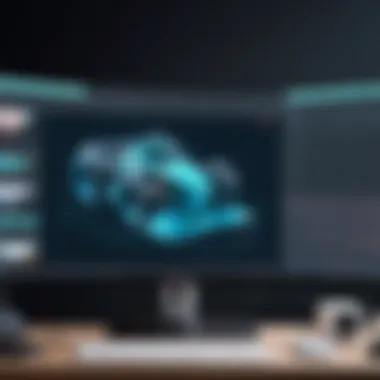

Advanced Editing Features
Advanced editing features in Wondershare Filmora are essential for elevating video production quality. These tools allow users to customize their projects beyond basic editing, enabling greater creativity and precision. This section details three significant aspects of advanced editing: effects and transitions, color grading, and keyframing techniques. Mastery of these features can distinguish a typical video from a professional-grade project.
Using Effects and Transitions
Effects and transitions are fundamental in creating a dynamic viewing experience. Effects like text animations, filters, and overlays enhance visual storytelling. Transitions smooth the flow between clips, which is crucial for maintaining viewer engagement. Understanding the application of these elements can transform ordinary footage into compelling narratives.
- Types of Effects: Filmora offers various effects, such as:
- Motion Elements: Add movement to still images or texts.
- Filters: Apply color changes to set the mood or tone.
- Overlays: Incorporate graphics that enhance the scene.
Also, transitions can range from simple fades to complex 3D rotations. When strategically placed, they guide the audience through the story effortlessly. A well-timed transition can create emotional impact, whether in a graphic-rich presentation or a documentary.
Applying Color Grading
Color grading is a crucial step in video editing that enhances the aesthetics of your project. This process involves adjusting the brightness, contrast, saturation, and hues to convey a specific mood. With Filmora's color grading tools, users can create a professional look that aligns with their artistic vision.
- Why it Matters:
- Sets the Mood: Different color schemes evoke various emotions. A warm color palette may create feelings of comfort, while cooler tones might suggest somberness.
- Enhances Consistency: Maintaining color consistency across scenes creates a unified look. This is vital for projects with multiple shooting locations or varying lighting conditions.
Using Filmora, users can apply preset color looks or adjust settings manually. This flexibility allows creative control over the final output, ensuring it meets the intended narrative or brand style.
Utilizing Keyframing Techniques
Keyframing is an advanced feature that grants users precise control over animations and effects over time. By defining key points of change, you can create smooth transitions in movement, opacity, or other parameters. This technique is critical for engaging video sequences that appear fluid rather than static.
- Applications of Keyframing:
- Animate Graphics: Bring text and images to life by moving them dynamically on screen.
- Create Custom Effects: Tailor behaviors of effects, such as increasing opacity or changing color, gradually for seamless integration.
Utilizing keyframing can significantly enhance storytelling capabilities. The ability to manipulate elements frame by frame fosters creativity and possibilities within a project.
Mastering advanced editing features in Wondershare Filmora not only augments the technical quality of your videos but also enhances your storytelling capability significantly.
Exporting Your Video
Exporting your video is a fundamental step in the video editing process. It allows users to finalize their projects and share them with a broader audience. This section will cover essential elements of exporting, including key settings and desired formats, to ensure effective and seamless output.
Choosing Export Settings
Selecting appropriate export settings is crucial for achieving the best quality in your final video. Wondershare Filmora provides various options that cater to different needs. Some of the important settings include resolution, frame rate, and bit rate.
- Resolution: This determines the clarity of your video. Higher resolutions such as 1080p (Full HD) or 4K will produce sharper images but require more storage space and processing power.
- Frame Rate: Choose between standard options like 30 or 60 frames per second (fps). Higher frame rates are often better for fast-moving action.
- Bit Rate: This affects the file size and quality. Generally, higher bit rates mean better quality, but they also increase file size.
When adjusting these settings, it's important to consider the platform where the video will be shared. Different platforms may have recommended specifications for optimal viewing experiences.
Saving to Different Formats
Wondershare Filmora enables users to save videos in various formats, suitable for different platforms and purposes. This flexibility enhances the usability of your final content.
- MP4: Widely used for compatibility and quality; ideal for web sharing.
- AVI: A less compressed format that retains high quality; suited for editing or archiving.
- MOV: Popular among Apple users; great for use within iTunes and QuickTime.
- WMV: Designed for Windows platforms; useful for streaming and sharing on social media.
Understanding the purpose of your video will guide you in making these decisions. For example, if the goal is to upload to YouTube, choosing MP4 and adjusting the resolution to 1080p would be generally recommended to ensure compatibility and quality.
"The export process is not merely a final step; it encapsulates the entire production efforts and determines the viewer's experience."
By grasping the factors that influence export settings and format choices, users can better prepare their videos for successful viewing, aiding in reaching a wider audience.
Working with Filmora's Built-in Resources
Wondershare Filmora provides a treasure trove of built-in resources that enhance the video editing experience. By utilizing these resources, users can elevate the quality of their projects without needing to create effects or media from scratch. This section emphasizes the significance of leveraging Filmora's templates, presets, and stock media, which can save time and streamline the editing process. It also covers how these tools can enhance creativity and efficiency during video production.
Accessing Templates and Presets
Filmora's templates and presets are pre-designed assets that aid users in creating polished videos quickly. Users can access these templates directly from the Filmora dashboard, which is categorized for easy navigation. The templates encompass various aspects, such as titles, transitions, and effects—allowing instant application to projects.
The primary advantage of using templates is the significant reduction in the time required to produce high-quality content. For instance, title templates offer pre-set animations and styles, which means that users can focus on content instead of spending hours on graphic design.
- Variety of Styles: Filmora offers templates suitable for various themes—from formal corporate videos to vibrant social media snippets. This diversity allows users to find templates that align with their project needs.
- Ease of Use: Applying a template is straightforward. Users can drag and drop the chosen template onto their timeline, modify the text, and make minor adjustments. This simplicity makes it highly accessible, especially for beginners.
- Customization Options: Templates are not rigid. Users can tweak colors, fonts, and sizes to better fit their project’s unique style.
"Utilizing templates can significantly enhance your productivity in video editing, allowing you to focus more on storytelling rather than technical details."
Utilizing Stock Media
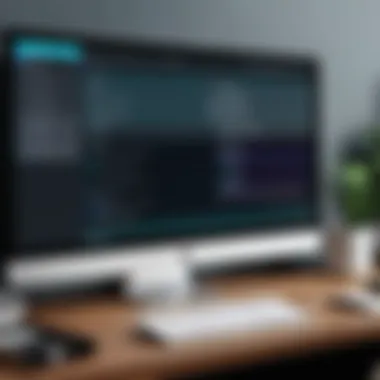

Stock media is another vital component of Filmora’s built-in resources. This feature offers high-quality video clips, images, and audio tracks that users can incorporate into their projects. Accessing stock media is convenient, with a built-in library directly within the Filmora interface.
- Enhancing Projects: Stock media provides additional content that can be vital for storytelling. For example, if a user lacks specific footage, they can easily find relevant stock clips to fill those gaps and enrich the narrative.
- Diverse Library: Filmora includes a wide range of media, spanning different genres and moods. Whether users need serene nature visuals or upbeat music, they can find it within the platform.
- Licensing Ease: All stock media available in Filmora is licensed for use, eliminating the worry of copyright infringement that can arise from using external sources without permission.
In summary, mastering Filmora's built-in resources can significantly impact the quality and efficiency of video projects. Through templates and stock media, users can harness the power of professionalism and creativity, allowing for more dynamic and engaging videos.
Tips for Efficient Video Editing
Efficient video editing is essential for producing high-quality content while optimizing your workflow. Utilizing strategic tips can significantly enhance both productivity and output quality in Wondershare Filmora. Many users, regardless of experience, often overlook simple techniques that save time and improve the editing process. By adopting these methods, you can streamline your workflow, reduce frustration, and focus on the creative aspects of editing.
Keyboard Shortcuts
Keyboard shortcuts are pivotal for enhancing efficiency in video editing. Wondershare Filmora provides a wide range of keyboard shortcuts that allow you to execute commands quickly and seamlessly. Familiarizing yourself with these shortcuts can drastically reduce the time spent navigating through menus. For instance, instead of clicking through various options to cut or trim clips, a simple keystroke can perform these actions instantly.
Some of the common shortcuts include:
- Ctrl + C: Copy selected media or text.
- Ctrl + V: Paste copied media or text.
- Ctrl + Z: Undo the last action.
- Ctrl + S: Save your project.
Learning these shortcuts can lead to a smoother editing experience.
"Mastering keyboard shortcuts is a game changer. It frees up your hands for creativity rather than just navigation."
Organizing Your Media Library
Another crucial aspect is the organization of your media library within Filmora. A well-structured media library can save you significant time when searching for files. It allows you to easily access photos, videos, and audio tracks without the hassle of sifting through clutter. This is particularly important for larger projects where you may be dealing with an extensive array of media.
Consider the following ways to organize your library:
- Create Folders: Group your media by type (e.g., video clips, audio tracks, images) or by project name.
- Use Tags and Labels: If Filmora allows for tagging, use descriptive tags to quickly identify content.
- Regular Maintenance: Periodically review your library and remove unused clips and assets.
With a tidy media library, you can spend less time looking for files and more time focused on the editing process.
Efficient video editing is not just about speed; it’s also about creating an environment that fosters creativity and enables you to deliver impressive video content.
Common Challenges in Filmora
Every software has its own set of challenges, and Wondershare Filmora is no exception. As users navigate through the various features, they may encounter specific issues that can impede their video editing process. Understanding these challenges is crucial for optimizing the use of Filmora, as overcoming them allows for a smoother editing experience and enhances the overall output quality. This section looks closely at two prevalent challenges in Filmora: troubleshooting export issues and dealing with performance problems. By addressing these concerns head-on, users can improve their productivity and creativity while using the software.
Troubleshooting Export Issues
Exporting a project in Filmora is typically a straightforward process, but problems can occasionally arise. Frustration ensues when users experience failed exports or videos that do not render correctly. Various factors contribute to these issues, including software settings, file compatibility, and system performance. Here are some common export issues that users might face:
- Inadequate Disk Space: Ensure that sufficient storage is available on your device to accommodate the exported video.
- Unsupported File Format: Double-check the chosen format and settings. Some formats may not be compatible with certain devices or platforms.
- Software Glitches: Occasionally, conflicts with the software can lead to export failures. Restarting Filmora or the computer may resolve unexpected glitches.
To troubleshoot export issues effectively:
- Check your storage space.
- Review your export settings for compatibility with your target platform.
- Restart both the software and your system if necessary.
By being methodical in the troubleshooting process, users can often identify the root cause of export issues and rectify them efficiently.
Dealing with Performance Issues
Performance issues in Filmora can manifest as lag, slow rendering times, or freezing during editing. Such problems can disrupt the workflow and lead to a lack of productivity. Performance hiccups often stem from either hardware limitations or the program configuration.
Here are some factors to consider regarding performance:
- System Requirements: Users must ensure their system meets or exceeds the recommended specifications for running Filmora. Insufficient RAM or an outdated processor can significantly affect performance.
- Project Complexity: High-resolution media, numerous layers, and extensive effects can strain your system. Simplifying the project can improve handling.
- Background Processes: Closing unnecessary applications can free up resources, allowing Filmora to operate more efficiently.
For managing performance issues effectively:
- Upgrade your hardware if it falls short of Filmora's requirements.
- Manage project complexity by keeping layers and effects to a minimum until the final stages of editing.
- Optimize your workflow by minimizing distractions.
Taking proactive steps to understand and resolve these common challenges can substantially enhance the user experience in Wondershare Filmora.
End
In summation, the conclusion of this article serves several critical functions for readers aiming to harness the capabilities of Wondershare Filmora effectively. First, it synthesizes the core insights shared throughout the various sections, reinforcing essential knowledge for both new and seasoned users. This recapitulation ensures that important details are fresh in the reader's mind, which can prove beneficial when they apply these insights in practical scenarios.
Furthermore, concluding remarks foster a sense of closure. They give readers a chance to reflect on what they have learned about the video editing process using Filmora. Exploring the strengths and functionalities of this software can lead individuals not only to improved editing skills but also to enhanced creativity in their projects.
Considerations about the importance of continual practice and exploration within the platform cannot be overstated. Mastery over tools such as Filmora comes with experience, and this article aims to be a springboard for users as they evolve their skills.
Recap of Key Points
- Installation Knowledge: Understanding how to download, install, and activate Filmora is key for every user.
- Navigating the Interface: Familiarity with the main dashboard and critical tools helps streamline the editing process.
- Media Management: Setting project preferences and organizing media files is essential for efficient workflow.
- Editing Techniques: Learning both basic and advanced editing techniques can significantly enhance the quality of video projects.
- Resource Utilization: Knowing how to access templates, presets, and stock media can save time and improve creative output.
- Troubleshooting: Identifying and addressing common performance and export issues is necessary for a smooth editing experience.
Final Thoughts on Filmora's Utility
Wondershare Filmora is a versatile tool that balances ease of use with powerful editing features. It provides a user-friendly platform, making it accessible for beginners while still offering depth for advanced users. The continuous updates and improvements ensure that it remains relevant in a rapidly changing digital landscape. As technology evolves, so too does the need for intuitive and feature-rich video editing software.
Ultimately, the utility of Filmora lies in its ability to empower users to create engaging, professional-quality videos without the steep learning curve often associated with complex software. This leaves users with time to focus on their creative vision, promoting better engagement and more impactful visual storytelling.



