Mastering Video Editing on iPad: Essential Tools & Tips
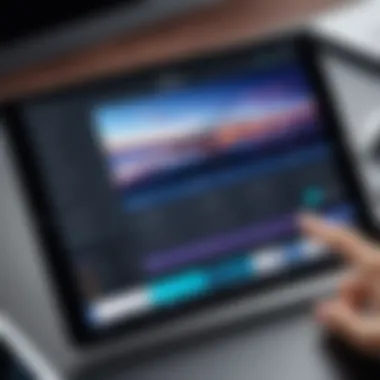

Intro
In a world where digital content reigns supreme, video editing takes center stage. The rise of mobile devices has opened new doors for creators, and the iPad stands out as a potent tool for video work. Whether you’re an amateur looking to dabble or a seasoned editor wishing to craft your next masterpiece, it offers a blend of power and portability.
Video editing on an iPad brings with it a unique set of tools and methods, allowing for a fluid and dynamic work experience. Understanding the iPad's capabilities can significantly shape the way you approach your projects. With an array of apps at your fingertips and a touchscreen interface, editing can be both intuitive and engaging.
As we explore this realm, we’ll cover various aspects including key applications, essential techniques, and tips that will cater to both novice and more advanced users. The journey through this article will enable you to navigate through the crowded app marketplace and identify tools that best suit your editing style. Let’s get cracking!
Preface to Video Editing on iPad
The realm of video editing has undergone quite a transformation, particularly with the advent of mobile technology. In this section, we delve into the fascinating journey of video editing on iPad, a device that, over the years, has become a newfound playground for creators, both budding and seasoned.
From the simple beginnings of desktop software to the sophisticated applications we see today, iPads now hold significant sway in the creative industry. This evolution underscores how mobile devices are not just secondary tools but have turned into primary canvases where videos come to life.
The Evolution of Mobile Video Editing
Mobile video editing was once limited to basic trimming and simple effects, much like trying to paint with crayons when a full palette is available. However, as technology surged ahead, the power of editing tools leapt from the desktop to pocket-sized devices without sacrificing quality.
iPad stands out here, showcasing not just impressive hardware but also an ever-expanding library of robust applications that cater to video editing needs. Nowadays, apps such as LumaFusion and KineMaster offer multi-track editing, color grading options, and a suite of effects that would have been unimaginable just a few years back.
With swift processing speeds and high-resolution displays, the iPad has ushered in an era where solidity meets portability. Creators no longer need to be tethered to a desk but can craft their visions literally anywhere—a coffee shop, a park, or even a bustling subway.
Importance of Portability for Creators
For many creators, the flexibility of the iPad has changed the narrative of how and when video editing happens. It’s not just about the physical aspects of editing anymore; it’s about eliminating barriers. Artists can seize spontaneous moments and pair them with intuitive tools right at their fingertips, often leading to a more organic creative flow.
"In the modern age, inspiration strikes when you least expect it. Portability has become the lifeline for capturing feelings in real-time."
It’s this very portability that allows for on-the-go video editing, which is crucial in today’s fast-paced environment. The ability to create a polished piece of content during a long commute or precisely while traveling gives creators a productive edge that traditional setups simply don't offer.
The blend of adaptability, user-friendly interfaces, and powerful software has put the iPad in a unique position. Thus, understanding its capabilities equips creators with the right tools to turn fleeting ideas into cohesive narratives—all from the comfort of their lap.
In short, video editing on the iPad is not just a trend; it’s a testament to how technology can reshape creative processes. The journey from bulky equipment and complex software to portable devices has paved the way for a more accessible and engaging editing experience.
Understanding iPad's Hardware Capabilities
Understanding the hardware capabilities of an iPad is crucial for anyone serious about mobile video editing. The processor, storage options, and display technology all play significant roles in determining how seamlessly one can edit videos. A powerful hardware foundation can make all the difference, allowing users to edit high-resolution clips without lag, utilize sophisticated effects, and do so efficiently on the go. Let’s delve into these aspects more closely to appreciate their impact on video editing.
Processor and Performance Overview
The heart of any device is its processor, and the iPad is no exception. The A-series chips, particularly the recent A14 and A15 Bionic processors, deliver impressive performance that rivals many laptops. These processors are not just about raw speed; they handle parallel processing exceptionally well, which is great for video editing tasks that require rendering or applying effects.
For example, when using applications like LumaFusion or Adobe Premiere Rush, a powerful processor makes it possible to manipulate multiple layers of video and audio tracks without a hitch. Tasks such as encoding, decoding, or even color grading become significantly more fluid. What this means for the user is a smoother editing experience, less downtime waiting for processes to complete, and more time dedicated to creating content.
Storage Options and Considerations
Storage can be a tricky area when it comes to mobile video editing. iPads now come with various storage options, ranging from 64GB to 2TB. While the size might sound sufficient at first, it can fill up rapidly when working with high-resolution video files.
- Cloud Storage: Many users turn to cloud solutions like iCloud, Google Drive, or Dropbox. These options enable you to offload footage while keeping local storage free for active projects. However, having a stable internet connection becomes a prerequisite.
- External Storage: Another strategy involves using external storage devices. With USB-C connectivity available on many recent models, it’s easy to connect external SSDs. This approach not only provides ample space but also speeds up file transfers—an important factor when dealing with large video files.
In video editing, it’s essential to think about not just how much storage you need now, but how much you'll require as your projects grow. Planning ahead can save time and frustration in the long run.
Display Technology and Its Impact on Editing
A great video editor needs a display that offers clarity and color accuracy. The Liquid Retina display found in recent iPads is nothing short of remarkable. With a high resolution and true-to-life color reproduction, it allows for detailed work, especially in color correction and grading tasks.
Editing video content isn't just about cutting and layering clips; it’s also about the subtleties of color and light. The iPad's P3 wide color gamut can make your footage pop, ensuring that what you see while editing is as close as possible to the final product.
A pixel density of 264 pixels per inch means that even the smallest details in your footage can be discerned. Whether you're adjusting the contrast or adding a subtle filter, having a quality display enhances the editing experience.
"The screen is often the unsung hero of video editing. A good display can reveal issues you never knew were there."
In summary, understanding the hardware capabilities of the iPad provides insight into how well it can perform as a mobile video editing workstation. The seamless interplay of processor power, adequate storage solutions, and an outstanding display sets the foundation for a productive and efficient editing environment, appealing to both seasoned editors and novices alike.
Key Applications for Video Editing on iPad
When it comes to video editing on the iPad, the choice of software plays a significant role in transforming raw footage into a polished final product. Understanding the varied applications available can greatly enhance both the workflow and the quality of the videos editted. Each app comes with its own unique set of features tailored to different user needs, from novices dabbling in their first projects to professionals crafting high-quality productions. Let's delve into the standout applications that dominate the iPad editing scene, highlighting their specific elements and benefits.
iMovie: A Beginner's Tool
For those just dipping their toes into the water of video editing, iMovie serves as a fantastic starting point. With its straightforward interface and user-friendly features, iMovie enables users to assemble video clips, add music, and incorporate effects without feeling overwhelmed. Here are some key aspects:
- Templates and Themes: Beginners can easily use pre-designed templates to create visually appealing videos.
- Drag-and-Drop Functionality: This simplicity makes it intuitive for new users, requiring less technical know-how.
- Integration with Apple Ecosystem: Users can seamlessly transfer projects across Apple devices, ensuring flexibility and convenience.
LumaFusion: Advanced Features for Professionals


LumaFusion stands out among its peers as a comprehensive editing suite for serious video enthusiasts and professionals. Boasting features that rival desktop editors, it’s a well-rounded tool for complex projects.
- Multi-Track Editing: Users can edit across multiple video and audio tracks. This is a significant advantage for intricate projects that require layering.
- Color Correction Tools: With robust color grading options, LumaFusion allows creators to make their footage visually striking.
- Export in Multiple Formats: It supports various formats, making it easy to prepare videos for different platforms without additional conversions.
Adobe Premiere Rush: A Cross-Platform Solution
Adobe Premiere Rush is designed for those who favor a cross-platform experience without sacrificing quality. It is well-suited for users who may want to start editing on an iPad and continue on desktop, or vice versa.
- Cloud Syncing: Projects sync seamlessly across devices, ensuring that work continues smoothly regardless of location.
- Integrated Tools for Social Media: Features tailored for video optimization across social media platforms cater specifically to the needs of content creators.
- User-Friendly Interface: Despite its advanced features, the design remains accessible, making it an attractive option for both new and seasoned users.
KineMaster: Versatile and User-Friendly
KineMaster is making waves in the editing community by being both versatile and intuitive. It’s particularly well-suited for users who want to dive deeper into the editing process without getting lost in technical jargon.
- Layering System: The app supports multiple layers of video, images, and effects, allowing for creative and complex edits.
- Frame-by-Frame Trimming: This feature offers precision in editing, a boon for those wanting meticulous control over their projects.
- Rich Asset Store: KineMaster provides access to a vast library of assets, from music tracks to sound effects, at users’ fingertips.
"In the fast-paced world of video content creation, the right tools can make all the difference in how effectively a message is conveyed to the audience."
Despite their differences, each of these applications brings something unique to the table, enabling users to find their ideal match based on their specific needs and skills. Whether you're looking for something straightforward or an advanced suite, the iPad has got you covered.
Comparative Analysis of Video Editing Apps
When you venture into the world of video editing on an iPad, it’s crucial to sift through the multitude of apps available. The Comparative Analysis of Video Editing Apps not only highlights various tools at your disposal, but also assists in pinpointing the right fit for your specific needs. Each application offers unique features, interfaces, and pricing structures which can dramatically affect your editing experience.
Cost vs. Features: What to Expect
When evaluating editing apps, there’s often a balancing act between cost and the features on offer. For instance, iMovie is typically free and provides basic functionalities suitable for beginners. However, as you climb the ladder to more robust applications like LumaFusion, expect to dig deeper into your pockets.
Features within these apps vary significantly. LumaFusion includes multi-track editing, advanced titling options, and enhanced playback functionalities, making it worth the price tag for many video professionals. Conversely, while Adobe Premiere Rush has a subscription model, it grants access to several creative tools that make workflow smoother. Ultimately, the cost should reflect how deeply you plan to dive into video creation.
"A more expensive app might save hours of time with powerful tools that let you focus on creativity, rather than fiddly adjustments."
User Interface and Experience
The user interface of each editing app heavily influences the editing experience. Some users prefer simplicity over complexity, especially those who are just starting out. iMovie, for instance, has a user-friendly interface that allows novices to jump in without a steep learning curve. It makes the editing process straightforward, almost like riding a bike with training wheels.
In contrast, the user experience with LumaFusion might feel a bit overwhelming at first due to its comprehensive toolset, but once you become acquainted with its layout, it broadens your creative capabilities significantly. The quick access to different tools means seasoned editors can get more done without wading through unnecessary menus.
Export Options and Formats
No matter how amazing your edits are, if you can’t export in the right format, it can undermine your hard work. Different apps present various export options that cater to diverse platform requirements. For example, Adobe Premiere Rush lets you export in multiple resolutions and formats, making it perfect for anyone who needs to share finished projects across various platforms like YouTube or social media.
Meanwhile, LumaFusion stands out by allowing users to export in codec and size settings, fine-tuning what works best for their specific needs. Keep in mind that longer projects may require more careful consideration of exporting settings to avoid overloading the editing software.
Essential Techniques for Effective Video Editing
Video editing on an iPad comes with its own set of tools and considerations that make it unique. Mastering essential techniques is key for anyone looking to create compelling content. These techniques help streamline the editing process and improve the overall quality of the final product. In this section, we will explore some vital methods that can elevate your video projects, regardless of whether you’re just starting out or have some experience under your belt.
Cutting and Trimming Footage
Cutting and trimming footage is perhaps the cornerstone of the editing process. This technique allows you to remove unwanted parts of your clips, enabling the creation of a more cohesive and engaging narrative. Here’s the crux of it: every second counts. If your footage is bloated with unnecessary content, it can confuse viewers and dilute your message.
Using an iPad, precision is critical because screen real estate is limited.
- Familiarize yourself with the timeline. Most apps display your video clips on a timeline where you can scrub through and identify crucial moments.
- Make use of snap-to features to align cuts perfectly. This helps maintain the flow of your video.
To effectively cut and trim:
- Watch your footage multiple times. Identify what needs to stay and what can go.
- Use markers when editing to denote important sections. This saves time when you’re sifting through layers of clips.
- Don’t shy away from experimenting. Sometimes the best edits come from unexpected cuts.
Incorporating Effects and Transitions
Transitions and effects serve as the bridge between clips, providing flow and pacing. However, make no mistake—using these tools wisely is crucial. Too many flashy effects can turn viewers off.
- Simple effects can enhance the viewer's experience without overwhelming them. Think about fades, wipes, or dissolves.
- When choosing transitions, consider the mood you want to convey. A simple fade might be all you need for a reflective scene, while a quick cut could serve an action sequence well.
Here are some points to bear in mind:
- Maintain consistency in your transitions. If you’re using a particular style, it’s best to stick with it throughout your video.
- Practice timing your transitions. A delayed effect can lead to visual dissonance, making for an awkward watch.
- Consider the narrative arc. The transitions should reflect the story flow, keeping viewers engaged and invested in the content.
Color Correction and Grading
Color correction and grading transform raw footage into cinematic visuals. Initially, one might see this as a daunting task, but it’s essential in setting the tone and atmosphere for your project. Color correction involves adjusting colors to look natural and balanced, while grading gives your video a stylistic flair.
- Start by fixing issues such as exposure and imbalance in colors. This is often done through built-in tools in apps like LumaFusion or Adobe Premiere Rush.
- After correcting, apply a color grade that matches your brand or the narrative intent. You might want to adopt warmer tones for a nostalgic feel or cooler hues for a dramatic effect.
Some techniques to utilize include:


- Utilizing LUTs (Look-Up Tables) for quick color grading. Many apps support LUTs, allowing you to achieve a professional look in seconds.
- Adjusting contrast and saturation levels to enhance depth.
- Keeping an eye on skin tones. They should always look as natural as possible unless intentionally stylized.
Sound Editing: Balancing Audio Levels
Video without sound is akin to a book without words—something is definitely missing. Sound editing is about ensuring clarity, balance, and cohesion. This includes dialog, background noise, and music tracks.
- Start by isolating your audio tracks. Ensure voices come through clearly without competing against background sounds.
- Use volume envelopes in your editing app to adjust sound levels dynamically. This means the sound can fade in and out seamlessly, matching the visuals.
When editing sound, it is helpful to:
- Normalize audio levels across clips to avoid harsh volume spikes.
- Utilize ducking techniques, which lower background music when dialog occurs, allowing voices to shine.
- Always check your audio through good headphones or speakers. What sounds fine on one device may not translate well to another.
In sum, mastering these essential techniques on an iPad enhances not just your video’s visual appeal but also its auditory experience. By honing your skills in cutting, transitioning, color grading, and sound editing, you pave the way for a more captivating storytelling approach.
Integrating Accessories for Enhanced Editing
In the fast-paced world of content creation, having the right tools is crucial for effective video editing. While the iPad boasts impressive capabilities out of the box, integrating accessories can truly enhance the editing experience. The right accessories can streamline workflows, provide better precision, and expand storage options—elements that can significantly impact the final product.
External Storage Solutions
When it comes to editing high-resolution videos, internal storage on the iPad can fill up faster than a sprinter at the Olympic finals. Relying solely on the device's built-in memory, particularly for creators dealing with 4K footage or multiple projects, isn't always feasible. This is where external storage solutions come into play.
Using external drives, like the SanDisk Extreme SSD or the Seagate Backup Plus, allows users to work on larger files without worrying about space constraints. Additionally, cloud storage options such as Google Drive or Dropbox provide a flexible alternative to manage files online efficiently.
Benefits of utilizing external storage include:
- Increased Capacity: Easily manage larger projects.
- Portability: Take files anywhere without weighing down the device.
- Backup Safety: Ensure your hard work isn’t lost in case of device failure.
However, users should keep in mind compatibility; not all drives work seamlessly with iPads without additional adapters. It's always a good idea to check specifications before making a purchase.
Stylus and Touch Precision Tools
The iPad's touch interface is genuinely impressive, but not everyone is a fan of finger painting when it comes to editing details—here is where styluses and touch precision tools come into play. Devices like the Apple Pencil or third-party styluses provide a level of control similar to traditional tools like pens and brushes. This allows for more meticulous editing, especially in tasks like color grading or text placement.
List of advantages:
- Precision: Achieve tighter cuts and accurate placements for visual elements.
- Fluidity: Natural movement mimics traditional editing tools, making it easier to work intuitively.
- Creative Flexibility: Add personal touches to graphics and overlays that wouldn’t be possible with fingers alone.
Additionally, considering the varying pressure sensitivity of different stylus tools can make a marked difference in creative outputs. Thus, investing in a quality stylus can provide not just improvement in workflow but also enhanced creative expression.
Keyboards: Improving Workflow
Typing on a screen can sometimes feel like being stuck in molasses—not fun for a busy video editor needing to whip up scripts or notes in a hurry. Enter external keyboards. Whether you opt for a full-sized model or a compact, foldable version, connecting a keyboard can save time and cut down on frustration.
Using a keyboard facilitates quicker navigation and typing commands in editing software. This is particularly useful for tasks like:
- Shortcuts: Many apps have keyboard shortcuts for cutting, trimming, and navigating, reducing the need to tap around.
- Scriptwriting: Quickly jotting down ideas or plans helps consolidate thoughts and ensure the editing process aligns with creative visions.
- Comfort: More ergonomic than tapping away on a screen, reducing strain during long editing sessions.
Just remember to consider Bluetooth connectivity; lag can be a pain point. A reliable option can turn editing from a chore into a more streamlined, enjoyable experience.
"Using the right accessories can significantly elevate video editing on the iPad, paving the way for better creativity and productivity."
In summary, integrating accessories is not just about adding components; it’s about creating a tailored environment that enhances the video editing experience, allowing creators to focus on what they do best—crafting exceptional content.
Best Practices for Mobile Video Editing
When it comes to video editing on an iPad, understanding and applying best practices can mean the difference between a mediocre project and a polished final product. Mobile video editing is a growing trend, appealing to a wide range of creators—ranging from casual users capturing family moments to professionals crafting significant content. Having a clear grasp of best practices ensures efficiency, enhances creativity, and ultimately leads to a higher quality of output.
In this section, let’s explore vital elements to consider, the advantages they offer, and what you'll need to keep in mind to elevate your video editing game on an iPad.
Organization: Media Management Techniques
A tidy workspace undoubtedly goes a long way. When editing video on an iPad, proper organization can't be underestimated. Keeping your media in order can save you time and unnecessary headaches during the editing process. Here are some techniques to manage your media effectively:
- Folder Structure: Create folders for different projects or themes. This way, everything related to a project is in one place.
- Consistent Naming: Use a consistent naming convention for your files. It helps in locating them quickly and reduces the chances of mix-ups. Think of how you would look for socks—a good pair always matches, right?
- Metadata Usage: Utilize metatags or descriptions when the application allows it. This way, you can easily search for specific clips or assets down the line without losing your mind.
- Archived Projects: Once a project is finished, consider archiving it separately. If you ever need to revisit or reuse clips, you’ll find them conveniently stored.
"Cluttered files lead to cluttered minds." Keeping things organized can tremendously streamline your workflow, allowing your creativity to flow without interruption.
These practices may seem basic, but they lay the groundwork for a less frustrating editing experience. A well-organized workspace fosters better focus, reduces editing downtime, and enhances your efficiency.
Backup Strategies to Prevent Data Loss
There's an adage that goes, "Better safe than sorry." This resonates particularly well for video projects. Losing progress due to technical mishaps or accidental deletions can be devastating, especially for intricate work. Thus, establishing solid backup strategies is paramount.
- Cloud Storage Solutions: Utilize platforms like Google Drive or Dropbox to store copies of your videos, project files, and assets. This not only protects them from device failure but also gives you access from any device.
- Local Backups: Don’t rely solely on the cloud. Regularly backup files to an external drive. It’s like having an insurance policy for your creativity.
- Version Control: When making significant changes, save the project under different version names (e.g., Project_v1, Project_v2, etc.). This way, if something goes awry, you can revert to an older, stable version instead of starting from scratch.
- Regular Schedule: Set a reminder for yourself to back up your files weekly or after completing key edits. Consistency prevents adversity.


Consider the backup strategies like safety nets. They ensure that you can execute your editing with the peace of mind necessary to think creatively, rather than worrying about what happens if things go sideways.
Implementing these best practices in your mobile video editing workflows builds a reliable foundation for your projects. By staying organized and safeguarding your creations, you can focus on what truly matters: crafting compelling stories and stunning visuals.
The Role of Cloud Services in Video Editing
Cloud services have become an essential component of video editing, especially when it comes to working on devices like the iPad. In an era where creators often juggle multiple projects while seeking the flexibility to work from virtually anywhere, cloud services provide the necessary backbone for efficient video production. By removing the limitations of local storage and enhancing collaborative efforts, these services empower creators to maximize their workflow.
Storage Solutions: Pros and Cons
When considering storage solutions via cloud services, it’s crucial to analyze the benefits and drawbacks:
Pros:
- Scalability: Cloud platforms usually come with the capability to scale storage based on your needs. This flexibility is particularly useful for video editors who might need more space for large projects.
- Accessibility: Files stored in the cloud can be accessed from any device, any time. Whether you’re at home, in a café, or on the go, your work is just a login away.
- Automatic Backups: Many cloud services offer automatic backup features, reducing the risk of data loss from unexpected device failures.
- Collaboration: Cloud storage facilitates easy sharing among team members, allowing for real-time collaboration without the headaches of email attachments.
Cons:
- Internet Dependence: Without a stable internet connection, accessing your projects can become nearly impossible. Uploading large files can also stress slower networks.
- Cost: While many services offer free tiers, higher storage limits and advanced features often come with a price tag. Evaluating the overall costs versus benefits is essential.
- Security Concerns: Storing sensitive videos in the cloud raises questions about data security. Avoiding pitfalls requires using trusted services and safeguarding access through strong passwords and two-factor authentication.
Overall, weighing these pros and cons can help editors find the right balance of storage solutions that cater to their individual needs.
Collaboration Tools for Team Projects
For teams working on video projects, cloud-based collaboration tools shine in making workflows smoother and more coordinated. With the rise of remote working, video editing teams can leverage a variety of online tools:
- Example Tools: Google Drive, Dropbox, Frame.io, and WeTransfer are just a few platforms that facilitate file sharing and management.
Here’s why they’re becoming increasingly popular:
- Real-Time Feedback: Most collaboration tools allow team members to view and comment on the same file simultaneously. This feature is indispensable for quick iterations and refining edits collaboratively.
- Version Control: Keeping track of different edits can be tricky. Many cloud services keep previous versions of files, enabling you to revert to earlier drafts if needed.
- Task Assignments: Some platforms include project management features, like task lists and deadlines, which help keep everyone accountable and on the same page.
- Unified Communication: Using integrated chat or comment features centralizes discussions around particular projects, reducing the noise from external communication channels.
"Collaboration tools have revolutionized the way video editing teams operate, allowing for sharper, quicker productions regardless of physical distance."
Challenges Faced in Mobile Video Editing
Navigating the landscape of mobile video editing can feel like a dance on the razor's edge. While the iPad offers flexibility and a variety of powerful applications, it also presents unique challenges for creators. Understanding these hurdles is crucial for harnessing the full potential of mobile video editing. From performance issues to adapting to a touch-centric interface, knowing what obstacles lie ahead helps plan smoother editing workflows.
Performance Limitations Compared to Desktops
When it comes to performance, desktop systems have long been the heavyweights in the ring, boasting powerful processors and expansive memory capabilities. While the latest iPads, especially the Pro models, offer impressive specifications, such as the M1 chip, they still have some limitations when squared against high-end desktops.
Take, for example, rendering speed. A high-end desktop with a dedicated graphics card can churn through rendering and exporting tasks at a pace that leaves an iPad trailing in the dust. Larger, complex projects often push the iPad’s boundaries, leading to longer wait times.
Also, multitasking can become cumbersome. While Apple has made strides with its multitasking functionality, editing videos requires a lot of resources. If you’re running an editing app alongside social media or your favorite music app, expect some lag. Here’s a quick comparison of key performance elements:
- Rendering Times: Desktops often outperform iPads when rendering high-resolution content.
- Task Management: Background processing capabilities on iPads are more limited than on desktops.
- Storage Constraints: iPads typically come with less storage, impacting file handling for large projects.
"Mobile editing, while exciting, often plays catch-up to its desktop counterparts. Knowing this helps in setting realistic goals for editing projects."
Learning Curve: Adapting to Touch Interfaces
Switching from traditional desktop editing to a touch interface can feel like trying to ride a bike for the first time—exciting, yet daunting. The mechanics of mobile video editing on an iPad demand a different skill set. The journey of adapting to touch inputs is not as seamless as one might hope.
The subtlety of precision becomes a central theme. On a touchscreen, the small nuances you might accomplish with a mouse or trackpad may require more effort, leading to accidental edits or misplaced clips. For some, the response time is slower than expected, causing frustration while trying to precisely adjust audio levels or fine-tune transitions.
Familiarity with gesture controls is key. Pinch-to-zoom and swipe actions become second nature with time, but they can also make the learning curve a steep incline for newcomers. Here are some notable points regarding this transition:
- Gesture-Based Controls: Learning new gestures can be tricky, especially for users accustomed to traditional setups.
- Precision Issues: Detailed edits can sometimes lead to mis-touches, requiring extra caution and patience.
- Interface Differences: Different apps might have varying sets of gestures, complicating the learning process further.
In sum, while the mobility and convenience of an iPad for video editing are undeniable, the challenges involved shouldn’t be underestimated. Recognizing performance constraints and adapting to different editing modalities is vital for any serious creator aiming to elevate their mobile video workflow.
Future Trends in Video Editing on iPad
The landscape of video editing is continually shifting, and the iPad is at the center of that evolution. Understanding future trends is crucial for creators looking to stay ahead of the curve. As technology advances, these trends promise to enhance editing efficiency, flexibility, and creativity. More and more creators are looking to mobile platforms as viable alternatives to traditional desktop setups. This section dives into the emerging technologies and evolving practices that shape the future of video editing on iPad, and how they can benefit users.
Emerging Technologies and Tools
Emerging technologies are the lifeblood of innovation in video editing. For iPad users, there's a treasure trove of new tools reshaping the editing experience. One key area of development includes improved touch interfaces, which allow for more fluid interactions and precise control while editing.
- Enhanced Performance with Chip Upgrades: With each new iPad model, Apple continues to push the boundaries of performance. The latest chips enable complex rendering tasks without significant hiccups. This increment in power also allows for higher-resolution editing, enabling creators to work with 4K and even 8K footage seamlessly.
- Augmented Reality (AR) Integration: AR is becoming a key player in video editing. These tools allow creators to visualize their edits in real-time and in a three-dimensional space. Imagine adjusting the placement of a digital element by simply moving your hand in the air rather than using sliders. It’s a blend of creativity and technology that could redefine how we edit.
- Advanced Color Grading Applications: Sophisticated software tools are becoming more accessible. Apps offering advanced color grading features are being tailored specifically for the iPad. This means anyone can elevate their videos with professional-grade color corrections right on their mobile device. Tools such as LumaFusion are leading the charge in this area, allowing users to access enhanced color wheels and filters.
- Cloud-Based Editing Solutions: The rise of cloud storage options gives editors more flexibility when working on projects. Tools that allow for cloud editing are becoming more popular, enabling collaboration between teams without geographical barriers. This means multiple users can edit and even comment on projects in real time, streamlining workflow.
As these technologies continue to emerge, they offer notable benefits such as increased efficiency and creative options, making them invaluable for video creators.
The Impact of AI on Editing Techniques
Artificial Intelligence (AI) is the wizard behind the curtain in modern video editing. It's no longer just a buzzword; AI is weaving itself into various tools and techniques, influencing how we edit videos on the iPad. Here’s how AI affects the process:
- Automated Editing: AI-driven applications can analyze footage and suggest cuts that align with common editing practices. This can save users a significant amount of time, ensuring that key moments aren’t missed during the editing process.
- Smart Effects and Filters: AI technology allows for intelligent application of effects. For instance, recognizing faces to apply beauty filters only where needed or tracking subjects for consistent effects throughout a project. This could change the way users think about editing effects, making them more personalized and relevant.
- Audio Enhancement: AI can help refine audio quality. Advanced algorithms can automatically reduce background noise and balance audio levels, rendering the process much simpler.
- Content Analysis: AI tools might also analyze video content to create highlights automatically. This is particularly beneficial for sports edits or event highlights, where users can quickly create a stunning montage based on key moments identified throughout the footage.
These advancements not only make professional-grade edits more accessible to amateurs but also enable experienced editors to explore new creative dimensions.
The continuous integration of these cutting-edge tools means that video editing on the iPad is not just about convenience; it’s about pushing creative boundaries further than ever before.



