Mastering Small PDF Editing: Tools and Tips
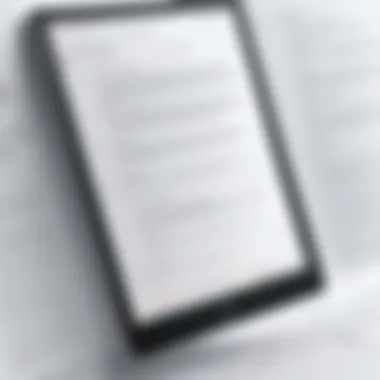
Intro
In today's digital world, the Portable Document Format (PDF) plays a critical role in how we share and present information. Despite being widely accepted, PDF files can sometimes require editing for various reasons such as correcting errors, adding notes, or making adjustments for better clarity. The need for small PDF editing tools has escalated, catering to different levels of tech proficiency. Users might range from skilled individuals knowledgeable in document formatting to casual users who only need to perform basic editing tasks. This guide aims to dissect the intricacies of small PDF editing, providing insights into tools and best practices.
PDF editing is not just about changing text; it involves a multitude of actions including merging, splitting, annotating, or converting files. Understanding these functionalities can significantly enhance one's ability to manage documents efficiently. This article will cover essential editing techniques and offer a review of popular tools designed to meet varied editing needs.
Product Overview
Description of the Product
Several tools designed for small PDF editing have emerged, offering features that cater to both professionals and everyday users. Programs like Adobe Acrobat, Smallpdf, and Sejda PDF Editor, to name a few, provide users with a comprehensive set of capabilities for managing their PDF documents effectively.
Key Features and Specifications
- Adobe Acrobat: Provides extensive editing capabilities including text alteration, image embedding, and form field addition. Offers cloud support for sharing and collaboration.
- Smallpdf: A user-friendly platform that allows compression, conversion to other formats, and basic editing functions. Operates entirely online, making it accessible without software installation.
- Sejda PDF Editor: Boasts a simple interface that facilitates quick editing tasks. It includes options for adding links, editing text, and signing documents without requiring advanced technical skills.
These tools represent just a slice of the options available. They each cater to basic and advanced requirements, making them suitable for varied user bases. Furthermore, they highlight the importance of efficient PDF management.
In-Depth Review
Performance Analysis
When assessing PDF editing tools, performance across devices and systems is crucial. For instance, Adobe Acrobat is known for its speed and responsiveness, especially when handling larger files. In contrast, online tools like Smallpdf demonstrate effectiveness for lighter tasks or quick fixes, enhancing usability in collaborative environments.
Usability Evaluation
Usability often dictates the choice of tool. Both Smallpdf and Sejda PDF Editor focus on straightforward workflows that minimize the learning curve. Users benefit from clean interfaces and easy navigation, setting these tools apart from more complex software like Adobe Acrobat, which may require some time to master but offers deeper functionality for those who require it.
"The ability to edit PDFs effortlessly can drastically enhance productivity and promote better collaboration among teams."
In summary, the selection of a PDF editing tool can greatly influence one's efficiency in document management. Each option offers unique features tailored to specific needs, ensuring that users can find a tool that aligns with their requirements. This guide aims to empower readers by equipping them with the knowledge needed to navigate the vast landscape of PDF editing tools.
The Importance of PDF Editing
In today’s digital age, dealing with documents is an omnipresent task. PDF format emerges as a preferred choice for document sharing. This is due to its flexibility, compatibility, and preservation of formatting. Understanding the importance of PDF editing is crucial for users who often work with these files.
Efficient PDF editing enhances productivity. It allows users to modify text, images, and other elements without needing to start from scratch. When organized correctly, PDFs can serve as reliable repositories of crucial information. Editing PDFs also encourages better collaboration among groups, ensuring everyone can access, revise, and contribute to documents seamlessly.
Additionally, proper PDF editing safeguards information integrity. Modifications are often necessary, whether for adding notes, correcting errors, or updating content. This keeps documents relevant, accurate, and useful over time. Organizations and individuals alike benefit from maintaining up-to-date information in their communications.
"Effective document management saves time and reduces the risk of errors in communication."
Moreover, with the rise of remote work and digital collaboration, PDF editing skills are in high demand. These skills not only make users more competent but also amplify their value in professional settings. Overall, mastering basic PDF editing can significantly streamline workflows and enhance document management.
Understanding PDF Files
PDF, or Portable Document Format, was created by Adobe Systems in the early 1990s to allow documents to be shared consistently across different systems. The beauty of PDFs lies in their ability to maintain original formatting across diverse platforms and devices.
When you create a PDF, it encapsulates everything from fonts and images to layouts. Understanding its structure and features is fundamental for effective editing. PDFs are unique because they are not necessarily meant to be altered frequently. However, knowing how to navigate and edit these files is essential in various professional contexts.
The technical complexity of PDFs can sometimes act as a barrier to casual users. Hence, the availability of intuitive editing tools simplifies this task. These tools have evolved, making it more accessible to anyone looking to modify a PDF without extensive technical knowledge.
Common Use Cases for Editing PDFs
PDFs serve numerous practical functions in business and personal settings. Here are some common scenarios where editing PDFs becomes a necessity:
- Updating Information: When business information changes, such as contact details or service offerings, PDFs need to be revised to reflect the current data.
- Filling Forms: Many documents are created in PDF format for ease of printing. Users often need to complete these forms digitally, making editing tools quite useful.
- Merging Documents: Combining several PDF files into a single, coherent document is a common requirement, especially in report creation or project documentation.
- Adding Annotations: Students and professionals often need to highlight or comment on PDF documents for discussion or reviews. This editing capability is vital in these contexts.
- Correcting Errors: Misprints or errors in important documents must be corrected. This ensures that distributed materials maintain professionalism and accuracy.
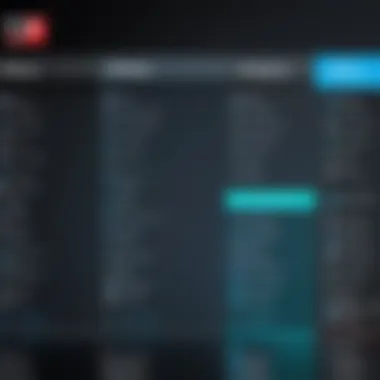
PDF editing is an essential skill for handling various tasks in the modern workplace. Embracing it can significantly enhance document usability and effectiveness.
Essential Features of PDF Editors
In the realm of digital document management, small PDF editors play a critical role. They enable users to modify, enhance, and optimize their PDF files. Understanding the essential features of these tools can markedly improve efficiency and effectiveness in working with PDFs. When evaluating PDF editing solutions, several features should be prioritized. These functionalities not only streamline the editing process but also ensure that the integrity of the document is maintained.
Text Editing Capabilities
Text editing capabilities are undeniably one of the fundamental features to assess. The ability to modify existing text, adjust font styles, or even change the size is crucial for precise communication. Many users may have to correct typographical errors or update contact information in documents. For instance, Adobe Acrobat provides comprehensive text editing tools that allow detailed alterations. It is important to consider how intuitive the interface is when making these changes. Advanced PDF editors impress users by offering spell check, text alignment, and the option to add new text boxes seamlessly.
Image Manipulation Tools
Next, image manipulation tools significantly enhance the visual appeal of PDF documents. Users often require the ability to insert images, crop existing ones, or alter image properties. Features such as resizing, rotating, or applying filters to images can make a document more engaging. Programs like Nitro PDF stand out for offering robust image manipulation capabilities. The ability to integrate and adjust images is crucial for presentations, reports, and other documents that rely on visual context. It is essential to evaluate how well the editor preserves image quality during these manipulations.
Form Creation and Management
Lastly, form creation and management capabilities cannot be overlooked. PDFs are often used to share forms for feedback, registrations, or surveys. Therefore, the ability to create interactive fields, checkboxes, and dropdown menus is paramount. Foxit PhantomPDF excels in this regard, providing an easy way to add and manage form fields. This feature not only enhances data collection but also streamlines the process of receiving feedback. Proper form management ensures that users can gather information efficiently and securely, leading to improved productivity.
"Choosing a PDF editor with the right features can significantly enhance your document management experience."
In summary, understanding the essential features of PDF editors is vital. By focusing on text editing capabilities, image manipulation tools, and form creation and management, users can find the right tool that meets their needs. Having robust tools leads to more efficient work processes and better outcomes when dealing with PDF documents.
Choosing a Small PDF Editor
The choice of a small PDF editor can greatly impact your document editing experience. With numerous options available, selecting the right tool becomes not only a matter of personal preference but also about meeting specific needs effectively. Each PDF editor offers unique features, and understanding these can empower users to make informed decisions. This section delves into key elements such as comparative analysis, essential features, and the cost versus functionality debate, which are critical when choosing a small PDF editor.
Comparative Analysis of Top Tools
When evaluating small PDF editors, it is advantageous to compare leading tools in the market. Different editors cater to various user preferences, from basic functionalities to advanced editing capabilities. Popular options include Adobe Acrobat Reader, Nitro PDF, smallpdf, and Foxit PhantomPDF.
- Adobe Acrobat Reader: Known for its reliability and comprehensive features, it's ideal for users who require full editing capabilities, but also comes at a higher price.
- Nitro PDF: Often praised for its user-friendly interface, this tool provides a good balance of functionality and affordability, appealing to both casual and professional users.
- smallpdf: This cloud-based editor emphasizes simplicity. It targets users who need quick edits without the need for extensive features.
- Foxit PhantomPDF: It offers a robust feature set and is particularly noted for its collaborative capabilities, making it a favorite among teams working on projects together.
Understanding the strengths and weaknesses of these tools helps in aligning the choice with personal or professional requirements. Users should also consider typical workflows, such as whether they need cloud access or offline capabilities, when making their decision.
User-Friendly Features to Look For
A user-friendly experience is crucial for effective PDF editing. When assessing different PDF editors, consider the following features:
- Intuitive Interface: A clean and straightforward interface allows users to navigate functions quickly. This is important for both technical and non-technical users.
- Drag-and-Drop Functionality: Simplifies the process of uploading and editing files, making it more accessible for everyone.
- Real-Time Collaboration Tools: Features that allow multiple users to edit the same document can enhance productivity, especially in team environments.
- Integration Options: Compatibility with cloud services (such as Google Drive or Dropbox) can greatly enhance usability, allowing for easier file management.
Ensuring these features are present can significantly improve the editing workflow.
Cost vs. Functionality Debate
Choosing a small PDF editor often leads to questions regarding cost effectiveness. While some editors may be free, they may lack essential features. Conversely, paid options can provide comprehensive functionalities but come at a higher price.
- Free Tools: Offer basic editing capabilities. However, they may impose limitations on file size, feature availability, or include watermarks.
- Subscription-Based Models: These generally offer a full suite of features, regular updates, and customer support. Users need to assess whether the cost aligns with their editing frequency and complexity of needed tasks.
- One-Time Purchase Software: May be more appealing for users who prefer ownership and will use the tool frequently without needing subscriptions.
Being aware of these dynamics will allow users to weigh the features against the price, leading to a more satisfying selection.
This understanding of the options available will enable users to select a small PDF editor that aligns with their editing needs, enhancing their productivity and satisfaction.
How to Edit a Small PDF Efficiently
Editing a small PDF efficiently is a crucial skill in today's digital environment. This task is not only about making changes; it's about preserving the integrity of the document while ensuring the edits are clear and effective. An efficient editing process can save time and improve productivity, particularly for professionals dealing with numerous documents. By establishing a clear approach to editing, users can avoid common pitfalls that lead to confusion or errors.
Step-by-Step Editing Process
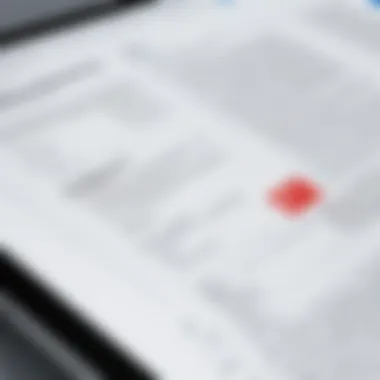
To edit a small PDF efficiently, follow these steps:
- Select the Right Tool: Start with a PDF editor that fits your needs. Options like Adobe Acrobat or Smallpdf offer simple interfaces and robust features suitable for various editing tasks.
- Open Your PDF: Launch your chosen editor and open the document you wish to edit. Ensure the file is fully loaded to avoid any lag during editing.
- Identify What Needs Changing: Before making any edits, read through the document to understand what areas require adjustments. This includes text, images, or page layout.
- Make the Necessary Edits: Use the appropriate editing tools. For example, for text changes, highlight the text and begin typing your new content. For images, ensure they are properly positioned and sized.
- Save Your Changes: After editing, save the document under a new name to keep the original file intact. This helps in tracking revisions.
- Review: Finally, review the document to ensure all edits are accurate and there are no formatting issues. This final step is critical to maintaining document quality.
Tips for Maintaining Document Integrity
When editing PDFs, particularly those with important information, it is essential to maintain the document's integrity. Here are some tips:
- Keep a Backup: Always store a copy of the original file before making any changes. This allows you to revert back if needed.
- Consistent Formatting: Ensure that any added text or images match the style of the original document. Use the same fonts, colors, and formats to create a cohesive look.
- Use Comments for Collaboration: If working with a team, consider using commenting features instead of direct edits. This encourages discussion about changes without altering the original document immediately.
- Check Accessibility: If the PDF will be shared with others, ensure that your edits do not hinder access. This is particularly important for documents that relate to compliance or regulations.
Common Mistakes to Avoid
Edits can often lead to mistakes if one is not careful. Here are common pitfalls and how to avoid them:
- Ignoring Resolution: When adding images, check their resolution. Low-quality images can degrade the overall appearance of the PDF. Always opt for high-resolution files.
- Not Reviewing Changes: Skipping the review process can result in overlooked errors. Make it a habit to check your edits thoroughly before finalizing the document.
- Failing to Save Progress: Save your work frequently to avoid losing changes due to software crashes or power outages.
- Overcomplicating Layouts: Adding too many design elements can clutter the PDF. Keep layouts simple and functional for better reader comprehension.
Maintaining the integrity of your PDF edits is as important as the edits themselves. Attention to detail in this process can significantly impact the effectiveness of the document.
By incorporating these strategies while editing small PDFs, you can achieve more efficient workflows and ultimately enhance the quality of your documents. Each step reinforces clarity and understanding, essential for any professional setting.
Integrating PDFs into Daily Workflows
Integrating PDF files into daily workflows is critical for enhancing productivity. Many industries rely on PDFs for documentation, yet few individuals understand how to maximize their utility. This section explores the various aspects of incorporating PDFs seamlessly into routine tasks, highlighting specific tools, their benefits, and considerations.
Collaboration Tools and Features
Effective collaboration is key to any successful project. PDFs can often be perceived as static documents, but modern PDF editors offer collaboration features that facilitate real-time interactions. Tools like Adobe Acrobat and Smallpdf allow multiple users to annotate and comment on PDFs simultaneously.
These tools help teams make collective decisions without the need for an endless email chain. Effective collaboration can reduce timeframes and improve outcomes significantly. Always consider tools that provide features such as version control and change tracking, which enhance accountability and prevent miscommunications.
Automating PDF Editing Tasks
Automation in PDF editing can save time and effort. Repetitive tasks, such as data extraction, form filling, or watermarking, can be automated using software like PDF Expert or Sejda. These applications allow users to set up workflows that handle routine tasks automatically, freeing up time for more critical assignments.
Implementing automation can be particularly beneficial in environments where PDFs are frequently processed. By reducing the manual work required to edit, manage, or distribute PDFs, professionals can focus on analysis or decision-making tasks, thus improving overall efficiency.
Best Practices for Team Use
To make the most of PDF integration in team environments, a few best practices should be considered. First, establish a clear naming convention for files to ensure easy retrieval. Document management systems like Dropbox or Google Drive can also help in organizing PDFs for better accessibility.
Another practice is to offer training sessions for team members. Familiarity with the preferred PDF tools ensures that everyone can utilize their full potential to collaborate effectively. Encourage regular feedback to address any issues that arise, allowing for continuous improvement in the workflow.
"Efficient document management and collaboration are essential for achieving team goals in any organization."
Incorporating these strategies ensures your team can navigate PDF-related tasks with agility and precision. Ultimately, integrating PDFs into daily workflows can lead to more streamlined processes and improved communication within teams.
Troubleshooting Common PDF Editing Issues
In the realm of small PDF editing, encountering issues can be a frustrating experience. Consequently, understanding how to troubleshoot common PDF editing challenges is essential. By addressing these problems effectively, users can enhance their productivity and minimize disruptions. This section covers frequent issues involving PDF editing and offers practical solutions to streamline the editing process.
Handling Corrupted PDF Files
Corrupted PDF files often hinder the editing process, resulting in lost time and effort. Corruption can occur for various reasons, including incomplete downloads, abrupt shutdowns during saves, or software errors. Recognizing the signs of corruption is crucial. Symptoms may include unreadable text, missing images, or sudden crashes when opening the file.
To manage corrupted PDF files, consider using specific recovery tools designed for this purpose. Software like Adobe Acrobat can attempt to repair the document. Follow these steps for recovery:
- Open Adobe Acrobat.
- Click on "File" > "Open" and select the corrupted PDF.
- If prompted, choose to perform a repair.
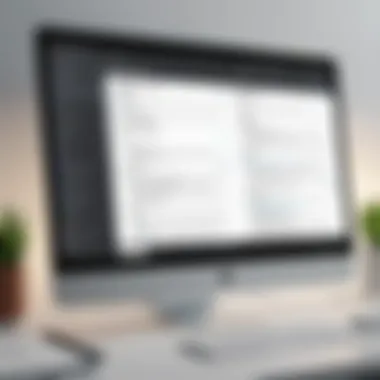

Alternatively, online recovery services may help, although they can present privacy risks. Always safeguard sensitive information when using third-party services. Moreover, regular backups of important documents can prevent potential loss due to corruption.
Addressing Formatting Problems
Formatting problems are another common hurdle in PDF editing. These issues often arise when editing tools alter the structure of the document unexpectedly. An example might include shifting text blocks or misaligned images after editing.
To address formatting problems, it is advisable to check the original document before conversion to PDF. Ensuring proper margins, fonts, and spacing in the source file can minimize issues during the editing process. When employing a PDF editor:
- Preview the document before finalizing changes to identify any discrepancies.
- Use alignment tools provided within the PDF editor to adjust text and images as needed.
- Convert PDFs back to editable formats for extensive edits, then recreate the PDF to preserve formatting.
Recognizing and resolving formatting problems requires diligence. However, maintaining a consistent approach can reduce the frequency of these challenges in the future.
"In the world of PDF editing, prevention is often more effective than repair. Understanding common issues is the first step in smooth editing."
By being proactive and addressing these common PDF editing issues, users can navigate the complexities of document management more efficiently. This knowledge not only enhances individual productivity but also contributes to a more seamless collaborative experience.
The Future of PDF Editing
The importance of understanding the future of PDF editing cannot be overstated. As digital documentation continues to proliferate across various industries, the demand for effective PDF editing solutions grows increasingly pressing. In this era, professionals engage with documents daily, necessitating tools that not only allow for simple edits but also align with current technological advancements. The future of PDF editing is not just about enhancing functionality; it is about integrating new technologies that streamline workflows, improve collaboration, and ensure security.
Emerging Trends in PDF Technology
Several emerging trends are shaping the landscape of PDF technology. The integration of mobile compatibility in PDF editors is crucial. With more users accessing documents on smartphones and tablets, mobile-friendly editing applications are becoming essential. This trend offers users the flexibility to edit files on-the-go, which is a significant consideration for busy professionals.
Additionally, cloud-based solutions are seeing an uptick. Storing PDF files in the cloud enables seamless access and sharing, making collaboration more efficient than ever before. Features like version control and real-time editing foster teamwork even when users are at different locations.
"The move towards collaborative workflows signifies a new era in document management, underscoring the importance of accessibility and integration."
Another noteworthy trend is the rise of intuitive user interfaces. As the market becomes saturated with different PDF editors, those that prioritize user experience through clean and simple interfaces are more likely to succeed. Users favor tools that are easy to navigate, enhancing their productivity without a steep learning curve.
The Role of Artificial Intelligence
Artificial intelligence is set to play a transformative role in PDF editing. AI technology can aid in automating repetitive tasks such as text extraction and data entry, which helps to reduce human error and save time. Furthermore, smart editing features can suggest improvements or highlight discrepancies in documents, streamlining the editing process.
Natural language processing capabilities can also enhance user experience. For example, PDF editors might soon offer the ability to understand user intent through voice commands or natural language queries, making editing more intuitive.
The security of documents will also be enhanced through AI. Advanced algorithms can identify potential vulnerabilities in files, ensuring that sensitive information is better protected. As such, integrating AI into PDF editors promises not only improvements in efficiency but also in document security.
Culmination
The conclusion section may seem like a mere wrap-up, but it is vital in summarizing the nuances discussed throughout this guide on small PDF editing. Many readers look for clear takeaways that reinforce what they’ve learned. A robust conclusion also serves to emphasize the importance of effective PDF editing in both personal and professional contexts.
This article has covered a wide range of topics, including essential features of PDF editors, how to edit PDFs efficiently, and the integration of these tools into daily workflows. Understanding these aspects allows users to manage their files more effectively, improving productivity and ensuring better collaboration with colleagues. Furthermore, encountering and resolving common challenges can reduce frustration and streamline processes.
As we discussed various tools and best practices, recognizing the significance of having reliable software cannot be understated. The advancements in PDF technology underscore how much easier managing documents has become for everyone, from casual users to tech enthusiasts.
By being well-informed about these tools and techniques, readers can better navigate the complexities that come with PDF file management. This knowledge empowers individuals to make informed decisions, whether they are editing sensitive documents, collaborating with a team, or seeking to improve organizational efficiency.
"Knowledge is power. When it comes to editing PDFs, staying updated with the latest features and trends is essential for maximizing productivity."
By recognizing the evolving nature of PDF editing, users can position themselves advantageously in an increasingly digital landscape.
Summary of Key Takeaways
Understanding the main ideas from this guide can help reinforce the importance of small PDF editing in everyday tasks. Here are several key takeaways:
- PDF editing is essential for effective document management and collaboration.
- Familiarity with tools can significantly enhance productivity, whether in personal or professional contexts.
- Common challenges can be addressed with the right knowledge and techniques, making the editing process smoother.
- Future trends indicate growing reliance on PDF technology, including AI integration, which can further streamline workflows.
Encouraging Continued Learning
As the digital environment evolves, continuous learning becomes increasingly important. Engaging with resources like Wikipedia or Britannica can provide deeper insights into PDF technology and trends. Additionally, participating in relevant forums such as Reddit can facilitate discussions with other technology enthusiasts.
Embracing a mindset of learning allows users to adapt to changes and innovations. Take advantage of webinars, online courses, or tutorials to stay informed about new software updates and features.
Combining regular practice with ongoing education creates a strong foundation for mastering PDF editing skills. Ultimately, taking initiative to learn enhances both personal and professional growth.



