Mastering iPhone Recording: Your Complete Guide


Intro
Recording on an iPhone is a powerful capability that extends far beyond simple voice memos. Users can create high-quality audio and video content with just a few taps. This guide delves into the diverse recording options available on iPhone devices, illustrating useful features and applications that can enhance the recording experience. Understanding the nuances of built-in tools and external applications allows users to maximize the potential of their devices.
By examining various methodologies for recording, the guide aims to assist tech-savvy individuals in optimizing their iPhone for different scenarios — whether it’s capturing a spontaneous moment in video format or recording a podcast on the go. The availability of versatile recording options can transform the simple process of documenting audio or video into a streamlined and professional endeavor.
This comprehensive examination will also address challenges users might encounter, offering solutions to common obstacles. Recognizing the need for clarity when navigating apps and settings, the article seeks to provide concise information without overwhelming details.
As you read through, expect a balance of technical knowledge and approachable language to suit all levels of familiarity with iPhone capabilities. Let’s embark on this exploration of recording on iPhone, ensuring you grasp the full breadth of what your device can offer.
Prologue to Recording on iPhone
Recording on an iPhone has become increasingly important in today's digital landscape. It allows users to capture sounds and moments seamlessly. This article will provide a thorough guide to understanding and maximizing these functionalities.
Understanding Recording Capabilities
The iPhone is equipped with various recording capabilities that cater to different needs. Users can record high-quality audio and video with just a few taps. This versatility makes it a valuable tool for professionals, creatives, and everyday users alike.
The built-in microphone of the iPhone offers a good quality for most casual recording tasks. For more advanced requirements, external microphones can be connected, offering superior sound quality. Similarly, the iPhone camera can record video in various resolutions and frame rates, enhancing the recording experience. Familiarizing yourself with these capabilities can improve your output significantly.
Importance of Recording Features in Daily Use
Recording features can benefit users in various aspects of daily life. Here are some key considerations:
- Communication: Voice messages or recorded notes can be a quick way to communicate, especially when text is not practical.
- Creativity: Musicians, podcasters, and videographers can use the iPhone to tap into their creative potential without needing expensive equipment.
- Documentation: Important meetings and lectures can be recorded for future reference.
"In a world where information is key, recording capabilities provide a distinct advantage for both personal and professional uses."
Integrating such tools into daily routines can enhance productivity and effective communication. Understanding how to navigate the recording features of your iPhone can lead to a more efficient use of the device, making it an indispensable part of everyday life.
Built-in iPhone Recording Features
The built-in recording features of the iPhone are essential tools for users aiming to create high-quality audio and video content. These features provide a convenient, user-friendly way to document ideas, events, or moments in everyday life. The iPhone's integrated applications, particularly the Voice Memos and Camera app, offer a range of functionalities catering to different recording needs. Understanding these built-in capabilities is crucial for maximizing the recording potential of the device.
Voice Memos Application
The Voice Memos application is a powerful feature that allows users to capture audio notes easily. It is particularly useful for professionals and students who rely on voice recordings for interviews, lectures, or personal reminders.
Accessing the Voice Memos App
Accessing the Voice Memos app is straightforward. Users can find it on their iPhone home screen or in the Utilities folder. This accessibility is a key characteristic, making it a popular choice for those needing to record audio quickly. The app's unique feature lies in its simplicity and ease of use. Users can start recording with just a few taps. However, it may be limited in advanced features that some dedicated audio recording apps offer.
Recording Audio
Recording audio with Voice Memos is seamless. Users can tap the red record button to start capturing audio, which is ideal for quick recordings. This function highlights the app's ability to facilitate spontaneous recording sessions without any complex setup. One notable advantage is the app’s ability to pause and resume recordings, ensuring users can manage their audio files efficiently. However, the recording quality may not match that of external microphones.
Editing Recorded Memos
Editing recorded memos is another significant advantage of the Voice Memos app. Users can trim audio clips, adjust volume levels, and rename files. This feature is beneficial for those who wish to refine their recordings before sharing or storing them. The editing options provide just enough versatility for casual recording, though they may not satisfy users looking for more advanced editing capabilities available in specialized applications.
Camera App for Video Recording
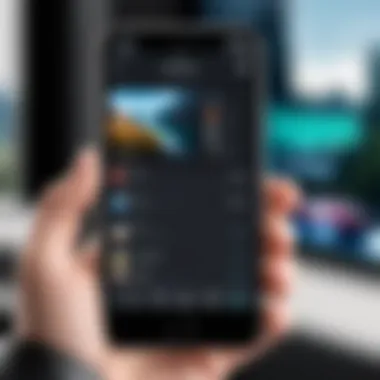
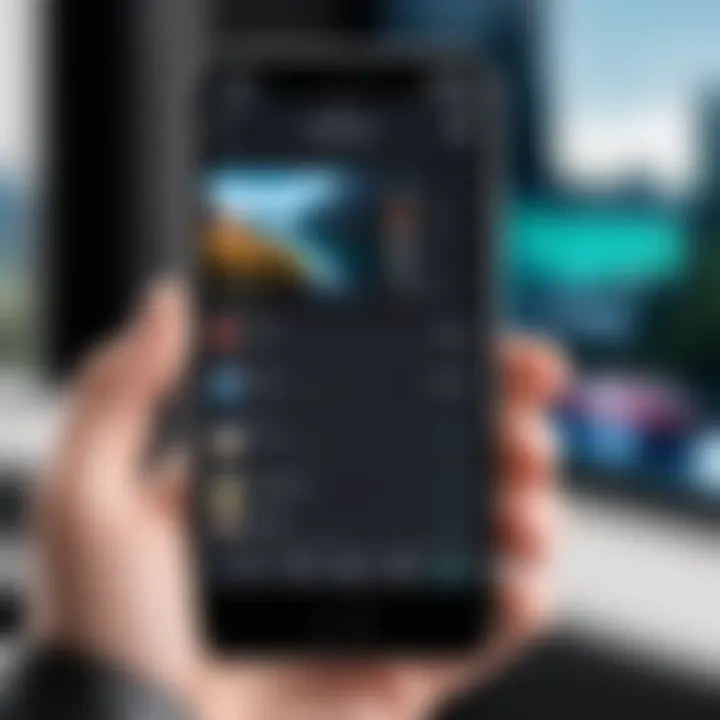
The Camera app is another essential built-in tool for recording video on the iPhone. It incorporates various settings and functions that enable users to create visually appealing content with minimal effort. Understanding how to navigate the Camera app is crucial for anyone interested in video recording.
Using the Camera Interface
Using the Camera app's interface is intuitive. The main screen displays a large shutter button and various icons to access settings. This design promotes an efficient workflow, enabling users to quickly switch between photo and video modes. The unique feature of the Camera app is its ability to record in multiple resolutions and frame rates, making it versatile for different filming scenarios. However, there is a learning curve for navigating advanced settings, which can frustrate new users.
Adjusting Video Settings
Adjusting video settings in the Camera app is important for achieving the desired output quality. Users can select different resolutions, such as 1080p or 4K, which impacts file size and clarity. This flexibility makes the Camera app popular among users who need to balance quality and storage space. A built-in option for adjusting frame rates is also available, giving users control over motion dynamics in their recordings. Nonetheless, default settings may not always yield the best results without user intervention.
Capturing and Saving Videos
Capturing and saving videos within the Camera app is designed for convenience. Users can start recording with a single tap, and videos are saved directly to the Photos library, making access easy. This process is beneficial as it eliminates additional steps that might complicate recording. Users can also share their videos directly from the Photos app. However, users should be mindful of storage limitations, especially when recording in high resolutions.
Key Takeaway: The built-in recording features in the iPhone, particularly the Voice Memos and Camera app, are designed for accessibility and convenience, making them excellent choices for casual and professional users alike.
Advanced Recording Techniques
In the realm of recording on the iPhone, advanced techniques can significantly enhance both audio and video quality. By implementing these methods, users can optimize their recording experiences, leading to better outputs. The importance of mastering these techniques lies in understanding how to leverage technology to its fullest, ensuring that the end product meets or exceeds expectations.
External Microphones
Choosing the Right Microphone
When it comes to audio recording, the choice of microphone is crucial. Selecting the right microphone can dramatically affect sound quality. Consider parameters like sensitivity and frequency response. A condenser microphone is often recommended for its ability to capture a wider range of frequencies. This microphone type works well for recording vocals and instruments. Its high sensitivity allows it to pick up nuanced sounds, making it a popular choice for many users. However, a dynamic microphone might be preferred for loud environments or when durability is a priority. Its robustness could be a decisive factor here.
Connecting to the iPhone
The method of connecting a microphone to the iPhone impacts the user experience significantly. Many microphones connect via the Lightning port or through the headphone jack. Using adapters can also facilitate connection, allowing for greater flexibility in microphone selection. A direct connection usually offers a more stable audio input, minimizing the risk of interference. It’s vital to ensure compatibility between the microphone and the device for optimal performance. While this method provides ease of use, it’s essential to consider potential limitations such as the need for additional equipment.
Optimizing Audio Quality
Optimizing audio quality involves several steps that directly impact recording outcomes. Users should be aware of their recording environment. Quiet, controlled spaces improve audio clarity significantly. Adjusting gain settings and using appropriate audio interfaces can also enhance quality. Additionally, utilizing noise reduction options in recording software further refines the sound. This contributes to producing high-fidelity recordings. It can save time in the post-production stage. However, it’s important to calibrate these tools carefully as over-processing can lead to unnatural sound.
Using a Tripod for Stable Video
Selecting a Compatible Tripod
Choosing a compatible tripod for video recording stabilizes the iPhone and enhances the overall quality of footage. Pay attention to the tripod's weight capacity and adjustability. Lightweight models are beneficial for portability, yet stability should not be compromised. Features like pan and tilt heads provide flexibility in capturing shots. This aspect is particularly important for filmmakers or content creators who require diverse angles. However, some advanced tripods can be more expensive, and weights can impose extra carry burdens.
Setting Up for Recording
Proper setup before recording can prevent technical issues down the line. When setting up, choose a flat, stable surface to mount the tripod. Position the iPhone at eye level for the best angle. Making sure the tripod and device are securely fastened eliminates unwanted movement. This is particularly critical for longer recording sessions where fatigue may cause slight shifts. A good setup leads to fewer retakes and better content.
Enhancing Video Stability
Enhancing video stability is integral to creating professional-grade content. Employing stabilization features available on many iPhones helps minimize jerky movements. External stabilizers are also an option for those seeking superior results, especially in dynamic environments. These devices can smooth out unwanted shakes, resulting in smoother footage. However, investing in these might not fit all budgets. It’s valuable to weigh the benefits against costs.
Mastering advanced techniques allows users to explore the full potential of their iPhone’s recording capabilities.
Third-Party Recording Applications


Third-party recording applications augment the iPhone's built-in capabilities, offering features that cater to specific user needs and preferences. These apps provide significant advantages in terms of functionality, flexibility, and often, enhanced customization. Users may prefer these options to perform tasks that the default applications cannot handle effectively. Subsequently, exploring highly rated audio recording apps can be beneficial for anyone looking to optimize their recording experience.
Highly Rated Audio Recording Apps
Exploring App Features
When looking into audio recording applications, the features they offer are crucial. Many of these apps present a range of capabilities, from basic recording to advanced sound editing options. For instance, apps like Ferrite provide a user-friendly interface combined with comprehensive tools that allow for multi-track recording and audio editing. The key characteristic of these apps is their versatility that caters to both beginners and professionals. They often have unique features such as noise reduction and real-time monitoring, which enhances the sound quality significantly. However, their complexity may overwhelm users who seek simpler solutions.
Comparing User Reviews
User reviews serve as a valuable resource when evaluating which audio recording app to choose. By reading through feedback on platforms like reddit.com, prospective users can gauge the satisfaction level of current users. Critical feedback can help identify common issues or strengths in an application. Popular names like Voice Record Pro often receive accolades for their quality. However, it’s essential to note that some users may report bugs or issues with updates. Thus, relying on user reviews can offer insights to avoid potential pitfalls.
Determining Ideal Use Cases
Understanding the context in which an app performs best is vital. For example, Just Press Record is ideal for quick voice memos and users who prioritize ease of access. In contrast, apps such as Auphonic focus on enhancing audio for podcasts or professional uses, making it suitable for serious creators. Evaluating the distinct features and purpose of each app is crucial in identifying their ideal use cases. Therefore, aligning the right app with the intended usage can significantly enhance the overall recording experience.
Noteworthy Video Editing Applications
After capturing high-quality video content, editing is the next crucial step. Great video editing applications have the potential to transform raw footage into polished videos. They often offer a range of features suited for various types of editing needs, from basic trims to complex editing tasks.
Editing Tools Overview
The editing tools available in applications play a pivotal role in the overall user experience. Apps like LumaFusion are celebrated for their advanced features, which may include multi-track editing, transitions, and color correction. The intricate tools available can greatly enhance the editing experience, offering professional quality. However, such depth may come with a learning curve, potentially alienating casual users.
Exporting Video Projects
Once editing is complete, understanding how to export video projects comes into play. Most noteworthy applications support multiple formats, making it easy to share content across platforms. For example, iMovie allows users to export videos in various resolutions, ensuring compatibility with platforms like Facebook or YouTube. Despite the advantages, some users may experience long rendering times, especially with high-resolution projects, thus requiring patience.
Integrating with Other Platforms
The ability to integrate with other platforms can enhance the usability of video editing applications significantly. Many modern apps, including Adobe Premiere Rush, support seamless sharing and exporting to social media. This characteristic is invaluable for content creators looking for efficiency. However, integration may sometimes limit full control over settings, which could be a downside for those seeking detailed customizations.
In summary, leveraging third-party recording applications can optimize the recording and editing processes on an iPhone. The effectiveness of these tools often depends on the specific features they offer, the insights gained from user reviews, and a clear understanding of ideal use cases.
Challenges in Recording
Recording on an iPhone may seem straightforward, but numerous challenges can arise that affect the quality and effectiveness of the final product. Understanding these obstacles is crucial for users aiming to achieve professional results, whether for personal projects or professional endeavors. Addressing these challenges can significantly improve recording outcomes, reduce frustration, and enhance overall user experience.
Common Audio Recording Issues
Background Noise
Background noise often becomes a true nemesis for those capturing audio on an iPhone. This type of interference includes any sound that distracts from the primary recording, such as wind, traffic, or conversations. The key characteristic of background noise is its unobtrusive yet overwhelming ability to hinder the clarity of recorded material. While some may find an ambient soundscape beneficial in specific contexts, most users seek clear audio recordings. In this article, we aim to offer strategies to reduce background noise and recommend suitable environments for optimal recording quality.
Audio Clipping
Audio clipping occurs when the audio signal exceeds the maximum limit the device can handle. This leads to distortion, which detracts from the clarity and professionalism desired in recordings. The essential feature of audio clipping is that it is often an easily avoidable issue with proper awareness and equipment settings. Many iPhone users may encounter this problem while adjusting microphone gain or volume levels. We will discuss mitigation techniques to help users understand their audio limits and provide suggestions for maintaining optimal volume.
Poor Microphone Quality
The built-in microphone on an iPhone is designed for convenience, but it may not always meet high-quality recording needs. Poor microphone quality can lead to dull audio, making it difficult to convey the intended message effectively. Users should be aware that the built-in microphone has limitations, particularly in noisy environments or complex sound scenarios. Throughout this guide, we will discuss methods for improving audio quality, including recommendations for external microphones that can enhance recording capabilities for discerning users.
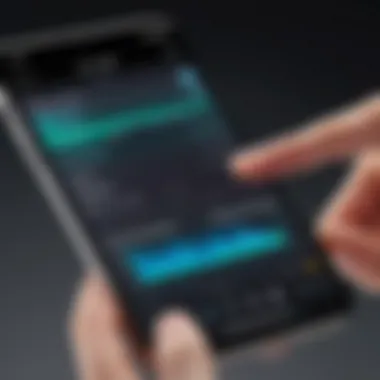
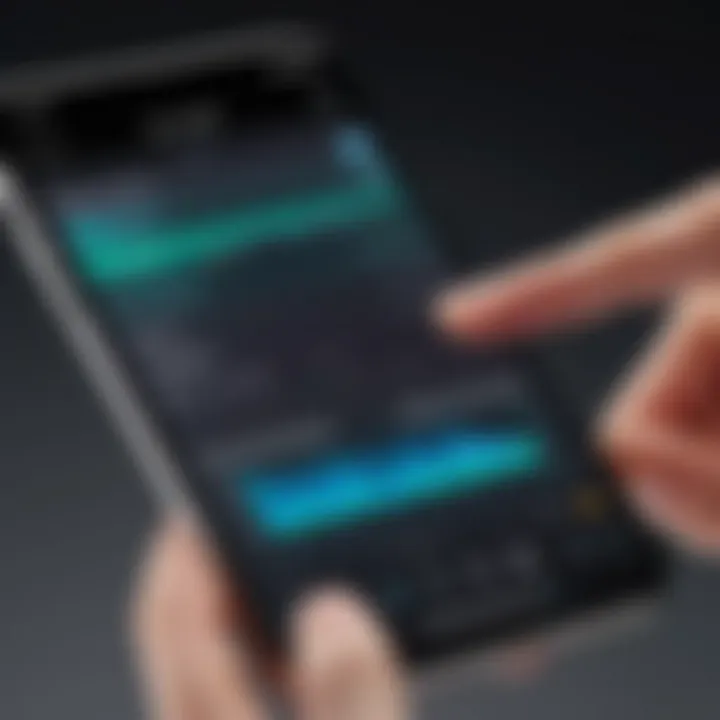
Video Recording Difficulties
Lighting Conditions
Lighting conditions hold significant weight in determining the quality of video recordings. Poor lighting can lead to shadowy images or washed-out scenes, ultimately degrading the visual appeal. The essence of proper lighting is that it can dramatically alter the mood and tone of a video. Users often overlook this aspect, focusing solely on capturing footage. In this article, we will explore lighting recommendations and techniques to assist users in achieving optimal visual results for various settings.
Frame Rate Issues
Frame rate refers to the number of frames captured per second. A low frame rate can result in choppy or flickering videos, while high frame rates may lead to smoother visuals. Understanding frame rate is critical for users looking to create high-quality recordings suitable for various formats. Many iPhone users may not realize the impact of frame rate on the final product. This article will guide users through the different options available and help determine the most suitable frame rates.
Storage Limitations
Storage limitations can impair the recording process, especially when users attempt to capture high-resolution audio or video files. As files grow large, it becomes necessary to manage available storage efficiently. The key characteristic of storage limits lies in their influence over recording options. Users may find themselves forced to compromise on quality or duration due to insufficient space. This guide will provide helpful tips on managing storage and external options for expanding storage capacity as needed.
Best Practices for Recording on iPhone
When it comes to capturing audio and video, adhering to best practices is crucial. They ensure high-quality results and optimal use of your device's capabilities. Whether recording a podcast, an important interview, or a family event, these guidelines help mitigate potential problems. Understanding these practices is vital for anyone wanting to produce content with clarity and professionalism.
Preparing Your Environment
The environment you choose for recording significantly affects the output quality. Start by selecting a quiet location. Background noise can distort audio, making it hard for listeners to focus. Close windows and doors, and turn off appliances that may create sound.
Lighting conditions also play a role in video quality. When recording videos, avoid harsh lighting. Instead, opt for natural lighting, or use soft artificial lights. Position your subject so that the light falls evenly on them. This helps in achieving a balanced exposure.
Furthermore, consider the setup of your recording space. Ensure your recording area is free from visual clutter if creating videos. Simple backgrounds minimize distractions and keep viewers focused on the content. If possible, use sound-absorbing materials like carpets or cushions to reduce echoes and create a more intimate soundscape.
"Preparing your environment is as important as the recording technology you choose. A clear space makes for clear recording."
Maintaining Device Performance
To ensure your iPhone performs well during recording sessions, it’s essential to keep it optimized. Start by checking available storage. Video files can be large, so having adequate space helps prevent interruptions. Regularly delete unwanted files or transfer them to cloud storage.
Also, review the battery level before starting a session. Recording can drain battery quickly, especially with video. If possible, plug in your device to a power source or keep a portable charger handy.
Software is another factor in maintaining performance. Keep your iPhone updated to the latest iOS version. Updates often include performance enhancements and bug fixes that help with recording efficiency. Lastly, close unnecessary apps running in the background. This minimizes potential distractions and uses all of the device's resources for recording tasks.
With a well-prepared environment and optimized device performance, you can greatly enhance your recording experience on iPhone.
Epilogue
The conclusion of this article serves as a pivotal summary and reflection on the various recording options available on an iPhone, encompassing both built-in features and third-party applications. Respecting the advancements in technology, especially in mobile devices, is crucial for maximizing audio and video recording quality. This section highlights the significance of understanding these tools and methods to enhance one's recording skills.
Recap of Recording Options
As we have explored throughout this article, there are multiple avenues for recording audio and video on an iPhone. The built-in Voice Memos app provides a user-friendly interface for capturing high-quality audio clips. On the other hand, the Camera app is essential for video recording and supports various manual tweaks, such as adjusting resolution and frame rate.
In addition to the native applications, the discussion about third-party apps has pointed toward a variety of options tailored for specific needs. Apps like GarageBand for music recording and iMovie for video editing significantly expand the creative possibilities. Consideration should be given to:
- User interface and usability
- Features tailored to specific recording needs
- Integration with other iPhone functionalities
Final Thoughts on Enhancing Recording Skills
Given the competitive landscape of digital content creation, mastering the recording capabilities of your iPhone can elevate personal projects and professional outputs. Important considerations include the environment in which recordings are made, ensuring a quiet and optimal setting, and utilizing external devices such as microphones for improved audio quality.
Continuing to explore and experiment with different applications will yield results based on your unique requirements and preferences. Embrace the features your iPhone offers, and do not hesitate to invest time in learning about new tools and updates. Ultimately, developing effective recording skills requires practice and a commitment to iterating on one’s techniques.
"Invest the time to understand your tools, and the results will reflect your commitment."
Keeping these elements in mind will not only enhance the recording experience but also ensure you are prepared for the challenges that may arise in various recording scenarios.



