Mastering iMovie Maker: The Ultimate User Guide


Intro
In the age of digital content creation, video editing has become a crucial skill for various individuals. Whether you are a content creator, a student, or just a hobbyist, effective video editing software plays a pivotal role in enhancing your narrative. iMovie Maker serves as an accessible entry point for both novice and experienced users. Its straightforward interface and robust features allow you to craft engaging stories through video. This guide aims to demystify the process of using iMovie Maker, presenting strategies to streamline importing, editing, and exporting videos.
Product Overview
Description of the Product
iMovie Maker is a video editing software developed by Apple. It is available for macOS and iOS devices. The software is designed to facilitate video editing without requiring professional skills. Users can import footage from cameras, smartphones, and other devices. The layout is intuitive, focusing on accessibility while still offering advanced options for those who seek them. Despite its simplicity, iMovie includes a range of features that empower users to produce polished final products. This makes it an attractive choice for many.
Key Features and Specifications
- User-Friendly Interface: iMovie offers a drag-and-drop interface that simplifies the editing process.
- High-Definition Quality: The software supports 4K video editing, allowing users to work with high-resolution footage.
- Diverse Themes and Templates: Users can choose from a variety of themes and templates to style their videos.
- Audio Editing: iMovie includes tools for adjusting audio levels, adding soundtracks, and syncing sound to video.
- Sharing Options: It provides multiple sharing options directly to platforms like Facebook and YouTube.
- Integration with Apple Ecosystem: Seamless integration with other Apple products enhances the user experience.
"Investing time to learn iMovie can reward you with enhanced video storytelling skills that resonate with audiences."
In-Depth Review
Performance Analysis
iMovie Maker exhibits strong performance across different devices. The software handles various resolutions without significant lags, even while processing 4K footage. Rendering times are typically reasonable, allowing users to complete projects efficiently.
Usability Evaluation
The usability of iMovie is one of its standout features. New users can quickly familiarize themselves with the basic functionalities thanks to straightforward navigation and guidelines.
Advanced options are readily accessible but do not overwhelm first-time users. This balance makes it an excellent tool for both beginner and seasoned users.
This guide will navigate through the core functionalities, like importing media, fine-tuning edits, and exporting finalized videos. You will gain a deeper understanding of how to leverage iMovie for productive editing and storytelling.
Understanding iMovie Maker
Understanding iMovie Maker is essential for any user who wants to make the most of their video editing journey. This software provides a robust platform for various video projects, from simple edits to more refined cuts. An in-depth grasp of iMovie's capabilities allows users to harness its full potential, ensuring effective storytelling through video.
The perceived limitations of iMovie can be addressed with adequate knowledge of its features. It is vital for both novices and experienced users to consider how iMovie Maker aligns with their needs. This understanding fosters a greater appreciation of efficient practices in video creation.
Moreover, familiarity with iMovie streamlines the editing process. Users are more likely to avoid common pitfalls, thus enhancing productivity and the quality of the final output.
Overview of iMovie Maker
iMovie Maker is an intuitive video editing software designed for macOS and iOS users. It has robust functionalities that cater to a range of video editing needs. Its user-friendly interface facilitates easy navigation and quick access to tools required for editing. From importing footage to exporting finished films, iMovie Maker guides users systematically.
This software simplifies the editing workflow, appealing to amateur filmmakers and professionals alike. Users can leverage its features to create polished videos that look sophisticated and engaging.
Key Features of iMovie
Video Editing Capabilities
Video editing capabilities in iMovie are commendable and essential for effective video production. One notable aspect is the ability to cut and trim clips swiftly, allowing users to refine their narratives fluidly. This efficiency is a main reason why iMovie remains a popular choice among video editors, be they beginners or seasoned professionals.
The primary user-friendly feature is the support for various video formats. This flexibility enables creators to operate with most video sources without compatibility hiccups. However, advanced users may find the limited multi-track editing options a drawback as their projects become more complex.
Audio Editing Features
Audio editing within iMovie is crucial for enhancing the overall quality of video projects. Users can easily adjust audio levels and remove background noise, creating a cleaner auditory experience. iMovie offers a range of sound effects and voice-over options, making it a beneficial tool for producing immersive content.
A unique aspect is the seamless integration of music tracks, which users can drag directly onto the timeline. This ease of access allows for effective synchronization between visuals and audio. However, sound mixing capabilities can be quite basic, which may challenge more advanced audio engineers looking for finer control over their work.
Effects and Transitions
The effects and transitions in iMovie are instrumental in polishing video presentations. From fade-ins to dramatic cuts, the built-in transition tools help craft a visually compelling narrative. Users appreciate the variety of preset options that cater to different editing styles.
One of the highlights is the green screen effect, allowing for creative backgrounds that can transform ordinary footage into something extraordinary. Yet, the limited customization of these effects may hinder users seeking a more tailored approach.
System Requirements
Hardware Specifications
Hardware specifications for running iMovie are essential for a smooth editing experience. At its core, iMovie requires a device that can handle high-definition video processing. For optimal performance, a modern multi-core processor is advised, supplemented with sufficient RAM—at least 4GB is recommended.
A key characteristic is its dependence on dedicated graphics processing. Users with integrated graphics may experience lag during editing. However, good support for a range of devices ensures that many users can still access iMovie's capabilities without substantial investment.
Operating System Compatibility
Operating system compatibility is also necessary to consider when using iMovie. The software runs natively on macOS, meaning that users must keep their systems updated. macOS 10.14 or later is needed to access the latest features and maintain a secure editing environment.
This compatibility ensures that users benefit from regular updates and improved functionalities. However, non-macOS users must look for alternative video editing options, as iMovie is not available on Windows or Linux platforms.
"Understanding iMovie Maker sets the foundation for effective video editing and enhances the overall user experience."
Setting Up iMovie Maker
Setting up iMovie Maker is a crucial step for users who want to create high-quality video projects. Proper setup ensures that the software runs smoothly and provides access to all its functions. It involves installing the software, familiarizing oneself with the interface, and creating an initial project. This section will cover these essential processes in detail to help users maximize their creative potential and minimize technical challenges. By understanding the setup, users can ensure an efficient workflow right from the start.
Installation Process


Downloading iMovie
Downloading iMovie is the first stage in the installation process. Users can obtain the software directly from the Mac App Store, which is a straightforward process. This method is favored because it provides the latest version along with automatic updates, ensuring the user has the latest features and security fixes.
One key characteristic of downloading iMovie from the App Store is the ease of access. Users can simply search for "iMovie" in the store, and the application is ready for immediate installation. However, a disadvantage could be that users need to have an Apple ID, which may be a barrier for some. Still, this method remains the most effective for obtaining the software, aligning perfectly with the goal of facilitating video editing for everyone.
Installation Steps
The installation steps for iMovie are rapid and user-friendly. Following the download, the application automatically initializes the installation process. Users just need to follow a few prompts, agreeing to the license agreement, and allow the installation to complete. This simplicity makes it a popular choice.
A unique feature of these installation steps is their integration with the macOS environment, making it really seamless. Users do not need to worry about manual file placements or complex configurations. However, a downside might be that some users can face issues if their Mac’s operating system is not compatible, which can halt the setup.
Workspace Overview
Main Interface Components
Understanding the main interface components of iMovie is essential. The workspace is designed to streamline the editing process, featuring a timeline, video viewer, and event library. These elements help users navigate their project efficiently.
The key characteristic of this interface is its intuitive layout, which is organized in a manner allowing even beginners to feel comfortable. It promotes workflow efficiency and helps in focusing on the creative aspects of video editing. However, a potential downside is that some users may find the multitude of options overwhelming at first, making a learning curve necessary.
Understanding the Toolbar
The toolbar in iMovie houses the essential editing tools and is fundamental for leveraging the software's capabilities. It provides access to functions like cutting, transitions, and adding text. Mastering the toolbar can greatly enhance a user's editing experience and project results.
A positive aspect of understanding the toolbar is that it allows users to quickly navigate through iMovie’s features and make changes on the go. However, the diverse tools can be daunting for those unfamiliar with video editing concepts. To mitigate this, taking time to explore each tool is recommended to effectively utilize the toolbar’s full potential.
Creating a New Project
Selecting Project Type
Selecting the correct project type when starting in iMovie is vital. Users have options such as Movie, Trailer, or Project Library, each suited to a different kind of video production. This choice directly impacts the features and limitations available during editing.
A benefit of these options is that they cater to various user needs, whether it is creating a detailed film or a brief trailer. Nonetheless, new users may find themselves confused about which type best suits their needs, suggesting the importance of clear project definitions to ease decision-making.
Choosing Project Settings
Choosing project settings is equally important as it influences the quality and format of the final video. Options include video quality, aspect ratio, and project resolution. These settings determine how the video plays out across different devices and platforms.
The key characteristic here is the control users have over their projects. Precise settings allow for tailored outputs suitable for various sharing mediums. However, a drawback is that users may not know the implications of their choices, risking poor project outcomes. Therefore, knowledge of project settings is essential for achieving the desired video quality.
Importing Media
Importing media is a fundamental aspect of working with iMovie Maker. This process sets the stage for everything that follows in your video project. Whether you are combining clips from various sources, integrating soundtracks, or using images, the way you import media can influence the overall quality and flow of your final product.
Understanding the options available for importing media can enhance your workflow significantly. Familiarity with different paths to import files helps you to utilize iMovie's capabilities fully. It also aids in ensuring compatibility, which is crucial for streamlining the editing process.
Importing Video Clips
From Camera
Importing videos directly from a camera or mobile device can provide immediate access to your most recent recordings. This method captures the raw footage and allows you to start editing without delay. The key characteristic of this approach is the convenience it offers.
Typically, when using a camera, either USB or SD card connections facilitate the transfer of clips into iMovie. This procedure is popular for beginners as it reduces the number of steps required before editing can commence. However, users should be aware that not all cameras may be compatible with iMovie, leading to potential frustrations.
A unique feature of importing from a camera is that it can often provide high-quality files, depending on your recording settings. The advantages are clear; you get pristine footage ready for immediate editing. But there are disadvantages too; if the camera’s settings are not correct, you could end up with large file sizes that may slow down your overall performance in iMovie.
From Files
Importing video from files stored on your computer allows for flexibility and organization. This method is especially beneficial if you have pre-edited clips or archived footage you intend to use. The process typically involves dragging and dropping files directly into iMovie or using the import menu.
The main characteristic of this approach is its accessibility. It provides room for creativity as you can sift through your existing library of media without being confined to real-time sources like cameras.
A unique aspect of this method is its compatibility with various video formats. You can integrate a wide range of files, but there are notable disadvantages. If files are in unsupported formats, errors can emerge during the import. Familiarizing yourself with iMovie's accepted formats is essential for a smooth experience.
Importing Audio and Music
Using Existing Tracks
Incorporating existing audio tracks can significantly enhance your video. This method allows for the seamless integration of music or voiceovers that you have previously used or created. The key characteristic of this technique lies in its efficiency; users can quickly add audio without the need for recording anything new.
This approach is popular because it saves time and often includes tracks that match the rhythm or mood of your project. In iMovie, you can access built-in music as well, simplifying the process of sound integration.
However, a unique feature to keep in mind is the potential licensing issues that could arise with using copyrighted material. It's important to ensure that you have the right to use any existing tracks, as this can lead to complications when sharing or publishing your video.
Recording Voiceovers
Recording voiceovers provides a personal touch to your project. This method allows you to narrate your video or add commentary that aligns closely with the visuals. The key characteristic is the control it gives you over audio quality and content.
Using a microphone, you can record your voice directly into iMovie, making it a favorable choice for many users who want originality. The unique feature of this method is the ability to tailor your voiceover specifically to match the pacing and tone of the video.
However, there are disadvantages. If the microphone quality is low, it can adversely affect sound clarity, leading to an unattractive listening experience. Being attentive to sound equipment is necessary for achieving the best possible results.
Adding Photos and Graphics
Photo Formats Supported
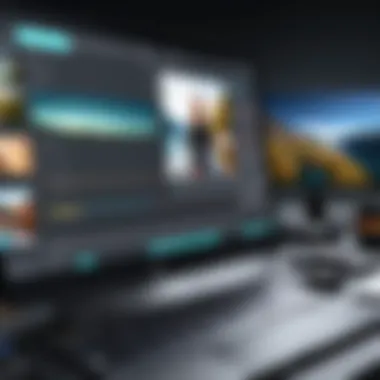
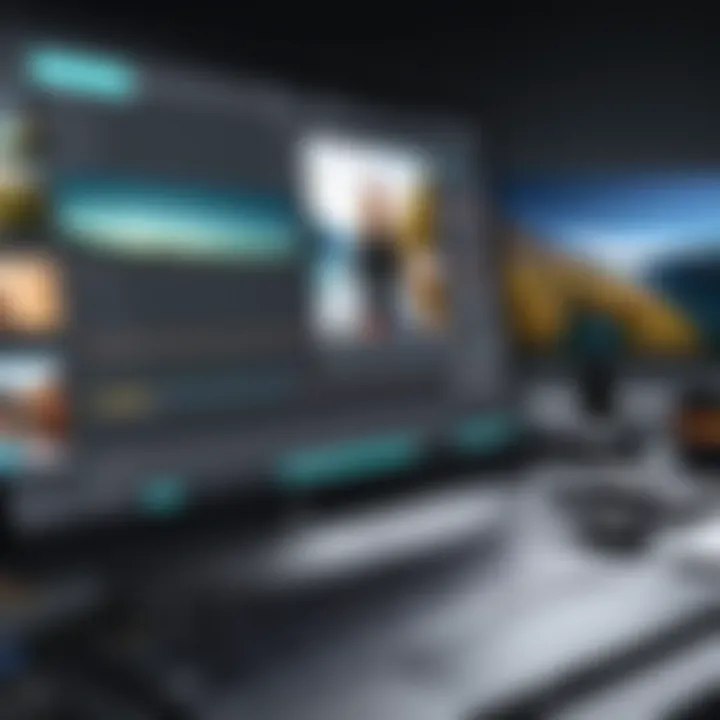
Understanding the photo formats supported by iMovie is vital for integrating still images seamlessly into your videos. iMovie accepts a variety of image formats, including JPEG, PNG, and TIFF. This versatility allows you to utilize images from different sources effortlessly.
The key characteristic of this functionality is its inclusivity. This means you can bring in various photos without worrying much about format conversion. It is a beneficial choice for users as it broadens the potential for creative expression in video projects.
A unique feature worth noting is that images in high resolution can impact the overall quality of the final video. However, large file sizes may slow down the editing process. Balancing image quality and performance is important to consider when working with iMovie.
Creating Photo Slideshows
Creating photo slideshows can add depth to your storytelling. This feature allows users to compile images into an engaging visual narrative. The key characteristic of this method is its simplicity; users can drag images into the timeline and set transition effects easily.
The popularity of this technique comes from its ability to convey emotions and ideas through imagery. It can be a powerful explanatory tool that complements video clips or standalone projects.
However, creating effective slideshows requires thoughtful selection of images, and it may not always be easy to align them with the audio track. This means considerable planning is necessary for a coherent final product. Properly strategizing the slideshow can lead to impressive results.
Editing Techniques in iMovie
Editing is at the heart of video production. Understanding how to utilize editing techniques can significantly enhance the quality of your projects in iMovie. This section focuses on specific methods that elevate your storytelling through effective editing. The ability to cut, trim, and arrange clips creates a coherent narrative, while smart use of effects and transitions adds polish. Moreover, integrating text elements provides clarity and context. Following these techniques can lead to more engaging and professional-looking videos.
Basic Editing Functions
Cutting and Trimming Clips
Cutting and trimming clips is fundamental in video editing. This process allows you to remove unwanted sections of footage, thereby improving pacing and flow. The key characteristic here is precision; effective cutting makes your video concise and engaging. iMovie provides user-friendly tools for this purpose, allowing you to drag ends of clips for quick trimming.
One unique feature is the scrubbing tool, which allows users to easily preview footage frame by frame. This enables better decision-making when choosing cut points. The advantage here is clear: editing becomes faster and more intuitive, minimizing time spent on less critical tasks. However, over-cutting can lead to abrupt transitions that might confuse viewers, so one should be judicious.
Arranging Timeline
Arranging the timeline is another crucial skill. This determines the overall flow of your story and dictates how sequences interact with one another. One key characteristic of this function is flexibility; you can rearrange segments effortlessly.
iMovie's drag-and-drop feature is particularly beneficial. It saves time, allowing you to experiment with the order of clips quickly. A unique advantage is the ability to create a storyboard visually, which helps in understanding the narrative structure better. On the downside, if too many clips are jumbled, it may dilute the narrative clarity, making organization essential.
Applying Effects and Transitions
Applying effects and transitions contributes significantly to the visual appeal of your video. Effects can range from color filters to speed alterations, enhancing the overall aesthetic. The crucial aspect of using built-in effects is accessibility; they are readily available within iMovie, making it easy for users to experiment without extensive expertise.
The unique feature here is the library of pre-set effects that caters to diverse styles. The advantage is that it allows for significant creativity without needing external resources. However, relying too heavily on effects may detract from the core message and seems unprofessional if misused.
Using Built-In Effects
Utilizing built-in effects enhances your project visually. This aspect ensures creation of visually appealing content while maintaining engagement. A popular choice due to ease of use; effects are just a click away. Moreover, these effects can be previewed in real-time, providing instant feedback.
One unique feature is the customizable effects settings, allowing users to fine-tune aspects like intensity. The advantage of this flexibility is immense, but excessive application can lead to a cluttered video, distracting from content.
Creating Smooth Transitions
Creating smooth transitions is vital for maintaining narrative continuity. Without well-placed transitions, shifts between scenes can appear jarring. A key aspect is the selection; various transitions are available to suit different scenes. Chosen wisely, transitions can elevate storytelling.
One unique aspect of iMovie is the fade transition options, which can add subtlety to shifts between clips. The advantage of smooth transitions is improved viewer experience, as they provide a seamless flow. However, overuse can reduce their impact, making moderation key.
Adding Text and Titles
Integrating text and titles offers context to your video. It helps convey information clearly while enhancing engagement. The significance of creating title screens cannot be overstated. The introductory text sets the tone and informs the viewer.
Moreover, iMovie provides diverse templates for title screens, streamlining the creative process. The unique feature lies in the ability to adjust fonts, colors, and animations, allowing for a personal touch. However, excessive text can overwhelm visuals; thus, moderation remains important.
Creating Title Screens
Creating title screens serves as a gateway to your project. A well-crafted title can encapsulate the essence of your video. The key characteristic is clarity; titles should be easy to read and understand. A benefit of iMovie's templates is that they require minimal adjustments, yet appear professional.
Their unique feature is customization, letting you merge personal style with project needs. However, overly complex titles may distract rather than enhance, so simplicity is often best.
Animating Text
Animating text can enrich your visual narrative. Dynamic text can hold the viewer's attention, making important points stand out. The key aspect here is movement; well-animated text captures interest without detracting from the video.
iMovie allows for various animation styles, appealing to different project vibes. A significant advantage is that animated text can punctuate key moments effectively. However, when overdone, it can be distracting. Thus, balance is essential.
By mastering these editing techniques, you enhance your storytelling capabilities and create videos that communicate effectively.
Exporting Your Project
Exporting your project is a crucial phase in the video editing process. It transforms your cut and edited video into a format that can be viewed, shared, or published. This step ensures your effort results in a finished product that meets your expectations and serves its intended purpose. A well-executed export can elevate the overall quality of your project and significantly influence how viewers perceive it.
Export Formats
Choosing the Right Format
Choosing the right format for your exported video is key to ensuring compatibility across various platforms. Formats like MP4 are highly favored for their balance between quality and file size. MP4 is supported by most devices and streaming sites, making it a versatile choice. This format maintains a good resolution while being compressed effectively, which is significant for online sharing. However, while MP4 is often sufficient, you may occasionally need to consider formats like MOV for higher quality, typically used in professional settings.
The unique feature of MP4 is its high efficiency in storing multimedia content, allowing you to deliver videos that do not compromise on quality. However, understanding your audience's preferred viewing medium is essential to maximize accessibility.
Understanding Resolution Options
Understanding resolution options plays a vital role in the quality of the final output. High-definition resolutions, such as 1080p or 4K, provide clarity and detail that audiences expect today. Higher resolution formats are beneficial for viewing on larger screens or for content creators focused on delivering professional-grade videos. However, larger resolution files also require more storage and longer rendering times.


The unique aspect of resolution settings is striking a balance between quality and practicality. For novice users, a resolution of 720p is often adequate for web sharing. As you enhance your skills or target specific audiences, you may want to upgrade to 1080p or beyond. Be mindful that exporting in higher resolutions might limit accessibility for users with slower internet connections.
Sharing Your Video
Direct Upload to Platforms
Direct upload to platforms is an efficient way to share your video once exported. iMovie integrates smoothly with platforms such as YouTube and Vimeo, allowing you to bypass the hassle of manual uploads. This feature simplifies the process for users, enabling quick sharing of content with intended audiences. It's beneficial as it allows for immediate feedback and wider viewership.
However, this could pose limitations if you require extensive customization or formatting changes before going live.
Saving Locally
Saving your video locally is an essential alternative that ensures you maintain control over your files. This option allows you to edit or share your video later. Locally saved files can be easily watched on different devices or sent directly to colleagues for further input. It’s a practical choice for those who prioritize quality over immediate sharing, especially when aiming to perfect your video.
Essentially, saving locally is a safe and sound practice, enabling comprehensive post-production work without compromising on quality. But, always remember to back up your work in cloud services or external drives to prevent potential data loss.
"Effective exporting can define the difference between a good and a great video project"
Troubleshooting Common Issues
Troubleshooting common issues is an essential part of using iMovie Maker effectively. This section will clarify some often-faced problems users encounter. Understanding these challenges allows users to maintain productivity and workflow efficiency. Identifying and resolving these issues helps avoid unnecessary frustration and ensures a smoother experience with video editing. Let’s explore the common problems, their causes, and solutions in detail.
Import Problems
Unsupported File Types
Unsupported file types can hinder the importing process in iMovie Maker. It is crucial to recognize that not all file formats are compatible with the software. Generally, iMovie supports formats like MOV, MP4, and M4V. If you try to import a file in an unsupported format, the software will simply not accept it. This characteristic is key, as it ensures only formats that maintain quality and usability are used.
A unique feature of focusing on unsupported file types is that it prompts users to convert their media files into compatible formats before attempting import. This process can promote effective organization for your media library and allows better project management. Additionally, using proper file formats can prevent potential complications in editing.
Corrupted Files
Corrupted files present another challenge when importing media into iMovie. Such files can stem from various sources - for instance, an incomplete download or a malfunction during file transfer. The problem with corrupted files is that they can lead to unexpected crashes or error messages while importing. It can be a very frustrating experience, particularly when users spend significant time working on their projects.
Highlighting the unique aspect of corrupted files is essential for awareness. If a file is known to be damaged, it is generally best to replace it rather than attempt recovery, as this can be time-consuming and often yields no results. Understanding these limitations saves time and energy, allowing better focus on quality content creation.
Export Failures
Handling Encoding Errors
Encoding errors often occur when exporting projects. These errors arise due to various reasons such as incorrect settings or incompatible file types selected for export. Recognizing encoding issues is crucial, as they can terminate your workflow abruptly. It’s important to double-check your export settings before proceeding, as ignoring this can lead to missed deadlines.
The key characteristic of handling encoding errors lies in understanding the need for suitable settings for your video's dimension and format. This knowledge empowers users by ensuring that they can export their projects without interruption. A distinct advantage is the possibility of leveraging detailed guides available online to better understand encoding conflicts and solutions.
Resolving Format Conflicts
Format conflicts can also hinder the exporting process. Many users may unknowingly choose settings that are incompatible with their intended use of the media. This situation can make it difficult to share or publish the completed videos. By understanding format conflicts, users can choose the most appropriate options, avoiding potential post-production issues.
Highlighting resolving format conflicts emphasizes the concept of double-checking formats prior to exporting. This simple routine can save users from headaches associated with formatting errors later. It is beneficial for users hopeful of sharing their media across multiple platforms, ensuring compatibility.
Performance Issues
Slow Rendering Times
Slow rendering times can significantly impact workflow efficiency. Many factors can contribute to this issue, including computer hardware limitations or high-resolution video settings. Recognizing the impact of slow rendering can highly influence user experience when working on larger video projects.
The key aspect here involves optimizing project settings to ensure the best rendering times possible. Adjusting settings before starting a project is often a beneficial practice. Fine-tuning aspects like resolution and frame rates can improve performance and lead to quicker results.
System Performance Optimization
System performance optimization is crucial for achieving smooth rendering and editing processes in iMovie. Users can enhance their experience by managing system resources efficiently. Closing unnecessary applications and making sure drivers are up-to-date can provide a considerable boost in performance.
The distinct point of focusing on system performance gives users tools and methods for maintaining an efficient workspace. It plays an important role in ensuring users can edit their videos without lags or crashes, thereby enhancing overall productivity.
Keeping your system optimized ensures that your creative workflow remains uninterrupted and efficient.
Advanced Tips for iMovie Users
iMovie Maker has a user-friendly design, but harnessing its full potential requires understanding advanced features. These tips can significantly enhance the output and add a professional touch to projects. Users who delve into these techniques can better utilize the software for storytelling.
The goal is to elevate video quality and creativity by leveraging effective tools and plugins, making projects visually appealing and engaging.
Enhancing Video Quality
Using Color Correction Tools
Color correction is essential in the editing process. This tool allows users to adjust brightness, contrast, and saturation. These adjustments help improve the mood and visuals of the project. A key characteristic of iMovie's color correction tools is the user-friendly sliders for each parameter. It stands out because it is easy for beginners to pick up and apply quickly. One unique feature is the Auto Enhance option, which automatically corrects color issues. This can save time for users who are not yet familiar with manual adjustments. However, relying solely on auto settings may result in less personalized corrections, which might not fit every project. Thus, learning how to manually tweak these settings is recommended.
Improving Audio Clarity
Audio quality plays a vital role in video production. Improving audio clarity ensures that the dialogue is crisp and understandable. iMovie provides tools for noise reduction and audio enhancement. One of the key features is the Noise Reduction option, which effectively minimizes background sounds. This characteristic makes it popular among film creators who need clear audio tracks. A unique aspect is that iMovie allows users to adjust volume levels individually for each clip. This level of control can significantly enhance user experience. However, caution is necessary in using noise reduction, as over-application can lead to a hollow sound. Balancing clarity with the natural sound quality is essential.
Exploring Third-Party Plugins
Plugins for Additional Effects
Third-party plugins can transform your projects by adding unique visual effects. They enable users to access features not available in standard iMovie. Key benefits include expanding creative possibilities and enhancing visual storytelling. One notable plugin is Motion VFX, which offers diverse templates and effects. This can save time in creating professional-looking titles and transitions. However, integrating these plugins might require additional learning for those unfamiliar with their workings.
Integrating External Audio Sources
Sometimes the built-in audio library does not meet project needs. Integrating external audio sources is a strategic solution. iMovie supports direct imports from sources like GarageBand or SoundCloud. This integration can significantly enhance the audio landscape of your project.
A notable characteristic is the ability to layer various audio tracks, allowing for a richer sound experience. However, using multiple audio sources requires careful management of levels to prevent distortion or muddiness in the final mix.
"To produce a compelling video, paying attention to both visual and audio quality is crucial."
In summary, these advanced tips provide valuable insights for iMovie users looking to improve their craft. By applying these techniques, one can create polished, professional videos that resonate with audiences.



