Mastering Gboard Voice Typing Commands for Efficiency
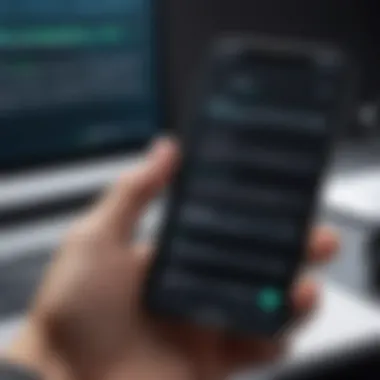
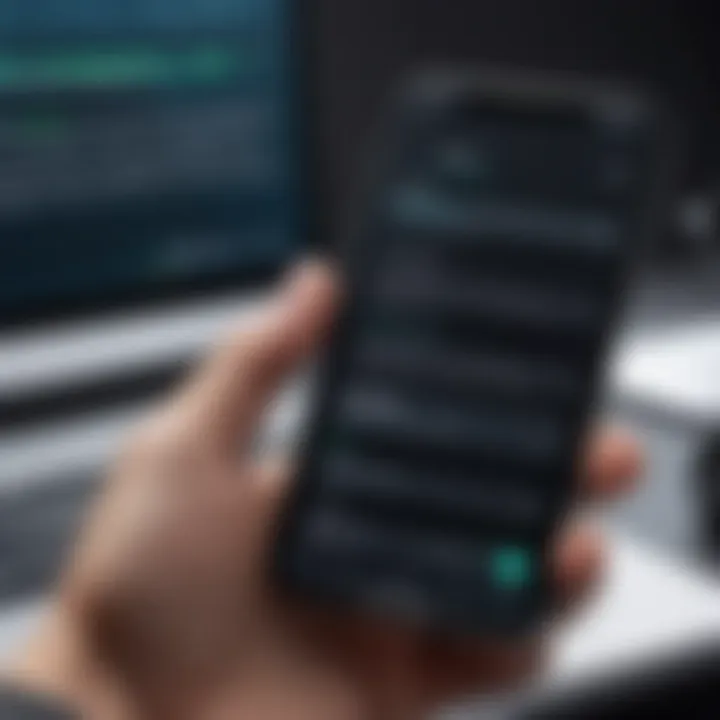
Intro
The digital age has transformed how we communicate, making it essential to adapt and leverage technology for efficient interaction. Among the myriad of tools available to streamline this process, Gboard's voice typing often slips beneath the radar. Yet, understanding and mastering this feature can significantly enhance the speed and ease of drafting messages, composing emails, or jotting down quick thoughts.
As we dive into the intricacies of Gboard voice typing commands, it's prudent to first take a moment to grasp the tool itself and its potential. This guide will explore the nuances of using voice commands effectively, offering insights that cater to both casual users and those who thrive on the latest tech trends. By the end, readers will possess a robust understanding of how to navigate the challenges of voice typing, harnessing its full capacity to simplify their digital communication experiences.
Product Overview
Description of the Product
Gboard is more than just a keyboard; it's a dynamic platform that integrates multiple functionalities, including voice typing. Available on both Android and iOS devices, Gboard aims to bring convenience and efficiency to text input processes. Voice typing allows users to dictate text with simple verbal commands, making it easier than ever to produce content without lifting a finger.
Key Features and Specifications
- Voice Recognition: Capable of interpreting a variety of speech patterns and accents.
- Command Integration: Supports contextual commands such as punctuation, new lines, and even special characters.
- Customization Options: Users can adjust settings to suit their personal speaking style and preferences.
- Language Support: Extensive language options are available, accommodating a global user base.
- Continuous Improvement: Regular software updates enhance accuracy and functionality over time.
In-Depth Review
Performance Analysis
When assessing Gboard's voice typing, one must consider its performance under various conditions. Users often note that the accuracy of voice recognition improves significantly in quieter environments. However, in busier settings, background noise can pose challenges, leading to misinterpretations. Yet, the learning curve tends to flatten with use — Gboard learns from previous dictations, gradually improving its responsiveness to an individual's speech.
Usability Evaluation
In terms of usability, Gboard's interface remains sleek and intuitive. The integration of voice typing into the existing keyboard layout makes it accessible. Users can easily switch between typing and dictating, which adds to the overall fluidity of the communication process. Though some may find accents or dialects occasionally misinterpreted, the system generally excels in its adaptability.
"Mastering Gboard's voice typing capabilities not only facilitates seamless communication but also transforms productivity, allowing for more efficient responses and clearer expression of ideas."
In summary, embracing Gboard's voice typing can redefine how we interact with our devices, paving the path for a smarter, faster digital dialogue.
Foreword to Gboard
In the realm of digital communication, Gboard stands out as a formidable tool that interlaces convenience and functionality. It serves not just as a mere text input method; rather, it integrates various features designed to elevate user experience. As we dive into the intricacies of Gboard's voice typing capabilities, it’s essential to contextualize its significance. The ability to convert spoken words into written text efficiently can save time and enhance productivity. This holds especially true in our fast-paced lives, where every second counts.
Additionally, Gboard distills the complexities of typing into something more approachable. For tech-savvy individuals and gadget enthusiasts, understanding how to harness Gboard isn’t just about ease of use; it’s about exploring opportunities for greater interaction and engagement with their devices. As we unravel each facet of Gboard, we shall pay particular attention to its voice typing functionality, guided by the need for fluid communication in both personal and professional contexts.
Overview of Gboard
Gboard effectively redefines how users perceive keyboard experiences on their devices. This application by Google fuses a straightforward interface with powerful underpinnings like search functionalities, emoji and GIF integrations, and of course, voice typing—which is increasingly becoming a core aspect of how people communicate in today's digital landscape. Users can easily navigate Gboard’s multiple features with fluidity, which caters to both beginners and more seasoned users alike.
The seamless blend of features allows Gboard to cater to a broad audience. Whether you're a casual texter, a student hastily scribbling notes, or a professional immersed in drafting emails, Gboard adapts to fit your needs. Its simple yet effective layout ensures users aren't bogged down by complexity but can instead focus on their message and content.
The Evolution of Gboard
Gboard’s journey began with the need for more efficient typing solutions. In its early days, it presented itself as a simple keyboard but, over time, it has graduated into a multifunctional Swiss Army knife of typing tools. The inception of voice typing was a groundbreaking addition, recognizing the shift in user preferences towards hands-free communication methods.
As voice recognition technology improved, Gboard benefited from these advancements, enabling it to interpret various dialects and slang more accurately. There's been a gradual embrace of multi-language support, allowing diverse user groups to find a comfortable way to input text without feeling restricted by language barriers. We are witnessing a trend where typing is giving way to speaking, tapping into the notion that communication should feel natural and effortless.
Gboard’s updates often reflect the changing dynamics of how we communicate. Each feature added isn’t just a nice touch; it’s a thoughtful response to the evolving landscape of digital interactions.
"Understanding Gboard means understanding the pulse of modern communication—fast, efficient, and flexible."
With each evolution, Gboard reaffirms its commitment to enhancing user experience by continually adapting to meet the demands of its diverse user base.
Understanding Voice Typing
Voice typing serves as a game changer in the realm of digital communication, making it easier for users to interact with their devices without the need to physically type. This section delves into the concept, mechanics, and benefits of voice typing, particularly within the Gboard context. Grasping how voice typing operates can not only enhance productivity but also mold how one engages with technology.
What is Voice Typing?
Voice typing allows users to convert spoken words directly into text. It fundamentally changes the way we approach text input, shifting from the tactile experience of typing to an auditory one. Think of it as chatting with your device instead of hammering at a keyboard. This is particularly useful for those who might struggle with traditional typing methods, such as people with disabilities or individuals multitasking.
The essence of voice typing lies in its ability to understand natural speech. The technology behind it captures sound waves, processes them, and translates the patterns into coherent text. Unlike simple dictation, which might require strict grammatical adherence, voice typing often accommodates colloquial phrases and casual speech, making it a highly engaging tool for modern communication. This emergent technology not only fosters inclusivity but also promotes efficiency in various scenarios, from crafting emails to jotting down quick notes.
How Voice Typing Works on Gboard
On Gboard, voice typing takes on a sophisticated yet user-friendly form. When you tap the microphone icon on the virtual keyboard, Gboard activates its speech recognition capabilities. This action sends your voice input to a cloud-based system, which interprets the spoken words using intricate algorithms and returns them as text on your device.
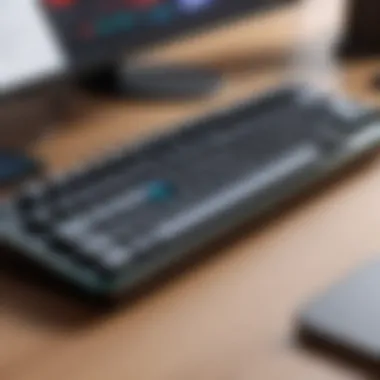

The process can be summarized as follows:
- Input Capture: Once you tap the microphone, Gboard begins listening for your voice input. The clarity and volume of your speech directly impact how well it recognizes your words.
- Signal Processing: The app converts your spoken words into a digital signal, filtering out background noise and interference. Here, the context of your language— accents, and pauses—affects recognition quality.
- Cloud-Based Interpretation: Gboard sends the signal to its servers where advanced machine learning algorithms decode the signal into text. This stage is critical since the technology learns continually from user interactions, improving over time.
- Feedback Loop: After presenting you with the transcribed text, Gboard allows for corrections or adjustments, making this a collaborative process between user and technology.
What stands out about Gboard’s voice typing feature is its ability to adapt to context. Predictive text functionality enhances this experience, often suggesting completions or corrections based on your previous writing habits. It’s like having a virtual assistant who gets your style and tone, enabling efficient communication.
"Voice typing isn’t just about speed; it’s about accessibility and convenience in today’s fast-paced world."
In summary, mastering the art of voice typing on Gboard encompasses understanding its definition and the technology behind it, recognizing its vital role in improving user interaction, and utilizing its features to enhance efficiency in daily communication.
Key Features of Gboard Voice Typing
Gboard’s voice typing prowess isn’t just a fancy parlor trick; it’s a genuine leap forward in how we engage with our devices. This functionality can make digital communication feel as smooth as butter, allowing folks to dive into their tasks without missing a beat. Understanding these key features can significantly enhance your experience, making you more efficient and connected. Let’s explore some standout elements that make voice typing a compelling tool for tech enthusiasts and everyday users alike.
Voice Command Recognition
At the core of Gboard’s appeal is its voice command recognition system. This feature acts like a trusty compass, guiding your device through a sea of spoken instructions. When you speak, Gboard listens closely, interpreting your words with impressive accuracy. It can handle various accents and dialects, adapting to the speaker’s nuances.
For many, this isn’t just about convenience; it’s about accessibility. Users who might struggle with traditional keyboard input, whether due to physical limitations or an unfamiliarity with the language, find voice command recognition invaluable. This technology opens doors, enabling seamless communication. Additionally, commands like “send” or “reply” allow for a hands-free experience, which can be a game changer when multitasking.
Multi-Language Support
Gboard’s multi-language support is like carrying a world of languages in your pocket. With voice typing, you don’t just speak in one language; you can fluidly switch between several without breaking a sweat. It recognizes many languages, allowing users to communicate in the language they’re most comfortable with at any given moment.
This function can be particularly beneficial in multicultural environments or while traveling. To really tap into its potential, Gboard can be set to recognize specific dialects, adjusting to the way you express yourself. This model not only nurtures diversity but also fosters better communication among people from different backgrounds.
Text Formatting Commands
One of Gboard’s less heralded, yet robust, features is its text formatting commands. This collection lets you add a personal touch to your messages almost effortlessly. Rather than wrestling with the keyboard, you can verbally instruct Gboard to “bold this” or “insert a bullet point.” Simple enough, right? But think about the time it saves, especially when drafting lengthy emails or reports.
Imagine you’re summarizing a lengthy discussion. With voice formatting commands, you might say, “write a list of key points,” and Gboard neatly arranges your thoughts into a bulleted format. Not only does this streamline your writing, but it also enhances clarity for the reader. This feature turns your spoken words into well-structured text, making for fewer edits later on.
"Voice typing isn’t just about dictating text; it’s about crafting an experience that speaks your language."
These key features, highlighting Gboard's voice typing capabilities, are vital for users who want to harness technology to its full potential. Whether you're navigating tasks with voice recognition, embracing linguistic diversity, or fine-tuning your text with voice commands, Gboard aims to make each interaction as intuitive and productive as possible.
Common Voice Typing Commands
Voice typing commands form the backbone of effective communication through Gboard. These commands allow users to dictate their thoughts swiftly, transforming spoken words into digital text without the tedious finger work. In this section, we'll explore not only the commands themselves but also their perks, alternatives, and tips to make the most of them.
Basic Commands for Everyday Use
When diving into voice typing, starting with basic commands is like learning the ABCs. These initial commands encompass the essentials that everyone employs, whether you’re sending a quick message or drafting a lengthy email. Here are some fundamental voice commands:
- "Send a message to [Contact Name]": Simple and effective. This command directs Gboard to compose a text message.
- "Type [Phrase]": Dictates your words in plain text format. Perfect for when you want a precise translation of your thoughts.
- "New line": This command helps break text across lines, maintaining structure in longer messages.
- "Delete that": Quickly reframes your document by removing the last dictated phrase. Efficient and straightforward.
These commands enhance efficiency, allowing for fluid interactions regardless if you’re at a coffee shop or in a meeting. The ease of dictation reduces mental load and, before you know it, you’re creating content at a much faster rate.
Punctuation and Symbol Commands
Dashing off a text isn’t just about the words; punctuation plays a pivotal role in conveying tone and intent. Using voice typing effectively means knowing when to add those crucial commas, periods, and exclamation points. Here are some useful commands:
- "Comma": Insert a comma into your text without any tapping.
- "Period": Finishes your sentence cleanly, ensuring clarity for the reader.
- "Question mark": Implies inquiry, signaling to anyone reading that there's more than just a statement.
- "At symbol" / "Ampersand": Quickly includes email addresses or references a list.
These simple yet powerful commands can greatly enhance the readability of your messages. Remembering to use them is essential for maintaining the rhythm of your writing.
Special Commands for Enhanced Functionality
Taking your voice typing game to the next level requires knowledge of special commands that can save time and increase functionality. These empower you to give instructions and manage tasks hands-free. Consider integrating these commands:
- "Format as [Bold/Italic]": Change the text style for emphasis, ideal when you want to highlight key points.
- "List": Creating bullet points or numbered lists can organize your thoughts in a visually appealing manner.
- "Insert emoji [Emoji name]": Bring some personality into your conversations with relevant emojis.
- "Copy that" / "Cut this": Manage text selections on the go, allowing smooth transitions between apps.
These commands help steer your digital conversation and tasks towards a more streamlined approach.
Voice typing is less about speaking at a machine and more about giving life to your digital dialogue. Understanding commands is the gateway to true efficiency.
Optimizing Voice Typing Experience
Enhancing the effectiveness of voice typing with Gboard is paramount. It's not just about speaking your thoughts; it's about ensuring that your device accurately captures your words without unnecessary frustration. Mastering this functionality can significantly bolster your productivity and streamline communication. In this section, we will delve into training Gboard to recognize individual speech patterns, adjusting settings for language and dialect, and addressing common pitfalls. This knowledge will not only maximize your efficiency but also make the voice typing experience more enjoyable overall.


Training Gboard to Recognize Your Voice
Training Gboard to recognize your voice is kind of like teaching a child to speak; it takes time but results in a much smoother interaction. When you first use Gboard voice typing, it might not catch everything perfectly. This is because voice recognition technology often relies on algorithms that first need to adapt to unique nuances in an individual's speech and accent.
To optimize voice recognition:
- Practice Regularly: The more you use Gboard, the better it gets at understanding you. Voice models improve with exposure to your specific speech patterns.
- Articulate Clearly: While it's natural to mumble or speak quickly, focusing on clearer speech can help improve transcription accuracy.
- Use the Training Mode: In the settings, there’s an option for training voice recognition. Going through this exercise can help Gboard learn your pronunciation and quirks.
Training effectively makes Gboard a far more reliable companion, reducing the number of corrections and time spent refining messages.
Adjusting Language and Dialect Settings
Voice typing is versatile, but it becomes even more powerful when the language and dialect settings align with the user's needs. When Gboard is set up to match your preferred language and dialect, it's a game changer for accurate transcription.
To adjust these settings:
- Navigate to Gboard settings on your device.
- Select the option for Languages.
- Add your desired language if you haven’t done so already.
Additionally, if you’re using a dialect or regional variation, make sure to select that option. For instance, British English and American English have distinct accents and vocabulary. Employing the right setting minimizes misunderstandings.
"Setting Gboard to your specific dialect might seem trivial, but it really sharpens its understanding of your speech."
Common Mistakes and How to Avoid Them
When diving into voice typing, it’s not uncommon to stumble onto a few mistakes that can impede the experience. Understanding and acknowledging these common missteps can save users a world of annoyance.
Here’s where many go wrong:
- Ignoring Background Noise: Trying to use voice typing in a noisy environment? That’s a surefire way to end up with garbled text. Ensure you’re in a quiet area.
- Overloading with Commands: While Gboard can handle various commands, it’s best to keep them straightforward. For example, saying "Send a message to John saying let's meet tomorrow at 3 PM" might confuse it. Instead, break it into parts.
- Neglecting Updates: Voice typng apps evolve quickly. Ensuring you have the latest version of Gboard could provide new features or improvements in accuracy.
By steering clear of these pitfalls, your voice typing experience with Gboard can become notably smoother, boosting your efficiency and making digital communication less cumbersome.
Integrating Gboard Voice Typing into Daily Tasks
In today’s fast-paced world, where communications happen at breakneck speed, mastering Gboard's voice typing features can vastly enhance one's productivity. Not just a nifty gadget, but a tool that streamlines day-to-day tasks, integrating voice typing into daily routines pays dividends in time saved and ease of use. Whether it’s sending a quick message or jotting down thoughts, the right voice commands can make all the difference.
Using Voice Typing for Messaging
Voice typing is especially useful in messaging apps like WhatsApp or Messenger. Typing with your fingers can sometimes feel tedious, especially with long messages. With Gboard’s voice typing, you can straightforwardly convey your thoughts without lifting a finger. It’s practical in situations where you're busy, like cooking or commuting. Simply tap the microphone icon and start speaking; Gboard will convert your words into text seamlessly.
Some best practices for messaging include:
- Speak clearly but naturally: Try not to rush your speech. The better clarity, the more accurate the transcription.
- Use simple phrases: Gboard sometimes struggles with complex sentences or slang, so stick to simpler language for best results.
- Review before hitting send: Always glance over what’s been typed by the app to correct any miscommunication with the transcribed text.
Voice Commands for Productivity Applications
In the realm of productivity, sticking to a traditional typing method can prove laborious. Programs like Google Docs or even email clients can benefit tremendously from voice commands. You can create reports, drafts, or thank-you notes—hands-free! This integration brings a new level of flexibility to your workflow, allowing for multitasking without sacrificing quality.
Here’s how to leverage voice typing within these applications effectively:
- Create structured lists: Instead of writing point by point, say "Create a list of tasks: first task, second task, third task." This command keeps your thoughts organized.
- Dictate complete thoughts: While not perfect, voice commands can often reflect your intent better than typing from memory.
- Issue editing commands: Some commands, like "delete this paragraph" or "add bullet points", can save you time when drafting documents.
Enhancing Note-Taking with Voice Typing
For students or professionals, note-taking is a crucial component of learning and productivity. Gboard’s voice typing capability makes this process considerably less cumbersome. By integrating this feature, you can focus more on listening or brainstorming instead of hurrying to jot everything down.
- Use for brainstorming sessions: Say your ideas out loud as they come. This way, nothing gets lost in translation when trying to write and think simultaneously.
- Spirit of spontaneity: Gboard allows you to capture ideas as they flow without the constraints of a keyboard, ideal for those evolving creative processes.
- Review notes verbally: Once you have your notes, simply go through them using your voice. It makes for a unique review session by helping reinforce memory through auditory learning.
Remember, integrating Gboard’s voice typing into daily tasks isn't just about technology; it’s about enhancing your everyday experience, making it more efficient and enjoyable.
The beauty of voice typing lies in its ability to cater to individual needs. Embracing it can redefine how you communicate digitally, enriching your interactions and increasing productivity. So why not give it a whirl?
Troubleshooting Common Issues
Troubleshooting common issues with Gboard voice typing is crucial for any user wishing to unlock the full potential of this technology. As convenient as voice typing is, it doesn't come without its hiccups. Users might find themselves facing various problems such as unclear audio capture or connectivity failures. Understanding how to address these problems can save time and ensure that the voice typing experience is smooth and efficient.
Microphone Issues and Solutions
One of the principal barriers to effective voice typing is microphone issues. Whether it's background noise or a faulty microphone setting, these factors can create barriers to proper voice recognition. A few common problems include:
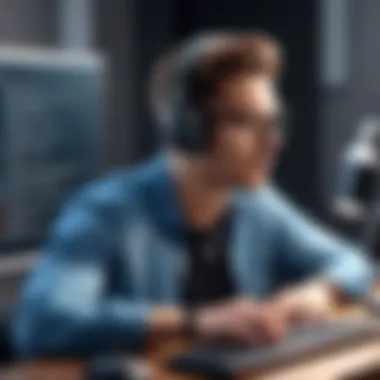
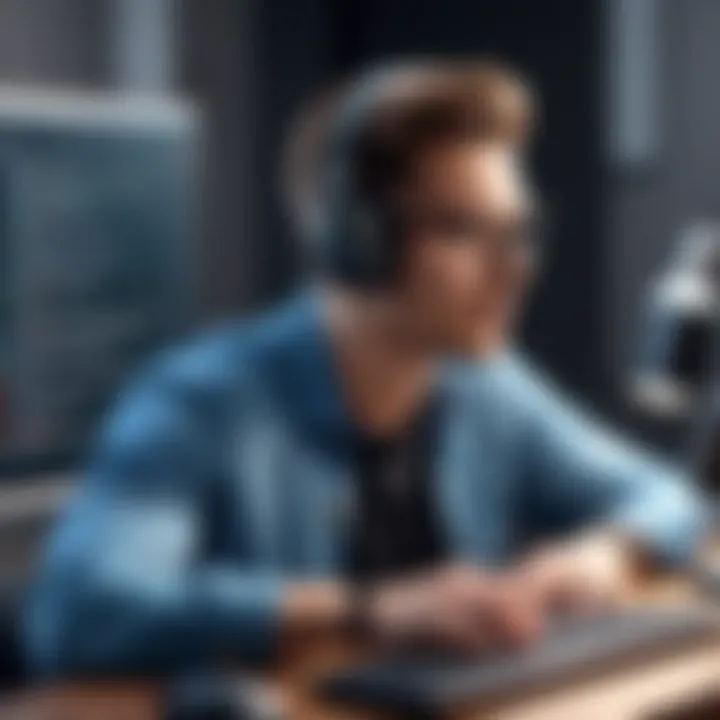
- Background Noise: Loud environments can disrupt the clarity of your voice. If possible, try to find a quieter location when using voice typing.
- Muted Microphone: Make sure that Gboard has permission to access your device's microphone. A simple check in your device settings can often resolve this.
- Microphone Quality: Low-quality microphones may not pick up audio as clearly. Consider using a higher-quality external microphone if issues persist.
To check and troubleshoot, you can:
- Go to Settings > Apps > Gboard > Permissions and ensure microphone access is enabled.
- Test the microphone: Use a voice recording app to see if your voice comes through clearly.
Connectivity Problems
Forget Wi-Fi or poor mobile data connections! Connectivity issues can lead to frustration while using Gboard voice typing, especially when the app needs to access online databases for improved accuracy. Wireless connections play a vital role in how smoothly the text gets transcribed. Common connectivity problems include:
- Slow Internet Speeds: A sluggish connection can hinder the responsive capabilities that voice typing relies on.
- Disconnected Services: Sometimes, services that Gboard uses may go down or be temporarily unavailable.
To remedy these situations:
- Check Internet Connection: Ensure that you have a stable and fast internet connection. Use a speed test app if necessary.
- Restart the Device: Sometimes, a simple reboot can solve connectivity issues.
Inaccurate Transcription and Corrections
What good is voice typing if it can't understand you? Inaccurate transcription can cause unnecessary headaches, and it’s common. Factors that contribute to inaccuracies include:
- Dialects or Accents: Your unique way of speaking may differ significantly from the voice models used in Gboard.
- Mispronounced Words: If proper nouns or specialized terms are microphones, they often lead to errors in transcription.
To enhance the accuracy:
- Train Gboard: You can improve recognition by saying your name and other specific terms more frequently.
- Use Text Correction Features: Gboard allows adjustments to recognitions. When the transcription is inaccurate, use the generated suggestions, or correct them manually.
Remember: Regular use and training significantly improve the accuracy of your voice typing function over time.
In summary, troubleshooting voice typing issues with Gboard can lead to a seamless experience. Addressing microphone operations, ensuring proper connectivity, and improving transcription accuracy are steps every user should strive for. Dive into the troubleshooting roadmap to dismantle any barriers in your trajectory towards mastering Gboard's voice capabilities!
Future of Voice Typing Technologies
The landscape of voice typing technologies is rapidly changing, and understanding these advancements is crucial for harnessing the full potential of tools like Gboard. The importance of this topic lies in its capacity to transform user experience, streamline communication processes, and improve overall efficiency in digital interactions. As we explore the future, it's essential to cover specific elements such as emerging trends, the impact of artificial intelligence, and what enhancements we can anticipate in Gboard itself. Each aspect plays a pivotal role in shaping the functionality and accessibility of voice typing, making this a relevant discourse for tech-savvy individuals seeking to stay ahead of the curve.
Emerging Trends in Speech Recognition
As voice typing gains traction, several trends are emerging that promise to enhance its usability drastically. One noteworthy development is the improvement in natural language processing (NLP). Over the past few years, systems are getting better at understanding context, not just isolated words. This means that Gboard will catch on to nuances in conversation, correcting misunderstandings as they occur.
Moreover, voice recognition is expanding into more personalized experiences. Users can expect Gboard to pick up on individual speech patterns, accents, and even mood, tailoring responses accordingly. This personalization is not just about comfort; it also makes voice typing significantly more efficient.
"In the near future, what we’re going to see is machines understanding us much more like humans do."
Additionally, the integration of voice typing with internet of things (IoT) devices is on the horizon. Imagine controlling your smart home with voice commands seamlessly, all through Gboard. This will not only simplify everyday tasks but will also create a more interconnected digital experience.
Impact of AI and Machine Learning
Artificial intelligence is at the heart of the evolution of voice typing technologies. How AI refines performance cannot be overstated. Continued advancements in machine learning algorithms allow systems like Gboard to constantly learn from user interactions, improving accuracy over time.
AI plays a crucial role in voice command execution; it not only transcribes speech into text but also predicts what the user might want next. For instance, if a user frequently sends messages to a specific contact, Gboard can prompt the user with that person's name or suggest a relevant phrase based on past communications. This behavior makes typing less about mechanical input and more about strategic communication.
Anticipated Developments in Gboard
Looking ahead, what can users expect from Gboard in terms of voice typing developments? First, enhanced multilingual support is anticipated. Currently, Gboard does support multiple languages, but future iterations may intelligently switch between languages based on the context of the conversation. In a multilingual society, this would be a game-changer.
Further, accessibility features are likely to be improved. We might see the integration of features that assist users with disabilities, ensuring that voice typing is available and efficient for everyone.
Moreover, we can expect improved integration with other applications. Productivity tools and social media platforms are likely to incorporate advanced voice commands that enable users to handle tasks quickly and hands-free.
The End
As we wrap up this extensive exploration of Gboard voice typing commands, it becomes clear just how pivotal this tool is for modern communication. The ability to translate spoken words into written text can dramatically streamline workflows, allowing users to focus on the content rather than the cumbersome task of typing. Not only does voice typing save time, but it also opens avenues for multitasking, which is essential in our fast-paced, tech-driven world.
Recap of Key Points
- Understanding the Basics: At its core, voice typing on Gboard is designed to enhance typing efficiency by allowing users to dictate their thoughts directly into their devices.
- Key Features and Functions: Key features such as voice command recognition, multi-language support, and text formatting capabilities underscore the versatility of this tool.
- Common Commands: Familiarity with a varied range of commands boosts user comfort, leading to a more fluid interaction with text input methods.
- Optimizing Your Experience: Tips for improving recognition accuracy, including voice training and language adjustments, are essential for harnessing Gboard’s full potential.
- Troubleshooting Tips: Awareness of potential pitfalls—like microphone issues, connectivity problems, and transcription inaccuracies—can enhance the user experience by allowing for swift resolution of common errors.
- Future Trajectories: The incorporation of AI and machine learning into speech recognition systems signals a promising evolution that could fundamentally change how we communicate digitally.
"The future of voice typing is not just about convenience; it's about redefining the way we engage with our devices, pushing boundaries that were previously thought to be fixed."
Encouraging Practical Use of Voice Typing
To maximize the advantages of Gboard voice typing, it's imperative to dive into practical applications. Frequent use fosters familiarity, which can significantly improve accuracy over time. Whether you're drafting emails, sending texts, or jotting down quick notes, actively incorporating voice commands can radically change your approach to digital communication.
Additionally, consider integrating voice typing into more specialized tasks, such as documenting meeting notes or maintaining to-do lists. This not only elevates productivity but also allows for seamless transitions between tasks, preventing interruptions in thought flow.
Being early adopters of these technologies, users should not shy away from experimenting with different command combinations to fully explore the capabilities of the tool. The more you practice, the more intuitive voice typing becomes.



