Mastering Cut and Paste Functions on iPhone


Intro
The cut and paste function is a fundamental feature that underpins many user interactions on an iPhone. This capability allows users to manipulate text and other content efficiently, streamlining tasks from document editing to social media management. With the rise of mobile communication, understanding how to harness this functionality can greatly enhance productivity.
In the digital age, where time is valuable, mastering these basic actions is essential for anyone looking to optimize their device usage. This guide aims to equip users with both basic and advanced knowledge regarding the cut and paste functions on their iPhones.
From understanding the straightforward processes involved to addressing common challenges, we'll provide a thorough examination of the subject. We will also cover troubleshooting techniques that can be particularly useful in cases where cut and paste does not function as expected.
Moreover, as iOS continues to receive updates, this article will highlight how these changes might affect the cut and paste functionality. The insights contained herein are directed towards tech-savvy individuals who strive for a seamless experience on their devices and wish to maximize their iPhone's capabilities.
Foreword to Cut and Paste on iPhone
Cut and paste functionality is a fundamental aspect of user interaction on iPhones. It allows users to manage text and multimedia elements efficiently, contributing to a smoother overall experience. Understanding how to master these features can significantly enhance productivity.
The ability to cut and paste can seem basic, but it carries substantial benefits. For example, it allows for quick edits in documents, seamless adjustments in emails, and the rearrangement of notes. These actions save time and improve organization.
When utilizing cut and paste features, users can transfer items between apps. This flexibility facilitates better communication and collaboration in various contexts. For instance, sharing information from a web page to a messaging app becomes quick and effortless.
There are also some considerations to keep in mind when using these functions. Users should be aware of potential limitations, such as formatting loss when pasting text or restrictions on certain media types. This article aims to provide comprehensive insights into these aspects, ensuring users can navigate challenges effectively.
In summary, mastering cut and paste functions on the iPhone is essential for optimizing workflow. The ability to manage content seamlessly can vastly improve user interactions across applications, making it a critical skill for anyone looking to enhance their iPhone experience.
"Understanding cut and paste functions can dramatically impact your productivity and efficiency while using an iPhone."
As we delve deeper into this guide, we will explore the specifics of cut and paste actions, advanced techniques, and how to troubleshoot common issues.
Understanding Basic Cut and Paste Actions
Understanding the basic actions of cut and paste is crucial for effective use of an iPhone. These functions allow users to manipulate text and images easily, streamlining their work process. When mastering these skills, users can enhance their productivity.
Basic cut and paste functions serve as the foundation for more advanced capabilities. By grasping these actions, users can quickly switch between apps or rearrange content without the hassle of typing everything again. The user experience improves significantly when actions are executed smoothly and efficiently.
Additionally, familiarizing oneself with these functions prepares users for navigating more complex tasks, like utilizing apps that employ rich text formatting or handling large pieces of multimedia. Knowing how to cut and paste properly is essential for maintaining workflow and managing content seamlessly across various applications.
Defining Cut and Paste
Cut and paste are two essential actions on an iPhone that allow users to manipulate data. Cutting refers to the action of removing selected content, such as text or images, from one location and temporarily saving it to the device’s clipboard. On the other hand, pasting is the action of transferring that content from the clipboard to a new location.
This process is vital for users who wish to organize their documents or posts without losing original data. The cut function is effective when users need to make space or change the location of content. By cutting and pasting, users avoid unnecessary duplication and ensure a clean, streamlined result.
Differences Between Cut, Copy, and Paste
It is important to differentiate between cut, copy, and paste as they serve different purposes and affect how content is handled on an iPhone.
- Cut: Removes the selected content from its original location. This content is saved to the clipboard and can be pasted elsewhere.
- Copy: Creates a duplicate of the selected content without removing it from the original location. This means the same content can be pasted multiple times from the clipboard.
- Paste: Inserts the content held in the clipboard at the desired location. Users can paste cut or copied content wherever they need it.
Understanding these distinctions can help users choose the right method for their needs. Efficient use of these functions contributes to an improved workflow and greater user satisfaction.
"Mastering cut, copy, and paste will radically improve how you manage content on your iPhone."
Efficiently utilizing these tools can lead to a more organized user experience.
Steps to Cut and Paste Text on iPhone
Understanding the steps to cut and paste text is vital for anyone utilizing an iPhone. These functions are foundational for managing text efficiently. Whether drafting an email, sending a message, or taking notes, mastering cut and paste can enhance productivity significantly. Users can reorganize text quickly, move information between applications, and refine written content with ease. This section addresses core actions required to cut and paste text, which benefits both casual users and professionals.
Selecting Text on an iPhone
Selecting text is the first crucial step in the cut and paste process. To select text on an iPhone, users can follow these actions:
- Tap and Hold: Start by tapping and holding on the word you wish to select. This action will reveal the selection handles on either side of the word.
- Adjust the Selection: Drag the handles to include more text or reduce the selection as needed. Users can select entire words or sentences, depending on what they want to cut or copy.
- Menu Options: Once the text is selected, a small menu appears above the selection, offering options such as Cut, Copy, and Paste. Selecting the correct option is straightforward after making the selection.
Selecting text accurately ensures that users have full control over what they want to manipulate within their applications.
Cutting Text
After selecting the desired text, cutting it is the next step. To cut text on an iPhone:
- Choose Cut: When the text menu appears, tap on the "Cut" option. This removes the selected text and copies it to the clipboard.
- Visual Confirmation: The cut text will disappear from its original location, indicating that it has been successfully cut.
- Using the Clipboard: It's important to remember that after cutting text, it is stored in the clipboard until another cut or copy action occurs. This allows users to paste it elsewhere.
Cutting text effectively ensures that it can be relocated without leaving duplicates behind, allowing for a cleaner workflow when editing.
Pasting Text
Pasting text is the final part of the cut and paste process. To paste text on an iPhone:
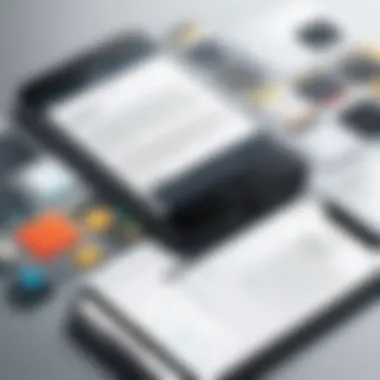

- Navigate to the Destination: Go to the app or location where you want the text to appear.
- Tap and Hold: Tap and hold in the text area where you want to paste. A menu will pop up, showing the "Paste" option.
- Select Paste: Tap the "Paste" option to insert the previously cut text into the desired location.
The ease of pasting text allows for rapid adjustments and modifications to documents, messages, or any other text field, supporting a seamless user experience.
By effectively using cut and paste functions, users can manage text in a way that maximizes efficiency in their daily tasks.
Cut and Paste for Images and Media
Cutting and pasting images and media on iPhone is a vital aspect of managing content effectively. Unlike text, images and media files require a different approach for manipulation. The capability to cut and paste these elements enhances the usability of devices in various tasks, from social media sharing to presentations and beyond. Knowing how to do this well can result in streamlined workflows and more productive use of an iPhone.
The benefits of adeptly managing images and media through cut and paste include improved organization, the ability to combine visuals seamlessly in documents or apps, and a faster approach to content creation. Users can rearrange media for projects without needing to save each item separately. However, it is essential to consider certain limitations that come into play when working with images and media files, such as potential file size constraints and the app compatibility that might affect how smoothly cut and paste actions are performed.
Cutting Images
Cutting images on an iPhone involves a straightforward process similar to cutting text, yet it includes additional considerations due to the nature of media files. To cut an image, first, open the app where the image is stored, such as Photos or Files. Locate the image you wish to cut. After selecting the image, tap the share button, which often looks like a square with an arrow pointing out of it. From the sharing options, select "Cut" or "Copy" depending on your needs.
Keep in mind that cutting an image removes it from the original location, and it will be stored temporarily in the clipboard. Users should also note that the cut option may not be available in all applications. So, having an understanding of the compatible apps is crucial for this task. Once the image is successfully cut, the next step is to paste it in the desired location.
Pasting Media
Pasting media onto an iPhone follows similar principles as pasting text. After cutting or copying an image, navigate to the app where you want to insert it. This could be an editing application, social media platform, or even an email client. Long press in the area where you wish to paste the image until the paste option appears, and tap on it.
Pasting images can sometimes lead to different results based on the application used. Not all apps support pasted images directly, so users may need to explore alternative methods for some cases.
The effectiveness of pasting images also allows users to enhance their presentations or social media posts quickly. However, it is important to recognize any size constraints or quality differences that may occur in transferring media between various applications.
Advanced Techniques in Cut and Paste
Cut and paste functions on iPhone are powerful tools for managing content efficiently. However, advanced techniques can enhance these basic actions, making them even more useful. An understanding of these techniques can lead to improved productivity and a more seamless interaction with the device. Leveraging features like clipboard history and third-party applications can elevate the standard cut and paste experience.
Using Clipboard History
The clipboard is a temporary storage area where cut or copied contents reside. However, the iPhone's clipboard is limited to storing only the latest piece of content. This is where clipboard history comes into play. By using clipboard history functions, users can access previously cut or copied items seamlessly. Some advanced features of clipboard management include:
- Multiple Items Management: Clipboard history allows users to keep track of multiple pieces of text or images. This is ideal for users who work with various inputs throughout their tasks.
- Easy Retrieval: Instead of returning to the original source every time a user wants to paste, clipboard history provides easy access to previous items with just a few taps.
- Enhanced Functionality: Certain applications offer clipboard history that can remember items after a reboot, which is particularly beneficial in maintaining workflow.
Other apps to consider for clipboard management include Drafts and Pastebot, both of which provide effective manipulation of clipboard history on the iPhone. Users can refer to their features and functionalities for enhancing their cut and paste effectiveness.
"Clipboard history is not just a convenience—it is a necessity for anyone looking to improve their workflow on an iPhone."
Third-Party Applications for Enhanced Functionality
While the native cut and paste features are useful, many third-party applications provide enhanced capabilities. These applications can offer a broader range of functions, streamlining various processes. They allow users to experience advanced features that are not available in standard features. Some notable benefits include:
- Customization Options: Third-party apps often come with customizable settings, allowing users to tailor their operations to better suit their needs. This can include modifying how content is stored or retrieved.
- Integration with Other Services: Many applications integrate with cloud services or other apps available on iOS. This makes it simple to send content across multiple platforms or applications.
- Specialized Features: Certain apps are designed specifically for particular tasks, such as organizing snippets of information or managing content flow in writing or design.
Popular third-party applications like Evernote and Notion are renowned for providing excellent cut and paste options. They help organize information more effectively, which can be invaluable for users looking to optimize their workflow. Users should explore the app ecosystem on iOS to find solutions that fit their specific requirements while working with cut and paste.
Challenges with Cut and Paste on iOS
Understanding the challenges pertaining to cut and paste functionality on iOS is essential for maximizing the effectiveness of this feature. As users engage with their devices more frequently, they encounter various issues that can hinder productivity. Recognizing these challenges allows users to adopt better practices and navigate potential pitfalls more efficiently.
Loss of Formatting
One of the most notable challenges encountered when cutting and pasting text on iOS is the loss of formatting. Users often expect that the styling of their original text, such as fonts, sizes, and colors, will be preserved in the final output. However, iOS can strip away rich text formatting when content is pasted into certain applications. This behavior is particularly frustrating for individuals who rely on consistent visual presentations in emails, documents, or social media posts.
To mitigate this issue, users should consider the following:
- Test Different Applications: Some apps handle formatted text better than others. For example, Apple Notes may retain formatting better than third-party apps. Testing different applications can reveal which ones support rich text features effectively.
- Use Rich Text Editors: Applications such as Microsoft Word or Google Docs are designed to maintain formatting during copy-paste operations.
- Paste Special Options: When available, employ paste options like "Paste as plain text" to avoid unwanted formatting loss, depending on the context of use.
Ultimately, understanding how different applications interact with cut and paste functions is crucial in order to maintain intended formatting.
Clipboard Limitations
Clipboard limitations present another significant challenge for iOS users. The clipboard is a temporary storage space for copied or cut objects, yet its capacity is often restricted. When an item is copied or cut, it replaces any previously stored content, leading to loss of data if multiple items need to be copied. This limitation can impede efficiency, especially for users who frequently need to transfer multiple pieces of information between applications.
- Single Item Storage: The clipboard can generally only store a single item at a time. Hence, copying a new item will eliminate ease of access to previously copied content.
- Lack of Clipboard Management: Unlike some operating systems offering clipboard managers, iOS does not provide a built-in clipboard history feature. Users seeking to manage multiple copied items effectively often must resort to third-party applications or additional tools.
- Incompatibility Across Apps: Different applications may not support all types of content on the clipboard. For instance, copying an image from a photo app and pasting it into a text messaging app may yield varied results.
Recognizing the limitations of the clipboard function empowers users to implement strategies to work around these hurdles, ensuring a smoother experience while using cut and paste features on iOS.
Troubleshooting Cut and Paste Issues
When using cut and paste functionality on an iPhone, users might encounter various challenges that can disrupt their workflow. Understanding how to troubleshoot these issues is essential. This part of the article addresses the common problems people face and offers practical solutions. It highlights the importance of recognizing issues promptly to minimize productivity loss. By actively engaging in these troubleshooting techniques, users can gain better control over their iPhone experience, ensuring that text and media management happens smoothly.
Common Problems and Solutions
Despite the generally intuitive nature of cut and paste functions on iPhone, users often report several recurring issues. Among these, the most notable ones include:


- Unresponsive Cut and Paste: Sometimes the feature just fails to work. This can be frustrating when time is of the essence.
- Loss of Formatting: When copying text between apps, original formatting may be lost, altering the appearance of documents or messages.
- Clipboard Not Updating: Users often experience situations where their clipboard does not carry over the most recent content.
- Inability to Paste: Occasionally, the paste option may not appear when needed, leaving users unable to insert their copied content.
To address these problems, here are some effective solutions:
- Restart Your iPhone: A simple restart can resolve many temporary glitches that might affect cut and paste functionality.
- Check for App Updates: Ensure the applications you are using are up to date, as updates can fix bugs or usability issues.
- Force Quit Apps: If a specific app is unresponsive, force quitting it can refresh its operating state and rectify cut and paste operations.
- Reset Clipboard: Sometimes it helps to cut or copy a different item to reinitialize the clipboard's contents.
Restoring Cut and Paste Functionality
Restoring malfunctioning cut and paste features requires a systematic approach. If typical troubleshooting steps do not work, consider the following:
- Check iOS Settings: Go into your iPhone's settings and explore options under and . Sometimes settings related to VoiceOver or other accessibility options might interfere with standard functions.
- Clear App Cache: For apps like social media or messaging platforms, clearing the app cache can often restore functionality. Users can do this by going to , then selecting the problematic app.
- Reinstall Affected Apps: If specific applications persistently fail, uninstalling and then reinstalling those apps can restore functionality altogether.
- Software Update: Ensure the iPhone is running the latest version of iOS. Updates often contain fixes for bugs affecting the cut and paste functionality.
"Sometimes the simplest solution is the most effective—always start with the basics before delving into complex troubleshooting."
By adopting these strategies, users can mitigate interruptions caused by cut and paste issues. Having a grasp of these methods will empower iPhone users to tackle challenges effectively, leading to a smoother experience.
Impacts of iOS Updates on Cut and Paste Features
The evolution of iOS directly influences the cut and paste functions on iPhones. Each update can modify how users interact with these features, often introducing improvements or new options. This is especially significant for the tech-savvy audience that demands efficiency and effectiveness in their tools. Revisiting the cut and paste capabilities with each iOS version is essential to ensure users leverage the latest enhancements.
iOS updates may introduce notable changes that can affect user habits and expectations. Often, these updates refine user experience, making cut and paste actions more intuitive. More than just new functionalities, updates can also address previous shortcomings; thus, understanding these impacts is crucial for maximizing productivity.
Notable Changes in Recent Versions
Recent iterations of iOS have brought forth several pivotal changes to cut and paste features. One notable improvement includes the enhanced clipboard management system, which enables users to see what they have copied or cut easily. This visibility helps avoid confusion about what is currently held in the clipboard.
Another change is the integration of iCloud with cut and paste operations, allowing users to share text and images across their different Apple devices seamlessly. For example, if a user copies an image on their iPhone, they can then paste it on their iPad or Mac without any extra steps.
Moreover, security updates in recent versions have streamlined the way sensitive information is handled during cut and paste. iOS now prompts users when they are pasting from apps requesting permissions, adding a layer of data privacy.
User Adaptation to New Features
As iOS evolves, users must adapt their habits to take full advantage of the new features introduced with each update. Initially, users might find it challenging to adjust to these modifications, but over time this can lead to improved efficiency.
Training oneself to utilize clipboard history or new gestures for cut and paste will yield benefits, especially in more demanding tasks. Feedback from users indicates that coming to terms with new features can take time, but the effort usually pays off in increased productivity.
Cut and Paste in Various Applications
Understanding cut and paste functions in various applications is crucial for maximizing productivity and ensuring a smooth workflow on the iPhone. Each type of application—whether a text editor, email client, or social media platform—has unique functionalities and limitations regarding these basic actions. Knowing how to adapt your cut and paste skills can save time and improve efficiency. Below, we delve into specific applications and how to effectively utilize cut and paste features within them.
Cut and Paste in Text Editors
Text editors on the iPhone, such as Notes or Microsoft Word, are foundational tools for many users. Cut and paste in these environments allow for easy manipulation of text. When editing documents, being able to swiftly rearrange paragraphs or refine your content is vital. The typical process includes selecting the text, tapping either "Cut" or "Copy," and then choosing to paste it in the desired location.
The ability to navigate and format text quickly can enhance the flow of writing or note-taking. Users should be aware of formatting retention, as intense edits can sometimes lead to undesired changes in font style or size.
Using Cut and Paste in Email Clients
In email clients like Gmail or Apple Mail, cut and paste functions are equally valuable. Whether compiling information from various sources or reorganizing text within an email, these functionalities empower users to create clear and concise messages. Common operations include trimming down excessive text or combining responses from multiple threads.
One aspect of using cut and paste in emails is the potential for increased clarity. If a message contains too much information, users can selectively cut and paste relevant snippets to streamline communication. Additionally, users should be cautious with links and images, as some email clients may alter or strip formatting when pasting.
Utilizing Cut and Paste in Social Media Apps
Social media apps, including Facebook and Twitter, often rely heavily on cut and paste to enhance user interaction. Users frequently share quotes, retweets, or snippets from other platforms, making it essential to handle this function seamlessly. The integration of URLs or hashtags post-pasting can affect engagement and reach.
When using cut and paste on social media platforms, consider that each app may handle text differently. For instance, Instagram allows text pasting to captions but not in comments. Users can leverage these features to foster engagement or share important information efficiently.
"Understanding the cut and paste functionality across various applications enhances your efficiency while using the iPhone, encouraging better communication and creativity."
Security Considerations with Cut and Paste
In the digital landscape, each function we utilize carries inherent risks, and the cut and paste functionality on iPhone is no exception. As users navigate through text or media, they must be mindful of the security implications that accompany these actions. This section explores the crucial aspects of data privacy and the potential for malicious content, providing readers with insight into how they can safeguard their information while using their devices effectively.
Data Privacy Implications
The cut and paste function allows for seamless transition of text and images from one location to another. However, it also poses significant risks to personal data. When users cut or copy information, it is temporarily stored in the clipboard. This clipboard can be accessed by various applications, especially third-party ones. There is a possibility that sensitive information, like passwords or personal identifiers, can inadvertently be leaked if users are not cautious about what they copy.
- Understanding clipboard storage: The clipboard retains data temporarily until it is replaced by new content. Thus, important information can remain accessible longer than intended. Users may unknowingly paste sensitive details into unprotected fields.
- Best practices: To enhance data privacy, users should refrain from copying sensitive information whenever possible. If copying is necessary, it is wise to clear the clipboard as soon as the task is completed to minimize any potential leak.
"In the digital age, being cautious about data sharing is crucial. Always think before you copy."
Identifying Malicious Content
The risk of inadvertently carrying malicious content during cut and paste actions cannot be overlooked. Sometimes, when copying information from websites or documents, users may unknowingly include harmful links or embedded code. This can result in unintended consequences, such as malware infections or phishing attacks.
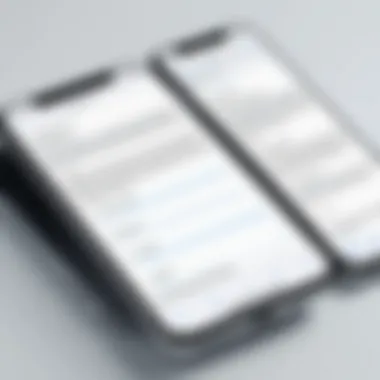

- Recognizing threats: Users should be alert to the source of the content they are copying. Websites with dubious reputations or unsolicited emails can harbor dangerous links.
- Use of security measures: It's advisable to employ security tools and maintain current antivirus software on the device. This can help in scanning content before pasting it into secure areas. Additionally, readers should educate themselves on how to identify phishing attempts to avoid falling victim to malicious schemes.
In summary, while the cut and paste functionality on iPhone enhances convenience, it also brings forth critical security considerations. Users must remain vigilant about their data privacy and actively identify potential threats to ensure a safe digital experience.
Accessibility Features for Cut and Paste
Accessibility features play a crucial role in enhancing the usability of cut and paste functions on iPhones. These features ensure that users with diverse abilities can efficiently perform text and media manipulation tasks. Understanding the available options and their benefits can significantly improve the user experience, making technology more inclusive.
Voice Control and Text Selection
Voice control is an essential tool that allows users to interact with their iPhones using voice commands. This feature can be particularly beneficial when it comes to cut and paste actions. By utilizing voice commands, users can select text, cut it, and paste it elsewhere without needing to physically touch the screen. For instance, saying "Select all" or "Select paragraph" can let users highlight the desired text without intricate finger movements.
Once the text is selected, users might say commands like "Cut" or "Copy". For pasting, the command is straightforward: just say "Paste". This functionality is particularly helpful for individuals with limited mobility or dexterity issues. Voice control thus streamlines the cut and paste process, making it accessible and straightforward.
Using voice control empowers users to engage with their devices more independently.
Assistive Touch Options
Assistive Touch serves as another vital accessibility feature on iPhones. It provides a virtual touch interface for those who might struggle with physical buttons or gestures. This feature creates a floating button that users can customize to perform various actions, including cut and paste.
With Assistive Touch, users can create shortcuts for frequently used functions like selecting text, cutting it, and pasting it in different apps. This not only simplifies the process but also allows for a more personalized interaction with the device.
Moreover, users can enable or configure Assistive Touch options through the Settings app, tailoring their experience based on their specific needs.
In summary, both voice control and Assistive Touch present significant advantages. They not only enhance the accessibility of cut and paste functions but also contribute to a more user-friendly experience for all individuals, regardless of their abilities.
The Future of Cut and Paste on iPhone
The functionality of cut and paste on iPhone is continually evolving. As technology advances, so does the demand for more efficient and seamless ways to manage information. This section explores the future of cut and paste, focusing on anticipated features and trends that will shape user experience. Understanding these developments is crucial for users looking to maximize their productivity and adaptability in a rapidly changing environment.
Anticipated Features in Upcoming iOS Releases
As Apple continues to develop its iOS platform, users can expect new functionalities that enhance the cut and paste experience. Here are some likely features:
- Improved Multi-Clipboard Support: Users will likely be able to store multiple clips, similar to desktop environments. This will allow for more flexibility in managing different pieces of text or media.
- Enhanced Cross-Application Functionality: Future updates may facilitate smoother pasting across apps. Users might find it easier to transfer information from one application to another without losing data quality or formatting.
- AI Integration: Apple may incorporate artificial intelligence to suggest relevant text or media to paste based on user behavior. This can make cut and paste more intuitive and user-friendly.
- Gesture-Based Controls: A more sophisticated gesture control system may be introduced, allowing users to cut and paste with simple finger movements. This can streamline the process for those who prefer touch navigation.
Such features could vastly improve the versatility and efficiency of cut and paste, reinforcing its role as a fundamental tool in everyday iPhone use.
Trends in User Interface Design
User interface (UI) design continually influences how users interact with technology. In recent iOS versions, the focus has shifted toward more minimalistic and user-friendly designs. This trend is likely to continue influencing the cut and paste functionality. Key trends include:
- Simplicity and Clarity: Future designs will prioritize an uncluttered interface. Users will find it easier to access cut and paste options without navigating through complex menus.
- Consistency Across Devices: As Apple introduces features on iPhone, similar functionalities may be incorporated across other devices like the iPad and Mac. This consistent experience allows users to use cut and paste across devices seamlessly.
- Contextual Menus: Anticipated updates may introduce more context-aware menus. Users could receive tailored cut and paste options based on the app or content type they are working with.
- Accessibility Features: There's an ongoing emphasis on ensuring that cut and paste functions are accessible to all users, including those with disabilities. Enhancements may include voice commands and haptic feedback to facilitate ease of use.
The future of cut and paste promises to enhance user experience significantly while maintaining the core functionalities that users depend on daily.
User Feedback and Experiences
Understanding user feedback and experiences is vital when discussing the cut and paste functions on iPhone. This feedback not only reflects how effectively users can utilize these features but also highlights common pain points and areas for improvement. By engaging with real-user experiences, developers can tailor updates and enhance usability for future releases, making the experience smoother and more intuitive.
User feedback can illuminate the practicality of cut and paste in everyday scenarios. It reveals how people interact with their devices and the value they place on efficiency and ease of use. Evaluating user perceptions helps in identifying which features work well and which do not, directly influencing the design and functionality of future apps and systems.
Moreover, user experiences can offer insights into the challenges faced while using the cut and paste functionalities. This information is invaluable as it guides improvements and shapes the user interface in a way that can accommodate more diverse needs, ensuring that advanced features do not complicate basic tasks. It's clear that listening to users makes a significant difference in developing effective technology solutions.
Common User Feedback on Cut and Paste
When analyzing common user feedback regarding cut and paste, several notable trends emerge. Many users appreciate the fundamental simplicity of the function but often express frustration with certain limitations. For instance, users frequently mention the inconsistent behavior when pasting content across different applications. Sometimes, formatting is lost, or images do not transfer as expected. This inconsistency can lead to a lack of trust in the feature's reliability.
Additionally, interruptions in the clipboard management process are a recurring complaint. Users are often baffled by the clipboard's limitations, especially when they try to paste multiple items and find only the most recent item appears. This leads to a need for better clipboard history options that enable users to retrieve previous entries more easily.
Some common feedback points include:
- Inconsistent Formatting: Content pasted from one app to another often loses its style and format.
- Clipboard Limitations: The inability to retain multiple items can hinder workflow.
- Issues with Specific Apps: Some applications do not handle cut and paste as smoothly as others.
Case Studies of User Experiences
Examining specific case studies of user experiences reveals deeper insights into the motivations and frustrations surrounding cut and paste functionality. One user reported significant trouble when cutting large amounts of text from the Notes app to transfer to Microsoft Word, where formatting issues occurred and led to extensive edits. This illustrates how compatibility between apps can impact user efficiency and satisfaction significantly.
In another instance, a teacher using an iPhone for lesson planning expressed frustration when trying to cut and paste illustrations from the Safari browser to a presentation app. The inability to maintain the image quality during the transfer undermined the effectiveness of their presentation, causing delays.
From these examples, it is clear that user experiences emphasize the need for more cohesive integration between different applications. Users expect that regardless of where content is moved, the integrity of the information should remain intact. These studies show that while cut and paste functions are generally appreciated, their implementation can leave room for improvement.
Finale: Navigating Cut and Paste on iPhone Effectively
Understanding how to navigate the cut and paste functions on iPhone has a significant impact on user experience. This capability is not just a basic feature; it is a vital part of workflow that enhances productivity. Through the previous sections, we have explored in depth the processes, challenges, and advanced techniques surrounding cut and paste.
The benefits of mastering these skills extend beyond mere convenience. Users who are proficient in cut and paste can manage their texts and media more efficiently. For instance, moving information between applications or rearranging content within a document becomes seamless. This efficiency leads to time savings, allowing users to focus on more substantial tasks rather than on basic navigation.
Considerations about the cut and paste functionality also include understanding its limitations. Users should be aware of common issues, such as the loss of formatting when pasting text between different applications. Avoiding these pitfalls is essential for maintaining a high-quality output in both personal and professional communications.
It is also important to keep up with updates in iOS. Each new version may introduce features that can further enhance or complicate the cut and paste experience. Therefore, staying informed about these changes can help users adapt and utilize the latest functionalities effectively.
"Cut and paste is not just a skill but a strategy for effective communication and organization in the digital age."



