Managing Other Storage on Your MacBook Pro


Intro
In today's digital world, storage management on devices like the MacBook Pro has become a topic of paramount importance. Though users are often quick to manage their photos, videos, and applications within the expected categories, they may overlook a significant aspect: the 'Other Storage.' This elusive section can lead to confusion and, at times, frustration as it represents various files and data types that do not neatly fit into standard classifications like Apps, Photos, or Music.
The narrative surrounding 'Other Storage' is not just a nuanced tech topic; it's one that relates directly to user experience. Understanding it is essential for anyone looking to maintain their MacBook Pro's performance and longevity. In this article, we will peel back the layers on this phenomenon by examining what constitutes 'Other Storage,' investigating the root causes of its growth, and, most importantly, providing strategies to manage it effectively. By equipping ourselves with knowledge, we position ourselves for a better understanding of our devices and their storage needs.
With that said, let's delve into the details.
Intro to MacBook Pro Storage
Understanding the storage options available on a MacBook Pro is critical for both everyday users and tech enthusiasts alike. With the ever-increasing demand for digital content—whether it’s photos, videos, or software—the nuances of how storage operates can significantly impact your user experience. In this article, we aim to unravel the complexities of MacBook Pro storage, specifically focusing on what is referred to as 'Other Storage'.
Overview of MacBook Pro Storage Systems
Storage systems in MacBook Pro devices are more than just physical space; they encompass various technologies and methods for data storage that can affect device performance. Ranging from SSDs to Fusion Drives, each type serves a particular function.
When you consider a MacBook Pro, know that it likely uses a Solid State Drive (SSD), a type of memory storage that is faster and more reliable than the traditional Hard Disk Drives (HDDs). SSDs can access data almost instantaneously, which leads to quicker boot times and faster app launches. In contrast, some older models might still operate with a Fusion Drive, which combines flash storage with HDD technology to give users a balance of speed and capacity, albeit with limitations in performance when compared to pure SSDs. This differentiation is essential for understanding how storage works on MacBook Pros, especially as it has a direct bearing on system efficiency and user workflow.
Another point worth noting is how macOS manages storage. The operating system itself has built-in functionalities that organize and prioritize how data is stored. Regular system operations such as managing temporary files and system logs often contribute to what we see as 'Other Storage'. These elements become important as you dig deeper into managing your storage effectively. A clear grasp of your storage system allows for more thoughtful file organization and can make a world of difference in your device’s performance down the line.
Types of Storage in MacBook Pro
When discussing types of storage in a MacBook Pro, we can break it down into a few key categories:
- System Storage: This is where macOS resides, taking up some measured space on the drive.
- User Data: Primarily consists of files like documents, images, and videos.
- Applications: Encompasses all downloaded apps and programs which also contribute to overall storage usage.
- Other Storage: A bit of a catch-all category, it includes cached files, system logs, and assorted data that don’t fit neatly into the aforementioned categories. This can sometimes balloon without users realizing it, leading to less available space for critical tasks.
Knowing these types can help users identify where their storage is allocated and where potential issues may arise. For instance, if your App data and User data are relatively low yet you’re seeing significant Other Storage, it may indicate some deeper issues within your system that would require cleaning or management.
In summary, gaining insight into MacBook Pro storage systems arms you with the knowledge needed to maintain a clutter-free device that operates efficiently. Understanding the types of storage allows users to effectively track their storage usage and seek solutions for any inefficiencies they may encounter as they utilize their MacBook Pro for various tasks.
Defining 'Other Storage'
Understanding what really lies beneath the term 'Other Storage' is essential for every MacBook Pro user. It's not just a label painted on your storage management; it's a critical component that merits deeper investigation.
When folks think about storage on their devices, they often categorize it into intuitive boxes such as photos, music, and applications. However, 'Other Storage' represents a catch-all category covering everything that doesn’t neatly fall into these buckets. This isn’t just a nuisance; it can obscure important information about how your MacBook is utilizing the available memory.
What Constitutes 'Other Storage'
So, what exactly falls under the umbrella of 'Other Storage'? This segment includes a medley of file types, which collectively can occupy a significant chunk of your hard drive. Some of the most common contributors are:
- Cached Files: These files are used by systems and applications to speed up processes by storing information that is frequently accessed.
- System Logs: Logs and logs of logs—every time your Mac runs, it leaves behind a trail of diagnostic files aimed at helping in troubleshooting but they can pile up quite the storage carpet.
- App Data: Including stuff like libraries, updates, temporary files, and other components that may seem unimportant but ultimately take up valuable space.
- Downloads Folder: Files that you’ve saved for later—whether by accident or neglect—can contribute significantly to clutter.
This multifaceted nature of 'Other Storage' demands your attention, as it can vary greatly over time even with regular usage of your system. It becomes crucial to periodically analyze and address this segment to maintain optimal performance and storage availability on your MacBook Pro.
Importance of Understanding Other Storage
The importance of getting a grasp on what 'Other Storage' entails can't be overstated. Ignoring it is akin to sweeping dirt under the rug; eventually, it becomes a hindrance. Knowing how it accumulates helps prevent a storage headache in the long run.
For tech-savvy individuals, the advantages of understanding 'Other Storage' include:
- Improved Performance: Freeing up space can enhance your MacBook’s overall speed, allowing applications to run smoothly without the sluggishness that often accompanies storage strain.
- Informed Decisions: Understanding where your storage is going enables you to make savvy choices about downloads and third-party apps, thereby managing data before it becomes overwhelming.
- Future-Proofing Your Device: Building good storage habits now can prevent larger issues down the line, saving you time and frustration in the process.
"An ounce of prevention is worth a pound of cure." Keeping an eye on 'Other Storage' enables you to foresee and tackle potential problems before they escalate.
In summary, a deep understanding of 'Other Storage' empowers you to take control of your MacBook Pro's storage management. Just like knowing your car’s engine ensures smoother rides, knowing your device's storage composition enables better usage of your gadget.
Common Causes of Increased Other Storage
The issue of ‘Other Storage’ on your MacBook Pro is not a trivial one. Identifying and understanding the elements that contribute to this ambiguous storage category is crucial for optimizing your device’s performance. Readers should be aware that this section will delve into the culprits behind the burgeoning Other Storage, emphasizing what you can do to manage them effectively. A little maintenance goes a long way, and knowing these causes can save you from potential headaches down the line.
Cached Files and Temporary Data
Cached files might sound harmless, but they can bloat your MacBook's storage in an alarming way. These files are designed to speed up processes by storing snippets of data that your applications might need later. However, over time, these caches can accumulate significantly, especially if you’re a heavy user of certain apps like web browsers or productivity software.
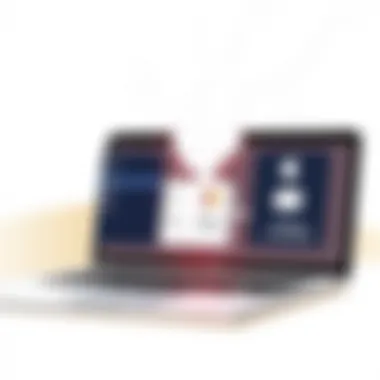

Another thing to consider is temporary data created by applications. When you use apps, they often generate temporary files to ensure they run smoothly. If these files are not cleared, they can take up a surprising amount of space. For instance, if you frequently edit large multimedia files on a program like Adobe Premiere Pro, temporary data may pile up quickly in the background.
To keep a lid on this issue, consider regularly clearing these caches and temporary files through built-in tools or manually through Finder. This can free up space and potentially enhance your Mac's speed.
System Logs and Diagnostic Files
Like a well-kept diary, your MacBook keeps logs of its system activities. These logs can be incredibly useful for troubleshooting issues, but they can also contribute to increased Other Storage. Every time your system performs an operation, it writes logs to record that activity. Over time, all those logs can stack up.
Diagnostic files are another similar beast. Generated when macOS encounters an issue, these files are meant to help Apple resolve bugs and improve system performance. But unless you’re actively troubleshooting, these files may just reside on your drive, slowly munching away at your storage.
For individuals wanting to manage this effectively, it’s advisable to periodically review and delete outdated log files. Apple offers tools such as the Console application, allowing you to sift through logs and remove those that are no longer relevant.
Third-Party Applications Impact
Third-party applications pose another notable risk to your MacBook’s storage. It’s not just the apps themselves that take up room, but rather the way they manage data. Applications like streaming services, gaming clients, and productivity tools can create their own cache and data storage systems outside of what macOS manages, which can lead to hefty sizes over time.
For example, applications such as Dropbox or Google Drive may store local versions of your files to ensure quick access. While convenient, it can lead to a significant increase in your Other Storage if not properly managed. Also, poorly optimized apps may leave large remnants or junk files behind even after uninstallation, further complicating storage management.
Thus, it’s essential to routinely check which applications are taking up substantial amounts of space on your Mac. You can use tools like Disk Inventory X or GrandPerspective to visually scan and identify large files, giving you clarity on what you might need to prune from your system.
“Knowledge is power, especially when it comes to storage management!”
In summary, understanding the common causes behind increased Other Storage can empower you to take actionable steps toward optimizing the performance of your MacBook Pro. Cached files, logs, and third-party applications are often at the root of substantial storage increases. Taking the time to routinely evaluate and clear these can pave the way for a smoother, more efficient user experience.
Analyzing Other Storage on Your MacBook Pro
When it comes to managing storage on a MacBook Pro, diving into the realm of "Other Storage" is not just a trivial endeavor; it's essential for maintaining optimal performance and ensuring a streamlined user experience. Understanding how much of your disk space is occupied by various categories of files allows you to take informed actions, preventing sluggish performance and potential storage crises. The importance of analyzing Other Storage revolves around achieving clarity over your device’s disk utilization, making it easier to draw a roadmap for maintenance and optimization.
Accessing Storage Management Tools
First off, you need to access the tools that macOS provides for storage management. It’s quite simple to do so:
- Click on the Apple Menu (the apple icon at the top-left corner).
- Select About This Mac.
- In the new window, go to the Storage tab.
- Click on Manage.
These steps will lead you to the Storage Management interface where you can see a detailed breakdown of how your storage is allocated among different categories, such as applications, documents, and—of course—Other Storage. Keep in mind that this is a valuable resource because it visually represents what's eating up your space, thus informing you of where you might need to focus your cleaning efforts.
For users who prefer a more technical view, you can utilize the Terminal to generate a more detailed breakdown of storage usage by running a few simple commands. But that might require a bit of comfort with command-line tools, so it’s generally not the first step for every user.
Interpreting Storage Allocations
Once you’ve accessed the Storage Management tools, you might be confronted with a rainbow of colors. Each color represents a distinct storage category, but the term "Other" can be quite perplexing without proper context. So, let’s break it down:
- Documents, Apps, and System: These are pretty self-explanatory, but be aware that large files in these areas aren't necessarily adding to Other Storage.
- Caches and Temporary Files: This category can balloon because of temporary data created by various applications during their regular operations, often without there being a straightforward way for users to assess their size. These types of files are particularly relevant as they contribute to the Other Storage.
- Mail Attachments and Downloads: If you have a habit of letting your downloads folder overflow, you might be surprised to find that many email attachments hang around, festering in the Other Storage category.
"The Other category often includes files that are necessary for your system's operation and may not be easily identified at a glance. Understanding what lies beneath this label can greatly enhance your storage management strategy."
By taking the time to interpret storage allocations, you cultivate a better understanding of what you truly have, enabling you to make sound decisions about what can be offloaded or deleted. Whether it’s offloading large files to an external storage solution or utilizing proper maintenance techniques, knowing your storage allocations is the first step in smart storage management.
Removing Excess Other Storage
Addressing the presence of excess other storage on your MacBook Pro is not merely a chore—it's a necessary step in maintaining optimal performance and efficiency. This section will delve into how effectively managing this often-overlooked portion of storage can reclaim significant space and enhance your overall usage experience.
Utilizing Built-in MacOS Functions
MacOS is packed with tools designed to help you manage your device’s storage seamlessly. The Storage Management feature, accessed through the Apple menu, serves as your first line of defense against bloated other storage. Here’s a breakdown of what you can do:
- Optimize Storage: This function helps by moving files you don’t use often to iCloud, freeing up space on your local drive. Thus, it allows you to access these files anytime without cluttering your physical storage.
- Review Storage: This tool categorizes your files and shows the amount of space each category occupies. By assessing what constitutes your other storage, you can strategically decide what to keep or delete.
- Empty Trash Automatically: Enable this feature to have deleted files removed after 30 days, which minimizes the accumulation of unnecessary data and keeps your system clean.
These built-in functions highlight the advantages of using system tools. They are designed for efficiency, allowing you to optimize your daily operations and prevent future storage issues.
Manual Cleanup Strategies
While built-in tools are beneficial, taking control into your own hands can sometimes yield quicker results. Manual cleanup strategies vary widely depending on personal usage patterns. Here are effective steps you can take:


- Delete Unused Applications: Go through your Applications folder and remove software that you no longer need. These applications take up valuable space in your other storage.
- Clear Out Old Downloads: Your Downloads folder often accumulates files that remain unneeded. Assess and remove files that you’ve downloaded but won’t utilize again.
- Manage Your Files: Sort through your documents and media files. Manually categorizing and removing duplicates or irrelevant files decreases clutter in your system.
- Consider Diagonal Checks: Sometimes, files may hide in unexpected places. Look into folders associated with applications you frequently use. For example, browsers store cache and data files that can easily balloon your other storage.
Taking the time to clean up manually may be tedious, but it often leads to a more tailored, clutter-free experience. This effort pays off in improved performance, as the OS won’t have to sift through excess data to access what you actually use.
"Regularly cleaning your MacBook Pro not only helps in managing storage but also extends its lifespan."
In summary, mastering the art of removing excess other storage encompasses utilizing system tools effectively and adopting proactive manual strategies. These practices culminate in better speed, responsiveness, and an overall pleasing user experience. By being diligent, you ensure that your MacBook Pro remains a powerful tool at your disposal.
Third-Party Solutions for Storage Management
Managing storage on your MacBook Pro is no small feat, especially when it comes to addressing the often-misunderstood realm of 'Other Storage.' While macOS provides built-in tools, there comes a time when users might feel that a helping hand is needed from external applications. This section delves into the significance of third-party solutions, which can streamline the storage management process and tackle issues more efficiently.
With the proper third-party tools, you can gain much more insight into your storage usage, see what files are not essential, and ease the burden on your device, allowing it to run smoother. These tools can help reveal what’s hiding in your Other Storage, ultimately saving you precious gigabytes and making your workflow more efficient.
Evaluating Available Applications
When hunting for a storage management app, it's like searching for a needle in a haystack. Not all apps are created equal, and choosing the wrong one can sometimes exacerbate your storage woes. When looking at available options, consider the following factors:
- User Interface: Look for applications that have a clean, intuitional design. A cluttered interface can confuse more than it helps.
- Features: Some apps focus on cleaning cached files, while others can manage duplicates, large files, and even forgotten downloads. Know what you need before diving in.
- Compatibility: Ensure the application works smoothly with your macOS version. An outdated tool won’t be very helpful.
- Reviews: Check user feedback on platforms like Reddit or specialized tech forums to gauge real-world performance.
While several tools exist, popular choices include CleanMyMac X, DaisyDisk, and Disk Drill. Each has unique features and capabilities designed to assist you in understanding and managing your MacBook Pro’s storage.
Pros and Cons of Third-Party Tools
As with anything in technology, there are advantages and potential pitfalls. Let’s break it down:
Pros:
- Comprehensive Management: Third-party tools often offer a complete insight into your storage that macOS may not, identifying files that might otherwise stay hidden.
- Time Efficiency: These tools can automate processes that would otherwise take a considerable amount of time to perform manually, such as scanning for large or duplicate files.
- Frequent Updates: Many developers keep up with changes to macOS, ensuring their app remains effective over time.
Cons:
- Cost: Not all applications are free; some might require a subscription or a one-time payment, which can be a turn-off.
- Risk of Data Loss: Improper use of these tools can lead to accidental deletion of important files, so caution is key.
- Trustworthiness: It's crucial to use reputable apps, as some may carry hidden malware or bloatware. Research is important.
Ultimately, while third-party storage solutions can provide fantastic support, it’s wise to remain vigilant and aware of their limitations. Implementing them smartly can lead to a more organized MacBook Pro and ultimately, a more enjoyable user experience.
Preventing Other Storage Issues
When it comes to maintaining your MacBook Pro’s performance and storage efficiency, preventing ‘Other Storage’ issues can’t be overlooked. It ain’t just about having a device with sleek design; it’s about making sure it runs like a well-oiled machine. Keeping Other Storage in check not only enhances your MacBook's speed but also ensures a smoother user experience over time.
Regular Maintenance Practices
Regular maintenance can make a world of difference in how your MacBook Pro performs and how much storage it utilizes. Here are some practices worth considering:
- Routine System Updates: Keeping your macOS up to date helps in minimizing bugs and improves overall system security. Updates often include optimizations that clear up unnecessary data storage.
- Clear Temporary Files: Temporary files can accumulate over time, often without notice. Deleting these items every few weeks can free up valuable space.
- Run Disk Utility: Using the Disk Utility tool to verify and repair your disk regularly can prevent larger problems down the road. It’s a form of preventative maintenance that’s easy to overlook but can save you headaches later.
By incorporating these simple practices, you ensure that your system remains responsive and efficient. Like they say, an ounce of prevention is worth a pound of cure.
Strategies for Efficient App Management
Apps are usually where a chunk of Other Storage builds up, especially if you’re not careful about how you manage them. Here are a few tricks to keep in mind for effective app management:
- Uninstall Unused Applications: If there's software collecting virtual dust on your device, it might be time to let go. Uninstalling apps that you rarely use not only clears space but can also improve system performance.
- Limit Background Processes: Some apps run in the background, eating up resources and space without your knowledge. Utilize Activity Monitor to keep tabs on which applications are hogging resources and disable those that aren’t necessary.
- Optimize App Settings: Many applications come with options to limit their storage usage. For instance, cloud storage applications like Dropbox or Google Drive can be set to only store specific files locally. This helps in keeping Other Storage lower.
By fine-tuning how you manage your apps, you can minimize unnecessary storage consumption, keeping your MacBook Pro agile and responsive.
"An ounce of prevention is worth a pound of cure." - Benjamin Franklin
Keeping on top of Regular Maintenance Practices and implementing solid Strategies for Efficient App Management opens the door to a smoother Mac experience. The longer you wait to address these storage issues, the more they can snowball. Remember, today’s small effort can translate into tomorrow’s effortless computing.
For further information, check out Apple’s official support page for tips on managing your Mac's storage.
Understanding macOS Updates and Their Impact
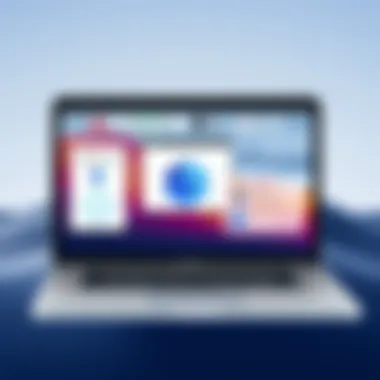
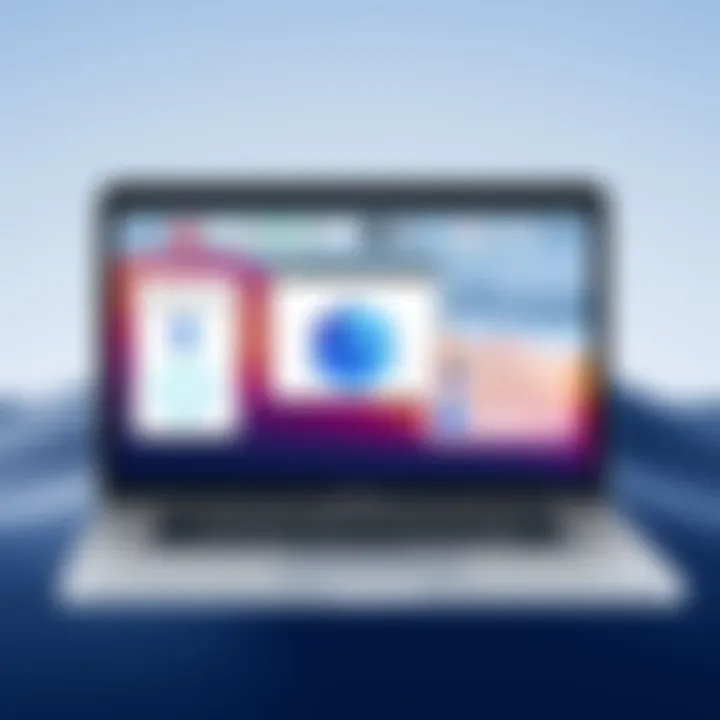
Understanding the impact of macOS updates on your MacBook Pro’s storage is crucial for maintaining optimal performance. Each operating system upgrade brings new features, security enhancements, and bug fixes to your device, but it can also change how storage is allocated and used. If you're keen on keeping your machine running smoothly, you must stay informed about these updates and their effects on the overall storage landscape.
When macOS updates are applied, various components of the system may expand in size due to new features or changes in data management. Additionally, old files could linger in the cache or system directories after an upgrade. Therefore, regular assessment of your MacBook's storage statistics following updates can help you to quickly identify any discrepancies or unusual consumption patterns.
Effects of Updates on Storage Space
After an update, users may notice significant shifts in their available storage. This isn’t just a mere coincidence; several factors contribute to these changes:
- New Features: Every macOS update typically introduces new applications or modifies existing ones. For instance, the debut of new system applications can lead to increased storage usage.
- Temporary Files: During an update, your Mac can create numerous temporary files for installation processes. These files can accumulate and occupy substantial space until they're cleared out.
- Increased System Requirements: With the enhancement of system functions, some updates may require additional storage for system files, without accounting for the size of old or unused applications that still remain.
"Regularly monitoring your MacBook’s storage will help you catch any unexpected growth in 'Other Storage' that often accompanies a macOS update."
Compatibility Considerations
Staying updated is beneficial, but compatibility with existing applications and files can potentially create storage issues.
- Legacy Software: Not all applications may function well post-update. Some might store files more inefficiently, leading to an increase in Other Storage.
- File Types and Formats: After an update, the operating system might adopt new file types or formats that require more or less space. It’s important to verify if any of your frequent file types are now categorized differently.
- Third-Party Software Management: With updates, some third-party applications might have compatibility issues which may cause them to mismanage files or even retain old data that was required for previous versions.
As you can see, updates aren’t just about improvements; they come with their own set of challenges and considerations that influence storage space. Being aware of these factors helps you manage your MacBook Pro more effectively.
Long-Term Storage Strategies
Long-term storage strategies are integral to making sure that your MacBook Pro runs like a well-oiled machine for years to come. As time goes on, digital clutter can become an unwieldy beast, leading to sluggish performance, especially with the enigmatic 'Other' storage. Adopting proper long-term storage solutions not only keeps your device clean but also enhances productivity, ultimately ensuring a seamless user experience.
The importance of a well-implemented storage strategy is manifold: it can save time, maintain efficient access to important files, and mitigate the risk of potential data loss. Additionally, having a methodical approach to data management helps in creating backups for data you can’t afford to lose, allowing for peace of mind. Here are some considerations and elements that can contribute effectively to long-term storage solutions:
- Accessibility: Solutions should enable quick retrieval of files. No one wants to spend ages digging through layers of unorganized data.
- Security: Protecting your sensitive information is paramount. Make sure your solutions incorporate solid security features.
- Cost-effectiveness: Weigh different options against gotmoney estimates and storage needs.
Implementing Cloud Storage Solutions
Cloud storage is essentially like renting a virtual warehouse for your data. It allows you to offload files from your local MacBook Pro, alleviating the burden it carries. Solutions such as Google Drive, Dropbox, and iCloud can be easily integrated into your daily tasks, offering sync capabilities across devices. Think of cloud storage as a vital tool in your digital toolbox, ensuring your files are accessible anywhere you have an internet connection. Moreover, these systems generally provide decent protection against hardware failures since your data lives in the cloud, not just on your device.
Consider these aspects when implementing cloud storage:
- Redundancy: Keep backups of significant data stored in more than one cloud service.
- Organization: Use folders and labels to keep your files orderly, making it easy for you or anyone else who may need access to find what they’re looking for.
External Hard Drive Utilization
External hard drives are another effective way to manage storage long-term. They serve as reliable vaults for data, providing a physical space to keep files that you don’t need immediate access to but still want to retain. Choices range from portable drives that can fit in your pocket to hefty desktop versions capable of holding terabytes of data.
When utilizing external hard drives, consider the following:
- Speed: Look for USB 3.0 or Thunderbolt options for quicker transfer speeds.
- Capacity: Choose a drive that will meet your future needs, not just the present.
- File Management: Regularly organize the files stored on these drives to ensure smooth retrieval.
Like any good strategy, long-term storage requires consistent monitoring and adjusting. Be proactive about checking and optimizing your storage options — a little maintenance goes a long way in the world of digital data management.
"Storing data efficiently and securely is an investment in your productivity and peace of mind."
For more insights on effective storage strategies, explore these resources: Wikipedia, Britannica, Reddit, and Facebook.
End
In exploring the nuances of Other Storage on a MacBook Pro, one realizes the significance of managing this often-overlooked aspect of system performance. Unlike primary storage for documents or applications, the contents scattered in Other Storage may seem vague at first glance. However, grasping its implications can lead to enhanced device longevity and efficiency. This article sheds light not just on the nature of Other Storage but also on its impact on your daily computing activities.
From cached files to third-party applications, understanding each element helps users make informed choices on maintenance practices. It’s like spring cleaning for your laptop; without a routine look, clutter can accumulate unnoticed.
Key Takeaways on Other Storage Management
- Regular Monitoring: Keeping an eye on Other Storage via built-in tools allows for proactive management. It's advisable to check storage every month or so.
- Organized Approach: Identify areas where significant space is taken up, whether due to apps misbehaving or system logs spiraling out of control. A structured approach simplifies cleansing excess data.
- Leverage Resources: Utilize built-in macOS features along with select third-party applications sparingly and wisely. Many times, a combination of native options and additional tools yields the best results.
- Continuous Education: Familiarize yourself with changes during macOS updates that might influence storage performance and composition. Documntation from Apple and community forums can provide valuable insights.
"Keeping your MacBook clean not only frees up space, it breathes new life into the device's performance."
Final Thoughts on Enhancing MacBook Performance
At the crux of maximizing your MacBook's capabilities lies efficient storage management. By comprehending Other Storage, users can unlock smoother operation and enhanced responsiveness. The burden of slowdowns from bloated storage can detract from an otherwise seamless experience. A well-maintained system not only preserves hardware but ensures software runs at peak efficiency.
- Prioritize Regular Cleanup: Make it a habit to routinely cleanse temporary files or caches. Think of it as maintaining an engine; periodically ensuring everything runs smoothly will prolong performance and reliability.
- Invest in Cloud Solutions: A versatile cloud solution can alleviate physical storage issues. Storing less-used files off your device simplifies what you operate on daily.
- Backup Regularly: Regardless of how organized you feel, a good backup strategy is paramount. Regularly saved backups prevent unexpected loss and provide a safety net when changes in storage habits lead to unforeseen consequences.
In essence, embracing the understanding of Other Storage on your MacBook Pro is not merely a task; it’s an ongoing journey toward achieving optimal device performance. Through continuous learning and diligent management, each user can empower their computing experience.



