How to Make a Call on WhatsApp: A Comprehensive Guide
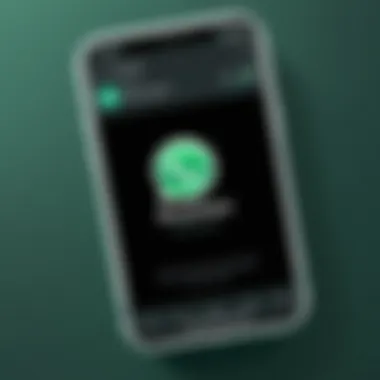
Intro
WhatsApp has transformed the way we communicate. It offers various features that enhance connectivity, but the calling functionalities stand out as one of its most vital aspects. Understanding how to utilize these calling options can significantly improve your overall experience with the app. This section provides a foundation for anyone looking to harness the power of WhatsApp calls, paving the way for clearer conversations and more meaningful interactions.
The application allows users to make voice and video calls over the internet, eliminating traditional phone charges. This aspect is particularly beneficial for individuals who frequently connect with friends and family across different countries. Whether you are using it for business or social purposes, mastering WhatsApp calling is an essential skill in today's digital landscape.
Understanding WhatsApp Calling Features
Understanding the calling features of WhatsApp is essential for anyone looking to optimize their communication experience. With the app being one of the most widely used messaging platforms worldwide, knowing how to effectively use its calling functionalities can significantly enhance user interaction. This section delves into the core aspects of WhatsApp calls, highlighting their benefits, differences, and requirements.
Overview of WhatsApp as a Communication Tool
WhatsApp has transformed the way people communicate. It offers a range of features, making it more than just a text messaging app. The platform allows users to send texts, share media, and importantly, make voice and video calls. WhatsApp’s global reach is one of its key advantages, allowing for seamless communication across borders without incurring traditional long-distance charges. This makes it a vital tool for both personal and professional interactions in today’s interconnected world.
Moreover, with over two billion users, the app fosters instant communication, bridging the gap between people regardless of their geographical location. The user interface is simple and intuitive, ensuring that even those who are not tech-savvy can easily navigate its functionalities.
Key Differences Between Voice Calls and Video Calls
When using WhatsApp, users can choose between two primary calling types: voice calls and video calls. Understanding the differences between them can help users select the most appropriate method for their needs.
- Voice Calls: These allow users to have conversations without video. They consume less data and are better suited for situations where video is not necessary, such as when the user is on the go or in a low-bandwidth area.
- Video Calls: These enable a visual connection between users, adding a personal touch to conversations. Video calls require a more stable internet connection and greater data usage. They are ideal for discussions where visual engagement enhances the interaction, such as business meetings or family gatherings.
Each type has its advantages depending on the context of the conversation and users' preferences.
Requirements for Making Calls on WhatsApp
Before making calls on WhatsApp, certain requirements must be met. These include:
- Active Internet Connection: WhatsApp calls rely on internet connectivity, requiring either Wi-Fi or mobile data. A stable and fast connection is crucial for maintaining call quality.
- Updated App Version: Ensuring the application is updated to the latest version can prevent potential issues and provide access to the newest features.
- Compatible Device: WhatsApp is available on various smartphones and requires a device that supports its functionalities, such as sufficient memory and processing power.
- Contact Permissions: Users must allow WhatsApp to access contacts on their devices to facilitate calling. Without appropriate permissions, initiating calls can become complicated.
By fulfilling these requirements, users can make the most out of WhatsApp's calling capabilities, ensuring smooth and reliable communication.
Preparing to Make a Call
Preparing to make a call on WhatsApp is crucial for ensuring the best possible experience. Users often overlook this step, but a little preparation can save time and reduce frustration later. This section explores the key elements involved in preparing for a WhatsApp call, focusing on how proper setup can lead to smoother communication.
Updating the WhatsApp Application
Keeping the WhatsApp application updated is essential for several reasons. Firstly, with each update, WhatsApp introduces new features that can enhance the calling experience. These updates often fix bugs and improve security, making the app more reliable. To check for updates:
- For Android: Open the Google Play Store, search for "WhatsApp", and tap the update button if available.
- For iOS: Open the App Store, select updates, and find WhatsApp to see if an update is present.
Having the latest version ensures compatibility with features that may not work properly on older versions. Not updating can lead to call failures or a lack of access to advanced functionalities.
Ensuring a Consistent Internet Connection
A stable internet connection is the backbone of any WhatsApp call. This applies to both Wi-Fi and mobile data. A good internet connection enhances audio and video quality, reducing delays and disconnections. Here are some tips to ensure connectivity:
- Check Signal Strength: If using mobile data, make sure you are in an area with strong signal strength. Inadequate signals can cause interruptions.
- Prefer Wi-Fi: Whenever possible, connect to a reliable Wi-Fi network. This can lead to clearer calls with less data consumption.
- Limit Background Usage: Try to minimize other applications using the internet while on a call. This can free up bandwidth and help maintain quality.
Checking Device Compatibility and Settings
Before initiating a call, it is prudent to verify that your device supports WhatsApp calling. Compatibility issues may arise, especially with older devices. Follow these steps to ensure everything is set:


- Operating System: Ensure your device's operating system meets the minimum requirements for WhatsApp.
- Audio and Video Permissions: Go into your device settings and check that WhatsApp has permission to access the microphone and camera. If these are denied, calls will fail.
- Sound Settings: Adjust sound settings to ensure loud enough volume during calls. Mute notifications to avoid distractions.
All these considerations form a solid foundation. Understanding the importance of preparing adequately contributes to a more effective and enjoyable calling experience on WhatsApp.
Initiating a Voice Call on WhatsApp
Initiating a voice call on WhatsApp is a central capability that underscores the application’s functionality as a communication tool. It allows users to connect in real-time without the limitations of traditional voice calling methods. This feature is significant because it leverages existing internet connectivity to facilitate free calls, making it a preferred choice for many users across the globe. Moreover, voice calls on WhatsApp enhance the convenience of communication, offering a straightforward interface that harmonizes with the app’s design.
Steps to Start a Voice Call
Starting a voice call on WhatsApp is a simple process. Below are the primary steps:
- Open the WhatsApp application on your device.
- Navigate to the Chats tab or utilize the Calls tab to find your desired contact.
- Select the contact you wish to call. This action opens the chat window with that individual.
- Look for the phone icon at the top right corner of the screen.
- Tap the phone icon, and your call will initiate if the contact is available.
Following these steps will result in a straightforward connection to your chosen contact.
Using the Contacts List for Quick Access
WhatsApp provides an organized contacts list to streamline calling. This feature is especially useful for individuals with numerous contacts. Here’s how to use it:
- Access Calls from the main interface.
- Tap Contact List to view your saved contacts.
- Scroll through to find the contact or use the search bar at the top for quicker results.
- Once located, simply tap on the contact and follow the same process as before to initiate the call.
By utilizing the contact list efficiently, users can save time when trying to reach someone, fostering more effective communication.
How to Call a Group on WhatsApp
WhatsApp offers a unique functionality for calling groups, enhancing collaboration. To initiate a group call:
- Open the WhatsApp application.
- Navigate to the Calls tab or tap on any group chat you are a member of.
- Tap on the group name at the top of the chat to access group info.
- Select the Voice Call or Video Call option. Depending on your needs, choose accordingly.
Remember that to call a group, there should already be at least two participants available in the group.
This feature is particularly valuable for teams or families wishing to communicate simultaneously, making it easy to discuss topics collectively.
Initiating a Video Call on WhatsApp
Initiating a video call on WhatsApp is an essential aspect of modern communication. As more people adopt remote work and online interaction, knowing how to make video calls can greatly enhance personal and professional relationships. This section will discuss the steps involved in starting a video call, explore additional useful features available during the call, and address the aspects of maintaining video call quality.
Steps to Start a Video Call
To begin a video call on WhatsApp, follow these straightforward steps:
- Open WhatsApp: Ensure that you have the app open on your mobile device. The interface is user-friendly with clear icons for voice and video calls.
- Select a Contact: Go to the 'Chats' tab and choose the contact you want to video call. You can also find contacts in the 'Calls' tab.
- Initiate the Call: Once you are in the chat view of the selected contact, look for the video camera icon at the top right corner of the screen. Tap this icon to start the video call immediately.
- Wait for Connection: The call will ring until the other person picks up. If they decline or do not answer, you will return to the chat screen.
These steps are simple, but they ensure that you can connect quickly and easily with your contacts through a video call.
Additional Features During a Video Call
WhatsApp offers several features that enhance the video calling experience. These add functionality and provide flexibility during calls:
- Switching Between Front and Rear Camera: You can toggle between the front and rear camera during the video call. This allows you to share your environment or show something specific to the call recipient.
- Mute and Unmute: The ability to mute yourself is crucial to maintaining privacy and minimizing background noise.
- Switching to Voice Call: If the video call quality is poor, you can switch to a voice call without disconnecting. This can be done by selecting the phone icon during the call.
- Call Background Options: Recently, WhatsApp has added options that allow users to blur the background or use artistic effects creatively in video calls, enhancing the user experience.
Managing Video Call Quality
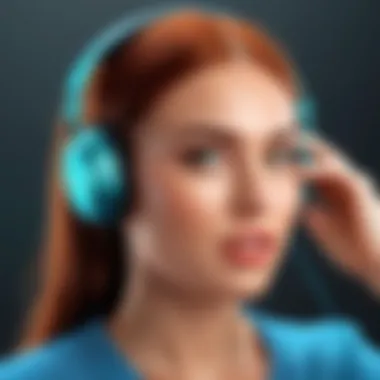

Maintaining good video call quality on WhatsApp can significantly affect the overall calling experience. Here are some tips to ensure a smooth video call:
- Stable Internet Connection: A reliable Wi-Fi connection is preferable. If Wi-Fi is unstable, consider using mobile data instead.
- Close Background Applications: Other applications can consume bandwidth and impact call quality. Closing these can help improve both video and audio clarity.
- Adjust Video Settings: In low bandwidth situations, switching to a lower video quality can help maintain connection stability.
- Update WhatsApp Regularly: Keeping the app up-to-date ensures you have the latest features and improvements that can enhance call performance.
Always check your surroundings to ensure good lighting and minimal distractions for a better video call experience.
Understanding these elements empowers users to make the most out of their video calls on WhatsApp. With a solid grasp of the initiation process, additional features, and quality management techniques, users can significantly improve their online communication.
Troubleshooting Common Call Issues
Troubleshooting common call issues is essential for a seamless communication experience on WhatsApp. Users may encounter various problems that can hinder their ability to connect with others, whether through voice or video calls. Understanding these potential hurdles, and their solutions, can greatly enhance the effectiveness of using WhatsApp as a communication tool. By addressing connectivity problems, call quality concerns, and connection failures, users can make the most out of their calling experience. This section will guide you through some of the most common issues and offer practical solutions.
Resolving Connectivity Problems
Connectivity is a critical component of any online communication. Without a stable internet connection, making calls on WhatsApp can become impossible or frustrating. If you experience issues with making calls, begin by checking your internet connection. Here are a few steps to resolve connectivity problems:
- Check Wi-Fi or Mobile Data: Ensure that your Wi-Fi is connected properly, or if using mobile data, ensure it is turned on. Consider switching between these if issues persist.
- Restart Your Router or Phone: Sometimes, restarting your device or router can resolve temporary connection problems.
- Close Other Applications: Background applications consuming bandwidth can cause issues. Close any that are not currently needed.
- Network Signal Strength: Make sure you are in an area with sufficient signal strength. If you are in a low-signal area, try moving to a different location.
Addressing connectivity issues ensures a stable foundation for your calls and helps avoid interruptions.
Dealing with Call Quality Issues
Even with a stable connection, call quality can sometimes be an issue. Factors affecting call quality include the strength of the connection, device performance, and environmental noise.
To enhance call quality, consider the following steps:
- Use Headphones: Using headphones can reduce background noise and improve audio clarity. This is especially beneficial in noisy environments.
- Limit Background Applications: As mentioned earlier, other applications consume bandwidth, which can affect call quality. Close apps that you do not need during the call.
- Adjust Call Settings: Check your call settings in WhatsApp. Sometimes audio quality can be adjusted in the app settings, especially if you have a choice between regular and high-quality audio.
- Update Your App: Ensure your WhatsApp is updated to the latest version. Developers frequently enhance performance in updates, which may improve call quality.
By taking these steps, users can help ensure clearer conversations and reduce disruptions during calls.
What to Do If a Call Fails to Connect
App or network issues can lead to calls failing to connect, leaving you wondering what went wrong. If this happens, here are a few actions to consider:
- Verify Contact Availability: Ensure the person you are trying to call is available and not in a poor coverage area. It may help to contact them via text or another communication method to confirm.
- Check Your Internet Connection: As previously noted, a stable connection is crucial. Check to make sure your internet is working properly before attempting another call.
- Refresh WhatsApp: Force-close the WhatsApp application and reopen it. This can resolve minor glitches that might block outgoing calls.
- Reboot Your Device: If the previous methods do not work, try rebooting your smartphone. This is a basic yet effective troubleshooting step that often resolves various issues.
If issues persist even after these actions, consider checking WhatsApp's official support pages or forums for further suggestions.
"Troubleshooting can save you time and frustration when using communication tools like WhatsApp."
By being aware of these common issues and their solutions, you can ensure a more fluid and effective calling experience on WhatsApp.
Exploring Advanced Calling Features
In the modern landscape of communication, the features available in messaging applications play a critical role in user experience. WhatsApp provides not just basic calling functions, but also several advanced features that enhance the overall calling experience. Understanding these functionalities empowers users to utilize WhatsApp to its full potential. By exploring advanced calling features, users can improve their effectiveness in communication, ensuring they can connect with others seamlessly. The subsequent sections will highlight specific advanced features such as call waiting, placing calls on hold, and screen sharing, which all contribute to a superior calling experience.
Using WhatsApp Call Waiting Functionality
Call waiting is an important feature that allows users to manage multiple calls without dropping existing conversations. When enabled, this functionality alerts you of an incoming call when you are already engaged in a call. Users can choose to accept the new call and place the first call on hold. This becomes particularly useful in situations where urgent matters can arise while already speaking to someone.
To utilize this feature, users should ensure that their device supports it, as some older models may lack this capability. Activation of call waiting often happens within the device's settings rather than WhatsApp itself. Therefore, it is important to check your phone's general settings and make any necessary adjustments.
Placing a Call on Hold
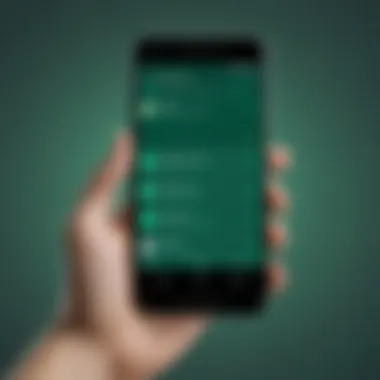
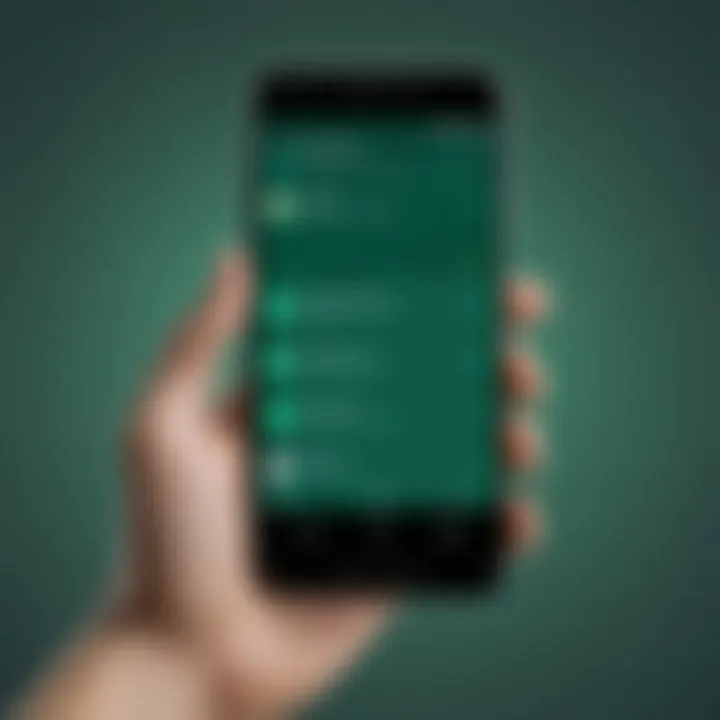
Placing a call on hold can be very useful during a conversation. If you need to attend to something briefly or consult another person without disconnecting, doing so keeps the line open. While WhatsApp does not explicitly show a hold button like traditional phone systems, the user can still use the call waiting feature to manage calls effectively.
To place a call on hold, simply tap the 'Add Call' option while already connected. This allows you to establish a new call. The previous call remains connected, thereby acting as if it is on hold. Be aware that placing a call on hold may depend on your network provider as well.
Sharing Your Screen During a Call
Screen sharing has gained traction in various communication platforms, and WhatsApp recently introduced this feature. It enables users to share their screens during video calls, promoting collaboration, and making visual demonstrations easier. For example, one can share presentations, articles, or applications directly from their device.
To engage this feature effectively, users need to tap on the screen-sharing option during a call. It may take a few moments for the other party to receive the shared content. This function holds significance for professionals or groups working from different locations, enabling them to share important information in real time.
Note: Always ensure that you share sensitive information cautiously while screen sharing, as privacy concerns can arise if mismanaged.
Privacy and Security Considerations
In the digital age, where communication occurs predominantly online, privacy and security are paramount. WhatsApp, a widely used messaging application, incorporates several features aimed at protecting users' communications. In this section, we will discuss the importance of understanding WhatsApp's security measures, adjusting privacy settings, and what actions to avoid to maintain security.
Understanding WhatsApp's End-to-End Encryption
WhatsApp employs end-to-end encryption (E2EE) as a core component of its security framework. This means that only the sender and recipient of the messages can read the content of their conversations. Even WhatsApp itself cannot access these messages. When a user makes a voice or video call, the same principle applies; the call is also encrypted. This ensures that conversations are secure against potential interceptors, providing a level of confidence to users that their dialogue remains private.
It is important to note that while end-to-end encryption protects the content, it does not fully shield users from all privacy concerns. Metadata, such as who contacted whom and when, may still be accessible. Hence, users should be mindful of how they communicate, even on a secure platform like WhatsApp.
Adjusting Privacy Settings for Calls
WhatsApp offers various privacy settings that allow users to customize their experience. Managing who can see your profile photo, status, and last seen is crucial for controlling your digital footprint. To adjust these settings:
- Open WhatsApp and go to Settings.
- Tap on "Account."
- Select "Privacy."
Here, users can decide whether their information is visible to everyone, only their contacts, or nobody at all. In addition, you can also restrict who can call you through the app. This gives users better control over unsolicited calls and enhances security by allowing them to choose their contacts.
Remember, a proactive approach towards privacy management is essential.
What to Avoid for Maintaining Security
While utilizing WhatsApp, several risks may compromise user security. Here are key behaviors to avoid:
- Do not share your verification code with anyone. This code is crucial for access to your account.
- Avoid downloading unknown links or files sent through chats. These may contain malware.
- Be cautious of public Wi-Fi when making calls or sharing sensitive information. Use a secure connection to prevent data interception.
- Regularly update your app to ensure you have the latest security features.
By being aware of these considerations and taking necessary precautions, users can significantly enhance their privacy and security while using WhatsApp.
Finale
The conclusion of this article serves as a vital recap of the elements needed to successfully make calls on WhatsApp. Understanding the functionalities and nuances of WhatsApp calls enhances communication efficiency. The relevance of this section lies in summarizing key points about initiating calls, troubleshooting common challenges, and ensuring privacy and security. It emphasizes how these features contribute significantly to user experience, ultimately allowing individuals to connect smoothly in a digital environment.
Final Thoughts on WhatsApp Calls
In a world where digital communication is paramount, WhatsApp calls have emerged as a mainstay for personal and professional interaction. The app's intuitive interface makes it simple for users to engage in voice and video calls anytime, anywhere. The ability to connect over the internet reduces costs associated with traditional telephony, providing significant value to users. It is essential to be aware of WhatsApp's various features that enhance the calling experience, such as call waiting and group calls.
Moreover, remembering to prioritize privacy settings adds an essential layer of security to interactions. WhatsApp's end-to-end encryption helps safeguard conversations from unauthorized access.
Encouraging Effective Use of Communication Tools
Having knowledge of how to best utilize tools like WhatsApp is crucial, especially for tech-savvy individuals and professionals. Encouraging effective communication is about being aware of the features at one's disposal. Whether it is making a quick voice call while traveling or joining a video conference with colleagues, the versatility of WhatsApp supports a range of contexts.
Users should also take proactive steps to troubleshoot issues and optimize their settings for better performance. Keep your app updated, ensure a strong internet connection, and adjust privacy settings appropriately. Familiarity with the application enhances confidence and fluency in communication.
"Being adept at communication tools like WhatsApp not only enhances personal interactions but also fosters professional growth in this digital landscape."
Using WhatsApp effectively opens doors to smoother communication and builds stronger connections in both personal and professional realms.



