Discovering the Kindle App on iPad Pro: An In-Depth Guide
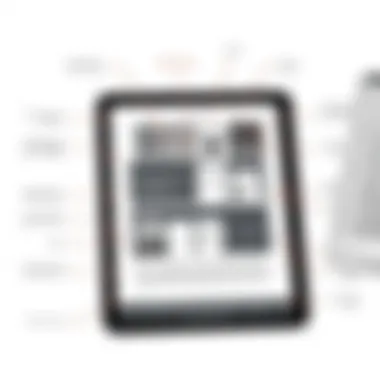
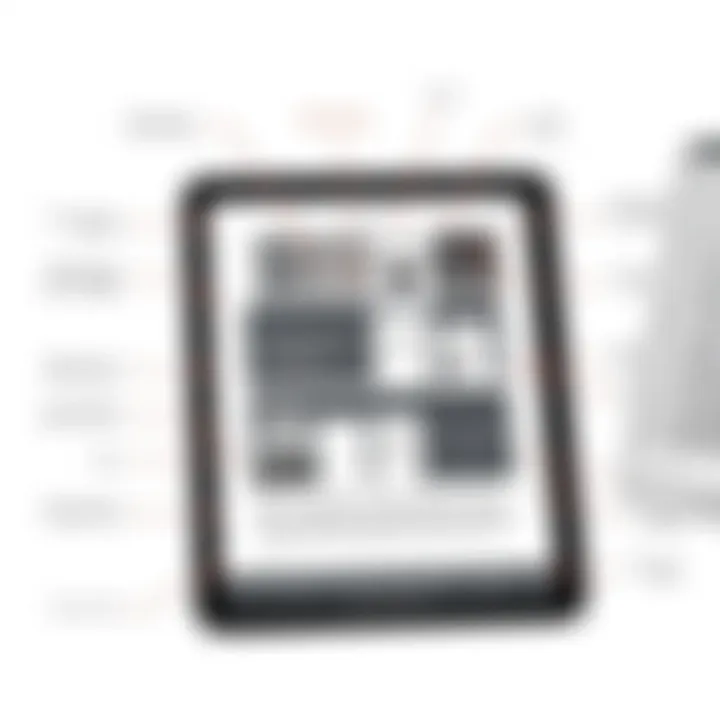
Intro
As digital reading continues to evolve, the tools we use to consume literature have taken on new dimensions. One standout choice in this landscape is the Kindle app for iPad Pro. This application marries the rich features of Amazon's Kindle platform with the exceptional hardware of Apple's iPad Pro, creating a reading experience that resonates with both casual readers and bibliophiles alike.
With the surge of interest in ebooks, understanding how to maximize the benefits of the Kindle app has become essential. Whether you're new to digital reading or a seasoned pro, this guide aims to unravel the myriad features this app offers. We'll take a look at its user-friendly interface, customization options, and powerful synchronization capabilities across different devices. By the end, you'll be better equipped to enhance your reading journey on the iPad Pro.
Product Overview
Description of the Product
The Kindle app is a versatile digital reading platform that allows users to access a vast library of ebooks, magazines, and newspapers right at their fingertips. Specifically designed to work seamlessly with the iPad Pro, the app leverages the device's capabilities such as its expansive display and powerful processing. Users can immerse themselves in their reading with vibrant graphics and a smooth scrolling experience, making it a quality choice for readers on the go.
Key Features and Specifications
The Kindle app comes packed with features that cater to diverse reading needs. Some notable specifications include:
- Cross-device Syncing: Continue reading from where you left off across all Amazon devices.
- Customizable Fonts and Backgrounds: Adjust text size and background color to create a personalized reading environment.
- Built-in Dictionary and Wikipedia Access: Quickly look up words or concepts without leaving your page.
- Notes and Highlights: Make annotations or highlight passages for easy reference later.
Additionally, the app supports various file formats, allowing users to sideload documents, ensuring that both fiction and non-fiction readers have what they need within a single application. The seamless integration with the Apple ecosystem enhances its appeal, making it easy to share links via AirDrop or browse Apple’s other apps while reading.
In-Depth Review
Performance Analysis
The performance of the Kindle app on the iPad Pro is noteworthy. It operates remarkably smoothly, with quick loading times for books and efficient scrolling that feels responsive. The Retina display of the iPad Pro elevates the reading experience, showcasing text clarity and color contrasts that bring illustrations and images to life, which can vastly benefit graphic novels or illustrated editions.
Usability Evaluation
When it comes to usability, the Kindle app excels in simplicity and functionality. Navigation is intuitive, allowing users to easily access their libraries, make purchases, or adjust settings without getting lost in complex menus. The incorporation of features such as VoiceOver accessibility and the ability to switch between vertical and landscape modes caters to a wide range of users, ensuring inclusivity.
Overall, it's evident that the Kindle app is more than just a digital reader; it's a comprehensive tool designed to foster an enjoyable reading environment, thereby solidifying its place in the Apple ecosystem.
"With the Kindle app, I can easily sync my reading between devices. I've found this particularly helpful when juggling between my iPad and my laptop."
— A satisfied reader from Reddit.
As we delve deeper into the app's offerings, including customization options and user testimonials, we can better understand its role in shaping modern reading habits.
Intro to the Kindle App on iPad Pro
In a world increasingly dominated by screens, the experience of reading has evolved significantly. The Kindle app on the iPad Pro brings digital reading to life, blending the immersive nature of books with the versatility and functionality of a tablet. This section delves into the importance of the Kindle app specifically tailored for the iPad Pro, illuminating its benefits and how it enhances the reading journey for users.
The Kindle app provides access to a vast library, offering millions of titles that cater to diverse interests—from the latest bestsellers to niche academic works. This extensive collection is a game-changer for avid readers who crave variety without the hassle of physical storage. With the iPad Pro's superior display quality, texts remain crisp and easy on the eyes, making extended reading sessions less fatiguing.
Furthermore, the app allows for significant customization, enabling readers to adjust text size, background color, and lighting—features particularly handy for night owls looking to enjoy a book without straining their eyes under harsh lighting. The user-friendly interface simplifies navigation through categories or personal libraries, allowing readers to effortlessly find their next great read.
With seamless integration within Apple’s ecosystem, the Kindle app synchronizes bookmarks and highlights across devices, ensuring that users can pick up where they left off no matter whether they are on an iPad, iPhone, or Kindle device.
In summary, choosing to use the Kindle app on the iPad Pro not only broadens the horizon for reading material but transforms the act of reading into a personalized experience, tailored to the likes and preferences of each user. This section sets the stage for an exploration of the app itself, illustrating why it’s a worthy companion for both the casual reader and the literary enthusiast alike.
Overview of the Kindle App
The Kindle app is a digital platform provided by Amazon that enables users to read books, magazines, and newspapers in a convenient electronic format. Unlike physical books, the Kindle app allows for a portable library; users can carry thousands of titles in their pocket. Beyond just reading, the app offers interactive features, such as highlighting passages, adding notes, and syncing across devices.
More than mere convenience, the app fosters discoverability—its algorithms suggest titles based on reading habits, which can lead to delightful surprises. Users can also explore features such as Kindle Unlimited, a subscription service granting access to a plethora of books for a fixed monthly fee, enhancing the reading experience further.
Why Choose iPad Pro for Kindle Reading
The iPad Pro presents an exceptional canvas for reading through the Kindle app. Here’s why:
- Display Quality: The Liquid Retina display offers vibrant color reproduction and sharp text, minimizing eye strain and enhancing readability, making it ideal for prolonged reading sessions.
- Performance: Thanks to its powerful processor, the iPad Pro handles the app’s functionalities smoothly, ensuring quick downloads and minimal loading times.
- Apple Pencil Integration: For those who like to make notes or sketches, the Apple Pencil can be utilized to annotate books directly on the screen, merging traditional note-taking with modern technology.
- Multi-functionality: Beyond reading, the iPad Pro serves as a general-utility device, allowing users to switch between reading and other tasks seamlessly.
Installation and Setup
Getting the Kindle app up and running on your iPad Pro is crucial for enjoying digital reading to its fullest extent. This phase sets the stage for all that’s to come with the app, ensuring that you can access your favorite books, customize your reading experience, and seamlessly enjoy the breadth of what the Kindle ecosystem offers. Neglecting the installation or skipping through certain setup steps can lead to a frustrating experience, which is the last thing any tech-savvy reader wants. Here’s a closer look at the most important steps for installation and setup.
Downloading the App from the App Store
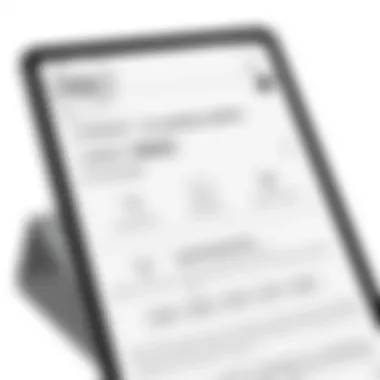
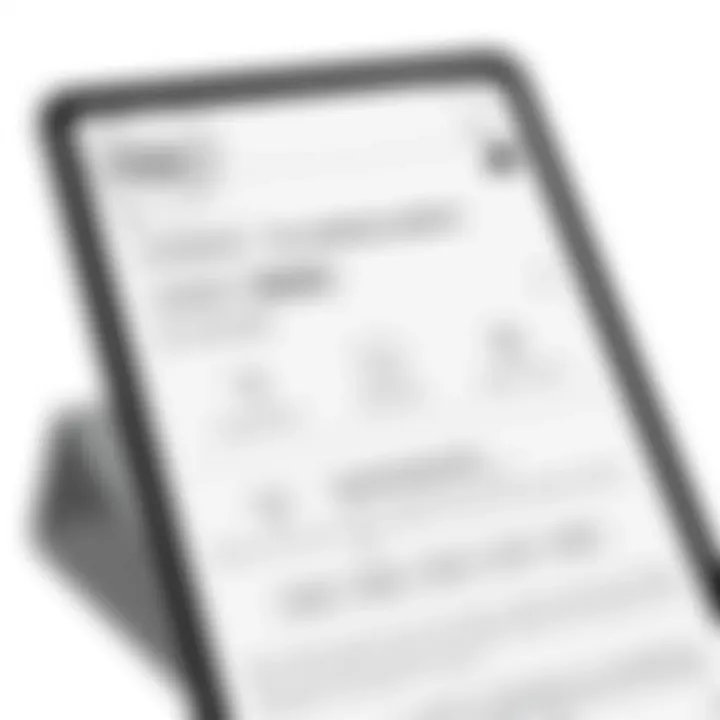
To start your journey with the Kindle app, you first need to grab the app from the App Store. It’s a straightforward process, but let’s break it down:
- Unlock your iPad Pro and find the App Store icon.
- Once there, tap on the search tab at the bottom and type in "Kindle."
- The app should pop up as one of the top results; easily identifiable by its famous brown logo. Tap on it.
- Hit the "Get" button to download the app. If prompted, authenticate your download using Face ID, Apple ID password, or another security measure.
With just these simple steps, your Kindle app is on its way to being installed. Once the download is complete, you’ll find it on your home screen, ready for action.
Creating an Amazon Account
If you’re new to Kindle, the next step is creating an Amazon account, a gateway to accessing all your Kindle content. This is essential because you'll need this account not just for purchasing books but for syncing your reading progress across devices. Here’s how to do it:
- Open the Kindle app and select "Sign Up" or "Create an Account" if prompted.
- Fill in the required fields with your name, email address, and a secure password. Make sure your email is true since you'll need to confirm it!
- Once completed, follow the prompts to verify your email address.
Don't run away just yet! If you're already an Amazon customer, simply use your existing credentials to sign in, skipping the hassle of setting up a new account.
Configuring App Settings
After signing in, you'll want to tailor the app to your liking. The configuration process is where the fun begins! Here’s how to make the app feel like yours:
- Launch the Kindle app and tap on the settings gear located in the corner.
- Here you’ll find options for syncing, notifications, and more. Be sure that "Sync My Books" is enabled—this allows you to pick up right where you left off on any device.
- Dive into the Reader Options. Adjust the text size, font, and background color according to your personal preferences. Play around with the selections until it suits your eyes.
- Experiment with the Night Mode—if you’re a night owl, this will help reduce strain while reading in the dark.
You can also setup or link your Goodreads account if you're keen on tracking your reading habits or sharing recommendations with friends.
In a nutshell, these setup steps ensure that you’ve laid the groundwork for a superior reading experience, allowing you to dive right into your digital library without the fuss of annoying hiccups.
Navigating the Kindle Interface
Navigating the Kindle interface on the iPad Pro is a foundational skill for anyone looking to enhance their reading experience. This section delves into the crucial facets of the interface, underscoring the fluidity and usability it offers. Understanding how to maneuver through the app can transform what might feel like a simple task into an engaging and intuitive journey through literature.
Home Screen Overview
The home screen of the Kindle app serves as the launchpad for your reading adventures. It’s designed to be user-friendly, bringing your most-loved books front and center. With smooth swipes, you can access categories like "All Books," "Favorites," and even curated suggestions tailored to your reading habits.
Benefits of the Home Screen:
- Quick Access: You can dive into your ongoing read in a heartbeat. No need to scroll through endless lists.
- Personalization: The app learns from you. It offers book recommendations based on your reading history, which saves you the trouble of hunting for titles.
- Visual Appeal: With cover art prominently displayed, it creates a vibrant and inviting showcase for your library.
When you first open the app, take a moment to familiarize yourself with this layout. The simplicity is its charm, but don’t be fooled; it packs a punch in functionality.
Library Management
Organizing Books
Organizing books in the Kindle app is a task many relish. It offers a unique ability to categorize your content in a way that reflects your reading preferences.
- Key Characteristic: You can manage your books through a clean interface, whether you prefer a traditional grid layout or a list view.
- Contributions to User Experience: Effective organization can greatly enhance your reading efficiency, making it easier to find that elusive title during a moment of inspiration.
One standout feature here is the ability to mark books as "read" or "to-read," streamlining your access to the books that pique your interest at any given moment. This functionality makes the organization feel more like a tailored library rather than a haphazard collection.
Creating Collections
Creating collections is another pillar of the organizational capabilities of the Kindle app, empowering users to construct a custom reading environment.
- Specific Aspect: Collections allow you to group books by genre, author, or even mood, making it easier to dive into the right content.
- Significance: For avid readers, this is more than convenience; it's a form of self-expression, a way to showcase your literary interests visually.
A prime advantage of creating collections is the ease it provides in locating particular books. Picture this: you’re in the mood for a thriller, and with just a tap on the dedicated collection, you find an array of titles that suit seamlessly. However, a downside might be the initial setup time it requires, which some might consider a hassle. But for many, the payoff is well worth it.
Accessing the Store
Accessing the Kindle Store is a breeze, allowing users to explore a seemingly endless digital library. The store is integrated smoothly within the app, enabling a seamless shopping experience.
- Key Feature: You can browse through new releases, best-sellers, and exclusive Kindle content without ever leaving the interface.
- Integration with Personal Library: Once you find a book you fancy, it can be instantly downloaded to your library. This on-the-go purchasing capability is especially appealing for those who read sparingly but want to keep their library current.
Using the search function, readers can cut down their time in finding specific books, ensuring they can get back to reading in no time.
Above all, the Kindle app for iPad Pro is designed with the reader in mind. From the cleanly organized home screen to the delightful ability to create collections and the ease of purchasing new content, navigating through the interface is not just practical; it’s designed to enhance your reading journey.
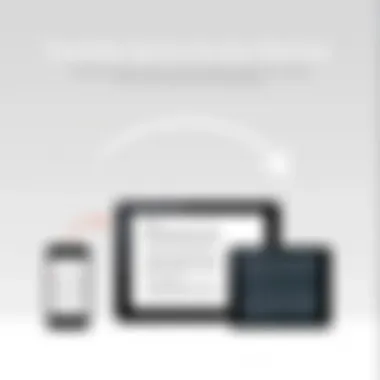

Features of the Kindle App
The Kindle app for iPad Pro comes packed with features that are designed to enrich the reading experience. Understanding these features is crucial, as they significantly impact how users engage with their books. At the heart of the app's appeal is its versatility, enabling readers to tailor their experience according to personal preferences. From choosing font styles to selecting background colors, customization options allow readers to create a setup that suits their unique needs. Moreover, the integration with Amazon services enhances the functionality of the app, making reading seamless and enjoyable. Below, we dive into the core features that make the Kindle app shine on iPad Pro.
Reading Options and Customization
Font Styles and Sizes
When we talk about reading comfort, font styles and sizes play a major role. The Kindle app gives users the ability to choose from a variety of fonts, from classic serif options like Times New Roman to more modern sans-serif choices. This flexibility is important as it helps cater to different reading environments and individual preferences. For instance, someone reading in brighter conditions may benefit from a bolder font, making text easier to read.
One key characteristic of the font feature in the Kindle app is the ability to adjust sizes. This is especially beneficial for those who may struggle with smaller text or have visual impairments. The app allows you to increase the font size without compromising the overall layout of the page. However, a trade-off to consider might be that larger fonts can result in more page turns, possibly breaking the reading flow.
Background Colors
Background colors are another critical aspect of customizing your reading experience. The Kindle app provides various options, including light, sepia, and dark backgrounds. Each option serves its own purpose; for instance, sepia can reduce glare, making it pleasant to read for extended periods.
The ability to switch background colors allows readers to adapt to different lighting situations. This is a relatively simple feature, but it can significantly enhance comfort. A darker background may be preferred during late-night reading, reducing eye strain. However, some users might find that certain background colors alter the perception of some color illustrations in books, so it’s worth trying out different settings.
Night Mode
Night mode is a game changer for avid readers who enjoy indulging in a good book after hours. This feature transforms the interface to display text in white against a black background, creating a visually soothing experience. The primary goal here is to minimize eye fatigue and glare that comes from a bright screen in dark environments.
The distinctive quality of night mode lies in its user-friendliness. For many, reading in this mode feels more natural and less harsh on the eyes compared to traditional settings. However, there’s a nuance customers should acknowledge. Although night mode works wonders in darkness, it may not provide the best clarity for certain image-rich content, as colors can sometimes appear muted or washed out.
Highlighting and Note-taking Capabilities
One of the standout features of the Kindle app is its highlighting and note-taking capabilities. Readers can easily highlight passages that resonate with them and make notes directly in the text. This functionality adds a layer of engagement, transforming reading into an interactive experience. It’s particularly helpful for students or anyone studying; they can keep track of important sections and thoughts as they progress through their reading material. A unique aspect is that you can synchronize these notes and highlights across devices, ensuring that they are always at your fingertips.
Integration with Amazon Services
Whispersync Feature
A pivotal feature that enhances the Kindle experience is the Whispersync feature. This remarkable tool allows for seamless synchronization of bookmarks, notes, and last-read locations across multiple devices. Imagine starting a book on your iPad Pro and continuing right where you left off on your phone, all without any interruptions. This is a game changer for the modern reader, who often juggles multiple devices. The advantage of Whispersync lies in its ability to keep your reading organized and uninterrupted, fostering a smooth transition from one device to another. However, one should be aware that it requires stable internet connectivity for optimal performance.
Kindle Unlimited
Kindle Unlimited stands out as a membership option that unlocks access to a vast library of e-books, audiobooks, and magazines. This service is particularly appealing to voracious readers and those who enjoy exploring new genres without the financial pressure of purchasing each title. The key characteristic of Kindle Unlimited is the all-you-can-read model, allowing users to borrow as many books as they want at a fixed monthly fee. This offers significant savings for avid readers.
However, some may find the selection somewhat limiting, especially if they're looking for specific titles that might not be available under the plan. The rotation of available books can also be a double-edged sword; while it encourages discovery, it might mean you read something just to return it before it disappears from the catalog.
In essence, the features of the Kindle app on iPad Pro cater to a diverse set of user preferences. The options for customization ensure that every reader can set up their ideal reading environment. With tools that enhance usability and the integration of Amazon services, the Kindle app stands out as a well-rounded choice for digital reading enthusiasts.
Syncing Across Devices
The importance of syncing is not just a fancy concept; it's the backbone of a seamless reading experience across multiple devices. If you've ever found yourself deeply engrossed in a book on your iPad Pro and then switched to your smartphone, you know the frustration of losing your place. The Kindle app acts like a digital bridge that connects your reading across various platforms. With the Kindle ecosystem in your pocket, your stories are at your fingertips, regardless of the gadget you choose to pick up.
How Synchronization Works
Synchronization is essentially the magical process that keeps everything up-to-date across your devices. When you read a book on your iPad Pro and make progress or highlight a passage, that information is automatically saved to your Amazon account. As soon as you switch to another device—be it a Kindle e-reader, a smartphone, or another tablet—that freshly updated data is pulled in.
To break it down further, here’s how it typically goes:
- Whispersync Technology: This plays a crucial role in ensuring that your book’s progress, bookmarks, and notes are consistently in sync. You read a chapter on one device, and as soon as you log into another, it catches up on where you left off.
- Cloud Storage: All the highlights and notes you create are stored in the cloud. So, whether you are in a café sipping coffee or lying in bed, you can access your insights without skipping a beat.
- Consistent Updates: It doesn’t require manual intervention. Your progress is updated in real-time, making the transition between devices eerily smooth. This automatic syncing is crucial for maintaining continuity, especially for avid readers who often hop between gadgets.
"With Kindle's syncing capabilities, the convenience of reading is no longer tied to a single device."
Managing Bookmarks and Progress
Managing bookmarks and progress in the Kindle app enhances not just your reading experience but also your organizational skills as a reader. Think of it this way: you are not just flipping pages; you are curating your reading adventure. Here’s what to keep in mind:
- Bookmarks for Quick Access: You can add bookmarks wherever you find something noteworthy or simply where you’ve left off. This feature is particularly useful when juggling multiple titles or genres. Just tap the bookmark icon, and it's saved.
- Tracking Progress: The app displays your reading progress on the home interface, so you always know how much of the book is behind or ahead of you. This helps even the most chaotic readers keep their pace, avoiding any frustrating reminders of where they last scanned.
- Use of Notes for Deeper Engagement: The ability to jot down thoughts or comments adds another layer to your engagement. If you are reading a complex piece, you can easily annotate it without the fuss of finding a pen and paper. Those notes sync up too, so you can reflect on them later, regardless of the device you choose to revisit your notes from.
In summary, syncing across devices is more than a convenience. It allows you to maintain control over your reading journey. Whether it's quick access to your favorite passages or keeping all your highlights in one place, the Kindle app's synchronization keeps everything simple and fluid.
Reader Testimonials and User Experience
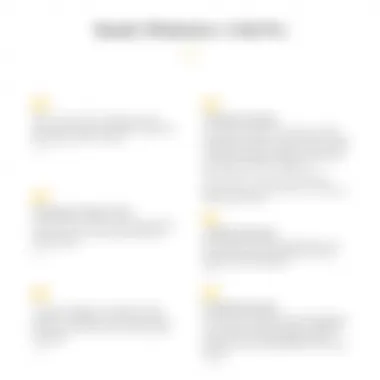
In the realm of digital reading, the feedback from users offers a narrative that goes beyond the technical specifications and feature lists. Reader testimonials and user experience are critical, as they capture the essence of user satisfaction and highlight real-world advantages or drawbacks of utilizing the Kindle app on the iPad Pro. Understanding these experiences can help potential users make informed decisions and allow current users to optimize their usage.
Feedback from iPad Pro Users
Users of the Kindle app on the iPad Pro often rave about its seamless integration with iOS. For many, the large, vibrant Retina display transforms reading into a visually stunning experience. A user named Sarah mentioned, "The text is crisp, and the colors really pop! I find myself reading longer hours without any strain on my eyes."
This feedback is echoed in numerous testimonials across platforms like Reddit and various tech forums. Users have praised the app's ability to mimic the look of a traditional book while leveraging advanced features. The versatility of the app allows readers to adjust font size, background color, and even lighting settings to accommodate individual preferences. For example, John, a tech enthusiast, shared: "I toggle between night mode and sepia backgrounds frequently. It's like having the perfect reading environment all the time!"
Furthermore, the sync feature that connects the Kindle app across devices has garnered positive remarks. Readers find it convenient to switch from their iPad Pro to their phone and pick up right where they left off. As Lisa pointed out, "I started reading in bed on my iPad, then continued on my phone during commute. It’s lifesaving!"
Comparative Analysis with Other Platforms
When comparing the Kindle app on the iPad Pro with other reading platforms, distinct patterns emerge. The app’s user-friendly design stands out in contrast to its competitors. For instance, while Apple's Books app offers an aesthetically pleasing interface, it lacks the extensive selection available on the Kindle Store. Users often remark on the unparalleled access to a massive library that includes everything from mainstream bestsellers to indie gems.
In forums discussing e-readers and apps, a significant number of users highlight compatibility as a deciding factor. The Kindle app is not just tied to one device; you can access your library on smartphones, tablets, and even PCs while maintaining a cohesive experience. Some users integrating Kinde with services like OverDrive for borrowing eBooks find that the flexibility of the Kindle app is unmatched. Many report, "It’s like having an entire bookstore at my fingertips without compromising on consistency across devices."
Lastly, cross-platform functionalities play a pivotal role in user satisfaction. While other platforms may restrict content access based on the device, Kindle’s architecture fosters openness. This profound convenience informs why many users choose Kindle over others, enhancing their reading practices in today’s digital age.
"Feedback from users illuminates both the strengths and limitations of a product, making it crucial for understanding user experience."
Troubleshooting Common Issues
When it comes to enjoying the Kindle app on your iPad Pro, sailing through your reading experience is crucial. However, just like any technology, you might find yourself hitting some bumps along the way. Understanding how to troubleshoot common issues can save you from frustration and ensure that your literary journey remains uninterrupted. Here, we'll dive into the most frequent problems users face and some handy solutions to keep the pages turning.
Connectivity Problems
A seamless connection is the backbone of any app, and the Kindle app is no exception. If you find that you’re unable to connect to the internet, several things could be at play. Here’s what you should check:
- Wi-Fi Connection: Ensure that your iPad Pro is connected to a stable Wi-Fi network. Sometimes, a simple toggle off and on of the Wi-Fi can work wonders.
- Network Signal: A weak signal might hinder connectivity. If possible, move closer to the router and try reconnecting.
- App Updates: Make sure your Kindle app is up-to-date. An outdated version might not communicate well with the latest features in your Wi-Fi network.
"A little prevention goes a long way—keeping your app updated can save you plenty of headaches later."
- Reset Network Settings: As a last resort, if all else fails, you might want to reset your network settings. Go to Settings > General > Reset > Reset Network Settings. Remember, this will erase all saved Wi-Fi networks, so be prepared to re-enter those details later.
App Crashes and Freezes
It's the digital age, and yet, inopportune app crashes can turn your literary delight into a frustrating experience. If the Kindle app freezes or crashes unexpectedly, consider these strategies to get back on track:
- Force Quit the App: Double-tap the home button or swipe up from the bottom of the screen, then swipe up on the Kindle app to close it. Restart the app—sometimes, that's all it takes to resolve a glitch.
- Free Up Memory: Having too many apps running in the background can slow down your device. Close unnecessary applications to free up memory.
- Check for Software Updates: Just like your apps, the iPad's operating system needs updating too. Head to Settings > General > Software Update and install any available updates.
- Reinstall the App: If the problem persists, deleting and reinstalling the Kindle app can help. Note that you'll need to log in again and download any previously purchased content, but this can often resolve lingering issues.
By keeping these troubleshooting tips in mind, you’ll be well-prepared to tackle any issues that arise while using the Kindle app on your iPad Pro. Remember, technology is not always foolproof, but having the right strategies at hand can make all the difference.
The Future of Digital Reading on iPad Pro
The landscape of digital reading is constantly evolving, and the iPad Pro plays a vital role in this transformation. With a perfect blend of hardware and software capabilities, this device enhances the reading experience significantly. As we delve into the future of this field, we will explore how the innovations in technology, specifically through the Kindle app, are shaping the way content is consumed and interacted with.
Emerging Trends in Digital Publishing
- Augmented Reality (AR) Integration
The incorporation of AR in digital publishing could revolutionize how readers interact with books. Imagine flipping through a novel and seeing characters come to life or visualizing complex scientific concepts through interactive graphics. This could particularly enhance educational materials, making learning more engaging and effective. - Audio-Enhanced Reading
Audiobooks are already popular, but expect a rise in text-to-speech technology where readers can have the book read aloud while simultaneously highlighting text on the screen. This dual experience could cater to multi-taskers who prefer to absorb content in different forms. - Personalization Through AI
AI could play a significant role in how books are recommended and personalized. By analyzing reading habits and preferences, AI could suggest titles or curate collections that align with a reader's interests, making the search for new content more intuitive and less time-consuming. - Collaborative Reading Platforms
The future might bring more collaborative features, allowing users to read in groups or discuss chapters in real-time through features integrated into the Kindle app. This could create a community atmosphere, even in solitary reading environments, enriching the overall experience.
Potential Enhancements to the Kindle App
As digital reading continues to progress, the Kindle app stands to gain from several improvements that align with consumer needs and technological advancements.
- Enhanced Customization Features
One of the most appreciated elements of the Kindle app is its customization options. Future updates could include more granular controls over layout, font choices, and display settings to cater to individual preferences. Readers may benefit from adaptive layouts that optimize content presentation depending on their reading habits. - Seamless Integration with Other Apps
Building stronger integration with social media platforms could enable readers to share their thoughts and experiences live as they read. This cross-platform sharing could foster conversations around literature and promote similar titles organically. - Improved Offline Access to Content
Future iterations could focus on enhancing offline access, allowing users to download entire libraries for seamless reading experiences without continuous internet access. This is useful for readers who travel frequently or those living in areas with inconsistent connectivity.
"As technology continues to evolve, the iPad Pro, paired with the Kindle app, represents not just a reading platform, but an interactive universe of literature that adapts to the reader's needs and preferences."
- Support for Interactive Books
The Kindle app could also introduce more interactive elements, such as embedded video links, quizzes at the end of chapters, or even community-driven content that readers can contribute to.
The End
In wrapping up this exploration of the Kindle app for iPad Pro, it's crucial to reflect on the significant benefits this application brings to digital reading. From the seamless integration with other Apple tools to the rich customization options, the Kindle app shapes not just how we read but how we interact with literature itself.
The user experience provided by this platform enhances accessibility, allowing readers to dive into the world of books at their convenience, whether it's on the couch or on-the-go. Features like syncing, which lets you pick up where you left off on any device, is a game changer, particularly for those juggling multiple gadgets. Furthermore, the note-taking and highlighting functionalities cater to both casual readers and those who need to analyze texts, fostering engagement with the material.
Final Thoughts on Kindle App for iPad Pro
With its blend of functionality and comfort, the Kindle app stands out as a significant vehicle for reading in today’s fast-paced world. The iPad Pro's ample screen size enhances the reading experience, making it feel less like a screen and more like a window into a new universe.
- It's vital to recognize that the app doesn’t just replicate physical reading; it transforms it, offering features that print books inherently lack.
- The Kindle ecosystem encourages exploration and broadens horizons, making it easy to discover new genres or topics without the limitations often associated with physical books.
As technology continues to evolve, one can only anticipate what further enhancements might emerge from the Kindle app's future updates. One thing is certain: avid readers equipped with an iPad Pro have a powerful ally in their pocket, poised to redefine their literary journeys.



