Guide to Installing Warzone on Your Laptop


Intro
Installing Warzone on your laptop can seem daunting at first, especially for those who may not be well-versed in gaming setups or software installations. This guide aims to simplify the process. Understanding the various components of installation ensures a smoother experience for casual players and dedicated gamers alike.
Key aspects will be discussed, such as necessary system requirements, different installation methods, and tips for troubleshooting common issues. Furthermore, there will be insights on optimizing performance to make sure your gameplay is as smooth as possible. Whether you’re jumping into the game casually or are preparing for multiplayer competition, this guide provides tailored information that can help you navigate the installation process effectively.
Product Overview
Description of the Product
Warzone is a popular battle royale game developed by Activision, known for its engaging gameplay and immersive graphics. This game allows players to compete in large-scale, tactical encounters. Released as a free-to-play title, it is accessible on various platforms, including laptops running Windows.
Key Features and Specifications
Warzone offers several key features that set it apart from its competitors. These include:
- Massive Battle Royale Mode: Engage in gameplay with up to 150 players on a vast map.
- Cross-Platform Play: Team up or compete against players regardless of their gaming platform.
- In-Game Purchases: Opportunity for cosmetic enhancements to customize your gameplay experience.
Before diving into installation, it is essential to ensure your laptop meets the required specifications.
System Requirements
To run Warzone effectively, your laptop must adhere to the following recommendations:
Minimum Requirements
- OS: Windows 10 64-bit
- Processor: Intel Core i3-4340 or AMD FX-6300
- Memory: 6 GB RAM
- Graphics: NVIDIA GeForce GT 630 or AMD Radeon HD 7730
- DirectX: Version 11
Recommended Requirements
- OS: Windows 10 64-bit
- Processor: Intel Core i5-2500K or AMD Ryzen R5 1600X
- Memory: 12 GB RAM
- Graphics: NVIDIA GeForce GTX 970 / GTX 1660 or AMD Radeon R9 390
- DirectX: Version 12
Ensuring your system can handle these specifications will lead to a better gaming experience.
Installation Methods
There are generally two primary ways to install Warzone on your laptop. These are through Battle.net or Steam. Below are the steps involved in each method:
Installing via Battle.net
- Visit the Battle.net website and create an account or log in.
- Download the Battle.net client and install it.
- Open the client and navigate to the Warzone section.
- Click on the Install button, select your preferred installation location, and wait for the download to finish.
Installing via Steam
- Open Steam on your laptop or download it from the official website.
- Create a Steam account if you do not have one.
- Search for Call of Duty: Warzone in the store.
- Click on Play Game and follow the prompts to install.
Common Troubleshooting Steps
Should you encounter issues during or after installation, here are a few troubleshooting steps to consider:
- Ensure Your Drivers Are Updated: Outdated graphics drivers can hinder performance.
- Check Internet Connection: A stable connection is required for installations and updates.
- Clear Temporary Files: Sometimes, clearing the cache can help resolve issues.
A common issue players face after installation is compatibility problems, often linked to system specs or outdated software.
Optimizing graphics settings within the game menu can improve performance significantly.
End
By understanding the installation process and requirements for Warzone, players can navigate the setup without unnecessary frustration. This guide serves as a foundation for both casual gamers and those more committed to the gaming ecosystem. Ensure systems are optimized, and enjoy the gameplay experience that Warzone has to offer.
Understanding Warzone
Understanding the game Warzone is crucial for anyone considering its installation. This section provides context about its gameplay, the core mechanics, and available game modes. Recognizing the nuances of the game can enhance player experience significantly. A deeper appreciation of Warzone empowers users to engage with the game more thoughtfully, allowing them to leverage strategies and mechanics effectively.
Overview of the Game


Warzone, a battle royale mode integrated into Call of Duty, offers players a mix of combat realism and strategy. Set in the fictional city of Verdansk, it provides a dynamic environment shaped by previous lore and game iterations. Released in March 2020, it has rapidly gained a substantial following, owing to its fast-paced action and strategic depth. Players parachute into the map, scavenge for weapons, and eliminate opponents while navigating a constantly shrinking play zone. This intense survival aspect marks its appeal.
Gameplay Mechanics
The mechanics of Warzone require both skill and tactical awareness. Players can choose loadouts, use various weapon types, and interact with the environment. The Gulag feature is particularly unique, allowing players eliminated in battle to earn a second chance by winning a 1v1 duel. This mechanic adds a layer of unpredictability and excitement. Additionally, players can use items such as UAVs for reconnaissance, armor plates for protection, and cash to purchase valuable resources within the match. Understanding these mechanics is essential for success.
Game Modes Available
Warzone offers various game modes to cater to different play styles. The primary modes include:
- Battle Royale: Teams of up to 150 players compete to be the last squad standing.
- Plunder: The objective is to collect the most cash, allowing for a more relaxed gameplay experience.
- Resurgence: Players can redeploy, making it a more adrenaline-fueled experience, especially for squads.
Each mode provides a distinct experience, appealing to casual gamers and seasoned players alike. This versatility contributes to Warzone's enduring popularity.
System Requirements for Warzone
Understanding the system requirements for Warzone is crucial for anyone interested in playing this popular title. Warzone’s performance on your laptop directly depends on how well your hardware meets or exceeds these requirements. Users often overlook this aspect, which can lead to performance issues, including lag, crashes, or an overall poor gaming experience. By ensuring that your system aligns with the necessary specifications, you set yourself up for a smoother and more enjoyable gaming experience.
Minimum Specifications
To run Warzone on a laptop, you need to meet certain minimum specifications. These represent the bare minimum needed to install and play the game, albeit not without limitations in performance. The following are the recommended minimum specifications:
- OS: Windows 10 64-bit
- Processor: Intel Core i3-4340 or AMD FX-6300
- RAM: 8 GB
- Graphics Card: NVIDIA GeForce GTX 670 / GeForce GTX 1650 or AMD Radeon HD 7950
- DirectX: Version 12
- Internet Connection: Broadband required for multiplayer
These specs will allow you to run Warzone, but you may experience lower frame rates and reduced graphical fidelity. Thus, it might not be suitable for competitive play where responsiveness and smoothness are critical.
Recommended Specifications
For a more enjoyable and engaging experience, it is best to use hardware that meets the recommended specifications for Warzone. While your laptop may run the game on minimum settings, the recommended specifications provide a more optimal and immersive experience:
- OS: Windows 10 64-bit
- Processor: Intel Core i5-2500K or AMD Ryzen R5 1600X
- RAM: 12 GB
- Graphics Card: NVIDIA GeForce GTX 970 / GTX 1660 or AMD Radeon R9 390
- DirectX: Version 12
- Internet Connection: Broadband required for multiplayer
With these specifications, you can expect higher frame rates and better visuals, making the game not only more enjoyable but also giving you a competitive edge.
Importance of Matching Requirements
Matching the required specifications is vital for multiple reasons. First, it ensures the game runs without significant issues, allowing you to focus on gameplay rather than troubleshooting conflicts. Moreover, meeting or exceeding the recommended specifications can enhance gameplay experiences, especially in graphics-intensive scenarios.
"The right hardware enhances not just playability, but also immersion in the game’s environment."
Additionally, underpowered systems may lead to frustration during gameplay, as users may encounter crashes, slow downtimes, or graphics glitches. It ultimately diminishes enjoyment and could deter players from fully engaging with the Warzone community. Therefore, taking the time to evaluate and potentially upgrade your laptop before installation can lead to a far superior gaming experience.
Acquiring Warzone
Acquiring Warzone is a crucial step in your journey to enjoy the game on your laptop. The method you choose to get the game can significantly influence not only your experience but also the ease of installation and potential updates. Understanding the various platforms and options available can lead to a smoother process and, ultimately, more enjoyment.
Choosing where and how to acquire Warzone carries implications for game performance, online connectivity, and support. This section will explore the primary ways to obtain Warzone, starting with the most popular choice.
Downloading via Battle.net
Battle.net is the go-to platform for downloading Call of Duty: Warzone. This digital distribution service, operated by Blizzard Entertainment, offers a simple and direct method to get the game installed on your laptop. Upon downloading the client, you'll need to create an account if you do not have one. This process is straightforward, requiring an email address and some personal details.
After logging in to Battle.net, you can easily locate Warzone under the 'Games' section. Clicking on the 'Install' button starts the download. The speed of this will depend on your internet connection, so it may be wise to ensure you have a stable and fast connection to speed up the process.
One significant advantage of downloading via Battle.net is the automatic updates it provides. Once the game is installed, updates will be applied automatically, ensuring that you are always playing the most current version.
Alternative Platforms
While Battle.net is the principal method for downloading Warzone, there are alternative platforms available. Users can find Warzone on Steam or through various console stores like the PlayStation Store or Xbox Store as well. Each platform has its unique interface and features, but the core experience remains nearly identical.
When opting for alternative platforms, bear in mind that some features may differ slightly. For example, the update process can vary. On Steam, for instance, players may have to manually initiate updates, unlike Battle.net’s automatic updates. Thus, if using another platform, ensure you keep the game current to avoid compatibility issues.
Purchasing Considerations
While Warzone itself is free-to-play, players should consider various purchasing options associated with the game. In-game purchases for cosmetic items, season passes, or bundles are prevalent. Understanding these offers can enhance the game's aesthetics and customize your gaming experience.
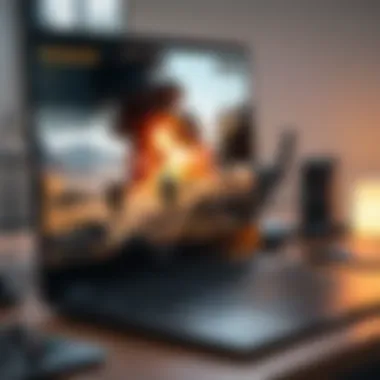

Before making any purchases, evaluate your gaming preferences. Are you interested in enhancing your character's look, or do you prefer to focus solely on gameplay? This consideration will help guide your spending decisions. Keep an eye on promotional events as well, as special offers often arise, allowing you to acquire cosmetic items at reduced prices.
Installation Process
The installation process for Warzone is crucial. Users must follow it correctly to ensure the game operates efficiently on their laptops. A successful installation can enhance the gaming experience. It allows for better performance, stability, and access to updates. Understanding the process helps avoid common pitfalls which could lead to delays or frustrations.
Step-by-Step Installation Guide
- Launch Battle.net Client: Ensure the Battle.net client is installed on your laptop. If not, download it from the official site first.
- Log In: Use your Blizzard account credentials to log in. If you do not have an account, you will need to create one.
- Select Warzone: On the main interface, look for Warzone under the Call of Duty section. Click on it.
- Install: Click on the Install button. You can choose the location where you want to install it. Make sure you have enough disk space.
- Monitoring the Download: Keep an eye on the download progress. The size can be substantial, so this may take some time depending on your internet speed.
- Update: After installation, check for any updates. These are important to fix bugs and improve gameplay.
- Launch the Game: Once everything is installed and updated, click Play to launch Warzone.
This step-by-step guide provides a clear understanding of how to get Warzone up and running. It removes potential uncertainties that new users might face.
Common Installation Issues
Various issues can arise during installation that may hinder the process. Here are some common problems and possible solutions:
- Insufficient Disk Space: Ensure you have enough space on your drive for installation. Warzone requires a substantial amount of storage.
- Connectivity Issues: Verify that your internet connection is stable. Slow or dropped connections can interrupt the download process.
- Antivirus Interference: Sometimes, antivirus software can mistakenly block the installation. Temporarily disabling it may solve this issue.
- Corrupted Installation Files: If the installation freezes or fails, consider uninstalling and re-downloading the game.
- Server Issues: At times, Blizzard servers may be down for maintenance. Check official forums for updates on server status.
Addressing these common installation problems can simplify your experience.
Verifying Installation Completeness
After installation, it's important to verify that Warzone is correctly installed. Here's how to do it:
- Check Game Files: In the Battle.net client, go to the Warzone settings. Select Scan and Repair to detect any issues.
- Launch the Game: Start Warzone to see if it loads properly. If it crashes or does not launch, there may be an installation issue.
- Updates Confirmation: Look for any additional updates or patches. These are typically necessary for optimal game performance.
- Settings Check: Once in the game, navigate to the settings menu. Ensure graphic options are configured correctly for your laptop specifications.
Verifying the installation is crucial. It prevents problems later during gameplay, ensuring the best possible experience.
Maintaining a clear installation process will enhance your overall gaming experience.
Optimizing Performance on a Laptop
Optimizing performance on a laptop is a crucial aspect to enhance the gaming experience, especially for resource-intensive games like Warzone. When playing on a laptop, users may face unique limitations related to hardware and thermal management. Therefore, understanding how to effectively optimize the game can lead to smoother gameplay, improved frame rates, and a more enjoyable overall experience.
Laptop devices often have different capabilities compared to desktops. Hence, proper optimization techniques can help alleviate potential performance bottlenecks. Below, we delve into specific strategies to maximize your gaming experience in Warzone while using a laptop.
Adjusting Graphics Settings
Adjusting graphics settings is one of the simplest yet most effective ways to enhance performance. Warzone comes with various graphical options that cater to different hardware capabilities. Finding the right balance between visual fidelity and performance can make a significant difference.
- Resolution: Lowering the resolution can lead to improved frame rates, but it might compromise visual quality. Experimenting with 1080p versus lower resolutions can yield positive results.
- Texture Quality: This option directly affects how well surfaces are rendered. Setting texture quality to a medium or low setting can free up valuable resources for smoother performance.
- Anti-Aliasing: This feature smoothens the edges of objects in-game. Reducing or disabling it can significantly boost performance, especially on older hardware.
Regularly fine-tuning these graphics settings can lead to a more fluid gaming experience while ensuring that the game remains visually appealing.
Utilizing Performance Enhancements
To boost performance even further, it's advantageous to leverage built-in performance enhancements and external software solutions. These options can help manage resources more effectively.
- Game Mode in Windows: Enabling Game Mode in Windows can prioritize system resources for Warzone at the expense of background applications. This can lead to a noticeable improvement in performance.
- Graphics Driver Updates: Keeping your graphics drivers updated ensures compatibility and optimization with the latest game patches and updates.
- Third-Party Tools: Software like MSI Afterburner can be utilized to overclock your graphics card, which may provide additional performance gains.
Regular Maintenance Tips
Regular maintenance of your laptop can help ensure optimal performance while playing Warzone. Neglecting basic upkeep can lead to issues such as overheating and reduced efficiency.
- Cleaning Dust: Dust buildup can cause overheating, which may throttle performance. Regular physical cleaning of vents and fans is recommended.
- Monitor Temperature: Using software to monitor CPU and GPU temperatures can alert you to overheating issues. If temperatures are too high, consider using a cooling pad.
- Uninstall Unused Programs: Keeping only the necessary software installed reduces background tasks, freeing up system resources.
In summary, optimizing performance on a laptop when playing Warzone involves various practical adjustments. By adjusting graphics settings, utilizing performance enhancements and performing regular maintenance, you can ensure that your gaming experience is as smooth and enjoyable as possible. However, each laptop is unique, so it may require some experimentation to find what works best for your specific setup.
Troubleshooting Common Issues
Troubleshooting common issues is essential when installing Warzone on a laptop. Many players encounter problems that can hinder their gaming experience. Understanding how to address these issues not only promotes smoother gameplay but also extends the lifespan of your device. For tech-savvy individuals and gamers alike, knowing how to effectively troubleshoot can save time and enhance enjoyment. This section discusses various common issues along with practical solutions.
Connection Problems
\nConnection issues are a prevalent obstacle for many players. These problems can stem from a variety of sources, including poor internet connectivity or problems with the game servers. To diagnose connection problems, consider the following:
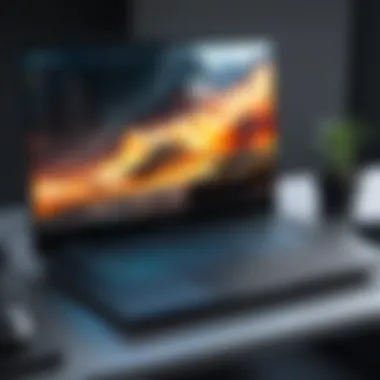

- Check your Internet Connection: Ensure your laptop is connected to a stable network. Use tools like speed test websites to verify your bandwidth.
- Router Settings: Confirm that your router is functioning properly. Rebooting the router can resolve many connectivity issues.
- Firewall and Security Software: Sometimes, firewalls or antivirus programs may block the game’s ability to connect. Adjust settings to allow Warzone through these security measures.
- Server Status: Visit websites or community platforms, such as Reddit or the official forums, to check if there are known issues with the game servers.
By addressing the aspects outlined above, you can eliminate many common connection problems, allowing for a more immersive gaming experience.
Performance Lags
\nPerformance lags can greatly disrupt gameplay, making it frustrating for players to navigate the game effectively. These lags can be attributed to multiple factors, including graphics settings, system performance, and background processes. Here’s what you can do:
- Adjust Graphics Settings: Lowering graphics quality can help improve frame rates. Consider setting the resolution to match your laptop's capabilities.
- Optimize Background Tasks: Terminate unnecessary applications running in the background. This can free up system resources, improving overall performance.
- Update Drivers: Ensure that your graphics drivers and other essential drivers are up to date. Manufacturers frequently release updates that could enhance performance.
- Check System Temperature: Overheating can lead to throttling, which causes lags. Make sure your laptop is adequately ventilated.
By managing these factors, players can significantly reduce performance lags, resulting in a smoother gaming experience.
Crashes and Errors
\nCrashes and errors can be alarming and demotivating, often resulting in lost progress. These issues may arise due to software bugs, hardware failure, or conflicts with other applications. To troubleshoot crashes and errors, follow these steps:
- Verify Game Files: If using platforms like Battle.net, utilize the feature to scan and repair game files. This can often rectify corrupt files causing crashes.
- Check for Updates: Regularly update the game to the latest version. Developers frequently patch game issues, which can alleviate crashes.
- Reinstall the Game: As a last resort, uninstalling and reinstalling Warzone can solve persistent errors. Make sure to back up any crucial data before proceeding.
- Consider System Specs: Lastly, ensure your device meets the game’s requirements, as insufficient hardware may lead to instability.
Implementing these strategies can resolve common crashes and errors, ensuring a more stable gaming experience.
Remember: Addressing connection problems, performance lags, and crashes can lead to significant improvements in your gaming experience. Consider each problem seriously. A systematic approach will yield better results.
Community Support
In the modern gaming landscape, community support plays a vital role in enhancing the experience for players, particularly when it comes to games like Warzone. With its complex mechanics and frequent updates, players often encounter hurdles that require assistance. Engaging with community support channels can provide necessary insights, solutions, and camaraderie among fellow gamers. Gathering knowledge from others who have faced similar challenges is invaluable, as it allows players to overcome obstacles more efficiently. This section explores different avenues of community support available for Warzone players.
Official Forums and Resources
Official forums are a primary source of information and assistance. Activision, the publisher of Warzone, maintains its own forums where players can find discussions about various issues, including installation, gameplay bugs, and feature requests. Engaging with these forums allows users to stay updated on patches and changes, as well as offer feedback directly to the developers.
Some significant advantages of using official forums include:
- Direct Access to Developers: Players can sometimes communicate with developers and community managers, raising their concerns or sharing suggestions.
- Patch Notes and Updates: Forums provide an official platform to announce changes and improvements made in the game, informing players about what to expect next.
- Community FAQs: Popular questions and troubleshooting tips often find their way into a FAQ section, helping new players find quick solutions.
For more information, visit Activision Support.
Third-Party Platforms
Apart from official forums, there is a plethora of third-party platforms that serve as valuable resources for Warzone players. Websites like Reddit and dedicated gaming forums allow users to share experiences, tips, and tricks that are often not covered in official support channels.
Some noteworthy third-party platforms include:
- Reddit: Subreddits dedicated to Warzone, such as r/CODWarzone, have thriving communities where players discuss strategies, post gameplay clips, and offer technical help.
- GameFAQs: Although mainly a platform for game guides, it features forums where users can post questions and receive answers from knowledgeable community members.
- Discord Servers: Numerous Discord channels focus on Warzone, providing voice chat options and real-time text discussions for quick help and coordination with other players.
Engaging on these platforms promotes a sense of community, where players support each other to improve their gaming experiences.
Utilizing Social Media
Social media platforms have also become significant resources for players seeking support and strategy. Following official game accounts on Twitter, Facebook, and Instagram can keep players informed about the latest announcements, events, and community highlights.
Players can also leverage social media in several ways:
- Twitter: It’s a quick way to receive updates and join discussions through hashtags like #Warzone and #CallofDuty.
- Facebook Groups: Many communities exist around Warzone where members post about issues, solutions, and share personal gameplay experiences.
- YouTube and Twitch: Content creators discuss strategies and offer troubleshooting tips, often providing visual guidance for complex problems.
Community support provides gamers with more than just technical answers; it fosters a sense of belonging and shared enthusiasm for the game.
Culmination
In the realm of gaming, ensuring an optimal experience is as vital as the thrill of diving into the action itself. The conclusion of this guide encapsulates the journey one undertakes while installing Warzone on a laptop. It reflects not only on the technical requirements but also highlights the community and support available to gamers. Careful attention to details in each step can enhance the user experience significantly.
Summary of Key Points
To summarize, here are the essential elements we've covered:
- System Requirements: Understanding both the minimum and recommended specifications helps to avoid performance hiccups. Knowledgeable gamers will appreciate how different hardware influences gameplay.
- Installation Process: The step-by-step guide provides clarity in navigating challenges that may arise during installation. Familiarity with common issues can reduce frustration.
- Performance Optimization: Adjusting settings to meet the specific capabilities of a laptop can enhance frame rates and stability, making for smoother gameplay.
- Troubleshooting Practices: Having a toolkit of solutions for common problems fortifies the gameplay experience, allowing players to jump back into action quickly.
- Community Engagement: Finding a support network through forums, social media, and third-party resources helps players share insights and stay updated.
Final Thoughts on Gaming on Laptop
Gaming on a laptop is an evolving venture. It allows for flexibility and mobile gaming experiences, but it also comes with specific challenges. As laptops offer compactness, the environment must be conducive to ensuring adequate cooling and performance during intense gaming sessions. Proper setup and maintenance play critical roles in sustaining a positive gaming experience.
Ultimately, embracing the intricacies of installing and optimizing Warzone on a laptop is a rewarding venture. Players who are willing to delve into these aspects can enjoy not just the thrill of the game but also the satisfaction of making their technical setup work efficiently. Stay informed and connected, and the gaming experience can be enjoyable, no matter the platform used.



