Complete Installation Guide for Messenger App
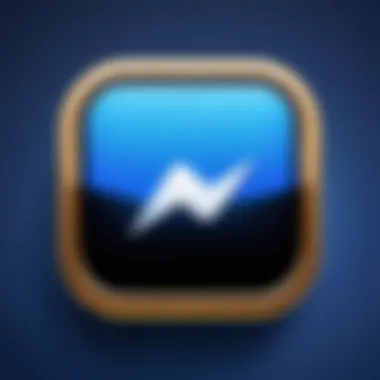
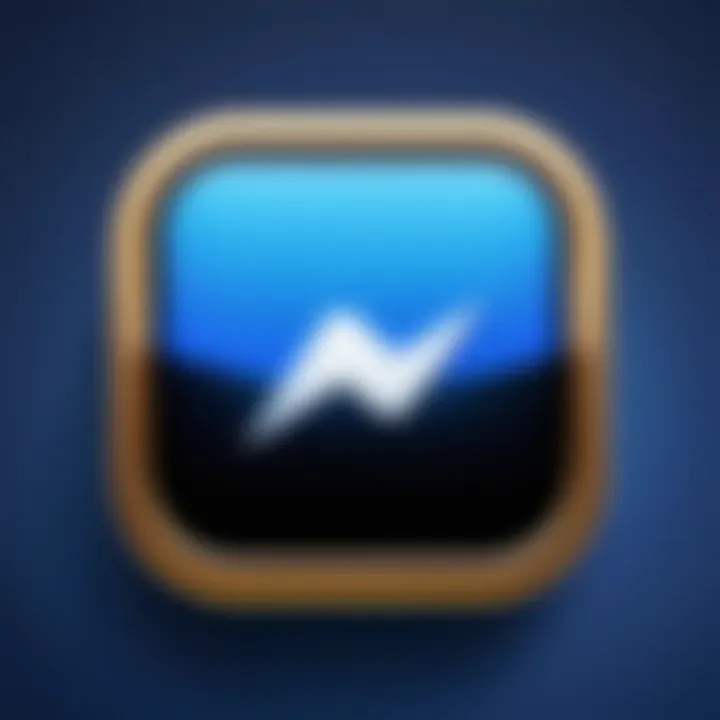
Intro
In today’s digitally connected world, communication is key, and Messenger stands out as one of the most popular messaging applications. With its ability to connect friends, family, and colleagues instantly, this app isn't just a convenience; it’s a necessity for many. Before diving into installation specifics, it's essential to grasp what exactly Messenger offers and why it plays such an integral role in our daily interactions.
Messenger allows users to send texts, make voice and video calls, share images, and even engage in group chats. But there's more—its integration with Facebook expands its usability far beyond a standard messaging platform. The evolution of Messenger over the years has seen valuable additions like payment features, GIFs, and bots for various services, making it a versatile tool.
How do you get started with Messenger? Whether you're an experienced techie or a newbie taking the first step into the world of instant messaging, this guide will walk you through the entire process from installation to managing your app. Let’s explore what you need to know to get Messenger up and running smoothly on your device.
Understanding Messenger
In the modern landscape of communication, Messenger serves as a pivotal tool for reaching out to friends, family, and colleagues. With its origins rooted in Facebook, Messenger transcends traditional messaging applications by integrating multiple features that facilitate immediate and versatile communication. Understanding Messenger is not merely about knowing what it does; it’s about recognizing its role in our daily interactions and how effectively we can harness its features.
The increasing reliance on mobile communication underscores the significance of Messenger in bridging gaps between people, regardless of distance. By exploring Messenger's functionalities, users can leverage its capabilities to streamline calls, share media, and connect in group conversations. Moreover, grasping the technical aspects of Messenger empowers users to maximize their experiences, ensuring they use the application to its fullest potential while being mindful of privacy and security considerations.
What is Messenger?
Messenger is a messaging application developed by Facebook, which allows users to send text messages, make voice and video calls, and share media such as photos and videos. Unlike traditional SMS, Messenger operates over the internet, providing a seamless experience that can integrate with Facebook and other apps.
With Messenger, users can:
- Send instant messages to friends or family anywhere at any time.
- Make voice and video calls without any additional fees, aside from data usage.
- Share files and documents effortlessly, supporting collaboration on various platforms.
Messenger is not confined to the Facebook ecosystem; it can also serve as a standalone app for communication independent of social media interactions, making it versatile.
Key Features of Messenger
Understanding the key features of Messenger equips users with the knowledge needed for an optimized communication experience. Here are some notable functionalities:
- Group Chats: Users can create group conversations with multiple participants, which is perfect for planning events or discussing topics collectively.
- Self-Destructing Messages: This feature allows users to send messages that disappear after a set period, enhancing privacy for sensitive conversations.
- Integrations with Other Apps: Messenger connects with various apps, such as Spotify and Uber, enabling users to share music or track rides directly within chat.
- Chatbots: Businesses often use Messenger for customer service through automated chatbots, which can answer common inquiries instantly.
- Stickers and GIFs: To spice up conversations, Messenger supports a variety of stickers and GIFs, allowing for more expressive communication.
By exploring these features, users can find tailored functionalities that enhance their interactions, whether discussing casual topics or managing professional tasks.
Why You Need to Install Messenger
The digital landscape is ever-changing, and when it comes to communication, having the right tools can make all the difference. Messenger stands out as a crucial application in today's world — one that transforms how we stay connected with others. Let’s dive into the importance of installing Messenger and what it brings to the table.
The Importance of Instant Messaging
Instant messaging has become an essential means of communication in both personal and professional realms. Messenger allows users to send messages in real-time, which is pivotal when every second counts. Imagine you're waiting on a project update from a colleague — with Messenger, your query can receive a response almost immediately, enhancing productivity.
Many individuals prefer text over email for its simplicity and speed. Messenger offers features that support this, such as read receipts and typing indicators, which provide feedback in the moment. This immediate interaction can prevent misunderstandings. Also, engaging in group chats allows conversations to flow seamlessly, making it easier to collaborate or plan events.
"In a world where time is money, instant messaging can be a game changer."
Enhancing Communication
Beyond merely sending messages, Messenger enriches communication. The app lets users share multimedia — be it images, voice messages, or videos — creating a more engaging conversation. Instead of pouring over long emails, a simple voice message can convey tone and urgency better.
Moreover, Messenger's integrations with Facebook and Instagram provide a unique hybrid communication model. People can switch between platforms without losing sight of the conversation they were having, ensuring continuity.
Things like stickers, GIFs, and reactions make chats lively and less formal, potentially leading to stronger connections. They provide an avenue to express feelings and reactions in a way that's more vivid than plain text.
In short, installing Messenger isn't just about having another app on your phone; it's about embracing a platform that actively fosters deeper, more effective connections in various aspects of life. By diving into the messaging world, an individual can experience a richer communication landscape, bringing them closer to others in both personal and professional contexts.
Preparing for Installation
Before you jump into the nitty-gritty of installing Messenger, it's crucial to get your ducks in a row. Skipping this preparatory phase can lead to headaches down the line. When you prepare adequately, you not only streamline the installation process but also minimize the risk of running into issues that could hinder your app experience. This part of the guide will dive into the essential checks and balances you should have in place to ensure a smooth setup.
Checking Device Compatibility
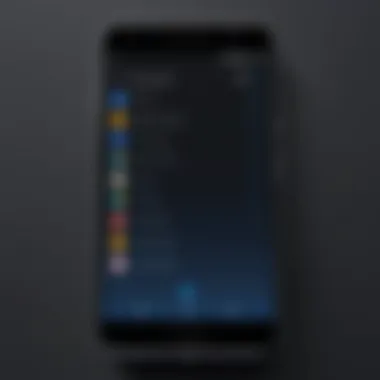
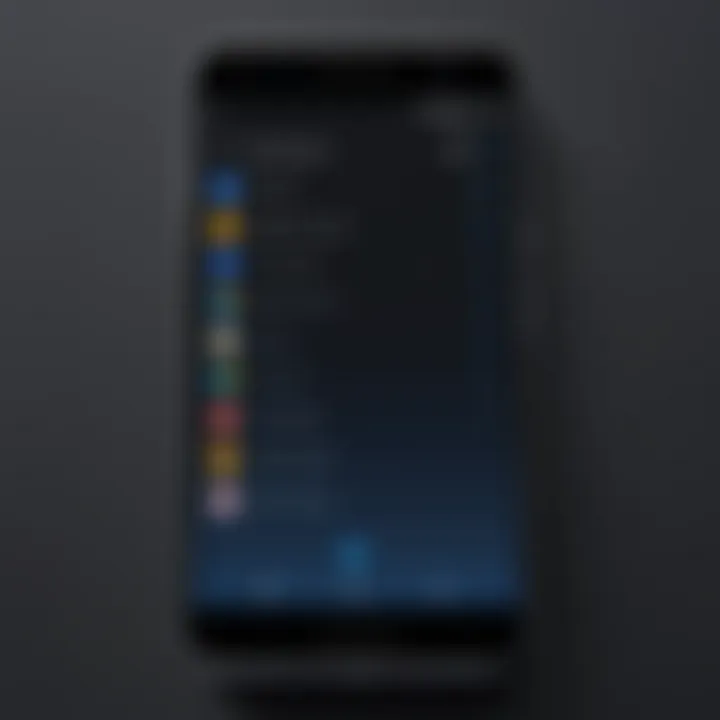
One of the first hurdles you might encounter is device compatibility. Each device has its unique specifications, and Messenger is no exception. To sidestep any compatibility woes, here's a quick rundown:
- Operating System Requirements: Messenger is designed to run on a variety of operating systems. For iOS, you typically need version iOS 10 or later. On Android, version 5.0 (Lollipop) or above will do the trick. If you’re using a desktop, Windows 10 and later or macOS 10.10 and above is usually a safe bet.
- Device Specifications: Your device should meet certain memory and performance standards. A device with at least 2GB of RAM is advisable for smoother functionality. Running Messenger on older devices can feel like trying to run a marathon in flip-flops.
- Visual Screen Quality: For the most seamless experience, ensure your screen resolution is decent. While Messenger will still function on lower-res displays, the experience can be notably lackluster, especially when viewing images or videos.
Before proceeding, take a moment to consider these factors.
Required Storage Space
You might want to grab some snacks while we discuss storage space—because knowing how much room you need is crucial. Most folks tend to ignore storage requirements, only to be met with the dreaded "Insufficient Storage" message when they least expect it. Here’s the scoop:
- App Size: The Messenger app itself usually hovers around 150MB. However, as you start using it—sending and receiving messages, sharing pictures, or downloading media—this can balloon significantly. Plan for at least 300MB to be on the safe side.
- Storage in Context: Think ahead about your device's overall storage. If you're running low, it might be wise to delete some old files or apps you rarely use. You don’t want to be in a position where you have to make a mad dash to free up space at critical moments. Consider whether you have enough wiggle room to accommodate not only Messenger but other necessary apps and updates.
Remember, a clutter-free device is a happy device.
Internet Connectivity Requirements
Internet connectivity plays a pivotal role in your overall Messenger experience. Think of it as the stage on which the performance unfolds. Without a good connection, all the features and functionalities fall flat:
- Wi-fi vs. Mobile Data: While you can use both Wi-Fi and mobile data for Messenger, connecting via a stable Wi-Fi network is often best. Data speeds can vary widely, and using your cellular data may result in charged fees depending on your plan. Plus, it’s easier on your battery.
- Speed Requirements: For seamless messaging, a minimum of 3G speed is necessary, but going for 4G or better will enhance your multimedia exchanges, like sending images or voice notes. If you've ever tried to send a meme over a slow connection, you'll know the frustration.
- Network Stability: To avoid dropped calls or choppy video chats, ensure your network is reliable. A shaky connection is like trying to have a conversation in a noisy café; it’s just not conducive to good communication.
Taking these preliminary steps can prevent potential roadblocks in your Messenger journey. Making sure your device is compatible, has adequate storage, and is on a solid internet connection will save you time and hassle. So take a moment, lay that groundwork, and you’ll find the installation process becomes a whole lot easier.
Installation on Mobile Devices
Installing Messenger on mobile devices is a crucial aspect of ensuring that users can communicate seamlessly on the go. Given the increasing reliance on smartphones for communication, mobile installation provides direct access to messaging features directly from one’s pocket. Whether it’s a quick chat with a friend or keeping up with a group project, having Messenger available on mobile not only enhances convenience but also encourages greater connectivity.
Installing Messenger on iOS
To install Messenger on an iOS device, follow these straightforward steps:
- Open the App Store: Tap on the App Store icon on your home screen.
- Search for Messenger: In the search bar, type "Messenger" and hit search. Look for the official app, typically shown with a blue and white logo, which is owned by Facebook.
- Download and Install: Tap on the download button (the cloud icon with an arrow if you’ve previously installed it) or the 'Get' button to start the installation. You may need to enter your Apple ID password or use Face ID/Touch ID.
- Open the App: After installation, open Messenger from your home screen. You’ll be prompted to log in using your Facebook account or your phone number.
By following these steps, users can effortlessly bring Messenger into their messaging toolkit on their iOS devices.
Installing Messenger on Android
For Android users, the process for installing Messenger is similarly straightforward. Here’s how:
- Open the Google Play Store: Locate the Play Store app on your phone and tap to open.
- Search for Messenger: In the search bar, type "Messenger" and press search. Ensure you choose the version developed by Facebook.
- Install the App: Tap on the 'Install' button to download Messenger. The download should start immediately, and once it’s done, it will automatically install.
- Launch Messenger: After installation, find the app in your app drawer or on your home screen. Open it and sign in using your Facebook credentials or your mobile number.
With these clear steps, Android users can start chatting in no time.
Common Issues During Mobile Installation
While the process for installing Messenger on mobile devices is generally simple, a few common issues may arise:
- Insufficient Storage Space: Users may run into trouble if their device is running low on storage. Always check available space before initiating a download. You can go to your settings to free up storage if necessary.
- Compatibility Issues: Old devices or outdated operating systems might not support the latest version of Messenger. Make sure your device meets the system requirements.
- Download Errors: Occasionally, users face errors while downloading apps which can be due to connectivity issues or problems with the app store. Restarting the device or switching Wi-Fi connections can help.
- App Crashes after Installation: If Messenger crashes post-installation, ensure that your device's OS is up to date. Updates often include critical bug fixes that can resolve such issues.
In navigating these installation hurdles, being proactive about device specifications and connectivity can vastly improve the user experience.
By keeping these points in mind, users can minimize frustrations and enjoy the full functionality of Messenger on their mobile devices.
Installation on Desktop Devices
Installing Messenger on desktop devices is crucial for anyone looking to enhance their communication efficiency. With a larger screen at your disposal, you can multitask seamlessly, manage chats alongside work, and even join video calls without squinting at a tiny mobile display. This section delves into various ways you can access Messenger from a desktop environment, highlighting the nuances and advantages each method entails.
Using the Web Version of Messenger
One of the most straightforward methods to access Messenger is through its web version. Simply navigate to facebook.com. Once logged in, you will see a Messenger icon in the upper right corner. By clicking it, a sidebar will pop up, allowing for immediate interaction with your contacts.
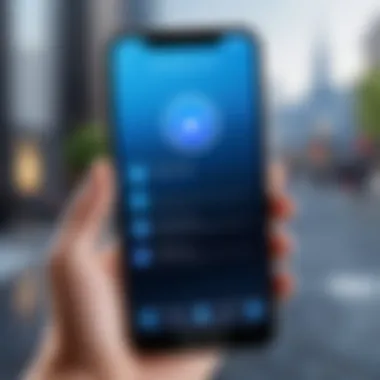
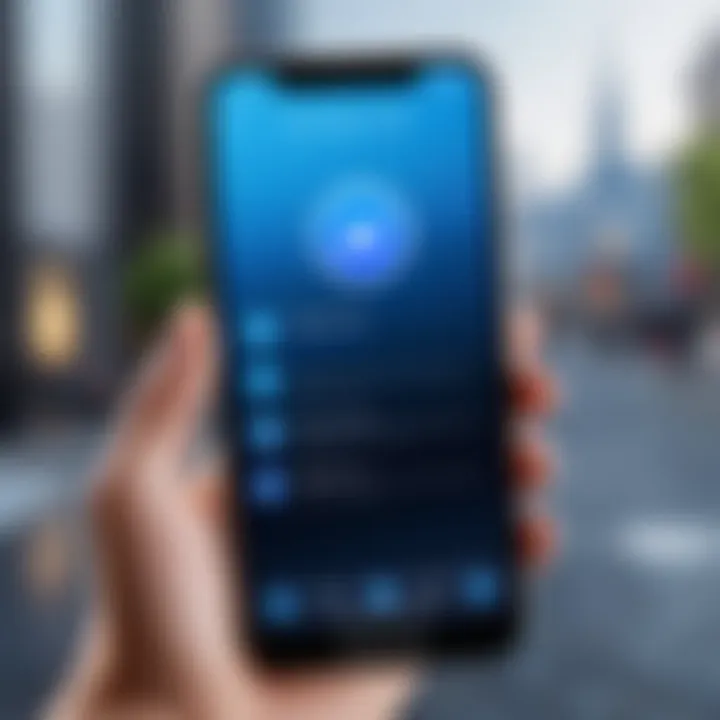
Some benefits of using the web version include:
- No Installation Needed: You bypass the hassle of downloading and installing any software. Just login and you're ready to go.
- Cross-Platform Compatibility: Whether you’re on Windows, Mac, or Linux, as long as you have a web browser, Messenger will work.
- Easy Access to Chat History: All your messages are saved and easily accessible through the browser.
While this method is suitable for casual users, it might lack some advanced features available in the dedicated app.
Installing Messenger for Windows
For Windows users, installing Messenger as a standalone application can improve your experience significantly. The app offers notifications and a smooth interface tailored specifically for the desktop environment. To install:
- Open the Microsoft Store from your Start Menu.
- Search for "Messenger" and select the application from Facebook.
- Click on the Install button and wait for the process to complete.
- Once installed, launch the app and login to your Facebook account.
An important aspect to note is that the Windows application supports native features like:
- Desktop Notifications: Get pinged for new messages, even when the application is minimized.
- Keyboard Shortcuts: Navigate chats more efficiently with specific key combinations.
- Friend Availability: Quickly check who’s online without needing to search through long lists.
Installing Messenger for Mac
Mac users will find the installation process to be just as straightforward. Messenger for Mac provides a more integrated experience with macOS, enhancing usability. To get it:
- Visit the Mac App Store.
- Type in "Messenger" in the search bar.
- Choose the official Messenger app and click Get, then Install.
- Once installed, open the app and sign into your Facebook account.
Some features that might catch your eye include:
- Touch Bar Support: If you have a MacBook with a Touch Bar, Messenger will leverage it for quick access to emojis and shortcuts.
- Split View Capability: Easily manage multiple apps and chats simultaneously without needing to toggle between tabs.
- Smooth Integration: Engage with notifications and system settings better compared to using a web browser.
Working with Messenger on a desktop not only caters to comfort but also prioritizes productivity. Consider the various installation methods and choose the one that aligns with your usage preferences.
"When you communicate effectively, you connect on more than just a screen."
As with any platform, there might be a few hiccups during installation. Be sure to check compatibility and requirements to avoid any roadblocks.
Post-Installation Setup
After successfully installing Messenger, taking the necessary steps for post-installation setup is crucial. This stage helps to ensure that your experience with the app is smooth, secure, and tailored to your needs. Ignoring this phase could lead to missed functionalities or vulnerabilities that can compromise your overall experience.
Account Configuration
Setting up your account effectively is the first order of business post-installation. When you first launch Messenger, you'll be prompted to either log in with your Facebook account or create a new one if you don't already have one. Here’s the step-by-step approach:
- Log In or Sign Up: If you're existing in the Facebook ecosystem, simply input your credentials. Otherwise, follow the on-screen instructions to create a new account. This will involve entering your phone number or email, followed by a verification step.
- Sync Contacts: Once logged in, the app offers to sync your contacts. This is beneficial as it automatically links your Messenger app with your phone’s contacts list, making it easier to find and connect with friends. However, it’s worth considering if you want the app to access your contacts for privacy reasons.
- Customize Your Profile: Take a moment to personalize your account. You can change your profile picture, adjust your display name, and even set a status message. This is your digital identity on Messenger, and it helps friends know when you’re available or what you’re up to.
- Set Up Notifications: For keeping up with conversations, configuring notification preferences is essential. Decide whether you want to receive push notifications for messages, calls, and other interactions. Select, for example, whether you prefer sound alerts or just visual cues. Missing out on timely messages can be frustrating, hence this step should not be overlooked.
Privacy Settings
In today’s digital landscape, safeguarding your privacy should be among your top priorities. Messenger provides various settings that allow you to manage your privacy effectively:
- Review Privacy Options: Head into the settings and explore the privacy options available. You can control who can send you messages or see when you're active on Messenger. Adjusting these settings can create a more comfortable environment for your interactions.
- Manage Message Requests: This feature handles messages from people who aren’t your contacts. You can filter or entirely avoid interactions from unknown users, limiting potential spam.
- Block Users: If there’s someone bothering you, blocking them is straightforward. In the privacy settings, you can easily find the option to block users, which can alleviate unwanted interactions.
- Data Sharing Preferences: Review what data you're willing to share with Messenger and Facebook. Under settings, choose how much of your information you want to disclose. Be aware of how your data may be used if you opt to share it.
"A little privacy goes a long way."
Taking time to fine-tune your account and leverage the privacy settings safeguards your personal space while enhancing your user experience with Messenger. It’s not just about functionality but also about setting boundaries and personalizing your interactions according to your comfort level.
Troubleshooting Common Installation Problems
When installing applications like Messenger, issues can crop up, often leaving users feeling frustrated. This section is crucial because it equips you with the know-how to tackle installation hurdles head-on. Addressing common problems not only saves time but also enhances your overall experience with the app. Identifying and resolving errors early in the process ensures that you can quickly dive into what Messenger has to offer without unnecessary delays.
Error Messages and Solutions
Receiving error messages during installation can be a major roadblock. Some of these alerts can be as innocuous as a pop-up saying, "Oops, something went wrong," while others might provide more context, like requiring additional permissions or storage.
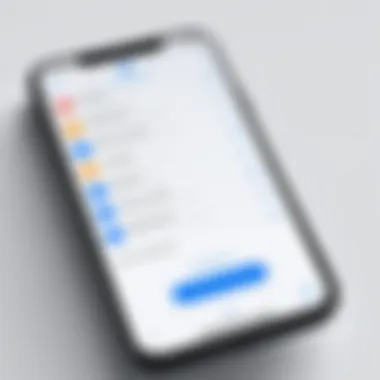
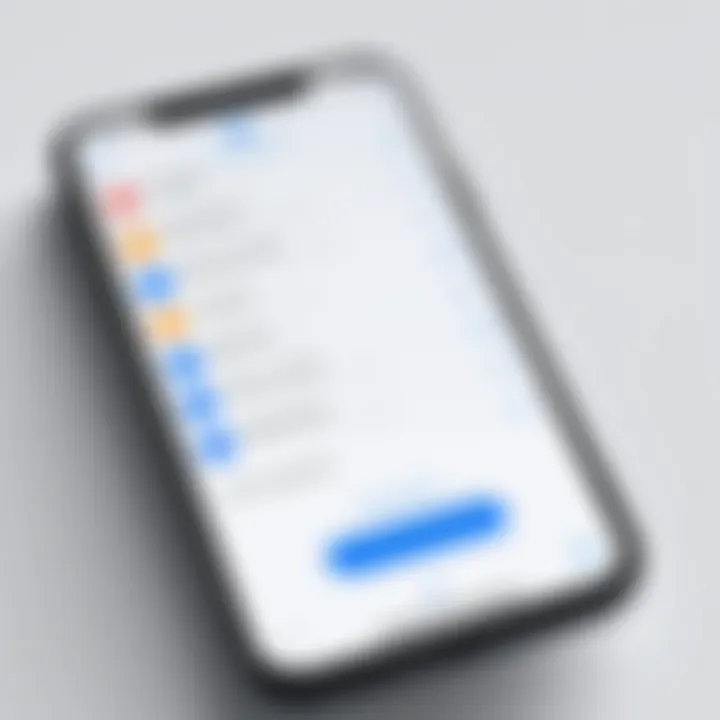
Here’s a breakdown of some frequent error messages along with possible solutions:
- Installation Failed: This often occurs due to insufficient storage. Check your device’s storage and free up space if necessary. Deleting unused apps or files usually does the trick.
- App Not Compatible: If your device doesn't meet the app's requirements, you’ll see this message. Ensure your operating system is up to date or consider upgrading your device.
- Network Error: A common problem that can occur if your internet connection is unstable. Restart your router or switch to a different network if necessary.
- Permission Denied: If Messenger is unable to access certain features, like contacts or notifications, you need to adjust your privacy settings. Go into your device settings, find Messenger, and grant the necessary permissions.
Here’s a summary of recommended actions for these error messages:
- Check device compatibility.
- Ensure sufficient storage capacity.
- Review and adjust app permissions.
- Stable and strong internet connection is a must.
Connectivity Issues
Connectivity problems can be the Achilles' heel of your Messenger installation. Whether you’re trying to download the app or access its features afterward, having a stable internet connection is non-negotiable.
Here are common connectivity issues and their solutions:
- Weak Wi-Fi Signals: If your Wi-Fi connection is spotty, position closer to your router or switch between 2.4GHz and 5GHz bands (if available). This can make a world of difference.
- Mobile Data Limitations: Sometimes, mobile data restrictions can hinder installation. Make sure your data limit hasn’t been reached, or that Messenger has permission to use mobile data in your settings.
- VPN Conflicts: If you’re running a VPN, it might block access to Messenger servers. Try disconnecting from the VPN and then initiate the installation again.
- Browser Issues for Web Version: If you are encountering difficulty with the web version, try clearing your browser cache and cookies. Sometimes, this can resolve strange behavior while trying to access Messenger online.
"A well-maintained connection is key when it comes to seamless app usage. Don't let weak signals stand in your way!"
To summarize on connectivity:
- Always use a strong and stable connection when installing Messenger.
- Verify that your VPN isn’t interfering with the app access.
- Check and adjust mobile data permissions if you face difficulties on phones.
Equipping yourself with the solutions to these common installation problems can turn the tide in your favor, allowing you to enjoy Messenger and its features to the fullest.
Understanding Messenger's Security Features
In today's digital world, figuring out how to protect your personal information is not merely a choice; it's a necessity. When using messaging applications like Messenger, understanding its security features becomes paramount. Knowing how these security elements work can bolster user confidence while conversing or sharing files. It’s not just about texting; it's about safeguarding your chat history and personal data against prying eyes.
Messenger offers layers of security to keep users safe in the ever-evolving landscape of cyber threats. Let's break down some of the key aspects that play into its security framework and why they matter.
End-to-End Encryption
One of the standout features of Messenger is its end-to-end encryption, which acts like a digital fortress around your conversations. This means that when you send a message, it’s transformed into a code that only the sender and receiver can decipher. Even Messenger itself can’t access your chats, which in itself is a huge plus for privacy-minded individuals. This feature is particularly critical for those who regularly share sensitive information, like financial details or personal anecdotes.
You might be wondering, how does end-to-end encryption actually protect messages? Well, let’s imagine you’re passing a note in a crowded room. If others can read it, they might twist your words or misinterpret them. But with encryption, it’s like writing your note in a language only you and your friend understand. Only your friend, the intended recipient, can read the note after you’ve sent it.
A few points worth noting about end-to-end encryption in Messenger:
- Automatic Security: Whenever you chat privately, this encryption is applied automatically, so there's no need to toggle settings.
- Messenger’s Secret Conversations: For extra privacy, you can initiate secret conversations with chosen contacts. These not only benefit from encryption but also come with a self-destruct timer, meaning your messages disappear after a set time.
- Transparency Matters: Messenger is clear about its encryption policies, ensuring users are aware of how their data is handled.
"In a world where every click leaves a trail, knowing that your messages are encrypted eases the mind significantly."
Safety Best Practices
While Messenger implements state-of-the-art security features, your responsibility as a user also comes into play. Using the platform safely involves both technological and behavioral best practices. To make the most of Messenger's security, consider the following recommendations:
- Enable Two-Factor Authentication: Don’t leave your account vulnerable. By adding an extra layer of security, you ensure that even if someone gets hold of your password, they still can't log in without your phone.
- Be Cautious with Links: Avoid clicking on unknown links. Many cybercriminals take advantage of unsuspecting users through phishing schemes that can compromise your account.
- Regularly Update Your App: Keeping Messenger up to date ensures you benefit from the latest security enhancements. Developers are always working in the background to patch any vulnerabilities that could be exploited.
- Mind Your Privacy Settings: Make sure to review your privacy settings periodically. Adjust who can see your online status or profile information and limit friend requests to only those you know.
It's essential to remember that security is a two-way street. As much as Messenger strives to protect you, your actions significantly impact your overall safety. Relying solely on technological safeguards isn’t enough.
Through understanding the intricacies of Messenger’s security features like end-to-end encryption and adopting robust safety practices, you can engage in messages worry-free, allowing for safer communication in an increasingly digital world.
Ending
In this fast-paced digital age, the ability to communicate instantly has become a cornerstone of our daily lives. Installing Messenger is not just about having another app on your device; it's about enhancing your connectivity and streamlining your interactions. By following the comprehensive steps outlined in this guide, users ensure they maximize the app’s potential while also securing their personal data.
Final Thoughts on Messenger Installation
As we summarize the key points discussed, the relevance of Messenger installation stands out. The app not only broadens your social horizons but sports features designed to prioritize user safety. It’s imperative to consider the following:
- Ease of Communication: Messenger enables you to connect with contacts seamlessly, making conversations as swift as sending a text.
- Customized Privacy Settings: Tailoring your privacy according to your comfort level is essential. Remember, setting these options right away avoids unnecessary risks down the road.
- Troubleshooting Preparedness: Knowing how to tackle common installation hiccups arms you with the confidence needed to resolve issues quickly.
"Installation might seem like a simple task, but it lays the groundwork for your entire user experience."
In closing, while the steps to install might not be very complicated, the benefits are manifold. From sharing important moments to engaging in business chats, Messenger keeps you in the loop. Embrace the application as a tool that not only facilitates conversations but also fosters relationships, both personal and professional. Taking the time to get it right means enjoying all that Messenger has to offer.



