How to Install Apex Legends: A Comprehensive Guide


Intro
Apex Legends has gained significant traction since its release, capturing the imagination of gamers worldwide. This fast-paced battle royale offers unique characters, tactical gameplay, and constantly evolving content. However, before one can experience its thrills, installation is a key step. In this guide, we will delve into the process of installing Apex Legends on various platforms, ensuring both new and seasoned players are equipped to start their journey.
Product Overview
Description of the product
Apex Legends is a free-to-play battle royale game developed by Respawn Entertainment. Set in the Titanfall universe, it combines elements of hero-shooter mechanics with traditional battle royale gameplay. Players select unique characters, known as Legends, each offering distinct abilities that influence strategy and teamwork. The game supports teams of three, encouraging tactical collaboration in a visually rich environment.
Key features and specifications
- Platform compatibility: Available on PlayStation, Xbox, and PC.
- Character variety: Over 20 Legends, each with specific skills and playstyles.
- Game modes: Battle Royale, Ranked Leagues, and limited-time events.
- Graphics and sound: High-quality graphics with detailed environments and immersive audio effects.
- Social features: Team up with friends, join squads, and utilize in-game communication tools.
In-Depth Review
Performance analysis
In terms of performance, Apex Legends excels. It features a well-optimized game engine that runs smoothly across various hardware setups. On consoles, frame rates are stable, while PC players can adjust settings for enhanced visuals or performance, depending on their hardware capabilities. The frequent updates help maintain balance and fix bugs, contributing to a satisfactory gameplay experience.
Usability evaluation
The user interface is designed for efficiency, allowing players to navigate menus and access game features with ease. Tutorials and onboarding resources aid new players in understanding core gameplay mechanics. Advanced features, like pinging systems, enhance communication without overwhelming users. The initial learning curve is manageable, promoting engagement from the outset.
As we transition into the installation process, we will address the specific needs for each platform, ensuring you are well-prepared to dive into the world of Apex Legends.
Understanding Apex Legends
Understanding the core elements of Apex Legends is essential for any gamer looking to install and engage with this popular title. Spread across a compelling narrative and competitive gameplay, Apex Legends captures the essence of battle royale in a unique way. Knowing the game inside and out can greatly enhance the user experience during installation, as well as during gameplay itself.
Overview of the Game
Apex Legends is a fast-paced, free-to-play battle royale game developed by Respawn Entertainment. Released in February 2019, it quickly garnered a reputation for its innovative mechanics and engaging gameplay. Unlike traditional battle royale games, Apex Legends operates on a squad-based system where players team up in squads of three. Each player can choose from a diverse roster of characters, known as "Legends," each with unique abilities that influence both team dynamics and gameplay strategies.
The setting of the game is a futuristic world, marking a notable departure from the typical military themes found in many shooters. The various maps host dynamic environments and engage players in tactical combat and exploration, encouraging a strategic approach as the match progresses. Understanding this aspect of the game is crucial as it shapes the installation process, especially regarding system requirements and performance optimizations.
System Requirements
To enjoy Apex Legends at its full potential, it is imperative to meet the necessary system requirements. The game demands specific hardware capabilities to ensure smooth performance and an enjoyable experience.
Minimum Specifications
The minimum specifications for Apex Legends provide the baseline requirements for players looking to install the game on their systems. These specifications are designed to ensure that players can run the game without significant performance issues. Generally, minimum specifications include:
- OS: Windows 7 64-bit
- Processor: Intel Core i3-6300 3.8GHz / AMD FX-4350 4.2GHz Quad-Core Processor
- Memory: 6 GB RAM
- Graphics: NVIDIA GeForce GT 640 / Radeon HD 7730
- DirectX: Version 11
- Network: Broadband Internet connection
- Storage: At least 22 GB of available space
Meeting these minimum specifications enables players to enter the game but may not guarantee an ideal experience. While the game will run, players might encounter lower frame rates or reduced graphical fidelity.
Recommended Specifications
In contrast, the recommended specifications for Apex Legends provide an optimal gaming experience. These specifications enhance the visual fidelity and responsiveness of the gameplay. Players should consider:
- OS: Windows 7 64-bit
- Processor: Intel i5 3570K or equivalent
- Memory: 8 GB RAM
- Graphics: NVIDIA GeForce GTX 970 / AMD Radeon R9 290
- DirectX: Version 11
- Network: Broadband Internet connection
- Storage: At least 22 GB of available space
The recommended specifications are designed to optimize the performance of the game while delivering a visually stunning experience. Adhering to these requirements greatly improves the frame rate, graphics settings, and overall engagement with the game, rendering it a compelling reason for players to upgrade their systems if necessary.
Meeting the recommended specifications elevates the gaming experience significantly, allowing players to fully immerse themselves in the world of Apex Legends.
Platforms for Installation
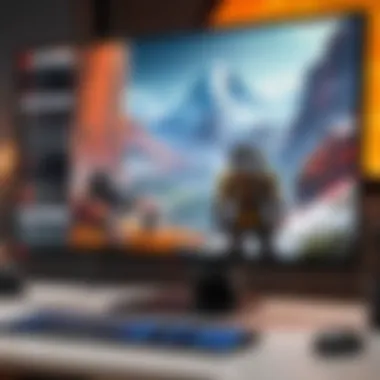

Choosing the right platform for installing Apex Legends is crucial. Each platform offers a distinct experience and specific advantages that cater to different types of players. Understanding these factors helps players make informed choices, ensuring a seamless gaming experience.
PC Installation
Using Origin
Origin is EA's own digital distribution platform. It provides a direct method for installing Apex Legends. One key characteristic of Origin is its integration with EA games. When using Origin, players often receive updates and new content instantly. This seamless access to games can be a major advantage.
However, this has some downsides. The platform can at times experience connectivity issues during peak times, which may hinder gameplay. Also, Origin's interface may feel less user-friendly for those accustomed to Steam. But overall, its exclusive deals on EA titles make it a valuable choice for fans of the publisher's games.
Using Steam
Steam, on the other hand, is a widely popular gaming client known for its robust community features and extensive library. The simple installation process for Apex Legends on Steam attracts many players. A standout feature is Steam's automatic updates and easy management of game libraries, enabling players to focus solely on enjoying their games.
However, it may lack certain EA-specific features that Origin provides. For instance, exclusive in-game events may not be available on Steam. Still, the platform's user-friendly interface and large community support make it a preferred choice for many gamers.
Console Installation
PlayStation
The PlayStation offers a straightforward method for installing Apex Legends. Players benefit from a seamless interface and have the game readily available for download. One critical aspect of PlayStation is its online service, which ensures players can connect with friends easily. Also, the PlayStation Store frequently provides discounts for digital titles, which can save money for players.
However, the installation process may vary slightly based on the model of the console. Some older models might experience slower download speeds. Despite this, the overall gaming experience on PlayStation is robust and enjoyable for dedicated gamers.
Xbox
The Xbox console provides an equally efficient installation process for Apex Legends. Xbox Live enhances the multiplayer experience tremendously. One key benefit is the ability to play across platforms with Xbox Play Anywhere, allowing flexibility for gamers. The interface is intuitive, making it easy for players to locate and install Apex Legends.
Nonetheless, similar to PlayStation, connection issues can arise at times, especially during system-wide updates. Still, the Xbox ecosystem fosters a vibrant community for multiplayer gaming.
Nintendo Switch
Apex Legends on the Nintendo Switch offers portable gaming like no other platform. This unique feature appeals to those who prefer gaming on the go. The installation process is relatively straightforward via the Nintendo eShop. However, players need to consider the performance aspect. The Switch may not deliver the same visual fidelity as other consoles.
Nonetheless, its portability is unmatched, allowing gamers to enjoy Apex Legends during travel or in different settings. Players must weigh their priorities between graphics and usability when choosing the Switch.
Choosing a platform for Apex Legends depends on personal preferences and gaming styles. Each platform has its unique features and considerations, making it vital for players to evaluate which aligns best with their gaming needs.
Installing Apex Legends on PC
Installing Apex Legends on a PC is a significant part of this guide. The PC platform is preferred by many gamers for its flexibility, performance, and the broad range of customization options available. The process offers specific advantages including access to higher frame rates and superior graphics settings compared to consoles. Furthermore, PC players can modify their controls and utilize various peripherals which can enhance gameplay. Thus, understanding how to install and set up the game on a PC is essential for a smooth gaming experience.
Creating an EA Account
Creating an EA Account is the first step in the installation process. An EA Account grants you access to not only Apex Legends but also other titles from the Electronic Arts portfolio. Without this account, you won't be able to play the game or connect to online features. To create an account, simply visit the EA website and click on the 'sign up' option. Fill in your details, including your email address, and set a secure password. It's advisable to use an email address that you check frequently, as important notifications and updates will be sent there.
Downloading the Launcher
The next important step is downloading the EA Launcher, which is required to install Apex Legends. The EA Launcher is a software platform where you can manage your games, updates, and DLC. To download the launcher, visit the official EA website and look for the download link. The installation file will be small, usually under 100 MB, and should download quickly. Once downloaded, execute the file and follow on-screen prompts to complete the installation. This step is crucial, as without the launcher, you cannot start the installation of Apex Legends.
Installing the Game
Installation Steps
Installation Steps refer to the precise actions taken to install Apex Legends after downloading the EA Launcher. Once the launcher is installed, open it and log in with your EA Account. Look for the Apex Legends game in the library or search for it using the search bar. Click on 'Install.' The installation progress will be visible, and it usually takes some time depending on your internet speed. This streamlined process allows for a direct installation from a trusted source, avoiding any risks associated with third-party downloads.
Choosing Installation Folder
Choosing an Installation Folder is an important decision that can affect your PC's performance. During the installation process, you will be prompted to select the folder where the game files will be saved. The default location is usually adequate, but many players choose a different folder for better organization. You may want to select a drive with ample available space to prevent potential issues later, especially if you plan to download updates or add-ons. This choice can help in maintaining easy access to game files and ensuring that your system runs smoothly.
First Launch
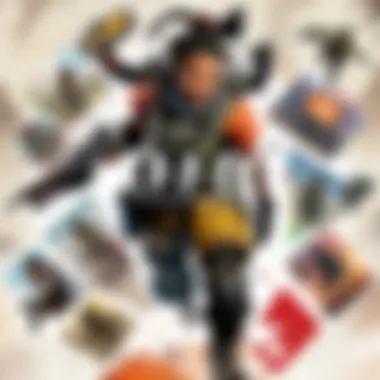
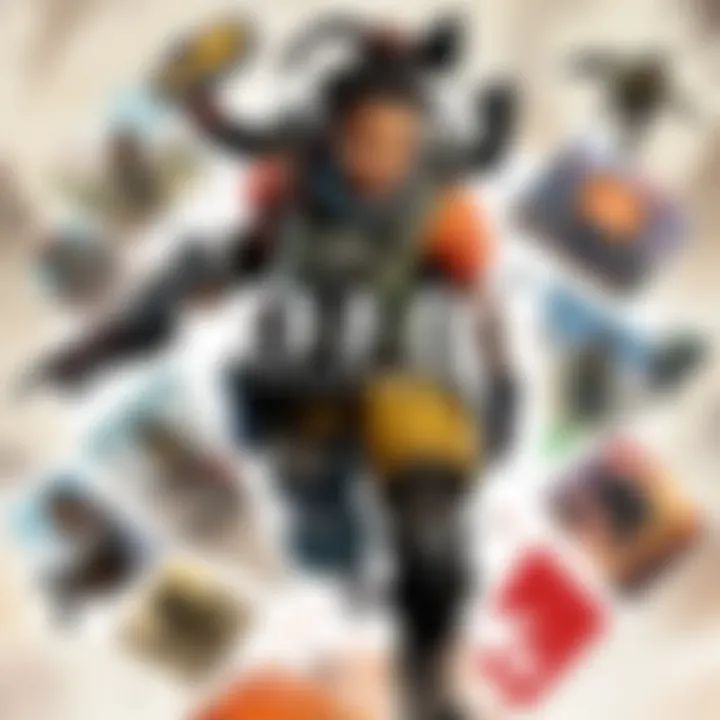
Once the game is installed, it is time for the First Launch. This is a critical moment as your computer will initiate Apex Legends for the first time, setting up necessary files and configurations.
Initial Setup
The Initial Setup involves a few prompts that help tailor the game to your preferences. You may need to accept terms and conditions, adjust graphics settings, and set up any required permissions. This ensures the game runs efficiently and in accordance with your device capabilities. Proper setup at this stage is essential to optimize your gaming experience and allow for smoother gameplay.
System Configuration
System Configuration is where you fine-tune your settings according to your hardware. Players can adjust resolution, graphics quality, and control settings. This feature is beneficial as it empowers the user to balance performance and aesthetic based on personal preference. A well-configured system not only enhances visual effects but also boosts performance, which is critical in competitive gameplay. Adjusting these settings during the first launch helps lay the groundwork for an optimal gaming environment.
Installing Apex Legends on Consoles
Installing Apex Legends on consoles is a critical topic in this guide. The game is accessible on several gaming systems, including PlayStation, Xbox, and Nintendo Switch. Each platform has its unique ecosystem and certain requirements. Understanding this section is important because it caters to a broader range of gamers who may not be as familiar with PC gaming nuances. For many players, consoles offer an easier and more straightforward way to enjoy Apex Legends. It is essential to grasp the specific steps required for each console. This knowledge ensures that players can dive into the game with minimal hurdles.
PlayStation Installation Steps
Installing Apex Legends on PlayStation is quite simple. Here are the steps to guide you through the process:
- Turn on your PlayStation Console: Ensure that your system is connected to the internet.
- Navigate to the PlayStation Store: From the main menu, scroll to the Store icon and select it.
- Search for Apex Legends: Use the search function and type in "Apex Legends." This will take you to the game's download page.
- Choose the Game: Select Apex Legends from the search results. You will see the game details displayed on the next screen.
- Download: Click on the download button. Depending on your internet connection speed, this may take some time.
- Install the Game: Once the download is complete, the game will automatically start to install on your console. You can check the installation progress on your home screen.
- Launch the Game: After installation, find the game in your library and click to launch it.
The process is intuitive and allows you to get into the action without confusing steps or long wait times.
Xbox Installation Steps
Installing on Xbox is quite straightforward. Follow these steps for a successful installation:
- Power Up Your Xbox: Make sure you are connected to Wi-Fi.
- Open the Microsoft Store: Go from the home panel to the Store, which can be found on the left side.
- Search for Apex Legends: Use the search bar to find Apex Legends quickly.
- Select the Game: Once you locate the game, click on it to access its download page.
- Initiate Download: Click on the download button. Note that the download size is quite substantial, so ensure you have enough space.
- Wait for Installation: The game will start to install automatically after the download. Keep an eye on the notifications for progress updates.
- Start Playing: Once the installation finishes, go to your games library and select Apex Legends to play.
This method allows Xbox players to easily install the game and enjoy fast access all from their console.
Nintendo Switch Installation Steps
For the Nintendo Switch, the installation steps are slightly different due to the platform's nature. Here’s how:
- Switch On Your Console: Ensure you are connected to the internet via Wi-Fi.
- Open the Nintendo eShop: From the main menu, locate and tap on the eShop icon.
- Search for Apex Legends: Use the search bar to find Apex Legends quickly.
- Select the Game: Find the game in the search results and click on it.
- Download: Tap on the download button to begin. Note that the game will need sufficient storage space.
- Installation: The game will install as it downloads. You can check the progress on the eShop screen.
- Play the Game: Once fully downloaded and installed, you can find Apex Legends on your home screen.
This access points to the flexibility of Switch for gamers who prefer playing while on the go.
No matter your platform, understand that installation steps may slightly vary. Make sure to follow the instructions accurately for a smooth installation.
Troubleshooting Installation Issues
Installation issues are not uncommon when setting up Apex Legends. This section highlights their importance in ensuring a smooth gaming experience. Addressing installation problems early can save players from frustration and allow them to enjoy the game without delay. Understanding what errors might arise and how to resolve them is crucial. This knowledge ensures that players are equipped to handle potential setbacks efficiently.
Common Error Messages
Installation Failure
Installation failure can disrupt the entire installation process and prevent the game from being playable. This specific aspect can arise from several factors, including insufficient disk space or corrupt files. The key characteristic of installation failures is that they halt progress. For players, this can be particularly frustrating as it directly impacts their ability to play the game they are eager to experience.
Explaining installation failures in this article is beneficial because it addresses a frequently encountered problem. These failures often serve as the initial hurdle that new players face. A unique feature of installation failures is that they sometimes lead to a cascade of additional complications. For instance, repeated installation attempts may further corrupt installation files. Hence, knowing how to address these issues is crucial for a smooth play experience.
Network Issues
Network issues can significantly affect the installation process of Apex Legends. Slow internet speeds or connectivity issues often cause delays or interruptions during installation. The primary characteristic of network issues is their unpredictability. Players may be unaware of the underlying connectivity problems that may affect downloads. This topic holds relevance in this article due to the growing popularity of online gaming. Network stability has become essential when downloading and updating games.
The unique feature of network issues is their varying nature. They can stem from the player's internet service provider, local connection settings, or even server-side problems. These issues can lead to lengthy waits or, in worse cases, complete installation failures. Awareness of these obstacles and their implications ensures players can take proactive steps to minimize network-related delays.
Getting Technical Support
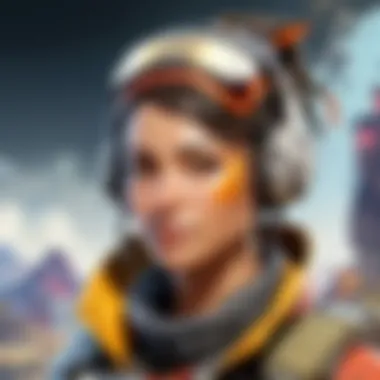
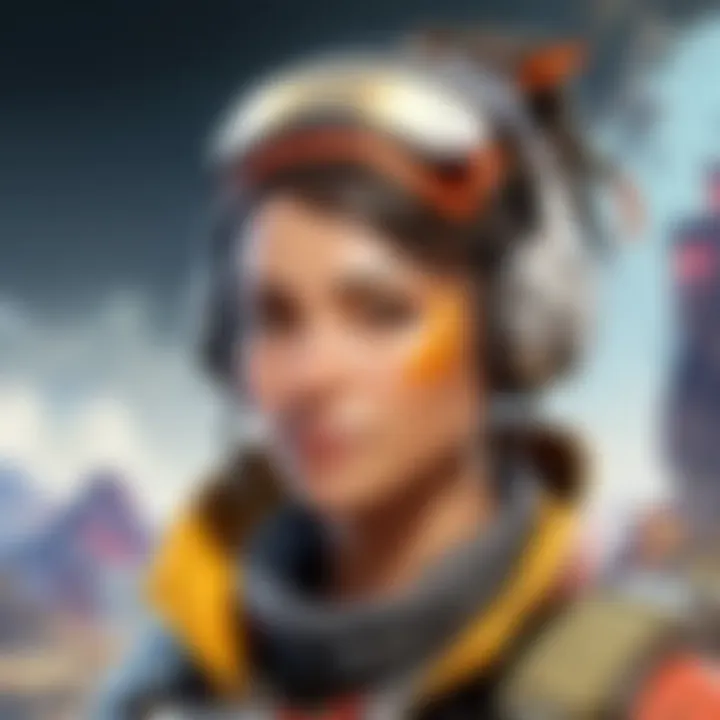
When self-help efforts fail, seeking technical support becomes necessary for resolving installation problems. This can help players efficiently navigate through installation challenges and get back to gaming.
EA Support Resources
EA Support Resources play a crucial role in addressing installation setbacks. These resources provide a structured avenue for players to receive assistance tailored to their specific issues. The primary characteristic of EA Support is the accessibility of professional help. For players experiencing difficulties, having expert advice on hand can be immensely beneficial.
A unique feature of EA Support Resources is the variety of options available. Players can browse FAQs, submit tickets, or connect via chat. This flexibility allows for faster resolution times. On the downside, however, waiting times for responses can sometimes be longer than expected, depending on user volume.
Community Forums
Community forums also offer valuable insights into installation issues. Here, players can share experiences and solutions. These forums foster a sense of community among gamers. The primary characteristic of community forums is the collective knowledge they contain. Players often find strategies that worked for others in similar situations, guiding their troubleshooting efforts effectively.
A unique feature of community forums is the diversity of perspectives available. Several players might experience the same problems but have different approaches to resolving them. However, the downside can be encountering misinformation. It’s important for players to discern credible advice from less reliable sources. Thus, contributing to an informed dialogue about troubleshooting installation issues is essential for a smooth gaming experience.
Post-Installation Considerations
After installing Apex Legends, the journey does not quite end. Post-installation considerations are crucial to enhancing the gaming experience. These steps help ensure that the game runs optimally and that the player can engage with all available content without issues. Neglecting these aspects can lead to a subpar experience, which is not ideal for a competitive game.
Updating the Game
Keeping Apex Legends updated is essential for accessing the latest features, bug fixes, and gameplay enhancements. This ensures that players can enjoy the game as intended by the developers. Bugs and errors often get patched in updates, improving overall performance.
Automatic Updates
Automatic updates allow the game to update itself without requiring manual intervention. This feature is significant for players who want to engage with the game frequently without the hassle of checking for updates. The key characteristic of automatic updates is convenience. Players can dive into the game without worrying about version discrepancies.
Advantages of automatic updates include:
- Streamlined gaming experience
- Reduced need for manual checks
- Immediate access to new content
However, one disadvantage could be inconvenience for those with limited bandwidth, as these updates can consume data unexpectedly.
Manual Updates
Manual updates provide players with control over when the game updates. This is especially important for users who prefer to manage their download times. The key characteristic of manual updates is flexibility. By choosing when to update, players can align updates with their schedule.
Advantages include:
- Greater control over data usage
- Ability to delay updates until convenient
But, the downside includes potentially missing out on immediate fixes and new features, which could affect gameplay.
Optimizing Game Settings
Optimizing game settings after installation can greatly influence the player's experience. Proper adjustments can lead to better performance and a more immersive environment. This is often overlooked but is key for a satisfying gaming experience.
Graphics Settings
Graphics settings are crucial for running Apex Legends smoothly. Adjusting these settings can help find the right balance between appearance and performance. A higher frame rate can lead to better responsiveness, which is vital in competitive play.
Users can enhance graphics by optimizing:
- Resolution settings
- Texture quality
- Shadow details
However, higher settings might require more system resources, possibly causing frame rate drops on less powerful machines.
Audio Settings
Audio settings encompass volume levels, sound effects, and voice chat parameters. Properly configuring these enhances situational awareness. Players need to heighten sounds of enemy footsteps and other in-game audio cues that may guide their strategies.
Key features to adjust include:
- Voice chat volume
- Sound effects and background music levels
A potential drawback of misconfigured audio settings could be overwhelming distractions during gameplay, affecting concentration and performance.
Regular optimization of both graphics and audio settings ensures a rewarding experience in Apex Legends.



