Effective Strategies to Increase iPad Storage Capacity
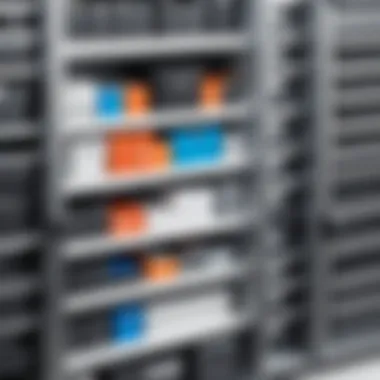
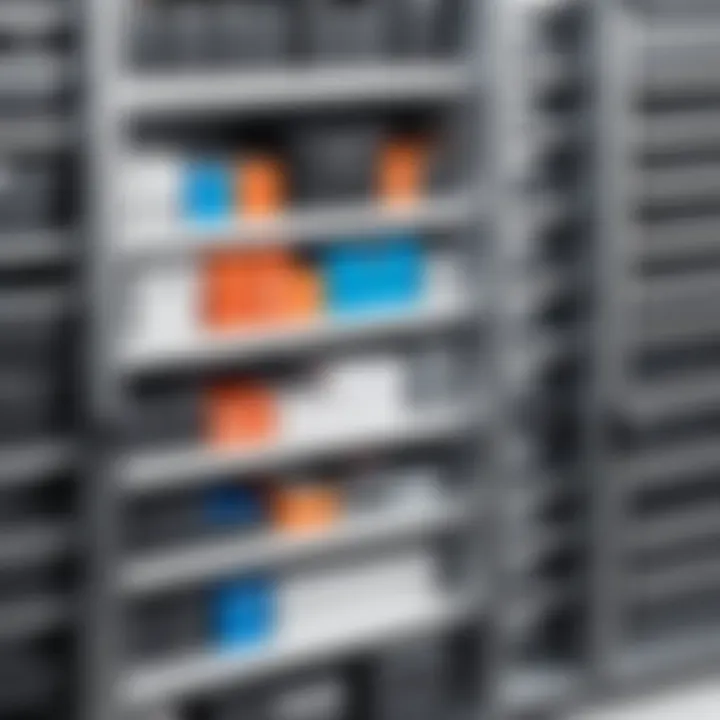
Intro
In this digital age, having enough storage space on an iPad is like making sure your pantry isn't running low on essentials. It’s crucial for anyone who uses their device for everything from keeping photos and videos to housing an array of apps. When users find themselves staring at the dreaded "Storage Almost Full" message, panic might set in, leading to frantic deletion of beloved photos or applications that were once indispensable.
In reality, there are numerous strategies to enhance your iPad’s storage capacity, whether through clever software tweaks or external hardware solutions. This article intends to explore these various strategies comprehensively. The goal is to equip tech-savvy individuals, gadget enthusiasts, and early technology adopters with practical knowledge—allowing them to maximize their iPad’s potential without a hitch.
We will chat about optimizing existing storage, delve into apps and settings that can create room for more, and examine some outstanding external storage options. Each section will seamlessly flow into the next, giving readers a robust toolkit to tackle storage woes effectively.
For those fed up with limited space, roll up your sleeves, let’s dig deep into these various strategies to get the most out of your iPad.
Understanding iPad Storage Architecture
When it comes to maximizing the storage capabilities of your iPad, grasping the underlying architecture of iPad storage is crucial. Understanding this architecture helps you make informed decisions regarding space management and expansion. The concept of storage on a device isn’t just about keeping files; it’s about how that storage interacts with the operating system, apps, and user activities.
The iPad storage architecture is designed around a combination of hardware configurations and software optimizations. Each iPad model comes with its unique storage limits and options, impacting how users manage their content. Getting to know these fundamentals paves the way for better handling of your device’s resources, which is especially vital for heavy users like gamers or those who dabble in graphic design.
Benefits of Understanding Storage Architecture
- Informed Decisions: Better choices when buying a new iPad or upgrading plans for cloud storage.
- Efficient Space Management: Knowing how files are stored helps in organizing and freeing up space effectively.
- Enhanced Performance: By understanding the architecture, you can reduce clutter and improve device responsiveness.
As we delve deeper into iPad storage in this article, keep these factors in mind. They will connect the dots between the hardware and the practices you'll implement for optimal storage management.
Types of iPad Storage
When talking storage types in an iPad, we often get into the nitty-gritty of how data is stored and accessed. There are generally three main types of storage:
- Flash Memory: This is the most common type found in iPads. It is fast and energy-efficient, helping with quick access to apps and files. Flash memory contributes to the overall smooth user experience.
- Solid State Drives (SSD): Unlike traditional hard drives, SSDs have no moving parts, making them quicker and more durable. However, current iPads do not use SSDs as external upgrades. The reliance on built-in flash means your storage is fixed once you make a purchase.
- Cloud Storage: This isn’t physical storage on the device but rather an essential aspect of modern computing. Services like iCloud allow you to keep files off the device and access them whenever you need them. It offers a dynamic solution to the limitation of built-in storage.
Storage Variants by Model
Different iPad models come with varying storage capacities. The basic rule of thumb is that newer models often have higher capacity options compared to older versions.
- iPad (standard model): Generally offers storage options ranging from 32GB to 256GB, suitable for everyday use, like browsing and light gaming.
- iPad Air: This model typically features higher storage options, suitable for those who enjoy media creation or heavy app use, typically available in 64GB to 256GB.
- iPad Pro: Designed for professionals, the iPad Pro can come with storage options up to 2TB. This is a significant leap for users who handle large files, such as videos or high-resolution images.
For anyone considering a purchase or an upgrade, looking at the model-specific storage variants provides vital insight into what will work for your particular needs.
"Storage is not merely about numbers; it’s about making the right choice for how we engage with our digital life."
By understanding these types and variants, you can better align your needs with the best iPad choice. Having this knowledge sets the stage for implementing effective storage strategies discussed later.
Assessing Current Storage Use
Understanding how much storage you currently have and how it is being utilized is crucial before you embark on expanding your iPad’s storage capacity. It’s like taking stock of your pantry before you hit the grocery store; without knowing what's already there, you might end up buying duplicates or, worse, missing essential items. The process of assessing current storage use enables you to pinpoint areas that need addressing, ultimately guiding your decisions when managing or upgrading storage.
Checking Storage Statistics
To begin your journey of assessing storage use, you simply need to dive into the settings of your iPad. Navigate to Settings > General > iPad Storage. This section provides a visual representation of how storage is distributed across your apps and files, much like a layout plan for an office.
In this section, you'll see a bar graph displaying the amount of storage used versus what’s available. Not only does this layout allow you to grasp the situation at a glance, but it also lists applications alongside how much space each one occupies. For example:
- You might find that a game you downloaded last month has taken up several gigabytes, overshadowing more essential apps like a document editor or note-taking tool.


This conscious evaluation is your first step to manage your iPad more effectively, helping you understand where you can save space.
Identifying Space Hogs
Having accessed your storage statistics, the next step involves identifying those pesky space hogs that threaten to derail your digital experience. These are the apps or files that take up a significant chunk of your storage but may not be worth the space they consume.
Look closely at the applications listed in the iPad Storage menu. If you notice any that you haven’t opened in recent months, it may be time to make a tough call—consider deleting or offloading these apps.
Some common offenders for many users include:
- Social media apps: Facebook, Instagram, and Snapchat tend to store a lot of data, including cached images and videos.
- Streaming apps: Apps like Netflix or Spotify can hold onto downloaded content long after you’ve finished watching or listening.
Identify these "space hoggers" and weigh their usefulness versus their storage consumption. Engaging in this evaluation brings clarity to your storage situation, allowing you to free up room for the apps and media that truly matter to you. This kind of methodical approach can be instrumental in prolonging the lifespan of your device’s storage capabilities.
Optimizing Existing Storage Capacity
Having a well-organized digital space is not just a matter of convenience—it’s a necessity for any iPad user. As we accumulate more applications, media files, and documents, storage management becomes paramount. Optimizing existing storage capacity ensures that the available space is used effectively, helping to maintain the device’s performance while providing easier access to the files we actually need. With a few tweaks, users can unlock valuable storage without the hassle of extensive measures.
Deleting Unused Applications
One of the simplest yet most effective strategies for gaining extra space is deleting unused applications. Over time, apps can pile up like old newspapers, taking up precious memory on your iPad. To tackle this, start by looking at your app usage. Sometimes, it’s easy to forget about those games from last summer or the fitness app that had a brief stint in your routine.
- Evaluate: Check which apps you haven’t opened in the last few months; if you don’t miss them, it’s likely time to say goodbye.
- Guidance: On the home screen, press and hold an app until they all wiggle, and a small “X” will appear. Tap it to delete.
- Future Planning: Make it a habit to review your apps regularly. A spring cleaning for your digital space can prevent unwanted clutter.
Managing Media Files
Media files can quickly become the primary culprits behind storage woes. Managing media files effectively not only conserves space but also enhances accessibility and organization. Consider the following categories:
Photos and Videos
Photos and videos can take up a ton of room, especially if you’re capturing moments in high resolution. It’s wise to strike a balance between enjoying these memories and utilizing storage efficiently.
- Backup: Utilize cloud services or transfer files to your computer to keep them safe while clearing up space on your iPad.
- Optimization Feature: Several applications like Google Photos or the native iCloud feature offer optimized storage settings that can reduce file sizes while keeping originals in the cloud.
- Editing: Sometimes, simply deleting duplicates or blurry images can free up significant space.
These strategies turn the tide on how your iPad handles images and films, ensuring that only the best memories stay within arm’s reach.
Music and Podcasts
As we continue to enjoy our favorite music and podcasts, its storage implications can sneak up on us. Managing these further solidifies your iPad’s efficiency.
- Streaming Services: Consider whether you can stream music or podcasts instead of downloading them. Services like Spotify or Apple Music allow you to listen without hogging your device’s storage.
- Selective Downloads: If you prefer downloads, try to choose selective playlists or episodes. Not everything needs to be saved long-term; rotating them in and out keeps storage light.
- Delete Unplayed: Just like that cookbook gathering dust, if a podcast episode has been sitting untouched for weeks, it might be time for it to go.
Clearing Cache and Temporary Files
Devices can accumulate digital debris, and clearing cache and temporary files is key to optimizing performance. Apps cache data to run quicker, but over time, this can lead to reduced available storage.
- Manage Safari Cache: Go to Settings > Safari and select ‘Clear History and Website Data’ to reclaim some space.
- App Cache Detailing: Some apps offer options to clear cache within their settings. A quick glance there every few months can do wonders.
- Reboot: Occasionally restarting your iPad can help clear minor temporary files that aren’t necessary to hoard.
A little organization goes a long way! Keeping tabs on app usage, media management, and cache clearing can prevent unnecessary storage headaches.
Utilizing Cloud Storage Solutions
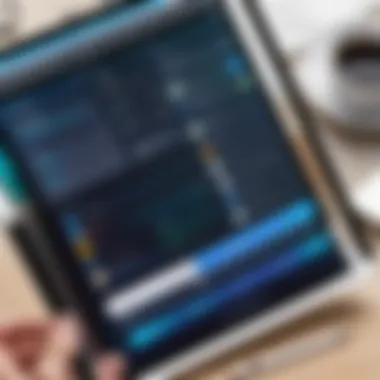

In today's world, having sufficient storage capacity on devices like the iPad is crucial for a seamless experience. Cloud storage solutions have emerged as effective and flexible methods for expanding the available space on your device. These services not only alleviate the physical limitations of your iPad's storage but also provide convenience and accessibility across multiple devices. With cloud solutions, you can store your important files, photos, videos, and more without cluttering your local storage."When you run out of space, the sky's the limit!" Utilizing the cloud allows you to keep your iPad running smoothly and efficiently by offloading less frequently accessed files.
There are two primary types of cloud storage options: integrated solutions like iCloud and various third-party services. Both come with unique characteristics and advantages that cater to different user needs.
iCloud: An Integrated Option
iCloud represents Apple’s proprietary solution, tightly woven into the fabric of the iOS experience. One of its key characteristics is the seamless integration with other Apple devices. This means that if you take a photo on your iPhone or tweak a document on your Mac, those changes sync effortlessly to your iPad. This level of convenience is certainly a feather in iCloud's cap.
However, there’s a catch—the free plan holds only 5 GB of storage space, which can fill up quickly if you’re not careful. Users looking for more have to consider paid plans that can range from 50 GB to 2 TB, which can be a tad pricey. The unique features, such as Family Sharing, allow multiple family members to share a single iCloud storage plan, which can help mitigate costs and boost utilitization. But it might not appeal to users who prefer more control over their individual storage.
Third-Party Cloud Services
Not everyone is a fan of Apple’s ecosystem for their storage needs. Here’s where third-party solutions step in, each boasting specific strengths that cater to a variety of preferences.
Dropbox
Dropbox shines in its simplicity and ease of use. It’s particularly useful for collaborative work. A standout aspect of Dropbox is its smart sync feature, which ensures that files and folders aren’t taking up space on your device unless you need them. You just download them on-demand. This is especially beneficial for those who juggle between multiple projects and need access to a range of files without compromising their iPad’s storage. However, the free version limits users to just 2 GB, which might not be enough for a heavy user. Higher-tier pricing plans can quickly add up, so keeping an eye on your storage usage might be necessary.
Google Drive
Google Drive is another heavy-hitter in the realm of cloud storage. Its capabilities extend beyond mere file storage to include full integration with Google’s suite of productivity apps, such as Docs and Sheets. A notable characteristic is its generous free storage option, which offers a whopping 15 GB, shared across all Google services. This makes it an attractive option for those who want to store more without jumping into the paid options right away. On the downside, users may find that navigating through the Google interface can at times be less intuitive than other alternatives.
OneDrive
Microsoft's OneDrive is engineered for users deeply invested in the Microsoft ecosystem. One of its enticing features is the automatic photo upload, which can be a lifesaver for anyone who takes lots of photos on their iPad. Using a OneDrive account also provides access to the Office Online suite, encouraging you to be productive while managing your storage. With 5 GB of free storage, it may not compete directly with Google Drive, but OneDrive often integrates smoothly with Windows. Users on the fence about cloud services often choose OneDrive for its dual functionality—effortlessly manage your files while also benefiting from Microsoft tools.
Cloud storage solutions present viable options for expanding your iPad storage capacity. Each option comes with its own advantages, disadvantages, and price points, making it important to consider what fits your needs best. By delegating existing files to the cloud, you can keep your device down to the nitty-gritty essentials while achieving a smooth operational experience—one that lets you work, play, and create without the constant reminder of "insufficient storage."
Leveraging External Storage Devices
When it comes to expanding storage capacity on your iPad, leveraging external storage devices can be a game-changer. Not only do these tools provide additional space for your apps, photos, and videos, but they also offer a sense of security for your data. With the growing appetite for multimedia content and numerous applications requiring storage, the need for alternative solutions stands firm.
Using external storage allows you to keep your iPad running smoothly without cluttering its built-in storage. More importantly, such external solutions can cater to those who may still rely on older iPads with less inherent capacity. Here, we'll cover two popular types of external storage devices: Lightning-compatible flash drives and wireless external hard drives.
Lightning-Compatible Flash Drives
Lightning-compatible flash drives have made significant strides in providing an efficient way to transfer and store data between your iPad and the external device. These handy drives connect directly to your iPad through the Lightning port, allowing for quick file transfers, especially useful for users who need to move large media files.
Some key advantages of these drives include:
- Convenience: Small and portable, lightning flash drives can easily fit in your pocket or bag.
- Speed: Many of these drives boast fast transfer speeds, enabling you to back up or restore your files in a jiffy.
- Compatibility: They often come with companion apps that help manage files effectively, making the user experience smoother.
However, not all Lightning-compatible drives are created equal. When considering one, pay attention to brand reliability and storage capacity. Some well-reputed options include SanDisk iXpand and Leef iBridge. They have presented strong performance in terms of durability and speed, effectively partnering with an iPad user’s needs.
"While physical storage might seem like a traditional solution, it provides a robust complement to cloud options, especially where constant internet access isn't guaranteed."
Wireless External Hard Drives
Wireless external hard drives present another layer of versatility for iPad users. These devices create their own Wi-Fi networks, allowing you to access files without the need to physically connect them. This setting can be ideal for users who often share files or stream content from their devices, making them particularly appealing for group activities.
The features often found in wireless external hard drives include:
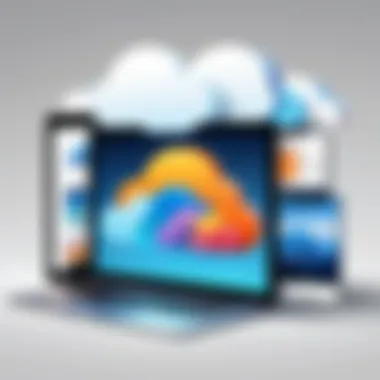

- Multi-Device Access: Ideal for homes or groups, multiple devices can connect to the drive simultaneously, allowing for seamless file sharing among users.
- Streaming Capabilities: Depending on the model, many can stream movies and music directly to your iPad, saving crucial internal space.
- Not Limited by Cables: Being wireless allows for more flexibility in where you can use your storage. It is easier to navigate and engage with content on the move.
When exploring this option, consider brands such as Seagate Wireless Plus or Western Digital My Passport Wireless. These devices typically offer ample capacity ranging from hundreds of gigabytes to several terabytes, making them fit for various needs, from casual use to heavy workloads.
In summary, external storage devices enhance your iPad's functionality by addressing storage limitations with options that cater to different user styles. As you consider your storage strategy, remember that blending these devices with effective file management can maximize your digital experience.
Employing File Management Techniques
In the realm of digital storage, managing your files has become as crucial as the storage itself. Employing effective file management techniques not only aids in optimizing the available space on your iPad but also simplifies how you interact with your apps and media. Think of it as cleaning your closet; a bit of organization can yield a more functional and enjoyable environment.
Practicing efficient file management can bring several benefits:
- Improved Accessibility: A well-organized folder system allows you to find documents, photos, or any other files you need quickly. This can save time in moments that matter.
- Enhanced Productivity: By reducing clutter and confusion on your device, you can focus better on your tasks.
- Better Usage of App Features: Many apps offer advanced functions for managing files, which often go underused simply because users don’t organize their data properly.
- Easier Backup: If you ever need to move files to an external device or to the cloud, having them organized in folders makes the transfer smoother.
Organizing Files and Folders
Organizing files and folders is akin to arranging books on a shelf. It’s about understanding what you have and where everything belongs. You can start by creating folders based on categories that make sense to you. For example:
- Work Documents: Keep PDFs, presentations, and reports in one spot.
- Personal Media: Separate your photos and videos for easier access.
- Music Collections: Create folders for albums, playlists, or genres.
Once you have your main folders set up, remember these tips:
- Rename your files with clear and descriptive titles. Avoid generic names like "Document1"; instead, try "2023_Budget_Report".
- Use tags or colors if your app allows it, to highlight important folders or files.
- Regularly review and delete what you don't need anymore. Clutter can build up quickly if you're not careful.
Manage your files consistently. It makes a massive difference in keeping your digital environment neat and accessible.
Using File Compression Tools
File compression tools can be a godsend, especially when storage space is at a premium. By compressing large files, you can reduce their size, allowing you to save more without sacrificing what’s important to you.
Here’s how to effectively use these tools:
- Choose the Right Tool: There are various applications available for file compression. Some popular options are WinZip, iZip, and the built-in options within some document management apps. Each has its own benefits, so pick one that suits your workflow.
- Compress Before Storing: Before uploading files to your iCloud or other storage spaces, consider compressing them. This not only saves space but also can lead to quicker upload times.
- Understand Compression Types: Familiarize yourself with different formats like ZIP, RAR, or 7z. Each has its pros and cons regarding compatibility and compression ratios.
- Backup Regularly: After compressing, don’t forget to back up these files to a secure location. Compressed files can sometimes be difficult to recover if corrupted.
File compression and good organization go hand in hand. By utilizing these techniques, your iPad will run more smoothly, and you’ll have more time to enjoy what really matters.
Exploring Future Storage Options
In a world where we continually churn out and consume data, a device's storage capabilities often become its defining feature. With the ever-increasing demand for applications, photos, and videos, as well as the rise of high-definition content, understanding how to explore future storage options on your iPad is crucial. This exploration leads not only to enhanced usability but can also prolong the device's lifespan, enabling users to stay up-to-date without constantly needing to upgrade.
Upgrading to Higher Capacity Models
Upgrading to a model with higher storage capacity might seem like a straightforward solution, but it's much more than just a plug-and-play scenario. When considering an upgrade, it's essential to weigh your current usage against the potential benefits of a new model. Bigger storage translates to more applications, more media files, and the flexibility to keep those useful documents without the perennial worry about running out of space.
Besides, if you're the sort who tends to hang onto old photos or save numerous offline articles, a higher capacity model can alleviate some anxiety. In a nutshell, if you find yourself frequently deleting apps or music just to snap a new picture, then it may be time to step up your game.
Considerations to keep in mind:
- Budget: Higher storage models usually come with a heftier price tag. It’s worth pondering whether you really need that extra capacity.
- Future-proofing: If you're planning to keep your iPad for several years, investing in more storage now may save you headaches later.
Potential Storage Innovations
The future of storage is only a few clicks away from what we know today. As technology progresses, emerging storage solutions and innovations are reshaping how we view data management on our devices. Companies are actively researching new methods that could potentially change your interaction with your iPad's storage altogether.
- Cloud Integration Enhancements: Future updates may tighten the integration between your iPad and cloud systems, making seamless transitions between local and cloud storage a reality. Expect greater speed and efficiency when transferring or accessing files.
- Local Storage Alternatives: For immediate access needs, novel chips and materials may prompt a rise in local storage options that dwarf current limitations. This could mean having access to nearly limitless data without a cumbersome external device.
"The future is not something we enter. The future is something we create."
These innovations aren't just pie in the sky; they can significantly refresh how users leverage their devices, leading to a more optimized experience. Keeping your ear to the ground for developments in these areas is crucial; they are likely to redefine not just what an iPad can hold, but, more importantly, how we interact with our digital lives. Delving into these advancements can provide you with a competitive edge, ensuring that your iPad remains a valuable partner in both your personal and professional arenas.



