Mastering Screen Recording: Techniques and Tools
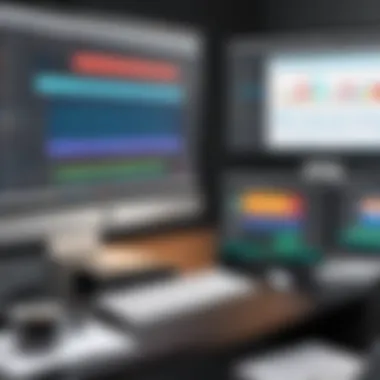
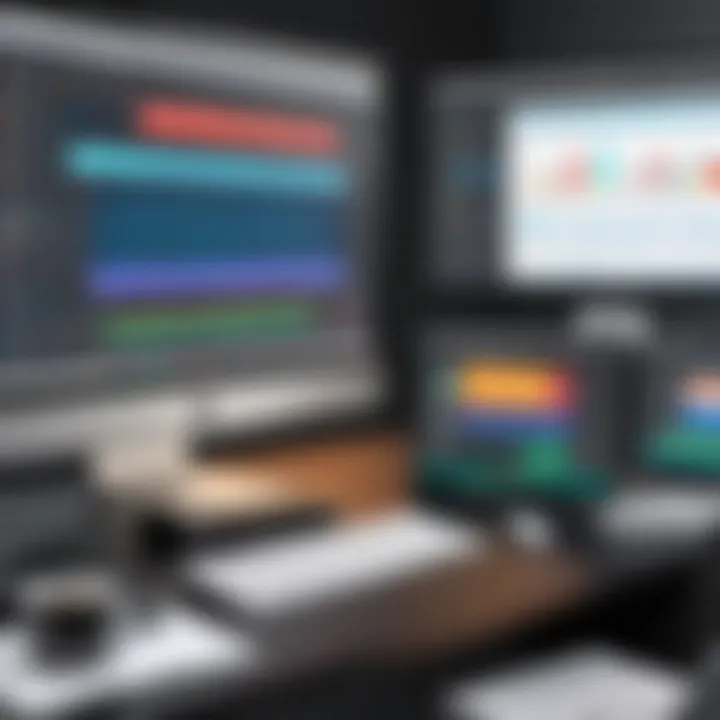
Intro
Screen recording has become a critical tool in digital communication and education. From creating tutorials to recording gameplay, it serves multiple use cases across different fields. Yet, selecting the right tools and techniques can be daunting. This guide will break down the essentials of screen recording, covering software options for various platforms, tips for ensuring high-quality recordings, and legal aspects to keep in mind.
With the proliferation of remote work and online learning, understanding how to capture screen activities effectively is more relevant than ever. This article aims to empower both casual users and tech enthusiasts with practical knowledge and insights.
Product Overview
In this section, we will delve into the primary screen recording software available on the market, analyzing their key features and specifications.
Description of the Software
Screen recording software varies widely in functionality and ease of use. Some are designed for simple tasks like capturing a few minutes of footage, while others cater to professional needs, with advanced editing features, extensive customizability, and multi-channel audio recording.
Some popular software options include:
- OBS Studio: Open-source software suitable for live streaming and recording, offering extensive configuration options.
- Camtasia: A user-friendly tool with powerful editing features, making it ideal for creating high-quality tutorials.
- Snagit: Great for quick captures, Snagit includes built-in editing features to annotate recordings easily.
Key Features and Specifications
When evaluating screen recording software, consider the following key features:
- Recording Options: Ability to record full screen, selected windows, or specific regions.
- Audio Input: Options for capturing system audio and/or microphone input.
- Editing Tools: In-built editing capabilities to enhance recordings.
- Export Formats: Variety of export formats to suit different needs.
- Cross-Platform Support: Compatibility with various operating systems.
In-Depth Review
Performance Analysis
Software performance is vital for achieving high-quality recordings. For instance, OBS Studio is known for its efficiency but may require a steep learning curve for novice users. In contrast, Camtasia offers a comprehensive user interface, allowing users to produce eye-catching videos without extensive technical knowledge.
Usability Evaluation
User experience often dictates how effectively one can utilize screen recording software. Programs like Snagit shine in simplicity, while OBS Studio may necessitate time investment in learning. Considering these factors helps tailor the choice of software to the user’s expertise and intended outcomes.
Prelude to Screen Recording
Screen recording has transformed how people communicate and share knowledge. This process involves capturing the content displayed on a computer screen, usually accompanied by audio commentary. In today's digital age, screen recording is more than just a technical skill; it is a vital tool that enhances various aspects of learning, work, and entertainment. Understanding the importance of screen recording is crucial for both casual users and professionals.
With the ability to create tutorials, presentations, or troubleshoot issues, screen recording allows for more direct communication of ideas. It enables users to create visual content that often conveys information more clearly than text alone. For educators, it serves as a means to develop interactive lessons that can engage students more effectively. Similarly, businesses leverage screen recordings to facilitate training sessions or share detailed product demonstrations. The versatility of screen recording makes it an asset in numerous fields.
There are several considerations when it comes to screen recording. Users must think about what quality of recording they require and the software that best suits their needs. Additionally, ethical considerations, such as privacy and copyright issues, are paramount. Recognizing these aspects can greatly enhance the effectiveness of screen recordings.
Definition of Screen Recording
Screen recording is the process of capturing the visual output of a computer screen. This is done through specialized software that takes a snapshot of everything displayed on the screen at that moment. The key components include the recorded video, which is often combined with audio narration or system sounds to provide context. The recorded content can then be saved in various formats for later use.
The concept of screen recording is applicable across numerous platforms, including desktops, tablets, and smartphones. The recent advancements in technology have made this process more accessible, allowing individuals from different professions and backgrounds to harness its capabilities effectively.
Applications of Screen Recording
Screen recording finds utility in many areas, catering to various interests and sectors. Here are some main applications:
- Educational Purposes: Instructors use screen recording to create tutorials that cover complex topics. This method allows for a comprehensive presentation of information, enhancing the student learning experience.
- Corporate Training: Organizations utilize screen recordings for onboarding new employees, providing them with visual guidance on tools and processes. These recordings can be reused as part of a training library.
- Gaming and Streaming: Gamers frequently share their gameplay experiences via screen recordings. This has become a popular form of content on platforms like Twitch and YouTube, allowing creators to build communities around their interests.
Each application highlights the adaptability of screen recording, making it a potent medium in various contexts.
Understanding the Technology Behind Screen Recording
Understanding the technology behind screen recording is crucial for both casual users and professionals. It enables users to grasp how to effectively utilize various tools and software, thus enhancing their recording experiences. By understanding the technical components, users can make informed decisions based on their recording needs. This section will break down basic components of screen recording software and different recording modes, which together form the core of screen recording technology.
Basic Components of Screen Recording Software
Screen recording software comprises several key components that work together to capture and record the screen content. Knowing these elements can help users select the right tools for their needs. Below are the primary components involved:
- Capture Frame: This area defines the screen region that will be recorded. Users can often choose to capture the entire screen, a selected window, or a designated region.
- Codec: This is the software that compresses and decompresses video content while recording. Different codecs have varying effects on quality and file size, making this a critical component.
- Audio Input: Users can choose to record audio from various sources. Options typically include system sounds, microphone input, or a combination of both. The ability to manage audio settings effectively can enhance the overall quality of the recording.
- Export Options: After recording, users generally want to save the video in a specific format. Screen recording software often supports multiple file types, which can impact compatibility with different devices and platforms.
Different Recording Modes Explained
Recording modes are essential settings that dictate how and what gets recorded. Each recording mode serves different purposes, allowing users to tailor their recordings to specific needs. Here are the main recording modes:
- Full-Screen Mode: Captures everything displayed on the screen. This mode is useful for tutorials or presentations that need to showcase an entire interface.
- Windowed Mode: Records a single open window. This is beneficial for highlighting specific applications or software without distractions from other parts of the screen.
- Region Mode: Allows users to specify a particular area of the screen to record. This mode is ideal for focusing on specific content, such as a section of a webpage or an application.
- Webcam Mode: Often used in conjunction with other modes to add a personal touch. This mode allows the inclusion of a webcam feed, making it suitable for commentary or live reactions during recordings.
Understanding these components and modes helps users effectively navigate the screen recording landscape. They can customize their recording setups, ensuring better quality and more impactful recordings.
Choosing the Right Screen Recorder for Your Needs
Choosing the right screen recorder is crucial for effectively capturing your screen. This decision affects the quality of your recordings and your overall experience. Several factors influence which screen recording software suits you best. Features, ease of use, and compatibility with your system are significant elements to consider. It is essential to align your chosen tool with your recording needs, whether they are for educational, corporate, or personal purposes.


When selecting a screen recorder, consider the following aspects:
- Target Audience: Understand who will view your recordings. Is it meant for educational purposes or professional presentations? The audience can influence the style and method of your recording.
- Purpose of Recording: Determine the main objective. Will you focus on tutorials, gameplay, or business meetings? Each has different requirements for screen recording.
- User Interface and Usability: A straightforward interface eases the recording process. If a software tool is overly complicated, it might hinder your productivity. Look for user-friendly options.
- Price: Some software is free, while others require a purchase or subscription. Balance the cost against the features provided. Free options can be effective, but sometimes paid tools offer additional benefits.
"The right choice enhances the quality of your recordings and streamlines your workflow."
Understanding these factors simplifies the decision-making process. It can lead you to a tool well-suited to your specific requirements.
Comparison of Popular Screen Recording Tools
When comparing popular screen recording tools, several options stand out in the market. Each has unique capabilities aimed at different user needs and preferences. Notably, OBS Studio, Camtasia, and ScreenFlow are leading contenders for various purposes.
- OBS Studio: This open-source software is known for its flexibility. It caters primarily to gamers and streamers, offering high-quality recording with customizable settings. It's free but has a steeper learning curve compared to others.
- Camtasia: Targeted towards educators and corporate trainers, Camtasia offers a comprehensive editing suite. This software is not free, but its features may justify the cost for users who need advanced editing options.
- ScreenFlow: Ideal for Mac users, ScreenFlow combines powerful screen recording with user-friendly editing tools. This makes it an attractive option for those who prioritize ease of use.
Key Features to Consider
Several features play a vital role in evaluating a screen recording tool. Here are critical elements to keep in mind:
- Capture Quality: Resolution and frame rate are crucial for clear and smooth recordings. Look for software that supports high resolution, especially if you intend to share on professional platforms.
- Audio Recording Options: Good audio quality can elevate your recording's impact. Check if the software allows multiple audio sources, like system sound and microphone input.
- Editing Capabilities: Some tools come with built-in editing functionalities. Features like trimming, annotations, and effects can enhance the final product.
- Export Formats: Depending on where you will use your recordings, check the available export formats. Compatibility with various platforms is an important consideration.
Ultimately, assessing these features will guide you toward a screen recording tool that meets your specific needs.
Screen Recording on Different Operating Systems
Screen recording is an essential tool in various sectors like education, business, and entertainment. Being familiar with screen recording options on different operating systems is vital for maximizing functionalities and achieving better results. Each operating system comes with its unique capabilities, features, and limitations. Understanding the distinct methods of screen recording on Windows, macOS, Linux, and mobile platforms can enhance a user's overall experience. Here, we examine these variations in depth, providing a solid foundation for both beginners and seasoned users alike.
Screen Recording on Windows
Windows is one of the most widely used operating systems for personal and professional use. It offers several built-in utilities as well as third-party software for screen recording. The built-in Xbox Game Bar enables users to record their screens effortlessly. To access this tool, pressing the Windows key and G opens the overlay. Users can start recording by clicking the record button or using the shortcut Windows key + Alt + R.
When considering third-party applications, options like OBS Studio and Camtasia have gained popularity. OBS Studio is known for its robustness and is widely used for live streaming and recording. Camtasia, on the other hand, offers more editing features and a user-friendly interface.
"Windows screen recording tools offer flexibility, but the choice depends on the desired functionality and need for editing."
Screen Recording on macOS
macOS provides an integrated solution for screen recording, primarily through the QuickTime Player. This software allows users to record their entire screen or selected portions. Users can initiate recording by launching QuickTime, selecting 'File,' and then choosing 'New Screen Recording.' Another option is the Shift + Command + 5 shortcut, which opens an interface that allows for screen capture and recording, complete with customizable settings.
For those looking for advanced features, applications such as ScreenFlow and Snagit are worth mentioning. ScreenFlow offers extensive editing capabilities, allowing for polished final products. Snagit is more focused on capturing still images along with video, catering to a broad range of content creation needs.
Screen Recording on Linux
Linux users also have access to various screen recording tools, though options may be more limited compared to Windows and macOS. One of the most widely used applications is Kazam, which is simple and straightforward, catering well to beginners. Another powerful tool is OBS Studio, known for its flexibility and robust features, making it a favored choice among advanced users.
Users can also utilize SimpleScreenRecorder, designed specifically for Linux. Installation through the command line can be done using package managers, which varies from one Linux distribution to another. This emphasis on resource management and usability makes Linux a compelling choice for tech-savvy users.
Screen Recording on Mobile Platforms
Mobile platforms, including iOS and Android, have integrated screen recording functionalities as well. For iOS, the built-in feature can be enabled through Settings. Once activated, users can access the screen recording option from the Control Center, allowing easy access during any session. The recording captures both screen activity and audio, making it suitable for tutorials or demonstrations.
In Android, the feature is available on devices running version 10 or newer. Users can find the screen recorder in the Quick Settings panel. Notably, third-party applications like AZ Screen Recorder are available for those who need additional options such as editing and overlays.
Step-by-Step Guide to Screen Recording
Understanding how to effectively record your screen is essential in today's digital age. This section will provide a systematic approach to screen recording, allowing users to produce high-quality content for a variety of applications. The importance of this guide lies in its clarity and practicality. It transforms technical concepts into actionable steps, ensuring that both novice and experienced users can successfully utilize screen recording tools.
Preparing Your Screen for Recording
Preparation plays a crucial role in the quality of your screen recording. Before starting the actual recording, consider these steps:
- Close Unnecessary Applications: This minimizes distractions and enhances performance.
- Organize Your Desktop: A clean desktop helps maintain focus and presents a professional appearance in the final video.
- Adjust Display Settings: Make sure that the resolution is optimal for the audience you are targeting. High resolutions provide clearer visuals.
- Turn Off Notifications: Disable notifications to prevent interruptions during the recording session.
By preparing your screen properly, you set a strong foundation for the recording process.
Setting Up the Recording Software
Choosing and configuring the right software is vital for a successful screen recording. Here are the essential steps involved:
- Download the Software: Select a reliable screen recording tool like OBS Studio, Camtasia, or Snagit based on your requirements.
- Install the Application: Follow the installation instructions. Make sure to check for any system requirements.
- Configure Settings: Open the program and adjust settings according to your needs. This may include selecting the recording area, audio inputs, and video output format.
- Test Recording Features: Before the final recording, make a short test to ensure all features, such as screen capture and audio recording, are functioning well.
Setting up the software appropriately can significantly enhance the quality of the recorded material.
Recording Your Screen
When you're ready to start recording, follow these steps to ensure everything is captured accurately:
- Start the Software: Open your screen recording application and select the desired recording area.
- Select Audio Sources: Choose whether to record system audio, microphone input, or both.
- Begin Recording: Click the record button to start capturing your screen. It’s advisable to narrate what you are doing, providing context to the viewers.
- Monitor the Process: Keep an eye on the recording to ensure that everything is being captured correctly.
Remember, practice leads to improvement. The more you record, the better you will become at managing the process efficiently.
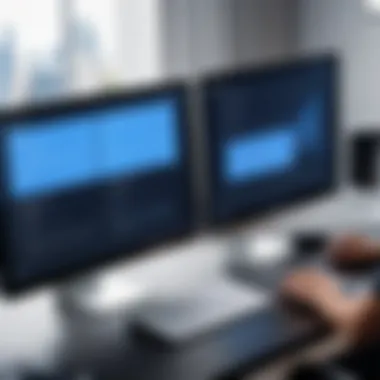

Saving and Exporting the Recording
After completing your recording, it's time to save and export your work. Follow these steps:
- Stop the Recording: Click the stop button in your recording software once you have finished.
- Preview the Recording: Watch the recorded footage to ensure it meets your standards. Check for any errors or essential elements missed during the recording.
- Choose the Format: Select an appropriate format for your export. Common formats include MP4, AVI, or MOV.
- Save the File: Click on the save or export option and choose a destination on your computer.
- Name Your File Wisely: Use a clear and descriptive name to facilitate easy retrieval later.
By following these steps diligently, you will successfully save and export your recording, ready for sharing or editing.
Optimizing Screen Recording Quality
Optimizing screen recording quality is crucial for creating professional and effective recordings. The quality of your screen recordings can significantly influence how information is conveyed to the audience. Poor video or audio quality can lead to misunderstandings or disengagement, which is counterproductive to the purpose of screen recording in the first place. In this section, we will explore essential considerations and techniques to enhance the overall quality of your recordings.
Choosing the Right Resolution and Frame Rate
When it comes to screen recording, resolution and frame rate play a vital role in determining the final output quality.
Resolution refers to the amount of detail that the video holds. Common resolutions include 720p, 1080p, and 4K. Higher resolutions like 4K provide clearer images but require more storage space and processing power. It is essential to find a balance between clarity and file size. Therefore, you need to consider your audience's needs and the capabilities of the recording device.
Frame rate is the number of frames per second (fps) captured in the video. Standard frame rates are 30 fps and 60 fps. While 30 fps is generally sufficient for tutorials and presentations, 60 fps is preferred for fast-paced content, like gaming.
Choose a resolution and frame rate that align with your recording's purpose. This will enhance both clarity and viewer experience.
Audio Settings and Enhancements
Audio quality is as crucial as video quality in screen recordings. Inadequate audio can distract viewers or impede comprehension. Here are some factors to improve audio settings:
- Microphone Quality: Use a good-quality microphone to capture clear sound. Consider external microphones instead of built-in laptop mics.
- Background Noise Reduction: Ensure a quiet recording environment. Use noise-canceling software or tools when editing to further polish sound quality.
- Audio Levels: Adjust levels before recording to prevent distortion or low volume. Monitor audio during recording if possible to ensure it is balanced.
By focusing on these audio enhancements, you can significantly elevate the professional quality of your recordings.
Lighting and Environment Considerations
Lighting affects the visual quality of your recording. Poor lighting can create shadows or insufficient visibility on the screen. Here are some points to help ensure optimal lighting and environment:
- Natural Light: If possible, record in a room with ample natural light. Position your screen to face the light source, reducing glare.
- Artificial Lighting: Use soft, white lights for a more even illumination. Avoid harsh overhead lights that can create unwanted shadows.
- Background Setup: Your background should be organized and free of distractions. A cluttered environment can divert attention away from the content being presented.
Editing Your Screen Recordings
Editing screen recordings is crucial for enhancing the overall quality of the content. Recorded material often includes unnecessary segments such as long pauses, mistakes, or irrelevant parts. Skipping this step can lead to disinterest from the audience. Proper editing transforms raw footage into polished, engaging videos. The right edits can make informational content clearer and more concise. Moreover, effective editing helps in maintaining viewer attention and delivering the desired message accurately.
Basic Editing Techniques
Basic editing techniques focus on refining your recording to remove flaws and enhance clarity. Here are a few fundamental techniques to consider:
- Trimming Clips: Cutting away sections at the beginning or end of your recording that hold no value. This helps in tightening the content.
- Splitting Clips: Dividing clips to isolate sections that may require different editing treatments, like adding voiceovers or commentary.
- Adjusting Volume Levels: Ensuring that audio is clear and balanced. This might involve boosting speaker audio or lowering background noise.
- Adding Text Overlays: Inserting text annotations to highlight key points. This helps viewers follow along more effectively.
- Basic Transitions: Using simple transitions between cuts to improve flow. A fade or cut can help maintain a professional look without being distracting.
Basic tools like Windows Video Editor or iMovie can facilitate these techniques providing user-friendly interfaces for beginners. Engaging in various simple edits can substantially improve content quality.
Advanced Editing Tools and Software Recommendations
For those seeking enhanced capabilities, advanced editing software can offer an array of features. Here’s a list of popular tools with notable functionalities:
- Adobe Premiere Pro: An industry-standard for professionals. Offers advanced editing features, multi-track editing, and extensive effects library. It has a steep learning curve, but the output quality is superb.
- Final Cut Pro X: Ideal for macOS users. It has a magnetic timeline and powerful organizational tools. Many professionals favor this for its speed and performance.
- Camtasia: Perfect for beginners and intermediate users. It combines recording with editing features, including animations and transitions.
- DaVinci Resolve: Known for its color correction capabilities. It is free while offering advanced functions that are usually paid.
- HitFilm Express: Offers a mix of video editing and visual effects. Particularly good for creators looking to add cinematic flair.
To pick the right tool, consider your comfort level and the type of projects you need to tackle. Each tool has tutorials available that can assist you in mastering its features.
The process of editing is not merely a chore; it's an opportunity to enhance the value of your content, making it more engaging and informative.
Legal and Ethical Considerations
In the realm of screen recording, legal and ethical considerations play a crucial role for both creators and consumers alike. Understanding these aspects can protect rights, avoid legal repercussions, and foster a responsible approach to content creation. Ignoring these factors can lead to serious consequences. Therefore, navigating the legal landscape is important for peace of mind and professional integrity.
Understanding Copyright Issues
Copyright laws govern the use of original works, including software, videos, images, and other content. When screen recording, one must respect the intellectual property of others. This entails not using copyrighted material without permission.
For instance, if you record a webinar or a video that includes copyrighted media, the owner of that content may have rights to restrict its use. Be mindful of the following points:
- Original Content: If you are using your own content, you have full rights to use and share it.
- Third-Party Content: Always seek permission before recording or distributing third-party media. This includes music, videos, and tutorials that are not your own.
- Fair Use: Some uses may fall under 'fair use,' which permits limited use without permission, but this is a complex area that could vary by jurisdiction and purpose.
Awareness of these copyright issues minimizes the risk of infringement claims that can result in legal challenges. Often, legal advice may be warranted to fully understand one’s own position.
Obtaining Permissions for Screen Recording
Obtaining permissions for screen recording is a proactive measure that enhances professionalism and shows respect for others' work. This can often be an overlooked step, but it contributes to a healthier creative environment.
Here’s a straightforward approach to obtain the necessary permissions:
- Identify Content Owners: Determine who owns the content you wish to record. This may involve reviewing credits or conducting online research.
- Contact Owners: Reach out to the owners directly. Explain your intent, how you wish to use the recording, and any potential benefits to them. Most content creators appreciate transparency.
- Get Written Consent: Always aim to obtain written consent, whether through email or formal agreements. Verbal agreements can lead to misunderstandings.
- Respect Declines: If someone refuses permission, respect their decision. There are countless alternative options that may not infringe on anyone's rights.


By securing permissions, you not only adhere to legal requirements but also cultivate positive relationships within your industry. This practice can lead to collaborations and goodwill, further enhancing your professional reputation.
"Obtaining permissions is not just a legal necessity but a fundamental respect toward the creativity of others."
In sum, understanding copyright issues and securing permissions are essential aspects of ethical screen recording practices. These considerations will not only guide you in compliance with the law but also bolster your credibility in the ever-expanding digital ecosystem.
Use Cases for Screen Recording
Screen recording is a versatile tool that serves numerous practical applications across different sectors. Understanding these use cases is vital in recognizing the value screen recording brings to both personal and professional environments. By leveraging this technology, users can enhance communication, streamline processes, and improve overall efficiency. The following subsections delve into specific use cases that highlight the importance of screen recording in various contexts.
Educational Purposes
Screen recording has revolutionized the educational landscape. Educators can create tutorials, lectures, or demonstrations that allow students to absorb content at their own pace. This format caters particularly well to visual learners, as it combines auditory and visual stimuli. Students can pause, replay, and take notes as they watch, improving retention and understanding.
Moreover, screen recordings can be shared across multiple platforms, including online learning management systems like Google Classroom or Canvas. Instructors can record lessons for absent students or provide supplementary materials. Additionally, recorded sessions may help in reviewing complex subjects, ultimately leading to better academic performance.
Corporate Training and Presentations
In the corporate sector, screen recording facilitates effective training and presentations. Companies can onboard new employees through recorded training videos instead of in-person sessions. This approach saves time and resources while maintaining consistency in the training material presented to all recruits.
Screen recordings also enhance presentations. Instead of static slides, professionals can integrate live demonstrations of software, showcasing its functionalities directly. This fosters better understanding and engagement. Furthermore, utilizing screen recording allows viewers to revisit presentations, ensuring they grasp the key concepts discussed.
Gaming and Streaming Applications
The gaming community has widely adopted screen recording as a primary tool for content creation and sharing. Gamers often record gameplay to create walkthroughs or tutorials, helping others improve their skills. These recordings can serve as valuable resources for tips and strategies, thereby strengthening community engagement.
Streaming platforms like Twitch or YouTube thrive on screen recording capabilities. Gamers stream live, allowing viewers to experience their gameplay in real-time. This interaction can build a dedicated fan base and create avenues for monetization. Understanding how to effectively record and share gaming content is essential for any aspiring content creator in this domain.
"Screen recording is not just a tool, but a gateway to new opportunities for learning, sharing, and engaging with diverse audiences."
In summary, screen recording is essential in various fields, including education, corporate training, and gaming. Each use case underscores its adaptability and importance in our increasingly digital world. Whether creating educational content or enhancing corporate communication, mastering screen recording is a valuable skill.
Troubleshooting Common Screen Recording Issues
In the realm of screen recording, encountering issues is a frequent occurrence. It is crucial to understand these problems and how to resolve them. Troubleshooting common screen recording issues is vital for maintaining productivity and ensuring a smooth recording experience. Each challenge, whether it is related to software compatibility, audio and video synchronization, or image and sound quality, can disrupt your workflow and diminish the effectiveness of your recordings. Recognizing the nature of these problems empowers users to manage their screen recording tasks more effectively.
Software Compatibility Problems
Software compatibility is often overlooked but can lead to significant hurdles in screen recording. Not all screen recording tools work seamlessly across different operating systems or with various software versions. Users may find that their chosen tool does not perform well on their specific setup.
When faced with software compatibility problems, consider the following:
- OS Version: Always verify that the screen recording software supports your operating system version. Some tools may only be optimized for the latest operating systems, leaving older versions unsupported.
- Other Applications: Check if there are any running applications that might conflict with the screen recording process. For example, security software can interfere with the proper functioning of screen capture tools.
- Updates: Ensure that both your operating system and the screen recording software are updated to the latest version. This can often resolve compatibility issues that arise due to bugs in previous versions.
By being attentive to these aspects, users can minimize their chances of encountering compatibility issues during screen recording sessions.
Audio and Video Sync Issues
Audio and video sync issues can severely impact the quality of your recordings. When the sound does not align with the visual content, it detracts from the viewer's experience and can confuse the message being conveyed. There are multiple factors that may cause this problem:
- Processing Power: The performance of your computer plays a significant role. Insufficient processing power can lead to lags or delays during recording, resulting in out-of-sync audio and video.
- Recording Settings: Incorrect settings regarding the sample rate and bit depth can also cause synchronization problems. When these settings do not match the specifications of your audio devices, it can lead to sync issues.
- Playback Software: Sometimes, the issue lies not with the recording but with the playback software. Ensure you use reliable playback tools that can handle the file’s format properly.
Addressing these factors promptly can help maintain audio-video harmony in your recordings.
Low Image or Sound Quality
Low image or sound quality is another common problem that can diminish the effectiveness of your recordings. Users expect crisp visuals and clear audio, and failing to provide these can lead to dissatisfaction and disengagement.
To enhance the quality of your recordings, consider:
- Resolution Settings: Always choose the appropriate resolution depending on the purpose of your recording. Higher resolutions often mean better quality but also require more processing power and storage.
- Audio Equipment: Investing in good-quality microphones and speakers can make a notable difference in sound quality. The built-in audio devices often do not provide satisfactory results.
- Environment: The recording environment can influence quality significantly. Minimize background noise and ensure proper lighting conditions to enhance both audio and visual clarity.
The importance of these steps cannot be overstated. Ensuring high image and sound quality leads to more professional and engaging recordings.
Troubleshooting screen recording issues is essential for a seamless experience. By addressing compatibility, synchronization problems, and quality concerns, users can maximize their recording potential.
Closure
In this article, we have delved deeply into the intricate world of screen recording. Understanding the technology and its applications is essential for anyone looking to harness the power of digital content creation. Screen recording offers diverse benefits, enabling users to capture tutorials, create presentations, or stream gameplay. The flexibility of this technology allows it to fit various use cases, tailored to personal or professional needs.
Recap of Key Points
Key elements discussed throughout the article include:
- Definition and Applications: Screen recording is defined as capturing the activity happening on a screen. Its applications speak volumes, ranging from education to corporate training and beyond.
- Operating Systems: We explored how to utilize screen recording on various platforms such as Windows, macOS, and Linux. Each operating system has unique tools and features that cater to different user preferences and requirements.
- Optimization: Several factors impact recording quality, such as resolution, frame rate, and audio settings. Focusing on these aspects can significantly improve the outcome of recordings.
- Editing: Simple editing techniques and powerful software options were presented, showcasing how to enhance recordings post-capture.
- Legal Aspects: Emphasis on understanding copyright issues and obtaining permissions for recording was crucial to ensure ethical practices.
"The critical evaluation of screen recording cannot be overstated, considering its various applications and implications across different fields."
Future Trends in Screen Recording Technology
Looking forward, several trends are likely to shape the future of screen recording technology:
- AI Integration: Artificial intelligence is expected to streamline recording processes, offering automatic editing and enhancing features that cater to user preferences.
- Higher Resolutions: As technology advances, screen recording will take advantage of higher resolutions, making high-definition content more accessible and prevalent.
- Cloud Solutions: The shift towards cloud-based services will enable easier storage and sharing of recordings, allowing seamless collaboration and accessibility.
- Enhanced Usability: Future developments aim at improving user interfaces to make software more intuitive, thus attracting a wider audience.
- Multi-Format Integration: Expect to see tools that accommodate various file formats and maximize compatibility across devices for more versatile recording capabilities.
Understanding these aspects is vital for anyone interested in maximizing the potential of screen recording. The ongoing evolution of this technology points to an exciting future that can empower users across all fields.



