Essential Guide to Mastering Your iPhone SE

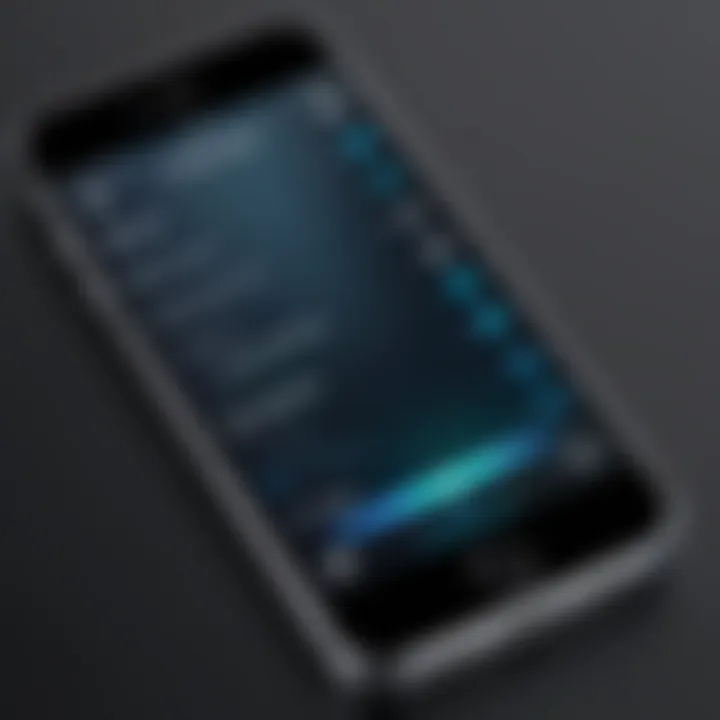
Intro
When it comes to smartphones, Apple has carved a niche for itself through a combination of design, usability, and performance. The iPhone SE stands out as a device that holds the essence of Apple’s renowned features in a compact format. This guide aims to dissect every piece of the iPhone SE puzzle, helping potential users maximize their experience.
Product Overview
Description of the product
The iPhone SE is often referred to as the budget-friendly offering in Apple’s lineup, yet it boasts features seen in its more expensive counterparts. Equipped with a 4.7-inch Retina HD display, the SE is designed for individuals who desire functionality without the oversized screens that dominate the smartphone market. It combines classic design elements with modern technology, making it not only appealing but also practical for daily use.
Key features and specifications
The iPhone SE packs a punch despite its small stature. Here are some noteworthy specifications:
- Chip: A13 Bionic chip, same as the iPhone 11, ensuring snappy performance.
- Camera: A single 12 MP rear camera with advanced computational photography features.
- Battery Life: Up to 13 hours of internet usage.
- Storage Options: Available in 64GB, 128GB, and 256GB variants.
- Operating System: Ships with iOS 13, easily upgradeable to the latest iOS versions.
"The iPhone SE may be small, but its performance is anything but lacking."
In-Depth Review
Performance analysis
With the A13 Bionic chip nestled inside, users can expect a performance that is swift and efficient. Whether it's gaming, browsing, or multitasking, the SE handles tasks like a well-oiled machine. Graphics-intensive applications load without a hitch, allowing users to experience smooth interactions without lag.
Usability evaluation
Navigating the iPhone SE is a breeze. Its iOS interface is both intuitive and user-friendly. People switching from Android may find the learning curve minimal, especially with its seamless app integration. Each feature, from FaceTime to Apple Pay, works in harmony, providing a cohesive experience.
For those who appreciate a classic home button and Touch ID, this model suits perfectly, offering a refreshingly tactile experience in an era dominated by gestures. The overall design feels sturdy in hand, projecting a sense of reliability that many users might miss in larger devices.
Epilogue
In summary, the iPhone SE stands as a compelling choice for tech-savvy individuals and gadget lovers who want a powerful device without exuberant costs. This guide will further delve into its setup, additional features, and troubleshooting, ensuring users can navigate their device like seasoned pros.
Stay tuned to unlock the full potential of your iPhone SE!
Preamble to iPhone SE
In a world where smartphones blend into one another like shades of grey, the iPhone SE stands out; it’s not just a gadget, but rather a gateway that combines the simplicity of the past with the technology of today. This introductory section aims to illuminate the significance of the iPhone SE. It’s crucial to appreciate this device, particularly how it marries functionality with a somewhat retro feel, making it suitable for various users—from tech enthusiasts to those seeking their first smartphone.
Overview of the Device
The iPhone SE is often regarded as a breath of fresh air amidst the plethora of oversized smartphones dominating the market. Its 4.7-inch display embodies a size that’s just right for handling with one hand, which many find appealing. Equipped with the potent A13 Bionic chip, the device packs a punch, ensuring seamless performance for both gaming and multitasking.
In essence, the iPhone SE encapsulates the spirit of innovation, allowing users to experience high-end technology without needing to break the bank. It’s a solid choice for those who want the essential features of an iPhone without unnecessary frills. As an added bonus, it’s available in multiple colors, making it aesthetically pleasing without being ostentatious.
Key Specifications
When diving into the specifications of the iPhone SE, you quickly notice how Apple constructed it with care. Below are some of the standout specifications:
- Display: 4.7-inch Retina HD display with True Tone
- Processor: A13 Bionic chip with 64-bit architecture
- Camera: 12 MP wide camera with f/1.8 aperture, supporting features like Portrait mode and Smart HDR
- Battery Life: Up to 13 hours of internet use or 8 hours of streaming video playback
- Storage Options: Comes in 64GB, 128GB, and 256GB variants
- Operating System: Ships with iOS 13, ensuring access to the latest features and updates
"The iPhone SE proves that good things can come in smaller packages, offering performance akin to flagship models without the flagship price."
This set of specifications positions the iPhone SE as a prime contender for those looking for an efficient, reliable smartphone. It tackles everyday tasks with ease, making it an ideal fit for users who prioritize function over flashiness.
By understanding the fundamentals of the iPhone SE, users are better equipped to make informed decisions regarding their tech purchases, ultimately enabling them to navigate the landscape of modern smartphones effectively.
Initial Setup Process
Setting up your iPhone SE may seem like a mundane task, but it sets the stage for your entire experience with this robust device. A smooth initial setup process can mean the difference between a frustrating start and a seamless entry into the world of iOS. Each step is designed to kick off your journey, ensuring that the device is fine-tuned to suit your personal preferences and daily demands.
Unboxing and Accessories
Unboxing your new iPhone SE is often the highlight for many tech enthusiasts. As you peel away the packaging, the first thing that greets you is the sleek design of the device, which fits comfortably in hand. Among the contents, besides the iPhone, you will discover the essential accessories: a Lightning to USB cable, a USB power adapter, and of course, the basic documentation that includes the warranty information. There may also be a pair of headphones included, depending on the model you choose.
It's crucial to take a moment here to examine these accessories. Using the official Apple accessories ensures optimal compatibility and performance. For instance, non-certified charging cables may cause inefficiencies or, in worst cases, damage. Therefore, it's wise to keep your accessories in good condition and be cautious about third-party options.
Turning On and Setting Up
Once the excitement of unboxing settles, it’s time to power up your iPhone SE. Simply press and hold the Side button until the Apple logo appears. The initial screen offers several languages. Choosing your preferred one here is essential, as it sets the language for the entire device.
After selecting the language, you will encounter the screen prompting you to choose your region. This step matters more than it seems—regional settings may affect things like the format of dates and times, especially when you dive into calendars and reminders.
Next, you will see options for setting up your device: you can restore from a backup, set up as a new phone, or transfer data from another device. Picking the right option is crucial—those starting fresh can choose "Set up as new" while those switching from an old iPhone may find restoring from a backup easier.
Connecting to Wi-Fi
The next step requires that you connect to Wi-Fi. Your iPhone SE will search for available networks; choose yours from the list. Connecting to a strong, secure Wi-Fi network considerably improves the initial setup experience. It allows for software updates and app downloads that can be essential for optimizing your device from the get-go.
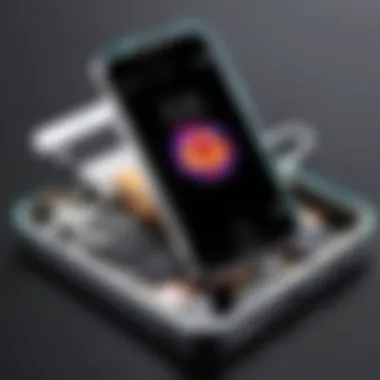
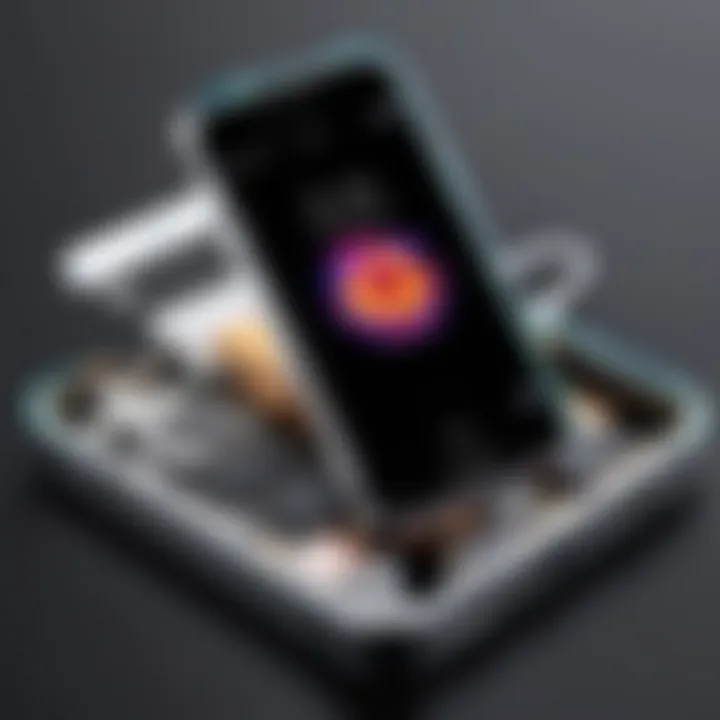
Take note—the setup process doesn’t allow you to bypass this step, as ongoing updates can be downloaded only when you’re connected. Plus, using Wi-Fi instead of mobile data during setup helps save your data plan for later use.
Sign-in to Apple
Finally, you will be asked to sign in to your Apple ID. This ID opens the door to a myriad of features, such as the App Store, iCloud, and Apple Music. If you already have an account, enter your email and password. For those without an Apple ID, creating one is straightforward—just follow the prompts.
It's worth taking a moment here to consider the benefits of using an Apple ID. Not only does it provide access to personalized services, but it also enhances the security and synchronization of your information across devices. This seamless experience is a keystone of the iOS ecosystem, proving indispensable in today’s interconnected world.
An Apple ID is your gateway to the full iOS experience. Make sure to safeguard it.
Once you have signed in, follow any additional prompts for setting up features such as Find My iPhone, which plays a crucial role in securing your device against loss or theft.
This section encapsulates what it takes to kickstart your journey with the iPhone SE. Each step contributes meaningfully to ensuring that your device operates smoothly and meets your usage needs effectively.
Navigating the User Interface
Understanding how to navigate the user interface of the iPhone SE is crucial for anyone looking to maximize their experience with this compact powerhouse. The interface is designed to be intuitive, making it easier for users to access features and settings quickly. Mastering this aspect can elevate a user’s efficiency, allowing for seamless multitasking and an overall satisfying interaction. Let's break down some core components of the user interface.
Home Screen Essentials
The home screen is where the magic begins. It serves as the launchpad for your apps and settings. Essentially a digital canvas, it features an array of app icons and widgets that can be arranged according to personal preference. Users can hold their finger on an icon until it jiggles, allowing them to drag apps around or delete them. Customizing this screen not only helps in visual organization but also makes it quicker to locate your frequently used apps.
Don't forget the Dock at the bottom. It's a permanent space for your four most used apps, keeping them just a tap away regardless of what screen you're on.
"A well-organized home screen is like a tidy desk—everything's in the right place, making it easier to focus on what matters."
Using the Control Center
The Control Center is one of the most convenient features for quick access to essential functions. To access it, simply swipe down from the top right corner of your screen. Here’s where you can toggle features like Wi-Fi, Bluetooth, and Airplane Mode, among others. It's where you adjust brightness and volume, making it very handy for swift changes without digging through settings.
You can customize the Control Center by going to Settings > Control Center. This allows you to add or remove controls, tailoring the options to suit your needs.
Accessing Notifications
Keeping track of notifications on the iPhone SE is straightforward, yet vital for staying in the loop. To see your notifications, swipe down from the top left corner of the screen. Notifications are grouped, keeping things clean and manageable. You can also interact with them straight from the notification panel, replying to messages or managing tasks without needing to open the respective apps.
Consider managing your notifications in Settings > Notifications. Here, you can decide which apps you want to receive alerts from and how you want them delivered (banners, alerts, or none). This level of control helps maintain focus and avoids unwanted distractions during the day.
Using Settings
The Settings app is akin to the control room of your device. It houses all customization options, from your Wi-Fi settings to personal information like Apple ID and privacy settings. Access Settings by tapping on the gear icon on your home screen.
A tech-savvy user will frequently dive into settings for fine-tuning preferences, be it enabling Dark Mode or managing app permissions. Investing a little time into settings can yield favorable outcomes—whether it’s optimizing battery life or tweaking accessibility features for a more comfortable user experience. Don't hesitate to explore; it’s in the depths of the settings where true personalization happens.
Exploring Key Features
The iPhone SE is more than just a great compact device; it allows users to tap into a wealth of features that blend functionality with a sleek design. Exploring these key features is crucial for taking full advantage of what the device has to offer. Each of these functionalities enhances the user experience and, when understood, can significantly improve how users interact with their device on a day-to-day basis. There are specific elements to consider, like usability, integration with services, and the overall convenience provided by these features.
Camera Functionality
The camera on the iPhone SE is surprisingly robust for a device of its size. With a 12 MP rear camera, you can capture detailed photos and video in various light conditions. This feature is significant, especially for those who enjoy documenting life’s moments or creating content. The Portrait mode, with its bokeh effect, allows for striking images that can rival some of those taken on more expensive models.
In addition, Apple’s image processing technology enhances clarity and color vividly, letting you snap beautiful shots with minimal effort. The QuickTake video feature means you can record videos without switching modes, ensuring you don’t miss a moment. Moreover, the camera's integration with the photo library seamlessly syncs images across your iCloud, providing a safe backup option.
"A device is only as good as its ability to capture the moments that matter."
Using Siri
Siri, Apple’s voice assistant, is a hallmark of modern smartphones. On the iPhone SE, it’s as easy as saying "Hey Siri" to access a world of information and control. Siri can send texts, make calls, play music, or even provide directions, all while letting users keep their hands free. This hands-free capability is particularly useful when driving or multitasking.
Utilizing Siri also involves setting reminders and checking the weather in a matter of seconds. Plus, Siri’s integration with smart home devices makes it even more versatile. Notably, using Siri can improve productivity, as you can juggle tasks more efficiently without diving into your apps repeatedly. However, one should always consider privacy settings to ensure safe and secure command handling.
App Store Navigation
One of the crown jewels of the Apple ecosystem is the App Store. iPhone SE users can easily navigate through a vast selection of applications tailored to various needs. From productivity tools to entertainment options, the App Store is organized in a way that enhances discovery. Categories, ratings, and user reviews allow individuals to make informed choices about downloading new apps.
However, it’s essential to maintain a balanced approach to downloading. Not every app is necessary; optimizing your app usage can aid in maintaining better functionality within the device. The App Store also provides updates for installed apps, ensuring users have the latest features and security patches.
FaceTime and Messaging
Staying connected with friends and family is vital, and the iPhone SE makes that easy with FaceTime and built-in messaging capabilities. FaceTime allows for high-quality video and audio calls, enabling meaningful interactions regardless of distance. The new update with portrait mode for FaceTime adds a touch of sophistication to video calls.
Messaging, whether through Apple Messages or other platforms, is equally streamlined. Users can send messages, images, and even videos effortlessly. Group chats can also be created, making it a breeze to stay in touch with multiple people simultaneously. This multichannel communication approach improves engagement and fosters connectivity, a necessity in today’s digital landscape.
In exploring the key features of the iPhone SE, it’s clear that the device is well-equipped to handle modern-day demands. The camera, Siri, App Store navigation, and communication features work in harmony to deliver a comprehensive user experience. Understanding these aspects empowers users to get the most out of their iPhone SE.
Maintaining Security and Privacy
In an age where technology has permeated almost every facet of our lives, keeping personal data secure has become paramount. Maintaining security and privacy on your iPhone SE not only safeguards your sensitive information but also enhances your overall user experience. The features designed to bolster security can seem complex at first, but they are quite user-friendly once you get the hang of them. Thoroughly understanding these elements allows you to use your device with confidence and peace of mind, knowing that your private information is well-guarded.
Setting Up Face


Face ID is a cutting-edge feature that allows for seamless and secure unlock access to your iPhone SE. To get started, navigate to the Settings app, then tap on Face ID & Passcode. After inputting your passcode, you will see an option to set up Face ID. Simply follow the instructions, which will guide you to position your face in front of the camera. The device will scan your face from different angles, ensuring that it recognizes you even if your hairstyle or facial hair changes.
Once configured, not only can you unlock your phone with just a glance, but you can also use Face ID for authentication in apps and even for purchases through Apple Pay. It's worth noting that Face ID does work in low light conditions, which is a major perk for everyday use. Keep in mind, if Face ID ever fails to recognize you—perhaps after a new haircut or when wearing glasses—entering your passcode will grant access as well.
Managing Privacy Settings
Diving into the privacy settings of your iPhone SE can feel like peeling an onion—layer by layer, you'll discover how much control you really have over your data. To access these settings, go to Settings, scroll down, and select Privacy & Security. Here, you'll find a plethora of options, from location settings to contact and camera access.
One significant element is Location Services. You can choose whether an app can access your location all the time, only when you're using it, or not at all. This level of control allows you to protect your whereabouts, particularly from apps that don’t require constant location data.
Furthermore, scrutinizing each application's request for access to your contacts, photos, and microphone can prevent unwanted data sharing. As a general rule of thumb, only allow access to apps that you trust and that genuinely need it for functionality. Also, keep an eye on the Advertising settings; turning off ad tracking can ensure that your online behavior remains private.
"The best way to protect your information is to always err on the side of caution. Understand what data you're sharing and with whom."
Ultimately, maintaining security and privacy on your iPhone SE is not just about activating features; it’s about being an informed user, understanding your options, and taking active steps to safeguard your digital footprint.
Troubleshooting Common Issues
In any tech device, glitches and hiccups are part of the territory. When it comes to the iPhone SE, being equipped with knowledge on dealing with common issues can save a user both time and frustration. This section focuses on troubleshooting strategies, shining a light on common problems—like a flickering bulb in a dark room—that can hinder users from enjoying their device to the fullest. Knowing how to tackle these snafus not only enhances the device's longevity but ensures that you remain connected, informed, and productive.
Device Not Responding
Have you ever tapped the screen as if it's a stubborn piñata refusing to break? That frustrating moment when your iPhone SE seems to have a mind of its own, not responding to your commands can be disconcerting. There could be a few reasons behind this uncooperative behavior. Let’s explore:
- Soft Reset: If the screen isn't budging, a quick soft reset could do the trick. Press and hold the power button along with the home button until the Apple logo appears. It’s akin to giving your phone a brisk wake-up call.
- Check for App Crashes: Certain applications might get bogged down and cause the system to freeze. Ensure your apps are up to date or remove any that persistently misbehave. It can be as simple as cleaning house.
- Storage Space: Running out of storage can cause sluggishness. Dive into Settings, tap on General, and check the storage. If it's getting tight, consider deleting unused apps or large files.
If all else fails, connecting the device to a computer and using iTunes for a restore can breathe new life into a recalcitrant phone.
Wi-Fi Connectivity Problems
Wi-Fi can often feel like that friend who shows up late to the party—never reliable when you need it. When your iPhone SE refuses to connect to Wi-Fi, it becomes imperative to sort through the likely culprits. Here’s how you can calm the storm:
- Toggle Wi-Fi: Sometimes all it takes is a quick flick of the switch. Turn off Wi-Fi in Settings and switch it back on, almost like flipping a light switch.
- Forget and Reconnect: If your device isn’t able to latch onto a Wi-Fi network, navigate to the Wi-Fi settings, tap on the network name, and choose 'Forget This Network.' Then, reconnect by entering the password—a quick reset of the relationship.
- Router Checks: Ensure the Wi-Fi network itself is functioning. Unplug your router for 10 seconds and then plug it back in. It’s like giving your internet a little breathing room.
- Network Settings Reset: Enabling this option can also help clear any conflicts. Go to Settings, tap on General, then Reset, and select Reset Network Settings. Remember, this will erase saved Wi-Fi passwords.
Camera Failures
Nothing is more disheartening than pulling out your iPhone SE for a spontaneous snapshot, only to find the camera acting up. Camera issues can stem from software glitches or hardware hiccups. Here are steps to consider if the shutter doesn’t respond:
- Close and Reopen the Camera App: This is your first line of defense. Sometimes, simply closing the app and reopening it can clear minor glitches—like restarting a car engine.
- Check for Software Updates: Ensure your device is on the latest version of iOS. Go to Settings, tap on General, and select Software Update. Outdated software can often lead to pesky problems.
- Remove Case or Accessories: Ensure there’s nothing obstructing the camera lens. Sometimes cases or attachments might interfere with functionality.
- Reset All Settings: If the camera remains stubborn, consider resetting all settings under Settings > General > Reset. Note that this won’t erase any data but will restore settings to default.
Remember, while troubleshooting can be a bit of a chore, knowing the basics can make the whole process feel like less of an uphill battle.
With these tips in your back pocket, navigating common issues on the iPhone SE can transform from a stressful ordeal to a manageable task. The more familiar you become with these troubleshooting steps, the more confidence you'll gain in handling whatever bumps the road throws your way.
iPhone SE Accessories
Having the right accessories for your iPhone SE can make a world of difference in both protection and usability. Without a doubt, accessories enhance the overall experience, providing users with the tools they need to optimize their device's functionality. With so many options available, understanding the key elements and benefits of various iPhone SE accessories is crucial for any owner wanting to preserve their investment while boosting their day-to-day interactions.
Essential Cases and Screen Protectors
When it comes to protecting your device, investing in a quality case and screen protector is non-negotiable. Here’s why:
- Protection Against Accidental Drops: The iPhone SE is a sleek device, but that sleekness can come at a cost. A good case can absorb shock and minimize damage from falls. Brands like OtterBox and Spigen are known for their durability and design, giving peace of mind to clumsy owners.
- Scratch Resistance: A screen protector is vital as it serves as the frontline defense against scratches. Even a small scratch can be visually distracting. Tempered glass protectors can offer both clarity and resilience, ensuring that your iPhone's screen remains pristine.
- Personal Style: Cases come in multiple designs and colors. This allows users to express their personality while protecting their device. After all, nobody wants a plain-looking phone when there are so many stylish options available!
- Added Features: Some cases have extra features like card slots or built-in stands. These can be a game changer for folks who prefer to travel light.
Investing in these accessories isn't merely a matter of aesthetics or convenience; it's a practical decision to ensure your device lasts as long as possible.
Charging Options
Keeping your iPhone SE charged and ready can be just as vital as having a solid case. Below are several charging options worth considering:
- Wall Chargers: While the iPhone SE comes with a charger box, having an extra wall charger can be handy. Look for options that support fast charging to get your device powered up in no time.
- Portable Power Banks: For those who are constantly on the go, portable power banks can be a lifesaver. These batteries can easily fit in your bag and charge your device multiple times on a single charge. It’s especially helpful during long trips without access to outlets.
- Wireless Chargers: If you're tired of dealing with cords, a wireless charger is a game changer. Just place your iPhone on the pad, and it begins charging. It's worth noting that not all wireless chargers are created equal; always choose a compatible option to avoid any pesky charging issues.
- Car Chargers: If you spend substantial time commuting, a car charger is essential. This way, you can ensure your phone stays charged while driving. Many come with dual ports, so you can charge another device simultaneously.
Selecting the right charging options ensures you're never caught with a dying battery. Maintaining juice is crucial as you navigate your daily routines and use the powerful features of your iPhone SE.
"Accessories are not just add-ons; they're extensions of your device that can enhance functionality and user experience."
In summary, having the right iPhone SE accessories plays a critical role in protecting your device, expressing your personal style, and maintaining convenience. Whether it's through protection with a sturdy case or ensuring you have ample charging options, investing in high-quality accessories can elevate your iPhone SE experience significantly.
Maximizing Battery Life
Maximizing battery life is a crucial topic for any smartphone user, but it takes on an extra layer of significance for iPhone SE owners, especially those who rely on their devices for everyday tasks. The smartphone's battery life dictates how much users can achieve during the day without constantly scrambling for a charger. A well-managed battery not only enhances productivity but also extends the device's overall lifespan. In this section, we'll cover important aspects that can help optimize your iPhone SE's battery performance, and we will look at both settings to understand and everyday habits that can make a difference.
Understanding Battery Settings
To get a good grip on battery life, it’s essential to explore the iPhone SE’s battery settings. Tap on Settings, then navigate to Battery. Here’s what you’ll find:
- Battery Percentage: Turn this on to keep an eye on how much power you have left. It’s often easier to know the exact number rather than guesstimate.
- Battery Health: This feature indicates your battery's maximum capacity relative to when it was new. If it shows significantly less than 100%, it means your battery is aging and may need to be serviced.
- Usage Information: It breaks down usage by app, informing you which ones are draining your battery. If you spot an app that consumes a disproportionate amount, consider alternatives or limit your time using it.
In the battery settings section, users can also enable the Low Power Mode. This feature limits background activity, such as downloads and mail fetch. It’s handy during those crucial moments when you need to keep your phone alive a little longer.
Tips for Efficient Usage


Implementing everyday practices can make a significant impact on battery longevity. Here are some strategies:
- Adjust Brightness: Set your screen brightness to automatic so it can adjust based on your surroundings. A bright screen drains battery quickly.
- Limit Background App Refresh: Go to Settings > General > Background App Refresh and choose to refresh apps only on Wi-Fi or not at all. This can minimize unnecessary battery drain.
- Turn Off Unused Features: Features like Bluetooth and Location Services tend to suck the life out of your battery when they're constantly searching for connections. Toggle these features off when they're not in use.
- Manage Notifications: Each notification wakes up your phone and consumes energy. Limit unnecessary alerts to save battery life.
- Close Unused Apps: While iOS manages background processes quite well (better than Android, some might argue), force closing apps that you don’t use can still help keep unnecessary drain at bay when done occasionally.
Tip: Using dark mode can save battery on OLED screens, but the iPhone SE features an LCD screen where this might have a minimal effect. Still, it’s worth considering interaction with accessibility settings.
By understanding your battery settings and adopting better usage habits, you can significantly enhance the battery life of your iPhone SE. Think of these tips as giving your device a little tune-up, which lets you enjoy all its features without constantly worrying about charging. With simple adjustments, your phone can go the distance, keeping you connected and efficient throughout your day.
Software Updates
Keeping your iPhone SE running smoothly and securely hinges on regularly updating its software. Software updates often contain critical patches that enhance device security, improve performance, and introduce new features. Failing to install these updates can lead to vulnerabilities, system glitches, and even incompatibility with newer apps or services. Thus, understanding the ins and outs of software updates is vital for anyone who seeks to maximize their iPhone SE experience.
Checking for Updates
To check if an update is available for your iPhone SE, head over to the Settings app. One may think a straightforward process is often overlooked, but it’s really as simple as pie. Here’s how it goes:
- Open the Settings app on your iPhone SE.
- Scroll down and tap on General – this is where you'll find the necessary settings for updating your software.
- Next, tap on Software Update. Your device will begin searching for available updates.
- If there’s an update, it will be displayed right there. You’ll see a brief summary of what’s included in that update.
Sometimes users might miss an update because of busy notifications or personal priorities, but it's a wise practice to check for updates periodically—ideally once a month.
Installing Updates
Once you’ve checked for updates and found one available, the next step is to install it. Before you leap, it’s prudent to ensure that your battery is charged above 50% or is plugged into a charger. Nothing is worse than being mid-update when you deplete the battery. Now, let’s get cracking:
- Navigate back to the Software Update section in the Settings app.
- If there's an update, tap Download and Install.
- You may have to agree to the terms and conditions if it’s your first time updating. Just tap on the “agree” button to proceed.
- Keep in mind that the download time depends on your Wi-Fi speed as well as the size of the update. A slow connection can add several minutes, so patience is key.
- After downloading, if prompted, tap Install Now. Your device will restart and the installation process will begin.
Important: During this installation process, your iPhone SE may restart multiple times. This is completely normal, just let it do its thing. After the installation completes, your device will display the home screen, and voilà—you’re all set with new features or security patches.
In the world of tech, remaining updated shouldn’t be a mere suggestion. It's a necessity. Staying on top of software updates enhances overall functionality, elevates security, and ensures that your iPhone SE remains aligned with modern technological benchmarks.
Using iCloud Services
iCloud is not just another cloud storage solution; it’s a gateway to a more cohesive Apple ecosystem. For an iPhone SE user, utilizing iCloud services means accessing files, photos, and documents from virtually anywhere, as long as you have an internet connection. This seamless integration helps users manage their digital lives while ensuring that essential data is safeguarded against losses, whether accidental deletions or device malfunctions. The significance of iCloud extends far beyond mere storage options—it fosters a level of accessibility and security that is integral to a comprehensive iPhone experience.
Setting up iCloud is straightforward, but the implications of its use are profound. It can become the backbone of a user's workflow, allowing for effortless synchronization between devices, whether that involves photos snapped on the iPhone or notes jotted down in a moment of inspiration. For those who are deeply immersed in the Apple ecosystem, iCloud also provides features that enhance collaboration, making it easy to share documents or projects with others.
More than just backing up files, iCloud ensures users can keep their information safe on the go, preserving everything from contacts to photos.
"Using iCloud is like having a digital safety net that catches everything you might drop."
Setting Up iCloud
To jumpstart your journey with iCloud, the initial setup can take just a few minutes. First things first, ensure you have an Apple ID. If you don’t, you’ll need to create one—this ID will be your passport to accessing all iCloud services. Once you're all set with an Apple ID, just follow these steps:
- Open the Settings app on your iPhone SE.
- Tap on your name at the top of the screen. If you don't see your name, tap on Sign in to your iPhone first.
- Select iCloud.
- You’ll be prompted to select which features you want to enable, such as iCloud Drive for file storage, Photos for backing up pictures, and so on. Make your selections and tap Done.
Once iCloud is set up, take a minute to navigate through the different options available. Understanding each feature can aid you in customizing your experience according to your needs.
Syncing Data Across Devices
After setting up iCloud, syncing data across your devices represents one of the most rewarding aspects of the service. This feature ensures consistency across all your Apple devices, allowing changes made on one to be reflected on all, almost instantaneously. So, whether you’re editing a document on a MacBook or snapping photos with your iPhone SE, everything syncs—no need to manually transfer files.
To ensure that your data is syncing properly:
- Go back to Settings on your iPhone SE.
- Click on your name and then on iCloud.
- You’ll notice a list of apps using iCloud to sync. Make sure the applications you want to share data between are toggled on.
When you save a document in Pages or take a picture with your camera app, it will automatically show up on your other devices. This convenience is a game-changer for those who juggle work, creativity, and personal life across multiple devices. Additionally, iCloud Drive acts as a repository, collecting necessary files and documents which can be accessed from your iPhone, iPad, or any Mac.
- Benefits of iCloud Syncing:
- Automatic backups of important data.
- Ease of access from multiple devices.
- Up-to-date information everywhere without effort.
In the era of mobile technology, iCloud services can serve as a crucial ally, making sure your digital existence is not only organized but also effortlessly manageable.
Epilogue
In wrapping up this comprehensive guide, it's vital to highlight the significance of understanding the iPhone SE and its multitude of features. Not only is this device a blend of functionality and simplicity, but mastering it enriches your mobile experience numerous fold. By delving into the setup, navigating through the settings, and making the most of the device's performance, you're not just a user but a savvy operator of technology that many others still find bewildering.
When you take the time to assimilate the steps outlined throughout this article, you unlock several benefits:
- Enhanced User Experience: Knowing how to navigate the different features ensures you get the most out of your iPhone SE.
- Problem-Solving Skills: Familiarity with troubleshooting tips can save significant time and frustration when something goes amiss.
- Security and Privacy: Understanding how to set up privacy settings ensures your data remains protected.
A well-rounded synthesis of this information equips you with the knowledge that empowers you to utilize the iPhone SE to its full potential. The learning curve might seem steep at times, but the payoff is undeniably worth it.
Summary of Key Points
Throughout this guide, several crucial points emerged, standing as pillars of knowledge for any iPhone SE owner. Here’s a succinct summary:
- Initial Setup: Understand your device's unboxing, setting it up, connecting to Wi-Fi, and logging into your Apple ID.
- User Interface: Familiarity with the home screen, control center, notifications, and settings is essential for a seamless experience.
- Key Features: Exploring the camera, utilizing Siri, navigating the App Store, and effective communication via FaceTime and messaging.
- Security Measures: Face ID setup and managing privacy settings help in safeguarding personal information.
- Common Problems: Troubleshooting issues prevent disruptions in daily usage.
- Accessories: Selecting essential cases, screen protectors, and charging options can enhance device longevity.
- Battery Management: Awareness of battery settings and usage tips can vastly improve battery life.
- Software Updates: Regular updates are crucial for functionality and security.
- iCloud Services: Syncing your data across devices is vital for easy accessibility.
Final Thoughts on iPhone SE
Moving forward, staying abreast of new iOS updates and exploring innovative apps will only add to your experience. Engaging with communities on platforms such as Reddit can further foster your understanding and uncover tips shared by fellow users.
"The beauty of the iPhone SE lies in its ability to deliver premium features in a compact package, unlocking a seamless blend of functionality and design."
In a fast-paced digital era, mastering your iPhone SE connects you to a world of possibilities, pushing the boundaries of what your mobile device can truly accomplish.



