Essential Guide to Downloading File Managers on Android
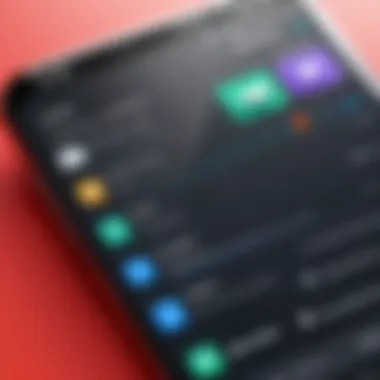

Intro
In the realm of Android devices, file management often remains an overlooked aspect of user experience. As smartphones become an integral part of our lives, finding efficient ways to handle files can significantly enhance productivity. With a plethora of file manager applications available, it’s crucial to choose the right one based on specific needs and usage patterns. This guide aims to demystify the process of downloading and optimizing file manager applications on Android. The factors we’ll discuss include various types of file managers, essential features to consider, downloading procedures, and best practices for file management.
Product Overview
File managers are essential tools for navigating and organizing files on Android devices. They allow users to access, manage, and manipulate files with improved ease and efficiency. Choosing the right file manager can streamline workflows and simplify the overall digital experience.
Description of the product
File manager applications vary widely in functionality, encompassing basic features that allow for file browsing and advanced options for cloud integration, file compression, and even remote access. Popular applications such as Solid Explorer, ES File Explorer, and File Manager by Xiaomi each offer unique attributes tailored to different user needs.
Key features and specifications
When selecting a file manager, consider the following features:
- User Interface: A clean, intuitive design promotes ease of use.
- File Access: The ability to access files across various locations, including internal storage, SD cards, and cloud services.
- Support for Various File Types: Compatibility with diverse file formats increases functionality.
- File Transfer Capabilities: Options to transfer files wirelessly or over a local network.
- Security Features: Ensuring the safety of files through encryption and password protection.
- Customization: Options to change themes or views according to user preferences.
In-Depth Review
Performance analysis
The efficiency of a file manager can significantly affect daily operations on an Android device. Applications like Solid Explorer are well-regarded for their swift performance and responsive design. Users often report minimal lag during navigation, ensuring files are easily accessible.
Usability evaluation
Usability is critical for a successful file management experience. The best applications combine functionality with user-friendliness, enabling users to manage files without a steep learning curve. Popular file managers generally offer features like drag-and-drop capabilities and customizable settings that cater to both novice and expert users.
"A good file manager not only facilitates access but also enhances productivity by organizing files efficiently."
Through this guide, users will gain insights into the correct approach to downloading, installing, and utilizing file manager applications effectively. Emphasizing the importance of selecting the right application can lead to improved productivity and a better overall digital experience.
The Evolution of File Management on Android
File management on Android devices has undergone significant changes since the platform's inception. Understanding this evolution is crucial for users today, as it highlights the growing capabilities and importance of file managers in enhancing user experience and productivity.
In the early days of Android, managing files was often a cumbersome task. Users relied on basic built-in features, and many operations required navigating complex directory structures. The absence of robust file management applications meant users had limited control over their files, leading to frustration and confusion.
However, as the Android ecosystem matured, the need for effective file organization became apparent. Developers began to create specialized file manager applications, which brought a new level of functionality to the platform. These applications allowed users to manage files more intuitively, offering features such as drag-and-drop functionality, file previewing, and cloud integration. Thus, the role of file managers evolved from simple organizational tools into comprehensive solutions that enhance how users interact with their files.
This evolution is not just a matter of convenience; it reflects a broader shift in user expectations. In today's digital landscape, users expect seamless access to their files and efficient organization without complex processes. As such, modern file managers have become essential for optimizing device performance and ensuring a smooth workflow.
Historical Perspective
The history of file management on Android can largely be separated into three phases: the initial release, the rise of third-party applications, and the present day dominated by advanced features. During the initial release of Android in 2008, file management was rudimentary. Users could only access files through basic explorer-like functions found in native applications.
The first notable shift occurred with the advent of third-party file managers such as ES File Explorer and Solid Explorer. These applications provided functionalities that were lacking in the native solution, such as bulk file operations, support for zip files, and cloud integration. This shift made file management significantly easier and more user-friendly for individuals.
In the current landscape, file managers have adapted to embrace evolving technology trends, such as increased mobile connectivity and cloud storage. They are now equipped with rich features like file sharing via Wi-Fi, automatic backup solutions, and enhanced security aspects. These developments have positioned file managers as indispensable tools for those who utilize mobile devices for work, media storage, and everyday tasks.
The Role of File Managers in Modern Android
File managers today play a crucial role in enhancing user engagement with their Android devices. With large amounts of data stored on mobile devices, effective file management can significantly impact workflow and productivity. Users now expect efficient search functions, easy file organization, and the ability to access files quickly.
Moreover, the modern file manager is integrating seamlessly with other technologies, such as cloud storage services. Consequently, users can manage local and cloud files effortlessly, making operations smoother.
Additionally, improved user interfaces in file managers make them more accessible to a wider range of users. This accessibility is important as tech-savvy users demand more from their tools, while newer users benefit from the intuitive designs and functionalities.
Ultimately, file managers have evolved into powerful applications that not only facilitate file organization but also enhance overall productivity and user experience.
Understanding File Manager Applications
File manager applications play a crucial role in the ecosystem of Android devices. They act as the gateway for users to navigate through files and directories stored within their devices. Understanding these applications is essential for maximizing productivity and ensuring efficient management of digital content. As users accumulate various forms of data—be it photos, documents, or further media—having a reliable file manager becomes more than a convenience; it becomes a necessity. This section will break down the definition and purpose of these tools, followed by an exploration of their core functions.
Definition and Purpose
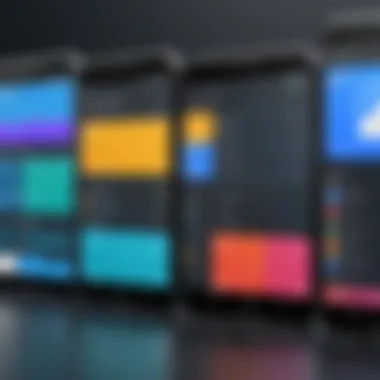

A file manager can be defined as a software application that allows users to access, manage, and organize files and folders in their Android devices. The primary purpose of these applications is to simplify the process of file management. This encompasses not just viewing files, but also organizing them into folders, renaming them, copying, moving, or deleting files as needed.
File managers serve a substantial role in ensuring users can easily retrieve and modify their files without excessive navigational hurdles. In addition, they enhance the experience of cloud storage integrations, allowing seamless access between local and cloud-stored data. A proficient file manager will also support a range of file formats, facilitating a user-friendly interface that caters to various data types.
Core Functions of File Managers
The core functions of file managers encompass a range of features designed to provide ease and efficiency in file handling. These may include:
- File Navigation: Users can browse through their device's storage hierarchy effortlessly.
- File Operations: Basic functions like cut, copy, paste, rename, and delete are fundamental. Advanced operations can include batch processing for multiple files.
- Search Functionality: Finding files quickly through search tools is often a high priority, especially for users with extensive libraries.
- Cloud Integration: Many file managers now interface directly with services like Google Drive or Dropbox. This allows users to access their files regardless of the storage location.
- File Compression and Extraction: Useful for managing files that are in zip or rar formats, providing more storage efficiency.
- File Sharing: Users can share files directly from the app through various channels, making it versatile for communication and collaboration.
Each of these functions provides a layer of utility that enhances how users interact with their devices. As the digital landscape continues to evolve, so do the demands placed on file management applications. Therefore, understanding these components is critical for users aiming to navigate their digital environments effectively.
Types of File Manager Applications
The landscape of file manager applications on Android is diverse, catering to various user needs and preferences. Understanding the different types can significantly influence how users manage their files and enhance their overall productivity. Each type offers unique features, functionalities, and levels of complexity, making it essential for users to choose the right one aligned with their requirements. This section will delve into three primary categories of file managers: basic file managers, advanced file managers, and those integrated with cloud storage solutions.
Basic File Managers
Basic file managers are designed primarily for fundamental file operations. They usually come pre-installed on many Android devices. The primary functions include:
- File Organization: Users can create, rename, copy, and delete files and folders.
- Accessibility: They provide access to internal storage and sometimes external SD cards.
- User-Friendly Interface: These applications feature simple navigation, making them accessible even for non-tech-savvy users.
Examples of basic file managers include the built-in Files app on Android and Astro File Manager. While limited in features compared to advanced counterparts, they serve as adequate tools for individuals who require straightforward file management.
Advanced File Managers
Advanced file managers take file management capabilities to a higher level. They offer a comprehensive range of features suitable for power users and developers. Key characteristics include:
- Multi-File Operations: Users can handle multiple files at once, allowing for batch renaming or deletion, which saves time.
- Root Access: Some advanced file managers support root access, enabling users to modify system files, which can be crucial for experienced users looking to customize their devices.
- FTP and Network Sharing: Features like file transfer protocol (FTP) and cloud sharing capabilities are often included, facilitating file sharing over a network.
Popular examples include Solid Explorer and ES File Explorer. These applications often come with a more complex user interface but provide additional tools and functions that can greatly enhance the file management experience.
Cloud Storage Integrations
As cloud computing continues to gain popularity, many file managers now offer integrations with cloud storage services. This type of file manager not only manages files on the device but also serves as a hub for managing cloud-stored files. Benefits include:
- Seamless Synchronization: Users can upload and download files between their devices and cloud storage platforms like Google Drive, Dropbox, or OneDrive.
- Space Management: With the ability to offload files to the cloud, users can free up local storage while still maintaining easy access to important files.
- Collaboration Features: Many cloud-integrated file managers include options for sharing files or collaborating with others, making them ideal for team projects.
Examples of file managers with cloud integration features are File Manager Plus and Total Commander. These applications represent a shift in file management towards a more interconnected and flexible approach, allowing users to manage files across different platforms more effectively.
"Choosing the right file manager application is crucial for efficient digital organization. Evaluating options based on your specific needs can lead to better productivity."
Key Features to Consider in File Managers
When selecting a file manager application for your Android device, certain features stand out as essential. These features dictate not only the functionality of the manager but also significantly affect the overall user experience. Identifying these aspects early on can save time and enhance efficiency.
User Interface and Experience
The user interface (UI) serves as the first point of contact with any app, especially for file managers. An intuitive UI translates directly to user satisfaction and effectiveness. Therefore, it is crucial to look for file managers that provide a clean, organized layout. Options like grid views and list views offer flexibility, depending on personal preferences.
Moreover, a responsive design contributes to seamless navigation through files and folders. Gestures such as swiping or pinching can enhance how users interact with files. Some file managers include customizable themes or night modes, making it easier on the eyes during prolonged use. An effective user experience keeps the complexities of file management hidden, allowing users to focus on their tasks instead.
File Transfer Capabilities
File transfer capabilities are central to the purpose of a file manager. Users regularly move files, whether transferring from internal storage to external SD cards or between different applications. Thus, a good file manager should support multiple formats and transfer methods.
Here are a few important considerations in file transfer:
- Speed: Fast transfer speeds save time, especially for large files.
- Supports various protocols: Support for FTP, SFTP, HTTP, or Bluetooth expands functionality beyond mere local transfers.
- Bulk operations: The ability to select and move multiple files at once is inefficient without this feature.
- Cloud integration: For users who rely on cloud storage services, compatibility with Google Drive, Dropbox, or OneDrive can be crucial.
A well-rounded file manager makes these actions straightforward and efficient, elevating the user's operational capacity.
Security Features
In today’s digital world, security cannot be understated. A file manager must prioritize user privacy and offer robust security features. One primary aspect to consider is encryption. Some file managers now provide options to encrypt files individually or secure the entire application with a password or biometrics. This feature becomes especially pertinent for sensitive documents.
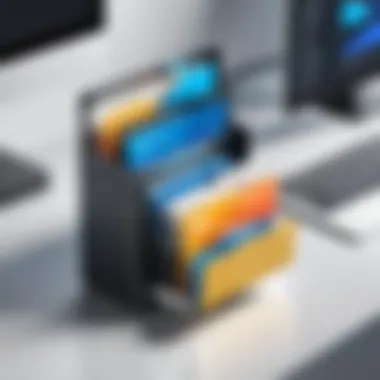

Moreover, permissions management is vital. A competent file manager should allow users to control what data they share and with whom. It is also essential for users to be cautious about application permissions. A well-designed file manager will seek permissions that are relevant to its functions rather than request unnecessary access.
In addition, backup options protect files from accidental loss. The best file managers often include simple paths to create backups, ensuring that users can restore files if needed.
"The safety of your data is as important as the ease with which you can access it."
By focusing on these features, users can select a file manager that not only streamlines their workflow but also protects their sensitive information.
How to Download File Managers on Android
Downloading a file manager on your Android device is an essential step for enhancing your file organization and access. These applications allow users to browse, manage, and manipulate files effectively. Understanding how to download these apps not only saves time but also optimizes device performance.
Accessing the Google Play Store
The Google Play Store is the primary source for downloading file managers. It is pre-installed on most Android devices, offering a vast repository of applications. To access the store, locate the Play Store icon on your device. If it is not available, you can always find it by using the search functionality on your device's apps list.
Once opened, you will see various categories and featured apps. The search bar at the top is your tool to look specifically for file managers. By entering keywords like "file manager" or the specific name of an app, you can find suitable applications quickly. This store ensures that the apps are checked for malware and meet certain security standards, making it a trustworthy source for downloading apps.
Step-by-Step Download Process
- Search for File Manager: Use the search bar in the Google Play Store to find a file manager.
- Choose an App: After you search, you can browse through a list of available applications. Review the descriptions, ratings, and user reviews to help select the best one for your needs.
- Install the App: Once you choose an application, tap on it, and you will see an 'Install' button. Clicking this will begin the download and installation process.
- Open the App: After installation, you can open the app directly from the Play Store or find it in your app drawer.
- Accept Permissions: On first launch, the app may request various permissions needed for its functioning, such as access to your files and folders. Accept these as necessary for the app to work efficiently.
Downloading from Alternative Sources
Sometimes, you may want or need to download a file manager from sources other than the Google Play Store. There are valid reasons for this, such as accessing beta applications or those not available in your region.
However, caution is advised when downloading from third-party sources:
- Enable Unknown Sources: Before downloading, you have to enable installations from unknown sources under your device settings in the Security section.
- Source Validity: Ensure that the alternative source is legitimate and has a good reputation among users. Websites like APKMirror or APKPure are common choices among users for this task.
- Download and Install: After downloading the APK file from a trusted source, navigate to your downloads folder, tap the file, and follow the installation prompts.
Ensure to have reliable antivirus software active to scan any downloaded APK files. This helps in protecting your device from potential malware.
Being informed about the various downloading methods enhances your file management experience. Understanding the processes, advantages, and potential risks enable informed choices for users who seek efficient data management with file managers on Android.
Installation and Setup of File Managers
The installation and setup of file managers on Android devices is critical in maximizing user productivity and efficiency. A well-configured file manager can enhance how users organize, access, and manage files, ultimately leading to a smoother experience. Proper installation ensures that the user avoids issues such as compatibility errors or malfunctioning features. Moreover, understanding the setup process plays a significant role in tailoring the file manager's functionalities to meet individual needs.
Installation Process
Installing a file manager on an Android device is typically straightforward but involves several steps:
- Open Google Play Store
The Google Play Store serves as the main marketplace for downloading applications. - Search for File Manager
In the search bar, enter the name of the file manager you wish to download, such as "ES File Explorer" or "Solid Explorer". - Select the Application
Click on the file manager from the search results. This will direct you to the app's page. - Check App Details
Examine the app’s ratings, reviews, and features to ensure it meets your needs. - Download and Install
Press the "Install" button. The download will begin, and installation will proceed automatically. - Open the Application
Once installed, you can open the app from within the Play Store or find it in your app drawer.
By following these steps, users can avoid common pitfalls during installation. It's crucial to ensure that the device meets the necessary compatibility requirements listed on the app page.
Initial Configuration
After installation, initial configuration is an essential next step. It allows the user to optimize the file manager according to personal preferences:
- Grant Necessary Permissions
Upon first opening the file manager, it may request permissions to access storage and files. Granting these permissions is vital for proper functionality. - Customize Settings
Most file managers allow users to adjust settings such as the view type (grid or list), sorting options, and preferred default folders. - Connect Cloud Accounts
If the file manager supports cloud storage integration, link accounts like Google Drive or Dropbox. This can improve file accessibility across devices. - Create Shortcuts for Frequent Folders
Users can benefit from setting up shortcuts to frequently used files or folders, enhancing efficiency during file access. - Familiarize with UI Elements
Explore the user interface to understand icons, navigation tools, and functionalities provided by the file manager.
Utilizing these initial configuration steps prepares the file manager for effective use, ensuring the tool works to enhance overall file management practices.
"The efficacy of a file manager lies not only in its features but in its tailored setup to fit unique user workflows."
Through careful installation and thoughtful configuration, users can transform their experience with file management on Android devices.
Best Practices for File Management
Effective file management is crucial for ensuring organization, accessibility, and security of your digital files. By adopting best practices, users can minimize the confusion that often arises due to a cluttered file system. These practices not only enhance productivity but also improve the overall user experience on Android devices.
A well-structured file management system can lead to easier navigation and faster file retrieval. It reduces the time spent looking for files, thereby allowing users to focus on more important tasks. Moreover, implementing solid management strategies can safeguard valuable data against potential loss or corruption. The following sections will outline key practices that can be integrated into daily use of file managers.
Organizing Files Effectively
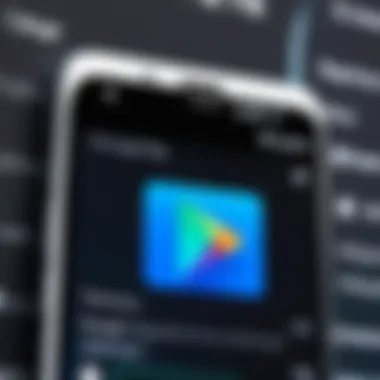

Organizing files is the cornerstone of good file management. Here are several methods to keep your files sorted:
- Create Logical Folders: Establish main folders for broad categories, such as Work, Personal, or Media. Then, break these down into sub-folders. For example, in the Work folder, you could have sub-folders for Projects, Reports, and Presentations.
- Use Descriptive Names: Give files names that accurately describe their contents. This practice makes it easier to locate them later without needing to open each file.
- Consistent Naming Conventions: Adopting a consistent approach in naming files helps in maintaining order. For example, using dates or version numbers can make it easier to identify the latest version of a document.
- Regular Maintenance: Allocate time regularly to review and reorganize your files. Deleting irrelevant files or archiving old ones can keep your file system clean and efficient.
By implementing these methods, users can vastly improve their ability to locate files quickly and maintain a clutter-free environment.
Regular Backup Strategies
Backing up files is not merely a precaution; it is a crucial part of file management. A good backup strategy protects against data loss due to accidental deletions or device malfunctions. Here are some effective strategies for regular backups:
- Cloud Services: Utilizing cloud storage solutions like Google Drive or Dropbox provides auto-backup features. Setting a routine to back up files to these services ensures that your data is secure and accessible from various devices.
- External Hardware: Regularly copying important files to external hard drives or USB flash drives can add an extra layer of protection. This method is especially useful for large files that may consume a lot of cloud storage.
- Automated Backup Software: Many apps and services allow users to schedule automatic backups. Explore options that support real-time or scheduled syncing of files to ensure they are always up-to-date.
- Version Control: For important documents, consider using version control systems that automatically save previous versions. This feature is beneficial in case you need to revert to an earlier version of a file.
Implementing these backup strategies instills confidence in users by ensuring that their vital files remain protected against unforeseen incidents. Regular backups are an essential part of effective file management that should never be overlooked.
"Data is what makes a mobile experience better. Protect it well."
Common Issues with File Managers
Understanding common issues with file managers is crucial for users to fully leverage the capabilities of these applications. File managers serve as the interface through which users interact with their device's file system. When these applications encounter issues, it disrupts workflows and complicates basic operations. Moreover, resolving these issues promptly can greatly enhance productivity. Common issues often stem from compatibility problems, user errors, bugs, or conflicts with other apps. Familiarizing oneself with common errors and how to troubleshoot them is an essential part of effective file management.
Frequent Errors
File managers may present various errors that can lead to frustration among users. Here are some frequent problems:
- Application Crashes: This can occur due to bugs or insufficient system resources.
- File Access Issues: Users may find that they cannot open, rename or delete certain files. Permissions may need adjustment.
- Slow Performance: Large amounts of files or heavy app usage can slow down the app itself.
- Incompatibility with File Types: Some file managers may not support various file formats, leading to limited functionality.
- Missing Files: Occasionally, files may seem missing due to indexing problems or errors in storage detection.
These errors can significantly hamper the effectiveness of a file manager, emphasizing the importance of addressing them.
Troubleshooting Steps
Resolving these issues does not require expertise in technology, but a methodical approach can help. Here are steps to troubleshoot common issues:
- Restart the Application: Close and re-open the file manager. This simple step can often clear temporary bugs.
- Check Permissions: Ensure that the file manager has the proper permissions to access necessary storage. Adjust settings in the device's security section.
- Update the App: Regular updates can fix bugs from previous versions. Check the Google Play Store for the latest version of the file manager.
- Clear Cache and Data: Go to your device's settings, find the file manager under 'Apps,' and clear its cache and data. This can resolve performance issues.
- Reinstall the App: Removing and reinstalling the file manager can rectify persistent problems, providing a fresh start.
- Consult Online Resources: Sites like Wikipedia or Reddit can provide insights and solutions shared by other users.
By understanding these common issues and applying systematic troubleshooting methods, users can enhance their experience with file managers.
Comparative Analysis of Popular File Managers
The comparative analysis of popular file managers is essential in understanding the strengths and weaknesses of different applications available for Android devices. Examining various file managers helps users make informed decisions tailored to their unique requirements. As we explore the features, user reviews, and ratings side by side, it becomes clear that not all file managers are created equal. Some prioritize a sleek user interface, while others focus on powerful capabilities like cloud integrations or enhanced security features. Knowing these differences enables users to maximize productivity and efficiency when managing their files.
Feature Comparison
When analyzing popular file managers, a feature comparison becomes a crucial element. File managers differ in terms of functionality and offerings. Below are some key features to consider:
- User Interface: Some file managers provide a clean and minimalist design, making navigation easy and intuitive. Others may offer complex layouts with various customization options, which could appeal to advanced users.
- File Handling Capabilities: Features like bulk file operations, search functions, and quick sorting options can significantly impact user experience. Comparing these capabilities can identify which managers streamline file organization.
- Cloud Integration: Many modern file managers allow users to integrate with cloud storage services like Google Drive, Dropbox, and OneDrive. This functionality supports seamless access and management of files across devices.
- Security Options: Security features such as encryption, password protection, and hidden folders are important for safeguarding sensitive data. A comparison should detail how each file manager implements these functionalities.
- Cross-Platform Support: Some file managers are available not only on Android but also on other platforms like Windows or iOS. Assessing cross-platform compatibility demonstrates how well users can manage their files in diverse environments.
User Reviews and Ratings
User reviews and ratings provide invaluable insights into the real-world performances of different file managers. These perspectives highlight aspects that may not be evident in official feature listings or promotional materials. Some critical points related to user feedback include:
- Usability: Users often discuss how easy or difficult it is to navigate a particular file manager. High ratings commonly correlate with positive feedback on user experience and simplicity of use.
- Performance: Speed and responsiveness are critical factors. Users tend to prefer file managers that load quickly and process operations without lag.
- Support and Updates: Regular updates and responsive customer support also influence user satisfaction. When users feel that developers are attentive to issues, they are likely to leave favorable reviews.
- Descriptive Experience: Ratings often include details about personal experiences, adding context to the numbers. This information can pinpoint specific advantages or drawbacks, guiding users toward the right application for their needs.
By conducting a thorough comparative analysis of popular file managers, users can understand better the landscape of available applications. Such insight ensures that they select a file manager that aligns effectively with their preferences and file management needs.
The Future of File Management on Android
The continuous advancement of technology shapes how users interact with their devices. File management is no exception to this trend. As Android evolves, so too will the file manager applications that enable users to navigate, organize, and manage their data efficiently. Understanding these future developments is essential for tech-savvy individuals who wish to stay ahead in utilizing their devices. Emerging trends that may include enhanced functionalities and user-centric designs can significantly affect the way users manage their files. Additionally, integration with other technologies will streamline processes and improve productivity.
Emerging Trends
Several emerging trends promise to redefine file management on Android. One noteworthy trend is the growing emphasis on artificial intelligence and machine learning within file managers. These technologies could enable smarter file organization by suggesting optimal folder structures based on user habits. The use of AI could also enhance search functionalities, allowing users to find files quickly using natural language queries.
Moreover, the incorporation of more robust automation features is likely. Automation can lead to significant time savings. Users may set rules for file organization, such as automatic sorting or archiving based on specific criteria, thus reducing manual effort.
"The future of file management will be the interplay between user needs and technological advancements, facilitating a more intuitive experience."
Integration with Other Technologies
Integration with other technologies is another vital aspect that will influence the future of file management on Android. Cloud computing remains a fundamental force in this integration. File managers will increasingly offer seamless connections with cloud storage services like Google Drive, Dropbox, and Microsoft OneDrive. This connectivity allows users to access files from anywhere and ensures that storage is always sufficient.
Furthermore, file managers are likely to incorporate Internet of Things (IoT) capabilities. Imagine managing files on a smart refrigerator or a connected camera, all through the same application. This expansion of functionality will provide a more holistic approach to data management.
Lastly, the rise of cross-platform compatibility will encourage developers to create file managers that work seamlessly across different operating systems. This will enhance user experience and collaboration tools, offering flexibility in file access and modification, regardless of the user's device.



