Mastering the Art of Batch File Renaming
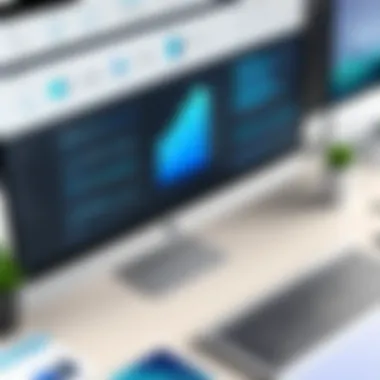
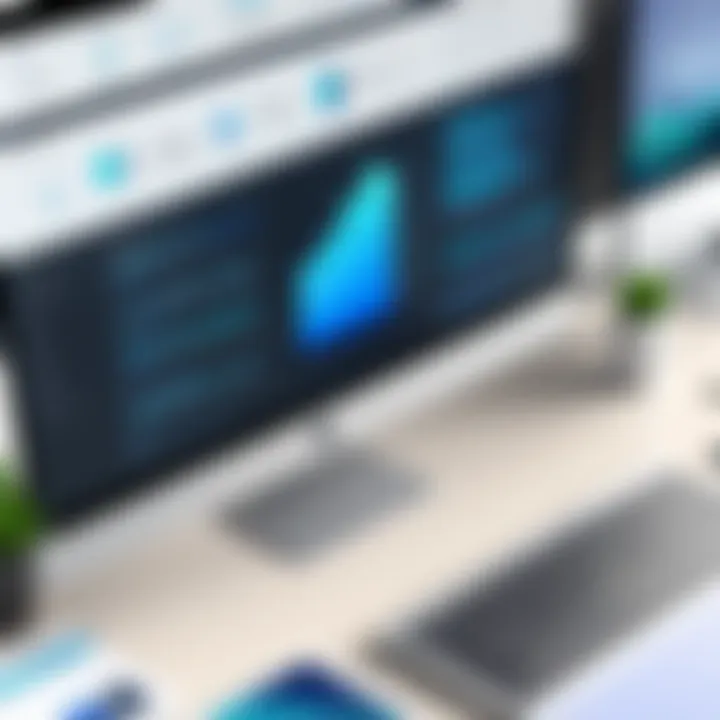
Intro
In our digital age, the volume of files we create and manage can be overwhelming. Whether it's photographs from a recent vacation, documents for work, or media files for personal projects, keeping track of them is essential. Batch renaming files emerges as a pivotal solution for users dealing with large quantities of digital files. This process saves time, ensures consistency, and provides clarity in file management. By renaming multiple files simultaneously, individuals can avoid the hassle of editing each file name one by one.
The complexity of this task often leads users to seek out effective methods or tools that simplify the process. This guide will cover the fundamental reasons for batch renaming, various tools available for the task, and best practices to follow for optimal results. As we delve into this topic, we shall cater to tech-savvy individuals who seek efficiency in their digital workflows, as well as casual users looking for straightforward methods to enhance their file organization.
Foreword to Batch Renaming Files
Batch renaming files is a common task that can greatly enhance your digital workspace. In the age of information, managing file names effectively is paramount. Most people encounter situations where they have multiple files that require similar naming patterns, whether that is for organization, clarity, or project management. Thus, understanding batch renaming is not just a technical detail; it is a skill that can yield significant benefits.
Defining Batch Renaming
Batch renaming refers to the process of changing the names of multiple files at once, rather than performing the task individually. This can be done manually but is more commonly executed using automated tools or scripts. The ability to rename multiple files in one go can save time and reduce the chances of mistakes that commonly occur when renaming files one by one. The task involves defining a naming structure that can be applied uniformly, ensuring that files are classified correctly.
Importance of Batch Renaming
The importance of batch renaming cannot be overstated. When dealing with large quantities of files, having a systematic naming convention helps in locating and identifying files quickly and efficiently. Here are some key points to consider:
- Efficiency: Manually renaming files takes time and can lead to human error. Batch renaming simplifies this process.
- Organization: A well-structured naming convention helps categorize files, making it easier to navigate and manage large datasets.
- Clarity: Consistent naming reduces confusion when files are passed around or stored in collaborative environments. Everyone can understand file contents without opening them.
"Efficient file management is not just a convenience; it is a necessity in professional environments."
By mastering the art of batch renaming, individuals can not only save time but also enhance productivity in both personal and professional settings. The forthcoming sections will delve deeper into practical applications and tools available for effective batch renaming.
Common Scenarios for Batch Renaming
Batch renaming files is not merely an optional skill for managing digital assets; it is a necessity in many contexts. The following scenarios illustrate how and why individuals often find themselves needing to rename files in bulk. Understanding these scenarios can clarify the benefits and considerations that come with batch renaming, allowing for a more efficient workflow.
Organizing Digital Photos
Digital photography generates a vast number of files, often leading to chaotic folders filled with images. Whether stemming from a professional shoot or personal archives, having disorganized files can complicate locating specific pictures. This is where batch renaming plays a vital role. By structuring file names logically, users can enhance the accessibility and categorization of their photo libraries. For instance, including dates, locations, or event names in file names simplifies sorting and searching.
Benefits:
- Saves time when searching for files.
- Provides clear context within file names.
- Helps prevent duplicate file creation.
Renaming Files for a Project
In project-based work, such as academic research or software development, managing document versions and categories is essential. Accurate naming can reflect the content and status of files, aiding in teamwork and communication. For example, you could use descriptors like "draft," "final," or specific dates in batch renaming. This enhances clarity, especially when projects involve multiple collaborators.
Considerations:
- Establish a consistent naming convention.
- Ensure all team members are aware of the naming scheme to avoid confusion.
Clearing Up Confusion in Download Folders
Download folders can quickly become cluttered with files from various sources, leading to confusion and delays. Batch renaming helps in managing this digital clutter effectively. For instance, people can rename downloaded files based on the source website or the type of content, such as "Article_on_Technology.pdf" or "Recipe_from_Blog.xyz." This approach contributes to a cleaner file system, making it easier to identify necessary files at a glance.
Impacts:
- Reduces time spent searching for files.
- Minimizes the risk of overwriting important files.
By understanding these common scenarios, users can better apply batch renaming techniques to streamline their digital environments. The clarity and organization brought by this practice not only enhances individual productivity but also fosters collaboration and efficiency in team settings.
Manual vs. Automated Batch Renaming
Batch renaming files can be accomplished through manual methods or automated tools. Understanding the differences between these approaches is essential for selecting the right option depending on individual needs. Both methods have their merits, but the selection usually depends on the volume of files and required flexibility in renaming.
Advantages of Manual Renaming
Manual renaming allows for a hands-on approach to file management. Notably, one can choose precise names for each file. This might be particularly beneficial for users who prefer customization. For instance, if a user wants to rename a set of photos to include specific dates and titles, doing it manually ensures that each file gets careful attention.
Some specific advantages include:
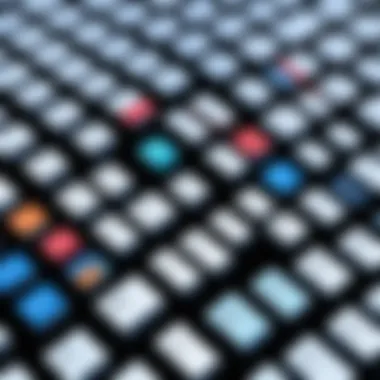
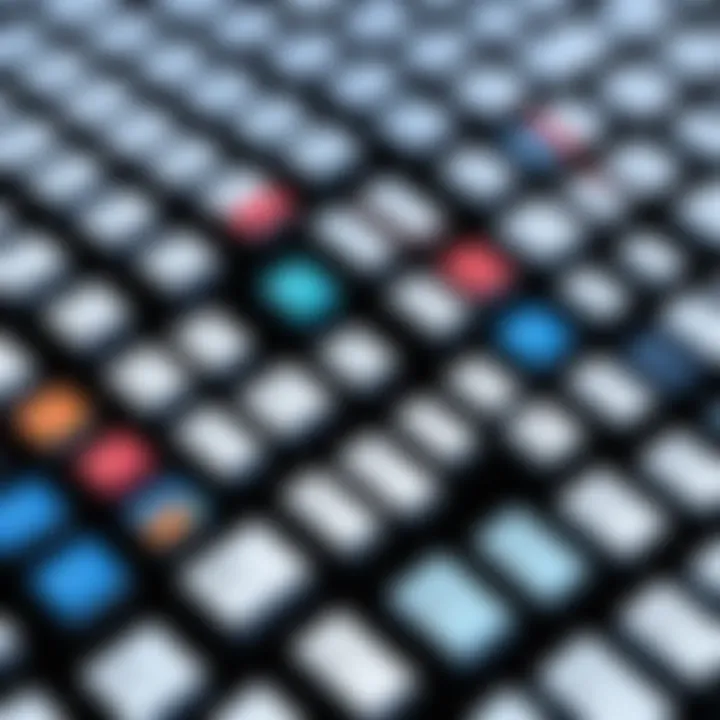
- Control: Users have full control over each file, ensuring that they adhere to their personal naming convention.
- Attention to Detail: When renaming manually, there is a lower chance of errors like typos or incorrect file extensions issues due to user oversight.
- No Learning Curve: Most users are familiar with navigating file systems, which means there’s no need to learn new software or commands.
Moreover, manual renaming can be quicker with a small number of files, eliminating the need for setup concerning extra software.
Benefits of Automated Tools
Automated tools streamline the batch renaming process, making them a compelling choice for those who manage large quantities of files. The speed and efficiency offered by these tools make them invaluable for many users. Automated options can rename hundreds or thousands of files with just a few clicks, saving time.
Some key benefits include:
- Efficiency: Automation significantly reduces the time taken to rename multiple files.
- Consistency: Automated renaming tools apply the same rules across all selected files, ensuring uniformity in naming conventions.
- Advanced Features: Many tools offer advanced capabilities such as adding sequential numbers, replacing characters, and preset templates based on metadata.
Tools for Batch Renaming Files
When it comes to managing a large number of files, efficient renaming tools can greatly enhance the overall workflow. The right software not only saves time but also minimizes the risk of errors when renaming multiple files. User-friendly options exist in built-in operating systems, third-party applications, and command line tools. Each type has distinct advantages and caters to different needs. Understanding these tools is essential for anyone looking to optimize their file management process.
Built-in Operating System Utilities
Windows File Explorer
Windows File Explorer provides an accessible solution for batch renaming tasks. This tool is ingrained within the Windows operating system, making it a widely used choice. Users can easily select multiple files, right-click, and choose the "Rename" option to apply the same naming convention. This method allows for a straightforward, no-cost approach to managing files. However, while convenient, Windows File Explorer comes with limitations in its robustness. It does not support extensive renaming patterns, which may hinder users who need more complex methods. Nevertheless, it is suitable for quick tasks and basic renaming needs.
macOS Finder
Similarly, macOS Finder offers a built-in batch renaming option that is integral to the Mac user experience. Users can highlight a batch of files, right-click, and select "Rename" to initiate the process. One key characteristic of macOS Finder is its ability to apply different formats such as adding dates or text and changing file extensions simultaneously. This versatility makes it a favorite among macOS users. Still, it might not meet the needs of professionals requiring detailed customization, where other tools could be more effective.
Third-Party Applications
Bulk Rename Utility
Bulk Rename Utility is a specialized application that focuses on comprehensive renaming options. It allows users to customize file names with various parameters, like adding prefixes, suffixes, or even changing the file extensions in bulk. The interface may seem overwhelming at first due to its array of options, but this depth makes it a powerful tool for users needing control over the renaming process. It is particularly beneficial for those dealing with large digital media collections, though its complexity can deter casual users looking for quick solutions.
Advanced Renamer
Another robust choice is Advanced Renamer. This tool stands out with its ability to create powerful renaming methods using multiple criteria based on tags and variables. Users can build sequences of renaming methods to be applied in a queue, offering a high level of automation. This makes it a sophisticated option for those managing extensive file libraries. However, its advanced features might present a steep learning curve for those unfamiliar with renaming logic.
NameChanger
For Mac users, NameChanger is a simple yet effective tool for batch renaming files. This application allows users to drag and drop files and employ several renaming rules and options. Its clean and simple interface makes it easy to navigate, appealing to less technical users. However, its simplicity might come at the cost of limited features compared to more advanced applications. Overall, it provides a good balance between effectiveness and user accessibility, making it a solid choice for casual file management tasks.
Command Line Options
Windows Command Prompt
The Windows Command Prompt offers command-line capabilities for batch renaming, allowing users to harness the power of scripting directly. Users can execute renaming commands through the 'rename' command, automating tasks for advanced users. This option provides speed and flexibility but comes with a steep learning curve for those less familiar with command-line operations. Effective use requires understanding basic command syntax, which might be a barrier to entry for some.
Linux Terminal
Similarly, the Linux Terminal facilitates batch renaming through command-line operations. With commands like 'mv' and 'rename', users can manipulate file names in bulk. This is particularly useful for developers and technical users who require more control over their file management tasks. The flexibility of scripting allows for complex renaming operations, but the command-line interface may intimidate users unaccustomed to such environments.
Step-by-Step Guide to Batch Renaming
Batch renaming files can significantly enhance your organizational capabilities, especially when dealing with extensive collections of digital content. This section aims to provide a practical framework ensuring efficiency while executing this typically tedious task. By understanding the various methods available for renaming in different environments, users can choose the most suitable approach. The focus will be on maximizing productivity and preventing common errors that may arise during renaming operations.
Using Windows File Explorer
Windows File Explorer offers a straightforward method for batch renaming. Users can easily rename multiple files in just a few clicks, which saves time and effort compared to manual renaming. Here's how to do it:
- Open File Explorer and navigate to the folder containing the files to rename.
- Select multiple files by holding down the key and clicking each one, or use the key to select a range.
- Right-click on one of the selected files and choose Rename from the context menu or simply press .
- Type the new name for the first file. Windows will automatically append numbers to each subsequent file (e.g., "File (1)", "File (2)").
- Press to confirm the renaming.
This method is beneficial for quick, bulk operations. However, it does not allow for advanced naming formats or customized renaming structures. Users should be aware that excessive file length in the names may lead to complications due to file system limitations.
Using macOS Finder
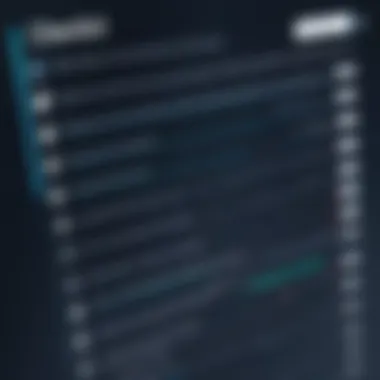
For macOS users, Finder provides a similar functionality for batch renaming files. It's an efficient way to achieve organization without initiating complex software. To rename files in Finder, follow these steps:
- Open Finder and locate the files you wish to rename.
- Hold down the key and click to select multiple files, or click-and-drag to highlight a group.
- Once the files are selected, right-click and select Rename X items from the context menu.
- A dialog box will appear with options to Replace Text, Add Date or Time, or Format. Choose the option that fits your requirements.
- Input your desired changes and click Rename.
Utilizing Finder for batch renaming can greatly enhance organization, but it is limited mainly to simple formatting changes. Users need to know the extent of their needs as highly customized or complex structures can be better managed through other methods.
Utilizing Command Line Tools
For those more adept with technology, command-line tools can offer precise control over the batch renaming process. Both Windows and Linux provide command-line interfaces that can execute intricate renaming commands. Here’s a basic overview:
Windows Command Prompt
- Open Command Prompt by typing in the search bar.
- Navigate to the folder using the command, e.g., .
- Use the following command to rename files:
This example changes the file extension from to for all text files.
Linux Terminal
- Open the Terminal.
- Navigate to the desired directory using .
- Use the following command to rename files:To batch rename files based on specific patterns, tools like can be used.
Command line tools provide flexibility but require a good grasp of syntax and commands. They enable advanced users to implement specific naming structures and formats without the limitations of graphical interfaces.
"Mastering batch renaming is a small yet crucial step towards effective digital organization."
By assessing the needs and capabilities, individual users can select the optimal method for batch renaming files that aligns with their workflow and efficiency goals.
Best Practices for Batch Renaming
Best practices in batch renaming play a significant role in ensuring the efficiency and accuracy of file management. Following structured guidelines can help prevent errors and facilitate smooth workflow. When approaching batch renaming, it is crucial to recognize that a good strategy minimizes frustrations that arise from poorly organized files. Successful batch renaming does more than just change a name; it provides clarity, enhances productivity, and saves valuable time.
Creating a Logical Naming Convention
A logical naming convention is the backbone of effective batch renaming. A well-thought-out naming scheme can lead to better organization and quicker retrieval of files. First, consider the content and purpose of the files. For instance, if you are renaming project files, including the project name, date, and version can be beneficial. Thus, names like "ProjectX_2023_v1" are more informative than simple, generic names like "Document1."
In addition, be consistent across your naming patterns. Using identical formats for similar types of files encourages easy sorting and searching. Think about incorporating delimiters such as underscores or dashes to separate words. However, it’s essential to avoid overly complex names or excessive use of special characters, as these may lead to system errors or confusion.
Testing Prior to Execution
Testing before executing batch renaming is an often underestimated yet crucial step. It is wise to apply the renaming process to a small subset of files first. This initial test will serve as a check to see how the naming convention functions in real-world situations.
For example, try renaming five files to observe how they appear in the file system. Ensure that the naming format is applied correctly and meets your expectations. If any unexpected results arise, it’s easier to revise the initial small batch than to deal with a larger set of files after the fact. This practice can save you from headaches later on, as revisions can become time-consuming.
Back Up Original Files
Backing up original files is not merely a best practice but a fundamental precautionary tactic. When dealing with bulk changes, there is always a risk of accidental data loss or undesired modifications. Ensure that you have a complete backup of the files before proceeding with any renaming operations.
Using a distinct backup location or utilizing cloud services can help secure important data. Should something go awry, you can revert to the original versions without unnecessary losses. Moreover, confirming that your backup practices are in place before batch renaming is essential for maintaining peace of mind.
"A backing up strategy provides security against mistakes and preserves the integrity of your data.”
Challenges Faced in Batch Renaming
Batch renaming files is not without its difficulties. While the advantages are apparent, understanding the challenges helps users prepare and mitigate potential issues that arise during the renaming process. Knowledge of these challenges enhances overall effectiveness in managing large volumes of files. Both novice and experienced users can benefit from familiarizing themselves with the common pitfalls associated with batch renaming. In this section, we will examine two significant challenges: file name length limitations and handling special characters in file names.
File Name Length Limitations
One of the most frustrating challenges in batch renaming is the issue of file name length. Each operating system has specific character limits for file names, typically ranging from 255 to 260 characters, including the file extension. For users handling extensive archives, this limitation can hinder organizational efforts. Long file names might seem like an advantage for description, but they have inherent downsides.
When names exceed these limits, files may not save correctly, causing errors. This limitation can be particularly problematic when using automated tools, which might not properly handle cases where the length exceeds what's allowed, leading to truncation. Users should aim for concise yet comprehensive file names. Here are some strategies to handle file name length issues:
- Consistent Naming Conventions: Establish a standard format for naming files.
- Abbreviations: Use shorthand for commonplace terms to minimize character count.
- Limit Details: Only include essential information in the file name.
Handling Special Characters

Another notable challenge is the handling of special characters in file names. Different operating systems treat these characters variably. This inconsistency can lead to complications during batch renaming. Characters like slashes (/ or ), asterisks (*), and colons (:) can either be unsupported or can alter the function of commands in software tools.
When special characters exist in file names, they can create potential issues when transferring files between systems or utilizing batch renaming tools. Consequently, those attempting batch renaming should be aware of certain practices:
- Avoidance: Steer clear of special characters when possible.
- Use Underscores: Replace spaces with underscores to ensure compatibility.
- Regular Expressions: When using command line tools, consider the syntax to effectively manage special characters.
"Addressing these challenges directly impacts the efficiency of file management and ensures a smoother operation when renaming files."
In summary, understanding the challenges of file name length limitations and handling special characters is crucial. By preparing for these obstacles, users can enhance their experience with batch renaming files.
Case Studies of Effective Batch Renaming
In any field where digital files accumulate, the practice of batch renaming emerges as a vital necessity. This section presents case studies that illustrate effective methods of batch renaming files, specifically focusing on how two distinct professionals, a photographer and an academic, optimize their workflows. By understanding their approaches, readers can gain insights that may enhance their own file management practices.
A Photographer’s Workflow
Photographers often deal with thousands of images, making efficient file management crucial. A common challenge is organizing photos from various shoots while maintaining a structured naming convention. For instance, a photographer might take several thousand images at a wedding or event. To manage these effectively, they can implement a batch renaming strategy that combines dates, locations, and event names.
- Before Renaming: Images may be saved with generic names like IMG_001, IMG_002, etc., leading to confusion.
- After Renaming: Adopting a format like helps immediately identify the shoot's context just from the filename.
A common tool employed by photographers is Bulk Rename Utility. This application allows them to automate renaming based on various parameters, such as adding dates or specific tags. This efficiency not only saves time but also reduces the cognitive load associated with file search and retrieval.
An Academic’s Research Files
Academics often juggle numerous research papers, datasets, and presentations. Their requirement for clear organization becomes paramount, particularly when collaboration is involved. Consider a researcher compiling data from different studies. They may face files named in a way that provides little insight into their content or relevance.
To streamline this process, an academic might opt for a naming convention that reflects the study, date, and type of data. For example, a file might be saved as . This method has several benefits:
- Enables quick identification of files within complex projects.
- Facilitates easier sharing with colleagues who may not be familiar with the project's content.
- Prevents loss of time spent searching for specific files when deadlines approach.
Tools like Advanced Renamer or even simple scripts in Python can assist in this. A combination of user-defined variables enables batch renaming with context that aligns with their research methods. With every adjustment in naming schema, clarity and accessibility in their work greatly improve.
In both cases, the overarching theme is that strategic batch renaming is not merely a convenience; it fosters an organized environment conducive to increased productivity. This clarity helps to alleviate administrative burdens, allowing professionals to focus more on the creative or analytical tasks at hand.
"A well-structured file system is not just about saving time; it reflects the diligence and professionalism of the work undertaken."
Understanding and implementing effective batch renaming techniques can lead to significant improvements in personal efficiency and project management. As illustrated, both photographers and academics benefit greatly from this practice, showcasing its adaptability across various fields.
Future Trends in File Management
As we move deeper into the digital age, file management continues to evolve, shaped by emerging technologies and changing user needs. Future trends in file management will address not only the practical aspects of handling files but also the overall user experience. Understanding these trends can aid individuals and organizations in optimizing their processes, thereby enhancing productivity and efficiency.
AI Integration in File Renaming
The application of artificial intelligence in batch renaming files represents a notable shift in how users manage their digital assets. AI can simplify the renaming process by automating routine tasks and providing suggestions based on contextual analysis. For example, AI algorithms can analyze the content of files, suggesting names that are relevant and descriptive. This integration helps save time and reduces the risk of errors that can occur during manual renaming.
Moreover, AI can learn from user preferences. Over time, it may adapt and recommend names that align with an individual's or organization's naming conventions. This personalized approach fosters a more seamless workflow. However, it is important to consider data privacy and storage implications when utilizing AI tools, as they often require access to file content for effective performance.
"The future of file management lies in intelligent tools that anticipate user needs rather than just responding to them."
Enhanced User Interfaces for File Organization
User interface design plays a crucial role in file management efficiency. Future trends emphasize the development of enhanced user interfaces that make it easier for individuals to organize their files. Simplified, intuitive layouts that prioritize user experience can significantly improve workflow efficiency. These interfaces might include customizable dashboards that allow users to access frequently used tools and quick commands for batch renaming.
Additionally, visual aids, like tags and color coding, can help users quickly identify and sort files. Visual representation aids in creating a logical file structure, making information retrieval quicker. Touchscreen compatibility and gestures could further modernize the user experience, especially for mobile devices. As file management continues to adapt, ensuring accessibility for all users, including those with disabilities, will also become a priority, making advanced functionality available to everyone.
The convergence of AI and enhanced user interfaces promises not only to simplify batch renaming but also to redefine how users manage and interact with their digital files.
Finale
In examining the intricacies of batch renaming files, it becomes clear that this process is more than just a convenience; it is essential for effective file management. As our digital lives grow increasingly complex, the ability to organize files systematically saves time and enhances productivity. Batch renaming allows users to apply changes to multiple files efficiently, ensuring consistency across datasets.
One significant benefit of mastering batch renaming lies in its potential to facilitate better project management. For professionals such as photographers or researchers, having a uniform naming structure for files can simplify the retrieval process and minimize confusion. This clarity is crucial when working with large quantities of files that may otherwise be mismanaged or poorly labeled.
Another consideration is the versatility offered through various tools and methods discussed in this guide. Whether one prefers built-in utilities, third-party applications, or command-line options, there is a suitable method for everyone based on their comfort level and needs. This range of options encourages users to choose the most efficient approach for their specific scenarios.
Finally, the future of batch renaming and file management appears promising, especially with advancements in technology. Expect AI integration to play a significant role in automating and optimizing the renaming process, leading to more intuitive file organization solutions. As the digital landscape continues to evolve, staying informed and adapting to these changes will be key to maintaining a streamlined workflow.
Thus, it is clear that understanding batch renaming and its applications enhances not just individual productivity but serves as a foundational aspect of modern digital file management. It empowers users to navigate their files with confidence, ensuring that they can focus on their work rather than the chaos of disorganized file systems.
"Effective file management is not just about storage; it’s about making that storage work for you."



