Discover Unique Google Tricks to Boost Your Productivity
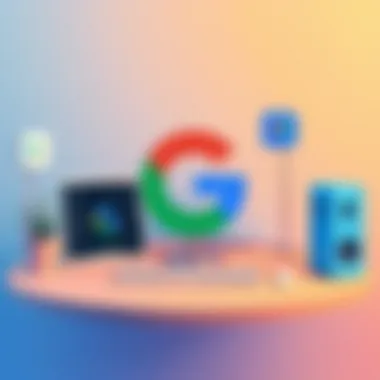
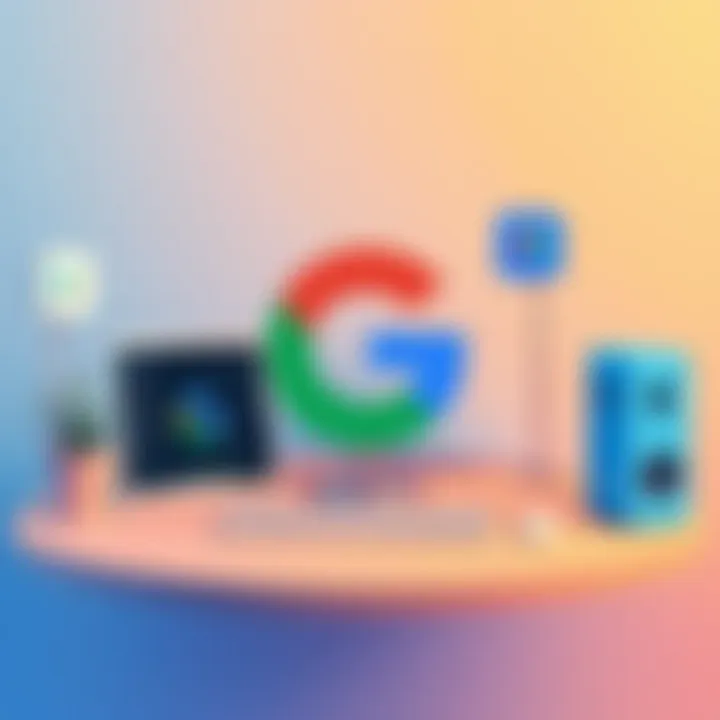
Intro
In today's tech-driven world, Google has become almost synonymous with productivity. From students googling research topics to professionals utilizing Google Workspace for collaboration, the search engine and its suite of tools are vital in getting work done efficiently. However, many users merely scratch the surface, missing out on ingenious functionality that could streamline their digital lives. This article sets out to uncover some lesser-known Google tricks—tools and features that might just elevate your daily workflow by leaps and bounds.
The goal here is to delve into capabilities that not only enhance productivity but also enrich user experience, making navigating tasks smoother and more intuitive. By tapping into these tricks, both seasoned users and those who are relatively new to Google's ecosystem will find a wealth of information to improve their daily interactions with technology. So, strap in as we explore how to rethink the way you utilize Google and discover innovative avenues for productivity!
Product Overview
When we talk about Google and productivity, it's hand in hand with Google Workspace, the all-encompassing tool that brings together Gmail, Drive, Docs, Sheets, Slides, and more under one roof. This synergy allows for seamless collaboration, sharing, and project management without switching between applications unnecessarily.
Description of Google Workspace
Google Workspace offers a robust set of tools perfect for both personal projects and professional tasks. It is designed to facilitate teamwork through cloud-based solutions that are accessible from any device. The integration between its applications allows users to create, edit, and share materials in real-time, emphasizing efficiency and connectivity.
Key Features and Specifications
- Real-time Collaboration: Multiple users can work on the same document or presentation simultaneously, with changes visible instantaneously.
- Cloud Storage: Google Drive provides significant storage capacity, enabling easy file sharing and access from anywhere.
- Integration with Other Apps: Numerous third-party apps can be integrated with Workspace tools to enhance functionality.
- User-friendly Interface: An intuitive design makes the tools accessible even for those who may be less tech-savvy.
- Security Features: Robust security protocols ensure that user data is kept safe with encryption and advanced protective measures.
Whether you're polishing a presentation for work or coordinating a group project with classmates, Google's tools are made to adapt to your needs. As we move further into this article, we'll highlight specific tricks and features that can amplify your productivity through this excellent suite of resources.
"Many users only use a fraction of what Google has to offer; embracing these tips can significantly enhance your efficiency."
Stay tuned as we dive deeper into specific tricks and utilities that make Google not just a search engine, but a powerhouse for productivity.
Prelims to Google Tricks
In today’s digital world, knowing how to harness the full power of tools available can mean the difference between just getting by and truly thriving. Google’s suite of services, from search functionality to productivity tools like Drive and Calendar, offers a wealth of features that often go unnoticed. This first section sets the stage for exploring handy Google tricks that can significantly bolster your productivity.
Understanding these tools is not merely a matter of keeping up with the times; it’s about getting ahead. When utilized wisely, Google tools not only save time but also simplify complex tasks, giving you more bandwidth for the creative and strategic aspects of work.
Understanding Google's Ecosystem
Google has become somewhat of a digital juggernaut, encompassing various applications that work seamlessly with one another. From Google Search to Google Workspace, the interconnectedness of these platforms provides users the ability to flow from one task to another without disruption.
For instance, when you search for something on Google, you can easily find associated files in Google Drive if you’ve stored them there. Or if you bookmark a page in Chrome, it can be accessed from any other device where you're signed in, showcasing the idea of continuity in workflow. The ecosystem connects your personal and professional needs, allowing a greater efficiency that benefits power users and casual ones alike.
But it’s worth noting that sometimes this ecosystem may feel overwhelming due to its sheer size and array of features. The key lies in deciphering which tools matter most for your unique needs and when to implement them, rather than trying to utilize every single feature.
The Importance of Maximizing Productivity
In a world where distractions are abundant and time is often a limited resource, maximizing productivity becomes imperative. This is where effective utilization of Google tools comes into play. By adopting some clever strategies, you can streamline tasks that previously took mountains of time.
Here are some benefits to keep in mind:
- Efficiency: Knowing how to use features like Google Assistant for reminders and calendar events can minimize cognitive load, allowing you to focus on execution rather than planning.
- Collaboration: Tools like Google Docs and Sheets promote teamwork by allowing multiple users to edit files in real time, reducing bottlenecks in projects.
- Accessibility: Being able to access your work from different devices means you can seamlessly work from home, in a cafe, or on the go without missing a beat.
As the saying goes, "Time is money." Learning how to navigate Google’s tools effectively can save you both.
The path to enhanced productivity does not require reinventing the wheel; often, it’s about stepping into a well-oiled machine. In the subsequent sections, we will delve deeper into specific techniques and features that can elevate your digital experience to new heights.
Enhancements in Search Functionality
The ability to search effectively online can make or break one's productivity, especially in a world overflowing with information. When it comes to using Google, a boasts a treasure chest of features that can streamline the way we retrieve information. Enhancements in search functionality can help you wade through the ocean of data and zero in on exactly what you need. This section illuminates how specific search techniques can be game-changers for users looking to optimize their time and enhance their research capabilities.
Utilizing Search Operators Effectively
Boolean Searches
Boolean searches utilize a specific logic foundation that allows users to combine keywords with operators like AND, OR, and NOT. This flexibility enables a more refined and targeted search experience. By piecing together terms logically, one can specify exactly which results to include or exclude. The most significant characteristic of Boolean searches lies in the ability to narrow down results dramatically. It is especially useful for professionals conducting extensive research in databases or archives. For instance, someone searching for "AI technology" could use to filter results specifically linking these concepts.
The utility here is immense but has its quirks. On the upside, it allows for precision; however, it can be a bit daunting for new users who might feel overwhelmed by the intended complexity.
Using Quotes and Asterisks
When you're searching for a specific phrase rather than just keywords, using quotes can help lock in the exact wording you desire. This technique is vital for finding specific quotations or names. For instance, searching ensures that Google looks for that exact phrase, drastically reducing the potential for unrelated results.
Similarly, the asterisk (*) serves as a wild card that substitutes any term or phrase. If you're unsure of a particular term but have a phrase in mind, you can input , prompting Google to fill in the gaps. Both quotes and asterisks come handy for anyone looking to maximize the efficiency and effectiveness of their searches. They strike a balance between specificity and flexibility. However, the disadvantage comes into play when the expected specificity is too narrow, potentially overlooking other valuable insights.
Searching Within Specific Websites
Site-specific Queries
A vital trick for any savvy user is the ability to search a single website for particular content. This is done by using followed by your search term. For instance, if you want information on data privacy from Wikipedia, you can search . This method saves you from sifting through irrelevant material and allows for a targeted approach to information retrieval.
The key feature of site-specific queries is their narrow focus. As for advantages, they precisely hone in on a particular website’s resources without extraneous results crowded in. On the flip side, this specificity might restrict the breadth of results, limiting the diversity of perspectives on a topic.
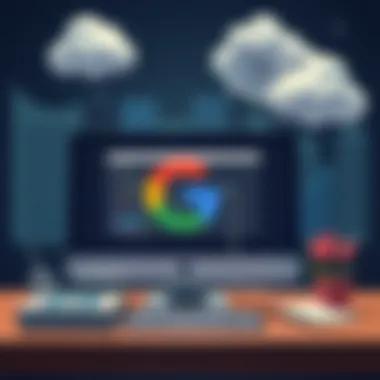

Reverse Image Search
Reverse image search is another fascinating function worth delving into. This feature enables users to find the origin of an image or discover other sizes or versions online. By uploading an image or pasting its URL into the search engine, Google can pull up similar images across the web. It plays an essential role in verifying sources or identifying unknown images, which can be particularly useful for journalists or marketers.
The major advantage of reverse image search is its practical utility in identifying visual content quickly. However, the drawback could be the occasional inaccuracies in the retrieval of images not directly related to the original or the context you might be looking for. Overall, harnessing these search functionalities can provide users with a pathway to becoming more adept and precise in their online inquiries.
Optimizing Google Drive Usage
Using Google Drive effectively can have a significant impact on your productivity. For individuals and teams handling a barrage of documents daily, it provides a seamless way to store, share, and collaborate. Understanding its advanced features can turn a basic storage platform into a powerhouse of organization and efficiency. By tapping into Drive’s potential, users can enhance their workflow without breaking a sweat.
Advanced Document Sharing Options
One of the standout features of Google Drive is its document sharing capabilities. You can quickly share files and folders with colleagues, friends, or clients. But what really sets it apart is the control you have over access permissions. Users can choose whether others can view, comment, or edit documents. This granular control makes it an invaluable tool for projects requiring varying levels of participation.
When you share a document, you can also generate a shareable link, which simplifies the process of getting materials into the hands of those who need them. This feature is particularly handy for remote teams or when collaborating with people outside your organization.
Leveraging Google Sheets for Data Management
Google Sheets isn't just a basic spreadsheet tool; it's a robust platform for data management.
Using Functions and Formulas
Within Google Sheets, the use of functions and formulas represents a critical aspect of data analysis and reporting. By leveraging formulas like , , and , users can automate calculations that would otherwise consume hours.
These functions allow you to transform raw data into meaningful insights with just a few clicks. Imagine working on a financial report and realizing that you need to calculate year-over-year growth. Instead of manually computing each figure, a simple formula can pull the exact data you need in seconds. This efficiency makes using functions and formulas a popular choice among those looking to streamline their data processes.
However, there is a slight learning curve involved. Some users may find complex functions daunting at first, but the payoff in speed and accuracy can be immense.
Collaborative Features
The collaborative features of Google Sheets are another reason why it's such a popular tool. Multiple users can work on the same sheet simultaneously, which fosters teamwork and real-time updates. This capability eliminates confusion, as everyone sees the most current version of the document.
The advantage here is clear: no more emailing drafts back and forth or worrying about who has the latest version. But just as with functions, new users can sometimes feel overwhelmed by simultaneous changes. Google provides a detailed version history, so you can revert to earlier drafts if needed. This safety net allows for experimentation and creativity without the risk of losing your work.
Streamlining Communication with Google Chat
Streamlining communication in today’s fast-paced world is as essential as the air we breathe. Google Chat has emerged as a lifeline for many professionals, helping them navigate the often chaotic waters of digital dialogue. Utilizing this tool effectively can be the difference between a jumbled message thread and a productive exchange of ideas.
Google Chat is designed to facilitate both one-on-one chats and group conversations, ensuring everyone is on the same page. Engaging with this platform enhances collaboration, potentially saving time on what could otherwise be lengthy email exchanges.
Creating Efficient Workflow with Rooms
Rooms in Google Chat offer a unique space for teams to collaborate on specific projects without the distractions commonly associated with traditional messaging apps. By creating a room, teams can chat, share files, and stay organized in a single dedicated area. This feature is particularly beneficial for managing projects with multiple participants. Here’s how using Rooms can increase efficiency:
- Focused Discussions: Unlike general channels where unrelated topics may creep in, rooms can be tailored to specific projects or themes. This keeps conversations relevant.
- File and Document Sharing: Rooms allow users to attach documents directly to conversations, eliminating the need to dig through endless email threads.
- Task Assignments: Users can create tasks within rooms to streamline accountability. Everyone knows their roles, which minimizes confusion.
- Searchability: Prior conversations and shared files are easy to find, enabling teams to pull pertinent information quickly without scrolling through days of chats.
By implementing this feature, teams can foster a culture of collaboration that goes beyond just chatting; it becomes a digital workspace.
Integrating Google Meet for Seamless Video Conferencing
In a world where remote work is often the norm rather than the exception, integrating Google Meet with Google Chat elevates communication to new heights. This tight integration allows users to transition from text to video with just a few clicks. Here are some vital aspects of using Google Meet within Google Chat:
- Instant Meeting Setup: When a topic requires deeper discussion, you can create a Google Meet link directly in the chat, allowing participants to join the meeting without friction.
- Screen Sharing: During video calls, participants can share their screens, making it easier to walk through documents or presentations in real-time. This can lead to more efficient problem-solving.
- Calendar Integration: Meetings organized via Google Chat can sync seamlessly with Google Calendar, ensuring all participants are notified and reminders are sent.
- Record and Save Meetings: Users can record Google Meet sessions for later review, providing a resource for those who couldn’t attend or for future reference.
These features not only enhance productivity but also foster a sense of connection among remote team members, making the digital workplace feel a little less distant.
"Harnessing the full potential of Google Chat and its integration with Google Meet can transform a standard workday into a cooperative powerhouse of productivity."
Streamlining communication with Google Chat is more than just a nice-to-have; it’s a cornerstone for modern teamwork. Adopting tools like Rooms and Google Meet can lead to improved clarity, collaboration, and ultimately a more streamlined workflow.
For more detailed information on optimizing your usage of Google Chat, visit Google Chat Help Center.
Harnessing the Power of Google Assistant
The Google Assistant can be a potent ally in boosting productivity when utilized to its full potential. This digital tool operates seamlessly within Google’s suite of applications, allowing users to streamline tasks, enhance organization, and maintain control over various devices. Leveraging its capabilities means you can save time and effort, whether you’re managing your day-to-day schedule or attempting to juggle multiple digital tasks. By harnessing the power of Google Assistant, individuals can reclaim valuable minutes from their busy lives, allowing them to focus on what truly matters.
Customizing Assistant Settings for Personal Use
Personalization is the name of the game when it comes to maximizing the efficiency of Google Assistant. By taking the time to customize settings, users can tailor their experiences to fit their unique lifestyles and preferences. For instance, adjusting your wake phrase or modifying the types of notifications you receive can greatly enhance your interaction with the Assistant.
To get started, users can navigate to the Assistant settings through the Google Home app or web portal. Here, you can align the Assistant's voice to suit your liking or even select a distinct voice option that sounds more friendly and inviting. This level of personalization can enhance the user experience significantly, making it feel not just like a tool, but a helpful companion in your daily activities.
Exploring Voice Commands for Everyday Tasks
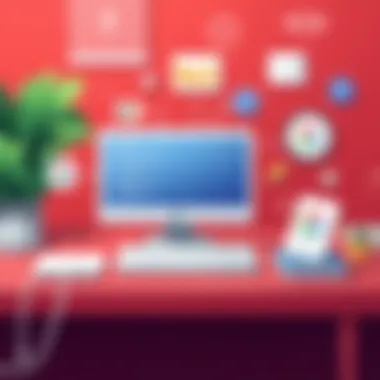
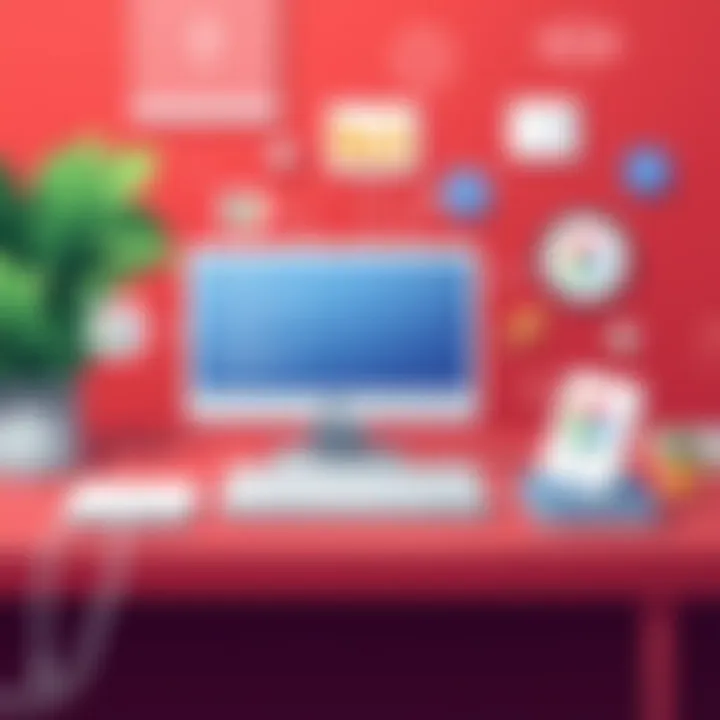
Voice commands are where the true magic lies. The beauty of Google Assistant is its ability to respond to natural language, making multi-tasking easier than ever. Users can issue commands while cooking, commuting, or even while multitasking at their desks.
Setting Reminders and Alarms
Setting reminders and alarms is one of the most useful features of Google Assistant. It allows users to create specific notifications that help keep important tasks top of mind. For example, simply saying "Hey Google, remind me to check the mail at 4 PM" means you don’t have to clutter your calendar with repetitive tasks.
This feature is particularly beneficial for individuals who tend to have busy schedules filled with appointments and deadlines. The standout aspect here is its flexibility; you can set reminders based on time, location, or even specific events. However, it’s worth noting that sometimes, the Assistant might misinterpret a command, leading to some hiccups. Still, most users find it a worthy trade-off given its utility.
Controlling Smart Devices
Another impressive aspect of Google Assistant is its ability to control smart devices. You can manage various home automation features with simple voice commands like, "Hey Google, dim the lights" or "Turn off the living room TV." This level of integrated functionality can help you create a more seamless living environment.
The appealing characteristic of this feature is its compatibility with a wide range of devices, from smart bulbs to security cameras. However, some users may encounter compatibility issues depending on the brand of the device. Despite these minor drawbacks, the ability to control your environment with just your voice is a game-changer in the realm of smart homes.
Ultimately, getting the most out of Google Assistant boils down to understanding your needs and customizing your interaction. By making the necessary adjustments, individuals not only enhance their productivity but also enrich their overall digital experience.
Navigating Google Calendar More Efficiently
When it comes to managing our increasingly hectic lives, Google Calendar offers a powerful solution that goes beyond simply keeping track of appointments. A well-organized calendar can be a game changer, allowing you to allocate time effectively and prioritize tasks. With its diverse set of features, navigating Google Calendar efficiently can actually enhance your productivity. This section explores how you can harness the full potential of this digital calendar, making your scheduling process much simpler and more effective.
Creating Custom Calendars
Creating custom calendars allows you to tailor your Google Calendar experience to better suit your needs. This can be particularly helpful if you juggle different aspects of your life – personal, work, and maybe even side projects or volunteer work. By establishing separate calendars, you can easily differentiate between various commitments without the confusion of overlapping events.
- Step-by-step approach to create a custom calendar:
- Open Google Calendar.
- On the left-hand side, look for the 'Other Calendars' section.
- Click on the '+' icon and select 'Create new calendar.'
- Give your calendar a name, for instance, 'Work Projects' or 'Fitness Goals.'
- Click on 'Create calendar' to finalize your customized option.
Once you've established these separate calendars, you can easily toggle their visibility. This will help you maintain focus on the immediate task at hand, preventing distractions caused by unrelated events. It's also noteworthy to make use of color coding – it allows you to visually differentiate between personal and professional commitments at a glance.
Inviting Specific Contacts to Events
One of the standout features of Google Calendar is the ability to invite contacts to events, making coordination with colleagues, friends, or family smoother than ever. When planning a meeting or social gathering, the last thing you want is a back-and-forth discussion regarding availability. Google Calendar streamlines this with a simple event invitation process.
- To invite attendees to an event:
- Create a new event by selecting a time slot in your calendar.
- In the event window, fill in the details like title and time.
- Look for the 'Add guests' field on the right side. Type the email addresses of your desired contacts.
- After you’ve entered all desired attendees, click on 'Save' and then choose 'Send' to inform the guests about the event.
Inviting contacts directly through Google Calendar helps eliminate any need for additional communications. Plus, managing RSVP responses right within the calendar lets you see who can make it, aiding in your planning processes. It’s definitely a step up from old-fashioned methods that often lead to miscommunication.
"A well-planned calendar does more than just remind you of events; it improves your ability to manage time, reducing stress while making the most of every day."
Utilizing Google Photos for Better Organization
In today's fast-paced digital world, keeping your photos organized can feel like a daunting task. Millions of images are snapped each day, and without a proper organizational system, you may just find yourself buried in a sea of pictures. Google Photos emerges as a robust solution that offers not just storage but also smart features that elevate your photo-managing game.
By harnessing the advanced capabilities of Google Photos, users can efficiently categorize, share, and retrieve images with minimal effort. This ability to streamline how we manage our visual memories is essential, particularly for tech-savvy individuals who thrive on maintaining a tidy digital space. In this section, we will dissect two key aspects: creating albums and sharing photos, and using machine learning for seamless photo searching.
Creating Albums and Sharing Photos
Creating albums in Google Photos is more than a mere organizational step; it’s an art of curating memories. Albums allow users to group pictures by themes, events, or timelines, making retrieval a breeze. Here are some practical steps to get started:
- Begin with the Basics: Navigate to the tab, and you'll see a '+' icon. Click it to create a new album. Choose a memorable title reflecting the content, like "Summer Trip 2022" or "Family Gatherings."
- Select Your Photos: Google Photos makes it easy to select multiple images. Simply tap and hold an image to start selecting, and continue to choose others until you have all you want in a collection.
- Personalize and Share: After creating your album, you can share it effortlessly with friends or family. Incorporate some engaging captions, and send it via email or link-sharing, ensuring that memories are accessible to loved ones.
"A picture may speak a thousand words, but sharing it with the right album can tell a whole story."
Searching Photos Using Machine Learning
One of the standout features in Google Photos is its remarkable utilization of machine learning. This technology goes beyond mere tags and album titles. Instead, Google Photos automatically catalogues your images using advanced recognition systems. For example, if you search for "birthday cake," the intelligent algorithms sift through your entire library and surface every picture that fits that description.
Here’s how to maximize the search capabilities:
- Keywords Matter: While the system is smart, using specific keywords can enhance retrieval speed. Despite its prowess, it cannot read minds; typing in clear keywords like "Hiking Trip" or "Graduation Day" offers better results.
- Face Recognition: Google Photos also features face recognition. This means that if you label a friend in your photos, searching their name retrieves all snapshots featuring them.
- Place and Objects: Not only can you search by date or events, but also by places or everyday objects. Google Photos identifies landmarks, and specific items, helping you find images that you would never remember taking.
Utilizing these features propels Google Photos beyond being just a storage solution into a compelling productivity tool. By creating well-organized albums and leveraging machine learning for searching, you can retrieve your memories without any headaches. As we move forward, maximized efficiency with these features not only sharpens your productivity but also enhances the joy of reliving precious moments.
Exploring Hidden Features of Google Maps
Google Maps isn't just a map; it’s a remarkable tool that can significantly enhance how we navigate the world. Understanding the lesser-known features of this application can turn an ordinary journey into an extraordinary adventure. By tapping into its full potential, users can unlock a treasure trove of possibilities, whether it’s exploring new terrains or streamlining their travel experiences. In this section, we focus on two specific features that make Google Maps not only a navigation aid but a personalized assistant in your day-to-day life.
Creating Custom Maps for Personal Use
Custom maps allow users to tailor their mapping experience to fit specific needs. Imagine being able to plot out your favorite vacation spots, or map out significant landmarks for a family reunion? Google Maps provides a way to create custom maps that cater to such requirements. Here’s how this feature can benefit you:
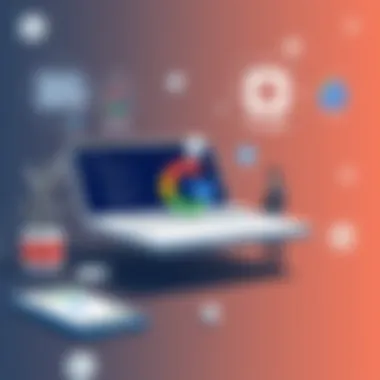
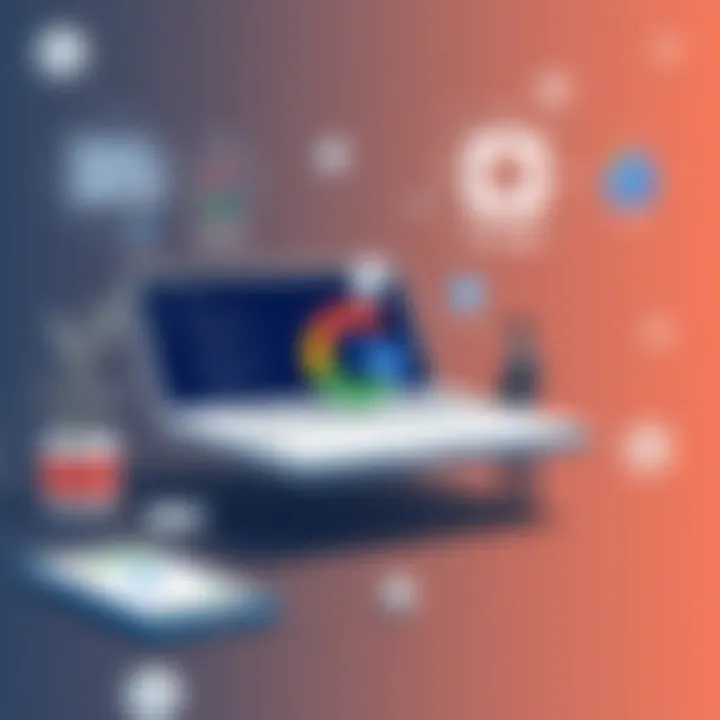
- Personalization: It gives users the ability to mark, save, and share their preferred locations. You can create a map that highlights your favorite coffee shops, hiking trails, or must-see tourist attractions.
- Planning Trips: If you’re an avid planner, custom maps can help you layout scenic routes for a road trip or organize a tour itinerary. You can even color-code your stops based on categories like dining, entertainment, or sightseeing.
- Collaborative Sharing: These maps can be shared with friends and family, allowing others to contribute their favorite spots to the collective itinerary. Think of it as a crowd-sourced travel guide built just for you.
To create a custom map, all you need to do is go to Google My Maps, select the ‘Create a New Map’ option, and start adding places. From there, you can annotate the map with notes and photos, making the experience entirely yours.
Using Offline Maps for Traveling
One of the most frustrating experiences while traveling is finding yourself in an area without reliable internet access. Fortunately, Google Maps has thought of this too. The offline maps feature is a lifesaver for anyone looking to explore unfamiliar territories without the worry of connectivity issues. Here are the key aspects of this functionality:
- Accessibility: You can download specific areas right onto your device before traveling. By selecting the area you plan to visit, you can download it for offline use, ensuring that your directions remain accessible regardless of signal availability.
- Detailed Navigation: Although you won’t have access to real-time traffic conditions when offline, pre-downloaded maps still provide driving, walking, or cycling directions, making them reliable for navigation.
- Convenience: If you’re hiking in the wilderness or wandering through a foreign city, offline maps reduce the anxiety of getting lost. You’ll still be able to see landmarks and your own location—just like a physical map, but smarter.
To download offline maps, simply search for the area you want, tap on the name or address at the bottom of the screen, and choose the ‘Download’ option. Once saved, you can navigate just as you would with full connectivity.
"Google Maps is more than just a way to get where you're going; it's a companion that can enhance every aspect of your travels."
Conclusively, understanding these hidden features can elevate your experience with Google Maps, making it not only a mere navigation tool but a robust resource that you can utilize strategically, whether you’re on a business trip or just exploring your own hometown.
Maximizing Google Chrome Functionality
In today’s digital age, Google Chrome stands as one of the most widely used browsers worldwide. But what some users may not realize is that it’s not just for surfing the web; it's a hub of productivity waiting to be unlocked. Maximizing Google Chrome functionality allows individuals to streamline workflows, reduce distractions, and enhance their overall digital experience. In this section, we will explore extensions and tab management strategies that can revolutionize the way you interact with the browser.
Using Extensions to Enhance Browsing
Extensions in Google Chrome act as mini-tools, adding features or functionalities that make the browsing experience not only more efficient but also highly personalized. With a vast library available in the Chrome Web Store, users can find extensions for virtually any need.
For instance, if you often find yourself needing to take notes quickly, extensions like Evernote Web Clipper can save snippets directly from websites. Similarly, productivity tools such as Todoist help manage tasks right from your browser. These extensions minimize the need to switch back and forth between different apps, keeping your focus sharp.
The true benefit lies in the customization they offer. Users can tailor their browsing experience to suit their specific demands.
Some key benefits of extensions include:
- Increased functionality tailored to user needs
- Enhanced user experience without cumbersome downloads
- Seamless integration with other online services
Consider exploring this resource on chrome.google.com/webstore to discover various extensions that could fit your workflow perfectly.
Managing Tabs Effectively
Browsers can often feel cluttered with too many tabs open, which slows down productivity. Here is where effective tab management steps in. Taking control of your tabs can significantly improve how you carry out tasks in Google Chrome.
Pinning and Grouping Tabs
Pinning and grouping tabs serves as a vital strategy in managing your browser. When you pin a tab, it remains in place, preventing accidental closure. This aids in keeping essential pages, such as email or a project management tool, easily accessible. Grouping, on the other hand, allows you to categorize tabs based on themes or projects. You can have all your research tabs in one group, while another can hold social media pages, simplifying access.
The unique feature of pinning is its minimal space usage on the tab bar yet substantial impact on workflow. Users often find they can work faster when essential pages are just a click away. Moreover, the benefits of grouping mean no more hunting through pages that can lead to wasted time and frustration. Not only does it simplify navigation, but it also reduces cognitive load when switching between tasks.
In short, pinned and grouped tabs are indeed a beneficial choice for those looking to sharpen their browsing experience, especially when juggling multiple responsibilities.
Using Tab Shortcuts
Tab shortcuts represent another critical element of efficient tab management. Instead of reaching for your mouse to switch between tabs, keyboard shortcuts allow for an almost instantaneous transition. This saves time and reduces interruption in your workflow. Key combinations like Ctrl + 1 through Ctrl + 8 let users switch directly to the specified tab number, while Ctrl + Tab moves forward and Ctrl + Shift + Tab moves backward through open tabs.
The simplicity of using shortcuts improves productivity by cutting down the time it takes to navigate between tabs, allowing more energy to be focused on actual tasks rather than on surfing. However, for someone unfamiliar with shortcuts, there might be a learning curve involved.
Ultimately, tab shortcuts are a powerful tool to gain better control over your browsing experience, making it a popular choice outlined in this article.
'By unlocking the hidden potential of Google Chrome, users can transform everyday browsing into an organized, efficient powerhouse for productivity.'
Epilogue and Takeaways
As we wrap up our exploration of various Google tricks, it becomes evident that understanding and utilizing these tools can have a significant impact on productivity. The tips shared in this article are not just bells and whistles to show off; they are practical solutions aimed at making your interactions with Google smoother and more efficient.
Each section highlighted the specific advantages of Google’s offerings, from improved search functionalities to enhanced communication methods. For instance, mastering search operators can save precious minutes when sifting through information, while innovative features in Google Drive can streamline collaboration among team members.
Moreover, the integration of Google Assistant and Google Calendar into daily routines can transform how tasks are managed and appointments are kept. The ability to customize these tools allows users to tailor their digital environment to their unique needs, enhancing overall effectiveness.
Key elements to take away include the importance of not just knowing about these features but actually integrating them into your workflow. By doing so, you can maximize your efficiency and make the most out of your digital engagements. Productivity isn’t always about working harder; oftentimes, it’s about working smarter.
"The way to get started is to quit talking and begin doing." - Walt Disney
To conclude, embracing these tools provides a pathway to improved productivity, but only if one is willing to explore and adapt to them continually.
Summarizing Key Tricks Discussed
- Search Operators: Learning to use Boolean searches can refine search results significantly. For example, using quotation marks around phrases can help find exact matches, and using the asterisk symbol can bridge gaps in your search queries.
- Google Drive: Understanding the advanced sharing options can be crucial for collaboration. Adjusting permissions and setting expiration dates for shared links are ways to maintain control over shared content.
- Google Chat and Meet: Creating dedicated rooms for ongoing projects ensures communication is centralized, and integrating Google Meet allows for face-to-face connection without leaving the digital workspace.
- Google Assistant: Customizing assistant settings can enhance personal productivity, while voice commands can serve as shortcuts to many tasks, helping save time.
- Google Calendar: Custom calendars enable users to categorize different aspects of their lives, while selectively inviting contacts keeps event management organized.
Encouragement for Continued Exploration
Staying abreast of Google’s evolving tools is a lifelong endeavor. The digital landscape shifts rapidly, and with it, the tools we use for productivity. As a tech-savvy individual, you might find it beneficial to continually seek out new updates, features, and tricks.
Don’t hesitate to dive deeper into forums or communities, like Reddit or Google Support, where others share their own tips and tricks.
Remember, the value lies not just in what you know, but in how you can apply that knowledge to make your life easier, whether at work or at home. Just because you’re aware of these tools doesn’t mean you’ve harnessed their full potential. Take that leap into experimentation, and who knows? You might stumble upon a game-changing trick that turns you into a productivity powerhouse.



