Utilizing Google Chrome on Samsung TVs: A Comprehensive Guide
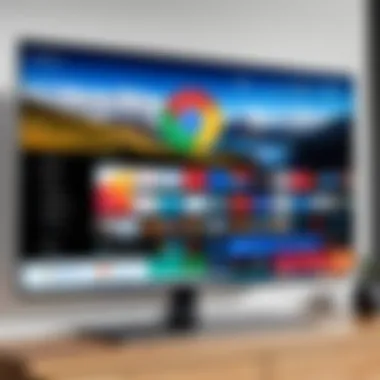
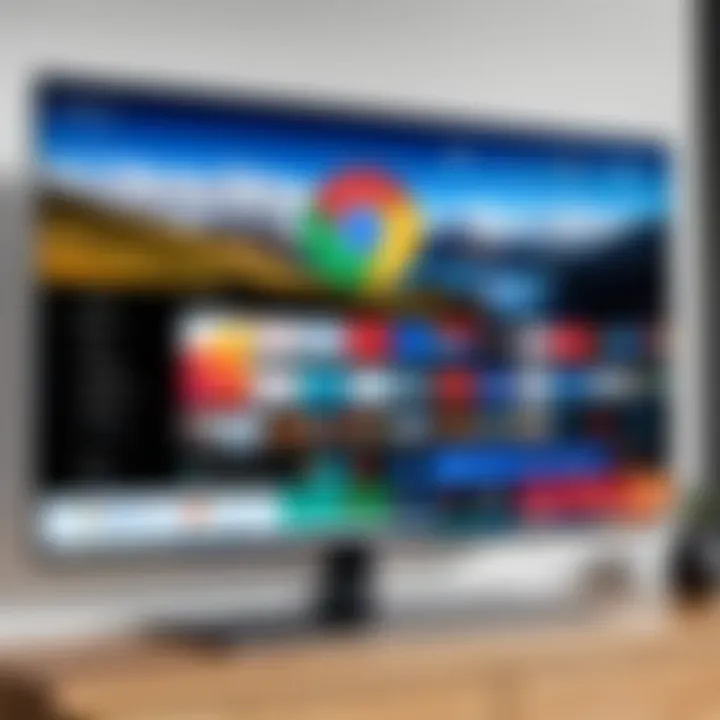
Intro
With the growing trend of smart TVs, more users are looking to leverage web browsing capabilities. Google Chrome, being one of the most widely used web browsers, offers a familiar interface and extensive features that can enhance your viewing experience. However, not all Samsung TVs support Google Chrome natively, leading to a need for some alternative solutions. This article will provide a detailed look into utilizing Google Chrome on Samsung TVs, focusing on setup processes, user benefits, and any limitations one might face.
Product Overview
Description of the Product
Google Chrome is a cross-platform web browser developed by Google, known for its speed and efficiency. Designed to provide users with a seamless browsing experience, it integrates well with Google services like Gmail, and Google Drive. While traditionally used on computers and mobile devices, the functionality of Google Chrome on Samsung TVs expands its utility to a larger screen, allowing for an enriched media consumption experience.
Key Features and Specifications
- Cross-Platform Syncing: Users can access bookmarks and saved passwords across devices.
- User-Friendly Interface: A clean and simple design makes it easy to navigate.
- Extensions Support: Chrome supports a variety of extensions, although their functionality can be limited on TVs.
- Security Features: Regular updates and strong security measures help protect user data.
- Voice Search: Compatible with voice devices, allowing for easy search functionalities without a keyboard.
In-Depth Review
Performance Analysis
The performance of Google Chrome on Samsung TVs can vary significantly depending on the model and specifications of the TV. In general, newer models that support Android applications can handle the browser more efficiently. However, older or lower-end models may experience slower loading times and lag during navigation, especially when multiple tabs are open.
To gauge performance, factors like rendering speed, video playback, and media handling are essential. Users often report that streaming services work well through Chrome, though higher quality streams may cause buffering issues on less powerful devices.
Usability Evaluation
User experience is a crucial aspect of any browsing platform. While Google Chrome has a range of features, navigating the browser on a TV can be cumbersome without a traditional keyboard and mouse setup. The on-screen keyboard, while functional, can slow down browsing when compared to typical desktop use.
Samsung TVs often come with a remote that includes a pointer function, making it easier to navigate websites. However, the overall performance may depend on individual user preferences and familiarity with smart TV interfaces.
Troubleshooting Tips
If you encounter issues while using Chrome on your Samsung TV, consider these tips:
- Check your Network Connection: Ensure your TV is connected to the internet.
- Update Firmware: Make sure your TV's firmware is up to date to improve compatibility.
- Clear Cache: Reducing stored data can help improve performance.
Regular updates can significantly enhance your browsing experience on smart TVs. Always keep your software current.
End
In summary, utilizing Google Chrome on Samsung TVs can present numerous opportunities for enhanced media consumption. However, the experience may differ based on hardware capabilities and user familiarity with smart devices. By understanding the features, performance, and usability of Google Chrome within a television context, users can make informed decisions that elevate their viewing experience.
Prologue to Google Chrome on Smart TVs
Understanding how to utilize web browsers effectively on smart TVs represents a crucial aspect of modern media consumption. With the proliferation of devices designed to enhance home entertainment, Google Chrome emerges as a key player in this domain. Its integration into smart TVs, particularly Samsung models, offers users a familiar browsing experience akin to that on traditional computers and mobile devices.
The importance of Google Chrome on smart TVs lies primarily in its ability to provide seamless access to the vast ecosystem of online content. Users can engage with websites, stream videos, and access cloud services directly from their televisions. This level of accessibility transforms how media is consumed, moving beyond pre-installed applications to a more interactive and customizable experience.
Specific Elements of Google Chrome on Smart TVs
Several elements make Google Chrome a suitable choice for smart TV use. Firstly, its user-friendly interface allows even those less technologically inclined to navigate effortlessly. Features such as bookmarks, history, and tab management are readily available, enhancing usability.
Secondly, Chrome’s compatibility with various extensions can optimize browsing capabilities. Users can integrate functional tools directly into their browser, such as ad blockers and productivity aids, thereby personalizing their online experience.
Benefits and Considerations
The benefits of using Google Chrome extend well into the realm of convenience. One of the primary advantages is the synchronization feature, which allows users to maintain continuity across devices. If one starts browsing on their smartphone, they can pick up where they left off on their Samsung TV without hassle. This interconnected experience can significantly enhance user satisfaction.
However, certain considerations must also be addressed. Browsing on a TV can feel different compared to using a desktop or mobile device. The remote control may not provide the level of precision users expect when navigating web pages. Moreover, performance can vary based on the TV’s hardware capabilities. Those wishing to install can check the system requirements to ensure compatibility.
Overall, recognizing the feature set and potential limitations of Google Chrome on smart TVs enables users to make informed decisions on how best to utilize this powerful tool for a richer entertainment experience.
Understanding Smart TVs
Smart TVs have fundamentally changed the way we consume media, integrating traditional television with internet connectivity and interactive features. This evolution has enhanced user experience significantly. Understanding the nuances of smart TVs—how they work, and their potential—serves as a foundation for grasping the advantages of using web browsers like Google Chrome on devices such as Samsung TVs.
The relevance of smart TVs lies not only in their ability to access streaming services but also in their capability to browse the internet. This functionality opens up a world of possibilities for users looking to explore content beyond conventional media. As consumers increasingly expect more from their viewing experience, it becomes essential to understand how smart TVs can meet these expectations while also considering their limitations.
Definition and Functionality
A smart TV is essentially a television set that integrates internet connectivity, enabling the user to access a myriad of online services apart from traditional broadcasting. These devices often come equipped with built-in applications that allow streaming of shows, movies, and music. The functionality of smart TVs extends beyond passive viewing; they promote interaction, personalization, and a seamless connection with other devices in the home.

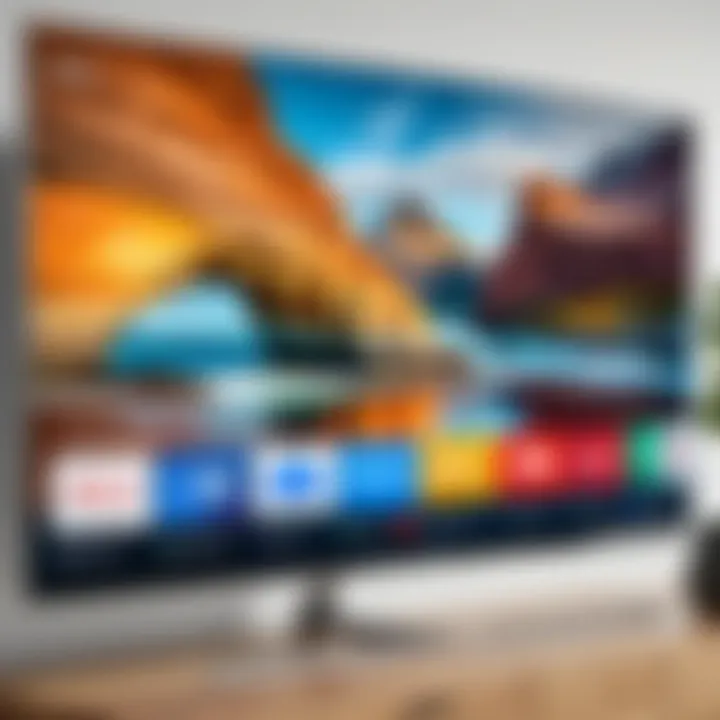
The term "smart" in smart TV implies not just the ability to connect to the internet, but also the inclusion of intelligent features that enhance user interaction. Features might include voice recognition, content recommendations, and even compatibility with a range of smart home devices.
In summary, the integration of technology in today’s viewing experiences has made smart TVs a vital link between users and their diverse digital content.
Operating Systems and Applications
Smart TVs run on various operating systems, with each OS offering distinct features and capabilities. Popular systems include Tizen OS, Android TV, and Google TV, among others. These platforms dictate not only the interface of the television but also the applications available for download and use.
- Tizen OS: This operating system is unique to Samsung TVs. It is designed to support a wide range of applications and provides a user-friendly experience. Tizen offers features like multi-view capability, allowing users to watch different content side by side.
- Android TV: As an operating system that extends the Android ecosystem to televisions, Android TV brings the Google Play Store to smart TVs. This means users can download applications that leverage the extensive functionality that Android offers.
- Google TV: Newer to the market, Google TV provides a more personalized interface and aggregates content from various providers, using algorithms to suggest viewing options based on user preferences.
In terms of applications, smart TVs support a range of services, from popular streaming platforms like Netflix and Hulu to web browsers such as Google Chrome. The ability to access these applications contributes significantly to the versatility and overall appeal of smart TVs. However, each operating system presents its own quirks and limitations that users must navigate to fully utilize their device.
Understanding the various operating systems and their corresponding applications allows users to optimize their smart TV for a richer entertainment experience.
Why Use Google Chrome on Samsung TVs?
Google Chrome stands out as a significant option for browsing on Samsung TVs. Its inclusion offers a wealth of features that enhance the user’s experience. This section delves into the rationale for utilizing Chrome specifically on Samsung’s television platforms.
One primary reason to favor Google Chrome is its robust performance in rendering complex websites. The browser is optimized for speed and efficiency, allowing for quick load times even when accessing heavily populated websites. Users can expect a fluid experience that makes watching videos, scrolling through content, or reading articles more enjoyable. This aspect proves crucial since many smart TV users view content online.
Furthermore, Chrome provides a familiar environment for those who already use it on other devices. If one is accustomed to browsing on a laptop or smartphone, they can expect a similar interface and functionality on a Samsung TV. Being familiar reduces the learning curve, facilitating a seamless transition to browsing on a larger screen.
Benefits of Using Chrome
When it comes to exclusive advantages, using Google Chrome on Samsung TVs presents numerous benefits. Firstly, its integration with Google services is advantageous. Users who rely on apps like Google Drive or YouTube will find that they can easily access these services without hassle. The synchronization between devices also streamlines user interactions, allowing seamless access to bookmarks and history.
Another benefit lies in its frequent updates. Google places a strong emphasis on security and usability, frequently rolling out updates that enhance features and patch vulnerabilities. This commitment ensures that the user remains protected while browsing.
Moreover, Google Chrome supports various extensions. Although Samsung TVs may have limitations compared to desktop versions, certain extensions can enhance usability and efficiency. For example, ad-blockers and privacy extensions contribute to a more pleasant browsing experience.
In summary, adopting Google Chrome on a Samsung TV is not just about browsing; it’s also about accessing a richer web experience.
Compatibility with Other Devices
Compatibility is a key consideration when selecting a browser for a smart TV. One of the advantages of Google Chrome is its cross-device functionality, which is particularly beneficial for tech-savvy individuals who use multiple gadgets.
Users can effortlessly sync their settings and data across devices. For example, if one saves a webpage on their smartphone, they can quickly access that page on their Samsung TV. This fluidity between devices creates a cohesive online experience.
Another aspect of compatibility relates to the integration of Google Cast. It allows users to mirror content from their mobile devices directly to their TV. Hence, videos and presentations can easily migrate from smaller screens to larger ones, making streaming services more effective.
In practical terms, this means users are not confined to just the TV for content consumption; they can easily transition from mobile to television.
To summarize, the compatibility of Google Chrome with other devices adds a layer of convenience and efficiency that enriches the overall browsing experience on Samsung TVs.
Steps to Install Google Chrome on Samsung TV
Installing Google Chrome on a Samsung TV can seem like a daunting task for some. However, it is crucial to know how to perform this process effectively. By having Chrome on your TV, you gain the ability to access a broader range of web content compared to traditional apps. This guide outlines the steps essential for a successful installation, ensuring that your browsing experience is both efficient and enjoyable.
Check Compatibility
The first step in the installation process is to verify that your Samsung TV supports Google Chrome. Not all Samsung TVs have the ability to run this browser. Generally, newer models produced from 2016 and onwards have this capability, particularly those running on Tizen OS. You should confirm your specific model’s features by checking the user manual or Samsung’s website.
Additionally, consider the storage space on your TV. Browsers like Chrome require a certain amount of available memory to function well. If your TV has limited storage, it is advisable to clear some space. This can involve deleting unnecessary apps or media files.
Download and Installation Process
If your TV meets the compatibility requirements, you can move on to the installation process. Follow these steps:
- Open the Smart Hub: Use your remote to navigate to the Smart Hub on your Samsung TV.
- Access the Apps Section: From the Smart Hub, find the Apps section which leads you to the Samsung App Store.
- Search for Google Chrome: In the search bar, type "Google Chrome". The search should yield results quickly.
- Select and Install: Click on the app icon for Google Chrome. Then, hit the install button. This process may take a minute or two depending on your internet connection speed.
It’s important to keep your TV’s firmware updated to ensure smooth app functionality. Regular updates can enhance performance and compatibility for newer apps like Chrome.
Setting Up Chrome for First Use
After your installation is complete, you will need to set up Chrome for its initial use. Here’s how:
- Launch Google Chrome: Find the Chrome icon in the Apps section and select it to open.
- Sign In: If you have a Google account, signing in will allow you to sync bookmarks and settings from other devices. To sign in, follow the on-screen prompts.
- Explore Settings: Familiarize yourself with the Chrome settings. This will help you customize the browser to suit your preferences. You can adjust privacy settings, manage saved passwords, and enable synchronization features.
- Start Browsing: You're now ready to explore the web. Start searching, browse your favorite sites, and enjoy a seamless experience.
Navigating Google Chrome on Samsung TVs
Navigating Google Chrome on Samsung TVs is an essential aspect of enhancing the browsing experience on a larger screen. The user interface and navigation methods directly affect how effectively users interact with web content. Google Chrome, being a widely recognized and powerful tool, provides a unique browsing experience when utilized on smart televisions, particularly on Samsung models. Understanding the layout and functionality is crucial for users to maximize their access to information and entertainment.


User Interface Overview
The user interface of Google Chrome on Samsung TVs is designed to accommodate the larger viewing experience. The layout typically emphasizes simplicity and ease of access. Key features include a search bar at the top, bookmarks for quick navigation, and a menu that offers various options such as setting changes and history browsing.
Key elements of the interface:
- Search Bar: The search functionality is central. Users can enter URLs or search terms directly. This aspect makes it simple to access a variety of web content.
- Bookmarks: Quickly access favorite sites. Setting these allows for a personalized browsing experience, reducing time spent searching for common sites.
- Menu Options: From changing settings to viewing downloaded files, the menu provides comprehensive functionalities. Knowing how to navigate through these helps in managing the browsing experience effectively.
In summary, this user interface facilitates easier navigation and content access. It is intuitively designed, which aids both tech-savvy users and those less familiar with web browsing.
Using Remote Control for Navigation
Using the remote control for navigation in Google Chrome on Samsung TVs can initially seem cumbersome. However, once familiar with the controls, users often find it effective. The standard remote offers various buttons that can be utilized for smooth browsing.
Basic controls include:
- Arrow Keys: These are used to scroll through pages and navigate between links. Precision is key here, especially when it comes to selecting specific items on web pages.
- Enter Button: This confirms selections, whether opening a link or searching for keywords. Proper use of this button streamlines the browsing process.
- Back and Forward Buttons: These buttons allow quick navigation between previously viewed pages, enhancing the fluidity of the browsing experience.
Tip: Many users find it helpful to familiarize themselves with the unique navigation system. Simple practice in using these remote features can vastly improve the overall proficiency in browsing.
As individuals adapt to these navigation methods, their ability to explore the web through Google Chrome on Samsung TVs improves. By mastering the use of the remote control, users can fully leverage the capabilities of their smart TV browsing experience.
Troubleshooting Common Issues
Understanding common problems that may arise while using Google Chrome on Samsung TVs is crucial for maintaining a smooth browsing experience. This section provides insights into typical connectivity and performance issues, offering solutions that enhance user satisfaction. Addressing these challenges promptly can save users time and frustration, enabling them to enjoy the benefits of web browsing on a larger screen.
Connectivity Problems
Connectivity issues are a frequent source of concern for users. These problems can occur due to various reasons, such as poor Wi-Fi signal strength, interruption from other devices, or router malfunctions. It is essential to check the following:
- Wi-Fi Signal Strength: A weak signal might lead to slow loading times or dropped connections. Users should ensure their TV is within proper range of the router.
- Network Settings: Sometimes, incorrect network configurations can prevent access. Double-check the Wi-Fi settings in the TV's menu.
- Router Issues: Restarting the router may resolve temporary glitches. Additionally, make sure the router's firmware is up to date.
- Device Limitations: Check if other devices on the network are consuming too much bandwidth, which could affect the performance of connected devices like the Samsung TV.
By following these steps, users can often resolve connectivity issues and restore a seamless browsing experience on Chrome.
Performance Issues
Performance problems can manifest in several ways, such as slow page loading, freezing, or even crashing of the browser. It is important to identify the root cause of these issues. Here are some effective strategies to improve Chrome’s performance:
- Clear Cache: Accumulated data can slow down the browser. Navigate to Chrome's settings to clear browsing cache and cookies.
- Update the Browser: Ensure Google Chrome is updated to the latest version. Updates often include performance enhancements and bug fixes.
- Limit Open Tabs: Too many tabs can strain system resources. Keeping the number of active tabs to a minimum can help improve responsiveness.
- Factory Reset: If performance issues persist, consider factory resetting the TV or re-installing the Chrome browser.
Regular maintenance, such as clearing cache and updating the browser, is vital for optimal performance.
In summary, effectively troubleshooting connectivity and performance issues enhances the overall experience of using Google Chrome on Samsung TVs, allowing users to maximize their web browsing capabilities while minimizing frustration.
Alternatives to Google Chrome on Samsung TVs
In the landscape of smart TVs, having alternatives to Google Chrome enhances flexibility. While Google Chrome offers robust features, users might find other options better meet their needs. This section explores various web browsers and methods, emphasizing the benefits of exploring alternatives.
Other Browsers Available
When it comes to browsing on Samsung TVs, several alternatives to Google Chrome deserve attention. Each browser has unique attributes that target specific user preferences. Some notable ones are:
- Mozilla Firefox: Known for its focus on privacy and speed, Firefox provides a different browsing experience. It integrates with multi-device synchronization and offers numerous add-ons to customize user experience.
- Opera TV Browser: Tailored for smart TVs, this browser emphasizes user interface simplicity. Its Turbo mode optimizes page loading, which is vital on less powerful devices like smart TVs.
- Samsung Internet: Designed especially for Samsung devices, it offers smooth integration with the TV’s hardware. Features like Smart View allow easy sharing from mobile devices.
- Microsoft Edge: With a continuously growing reputation, Edge provides excellent performance and security. It also includes features like reading mode, which is great for longer articles.
Exploring these options allows users to find a browser that aligns with their browsing habits while possibly enhancing site compatibility and performance.
Using Screen Mirroring
Screen mirroring serves as a practical alternative to direct browser use on Samsung TVs. This feature allows users to display content from smartphones, tablets, or computers onto a TV screen. Here’s how it enhances browsing experience:
- Versatile Device Usage: With screen mirroring, you can use a familiar interface on your mobile device. This can feel more intuitive for users, especially those accustomed to navigating their phones.
- Reduced Performance Issues: If the browser on the TV struggles, mirroring can offload the processing to a stronger device. This can minimize lags and glitches often encountered when using web browsers on smart TVs.
- Diverse Content Access: Easily access videos, apps, and websites not optimized for Samsung TVs. This opens a larger world of content.
- Presentation and Sharing: This tool is perfect for sharing content during meetings or casual gatherings. Users can display presentations, videos, or photos without needing to transfer files manually.
Enhancing Your Browsing Experience
Enhancing your browsing experience is a crucial aspect when using Google Chrome on Samsung TVs. With smart TVs integrating advanced technology, the objective is to streamline the web browsing process and maximize efficiency. A well-optimized browsing experience facilitates easier navigation, better performance, and a more user-friendly interface.
Understanding how to fine-tune browser settings or incorporate extensions can profoundly impact your online activities. This section discusses two primary facets of enhancing your experience. They involve adapting the settings to suit personal needs and utilizing additional functionalities via add-ons.
Optimizing Browser Settings
Optimizing browser settings on Google Chrome can dramatically affect how you interact with content. First, adjusting the browser's default settings can lead to a tailored experience that increases productivity and comfort. Here are some key settings to consider:


- Homepage and Startup Pages: Set your preferred homepage. This way, relevant information is readily available when you launch the browser.
- Privacy Settings: Modify tracking preferences to enhance privacy and security while browsing.
- Search Engine Preferences: Change the default search engine to one that you find more efficient. Having quick access to your favored search tool can save time.
- Font and Display Settings: Alter text size and zoom levels to improve readability on larger screens. Consider testing different size options to discover what feels most comfortable.
By optimizing these settings, users can create a more personalized browsing experience. The more aligned the settings are with individual preferences, the less time users will spend managing their browser and more time enjoying content.
Utilizing Extensions and Add-ons
Extensions and add-ons can greatly enhance the functionality of Google Chrome on Samsung TVs. These small software programs add new features, improve performance, and increase usability in various ways. Here’s how they can benefit you:
- Productivity Extensions: Consider tools like Todoist for task management, or Grammarly for grammar checking as you type. These add-ons can streamline workflows and improve writing accuracy.
- Ad Blockers: Installing ad blockers enhances the browsing experience by removing disruptive advertisements. This is particularly important when navigating through content-heavy websites.
- Streaming Enhancements: There are extensions aimed at improving streaming performance. Tools that provide better access to multimedia can significantly degrade buffering issues during streaming.
- Customization Options: Add-ons allow for various interface adjustments. For instance, adding a night mode extension can reduce eye strain during late-night browsing sessions.
By using these add-ons, users can customize their browsing environment to better suit their needs.
Utilizing extensions strategically can yield remarkable benefits, turning an ordinary browsing session into a tailored, efficient experience.
In summary, enhancing your browsing experience involves both adjusting browser settings to individual preferences and integrating useful extensions. This careful approach contributes to a more pleasant interaction with Google Chrome on Samsung TVs.
Security Considerations
Understanding security considerations while utilizing Google Chrome on Samsung TVs is vital for a smooth and safe browsing experience. As smart TVs become more integrated with the internet, they also become vulnerable to various security threats associated with web browsing. Users should prioritize their safety to protect personal data and ensure a robust interaction with the online world. This section delves into specific elements such as safe browsing practices and ways to manage privacy settings effectively.
Safe Browsing Practices
Safe browsing practices are essential for minimizing risk while using Google Chrome on Samsung TVs. Familiarity with these practices can significantly enhance the safety of your browsing sessions. Consider the following:
- Avoid Suspicious Links: Always verify links before clicking on them. Cyber threats often reveal themselves through misleading hyperlinks.
- Use HTTPS Websites: Ensure that the websites you visit are secure. Look for URLs starting with "https://" to add a layer of security.
- Ad Blockers: Utilize ad blockers to prevent malicious ads from infiltrating your browsing experience. This can reduce the chances of encountering harmful content.
- Keep Chrome Updated: Make sure Google Chrome is always updated to the latest version. Updates often contain patches for security vulnerabilities.
- Educate Yourself on Phishing: Phishing attacks are common. Learn how to identify them to avoid becoming a victim.
These practices are not exhaustive, but they provide a solid foundation for safe browsing habits. By incorporating these into daily use, the risk of security breaches decreases.
Managing Privacy Settings
Privacy settings are a crucial aspect of navigating Google Chrome on your Samsung TV. Actively managing these settings can protect your personal information and browsing habits from unwanted exposure. Here’s how to do it:
- Access Privacy Settings: Navigate to the settings menu within Chrome. Here, you will find options related to privacy and security.
- Clear Browsing Data Regularly: Periodically removing your browsing data helps maintain privacy. This includes cookies, cached images, and history.
- Restrict Permissions: Review app permissions where you have access to the internet. Limit the data shared with apps to minimize risk.
- Enable Do Not Track: Activating the "Do Not Track" feature informs websites that you prefer not to be tracked online.
- Manage Cookies: Control how cookies are used by websites. You can opt to block third-party cookies, which are often used for tracking purposes.
These steps ensure better control over one’s privacy while browsing on a smart TV. The balance between usability and security is critical in today’s digital landscape.
It is always better to be safe than to regret. Implementing proper security measures in your browsing routine can save you from potential fraud or data loss.
Future Trends in Smart TV Technology
The landscape of smart TV technology is continuing to evolve rapidly. This section aims to elucidate upcoming trends that will shape the future of smart TV utilization, especially in the context of web browsing capabilities like Google Chrome on Samsung TVs. Each trend brings forth a unique set of advantages and considerations that can significantly enhance user experiences while addressing potential challenges.
Integration with AI and Machine Learning
The integration of artificial intelligence and machine learning into smart TVs is no longer a distant vision. AI enhances personalization, making it easier to curate content that aligns with individual preferences. By analyzing viewing habits, AI can suggest shows and web content that might interest users, leading to a more tailored entertainment experience.
Potential benefits include:
- Enhanced Voice Control: Using AI-powered voice recognition, users can navigate web content efficiently without using a remote.
- Contextual Recommendations: AI can analyze data to offer suggestions that are timely and relevant, potentially improving user engagement.
- User Interface Optimizations: Machine learning can predict and adapt user interface elements based on previous interactions, minimizing the learning curve for new users.
However, implementing AI does pose challenges, particularly concerning data privacy. Users need to be aware of how their viewing habits are being tracked and used.
The Evolution of Smart Browsing
As technology advances, the way users interact with browsers on their smart TVs is also changing. The evolutionary process of smart browsing encompasses several significant developments:
- Improved Browsing Interfaces: Future iterations of browsers like Google Chrome may feature more intuitive designs specifically tailored for TV interfaces, enhancing accessibility.
- Faster Load Times: Advances in processing power and software optimization can lead to quicker browsing experiences, thus reducing user frustration.
- Mobile Integration: Smart TVs will increasingly connect with mobile devices to offer seamless browsing experiences. Users will be able to start browsing on their phones and continue on their TVs effortlessly.
Each of these elements signifies a shift towards more integrated and efficient browsing experiences. As smart TVs adopt these technologies, the synergy between web browsing and entertainment will become more pronounced, potentially changing how content is consumed on larger screens.
"The convergence of AI and machine learning with smart TV technology could redefine user interactions and create more meaningful engagement with digital content."
In summary, the future of smart TV technology represents a promising avenue for innovation. The ongoing integration of advanced technologies ensures that users can enjoy more intuitive, personalized, and engaging browsing experiences.
End
In synthesizing the insights presented throughout this guide, the significance of utilizing Google Chrome on Samsung TVs becomes clear. It is not merely about browsing the internet on a larger screen but about transforming the user experience. The ability to access web content directly through a smart TV can elevate how entertainment, information, and communication are consumed in a living room setting.
This article highlights several key benefits of using Google Chrome. First, it provides access to a vast array of websites and online services that are optimized for the bigger screen experience. Users can stream their favorite shows, check news updates, or engage in social media without the hassle of switching devices. Moreover, the compatibility of Chrome with various devices allows seamless continuation of tasks from mobile or desktop to the TV.
However, there are considerations to keep in mind. Performance issues may arise, particularly if the TV hardware is older or has limited capabilities. Connectivity problems can also hinder the browsing experience, necessitating a robust Wi-Fi setup. It is crucial for users to understand these potential drawbacks to make informed decisions about using Chrome on their Samsung TVs.
Remembering to address security considerations is vital as well. Practicing safe browsing habits and managing privacy settings can help mitigate risks while enjoying the benefits of web browsing on a smart TV.
As we look forward, the landscape of smart TV technology continues to shift. Innovations such as integrations with AI may enhance how Chrome operates on Samsung TVs, providing a more intuitive and personalized user experience. Understanding these future trends prepares users for the evolving capabilities of their smart devices.
The insights in this conclusion serve to reinforce how leveraging Google Chrome on Samsung TVs can enrich digital lifestyles, making tech-savviness not just advantageous but essential in today’s connected world.



