Integrating Google Chat in Gmail on iPhone: A Complete Guide
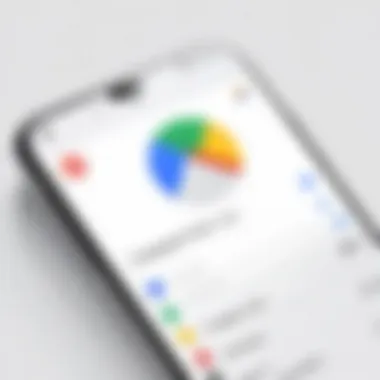
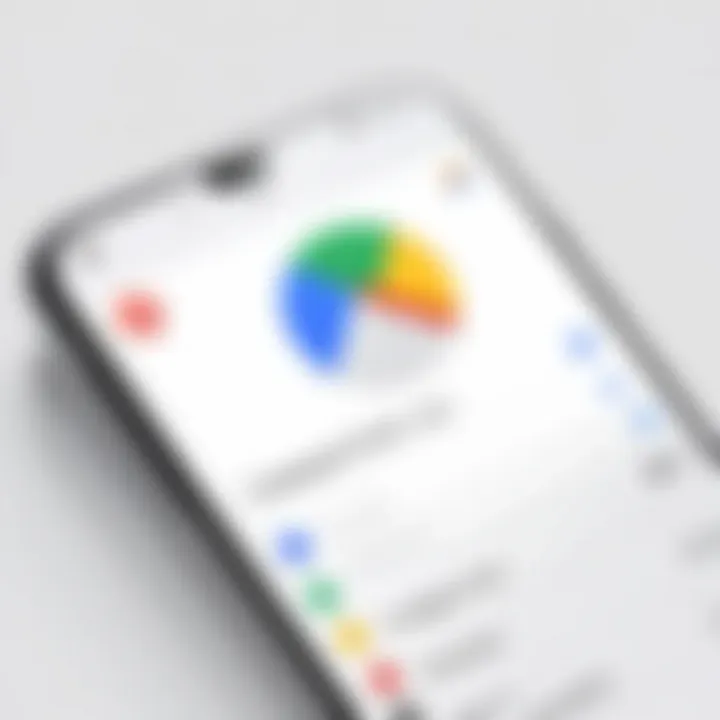
Intro
In an increasingly digital world, communication tools have become essential in our daily workflows. Google Chat has emerged as a significant player in team collaboration and instant messaging. With the ubiquity of Gmail, integrating Google Chat within the Gmail app on iPhone is a strategic move that many tech-savvy individuals and professionals will appreciate. This consolidation enhances user experience by allowing seamless switching between email and direct messaging without requiring users to leave the familiar environment of their primary email client.
The following sections of this guide will provide a thorough overview of this integration, ensuring users can effectively set it up and comprehend its features and functions. For those keen on streamlining their communication strategies, understanding the impact of such integrations can result in improved productivity and efficiency.
Product Overview
Description of the product
Integrating Google Chat into the Gmail app on iPhone allows users to access both email and messaging through a single platform. This means that team collaboration can happen without needing to navigate away from email threads, enabling users to engage in conversations while reviewing important information in their inbox. The harmony between email and instant messaging simplifies communication and bolsters work efficiency.
Key features and specifications
- Unified Interface: Access both Gmail and Google Chat in one place, which reduces the friction of managing multiple apps.
- Chat History: Conversations are saved and accessible directly within the Gmail app for future reference.
- Notification Control: Customize notifications for different threads to keep distractions at bay.
- Integration with Google Apps: Supports seamless interaction with other Google Workspace applications, such as Google Meet and Google Drive, enriching user productivity.
With these features, users can better manage their various communication channels. This integration promotes a sense of continuity, which many professionals seek in a fast-paced work environment.
In-Depth Review
Performance analysis
The integration of Google Chat within the Gmail app performs reliably on iPhone. Users can quickly send and receive messages without noticeable lag. Overall responsiveness makes it practical for real-time communication. The smooth transition from email to chat preserves conversation context, allowing users to address queries promptly. The functionality integrates well with iPhone’s operating system, maintaining quick access with minimal complexity.
Usability evaluation
Usability is a crucial aspect of this integration. The interface is designed to be intuitive, especially for users already familiar with Gmail’s layout. Features such as drag-and-drop for files, inline replies, and emoji support enhance user engagement while keeping interactions professional. Furthermore, the organization of conversations within categories—similarly to email threads—helps in maintaining focus and managing time effectively.
Important: This integration is particularly beneficial for teams who are accustomed to Google Workspace, as it encourages collaborative efforts directly from their primary communication tool.
Prelude to Google Chat and Gmail Integration
The integration of Google Chat within the Gmail app on iPhone has become a crucial aspect of modern communication. This connectivity allows users to manage their emails and chats seamlessly, enhancing productivity and ensuring important information stays consolidated. With this integration, users can effortlessly transition between their email and chat conversations, offering a streamlined experience.
Overview of Google Chat
Google Chat is a messaging platform that facilitates real-time communication. It offers various functionalities including direct messaging, group chats, and collaboration around shared files. The interface is designed to be simple yet effective, supporting users in both professional and personal communications. Fully utilizing Google Chat means users can take advantage of robust features such as threaded conversations and ample storage for chat history.
Functionality of Gmail App on iPhone
The Gmail app on iPhone is not merely an email client; it is designed with a variety of features that enhance user experience. The app provides users the ability to sort, filter, and manage their emails effectively. Users can also set up labels, customize notifications, and access emails from multiple accounts. This multi-faceted functionality positions the app as a central hub for communication, making the addition of Google Chat an even more beneficial upgrade.
Importance of Integration
Integrating Google Chat into the Gmail app is more than a mere convenience. It aligns with the necessity for efficient communication tools in a fast-paced world. The integration enhances collaboration, allowing team members to discuss and share resources in real-time without switching between apps. This fluidity is essential for those who rely on immediate responses and real-time data sharing. By consolidating these tools, users can enjoy smoother workflow processes and less fragmentation in their communication habits.
Setting Up Google Chat in the Gmail App
Setting up Google Chat in the Gmail app on iPhone is essential for optimizing user communication. This integration allows for seamless interactions between email and chat functionalities. Users benefit from having all their messaging in one place, which reduces time spent switching between applications. Moreover, it enhances productivity by enabling quick responses and maintaining organized communication channels.
Requirements for Integration
To successfully integrate Google Chat with the Gmail app on iPhone, there are specific requirements that users must meet. First, an active Google account is necessary, as this will serve as the main login credential. Additionally, the Gmail app should be updated to its latest version to support the chat feature efficiently. Users should also ensure they have a stable internet connection, as this is critical for real-time messaging.
- Active Google Account: Needed to access Google Chat.
- Updated Gmail App: Ensure the app is the latest version for the best experience.
- Stable Internet Connection: Required for smooth operation of chat functionalities.
Installation Process
The installation process for integrating Google Chat in the Gmail app is straightforward. First, you need to download the Gmail app from the App Store if it is not already on your device. After ensuring the app is installed and updated, you can proceed to check for the Google Chat feature, which is typically found within the app’s settings. The steps are as follows:
- Open the App Store: Search for Gmail and download it.
- Check for Updates: Open the app and ensure it prompts you to update if needed.
- Access Settings: Navigate to settings to enable Google Chat if the option is available.
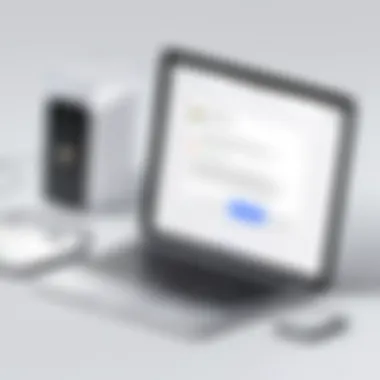

Signing In to Google Account
Once the app is set up, signing in to your Google account is the next step. This process is crucial as it links your chat feature to your email account. To sign in, follow these simple steps:
- Launch the Gmail App: Open it on your iPhone.
- Tap on Sign In: You will see the option if you are not logged in already.
- Input Credentials: Enter your Google account email and password.
- Two-Factor Authentication: If prompted, complete any two-factor authentication steps for security purposes.
After successful login, users can start utilizing Google Chat within the Gmail app, enjoying a more streamlined communication experience.
Integrating Google Chat into the Gmail app not only centralizes communication but also enhances productivity, making it a smart choice for frequent users.
This step-by-step guide provides clarity on how to effectively set up Google Chat, ensuring users can maximize the functionality of the Gmail app on their iPhone.
Navigating Google Chat Interface in Gmail App
As users delve into integrating Google Chat with the Gmail app on iPhone, understanding the interface becomes essential. A well-designed interface not only simplifies usage but also enhances the overall experience. With Google Chat integrated into Gmail, users can communicate seamlessly, blending email and messaging into a single platform. This integration means efficiency, as users can switch between emails and chat without needing to open different applications.
Chat Layout and Design
The layout of Google Chat within the Gmail app is sleek, designed to encourage interaction. Conversations are presented in a threaded format, allowing users to follow discussions easily without losing context. Each chat appears in bubbles, similar to popular messaging apps. This familiarity can reduce the learning curve for new users. The design is visually appealing, emphasizing functional simplicity. Key elements like chat options, search bar, and contact listings are easily accessible, which helps users navigate swiftly.
Accessing Conversations
To access conversations, users click on the 'Chat' tab within the Gmail app. This provides a clear list of all ongoing chats. New messages are highlighted, ensuring users don’t miss any communication. Clicking on a conversation opens a detailed view where users can read messages and send replies. Additionally, messages are organized chronologically, which is beneficial for maintaining a coherent flow of discussion. Users can also initiate new chats by searching for contacts directly from the same interface, simplifying the process further.
Managing Contacts
Effective management of contacts is crucial when utilizing Google Chat in the Gmail app. Users can easily view their contacts and initiate chats directly. The search functionality allows quick access to specific individuals or groups, streamlining communication. Importantly, users can categorize their contacts into groups for more organized discussions. Regular updates from Google ensures that contact syncs smoothly, ensuring no one is left out of critical conversations. Managing these connections enhances collaborative efforts, making it easier to work in teams.
Efficient communication is about making the right connections at the right time. Google Chat's setup in Gmail app facilitates that effectively.
In summary, navigating the Google Chat interface within the Gmail app is intuitive and user-friendly. Understanding its layout, accessing conversations, and managing contacts are fundamental to maximizing the benefits of this integration.
Features of Google Chat in Gmail App
Understanding the features of Google Chat within the Gmail app is essential for users looking to optimize their communication processes. This integration allows for a cohesive workflow, merging email and chat functionalities seamlessly, which is a huge advantage for productivity. The following sections will elaborate on specific features, their benefits, and considerations regarding their usage.
Messaging Capabilities
The messaging capabilities of Google Chat in the Gmail app encompass direct messaging, group conversations, and threaded discussions. Users can quickly send text messages, rich formatting options such as bullets and numbering, and even emoticons. This flexibility enhances the conversational experience, making it suitable for both casual chats and more formal discussions.
Additionally, the ability to create group chats facilitates collaboration. Team members can discuss projects, share ideas, and stay updated in real-time, all within the same application they use for email. This dual functionality reduces the need to switch between different apps, simplifying communication.
"The integration of chat and email can transform how individuals and teams communicate."
Video and Voice Calls
Google Chat also supports video and voice calls, making it a versatile communication tool. This feature allows users to initiate calls directly from a chat, which is extremely convenient. Instead of jumping to another application for a video call, users can engage face-to-face while remaining within the Gmail interface.
This feature is particularly valuable for remote teams or individuals who need to discuss complex matters without delay. High-resolution video and clear audio enhance the interactive experience, allowing for better collaboration and understanding during discussions. Having such capabilities within the Gmail app streamlines the transition from chat to a more in-depth conversation when needed.
File Sharing Options
File sharing is another crucial feature of Google Chat in the Gmail app. Users can easily attach files, images, and links to their chat messages. This process is straightforward and eliminates the hassle of navigating multiple platforms to share documents or resources.
Moreover, users can collaborate in real-time on Google Drive documents, spreadsheets, or presentations seamlessly within chat threads. This integration encourages teamwork and helps to keep all important information centralized. Efficient file sharing can greatly boost productivity by reducing time spent searching for documents or coordinating through email chains.
Best Practices for Using Google Chat on iPhone
When using Google Chat within the Gmail app on iPhone, employing best practices can greatly enhance efficiency and communication. This section outlines essential strategies to maximize the effectiveness of Google Chat, ensuring users can navigate conversations seamlessly and make the most of the features available.
Organizing Chats and Threads
A crucial practice in Google Chat is the organization of chats and threads. Grouping conversations logically can save time and simplify access to important discussions. Here are some tips:
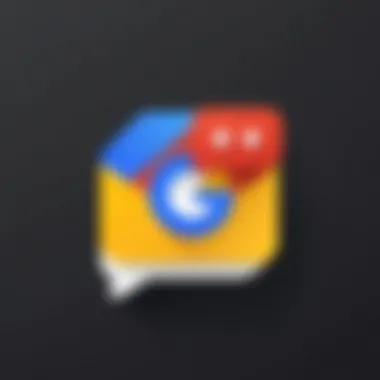
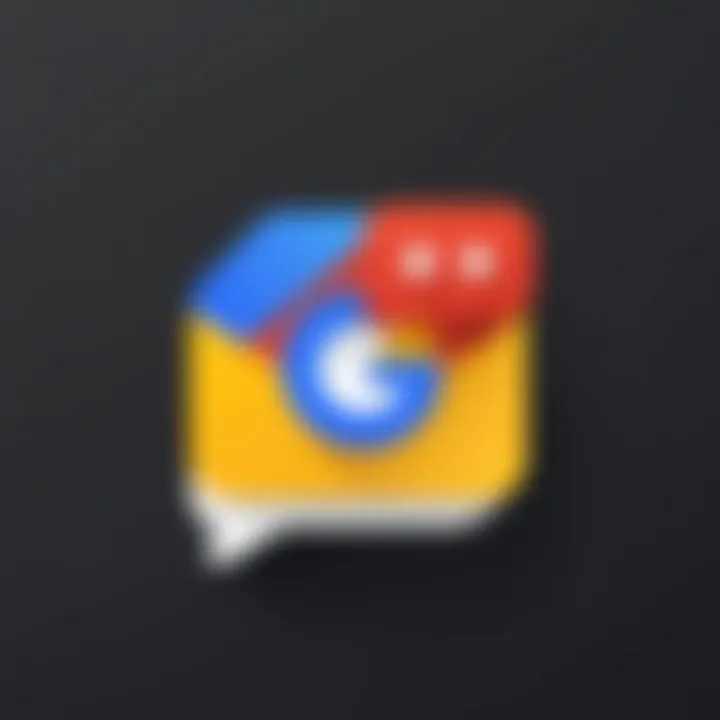
- Use Labels: Labels can categorize chats based on topics or projects. This allows for quick identification and retrieval of specific threads.
- Pin Important Conversations: Pinning frequent or critical chats keeps them at the top of your chat list. It minimizes the time spent searching for essential discussions.
- Create Groups: For ongoing projects, creating group chats streamlines communication with all relevant team members. This reduces clutter by consolidating information in one place.
- Archive Inactive Chats: If a conversation has concluded, archiving it helps maintain a tidy interface without deleting the chat entirely. This keeps your workspace uncluttered.
Setting Notifications
Properly managing notifications transforms how you engage with Google Chat. Too many notifications can become overwhelming, while too few may lead to missed messages. Here are ways to set notifications effectively:
- Choose Custom Notification Settings: Customize notifications for specific chats to distinguish urgent messages from others.
- Mute Non-Essential Chats: If certain conversations are not vital, muting them reduces distractions. It is especially useful during busy work hours.
- Set Do Not Disturb: Use the Do Not Disturb mode during times when focus is required. This prevents notifications from interrupting critical work periods.
Utilizing Status Indicators
Status indicators provide real-time information about availability. Understanding and using these indicators helps others communicate effectively with you:
- Update Your Status Regularly: Keeping your status current allows others to know when you are busy or available. A simple message like "In a meeting" or "Working on a project" helps set expectations.
- Check Others’ Status: Before initiating chats, assess others' status indicators. This prevents unnecessary interruptions and promotes better timing for conversations.
- Use the "Away" Status Wisely: Apply the "Away" status if you are temporarily unavailable. It indicates a need for patience, minimizing urgent queries during that time.
Effective use of best practices in Google Chat ensures a productive and harmonious communication experience. By organizing chats, managing notifications, and utilizing status indicators, users can navigate the platform with ease and focus on their priorities.
These practices, when integrated into one's daily routine, can significantly enhance communication and collaboration through Google Chat on the iPhone.
Comparative Analysis with Other Messaging Platforms
In a landscape dominated by various messaging platforms, examining the strengths and weaknesses of each is essential. This section provides insights to tech-savvy individuals who wish to understand how Google Chat positions itself against competitors like Apple iMessage and WhatsApp. Helpful comparisons can lead to informed decisions regarding communication tools and workflows.
Google Chat vs. Apple iMessage
Google Chat and Apple iMessage are two tools that serve the need for effective communication. Though they have some similar features, they cater to different user bases.
- Platform Availability: Google Chat is accessible on multiple platforms including iOS, Android, and desktop, while Apple iMessage is exclusive to Apple devices. This distinction can limit iMessage's usability for users who operate outside the Apple ecosystem.
- Integration with Other Services: Google Chat seamlessly integrates with various Google services such as Google Drive and Google Meet, enabling a more fluid experience for those embedded in the Google ecosystem. In contrast, iMessage integrates well with other Apple-native apps but lacks the extensive third-party integrations that Google provides.
- User Interface: While both interfaces are user-friendly, Google Chat focuses on a modern look that aligns with its broader suite of services. iMessage, however, retains its unique styling that many Apple users are accustomed to.
Google Chat vs. WhatsApp
When comparing Google Chat and WhatsApp, both offer strong messaging capabilities but differ significantly in their core features.
- Target Audience: WhatsApp predominantly attracts users looking for a straightforward messaging service. Google Chat, while also effective for messaging, emphasizes collaboration with features designed for teams and organizations.
- File Sharing and Collaboration: Google Chat allows seamless file sharing through Google Drive, which can be an advantage in work settings. WhatsApp does support file sharing but is limited in terms of file types compared to Google Chat.
- End-to-End Encryption: WhatsApp prides itself on robust security with end-to-end encryption for messages. Google Chat provides encryption but not in the same manner as WhatsApp. This may concern privacy-oriented users.
Unique Selling Points of Google Chat
Google Chat offers distinct features that may appeal to professionals and teams looking to enhance productivity and efficiency in their communication.
- Integration Capabilities: One of the strongest points for Google Chat is its integration with Google Workspace. This facilitates a robust environment where users can access documents and spreadsheets directly from within the chat interface.
- Collaboration Features: Google Chat provides features tailored for teamwork such as Rooms, where multiple users can collaborate on projects, sharing documents and files in one place.
- Cross-Platform Functionality: Users can access Google Chat from various devices, ensuring seamless communication as they shift from mobile to desktop and back. This flexibility is crucial in today's fast-paced work environments.
Google Chat's strengths lie in its ability to blend messaging with productivity tools, making it especially valuable in collaborative settings.
Troubleshooting Common Issues
Troubleshooting serves as a vital aspect of any integration process, especially when merging platforms like Google Chat with Gmail on iPhone. This section focuses on common problems users might encounter, offering insights and solutions to enhance their experience. Addressing these issues not only improves usability but also helps in maintaining seamless communication. Recognizing potential hurdles allows users to minimize downtime and maximize productivity while navigating through Google Chat within the Gmail app.
Connectivity Problems
Connectivity issues are among the most frequent challenges faced by users. Poor internet connection can hinder the functioning of Google Chat, leading to delays in sending and receiving messages. Users should check their Wi-Fi or cellular network settings to ensure they have a stable connection. Additionally, resetting the network settings on the iPhone may resolve persistent connectivity problems. Users can do this by going to Settings > General > Reset > Reset Network Settings. After resetting, it's essential to reconnect the device to Wi-Fi.
Another factor that can impact connectivity is the app's permission settings. If Google Chat does not have the right permissions, it may fail to connect properly. Ensure that the app has access to the necessary settings:
- Go to Settings > Privacy > Local Network and confirm that Google Chat is allowed.
- Check Settings > Cellular, ensuring that the Gmail app is enabled.
Notification Failures
Notification failures can also disrupt the user experience in Google Chat. Users rely on timely alerts to stay informed about important messages or activities. To address this, some initial checks should be performed:
- Settings Review: Go to Settings > Notifications. Make sure notifications are enabled for the Gmail app and that sound alerts are turned on.
- App Settings: Within the Gmail app, navigate to the settings to ensure that notifications for Google Chat are activated.
- Do Not Disturb: Confirm that the Do Not Disturb feature on the iPhone is not silencing notifications.
If notifications still fail after these checks, a restart of the app or the device may help. Force quitting the Gmail app and launching it anew can sometimes refresh the notification system.
Account Sync Issues
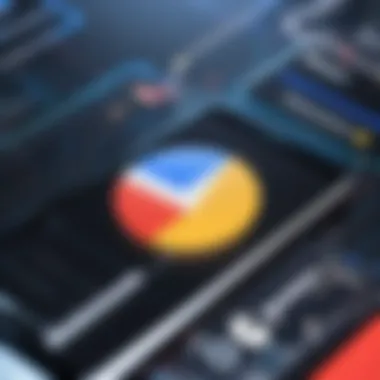
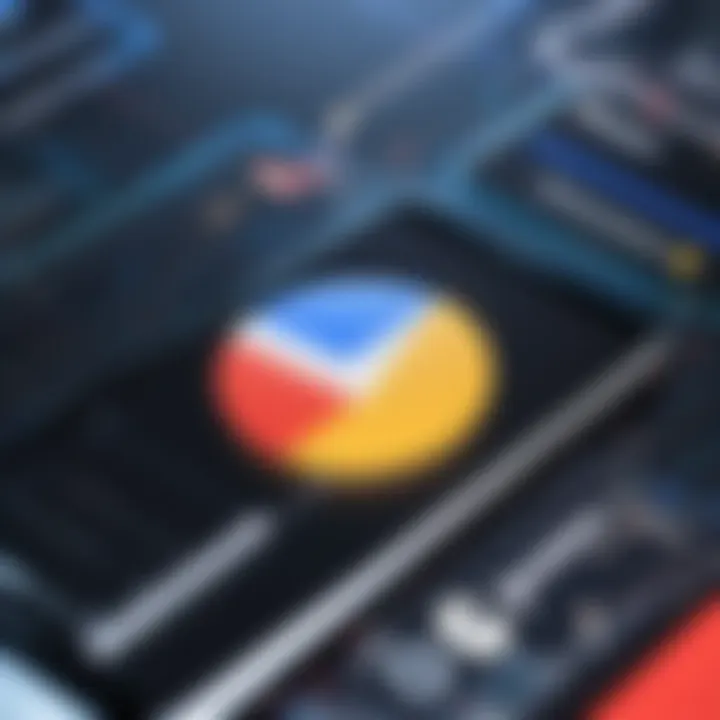
Account synchronization issues may arise when integrating Google Chat with the Gmail app. These can lead to messages not appearing in real-time or syncing problems with contacts. To troubleshoot, follow these steps:
- Recheck Account Setup: Navigate to Settings > Mail > Accounts. Ensure that your Google account is properly added and synced.
- Sync Settings: Check that the sync settings are enabled by going to the Gmail app, accessing settings, and verifying that email and chat sync are active.
- App Update: Ensure that both the Gmail app and the iPhone are running the latest version. Updates often include fixes for glitches that can impact synchronization.
In cases where these methods do not resolve the sync issues, removing the account from the app and re-adding it can provide a fresh start. This more drastic measure often solves persistent problems effectively.
User feedback indicates that most connectivity and notification failures can be resolved with simple checks and steps, allowing for a more efficient use of Google Chat within the Gmail app.
By implementing these troubleshooting techniques, users can ensure a smoother integration of Google Chat, enhancing their communication workflow significantly.
User Feedback and Community Insights
User feedback plays a critical role in shaping the development and improvement of Google Chat within the Gmail app on iPhone. It provides valuable insights into real user experiences, helping developers and the organization to understand how the integration is being received in varied contexts. Analyzing community discussions and personal reports can shed light on the functionality of Google Chat, pinpoint areas for enhancement, and identify desired features that may not currently exist.
Understanding user sentiment allows for targeted updates that respond to user needs. This connection forms an essential feedback loop, whereby users share their experiences, and the development team can make informed decisions that align the product with user expectations and workflows. Engaging with user feedback is thus central to maintaining relevance and effectiveness in communication tools.
User Experience Reports
User experience reports are crucial in understanding how individuals interact with Google Chat through the Gmail app. These reports typically cover a range of aspects including interface usability, performance consistency, and overall user satisfaction. Through platforms like Reddit and specialized tech forums, users discuss their encounters, share tips, and report issues. These insights often point to the strengths of Google Chat, such as ease of access within Gmail.
However, challenges also emerge, notably connectivity and integration hiccups. For example, reports may highlight issues with notifications not appearing or delays in message syncing. By analyzing these experiences, developers can prioritize fixes and enhancements, ensuring that updates address the most significant pain points. \n\n### Common Suggestions for Improvement
The community frequently shares suggestions aimed at improving Google Chat's integration. Some common themes include:
- User interface enhancements: Many users express the need for a more intuitive layout, making navigation simpler and reducing the time taken to initiate conversations.
- Integration with other services: Users often request smoother links between Google Chat and various Google Services, such as Calendar and Drive, for improved workflow.
- Customization options: The ability for users to personalize notifications or themes is another frequent suggestion. This allows users to tailor their experience in a way that aligns with their preferences.
These suggestions reflect a community that is engaged and keen on contributing to the evolution of the tool. By taking this feedback into account, Google can foster a more robust user-centric product development process.
Future Developments in Google Chat
As technology continues to evolve, the future of Google Chat presents significant importance for users integrating it within the Gmail app. Keeping up with developments ensures that individuals and organizations can effectively utilize chat functionalities. Enhancements not only improve user experience but also align with varying needs in communication.
Anticipated Features Enhancements
Looking forward, several key features are anticipated in Google Chat. These enhancements may focus on improving usability and extending functionality:
- Enhanced Collaboration Tools: Users could expect more integrated tools for teamwork. Features like collaborative documents or real-time project management could streamline processes.
- AI-Driven Suggestions: Artificial intelligence may provide predictive text or contextual suggestions, which can enhance communication speed and accuracy.
- Improved Search Functions: A refined search functionality allowing users to easily find past conversations, shared documents, or important files will greatly enhance productivity.
Such improvements can modify the way teams work together, making communication not only more seamless but also more effective.
Integration with Other Google Services
The ease of integrating Google Chat with other Google services is a crucial aspect of its future developments. Such integrations promote a more cohesive workspace. Here are some potential integrations:
- Google Drive: Direct connectivity to Google Drive will streamline file sharing and collaborative document editing, enriching the user’s workflow.
- Google Calendar: Integrating calendar notifications can simplify scheduling meetings or deadlines within chats.
- Google Workspace: Enhanced integration within the broader Google Workspace suite will likely provide a unified platform for productivity, enabling better overall functionality.
These connections can facilitate smoother operations across services. It supports a landscape where users can perform multiple tasks without switching applications or losing focus on their primary objectives.
"Integration with other systems can transform the user experience, creating a more harmonious digital environment."
Enhancing Google Chat with these features and integrations will define a more interconnected future, ultimately leading users towards improved productivity and communication.
Finale
The integration of Google Chat within the Gmail app on iPhone serves as a significant advancement for users seeking efficiency and simplicity in communication. This article highlights various aspects of this integration, delineating the setup process, functionality, and numerous benefits.
Recap of Key Insights
Throughout this guide, several key insights have emerged:
- Seamless Access: Users can access Google Chat directly within the Gmail app, eliminating the need to switch between applications.
- Enhanced Productivity: The integration offers tools that streamline communication and enhance workflow efficiency.
- User-Friendly Features: The design is intuitive, allowing both new and experienced users to navigate easily.
- Cross-Platform Functionality: Notably, Google Chat syncs well with other Google services, further increasing its utility.
These insights underscore how the integration of Google Chat with the Gmail app not only simplifies the user experience but also contributes to a more organized approach to digital communication.
Final Thoughts on the Integration
Utilizing Google Chat within the Gmail app on iPhone fosters an environment where productivity can flourish. As technology continues to evolve, such integrations will be integral in shaping how we communicate and collaborate.
Furthermore, ongoing updates and enhancements promise to refine these features even more, making the journey of digital communication more streamlined and effective. Thus, the integration not only brings immediate benefits but also holds potential for future improvements.



