Discover Free Presentation Tools Like Prezi
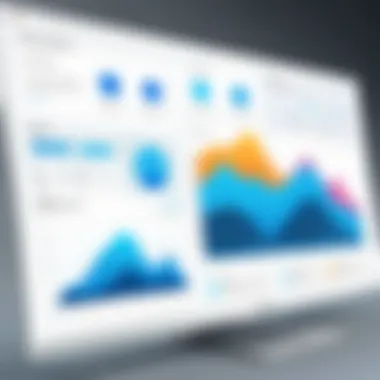
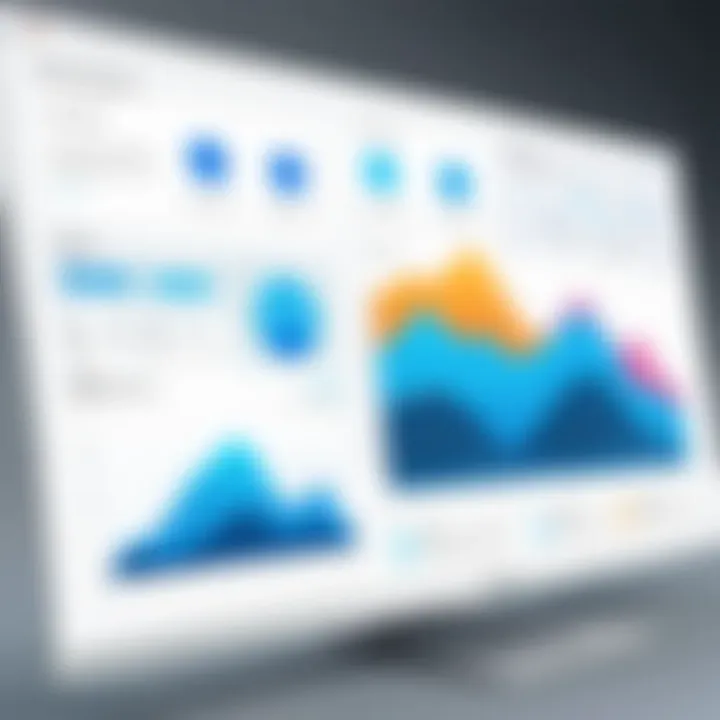
Intro
In today's fast-paced digital world, creating engaging presentations has become crucial for effective communication. Traditional slide-based tools have their merits, but many continue to seek out innovative alternatives that truly captivate their audiences. This is where interactive presentation tools come into play. They allow for dynamic storytelling and present information in a way that feels more alive and engaging. While Prezi has long held its ground in this realm, a host of free alternatives has emerged, offering unique features and capabilities that may be just what you're looking for.
Understanding which tool fits your needs is essential, especially if you're aiming to break away from monotonous presentation styles. The following sections will explore various free platforms that mirror Prezi's interactive capabilities. By evaluating each one's attributes, strengths, and potential use cases, you can make an informed choice that enhances your presentation skills.
The tools covered in this article range from those designed strictly for educational contexts to options suitable for business environments. Together, they provide a broad spectrum of choices, ensuring you'll find an option that resonates with your specific audience.
By the end of this guide, you'll not only have a clearer picture of each alternative but also practical insights into usability, design flexibility, collaboration possibilities, and device compatibility. Let's begin by taking a closer look at the first tool on our list.
Foreword to Interactive Presentations
In today's fast-paced digital landscape, capturing an audience's attention is an ever-increasing challenge. The rise of the interactive presentation has transformed the way information is delivered, whether in business meetings, educational settings, or creative showcases. Interactive presentations aren't just about slideshows; they engage viewers in a dynamic way, making use of visuals, storytelling, and interactivity to foster a deeper understanding of the information.
Understanding the importance of interactive presentations is crucial. They go beyond traditional methods by enabling presenters to enthrall their audience rather than merely displaying text-heavy slides. Visual aids, animations, and clear organizational structures allow presenters to convey their messages more effectively. This method frequently leads to better retention of information, as participants are often more engaged and involved in the content being presented.
Also, the aspect of audience engagement and interaction is a game changer. Tools that provide features for real-time feedback, quizzes, and shared discussions create opportunities for collaboration, making everyone in the audience feel like they're part of the conversation. This sense of involvement turns passive viewers into active participants, significantly enhancing learning outcomes.
Ultimately, as we explore the arena of free alternatives to Prezi, it’s important to consider how these tools can not only replicate the interactivity offered by established platforms but also provide unique functionalities that might better serve specific presentation needs. The diversity of options allows users to find a tool that fits their style, audience, and objectives.
"The goal of a presentation is to take people on a journey through ideas, emotions, and insights. Choose your tools wisely to guide that journey."
Thus, as we venture forth into understanding presentation dynamics and the evolution of presentation tools, we will lay a foundation that examines how choices in presentation technology can influence our ability to communicate ideas effectively.
Prezi: A Brief Overview
Prezi has carved a niche for itself as a dynamic presentation tool that's radically different from traditional slide-based systems. Its effectiveness lies in creating visually engaging presentations that move beyond mere bullet points and static images. In this segment, it’s vital to understand what Prezi brings to the table and why it has been a go-to choice for many presenters.
Core Features and Functionalities
At the heart of Prezi's appeal are its distinctive features that make creating presentations an immersive experience:
- Zooming User Interface: One of Prezi’s standout functionalities is its zooming feature. Presenters can zoom in and out of different sections of the presentation, creating a narrative flow that guides the audience through a visual journey.
- Templates and Layouts: Prezi provides a myriad of templates that can cater to various presentation styles. From business pitches to educational lectures, there’s likely something that can be tailored to fit the needs of the content.
- Dynamic Content: Unlike traditional presentations that often feel static, Prezi supports a more dynamic approach where images, text, and videos can be embedded for a rich viewing experience. This gives users the power to incorporate multiple dimensions into their presentations.
- Accessibility: With cloud-based storage, presentations can be accessed any where, any time, provided there is an internet connection. This gives users significant flexibility for last-minute edits or practice sessions.
Despite these high points, Prezi does come with its considerations. Users need a decent grasp of its interface to unlock its full potential, and while a free version exists, certain advanced features are locked behind a paywall.
Prezi's User Base and Applications
Prezi has attracted a diverse user base, including students, educators, business professionals, and organizations looking for innovative ways to communicate ideas. Its applications span various fields:
- Education: Teachers and students utilize Prezi for interactive lessons and engaging presentations, making learning more visually stimulating. The zooming capability allows for detailed explanations of concepts in an engaging manner.
- Corporate Presentations: Businesses frequently turn to Prezi for pitches, training, and internal communications. Its ability to highlight key points and provide context through visuals can make a significant impact during meetings.
- Marketing and Branding: With its creative flair, marketers use Prezi to tell brand stories and create eye-catching sales presentations that stand out in a crowded marketplace.
Prezi’s blend of creativity and functionality establishes it as a unique player in the presentation space. While it serves a broad spectrum of needs, it’s essential for users to evaluate if its features align with their specific requirements.> As the digital landscape evolves, the way we present ideas also needs to adapt.
Criteria for Choosing Presentation Alternatives
When embarking on the journey to find a suitable replacement for Prezi, it’s paramount to carry out a careful evaluation based on several criteria. The right alternative should not only match the interactive capabilities but also cater to your specific presentation needs. This isn’t merely about checking boxes; it’s about finding a tool that seamlessly integrates into your workflow and enhances your storytelling prowess.
Usability and Learning Curve
Most importantly, let’s talk about usability. Many tools boast a plethora of features, but if they come with a steep learning curve, you might find yourself stuck in the weeds. It's crucial to find a platform that feels intuitive right from the get-go.
A good way to gauge this is through user interface design and accessibility of features. Does it take hours to understand how to insert elements? Just like trying to learn a new language, the easier it is to grasp the basics, the quicker you can start delivering compelling presentations. Aim for tools that offer clear tutorials or customer support, as these can smooth the bumps along your learning journey!
Design Flexibility and Customization
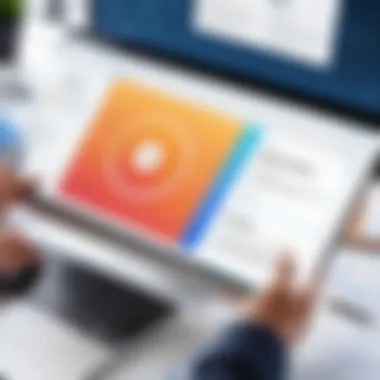
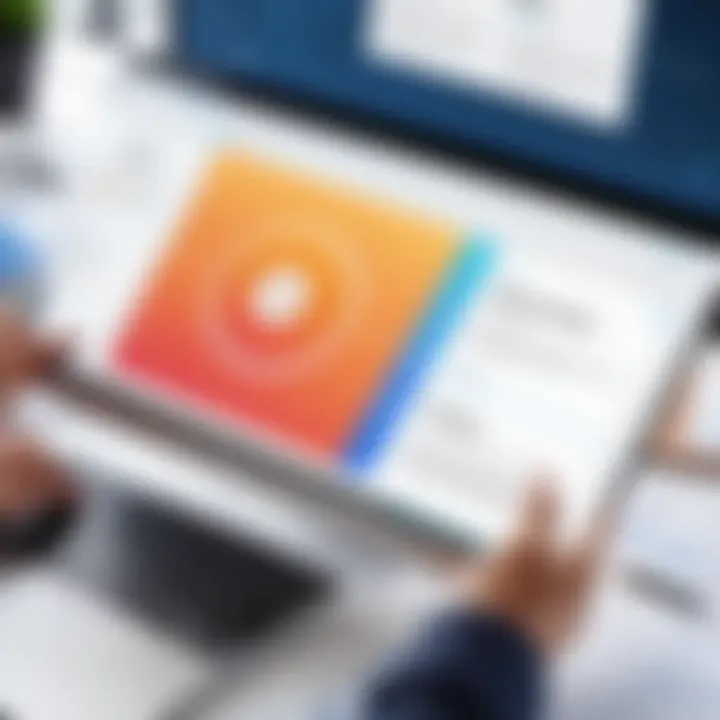
Next up is design flexibility. This is the playground for creativity to run wild. A rigid tool can stifle your ideas, limiting not only what you can present but how you present it. An ideal alternative should allow for a wide range of customizable templates and design funcionalidades.
For example, consider the color schemes, fonts, and layouts available. Customization options should feel like a canvas rather than a template that traps you into a corner. You want to express your unique brand or message through your presentations. If a tool allows you to tweak designs down to the last detail, you’re in for a winner.
Collaboration Tools and Sharing Options
In a world where collaboration is key, the effectiveness of your presentation software in facilitating teamwork can’t be overlooked. The ideal tool will come equipped with features that simplify collaboration. Whether via real-time editing, easy sharing links, or integrated feedback options, these functionalities play a critical role in today’s fast-paced environments.
Just imagine working on a presentation where your teammates can add their insights instantly. It’s like contributing to an ongoing dialogue rather than just a one-way street. You can bounce ideas off one another, making the final product something truly collaborative.
Compatibility with Devices and Formats
Finally, let’s touch on compatibility. In our tech-savvy age, the expectation is that tools should work across various devices, from desktops to tablets to smartphones. Nobody wants to be caught in a jam because the software runs only on one platform.
Moreover, compatibility with different file formats can be a deal-breaker. You should be able to import and export presentations without a hitch. Having the ability to work with formats like PDF, PPTX, or even Google Slides makes transitions smoother when collaborating with others who might not use the same software.
In summary, assessing these criteria�—usability and learning curve, design flexibility and customization, collaboration tools and sharing options, and compatibility with devices and formats—ensures that you eventually find an alternative to Prezi that meets your unique presentation needs. Equipping yourself with a thorough understanding of these facets allows you to make an informed choice, setting the stage for future success in presenting your ideas with flair.
An In-Depth Look at Free Alternatives to Prezi
As the landscape of digital presentations evolves, recognizing reliable tools that can stand in for Prezi becomes paramount. The journey into discovering alternatives isn’t merely about finding substitutes; it's about enhancing the presentation experience tailored specifically to diverse user needs. Incorporating a wide array of tools invites users to dissect what each can offer. These alternatives often showcase unique features that can elevate engagement, add flair to storytelling, and provide collaborative opportunities not found in traditional presentation software.
Google Slides
Overview of Features
Google Slides shines because it allows users to create presentations directly in the browser without the need for software installations. This tool offers diverse themes and transitions. One standout characteristic is its seamless integration with other Google services. Users can easily access images from Google Drive or YouTube links, making it widely flexible. The ability to work on projects across many devices ensures accessibility anytime, enabling presentations to be prepared on the go. However, some users may find the templates less dynamic compared to options like Prezi.
Collaboration Capabilities
When it comes to collaboration, Google Slides hits the nail on the head. It permits multiple users to work on the same presentation simultaneously. Real-time editing is a game-changer, as it enhances team efficiency. The built-in chat feature allows collaborators to communicate quickly. Users can leave comments directly on slides, providing feedback without sending endless emails. Yet, some may feel that certain advanced collaboration tools in competing software, like Slack integrations, are lacking here.
Limitations and Considerations
Every tool has its pitfalls, and Google Slides is no different. While it boasts simplicity and ease of use, some features might feel limited for advanced designers looking for more oomph. The array of artistic options may not satisfy users seeking highly creative layouts. Furthermore, since it's web-based, a stable internet connection becomes essential. Users should ensure they’re comfortable with this limitation.
Canva Presentations
Design Options and Templates
Strongly rooted in design, Canva offers an extensive variety of templates and graphics. This characteristic makes it a crowd favorite. Users can easily customize templates to fit specific needs, whether for business or educational presentations. With a drag-and-drop interface, designing slides becomes user-friendly and accessible. Some unique features include the option to animate text and images, adding an engaging twist. However, beginners may need some time to navigate all its features.
Ease of Use
Canva’s strength lies in its user-friendly interface. Its layout is straightforward, which is ideal for those new to presentation tools. The help section provides valuable resources, guiding users through. However, too many options might overwhelm some, leading to choice paralysis. Simplicity is key here, despite the myriad of choices available.
Integration with Other Tools
Another appealing factor is its ability to integrate with various platforms. Users can import images from platforms like Unsplash, which adds a layer of convenience for creators looking to enhance visual appeal. This also extends to social media sharing, allowing for rapid dissemination of completed presentations. But while it integrates well with various platforms, some might find limited options in terms of syncing data with other software.
Microsoft PowerPoint Online
Key Features and Usability
PowerPoint Online maintains a familiar interface for those accustomed to the desktop version, which can be comforting. It includes key features like design ideas that automatically suggest layouts for slides based on content. This makes it a reliable option for users focusing on the usability aspect. Although there’s a learning curve for new users, its many functionalities often outweigh this hurdle.
Comparison with the Desktop Version
PowerPoint Online retains many hallmark features of its desktop sibling, yet does carry limitations. Users find ease in presentation creation, but features like advanced transitions and complex animations might be toned down. This could hinder those looking to create highly dynamic presentations. The desktop version, laden with more features, remains the preferred choice for heavy users.
Strengths in Collaboration
One major point in its favor is the enhanced collaboration it offers. Multiple users can work simultaneously, much like in Google Slides. The option to track changes allows users to view alterations made by teammates. This feature can facilitate smoother group projects, yet the online version can be slower if too many users are making changes at once.
Zoho Show
Unique Features
Zoho Show stands out with its sleek design and user-friendly interface. It allows users to create visually compelling presentations with minimal effort. A unique feature includes the ability to add customized animation sequences and transitions. This can elevate the presentation experience, though some advanced editing features are missing.
Collaboration Tools
The collaboration tools within Zoho Show are designed for team dynamics. Users can share links to presentations, allowing others to view and edit. This streamlines project work but might feel a bit disjointed for teams accustomed to software with more robust collaboration options.
User Experience
Visually attractive and straightforward to use, Zoho Show excels in providing a smooth user experience. However, some users may encounter a learning curve, particularly with more advanced features. The simplicity does not come without trade-offs, as those looking for more complex functionality may be left wanting.
Slides.com
Interactive Presentation Options
Slides.com focuses heavily on interactivity, a characteristic that sets it apart. Users can create sliders and interactive buttons, making presentations more engaging. This depth of interactivity can captivate audiences but may require a deeper understanding of its capabilities.
Customizability
Another appealing characteristic is its high level of customization. Presenters can use their own CSS to achieve desired styles. This allows users to fine-tune appearances extensively but at the cost of a potential learning curve for those unfamiliar with coding.
Collaboration Features
The collaboration setup at Slides.com is by no means limited. It allows teams to work collaboratively in a way that complements its interactive options. While this is beneficial, users should be cautious, as the platform can sometimes lag with many contributors.
Visme
Templates and Visual Assets
Visme boasts impressive templates and visual assets geared towards storytelling. From infographics to charts, users can create varied presentation types. This versatility makes it attractive for those who need both presentations and additional graphical content. Yet, the broad spectrum may complicate the choice of the right template for first-time users.
Usability for Beginners
For beginners, Visme offers a fine balance of usability and features. It simplifies the process with guided templates, ensuring users can start confidently. Still, some newcomers may find themselves lost in a sea of possibilities if they venture too far into customization.
Features for Professionals
Professionals may benefit from Visme's extensive features, such as interaction capabilities and advanced analytics. These give presenters insights into audience engagement, a critical aspect for data-driven decision-making. However, advanced users might find themselves wishing for a more extensive selection of third-party integrations.
Evaluating Each Alternative
In the realm of interactive presentations, evaluating each alternative tool is a critical step in ensuring that the chosen platform aligns with the presenter’s needs. It goes beyond just picking a tool; it’s about understanding how well these tools can adapt to various presentation styles and audience engagement strategies. By scrutinizing the strengths and weaknesses of each option, users can pinpoint which presentation software offers the best features for their specific purposes, whether they be educational, corporate, or creative.
Strengths and Weaknesses
When looking at free alternatives to Prezi, it's crucial to grasp their strengths and weaknesses. These aspects can profoundly affect the overall presentation experience.


Strengths:
- Accessibility: Many free tools provide easy access across different devices, allowing presenters to work from anywhere, be it a classroom or a coffee shop.
- User-Friendly Interfaces: Some alternatives like Google Slides are designed with intuitive interfaces that even novices can navigate, making them appealing to a wider audience.
- Collaboration Features: Tools such as Zoho Show and Slides.com shine in collaboration, enabling multiple users to work together seamlessly. This is a significant advantage for teams working on shared presentations.
Weaknesses:
- Limited Features: Free versions often come with restricted functionalities compared to their paid counterparts. This could hinder creativity or support needed for complex projects.
- Lack of Advanced Customization: For users looking for more intricate designs and animations, free tools might not offer the depth available in premium software like Prezi.
- Dependency on Internet: Many of these platforms require a stable internet connection for optimal use, which can be a hurdle in less connected environments.
Cost Analysis and Free Plans
Considering the cost analysis is pivotal for anyone evaluating presentation tools. Most of the alternatives provide free plans, but understanding what these entail can save time and resources.
- Free vs. Paid Plans:
- Hidden Costs: Some tools might advertise as free but can incur costs through add-ons or extra storage plans. Users should be wary of what precisely free means in this context.
- Trial Periods: Some platforms might not be directly free but offer limited-time trial options, allowing users to test out advanced features. This can be advantageous for short-term projects or evaluations, but it can lead to unexpected charges if users forget to opt-out.
- Many platforms, such as Canva Presentations and Microsoft PowerPoint Online, operate on a freemium model. This means the basic functionalities are free, but advanced features often require payment. It’s essential to compare what’s included in free plans against competitors.
- Example: Google Slides offers robust functionality for free; however, integrating it with other Google Workspace tools for enhanced features often comes at a cost.
By dissecting the strengths and weaknesses, as well as weighing the cost considerations, presenters can make informed decisions on which platform aligns best with their goals. This evaluation not only aids in selecting the right tool but also enhances the quality and effectiveness of the presentations produced.
Best Practices for Creating Interactive Presentations
Creating interactive presentations demands attention to a few key practices that can differentiate an ordinary session from an engaging one. This section highlights those fundamental principles that not only enhance the visual appeal of your slides but also optimize the delivery of your message. Ensuring that your presentations are not just about visuals, but also about storytelling and audience engagement, is crucial.
The Role of Visual Storytelling
Visual storytelling is about weaving a narrative using images, videos, and graphics to spark interest. This approach transcends the traditional bullet points and text-heavy slides. For example, consider the story of a company’s growth trajectory. Instead of listing years and figures, you could illustrate the journey with a timeline graphic, overlaying images of key milestones, which invariably makes the content more relatable.
Imagery should complement your points, offering context that words alone might fail to convey.
Benefits of Visual Storytelling:
- Enhances Recall: Audience members are more likely to remember visual content rather than dense paragraphs of text.
- Facilitates Emotional Connection: Images evoke emotions—think of using a poignant photograph to underscore a key message.
- Simplifies Complexity: Complex data can often be visualized in a more digestible format. Charts and infographics come into play here, turning numbers into stories.
It's worth noting that visual storytelling isn't simply about adding glitzy visuals; it’s about maintaining clarity. You don’t want to overwhelm your audience with flashy designs that detract from your core message.
Engaging Your Audience Effectively
Engagement is the heartbeat of an interactive presentation. A presentation can be well-designed, but if the audience isn’t engaged, much of the effort can go unnoticed. One effective strategy is to incorporate real-time feedback through tools like polls or Q&A sessions. This direct interaction transforms passive listeners into active participants.
"An excellent presentation doesn't just convey information; it invites the audience to explore alongside the presenter."
Moreover, consider the pacing of your slides. Moving too quickly can lead to confusion, while dragging on can result in disengagement. Be attentive to the room's vibe and adjust accordingly. Here are some strategies to boost audience engagement:
- Ask Questions: Open the floor to input; it creates a dialogue, fostering a connection between you and the audience.
- Utilize Stories: Personal anecdotes or case studies make concepts relatable and can stir interest.
- Incorporate Interactive Elements: Use tools that allow participants to engage with the content, such as clickable elements on slides or gamified elements that encourage participation.
In essence, merging visual storytelling with audience engagement forms the backbone of a successful interactive presentation. This dynamic duo not only captivates your audience but also ensures that your message resonates long after you finish speaking. As one embarks on this journey of creating presentations that stand out, these practices will surely pave the way for crafting impactful narratives.
Final Thoughts and Recommendations
As we close the curtain on our exploration of free alternatives to Prezi, it's essential to pause and reflect on the insights gathered in this article. In the fast-paced world of digital presentations, selecting the right tool can make or break your ability to convey ideas effectively. Hence, understanding the merits and limitations of different platforms not only aids in enhancing your presentation quality but also tailors the experience to suit your individual or organizational needs.
Choosing the Right Tool for Your Needs
When it comes to selecting the most suitable presentation software, several factors warrant consideration:
- Purpose of the Presentation: Every presentation serves a different goal, whether it's to inform, persuade, or entertain. Pinpointing your primary objectives can help you narrow down options. For instance, if you need sleek visuals for a marketing pitch, Vismecould be your go-to tool, whereas Google Slides might suffice for casual team meetings.
- User Experience and Skill Level: The learning curve associated with each platform varies significantly. An intuitive interface can save precious time, especially if you’re under tight deadlines. For beginners, Canva Presentations can offer an easy entry into the realm of engaging designs without a steep learning curve.
- Collaboration Needs: Given the increasing emphasis on teamwork in many industries, choosing tools that support real-time collaboration is crucial. For instance, Microsoft PowerPoint Online shines in collaborative settings, letting multiple users contribute simultaneously.
- Visual Adaptability: Design plays a vital role in presentations. Flexible design options are essential for maintaining audience engagement. Evaluate which tool provides the easiest pathway to unique layouts and stunning visuals, like those found in Slides.com.
- Device Compatibility: As presentations often shift across various devices—desktops, tablets, and smartphones—ensuring your chosen software supports diverse formats and platforms can save a lot of hassle in the long run.
"The method of presenting makes a world of difference; the right tool can transform your ideas from mundane to remarkable."
Future Trends in Presentation Software
The world of presentation software is constantly evolving. Here are some trends shaping the future:
- Increased Integration with AI: AIenhanced features such as automatic design suggestions, audience engagement analytics, and even content generation are paving the way for more sophisticated presentation capabilities. Tools adapting to these technologies are likely to garner popularity.
- Augmented Reality (AR) and Virtual Reality (VR): Although still in its infancy, AR and VR applications offer immersive presentation experiences that could redefine how users interact with content.
- Interactivity and Gamification: The trend towards more dynamic interactions within presentations is growing. Incorporating quizzes, polls, and other interactive elements can significantly boost engagement and retention.
- Cloud-Based Solutions: The continuity and accessibility that cloud technology provides will likely become the norm, allowing users to work from virtually anywhere and making collaborative efforts seamless.
- Greater Emphasis on Data Visualization: As the need for clear and compelling data representation rises, presentation tools are expected to enhance their capabilities in terms of charts, graphs, and other visualization tools.



