Mastering Fortnite on Your Chromebook: A Complete Guide


Intro
Playing Fortnite on a Chromebook may seem challenging at first due to the device's specific architecture and limitations. However, this guide aims to demonstrate that it's certainly possible to enjoy the game through various feasible methods. The growing popularity of cloud gaming has opened new doors for users, allowing them to access demanding games on less powerful hardware. Whether you are a seasoned player or a newcomer, this guide will provide essential information on how to effectively engage with Fortnite from your Chromebook.
Product Overview
Description of the product
Chromebooks are light laptops that run on Google's Chrome OS. They are designed primarily for web-based tasks, making them distinct from traditional gaming laptops. While some Chromebooks come equipped with decent hardware, many struggle with resource-intensive applications like Fortnite. Nevertheless, understanding the available solutions can streamline the gaming experience on these devices.
Key features and specifications
- Operating System: Chrome OS, optimized for cloud technology.
- Lightweight Design: Many Chromebooks are designed for portability and battery efficiency.
- App Ecosystem: Ability to use Android applications, including gaming apps.
- Cloud Gaming Compatibility: These devices can support various cloud gaming platforms, providing access to games that typically require high-performance hardware.
Challenges of Playing Fortnite on a Chromebook
- Performance Limitations: Many Chromebooks come with basic specifications that may not run the game smoothly.
- Graphics Limitations: Online graphics settings may need to be lowered significantly to achieve playable frame rates.
- Input Lag: Depending on the method used to play, latency issues may arise, impacting gameplay.
In-Depth Review
Performance analysis
When playing Fortnite on a Chromebook via a cloud gaming service like NVIDIA GeForce NOW or Google Stadia, performance can vary. Generally, the experience hinges on three primary factors:
- Internet Connection: A stable and fast connection is crucial. A wired connection is recommended for optimal performance.
- Server Location: Choosing a server close to your geographical location can help reduce ping times.
- Cloud Gaming Service: Some services have better optimizations and support for Chromebook users. Testing different platforms might yield better results.
Usability evaluation
Using a Chromebook for Fortnite is about embracing the cloud gaming model. Here are points to consider:
- Ease of Access: Once set up, accessing Fortnite through cloud platforms is straightforward. You simply log in and start the game.
- Control Options: To enhance usability, external controllers are highly recommended. Keyboard and touchpad options may not provide the best gaming experience.
- Compatibility with Android Apps: Some players may also explore downloading the Fortnite app through Android on compatible Chromebooks. However, performance may still be limited compared to cloud solutions.
Cloud gaming provides flexibility for Chromebook users, allowing them to bridge the performance gap. However, it requires strong internet connection and might not satisfy all gaming preferences.
By acknowledging the challenges and assessing the available solutions, users can make informed decisions on how to play Fortnite seamlessly on a Chromebook.
Understanding the Chromebook Environment
When considering how to play Fortnite on a Chromebook, it is essential to understand the unique environment that this device offers. A Chromebook operates on Chrome OS, which is designed for cloud computing and lightweight applications. This operating system is different from traditional Windows or macOS systems, presenting certain advantages and challenges for gaming, particularly with a graphically intensive game like Fortnite.
Chromebook Operating System Overview
Chrome OS is fundamentally built around the Google ecosystem. It emphasizes simplicity, speed, and security. The interface is browser-centric, allowing users to engage primarily with web applications such as Google Docs and Google Sheets. While the platform has integrated support for Android applications, including games, this may not match the robust performance of native applications found on Windows or macOS systems. Understanding how Chrome OS functions becomes vital for users who want to experience Fortnite effectively. The OS largely relies on cloud storage, minimizing local storage use, which impacts game installations and performance.
System Limitations for Gaming
Chromebooks face several limitations regarding gaming performance. First, their hardware is often less powerful than traditional gaming laptops or desktops. Many Chromebooks come with integrated graphics and modest processors. Game performance can suffer due to lower frame rates and longer loading times. Additionally, gaming capabilities can be constrained by the lack of support for specific game drivers, which may lead to compatibility issues with high-demand titles like Fortnite.
Moreover, Chromebooks are optimized for battery life, not intensive gaming. Extended gaming sessions can drain batteries quickly, further limiting playtime. Understanding these limitations is crucial for setting appropriate expectations when playing Fortnite on a Chromebook.
Chromebook Specs to Consider
Given these challenges, it's important to assess specific Chromebook specifications before attempting to play Fortnite. Key factors include:
- Processor: Look for Intel Core i5 or higher. This allows for smoother operations.
- RAM: A minimum of 8GB is recommended. More RAM helps multitasking and improves overall performance.
- Storage: Although many games can be played from cloud storage, having local storage for installations can enhance load times. An SSD is preferable for this reason.
- Graphics: While most Chromebooks come with integrated graphics, some models may support Linux applications that can improve gaming experiences.
Understanding these specifications and limitations aids in better decision-making regarding which Chromebook to choose for gaming, and helps in optimizing settings where possible to enhance the Fortnite experience.
Fortnite Game Requirements
Understanding the gameplay necessities for Fortnite is crucial for ensuring an optimal gaming experience on a Chromebook. The system requirements play a significant role in determining if the game runs smoothly. Fortnite’s performance is influenced by the hardware of the device. Knowing these specifications provides a clear pathway for gamers to adjust expectations and explore possible solutions.
Minimum System Requirements
To run Fortnite on a Chromebook, it is vital to acknowledge the minimum system requirements outlined by Epic Games. These specifications ensure that the game can launch and run at a basic level.
- OS: Windows 7/8/10 or Mac OS Mojave 10.14 or later.
- Processor: Intel Core i3-3225 at 3.3 GHz.
- Memory: 4 GB RAM.
- Graphics: Intel HD 4000.
- DirectX: Version 11.


These minimum specs serve as a baseline. If your Chromebook does not meet this criteria, you may encounter significant lag or failures in launching the game. Performance issues can heavily detract from enjoying Fortnite. Therefore, assessing whether your Chromebook meets these minimum specifications is an essential first step.
Recommended System Specifications
To enhance gameplay and provide a smoother experience, Epic Games recommends elevated system specifications beyond the minimum. These recommended specifications allow for improved graphics, faster load times, and overall better performance during competitive play.
- OS: Windows 10 or Mac OS Mojave 10.14 or later.
- Processor: Intel Core i5-7300U at 3.5 GHz.
- Memory: 8 GB RAM.
- Graphics: NVIDIA GeForce GTX 960, AMD Radeon R9 280, or equivalent.
- DirectX: Version 11.
Achieving the recommended specifications allows users to enjoy features such as higher resolutions and more fluid animations. Additionally, it significantly reduces chances of lag and frame rate drops. This knowledge empowers gamers to consider hardware upgrades or alternative methods of playing if their current device does not meet these guidelines.
"To fully immerse yourself in Fortnite, aligning your Chromebook’s specs with recommended requirements makes a significant difference in your gaming experience."
Exploring Cloud Gaming Solutions
Cloud gaming has emerged as a revolutionary advancement in the gaming industry. Its significance in playing Fortnite on a Chromebook cannot be understated. With the inherent limitations of Chromebook hardware, cloud gaming allows users to bypass these constraints, opening the door to a more seamless gaming experience. Through this technology, heavy-duty processing is offloaded to remote servers, while players interact via streaming. This means users can engage with graphically demanding games like Fortnite without needing high-end specs on their local devices.
The benefits of cloud gaming extend beyond mere access. Not only does it provide a viable solution for those with less powerful devices, but it also enhances convenience. Players can jump into Fortnite without complicated installations or system modifications. Furthermore, updates and patches are handled by the service provider, ensuring that players always have the latest version available.
There are several considerations to keep in mind when exploring cloud gaming solutions. A stable internet connection is paramount. Buffering or lag could diminish the overall experience, making fast and reliable connectivity essential. Additionally, some services may require subscription fees. Understanding these aspects can help users make informed choices about their gaming setup.
What is Cloud Gaming?
Cloud gaming, often referred to as gaming as a service, allows players to stream games directly from a server. This eliminates the need for local installations. Instead of relying on the processing power of their device, players access games remotely, with graphics rendered on powerful servers. The experience is similar to streaming a movie, but with interactive elements.
In cloud gaming, data is sent back and forth. Player actions are transmitted to the server, and game visuals are relayed back to the player's screen. This method can significantly reduce the burden on local hardware, a major advantage for Chromebook users, who typically face limitations.
Key Cloud Gaming Services to Consider
NVIDIA GeForce NOW
NVIDIA GeForce NOW is a prominent service in the cloud gaming landscape. It allows users to play games they own on various platforms, streaming them through NVIDIA's robust infrastructure. One key characteristic of GeForce NOW is its ability to utilize the power of dedicated gaming servers to deliver high performance. This is particularly beneficial for Fortnite, which often requires quick reflexes and smooth graphics.
A unique feature of GeForce NOW is its compatibility with a plethora of game storefronts. Users can access games from Steam, the Epic Games Store, and more without needing to repurchase them. However, one should consider potential latency issues, which may vary based on location and internet connection.
xCloud
xCloud, developed by Microsoft, provides another viable cloud gaming option. It is integrated within the Xbox ecosystem, allowing players to access a wide selection of Xbox and PC games. xCloud shines with its ease of use, as it seamlessly connects with an Xbox Game Pass subscription.
The standout characteristic of xCloud is its diverse library, which includes many titles beyond Fortnite. This makes it a versatile choice. Yet, users should remain aware of subscription costs, which may factor into their decisions, especially if they want to play multiple games.
PlayStation Now
PlayStation Now is yet another strong entrant. This service grants users access to a vast library of PlayStation games via streaming, including some great titles available on PC. The main asset of PlayStation Now is its expansive gaming catalog. Users can discover many games, enhancing the overall value of the subscription.
One unique feature is the ability to download certain titles to local devices. This allows for improved performance during play. However, it still requires stable connectivity for optimal operation. Users interested in playing Fortnite alongside various popular PlayStation games may find this service appealing.
"Cloud gaming can defy many traditional constraints, creating new paths for gamers who may not have high-end systems."
In summary, exploring cloud gaming solutions presents a promising path for Fortnite enthusiasts using Chromebooks. By breaking free from hardware limitations and embracing the capabilities of streaming technology, players can substantially enhance their gaming experiences. Understanding the available services allows users to select the right option that aligns with their preferences and needs.
Installing Android Apps on Chromebook
Installing Android apps on your Chromebook is a crucial step in enhancing your gaming experience, especially for playing Fortnite. Chromebooks have been evolving to support a more extensive range of applications, and the ability to run Android apps is a significant advantage. By enabling this feature, users can access thousands of apps, including popular games, enhancing the overall functionality of their devices.
Enabling Google Play Store
To begin using Android apps on your Chromebook, you must first enable the Google Play Store. This process is relatively simple but varies slightly depending on the model of your Chromebook.
- Open Settings: Click on the time in the lower right corner of your screen and select the gear icon to open the Settings menu.
- Navigate to Apps: In the sidebar, look for the "Apps" section.
- Enable Google Play Store: You should see an option for Google Play Store. Toggle this option on.
- Agree to Terms: Review the terms of service and agree to them to proceed.
This step configures your Chromebook to run Android apps. It’s worth noting that some older models may not support this feature, limiting your access.
Downloading the Fortnite App
Once the Google Play Store is enabled, you can download the Fortnite app. This is an important step for players looking to join the Fortnite community directly on their Chromebook. The process is straightforward:
- Open Google Play Store: Launch the Play Store app from your app drawer.
- Search for Fortnite: Use the search bar to enter "Fortnite".
- Install the App: Click the install button, and the app will begin downloading.
- Launch the Game: After installation, you can find Fortnite in your app drawer and launch it.
Keep in mind that the availability of Fortnite might vary based on regional restrictions or updates in the app's availability.
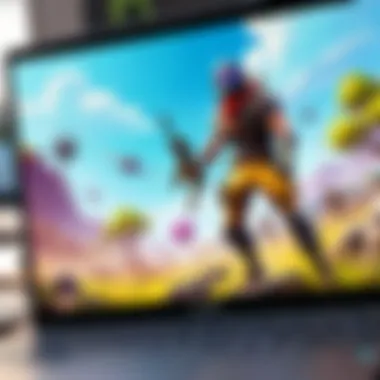
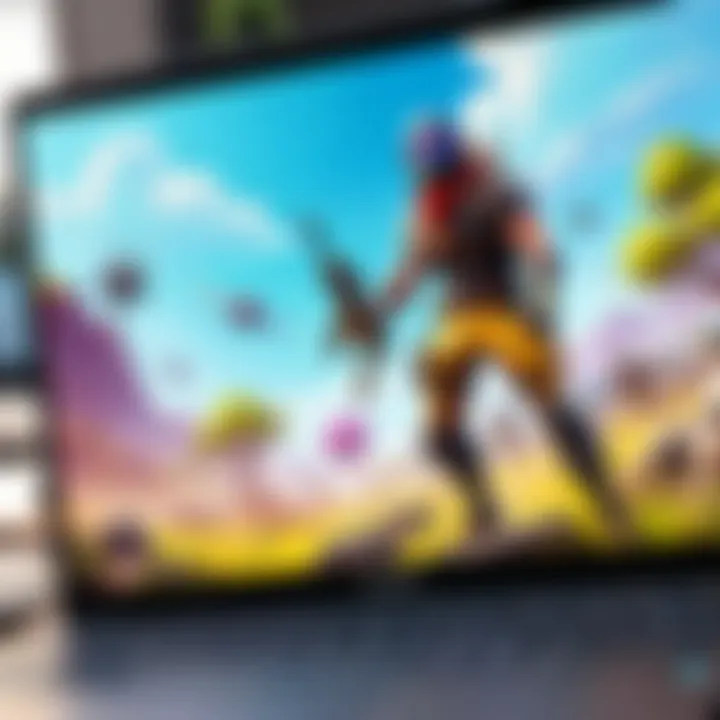
Navigating Installation Challenges
While the installation process for Fortnite may appear straightforward, some users may encounter challenges. Understanding these potential issues can help mitigate frustration during setup.
- Compatibility Issues: Not all Chromebooks have the required specifications to run Fortnite optimally. Check your model’s specifications against Fortnite's system requirements.
- Storage Limitations: Chromebooks often have limited storage. Ensure your device has sufficient space for the installation of Fortnite and additional updates.
- Update Google Play Services: If you face issues during installation, make sure that your Google Play Services are up to date. This can be done through the Play Store.
To successfully play Fortnite, it is vital to meet system requirements and address any potential installation hurdles early on.
By being proactive in these areas, you can significantly improve your chances of a smooth installation and enjoyable gaming experience on your Chromebook.
Utilizing the Linux Environment
The utilization of the Linux environment on a Chromebook offers significant advantages for users looking to enhance their gaming experience, particularly when it comes to running games like Fortnite. Chromebooks primarily function on a simplified operating system that can limit gaming capabilities. However, introducing Linux on a Chromebook can unlock a range of functionalities and features that are often unavailable on the default system. Utilizing Linux can provide a more robust environment for game installations, offering improved performance and customization options.
Setting Up Linux on Chromebook
Setting up Linux on a Chromebook is a straightforward process, which allows for broader access to applications as well as games that are native to the Linux environment. Here are the steps to set it up:
- Open Settings: Start by clicking on the time in the bottom-right corner of your screen and select the gear icon to access settings.
- Find Linux (Beta): In the settings menu, scroll down to find 'Linux (Beta)' or 'Developers'.
- Enable Linux: Click on the option and then select 'Turn On'. Follow the prompts to proceed with the installation. This will install a Linux container on your Chromebook.
- Set Up Your Environment: Once Linux is enabled, you can set your preferred username, which will personalize your Linux experience.
- Update the Package Manager:
This command refreshes the package manager to install updates and new applications.
With Linux installed, users can access a terminal to execute commands or install software, enhancing the Chromebook's capability significantly.
Installing Fortnite through Linux
Installing Fortnite on a Chromebook via Linux is less straightforward than on traditional systems, but it is possible through third-party software.
- Install Wine: Wine allows you to run Windows applications on Linux. You can install it by executing the following command in the terminal:
- Download Fortnite Launcher: Visit the Epic Games website and download the Fortnite Launcher for Windows.
- Run the Installer: Navigate to your downloads folder in the terminal. Use the following commands to execute the installer:
- Complete the Installation: Follow the setup prompts to install the game as you would on a Windows machine.
- Launch the Game: Once installation is complete, you can launch Fortnite through Wine as well.
Utilizing the Linux environment on a Chromebook can thus transform it into a more powerful gaming platform, although challenges remain in performance optimization and installation reliability.
Performance Optimization Techniques
In this section, we delve into performance optimization techniques crucial for playing Fortnite on a Chromebook. Given the constraints of typical Chromebook hardware and software, optimizing performance can significantly enhance the gaming experience. Understanding how to tweak settings, as well as maximizing the efficiency of the Chromebook itself, is key. This understanding allows players to minimize lags and improve load times, ensuring a smoother and more enjoyable gameplay.
Adjusting Game Settings for Better Performance
One of the most effective ways to boost performance is by adjusting in-game settings. Fortnite offers several options to tailor graphics and performance according to your machine’s capabilities. Here are some settings worth modifying:
- Graphics Quality: Lowering this setting can drastically improve frame rates. Opt for low or medium graphics settings if your Chromebook struggles with performance.
- View Distance: This affects how far you can see in the game. Reducing it helps your machine focus resources elsewhere.
- V-Sync: Disabling V-Sync can help reduce input lag, which is advantageous in fast-paced games like Fortnite.
- Post-Processing Effects: Disabling or lowering these effects can enhance performance. Feel free to experiment to find a balance that works for you.
This thoughtful adjustment of settings based on personal experience and available resources is often necessary for optimal performance on a Chromebook.
Increasing Chromebook Efficiency
Beyond game-specific settings, optimizing your Chromebook's efficiency is paramount. An efficient device can handle the demands of gaming more effectively. Here are some actionable steps:
- Close Unneeded Applications: Running multiple programs can drain system resources. Close applications that you do not need during gaming.
- Disable Background Processes: Some background processes take up CPU and memory. Check the task manager to see what can be turned off.
- Update Chrome OS: Ensure you are using the latest operating system version. Updates often contain performance enhancements.
- Utilize Developer Mode: For advanced users, enabling developer mode can allow you to make more profound changes to system settings.
These optimizations can make the overall experience smoother. Properly tuning both Fortnite's settings and your Chromebook itself leads to a more enjoyable gaming experience.
Performance optimizations are essential, especially when playing demanding games like Fortnite on hardware with limitations.
By following these techniques, players can maximize their gaming experience on a Chromebook.
Troubleshooting Common Issues
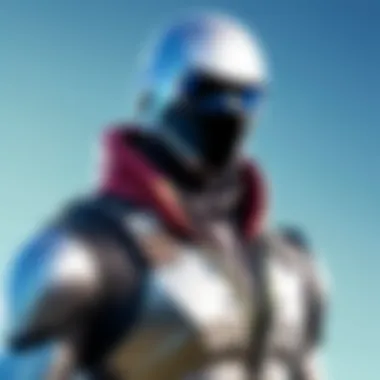
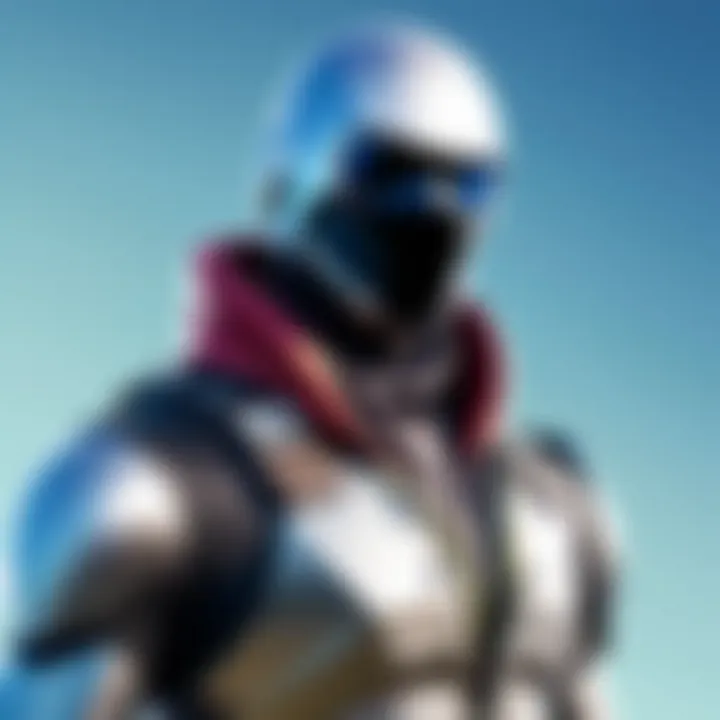
When playing Fortnite on a Chromebook, challenges can arise despite your best efforts. Addressing these common issues is crucial for maintaining an enjoyable gaming experience. Below, we delve into two frequent problems and how to resolve them. Identifying and fixing these issues not only enhances gameplay but also saves time and frustration.
Connectivity Problems
Connectivity is one of the foundational aspects when it comes to playing online games like Fortnite. Issues in this area can disrupt your gaming sessions, causing lag or even disconnections. Here are some considerations to keep in mind:
- Wi-Fi Signal Strength: Ensure that your Chromebook is close enough to the router. A weak signal can lead to inconsistent connections.
- Network Congestion: Multiple devices on the same network can slow down your connection speed. Try disconnecting other devices while gaming.
- Router Settings: Sometimes, adjusting router settings can help improve performance. Ensure that your router uses the latest firmware and consider enabling Quality of Service (QoS) settings to prioritize gaming traffic.
- Check Internet Speed: Use online speed tests to check if your internet connection is fast enough for gaming. Ideally, you should have at least a 3 Mbps download speed for a smooth experience.
By addressing connectivity problems, you can significantly enhance your Fortnite gameplay on a Chromebook, ensuring a more stable environment for you to play.
Performance Lags and Freezes
Performance lags and freezes can severely impact the gaming experience and may lead to frustrating situations. Understanding the causes and possible solutions is essential.
- Game Settings Calibration: Lowering the graphics settings in Fortnite can result in smoother gameplay. Adjust options such as shadows, textures, and effects.
- Background Applications: Keep an eye on background applications running on your Chromebook. High resource consumption by these apps can lead to reduced performance in games. Use the task manager to close unnecessary programs.
- Regular Device Updates: Ensure your Chromebook is updated. Software updates often include performance improvements and bug fixes that could help reduce lags.
- Temperature Management: Overheating can also cause performance issues. Make sure your Chromebook is on a hard, flat surface to allow proper ventilation.
Tip: Regularly restarting your Chromebook can help free up resources that may be causing slowdowns.
By tackling these performance lags and freezes, you can create a more enjoyable environment for gaming. Each of these issues, if not addressed, can lead to a less satisfying experience when playing Fortnite on your Chromebook.
Accessing Fortnite Community Resources
Playing Fortnite on a Chromebook can present unique challenges, but gaining support and knowledge from the gaming community can enhance your experience significantly. Accessing Fortnite community resources exposes players to a wealth of information and collective wisdom, which can be invaluable in overcoming various obstacles faced during gameplay. From tips on improving performance to methods of troubleshooting common issues, community interactions often lead to practical solutions and a sense of belonging among players.
Useful Forums and Discussion Boards
Forums and discussion boards serve as crucial platforms where gamers exchange ideas, share experiences, and offer advice. Websites such as Reddit host subreddits like r/Fortnite, which provide spaces for users to discuss strategies, news, and updates specifically related to Fortnite.
When participating in forums, consider the following:
- Engagement: Regular interaction in forums can increase your understanding of the game and help you stay updated on the latest strategies.
- Diverse Perspectives: Gaining various viewpoints from different players can provide insights into tactics you might not have considered.
- Real-Time Problem Solving: Users often share solutions to issues that may arise during gaming, aiding quicker problem resolution than official channels.
Some popular forums you should consider include:
Here, you will find a multitude of discussions ranging from beginner tips to advanced strategies, ensuring that no matter your skill level, you can find valuable content.
YouTube Channels and Guides
YouTube is another rich resource for Fortnite players, as many content creators dedicate their channels to guiding others through gameplay. Channels often feature tutorials, live-streaming, and gameplay reviews that can enhance your skills and understanding of the game.
To maximize the learning from YouTube, look for channels that specialize in:
- Gamplay Tutorials: These videos often breakdown complex tasks into manageable steps.
- Live Streams: Watching live streams helps you see tactics in real-time, offering insights that static guides may struggle to convey.
- Patch Updates: Frequent updates often change gameplay; having access to channels that focus on the latest patch notes can provide crucial insights needed to effectively adjust your strategy.
Some recommended YouTube channels include:
- Typical Gamer
- Ninja
- Loserfruit
Utilizing these community resources not only improves your gameplay but also connects you with a larger network of Fortnite enthusiasts, creating opportunities for collaboration and support.
Engaging with the Fortnite community can bridge the gap between solo gameplay and shared experiences, ultimately enriching your gaming journey.
Closure
The conclusion of this article serves as a vital component, emphasizing the relevance and importance of the topic at hand. Playing Fortnite on a Chromebook can present unique challenges due to the Chromebook's operating system and hardware limitations. However, understanding and utilizing alternative methods such as cloud gaming or the Linux environment greatly enhances the playing experience.
The benefits of this guide are manifold. It offers a comprehensive summary of options available for gamers seeking to enjoy Fortnite on their Chromebooks. By laying out each approach, from system requirements to troubleshooting common issues, readers can make informed decisions based on their specific needs and resources.
Furthermore, many users may overlook the potential of their devices. This article sheds light on how one can push the limits of Chromebook capabilities, providing a pathway to play popular games without the need for a high-end gaming system. Awareness of community resources, including forums and guides, fosters support and encourages engagement amongst players.
There are several considerations to keep in mind:
- Performance is key. Adjusting game settings and optimizing the Chromebook will significantly impact the gaming experience.
- Stay updated. The gaming environment is constantly evolving, and services like NVIDIA GeForce NOW adapt to these changes, offering enhancements for users.
- Explore new software options. Installing Android or Linux applications opens doors to new gaming opportunities.
In summary, while gaming on a Chromebook may seem daunting, it is indeed a feasible endeavor. With the right tools and knowledge, one can enjoy Fortnite seamlessly, enhancing both their gaming experience and understanding of technology.
Final Thoughts on Playing Fortnite on Chromebook
Playing Fortnite on a Chromebook can be a rewarding experience if approached correctly. Embracing the limitations and exploring viable solutions leads to greater enjoyment. The key is to remain flexible and open to alternative strategies.
For tech-savvy individuals, the Chromebook serves not just as a productivity device but as a viable gaming platform. An understanding of cloud gaming, Android applications, and Linux gives users an edge in overcoming challenges that may arise.
Remember: Each Chromebook is different; experiment with settings to find the optimal performance for your device.



