Fixing a Disabled iPad Not Appearing in iTunes
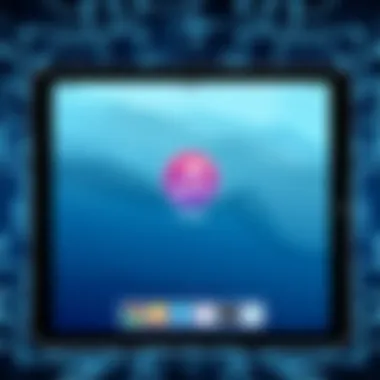

Intro
In this digital age, our devices often become extensions of ourselves. However, there are moments when even the most reliable gadgets throw up unexpected roadblocks. One such hiccup is when your iPad becomes disabled and doesn’t appear in iTunes. This is a dilemma many encounter, whether due to forgotten passcodes or unintentional excessive attempts to unlock the device. While it may seem daunting, understanding the crux of this problem helps in navigating through it smoothly.
As we delve into the intricacies of this issue, we’ll illuminate the typical causes behind such an inconvenience. The goal here isn't merely to scratch the surface but to furnish you with a clear, step-by-step guide that addresses the problem at its roots. Moreover, you’ll find alternative methods and preventative strategies to ensure you don’t find yourself in this sticky situation again. Having a good grip on the ins and outs of your device will enhance your tech management savvy and ensure device longevity.
So, if you’re ready to troubleshoot that stubborn iPad, let’s dive right in.
Understanding the Problem
When we're faced with the issue of a disabled iPad not appearing in iTunes, it's crucial to grasp the full scope of what this means. Not only is this a tech problem, but it also often leads to a sense of frustration among users, as their valuable data might be out of reach. Understanding this problem is the first step toward effectively resolving it and restoring access to your device.
What it Means for an iPad to be Disabled
A disabled iPad usually signifies that either the user has entered the wrong passcode too many times, or there is a glitch causing the device to lock down. This state indicates a temporary halt in functionality, where the iPad becomes unresponsive to inputs. Users may see a message indicating that the iPad is disabled, often accompanied by a timer if the device was locked for a short duration. In some cases, the device can become so locked that only a reset through iTunes or a computer can bring it back to life.
Moreover, being disabled may lead to a number of complications. If the iPad remains in this state for an extended period, it can heighten anxiety about data loss, as many people store critical information on their devices. Understanding what it means to have a disabled iPad is integral to moving forward, as it prepares users mentally for the troubleshooting steps they need to follow.
Significance of iTunes Recognition
Understanding why iTunes recognition is pivotal comes down to the functionality it provides. iTunes serves as a bridge between your iPad and your computer, allowing for backups, restores, and updates. When an iPad is disabled and not recognized by iTunes, it complicates the recovery process. Without this recognition, users can’t simply connect their device, access their data, or initiate a restore process to regain access.
Furthermore, iTunes recognition is essential for enforcing proper device management. It enables users to sync their content, which is important both for personal enjoyment and professional organization. In short, a failure in this recognition system can disrupt planned updates and backups, leaving users in a lurch.
In summary, elucidating the problems surrounding a disabled iPad and its incompatibility with iTunes brings to light the importance of understanding both the immediate effects and the broader implications for device management. A cognitive grasp of these elements equips tech-savvy individuals with the necessary insight to tackle troubleshooting procedures, ensuring that they have both knowledge and preparedness to resolve such issues.
Common Causes behind iPad Not Showing in iTunes
Understanding why your disabled iPad isn’t appearing in iTunes is crucial for a successful resolution process. When an iPad is disabled, it can lead to a frustrating experience, especially if the device is needed urgently. By diving into common causes behind this issue, users can isolate the problem and take practical steps to resolve it.
Acknowledge that the reasons for lack of visibility in iTunes can often be multi-faceted. Addressing these issues can not only save time but also enhance the overall management and longevity of your device.
Device Lock Status
The lock status of your device is a primary factor why your iPad might be playing hard to get with iTunes. If your iPad is disabled, it won’t connect. When the device becomes disabled after too many failed passcode attempts, it essentially puts up a barrier that prevents it from being detected until certain conditions are met.
In situations like this, users often need to initiate recovery mode to restore their device. Accessing recovery mode varies across different iPad models, but generally involves holding the Power and Home buttons simultaneously until the recovery screen appears. Remember, this action usually comes with a risk of data loss, so tread lightly.
Software Compatibility Issues
Another vital consideration involves the software versions on both the iPad and the computer. Running an outdated version of iTunes on your computer can lead to connectivity troubles. Apple regularly updates its software and iTunes, making it essential to stay current. Failure to do so can lead to detection failures when you are trying to connect the iPad.
Updating either system is usually straightforward. For example, a user can simply head over to the App Store or System Preferences on their Mac to check for any updates. In today's fast-paced technological landscape, it’s important to have both devices communicating effectively.
Cable and Port Malfunctions
Sometimes, the simplest things cause the biggest headaches. Malfunctions in the cable or the USB port can mean the difference between a functioning connection and a frustrating dead end. Using the wrong cable or one that is damaged can lead to hiccups in recognizing the device. Standard, third-party cables might not work effectively, particularly if they aren’t certified by Apple.
To troubleshoot this, try switching out the cable for a certified one, or try connecting your iPad to a different USB port or even a different computer. A little change in hardware can make a big impact.
Computer Settings and Configurations
Lastly, the settings and configurations on the computer itself can affect whether an iPad appears in iTunes. Security settings, firewalls, or antivirus software may prevent the two devices from communicating. Sometimes, the device is recognized but isn’t displayed properly because of such settings.
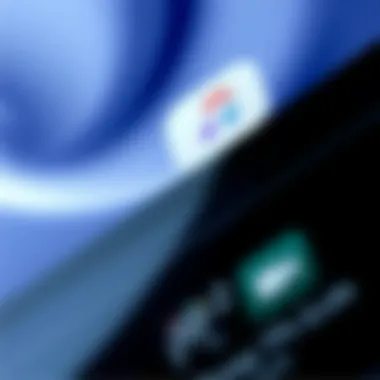

Adjusting these settings requires a bit of navigation through the device’s System Preferences or Control Panel. Reviewing and modifying permissions can often resolve these connectivity issues. Always remember, it’s worth double-checking your configurations before diving into more complex troubleshooting steps.
Understanding these common causes can simplify the resolution process concerning a disabled iPad not appearing in iTunes. By checking and addressing each facet, users can regain access to their important data with relative ease.
Initial Troubleshooting Steps
When dealing with a disabled iPad that refuses to show in iTunes, it can feel a bit like trying to find a needle in a haystack. Before diving into more complex solutions, it’s crucial to address a few basic steps that can often resolve connectivity issues. Think of these initial troubleshooting steps as laying the foundation—if they're not right, everything built on top may tumble down. In this section, we’ll discuss three critical aspects: rebooting devices, checking connections, and updating software.
Rebooting Devices
Sometimes, all a device needs is a fresh start. Rebooting your iPad and computer might sound trivial, but it can work wonders. This process clears temporary glitches and refreshes the system. Here's how to do it:
- For iPad: Press and hold the power button until you see the slider. Drag the slider to power off the device. Wait a few moments, then press and hold the power button again until you see the Apple logo.
- For Computer: Depending on if you're using a Mac or Windows, the method varies slightly. Generally, just clicking on the restart option in the menu does the trick.
This simple action can fix minor software issues that could hinder iTunes from recognizing your iPad.
Checking Connections
A common suspect for connectivity problems lies in the cables and ports used to connect your devices. Ensure that:
- The USB cable is in good condition. Look for frays or bends in the cable that might indicate internal damage. If possible, try using a different cable that you know works well.
- The ports on both the iPad and the computer are free of dust and debris. Sometimes, a quick check with a flashlight can reveal hidden obstructions that can interfere with proper contact.
Tip: Using the original charger and cable provided by Apple usually guarantees connectivity performance.
Make sure everything is plugged in snugly. A loose connection can often be the culprit behind a disabled iPad not showing in iTunes.
Updating Software
The software on your devices should be up to date; outdated software can lead to compatibility issues that prevent your iPad from being recognized by iTunes. Navigate through the steps below to keep everything in sync:
- Updating iPad: Go to Settings > General > Software Update. If an update is available, tap Download and Install. Follow any on-screen instructions.
- Updating iTunes: If you’re using a Mac, keep your system updated via System Preferences > Software Update. For Windows users, open iTunes and go to Help > Check for Updates.
Outdated software can create many hitches in communication. By ensuring both your iPad and computer have the latest updates, you bolster your chances of connecting seamlessly.
Directly engaging with these troubleshooting steps is an essential part of the resolution process. They not only help streamline subsequent solutions but also encourage better overall device management moving forward.
Advanced Solutions for Connectivity Issues
When an iPad is disabled and not appearing in iTunes, it can be quite the titanic struggle for users who rely on their devices for work, leisure, or communication. While initial troubleshooting might resolve some problems, there are times when more advanced tactics are needed to restore connectivity. This section dives deep into these advanced solutions to ensure that users can regain control of their devices and get them back to optimal performance.
Using Recovery Mode
Recovery Mode is a powerful tool within iOS that can help to resolve issues related to a disabled iPad. It’s essentially a bridge between the problematic device and the computer. By initiating Recovery Mode, users can effectively force their device into a state that allows for restoration or update, even if the iPad won't respond normally.
To utilize Recovery Mode:
- Connect the iPad to your computer using a compatible USB cable.
- Launch iTunes (or Finder on macOS Catalina and later).
- For an iPad with Face ID: Press and quickly release the Volume Up button, then the Volume Down button, and finally press and hold the Top button until the device enters Recovery Mode.
- For an iPad with a Home button: Press and hold both the Home and Top buttons until you see the recovery screen.
Once in Recovery Mode, the iPad will present options to either update or restore the device. It's crucial to note that choosing to restore will erase all data. Therefore, this solution is more suitable if there’s no other way to solve the disconnection issue.
Resetting the iPad
Sometimes, a clean slate is what's needed. Resetting an iPad can clear out software hiccups or glitches that cause it to be unresponsive, ensuring that it can recognize connections correctly. A reset can often be the last resort before resorting to more destructive data loss options.
To reset the iPad:
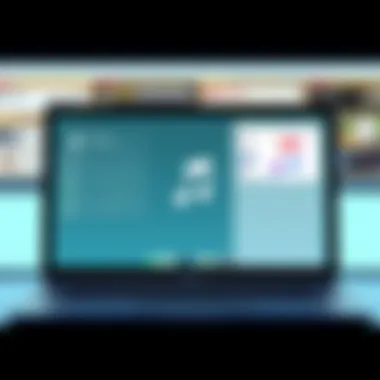

- Go to Settings > General > Transfer or Reset iPad > Erase All Content and Settings.
- Follow the prompts to confirm the reset.
While this option means losing data stored on the device, it refreshes the operating system, often restoring proper functionality including connectivity with iTunes. Ensuring backups exist before resetting is paramount; otherwise, important memories or work-related documents could vanish.
Restoring via Finder or Third-Party Software
For tech-savvy users, employing Finder or reputable third-party software presents a viable path for restoration. With Finder, especially in macOS Catalina and subsequent versions, users can manage their devices directly without needing iTunes.
Here’s how to do it:
- Connect the iPad to your computer.
- Open Finder and select the iPad under Locations.
- Choose Restore iPad.
Third-party tools come into play when users seek alternatives that might have specialized features for recovery. Applications like Tenorshare ReiBoot or Dr.Fone promise robust recovery options that can sometimes yield better results or preserve data based on user preference.
However, when choosing third-party software, one must exercise caution. Optical appearance can be misleading; always opt for well-reviewed options accessible on technology forums, like Reddit, or trusted sources such as Wikipedia or Britannica. User forums can frequently lead to discussions sharing real-life experiences with various programs, helping to bypass potential pitfalls.
Important Note: Whether restoring through Finder or a third-party tool, always ensure that you have recent backups to prevent data loss during the process.
By employing these advanced solutions, users can sidestep many of the frustrating avenues associated with a disabled iPad not appearing in iTunes. It's all about leveraging the right techniques to regain connectivity and get back on track.
Backup and Data Preservation Considerations
When dealing with a disabled iPad that isn’t in sync with iTunes, the prospect of losing valuable data looms large. This scenario underscores the critical importance of implementing effective backup and data preservation strategies. In the digital age, the information stored on devices often surpasses mere content. It can encapsulate personal memories, significant work documents, and irreplaceable data. Hence, understanding how to safeguard this information ensures a smoother resolution should device connectivity problems arise.
What users often overlook is that upon a factory reset or when entering recovery mode, all data stored on the iPad could vanish permanently if not backed up. This can lead to significant frustration and loss, especially for those who might not realize the importance of routine backups. Making it a habit to back up data not only prepares one for unexpected issues but also adds a layer of security and peace of mind.
Importance of Backing Up Data
Backing up data here is not just a safety net; it is a proactive approach to digital management. When the iPad is followed up by iTunes correctly, users can create an archive of their applications, music, and other files, which could be restored if things go awry.
The benefits of backing up data include:
- Data Security: Protecting against sudden losses due to failures or accidental resets.
- Ease of Recovery: Restoring everything to its former state can be almost seamless, reducing downtime and disruption.
- Transfer to New Devices: A good backup plan facilitates a smoother transition to newer gadgets when the time comes.
The adage "an ounce of prevention is worth a pound of cure" rings true here. Taking the time to back up can save hours of frustration and ensure critical data remains intact, even amidst technical turmoil.
Methods for Data Backup Before Reset
Backing up data doesn’t require advanced technical knowledge. There are various methods available that cater to different preferences and situations. Below are some effective ways to store sizable chunks of data, ensuring everything is safe:
- iCloud Backup: This is an effortless and convenient method for Apple users. Navigate to Settings > [Your Name] > iCloud > iCloud Backup and enable it. You can do this over Wi-Fi, and it's generally reliable. It ensures photos, videos, app data, and more remains intact.
- iTunes/Finder Backup: Connect the iPad to a computer using a USB cable. Open iTunes or Finder (for macOS Catalina and later) and select your device. Choose the "Back Up Now" option for a full backup to your local drive. Remember to encrypt the backup if you want to include sensitive data like passwords.
- Third-Party Backup Tools: Various tools like iMazing or AnyTrans offer excellent alternatives. These applications often provide more flexibility and functionalities, like selective data backups. This might suit users who need specific file types saved over a blanket backup.
- Physical External Storage: For those who prefer non-cloud solutions, transferring files to an external hard drive or USB stick via a computer is also an option. This method provides full control over what gets saved and maintained.
By keeping a consistent backup strategy, users can not only relieve stress in challenging situations but also enhance the longevity and performance of their devices. Regardless of the selected method, the key takeaway remains: always prioritize data preservation in the digital landscape to stay one step ahead.
Exploring Alternative Options
When an iPad is disabled and doesn’t appear in iTunes, it can feel like hitting a brick wall. However, exploring alternative options plays a crucial role in resolving the issue effectively. This section examines why looking beyond iTunes is essential while offering straightforward methods to get your device back on track. With various syncing platforms and resources at your disposal, you’re not stuck in a one-size-fits-all predicament.
The importance of exploring alternatives is tied to flexibility and accessibility. If iTunes won’t recognize your device, other platforms or support channels can provide the pathways to potential solutions. This variety may save you time, frustration, and perhaps a few gray hairs as you maneuver through the technical landscape of device management.
Using Other Syncing Platforms
There are several syncing platforms available that can serve as substitutes to iTunes when you're dealing with a disabled iPad. While iTunes is the go-to for Apple users, it’s not the only fish in the sea. Here are a few commendable alternatives:

- Finder (macOS Catalina and later): If you're using a Mac, Finder has taken over syncing duties from iTunes. It's user-friendly and integrates seamlessly with the ecosystem.
- iMazing: This third-party software lets you manage your iPad content without needing to go through iTunes. It's quite handy for backing up and restoring devices, including those with restrictions on them.
- Dr.Fone: This tool provides various recovery solutions, including accessing data from a disabled iPad, which can be a lifesaver when situations get tough.
Switching to these platforms might just pave the road for retrieving your device’s functionality. You may find that their interfaces are more intuitive or less crash-prone. Keep in mind, however, to read reviews and make sure these third-party tools are reputable and safe for your device’s health.
Engaging Apple Support
If all else fails and you feel like you’re in too deep, reaching out to Apple Support could be your best bet. They offer direct assistance for issues that are too intricate for standard troubleshooting and can guide you through the resolution processes.
When you engage Apple Support, here are some key advantages:
- Expert Guidance: Apple’s technicians are trained for precisely these types of issues. Their insights could provide a swift resolution that general advice may miss.
- Latest Information: Apple frequently updates their protocols, and support representatives will be familiar with the latest methods and tools available to manage disabled devices.
- Warranty and Repair Options: If your iPad has hardware issues, they can inform you about repair options or any warranty implications that may apply.
When contacting support, make sure to have your device details ready, such as the model and serial number. Explaining your problem clearly can also expedite the support process.
Preventive Strategies for Future Issues
Taking the right steps now can save a lot of headaches later on. By implementing preventive strategies for your iPad, you can enhance its performance and ensure it stays connected to iTunes without fuss. The importance of these strategies becomes evident when you consider the frustration that arises from a disabled device. Let’s explore how to ward off potential pitfalls and keep your iPad in tip-top shape.
Regular Software Updates
Keeping your iPad's software up to date is crucial. Regular updates not only introduce new features but also fix bugs that can lead to connection issues with iTunes. For instance, if your iOS is outdated, it may lack compatibility with the latest iTunes version.
- Check for updates automatically: Navigate to Settings > General > Software Update. This way, you can ensure your iPad doesn’t lag behind.
- Consider the timing of updates: Sometimes, installing updates right when they are released may not be wise. Checking forums like reddit.com can offer insights regarding any immediate post-update errors reported by users.
When your iPad receives an update, it’s not just about new gimmicks; it’s about maintaining smooth operation, ensuring stable connectivity, and optimizing security.
Maintaining iPad Security
Keeping the iPad secure by using strong passwords and enabling Face ID or Touch ID can prevent unauthorized access that leads to the device being locked or disabled.
- Use a strong password: Avoid easily guessable passwords. Instead, think of a mix of letters, numbers, and symbols.
- Enable two-factor authentication: This adds an extra layer of protection, helping you regain access if you ever get locked out. You can do this through your Apple ID settings.
Additionally, installing apps from trusted sources only is key. Unverified apps can introduce malware, compromising security and leading to functionality issues. The peace of mind that comes from a well-secured device can’t be overstated.
Proper Connection Handling
Connections play a significant role in iPad usability. Mishandling cables and ports can lead to physical damage or connectivity issues down the line.
- Invest in quality cables: Cheap cables can fail quickly and may not provide steady data transfer. Using Apple-certified cables ensures compatibility and durability.
- Be mindful of your ports: Failing to keep your charging port clean can result in connection problems. Regularly check and gently clean the port using a soft cloth or a small brush.
- Avoid yanking connections: Treat connection points gently. If your iPad needs to be disconnected, do it slowly without pulling on the cable.
Good connection handling complements your iPad’s performance and reduces the likelihood of experiencing connection issues with iTunes. It’s all about treating the device with care and attention.
Following these preventive strategies will not only maintain the integrity of your iPad but also minimize the risk of future issues with iTunes. Consider them part of a regular maintenance routine.
Closure
Navigating through the tumultuous waters of technology, particularly when faced with a disabled iPad that refuses to show up in iTunes, can be daunting. Wrapping up this comprehensive exploration, it’s crucial to underscore some fundamental reasons why resolving this issue effectively is vital. First and foremost, interacting with your device's data should be seamless. Without a proper connection to iTunes, many users will find themselves at a standstill, unable to perform essential functions like backups or updates, which can put vital information at risk.
Moreover, understanding the resolution processes we discussed not only aids in overcoming current hurdles but also fortifies one’s tech knowledge base for future scenarios. Equipped with straightforward troubleshooting methods, alternative syncing options, and preventive measures, you position yourself in a better stead to manage similar problems that might arise down the line.
Summative Reflection on the Resolution Process
Through the layers we peeled back, it becomes evident that the topic of a disabled iPad not being visible in iTunes is not merely a technical glitch but a multifaceted issue. Each aspect we examined contributed to a thorough understanding of what might be causing the disconnect between the device and iTunes. Knowing how to reboot, utilize recovery mode, or even engage Apple Support empowers users with the confidence needed to tackle technological roadblocks.
Understanding the interplay of software compatibility, connection settings, and maintenance habits lends clarity to what can otherwise feel like a frustrating experience. 📱 When your iPad is disabled, immediate access to critical data is halted, but the information shared here illuminates a pathway to restoring that access effectively.
Encouragement for Proactive Device Management
In this tech age, taking ownership of your device’s upkeep is non-negotiable. Preventive measures can save a load of heartache and stress further down the road. For starters, keeping your iPad up to date is not just a good idea; it's essential. Regularly applying updates ensures that security patches are installed and bugs are fixed, keeping your device functioning without a hitch.
Additionally, maintaining proper connection protocols and being careful with cables will go a long way. As simple as it may sound, using certified chargers and avoiding rough handling of ports can prevent many mishaps. Engaging with online communities, such as Apple forums on Reddit or consulting official resources can deepen one’s understanding of device management.



