Alternative Ways to Control Your Firestick Without Remote
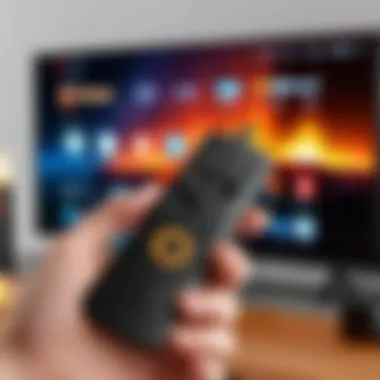

Intro
The Amazon Firestick is a well-known device that enhances the viewing experience by offering access to a multitude of streaming services. However, the absence of a physical remote can present a challenge for users. This article will delve into several alternative control methods that facilitate the use of the Firestick without the need for a traditional remote. By exploring mobile applications, voice commands, and various connectivity features, this guide aims to provide practical and effective solutions for seamless navigation.
Product Overview
Description of the product
The Amazon Firestick plugs directly into the HDMI port of your television, transforming it into a smart device. It enables users to stream a wide range of content from platforms like Netflix, Amazon Prime Video, Hulu, and more. The Firestick relies on a user-friendly interface, making it accessible for both tech-savvy individuals and casual viewers.
Key features and specifications
- Streaming Quality: The Firestick supports resolutions up to 4K Ultra HD, alongside HDR formats, ensuring high-quality visuals.
- Voice Control: Integrated Alexa allows for voice commands to navigate content effortlessly, enhancing user experience.
- Storage and Performance: Adequate internal memory and a robust processor ensure smooth operation.
- Content Availability: Access to thousands of applications and channels, broadening entertainment options.
Alternative Control Methods
The absence of a remote does not mean the inability to control the Firestick. Here are some alternative methods to consider:
Mobile Applications
Using a mobile app is one of the simplest solutions. The Amazon Fire TV app, available for both iOS and Android, provides a virtual remote. Users can pair their device with the Firestick to navigate the menu, enter text, and control playback.
- Easy Setup: Pairing the app is straightforward. Ensure both the Firestick and mobile device are on the same Wi-Fi network for successful connectivity.
- Interface: The app mirrors a traditional remote layout, making it intuitive for regular users.
Voice Control
As voice control becomes increasingly prevalent, leveraging this feature can significantly enhance convenience. With Alexa, users can issue commands such as:
- "Find movies starring Tom Hanks."
- "Play the latest episode of [show name]."
- "Launch Netflix."
This voice-enabled functionality can be accessed directly on compatible Firestick devices, allowing hands-free navigation.
Device Connectivity
The Firestick can also be controlled using devices that support Bluetooth or smart home integration. Connecting a game controller or compatible Bluetooth keyboard can provide an alternative way to interact with the device.
Using Bluetooth devices can provide valuable flexibility when dealing with unforeseen issues related to the remote.
Epilogue
While the absence of a physical remote may seem limiting, there are numerous alternative ways to control your Firestick. Whether through mobile applications, voice commands, or Bluetooth connectivity, users can still enjoy a seamless streaming experience. It’s essential to explore these options to optimize your entertainment experience.
Preamble
In today's digital age, the Amazon Firestick has become an essential device for streaming content. It provides users with a vast array of entertainment options, making it a popular choice among tech-savvy individuals. However, the reliance on a physical remote can be a limitation, especially when it is misplaced or malfunctioning. This article aims to address the significance of understanding alternative control methods for the Firestick, particularly in scenarios where the remote is not available.
The necessity of exploring alternative control methods is twofold. First, it provides convenience. Many users may find themselves in a situation where the remote is out of reach or has batteries that are dead. Understanding how to navigate the Firestick without a remote can save a considerable amount of time and frustration. Second, it highlights the adaptability of technology. The Firestick has evolved beyond just a simple plug-and-play device; it now integrates various forms of control, such as mobile applications and voice commands.
Furthermore, this discussion reflects on the importance of maintaining consistent access to entertainment, regardless of the tools available at hand. For users accustomed to seamless navigation through their streaming devices, losing access can hinder their experience. Therefore, knowing how to manage the Firestick effectively without the physical remote becomes crucial.
The subsequent sections of this article will delve into comprehensive methods to navigate the Firestick, emphasizing practical solutions that are user-friendly while also considering potential limitations. The focus will be on mobile applications, voice controls, and other connection options, ensuring that readers leave equipped with the knowledge to enhance their Firestick experience effectively.
Understanding the Firestick Interface
When navigating your Firestick without a remote, it is crucial to have a clear understanding of the Firestick interface. This knowledge serves as the foundation to effectively use alternative control methods. Familiarity with the layout, features, and functionality can significantly enhance the user experience. Thus, understanding this interface is not just beneficial; it’s essential for seamless navigation.
The Firestick interface is intuitive, designed to help users easily access content. Navigating through various options like apps, settings, and streaming services is frequently needed. Consequently, recognizing these elements allows for more efficient and quicker access to preferred content.
Additionally, knowing how to maneuver through the interface helps users explore various applications available on the platform. Each application presents different types of content, such as movies, TV shows, and games. Familiarity with the interface allows one to discover new content easily.
Moreover, understanding the Firestick interface aids users in troubleshooting issues that may arise. Many problems can emerge from misunderstanding how features and functions work. By grasping the foundational aspects of the interface, users can often resolve their concerns with greater confidence.
Overall, knowledge of the Firestick interface empowers users to exploit all available features and functionalities, thereby enriching their streaming experience. Now, let us delve deeper into the components that make up this unique system.
Overview of Firestick Features
The Firestick is equipped with a range of features that enhance user interaction. Key attributes include:
- Voice Control: Utilizing built-in voice recognition capabilities allows users to search for content hands-free.
- Streaming Options: The device supports many popular streaming platforms for varied content consumption.
- Customizable Home Screen: Users can personalize their home screen by placing preferred apps conveniently.
- Smart Home Integration: The Firestick can integrate with other smart home devices, providing further control convenience.


Each feature significantly contributes to an optimized user experience. Whether you are a casual viewer or an avid binge-watcher, these functionalities ensure that you can fully enjoy your favorite content.
Typical Navigation Processes
Navigating the Firestick interface requires familiarity with several common processes. First, users often start by accessing the home screen, where all installed apps and recommended content are displayed. From here, one can scroll through apps or utilize the search function to find specific titles.
When viewing content, users typically engage with play, pause, or rewind features. The interface also contains settings for adjusting preferences, such as account information and device management. Each of these actions follows a similar navigation pattern, promoting ease of use.
Moreover, utilizing categories like Movies, TV Shows, or Apps allows users to explore content more effectively. Filtering and sorting content can also enhance the navigation process. These fundamental navigation practices become second nature with regular use, facilitating a more enjoyable streaming experience.
The Importance of a Remote
In the landscape of modern streaming devices, the remote control serves as the key interface between users and the content they wish to explore. The Amazon Firestick exemplifies this through its intuitive design and comprehensive functionality that enhances the user experience. Understanding the importance of the remote goes beyond mere convenience; it encapsulates considerations of usability, functionality, and overall efficiency in navigating a plethora of content.
Role of the Remote in Functionality
The Firestick remote is instrumental in leveraging the device's capabilities. It allows users to navigate through menus, access applications, and manage multimedia content with a simple click or swipe. Each button plays a specific role, from directing content playback to adjusting volume or accessing settings. Notably, the inclusion of dedicated buttons for popular streaming services like Netflix and Prime Video streamlines access, ensuring users can immerse themselves in entertainment quickly.
Moreover, the remote facilitates voice interaction features through built-in Alexa capabilities. This elevates the user experience by enabling voice commands for basic tasks and complex searches alike. The remote's design promotes ergonomic comfort, making extended usage more manageable. The tactile feedback from the buttons also aids in precise execution, minimizing navigation errors that can arise from less responsive controls.
Common Issues Leading to Remote Loss
While the remote is essential, it is often misplaced or subjected to technical glitches that can hinder its functionality. Some prevalent issues include:
- Physical Misplacement: The compact size of the Firestick remote often leads to it being mislaid in between couch cushions or under furniture.
- Battery Depletion: Users frequently neglect to replace batteries, resulting in a non-functional remote.
- Connectivity Problems: The remote connects to Firestick via Bluetooth. Interference or disconnection can disrupt communication, limiting access to the device.
- Accumulation of Dirt and Debris: Physical damage or blockage caused by dirt can impair button responsiveness.
Understanding these issues can better prepare users to manage or mitigate problems arising from reliance on the remote, ensuring a more seamless streaming experience. Being aware of these potential pitfalls reinforces the idea that finding alternative control methods should not only be a reaction to loss but also a proactive choice to enhance usability.
Using the Amazon Fire TV App
The Amazon Fire TV App acts as a vital bridge to control your Firestick when the remote is not available. It offers numerous advantages that make it an essential tool for every Firestick user. The app not only replicates most remote features but also enhances the user experience through additional functionalities. Navigating through this app can be more intuitive, especially for tech-savvy individuals who prefer a touch interface. Moreover, users can access their favorite streaming apps directly from their mobile devices, making it more efficient than traditional remote inputs.
Downloading and Setup
Setting up the Amazon Fire TV App is straightforward but requires attention to detail. First, the app is available on both iOS and Android platforms, so users can easily download it from the Apple App Store or Google Play Store. Once downloaded, open the app and follow these steps for successful setup:
- Connect your mobile device to the same Wi-Fi network as your Firestick.
- Launch the app and wait for it to discover your Firestick.
- Select your Firestick from the list presented.
- Enter the code displayed on your TV into the app to link the devices.
Once these steps are complete, users will have full access to the functionalities of the app. Regular updates of the app ensure that new features are added, enhancing connectivity and user experience.
Navigational Features of the App
The navigational features within the Amazon Fire TV App are designed to give users more control and ease of access. Below are some key features that enhance navigation:
- Touch Screen Navigation: Using your finger to navigate makes the process simpler and faster than using physical buttons.
- Voice Control Integration: Just like the Firestick remote, the app includes voice command functionality. Users can easily search for content or control playback without typing.
- Keyboard Functionality: The app has a built-in keyboard, making it easier to enter usernames or search terms. This is particularly beneficial for signing into various apps.
- Access to Favorites: Users can quickly access their favorite apps and content directly from the app's home screen, streamlining the user experience.
Using the Amazon Fire TV App not only makes controlling your Firestick feasible in the absence of a remote but also elevates the general navigation experience with features geared toward efficiency.
Employing Voice Controls
Employing voice controls represents a significant evolution in the way users interact with their Firestick devices. For many, the convenience of using voice commands simplifies navigation. This technology leverages natural language processing to allow users to give instructions without the need for a physical remote. The integration of voice controls adds a layer of accessibility, especially for individuals who may have mobility challenges or difficulty using standard remote controls. Moreover, it enhances the user experience by offering speed and efficiency in accessing content.
Several key elements justify the importance of voice controls in managing the Firestick experience:
- Hands-Free Operation: Users can control their Firestick without needing to hold a physical remote. This is particularly useful in settings where hands are engaged elsewhere.
- Quick Searches: Searching for shows, apps, or movies becomes faster. Instead of scrolling through countless options, one can simply voice a command.
- Personalization: Voice controls may provide tailored suggestions based on previous commands, leading to a more enjoyable user experience.
- Integration with Smart Home Devices: Many users connect their Firestick to larger smart home ecosystems. Voice commands can extend to controlling other devices, making it a central control point for home automation.
As voice technology continues to develop, the understanding and implementation of these controls will become an integral part of managing media devices effectively.
Using Alexa for Firestick Commands
Using Alexa to control your Firestick is both intuitive and powerful. This integration allows for a seamless experience. With just a simple request, users can access a variety of functions. For example, commands like "Alexa, play The Crown on Netflix" trigger the device to start streaming instantly without navigating through menus.
It is essential to ensure that Alexa is correctly set up on your Firestick. Once set up, commands could include:
- Playing specific shows or movies
- Searching for content based on genre or actor
- Launching applications installed on the Firestick
Using Alexa can significantly improve how you interact with your Firestick by eliminating the need to manually search for content.
Configuring Voice Recognition
Configuring voice recognition settings on the Firestick enhances the accuracy of command recognition. Getting started with this process is straightforward. Users may need to go into the settings menu to adjust their preferences and ensure smooth operation.


To configure voice recognition effectively:
- Navigate to Settings.
- Go to Controls or Alexa Settings.
- Follow prompts to train the voice recognition system with commands you commonly use.
- Consider language settings if multiple users are speaking different languages.
This configuration leads to improved responsiveness and can reduce errors in command recognition. Additionally, updating the device's software can enhance voice recognition capabilities.
Voice recognition personalization is not just about making commands quicker, it's about tailoring the experience to each user's unique voice patterns.
By employing voice controls, users can maximize their Firestick experience, making the smart device not just easier to navigate but also more enjoyable to use.
Connecting a Mouse or Keyboard
Using a mouse or keyboard with your Firestick can significantly enhance the user experience. For many, navigating through apps and menus using a traditional remote can be cumbersome. Alternatives like a mouse or keyboard provide a level of control and ease that many users appreciate. This section explores the benefits, compatibility considerations, and the setup process for Bluetooth devices.
Compatibility Considerations
When considering connecting a mouse or keyboard to your Firestick, there are several compatibility aspects to discuss. Not all mouse and keyboard models will work seamlessly. Look for devices that support Bluetooth technology, which is the most common method for connection. Wired devices can be less convenient for a Firestick, as it may not support USB connections directly unless through a compatible adapter.
Check if your mouse or keyboard is compatible with Amazon's Fire OS, which is the operating system of the Firestick. Most devices that are designed for general use should work. However, some specialized gaming keyboards or mice might not be fully compatible.
Important factors include:
- Bluetooth Connectivity: Ensure your device supports Bluetooth and meets the specifications for pairing.
- Device Range: Check the effective range of the Bluetooth to avoid connectivity issues.
Using this method offers users a more familiar interface for those accustomed to computer navigation, making it easier to surf apps and search content.
Setting Up Bluetooth Devices
To set up your Bluetooth mouse or keyboard with the Firestick, follow these steps:
- Turn on the Bluetooth Device: Ensure that your mouse or keyboard is powered on and discoverable. This often involves pressing a specific button or switch to activate pairing mode.
- Access Settings on Firestick: Navigate to the home screen of the Firestick. Using the remote, go to the 'Settings' menu in the top-right corner of the screen.
- Select Controllers and Bluetooth Devices: In the settings menu, scroll down and select "Controllers & Bluetooth Devices."
- Choose Other Bluetooth Devices: Click on "Other Bluetooth Devices" to begin scanning for available devices.
- Pair the Device: After a few moments, your Bluetooth mouse or keyboard should appear in the list of available devices. Select it to pair. You may need to confirm the connection or enter a security code, depending on the device.
- Test the Connection: Once paired, test if the mouse or keyboard navigates the Firestick interface correctly.
Using a mouse or keyboard can make navigating through Firestick's many options much easier and quicker.
This method grants access to a wide range of functions without relying solely on the remote, broadening the usability of the Firestick for different tasks. It’s especially useful for tasks like searching for content or typing in passwords without the limitations of the on-screen keyboard.
By ensuring compatibility and following the setup instructions, users can enjoy a streamlined Firestick experience.
Using a TV Remote with HDMI-CEC
Using a TV remote that supports HDMI-CEC can be a practical solution for controlling your Amazon Firestick when the original remote is lost or malfunctioning. HDMI-CEC, which stands for High-Definition Multimedia Interface - Consumer Electronics Control, allows devices connected through HDMI to communicate with each other and be controlled through a single remote. This feature is becoming increasingly common in modern televisions and provides an alternate way to control your Firestick seamlessly.
Understanding HDMI-CEC Features
HDMI-CEC offers several important features that can enhance your media experience. Some notable elements include:
- Single Remote Usage: With HDMI-CEC, you can often use your TV's remote to control playback, volume, and even the main menu of your Firestick, eliminating the need for multiple remotes.
- Device Control: Aside from your Firestick, you can control other devices connected to the TV via HDMI, such as Blu-Ray players or soundbars, simplifying your overall experience.
- Automatic Device Switching: When you switch on your TV, it automatically turns on other connected devices, like the Firestick, making setup and use more intuitive.
Despite these advantages, users should consider compatibility issues. Not all TVs support HDMI-CEC, and it's necessary to ensure this feature is enabled on both the TV and the Firestick.
Enabling HDMI-CEC on Your TV
To utilize the HDMI-CEC capabilities, you must first ensure that the feature is activated on your television. The process may vary depending on the TV brand and model, but generally follows similar steps:
- Access Settings: Go to your TV's main menu and navigate to the settings.
- Find HDMI Settings: Look for a section often labeled "HDMI settings" or "External Device Manager."
- Enable CEC: Within this section, find the option for HDMI-CEC. This may be referred to by different names such as Anynet+ (Samsung), Bravia Sync (Sony), or Simplink (LG). Toggle the option to 'On'.
- Save Changes: After enabling, save the changes and exit the settings menu.
After these steps, your TV should now be able to send commands to the Firestick through the connected HDMI. If issues arise, double check device connections and verify whether the Firestick has HDMI-CEC support enabled in its own settings.
By leveraging HDMI-CEC features, users can significantly streamline their viewing experience and enjoy seamless device control with a single remote.
Overall, this method not only reduces clutter but also enhances convenience. Leveraging a TV remote with HDMI-CEC capabilities showcases the potential of modern technology to simplify daily tasks while maximizing the use of your Firestick.
Alternative Remote App Options
In the realm of streaming and internet devices, the Amazon Firestick has gained significant traction due to its flexibility and diverse capabilities. However, an often overlooked aspect is the ability to operate it without the physical remote. Understanding alternative remote app options can transform how users interact with their Firestick, providing not only convenience but also enhanced functionality.
When traditional remotes are mislaid or battery-depleted, the availability of alternative applications becomes crucial. These apps can replicate the core functions of a physical remote without compromising on usability. They often include additional features that might not be available standard remotes, such as keyboard input or voice commands. This flexibility allows users to navigate their Firestick effortlessly, making it an essential consideration for obtaining the best user experience.
Moreover, employing a remote app reduces dependency on specific hardware, offering a level of customization. Users can tailor the app interfaces to their preferences, making navigation feel more personal and intuitive. With this shift towards mobile control, users can take advantage of user-friendly interfaces that facilitate quick access to Netflix, Hulu, and various other applications directly from their smartphones.
Adopting a third-party application may also unveil advanced functionalities such as touchscreen controls and gesture recognition, enhancing the overall experience.
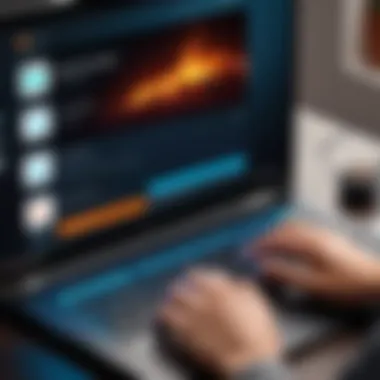
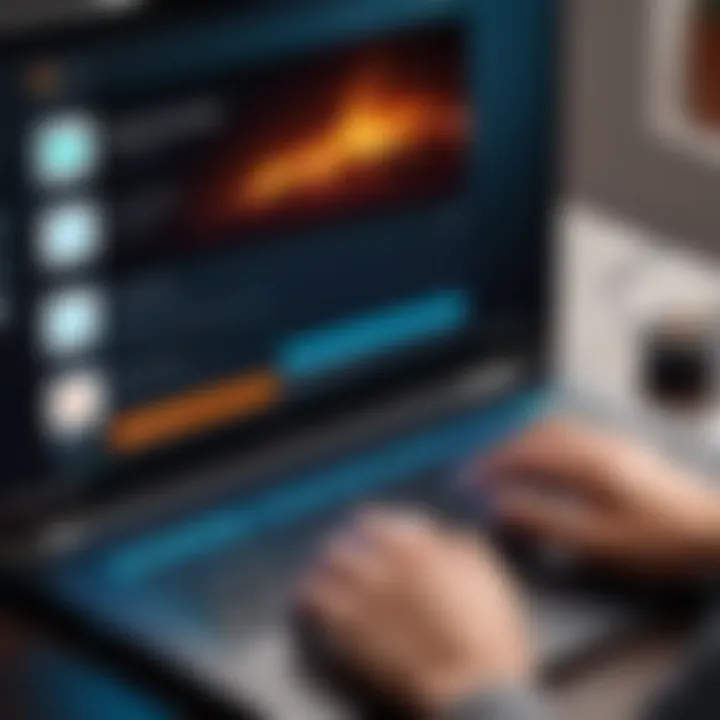
Third-Party Applications
Third-party applications have emerged as powerful tools to control your Firestick when the remote is unavailable. These apps usually come with additional features compared to standard Amazon applications, adapting more closely to the modern user's needs. They can be downloaded from relevant app stores on both iOS and Android devices.
Some notable third-party applications include:
- CetusPlay: This app not only serves as a remote but also allows you to cast images and videos from your phone.
- Fire TV Remote: An official app from Amazon, it offers a simple and effective solution with all the necessary controls.
- Couchpotato: This app not only controls your Firestick but integrates movie tracking and recommendations as well.
The design of these apps generally replicates the layout of a traditional remote, featuring buttons for navigation, playback, and settings. Users can experience modified controls, making functions such as searching or content selection simpler through touch.
Advantages and Limitations
While using alternative remote app options can significantly enhance your experience, it is essential to be aware of both their advantages and limitations.
Advantages:
- Convenience: Accessing the Firestick through your smartphone means you don’t have to worry about misplacing the remote.
- Enhanced Features: Some applications support voice commands and keyboard inputs, which can assist with quicker searches and navigation.
- Personalization: Users can customize app interfaces to fit their personal style and functional needs.
Limitations:
- Internet Dependency: Most of these apps require a stable Wi-Fi connection to function properly. This can be limiting in areas with poor connectivity.
- Compatibility Issues: Not all apps are compatible with every version of Firestick, potentially restricting options based on hardware.
- Learning Curve: Users accustomed to a physical remote may initially face some challenges adapting to a new app interface.
Ultimately, navigating the selection of alternative remote app options is essential for enhancing Firestick usability. Understanding their capabilities and limitations can inform your choice and improve your overall streaming experience.
Troubleshooting Common Issues
Understanding how to troubleshoot common issues with your Firestick is vital. Despite the many ways to control your device without a remote, connectivity and app functionality can be problematic. Addressing these issues ensures a smoother experience, preventing frustration.
Connectivity Challenges
Connectivity issues often arise when using alternative control methods with your Firestick. Here are some common problems:
- Wi-Fi Connection Drops: Sometimes, the Firestick does not maintain a stable Wi-Fi connection. This can happen due to the distance from the router or interference from other devices. If this occurs, relocating your router or the Firestick could help.
- Bluetooth Device Pairing: If you are using a Bluetooth mouse or keyboard, it may not connect properly. Ensure that the devices are charged and within the recommended distance. Additionally, check if the Firestick has Bluetooth enabled in its settings.
- App Permissions: The Amazon Fire TV app requires specific permissions to function correctly. If these permissions are denied, it may lead to connectivity issues. Make sure the app has permission to access your device's network.
Addressing connectivity challenges requires patience and a systematic approach. Confirm that all devices are correctly set up and following standard protocols.
App Functionality Problems
App functionality problems can hinder the usefulness of alternative control methods. Here’s what to consider:
- Incompatible App Versions: Ensure that you are using the latest version of the Amazon Fire TV app. Sometimes, outdated apps may lack features or cause the app to crash. Regular updates usually fix bugs and improve performance.
- Slow Response Time: If there is a delay in commands from the app to the Firestick, it could be due to your internet speed. A slow connection affects the responsiveness of the app. Test your internet speed and, if necessary, upgrade your plan.
- App Crashes: Sometimes, the app may crash unexpectedly. This can happen for various reasons, including device overload or memory issues. Restarting your device could resolve this issue, as it frees up the system resources.
Regular troubleshooting can optimize your experience with the Firestick. Whether issues arise from connectivity or app functionality, understanding how to fix them is essential for efficient use.
In summary, knowing how to tackle these common issues enhances overall usability. A knowledgeable approach to troubleshooting ensures that tech-savvy users and gadget lovers can enjoy their Firestick without interruption.
Best Practices for Remote Management
Managing your Firestick remote effectively is essential for ensuring a seamless experience. Many users often overlook this aspect. However, best practices in remote management can prolong the lifespan of your device and enhance usability. Tending to your remote can prevent common issues, minimize frustrations, and ensure that all alternative control methods work in harmony.
Regular Remote Maintenance
Regular maintenance of your Firestick remote is critical. Users often forget to check battery levels or clean the remote. This neglect can lead to unresponsive buttons and erratic performance. Here are some tips to follow for effective maintenance:
- Battery Check: Make it a routine to check battery levels every month. A simple indicator can save you from sudden disruptions.
- Cleaning: Dust and particulate matter can accumulate on buttons. Use a soft, dry cloth for cleaning. Avoid liquids to prevent damage.
- Storage: Store your remote in a cool, dry place. Extreme temperatures can affect battery performance and overall functionality.
- Avoid Dropping: Treat your remote gently. Drops can lead to internal damage that is often unavoidable and costly.
Implementing these practices will keep your remote in optimal working condition and enhance your overall experience with the Firestick.
Safety and Security Tips
In today's world, security is paramount, even for something as seemingly mundane as a remote. Here are several key points to ensure both safety and security while managing your Firestick remote:
- Secure Connections: When using Bluetooth for devices like keyboards or mice, always ensure that connections are secure. Change default passwords if possible.
- User Accounts: Utilize strong passwords for your Amazon account. This protects your purchase history and preferences from unauthorized access.
- Regular Updates: Keep your Firestick updated. Software updates often include security patches that help shield your device from threats.
- Two-Factor Authentication: Enable this feature on your Amazon account. This adds an extra layer of protection for your credentials.
Following these safety measures not only keeps your Firestick functioning correctly but also protects your personal information from potential vulnerabilities.
By incorporating these best practices, users can maintain their device efficiently and safeguard their digital environment.
Culmination
The conclusion of this article emphasizes the significance of understanding alternative control methods for the Firestick, particularly when the physical remote is unavailable. This knowledge is essential as it broadens the user's approach to device navigation and enhances the overall experience with the Firestick.
There are several benefits connected with these alternative methods. Firstly, using the Amazon Fire TV app allows users to control their device through their smartphones, providing accessibility and convenience. Voice controls with Alexa also streamline the navigation process, making it hands-free and efficient. Devices like keyboards or mice contribute to a more precise navigation experience, especially for users engaged in productivity tasks or browsing content. Moreover, HDMI-CEC as an option fosters a more integrated smart home environment, allowing multiple devices to communicate seamlessly.
However, there are considerations to take into account. Not all users may feel comfortable using third-party applications, as they can pose risks in terms of security and functionality. Moreover, while voice controls can be impressive, they are not always accurate, which might frustrate some users. Each method also has its own learning curve.
In essence, becoming adept at these alternative control methods not only mitigates the inconvenience caused by a lost or damaged remote but also enriches the user’s interaction with the Firestick. Empowering yourself with this knowledge promotes greater control over your viewing experience, ensuring that one can navigate through content effortlessly. Understanding these options will ultimately ensure that you make the most out of your Firestick experience.



