Finding Friends with iPhone Maps: A Complete Guide
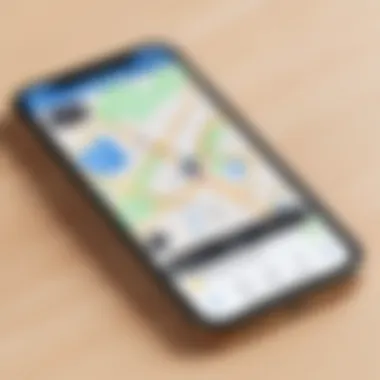
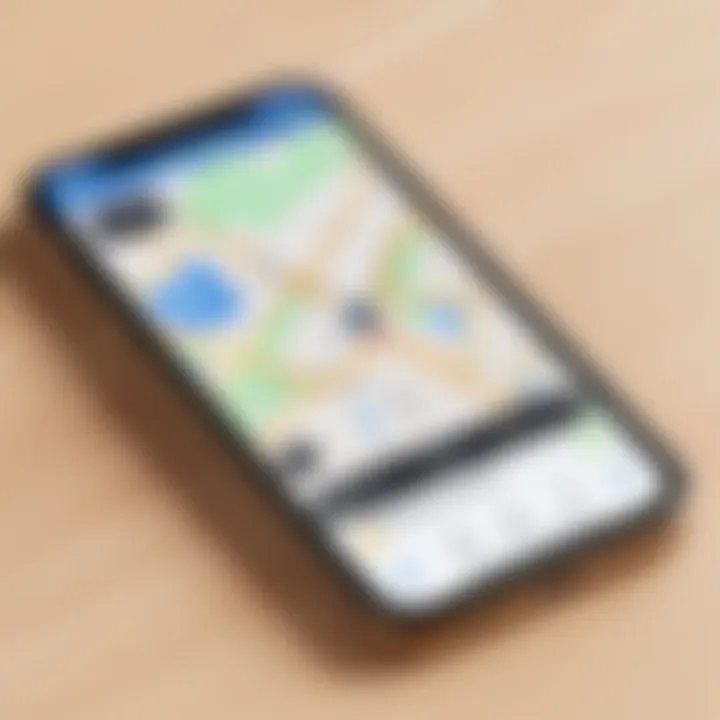
Intro
In today's interconnected world, social interactions often occur in digital spaces. iPhone Maps has evolved beyond a mere navigation tool. It now serves as a platform for fostering connections and maintaining friendships. Many users may not fully understand the potential of iPhone Maps to locate friends while maintaining privacy. This comprehensive guide will navigate through the functionalities of the iPhone Maps app that can enhance social connections.
This guide focuses on key aspects that enhance the experience of locating friends through a mobile device. From understanding essential settings to delving into privacy features and permissions, we'll explore the Map functionalities available for users. By the end, readers will acquire practical knowledge, enabling them to leverage their devices to strengthen social ties efficiently.
Intro to iPhone Maps
Understanding iPhone Maps is critical for optimizing how users connect with their social circles. As mobile technology advances, its role in fostering real-time interactions grows increasingly relevant. Within this framework, iPhone Maps offers an intuitive platform that simplifies the process of locating friends. This guide delves into the various features of iPhone Maps, emphasizing the benefits of integrating social connections into navigation.
Overview of iPhone Maps
Apple's iPhone Maps application is more than just a navigation tool; it is a multifaceted platform designed for modern connectivity. Users can access turn-by-turn directions, traffic updates, and location searches. Recent enhancements have integrated social elements, enabling users to share their locations with friends. The seamless interface allows for easy use, making it accessible to a wide range of users. This turns what once was solely a mapping application into a more socially interactive experience.
Importance of Social Connections
In today’s fast-paced world, staying connected with friends and family is essential. The importance of social connections cannot be understated; they provide emotional support and enhance our lives. iPhone Maps recognizes this need, allowing users to coordinate meet-ups more efficiently. With features that let users see where their friends are, this tool facilitates spontaneous gatherings and timely updates on whereabouts. By using such technology, individuals can strengthen bonds and maintain relationships more easily.
"Technology that enhances how we connect with others is invaluable in our daily lives."
In summary, iPhone Maps serves as an innovative solution for enhancing social interactions. The overview lays a foundation for understanding its functionalities while emphasizing the necessity of staying connected in our digital age.
Setting Up Your iPhone for Friend Location Services
Setting up your iPhone for friend location services is a crucial step to fully engage with the capabilities offered by the iPhone Maps app. This setup not only enables you to find friends easily but also enhances the overall experience of social connectivity. Understanding how to configure your device correctly is essential. With effective setup, you can share locations seamlessly, ensuring you stay connected with friends who matter.
Updating Your iPhone
Keeping your iPhone updated is of paramount importance. Updates often come with enhancements and bug fixes that improve functionality, including location services. To check for updates:
- Go to Settings.
- Select General.
- Tap Software Update.
- If an update is available, proceed by tapping Download and Install.
Performing these updates ensures that you have the latest features and security patches. Not only can this help you locate friends more efficiently, but it can also prevent potential issues that might arise from an outdated operating system.
Enabling Location Services
Enabling location services is the next step in this process. Location services allow apps, including Maps, to access your geographical location. Here’s how to enable them:
- Open the Settings app.
- Scroll down and select Privacy.
- Tap Location Services.
- Ensure that Location Services is toggled on.
- For better functionality with Maps, select Share My Location and turn it on.
When location services are enabled, you are allowing your device to report your position accurately. This can make it easier for friends to see your location in real time and vice versa.
Adjusting Privacy Settings
Adjusting privacy settings is just as important as enabling location services. You want to be sure that you control who has access to your location:
- Open Settings, then go to Privacy > Location Services.
- Scroll to Maps and select it.
- Choose your preferred option under Allow Location Access. You might select While Using the App or Always depending on your comfort.
Tip: Always be mindful of how much location data you share. Limited access can enhance privacy while still allowing for essential functionalities.
By customizing these privacy settings, you can maintain a balance between connectivity and security. This becomes particularly relevant in a world where location data can be sensitive. Careful consideration of who can see your location enhances your peace of mind when interacting through the Maps app.
Adding Friends in iPhone Maps
Adding friends in iPhone Maps is a crucial aspect of enhancing your connectivity and social interaction. It empowers users to keep track of their contacts, facilitating spontaneous meetups and enhancing group activities. Understanding how to effectively add friends allows you to utilize the full spectrum of features that iPhone Maps offers. By integrating friends into your location services, you can significantly improve your overall social experience. Key elements include the ease of access to your friends' locations, making plans more efficient and enjoyable.
Using Apple for Friends List
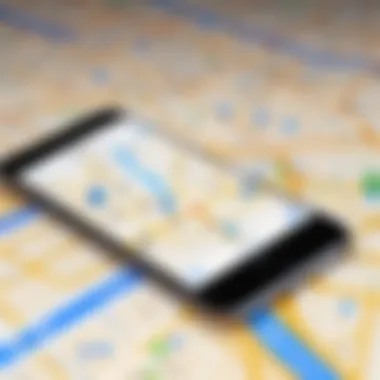
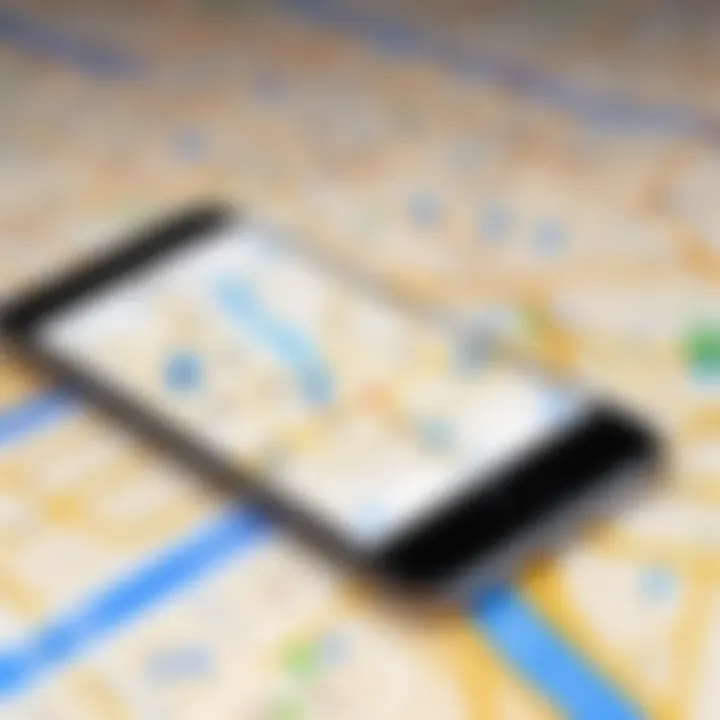
To begin building your friends list in iPhone Maps, using your Apple ID is essential. It serves as a unique identifier allowing you to connect with others seamlessly. When your friends also use their Apple IDs with location sharing enabled, they appear in your maps. Here’s how to set it up:
- Open Your Settings: On your iPhone, navigate to the settings menu.
- Tap on Your Name: At the top of the settings, you will see your name. Click on it.
- Select "Find My": Locate the "Find My" option in the menu. This will allow you to manage location-sharing settings.
- Enable Location Sharing: Make sure this setting is turned on. You will be prompted to allow location sharing through your Apple ID.
- Choose Friends: After enabling this, you will have options to invite friends via Apple ID.
Once integrated, you can effortlessly view your friends’ locations directly on your map.
Inviting Friends to Share Locations
Inviting friends to share their locations with you is straightforward and beneficial. This process ensures that you always know where your friends are. To send an invitation, follow these steps:
- Launch Find My App: Open the "Find My" app on your iPhone.
- Select "People" Tab: Tap on the "People" tab at the bottom of the screen.
- Add Friends: Here, you can select "Share My Location" and enter the contacts you wish to invite. It is possible to invite multiple friends at once.
- Send Invitations: Once you've selected contacts, hit send. Your friends will receive a notification.
Adding friends to your location-sharing list fosters better coordination for get-togethers or spontaneous events. Moreover, it makes you feel more secure knowing where your close ones are.
Utilizing Apple ID for adding friends not only simplifies the connection process but also aligns with privacy standards, ensuring that location sharing is consensual and well-managed.
In summary, adding friends in iPhone Maps transforms how you plan and execute social engagements. With the features discussed, you can make the most out of your social interactions.
Sharing Your Location
Sharing your location is a critical feature within iPhone Maps that can significantly enhance your social interactions. In an increasingly mobile world, being able to share your whereabouts with friends and family offers convenience and safety. This functionality allows individuals to coordinate meetups with ease, reassure loved ones of their safety, and even receive timely assistance in case of emergencies. However, it is essential to be mindful of the implications tied to sharing your location, particularly regarding privacy and data security.
When you share your location, you essentially grant access to your real-time whereabouts. This can facilitate spontaneous plans and gatherings. Friends can track your movements when you are en route to their location or check if you have arrived safely. Moreover, the feature is also beneficial for families with younger children or elderly members; it provides peace of mind knowing where loved ones are at any given time.
In summary, sharing your location is not just about convenience; it fosters deeper social connections while offering a layer of security—both personal and communal. However, understanding how to do so effectively and responsibly is key.
How to Share Your Location
To share your location through iPhone Maps, follow these straightforward steps:
- Open the Maps app on your iPhone.
- Tap on the blue dot, which represents your current location.
- Select “Share My Location” from the menu options that appear.
- Choose your preferred method of sharing: you can use Messages, Mail, or any other supported app.
- Select the contacts with whom you wish to share your location.
- Confirm your sharing preferences by tapping “Send.”
By following these steps, you can easily communicate your whereabouts with anyone in your contacts.
Customizing Share Duration
Customizing the duration of your location sharing is an excellent way to maintain control over your privacy while still allowing for temporary tracking. iPhone provides flexible options for this feature, ensuring that you are not permanently opening your location to others.
To customize the duration, when you initially choose to share your location:
- Select the time duration for which you want to share your location. Options usually include share for an hour, until the end of the day, or indefinitely.
- For those who desire more privacy, simply select a limited timeframe, such as one hour or the day.
By adjusting these settings, you control not just if you share, but how long your location is accessible to others. This practice empowers users to facilitate social arrangements without sacrificing personal privacy.
By understanding these functionalities, you make informed choices about your location sharing, balancing connectivity with privacy.
Finding Friends on iPhone Maps
Finding friends on iPhone Maps is a key feature that strengthens social interactions in today’s digital age. The ability to quickly locate friends enhances personal safety and convenience. It allows for better planning of meetups, reducing the frustration of miscommunication regarding locations. In this section, we delve into two primary aspects: real-time location tracking and understanding the interactive map interface.
Real-Time Location Tracking
Real-time location tracking is a powerful function that allows users to see where their friends are at any given moment. This capability is particularly beneficial in urban environments where navigating large crowds can be challenging.
- Safety and Security: Knowing the whereabouts of friends in real time not only provides peace of mind but also enhances safety during outings.
- Efficient Planning: When friends can view each other's locations, deciding where to meet becomes simpler and faster, facilitating immediate decisions about plans.
- Event Coordination: Groups attending events can efficiently manage their movements and ensure everyone arrives at the same time.
To enable this feature, users must ensure that their location-sharing settings are configured correctly. Sharing your location with friends requires an active Internet connection, so make sure your device is connected.
Understanding the Map Interface

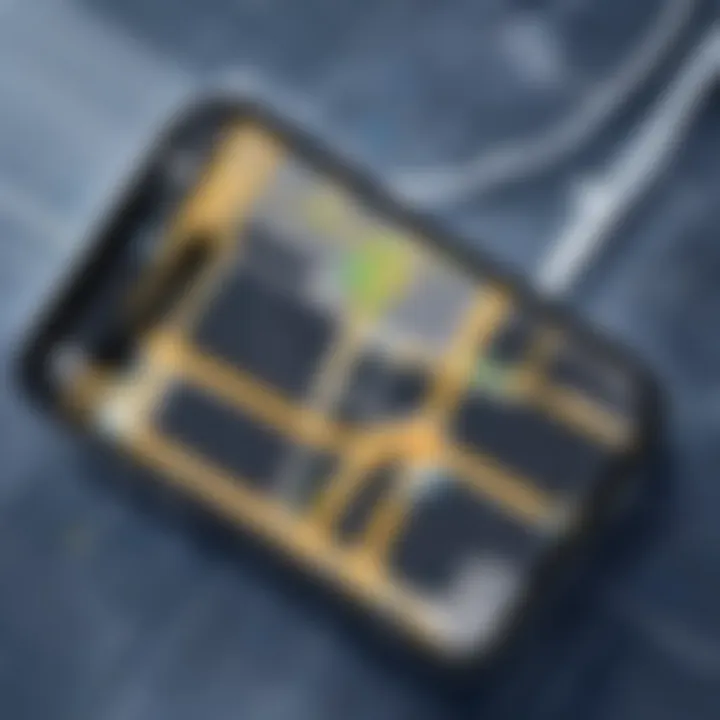
Navigating the iPhone Maps interface is essential for effectively finding friends. The interface is designed to be user-friendly yet packed with information.
- Map Overview: The Maps app provides a clear overview of the vicinity, including landmarks and potential meeting points.
- Friend Indicators: When friends share their locations, small dots or icons on the map represent them, making it easy to identify their spots without clutter.
- Zoom and Search: Users can zoom in or out for a broader perspective or search for specific areas of interest, further assisting in planning meetups.
A well-structured interface not only makes locating friends easier but also enriches the overall user experience. By familiarizing oneself with these elements, one can leverage the full potential of the iPhone Maps app.
Utilizing Additional Features
Utilizing additional features in iPhone Maps greatly enhances the functionality and user experience. Understanding these tools not only streamlines how you locate friends but also empowers better social interaction through precisely tailored notifications and effective search capabilities. The potential to create location-based notifications can notify you of important events or take action based on the location. This can be vital for maintaining social connections without constantly checking the app.
Moreover, the search options provide an efficient way to discover friends nearby or specific locations of mutual interest. Leveraging these features plays a significant role in optimizing your time and ensuring that your navigation goes hand-in-hand with your social needs.
Creating Location-Based Notifications
Creating location-based notifications in iPhone Maps is a powerful feature that allows users to automate alerts based on geography. Imagine wanting to be reminded when a friend is nearby or when you arrive at a location of interest. With location-based notifications, you can set these alerts to occur automatically. This feature requires both the enabling of notifications for the Maps app and setting specific triggers based on your friend's location or your own.
To create a location-based notification:
- Open the Maps app.
- Tap on the search bar and select a location or your friend's location.
- Look for an option to Add Alert or similar within the location details.
- Set the parameters for the notification. Choose radius, time, and type of alert.
- Save the notification to activate it.
These notifications ensure that you are not just oblivious to opportunities for social connection based on geographical context. They can enhance your social life by reminding you to reach out when someone is near.
Using Search Options Effectively
Effectively utilizing search options in iPhone Maps can make a significant difference in how you seek out and find friends. The Maps app allows precise search queries that can identify popular spots, local amenities, and more importantly, your friends' locations. Take the time to understand the full potential of the search bar and the filters available.
To use search options effectively:
- Search for Friends: Typing their name into the search bar can bring up their current location if they are sharing it with you.
- Explore Other Places: Use terms like "Restaurants near me" or "Parks nearby" to locate popular hangout spots where friends might be.
- Save Favorite Places: It is also wise to bookmark locations that are frequently visited to streamline future searches.
Utilizing search options not only saves time but ensures you can find your friends or discover new places to meet, keeping your social life active and engaging. With these additional tools, iPhone Maps becomes more than just a navigation tool—it evolves into a vital component of your social networking strategy.
Addressing Privacy Concerns
In the modern digital landscape, privacy has become a crucial element of our online and offline lives. When using location-based services like iPhone Maps to locate friends, understanding privacy concerns is essential. As users share their whereabouts, they provide valuable data that can be misused if not handled properly. This section discusses critical aspects of privacy concerns related to the Maps app, including data usage and the importance of adjusting sharing settings. These considerations ensure users maintain control over their information while enjoying enhanced connectivity.
Understanding Data Usage
When it comes to location-sharing services, recognizing how data is used is vital. iPhone Maps collects location data through GPS, Wi-Fi, and cellular signals to provide accurate information about users and their friends. However, this data can be sensitive, revealing daily routines and private locations.
- Location History: Users should be aware that their location history may be recorded. This can include frequent locations visited and times of travel.
- Third-Party Access: Users need to understand who has access to their data. If location sharing is enabled with friends, they can see the user's real-time position.
- Data Storage: Knowing how long this data is stored and whether it can be deleted is crucial for privacy. Apple has guidelines about data retention and transparency that users must familiarize themselves with.
By understanding data usage, users can make informed choices about how much they are willing to share and with whom.
Modifying Location Sharing Settings
Adjusting location sharing settings is fundamental to managing privacy. iPhone Maps provides users with several options for controlling who can see their location. Here are some steps and tips to help modify those settings effectively:
- Access Location Settings: Go to Settings > Privacy > Location Services. Here, users can see which apps have access to location data, including Maps.
- Sharing Preferences: In Maps, find the option to share your location. Users can select specific friends or groups to share their location.
- Temporary Sharing: iPhone Maps allows users to share location temporarily. This means friends can only track them for a specified duration.
- Stop Sharing: Users can easily stop sharing their location at any time. This flexibility is crucial to safeguarding privacy when it is no longer required.
"Taking control of your location-sharing preferences is essential in today's connected environment. Overseeing who sees your data helps prevent potential misuse."
Being proactive about modifying location-sharing settings ensures that individuals retain control over their privacy while still benefitting from the utility that iPhone Maps provides.
Troubleshooting Common Issues
In the realm of technology, users often face challenges that can hinder experiences. In this article, we focus on troubleshooting common issues related to finding friends on iPhone Maps. Understanding these issues is crucial for optimizing the use of this application. Resolving problems ensures seamless interaction and enhances the overall utility of the Maps app.
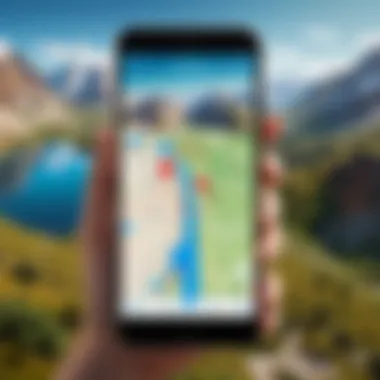
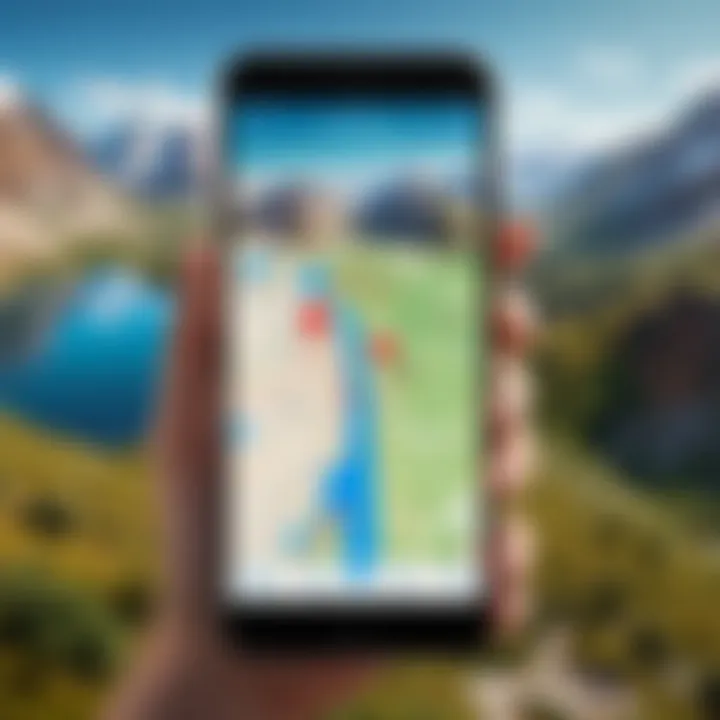
Problems like location not updating or friends not appearing on the map can create frustration. These issues impact not only how well the technology serves us, but also our ability to maintain social connections in real-time. Below, we explore some common problems users may face and provide solutions to overcome them.
Location Not Updating
One common frustration is when the location does not update as expected. This can occur for various reasons, affecting how accurately users can track friends and vice versa. Below are several points to consider:
- Check Location Settings: Verify that location services are enabled for the Map application. If the settings are incorrect, the app may not function properly.
- Internet Connection: Ensure that your device has a stable internet connection. A weak signal can prevent updates from being transmitted effectively.
- Restart the App: Sometimes, simply closing and reopening the Maps app can refresh its functionality, enabling location updates to work correctly.
- Software Updates: Make sure your iPhone's software is up to date. Outdated software can cause compatibility issues and hinder performance.
Sometimes, the simple act of updating or restarting can resolve issues that seem complex at first.
- Reboot the Device: If all else fails, try restarting your iPhone. A reboot can eliminate temporary glitches that may obstruct app performance.
Friends Not Appearing on Map
Another issue that can plague users is when friends do not appear on the map. This can create confusion and prevent effective location sharing. Here are some strategies for addressing this issue:
- Visibility Settings: Ensure that your friends have the app properly set up and that they have shared their location with you. If privacy settings are too restrictive, the app will not show their position.
- Refresh Friends List: Sometimes, the app needs a manual refresh of the friends list to display updates correctly. Users can initiate this by using the refresh option in the app, if available.
- Invite to Share: If a friend’s location is not visible, check if they have accepted your invitation to share their location. If not, sending a new invite can solve the issue.
- Check for App Compatibility: Make sure that all parties are using compatible versions of the Maps app. Disparities in app versions can lead to inconsistent performance.
- Examine Internet Connection: Similar to location updates, the lack of a stable internet connection can prevent friends from appearing on the map. Check your connection before seeking further help.
By focusing on these common issues and practical solutions, users can significantly improve their experience with iPhone Maps. This technological tool is meant to enhance communication and social interaction. Understanding how to troubleshoot effectively is key to making the most out of it.
Exploring Alternatives to iPhone Maps
In the realm of technology, flexibility is paramount. While iPhone Maps offers many features for locating friends and enhancing connectivity, it is not the only option. Exploring alternatives to iPhone Maps helps users identify applications that may better suit their specific needs and preferences. Each alternative has its own strengths, weaknesses, and unique functionalities that can enhance the user experience.
When considering other applications, factors like accuracy, user-friendliness, and integration with social platforms become essential. Google Maps, for instance, is widely praised for its comprehensive data and frequent updates. Users can also utilize Waze for real-time traffic updates and community-sourced information. These applications may also provide additional services, such as route planning or estimated travel times. In a world where time optimization is vital, this can greatly impact daily routines.
Moreover, apps like Find My Friends or Life360 focus even more on social connections and safety, allowing users to keep tabs on family members or close friends seamlessly. With these alternatives, one can consider the importance of safety and privacy, especially in family-oriented scenarios.
While the iPhone Maps application is considered effective, the availability of numerous alternatives ensures that users can make informed choices that fit their lifestyle.
Comparative Analysis of Other Applications
When analyzing alternatives to iPhone Maps, discerning users will appreciate the necessary comparative analysis of key features.
- Google Maps: Offers extensive mapping data and seamless integration with Google services. Users benefit from real-time traffic conditions and the ability to see local businesses with reviews, pictures, and other supportive data. The interface is intuitive yet robust.
- Waze: Targets those who focus on driving efficiency. With community-sourced alerts about police, accidents, and road hazards, it is well-suited for journey optimization. Despite its solid strengths, Waze is less effective for those on foot or in cyclists.
- Find My Friends: Ideal for close social ties or family safety, users can share their real-time location with trusted friends. The app is straightforward and sctrictly focused on location sharing.
- Life360: This app provides comprehensive family management options, including location sharing, driving reports, and even crime reports for specific neighborhoods. While it offers more than mapping, the main goal fits within finding loved ones.
A side-by-side comparison reveals that each application serves distinct user needs, from daily commutes to accurate navigation in unfamiliar regions. Choosing the right service requires an assessment of user priorities and desired outcomes.
Evaluating User Experience
User experience when utilizing maps or location-sharing apps can significantly impact satisfaction. Usability is a critical component, wherein factors like ease of navigation and speed of information retrieval become focal points. A good user interface simplifies interaction and reduces frustration.
Feedback from users often highlights the following aspects:
- Quick loading times: Delays can frustrate users, especially when they need immediate access to information. Popular alternatives are often favored for their quick responsiveness.
- Customization options: The ability to tailor features according to individual needs fosters greater engagement and satisfaction.
- Integration with social media: Apps that allow sharing locations or experiences on platforms such as Facebook often have higher retention rates.
Additionally, user ratings and reviews on platforms like Reddit provide insight into real-world interactions. Many users share their experiences, emphasizing the importance of reliability and accuracy their chosen application provides.
Ultimately, exploring alternatives not only broadens the options for users but significantly enhances the overall experience when it comes to staying connected and informed.
Finale
The conclusion draws together the myriad aspects explored throughout this guide regarding using iPhone Maps to find friends and enhance connectivity. Understanding the potential of this feature is not merely about convenience; it encapsulates a broader narrative of how technology can influence our social landscapes. The ability to locate friends in real-time fosters better communication, encourages meeting up spontaneously, and enriches social interactions.
Recapitulation of Key Points
In summary, this article emphasized essential areas that every user should consider:
- Setting Up Your iPhone for Location Services: This includes updating the device, enabling location services, and adjusting privacy settings to ensure a smooth experience.
- Adding Friends: Using your Apple ID and inviting friends to share locations are pivotal for establishing a network on iPhone Maps.
- Sharing and Managing Your Location: Understanding how to share your location and customizing its duration ensures more control over who sees your whereabouts.
- Utilizing Additional Features: Creating location-based notifications and effectively searching within the app adds significant utility beyond basic functionalities.
- Addressing Privacy and Troubleshooting: Recognizing privacy concerns and resolving common issues prevents frustration and enhances user trust in the application.
- Exploring Alternatives: Assessing other applications can broaden your perspective and potentially lead to discovering better options for your needs.
Final Thoughts on Enhanced Connectivity
Ultimately, leveraging iPhone Maps to connect with friends signifies more than just technology usage. It reflects an evolving lifestyle where staying connected is crucial. Each feature designed for ease of use and engagement fosters stronger bonds through mutual accessibility. The potential benefits far outweigh the complexities of learning new systems. As society continues to adopt mobile technology for deeper interpersonal connections, understanding tools like iPhone Maps becomes ever more important in navigating our daily interactions.
"The essence of technology lies in its ability to simplify and enrich our interactions with others."



