Mastering FaceTime on Your Computer: A Complete Guide


Intro
In the age of virtual communication, staying connected has become crucial. FaceTime, Apple's video calling application, is often regarded as one of the best platforms for making face-to-face connections, even from afar. While most users are familiar with the app on mobile devices like iPhones and iPads, it’s possible to harness the power of FaceTime on your computer as well. Navigating the set-up and usage on a Mac can sometimes feel like a labyrinth, especially for those who are not particularly tech-savvy. Thus, this guide aims to equip you with everything you need to know about using FaceTime on your computer, ensuring you can jump right into video calls without a hitch.
Whether you are looking to catch up with family, host a virtual meeting, or maybe just share a moment with friends, understanding the ins and outs of FaceTime can greatly enhance your experience. By the end of this piece, you will possess not just the operational know-how, but also tips to smooth out any bumps along the way.
Product Overview
FaceTime operates on both Mac and iOS platforms, providing seamless integration across devices designed by Apple. Here’s a brief overview of what makes FaceTime particularly appealing:
Description of the Product
FaceTime allows users to make video and audio calls over the internet. Unlike traditional calls that can incur hefty charges, using FaceTime is generally free, provided you have a stable internet connection. The simplicity of the user interface makes the experience straightforward, targeting an audience that values efficiency alongside clarity.
Key Features and Specifications
- High-Quality Video and Audio: Users can expect a clear experience thanks to HD video and stereo audio.
- Group Calling: Up to 32 participants can join a single call, making it a versatile tool for group interactions.
- Integration with Contacts: The app works seamlessly with your contacts, allowing you to initiate calls directly.
- Cross-Device Functionality: If you're on a Mac, you can connect with users on iPhones, iPads, and even Apple Watches without any trouble.
- End-to-End Encryption: For those concerned about privacy, FaceTime employs robust security measures that ensure your conversations remain private.
FaceTime leverages your existing Internet connection, making it an efficient choice compared to traditional calling methods. Despite the simplicity, it is packed with features that can enhance both personal and professional interactions.
In-Depth Review
To understand how FaceTime performs on your computer, it's essential to evaluate it from a couple of angles.
Performance Analysis
The performance of FaceTime is heavily reliant on your device, your internet speed, and how many participants are on the call. On a well-maintained computer with a stable and fast internet connection, you will find that the quality remains consistent, avoiding the dreaded lag that often ruins video calls.
Usability Evaluation
If you’ve ever fumbled around trying to find the right button on a new software, you’ll appreciate FaceTime's straightforward design. The layout is intuitive, and even those unfamiliar with video calls can usually navigate it with relative ease. The app’s integration with the macOS ecosystem means that if you know how to use your computer, you're well-equipped for FaceTime. Plus, features like the ability to mute yourself or flip the camera can be easily accessed, ensuring you stay in control of your call.
"FaceTime isn't just a tool; it’s a bridge connecting people, whether they're continents apart or just across town."
As we continue, we will delve into the specifics of installation, functionality, features, and troubleshooting, ensuring you can make the most out of FaceTime on your computer.
Foreword to FaceTime on Computers
In today’s fast-paced digital world, staying connected is more important than ever. Utilizing FaceTime on computers provides a seamless way to make video calls, whether for professional meetings, catching up with family, or just chatting with friends. This section delves into the foundational aspects of FaceTime, setting the stage for a comprehensive guide on its use through a desktop or laptop.
Understanding FaceTime
FaceTime is Apple's proprietary video and audio calling service that allows users to connect with others across their devices. Originally launched in 2010, it has evolved to become a staple for communication, catering not just to individual users but also businesses looking to foster relationships remotely. The service is built into many of Apple's products, including iPhones, iPads, and Mac computers, making it easily accessible wherever you are.
To use FaceTime from your computer, users need a Mac running macOS and a valid Apple ID. Once set up, FaceTime allows for hassle-free conference calls, screen sharing, and even sending video messages. The immediacy and quality of the service have turned it into a go-to option for those needing reliable video connections.
"FaceTime integrates effortlessly into the Apple ecosystem, making it a considerable asset for users who are fully committed to the brand."
Significance of Video Calling Today
In an age dominated by constant connectivity, video calling has shifted from a novelty to a necessity. Personal interactions have increasingly gravitated toward platforms that facilitate face-to-face communication, shifting paradigms within both social interactions and professional landscapes. Here are a few reasons why tools like FaceTime hold significance:
- Enhanced Communication: Seeing the other person’s facial expressions and body language adds a personal touch, enhancing understanding.
- Flexibility: Video calling allows users to connect from anywhere, eliminating the constraints of geographical barriers.
- Cost-Effective: With many platforms offering free services, like FaceTime, the financial burden of long-distance communication diminishes.
Amid these changes, FaceTime’s simplicity and depth of features make it appealing. Its availability on computers signifies Apple’s intent to keep pace with user demands for flexibility and quality. In a society where remote working and online learning have become the norm, understanding and utilizing FaceTime on computers can have profound implications for maintaining personal and professional relationships.
System Requirements for FaceTime on Computer
Using FaceTime via a computer isn’t just a whimsical endeavor; it's a necessity for many in today’s digital world. Understanding the system requirements for FaceTime on your computer becomes paramount. Without addressing the foundational elements needed for a smooth video calling experience, users might find themselves facing challenges that could easily be avoided.
Ensuring that your device meets the necessary criteria not only facilitates seamless connections but also enhances the overall user experience. In this section, we will delve into operating system compatibility, hardware specifications, and network connectivity needs—all of which together create a strong framework for enjoying FaceTime on your computer.
Operating System Compatibility
The operating system you’re running can be a game changer. FaceTime is primarily optimized for Apple's ecosystem, meaning it harmonizes beautifully with macOS devices. Users must ensure they are on a version compatible with FaceTime, specifically macOS X 10.6.6 or later versions.
Here are some operating systems to consider:
- macOS Sierra (10.12) or later
- macOS Mojave (10.14) and above
- macOS Big Sur (11.0) or later
On the flip side, if you are using PCs or other operating systems like Linux or older versions of Windows, it might not be compatible at all. There simply is no native FaceTime application for non-Apple systems. Ensuring your operating system can support the application paves the way for easy installations.
"Well, a smooth installation can save you more headaches down the road. Trust me, you don’t want to wrestle with your tech just to make a call!"
Hardware Specifications
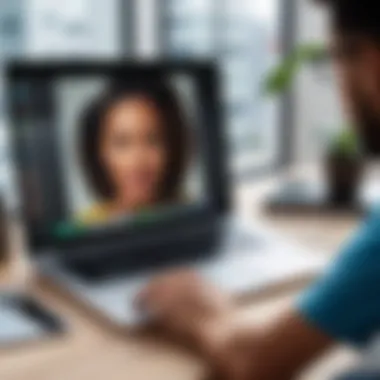

Next up is hardware specifications. Your computer needs to have the right muscle under the hood to handle video calls. Here's what to look for:
- Processor: At least a dual-core Intel Core i5 or its equivalent.
- RAM: A minimum of 4GB to ensure multitasking doesn’t slow you down during a call.
- Camera: A built-in FaceTime HD camera is preferred; otherwise, an external webcam would do. Aim for at least 720p resolution for decent video quality.
- Microphone & Speakers: Quality audio input and output devices are crucial. If you're just using your laptop's built-in options, make sure they are functioning well.
Meeting these specifications not only avoids poor performance during calls but also elevates your experience into something pleasant and enjoyable.
Network Connectivity Needs
Now let’s turn to network connectivity needs. Quite frankly, your internet connection might matter more than you think when you're video calling. Here’s what you’ll need:
- Minimum Speed: Aim for at least a 1 Mbps upload and download speed, though faster speeds will enhance your experience, particularly for high-definition video calls.
- Stability: A wired connection is often more reliable than Wi-Fi, but if you must go wireless, ensure that your signal is strong and stable.
- Latency: Low latency should be your goal, as high latency can lead to delays and interruptions.
Reliable network connectivity acts as the lifeblood of your video calls. If your connection falters, chances are, so will the quality of your conversation.
By ensuring that every aspect of your setup—from operating system to hardware and network—is primed for FaceTime, you are setting the stage for articulate exchanges and productive engagements.
Setting Up FaceTime on Your Computer
Setting up FaceTime on your computer isn’t just a technical chore; it’s the gateway to connecting with friends, family, and colleagues across distances. The process entails several components that, when understood and executed correctly, can enhance the simplicity and effectiveness of your communication. It’s essential to appreciate how a seamless setup can enrich your video calling experience, offering features and functionalities that make interactions feel much more personal and engaging.
FaceTime is primarily recognized for its ease of use and robust integration within the Apple ecosystem. However, the allure of utilizing it on a computer lies in the increase of display size and the keyboard’s advantages, making it easier to type messages or chat with larger groups. Before diving into the nitty-gritty of installation, let’s explore what’s involved in this setup process.
Installing FaceTime on macOS
Installing FaceTime on your macOS device is a smooth process, provided that your computer operates on a compatible version. FaceTime comes pre-installed on Mac machines, but sometimes users might need to activate or update it.
- Check your macOS version: Ensure your system runs at least macOS X 10.6.6. You can verify this by clicking on the Apple logo in the top left corner and selecting "About This Mac."
- Activate FaceTime: If FaceTime isn’t visible in your Dock, you can find it in the Applications folder. Open it, and if prompted, log in with your Apple ID. If you don’t have one, this is where you can create your account to start using FaceTime.
- Update FaceTime: Keeping the app updated ensures you have the latest features and security patches. For updates, go to the Apple Menu, click on "System Preferences," and then select "Software Update" to check for the latest version.
Following these steps will have FaceTime ready to go on your Mac, ready for calling and connecting.
Accessing FaceTime through iOS Integration
For users who have iPhones or iPads, the integration between iOS and macOS allows you to access FaceTime effortlessly. This means if you’ve already set up FaceTime on your mobile devices, you can leverage that configuration when using it on your Mac.
- Synchronization of contacts: All your contacts sync through iCloud, making it easy to start a FaceTime call without needing to input anything new. As long as you’re logged in with the same Apple ID on both devices, your phone contacts are accessible.
- Continuity features: If a call comes in on your iPhone, you have the ability to answer it directly on your Mac. Simply enable this feature in your FaceTime settings. It provides a seamless flow, allowing you to transition from one device to another without missing a beat.
- Using Handoff: This innovative feature built within Apple’s ecosystem allows users to start a FaceTime call on their iPhone and continue it on their Mac, or vice versa. Just ensure Handoff is enabled in both devices under Settings.
This integrated approach not only simplifies the process but also enriches your overall FaceTime experience, creating a harmonious tech environment where your devices work together effortlessly.
How to Make FaceTime Calls Using Your Computer
Understanding how to utilize FaceTime on a computer can significantly enhance your communication experience. Video calling has transformed the way we connect with one another, and FaceTime provides a seamless, user-friendly platform for this purpose. Whether you wish to catch up with family, have a meeting with colleagues, or just check in on friends, knowing how to navigate and use FaceTime efficiently is paramount. Let’s explore how to navigate the interface, initiate a call, and manage your call settings.
Navigating the FaceTime Interface
The FaceTime interface is designed to be intuitive and easy to navigate, which is essential for users who may not be as tech-savvy. When you open FaceTime on your computer, you’re greeted with a simple layout that features a contact list, call history, and the call button prominently displayed. Familiarizing yourself with these elements is the first step in making your video calls more efficient.
- Contact List: Here, you can see your recent calls as well as access your contacts quickly. Searching for someone in a hurry can waste precious time, so make sure to save your most frequent contacts for quick access.
- Call History: Reviewing past calls can help jog your memory before reaching out to someone, and it's a convenient way to follow up on previous conversations.
- Call Button: Clearly marked, this button allows you to initiate calls with just a click.
As you navigate, keeping an eye on the right-hand side of the screen can help as this is where the video preview appears before you connect. This lets you ensure you're presentable and ready for the call.
Starting a Video Call
Initiating a video call on FaceTime is straightforward, but knowing the right steps can enhance your calling experience.
- Open FaceTime: Start by launching the application on your computer. If you've already signed in with your Apple ID, you're ready to go.
- Select Your Contact: Use the search bar to type in the name or the number of the person you wish to call. The clearer your contacts are labeled, the smoother this process becomes.
- Click the Video Icon: Once you’ve chosen the right contact, just hit the video icon. This is a green button, making it quite visible.
- Wait for Connection: After pressing the icon, you're essentially ringing the other party. Be patient; they may not be near their device.
Starting a video call can potentially change the dynamics of a conversation, helping to convey emotions through facial expressions that words alone sometimes miss.
Managing Call Settings
Once on a call, managing your settings can drastically improve your experience. Here are some key settings you might want to adjust:
- Camera and Microphone Selection: Ensure the correct devices are selected. If you're using an external camera or microphone, you’ll want to select these in the settings menu.
- Mute Function: The mute button serves as a handy tool to cut off audio without disconnecting. This is particularly useful for those moments when background noise is unavoidable or when you simply need a moment of silence.
- Video Effects: FaceTime includes options for fun filters or effects. You can access these from the settings menu, adding a creative flair to your calls, if desired.
"Managing call settings effectively can lead to a smoother conversation, avoiding any unnecessary disruptions."
By understanding these elements, you can conduct calls more efficiently, whether they’re personal or professional. Making the most out of FaceTime requires knowledge and practice; with these tips in hand, you’re well on your way.
Enhancing Your FaceTime Experience
When it comes to video calling, the simple act of seeing someone's face can transform a conversation, making it more meaningful and engaging. However, to take your FaceTime experience to another level, it's crucial to consider enhancements that not only improve the visual and auditory aspects but also contribute to a user’s comfort and connection. This article section dives deep into practical ways to enrich your FaceTime sessions.
Utilizing Visual Effects
Visual effects are not just a gimmick; they provide a way to personalize your video calls. FaceTime offers a range of effects such as filters, stickers, and even Animoji. These features serve to not only entertain but can also lighten the mood, making conversations feel less formal and more enjoyable. Maybe you want to add a splash of humor by using a funny filter or share your emotions more vividly through an Animoji.


In a world that's increasingly digital, these visual enhancements have their space. For businesses, using simple visual effects can help break the ice during a meeting or make presentations more engaging for the audience, ensuring the message sticks.
"When you sprinkle a bit of fun into your communication, you invite others to share that joy, solidifying relationships even across distances."
Using visual effects is straightforward. Simply tap the star icon in a call, which brings up a myriad of options to choose from. You can navigate through filters that change your background or overlay fun images onto your video feed. However, moderation is key; you want to maintain the flow of conversation without distractions.
Connecting External Devices
External devices can significantly enhance the FaceTime experience by improving sound quality and displaying clearer images. Consider for example, connecting an external microphone or camera. While the built-in options suffice for casual conversations, dedicated devices can make a world of difference during professional calls or webinars.
Benefits of Using External Devices:
- Improved Audio Quality: Engaging in discussions with a high-quality microphone allows for crystal clear sound, reducing background noise and focusing solely on the conversation.
- Better Video Clarity: An external webcam can provide higher resolution options, which is especially beneficial if you need every detail to be visible, such as during a presentation or a performance.
- Enhanced Comfort: With features like adjustable tripods or mounts, external cameras can position at eye level, creating a more natural line of sight. Talking directly into the camera instead of looking down at a laptop enables you to connect better with your audience.
To connect these devices, typically all it requires is a plug-and-play setup, or you might need to dive into your computer’s settings to select the audio or video input source. Always do a quick check before a call to ensure everything is in sync, as technical hiccups can be a mood dampener.
Troubleshooting Common FaceTime Issues
When it comes to using FaceTime on your computer, encountering issues is not uncommon. Understanding how to troubleshoot these problems is essential for maintaining a smooth communication experience. After all, there's nothing more frustrating than trying to connect with someone only to be met with a blank screen or inaudible sound. This section will delve into common FaceTime issues and present practical solutions, ensuring that you stay seamlessly connected with friends, family, or colleagues.
Connection Problems
Connection problems often top the list of issues faced by FaceTime users. These problems can stem from a number of factors, including poor internet connectivity, incorrect settings, or even firewall restrictions.
Here are a few tips to diagnose and resolve connection issues:
- Check your Internet Connection: Ensure your computer is connected to a stable Wi-Fi network. A simple speed test can help assess whether your internet is up to par.
- Restart the App: Sometimes, the simplest solutions work wonders. Close FaceTime and open it again. This can clear temporary glitches that may be causing connection issues.
- Check for Updates: Both your operating system and the FaceTime application should be up-to-date. Update to the latest version to avoid compatibility problems.
- Network Settings: Ensure your network settings allow FaceTime to function properly. Sometimes, VPNs or network firewalls can block video calling. If necessary, consult your networking guidelines or your ISP.
Facing connection problems can be a major headache, but with the above steps, most users can restore functionality within just a few minutes. Remember, it's all about patience and methodical troubleshooting.
Audio and Visual Glitches
Audio and visual discrepancies during video calls can be disconcerting and hinder effective communication. You might find that your voice isn’t coming through, or the video is choppy. Addressing these glitches is crucial for a successful FaceTime experience.
To address audio and visual glitches, consider the following:
- Microphone and Camera Check: Make sure that your microphone and camera are functioning properly. Often, other applications may have hijacked access to these devices. Restarting your computer may also resolve these conflicts.
- Inspect Volume Settings: Make sure your speakers are working and that the audio levels are adequate. Check both the system volume and the FaceTime app volume levels.
- Bandwidth Considerations: High network traffic can affect call quality. If you’re sharing your connection with others, try to limit bandwidth-heavy applications during calls.
- Closest Device: If using external devices like headphones or webcams, ensure they are properly connected. Checking connections or switching to a different external device can solve the problem.
By keeping an eye on these aspects, the clarity of your video calls should improve significantly.
Account and Accessibility Issues
Navigating accounts and accessibility is another area where users may stumble while using FaceTime. Managing the nuances of your account settings and ensuring accessibility features are properly configured is paramount for seamless communication.
Here’s how to address these issues:
- Apple ID Issues: Your Apple ID must be set up correctly for FaceTime to function. Verify that you are logged in with the right Apple ID, and check your account settings to ensure FaceTime is enabled.
- Accessibility Settings: For users with disabilities or unique accessibility needs, ensure that the relevant settings within your operating system are activated. VoiceOver or other assistive technologies should not conflict with FaceTime.
- App Permissions: Sometimes, restrictions on app permissions can lead to issues. Check your system preferences to make sure FaceTime has permission to access your camera and microphone.
By actively managing these factors, you can avoid common pitfalls that may interfere with your FaceTime experience.
Security and Privacy Considerations
Using FaceTime on a computer is not just about making video calls; it involves navigating the sometimes murky waters of security and privacy. As more individuals shift to digital communication, the need to understand these realms becomes increasingly vital.
Understanding FaceTime Privacy Settings
The privacy settings in FaceTime are an integral part of protecting your personal information while using the platform. By default, users are assigned certain privacy controls, but knowing how to manage them can significantly enhance your security.
Key settings to consider:
- Who can reach you: You have the option to allow calls from everyone, only contacts, or no one at all. Tuning this can greatly limit who can initiate video chats with you.
- Call Blocking: Block numbers that you do not wish to receive calls from; a simple yet effective measure.
- Saved Contacts: Check that your contacts are accurate. Any mismanaged contacts may open you up to unwanted conversations.
Monitoring and adjusting these settings periodically can provide peace of mind. Familiarity with these controls empowers you to establish boundaries regarding your digital presence.
Safeguarding Personal Information
As you navigate FaceTime on your computer, it’s crucial to maintain vigilance around your personal information. Given that video calling often involves sharing not just audio but visual elements of your life, ignorance can lead to unintended exposure.
To bolster your privacy, consider the following:
- Remove Background Clutter: Ensure that your surroundings are tidy and devoid of personal items that could divulge too much information about you.
- Adjust Camera Settings: When not in use, keeping the camera covered or unplugged is a sound practice. Also, mute yourself when you are not speaking to prevent any inadvertent noise leakage.
- Share Wisely: Avoid sharing your screen unless necessary; be mindful of what applications and personal data may become visible to others.
"Safeguarding your personal space is as essential in the virtual world as it is in real life."
Unwinding your security settings and maintaining safety with personal information while using FaceTime can lead to more secure interactions, allowing you to focus on the conversations themselves. After all, the essence of video calling lies not in the technology but in the connections we foster.
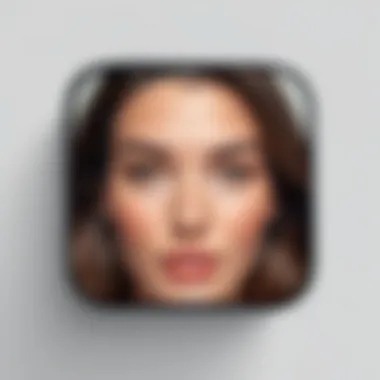

Alternatives to FaceTime for Computer Users
In today’s digital communications landscape, relying solely on FaceTime may limit your options. While FaceTime offers a seamless experience for Apple users, it’s essential to explore alternatives, especially if you need to connect with those on different platforms or prefer features not available through FaceTime. This section delves into the importance of considering other video calling tools, discussing various platforms' elements, benefits, and practical implications.
Exploring Other Video Calling Platforms
There are numerous video calling applications out there, each tailored with specific functionalities that may suit different users. Here are some noteworthy mentions:
- Zoom: Primarily known for its use in professional settings, Zoom shines with its scalability and group call capabilities. Users can easily host meetings with 100+ participants, making it ideal for larger teams or family gatherings.
- Skype: A veteran in video communication, Skype remains popular due to its user-friendly interface and ability to connect across devices. It also allows calling mobile numbers for a fee, bridging gaps between traditional and digital communication.
- Microsoft Teams: This platform integrates with Microsoft 365, making it a powerful choice for workplace collaboration. Teams features chat, file sharing, and video calls in one space, boosting productivity.
- Google Meet: Originating from Google's ecosystem, this platform thrives on its ease of use and integration with Google Calendar and Gmail. Similar to Zoom, it permits large group meetings with robust security measures.
- Discord: Initially created for gamers, Discord has found broader applicability. It features voice channels, video calling, and streaming—suitable for casual gatherings or community interactions.
One cannot hastily choose a platform without weighing their needs, interface preferences, and contact base's compatibility.
Comparison with FaceTime Features
When examining these alternatives to FaceTime, it’s vital to compare their features holistically. Here’s a brief comparison that highlights key aspects related to FaceTime:
- Platform Compatibility: FaceTime works exclusively on Apple devices, while applications like Zoom, Skype, and Google Meet are cross-platform. This means users on Windows, Android, or even Linux can join conversations without a hitch.
- Group Calling Capacity: FaceTime limits you to a maximum of 32 participants in a call. In contrast, Zoom can host up to 1,000 participants, making it suitable for larger business meetings. Google Meet also allows up to 250 participants, maintaining solid performance.
- Features for Engagement: Some platforms provide interactive features, such as polls and breakout rooms (Zoom), boosting user engagement. FaceTime lacks such advanced functions, which might be a drawback in collaborative situations.
- User-Friendly Interface: FaceTime is straightforward, catering to users familiar with Apple products. However, apps like Skype and Discord offer customizable options that may attract tech-savvy individuals looking for tailored experiences.
- Security and Privacy: Security protocols differ across platforms; FaceTime uses end-to-end encryption, making it secure for personal conversations. However, tools like Zoom have faced scrutiny over privacy issues in the past, despite its subsequent updates addressing these concerns.
"Choosing the right video calling tool can enhance your connectivity experience, ensuring you stay in touch without the fuss of compatibility issues."
In summary, alternatives to FaceTime are not just replacements but can bring additional functionalities into play, significantly enriching communication for various user needs. Evaluating these aspects can lead to selecting a platform that best aligns with users' diverse contexts and desired features.
FaceTime in Professional Settings
In the modern workplace, video conferencing has become more than just a popular trend. It has morphed into a necessity that enables effective communication across geographical divides. Utilizing FaceTime on a computer plays a significant role in this realm, particularly for businesses that embrace remote work models. The convenience and accessibility of FaceTime can enhance collaboration, foster relationships, and drive productivity.
Benefits for Remote Work
When considering remote work, FaceTime stands out for several reasons:
- Ease of Use: The user interface of FaceTime is straightforward, enabling quick initiation of calls. This is vital when time is of the essence in the business world.
- High-Quality Video and Audio: Clarity in communication is key. FaceTime offers high-definition video and crisp audio, reducing misunderstandings often associated with lower-quality services.
- Integration with Apple Ecosystem: If your team predominantly uses Apple devices, FaceTime works seamlessly across macOS and iOS. It fosters an environment where collaboration feels natural and integrated.
- Real-Time Interaction: Remote work can sometimes feel isolating. FaceTime allows for face-to-face interaction, which adds a personal touch to remote communications that emails and texts often lack.
In essence, FaceTime provides a platform that supports fluid communication, allowing teams to stay connected whether they are working from home or in a different city.
Best Practices for Professional Use
To maximize the benefits of FaceTime in a professional setting, consider adopting the following best practices:
- Prepare Ahead: Always check your equipment before calls—this means testing your internet connection, camera, and microphone. Addressing technical issues ahead of time avoids unnecessary delays.
- Choose the Right Environment: Opt for a quiet space with good lighting. A clean, professional background improves the visual quality and minimizes distractions.
- Establish a Call Etiquette: Just because the meeting is virtual does not eliminate professional standards. Maintain eye contact, speak clearly, and dress appropriately as you would for an in-person meeting.
- Leverage Features: Take advantage of FaceTime's capabilities. If you need to share your screen or show a document, consider using additional software. Remember, FaceTime is primarily for calls.
- Set Agendas: Create an agenda for your calls to keep discussions on track. This is especially useful for longer meetings, ensuring that every point is covered efficiently.
By implementing these practices, you can enhance not only your experience but also the experiences of those you communicate with, leading to more productive and meaningful interactions.
"Effective communication is the backbone of any successful business. Leveraging the right tools can make all the difference."
The evolution of FaceTime and similar communication tools reflects the increasing need for staying connected in various professional contexts. Businesses that embrace this can reap rewards in terms of collaboration and overall efficiency.
Future of FaceTime and Video Calling
The topic of FaceTime's future and the broader landscape of video calling is more than just a fleeting interest; it holds substantial implications for how we connect. As technology progresses, considering how platforms like FaceTime adapt and evolve is essential for many, especially for those in tech-savvy circles. Understanding this trajectory ain't just about anticipating new features; it’s about grasping how video communication can reshape personal and professional interactions.
Emerging Trends in Video Communication
Video communication is experiencing a renaissance. Users now demand more than just a standard connection; they seek immersive experiences. Several trends are surfacing in this space:
- Integration of Augmented Reality (AR): As AR technology continues to mature, it’s likely to find its way into FaceTime. Imagine having your friend’s virtual avatar sitting with you in your living room—this is not science fiction but a glimpse of what could be.
- Higher Quality Streams: As internet speeds increase, so does the clarity of video calls. FaceTime already offers high-definition calls, but the advent of 8K video calls may not be too far in the horizon, enhancing the visual experience tremendously.
- AI-Driven Features: The integration of artificial intelligence could streamline functionalities. This means enhanced background customization, noise cancellation, and even real-time translation of conversations, making international connections smoother.
"The horizon of video calling brings with it new tools and capabilities that will redefine how we communicate."
The Role of FaceTime in Evolving Technology
FaceTime isn’t just a solitary player; it symbolizes a larger shift in communication technologies. With the increasing reliance on digital platforms sparked by global events, FaceTime has become pivotal in forging connections. Key roles include:
- Standardization of Video Communication: Platforms like FaceTime are setting benchmarks for quality and user experience, compelling other services to keep pace. Users are now accustomed to a seamless experience, which raises the stakes for all players.
- Convergence with Other Technologies: The interlinking of FaceTime with other Apple services enhances user experience. Features like screen sharing and integration with apps such as Calendar or Mail illustrate this convergence. Expect to see even closer integrations that could facilitate more efficient workflows.
- Impacts on Remote Work: As the world adapts to new working norms, FaceTime's role in fostering collaboration is undeniable. In workplaces remote or hybrid, it serves as an essential tool, bridging gaps among colleagues. The protocols established in FaceTime could shape policies across industries, pushing the envelope on what virtual collaboration means.
In summary, with the ongoing evolution of both technology and user expectations, the future for FaceTime and video calling platforms is brimming with possibilities. It stands at a precipice, where innovation not only enhances personal connections but also transforms the very nature of professional collaboration. The implications are vast, marking an era where video calls become an intrinsic part of daily life.
Finale
As we draw this comprehensive exploration to a close, it’s clear that FaceTime has become a pivotal communication tool in the digital landscape. The significance of understanding the ins and outs of using FaceTime on a computer transcends beyond mere functionality—it's about harnessing a platform that fosters connection in both personal and professional realms. The ability to seamlessly engage in video calls not only enhances personal relationships but also supports the evolving work environment, where remote interactions are becoming the norm.
Summarizing Key Points
Throughout the earlier sections, we delved into various aspects that illustrate the relevance of FaceTime. Here are the crucial takeaways:
- System Requirements and Setup: Knowing your computer's compatibility with FaceTime is fundamental. If the hardware and operating system align, users can enjoy a smooth experience.
- Making Calls: The actual process of initiating and managing calls was highlighted, emphasizing the user-friendly interface that allows for easy navigation.
- Enhancing the Experience: Features like visual effects and external device integrations can significantly enrich calls, transforming them from simple video conferencing to engaging interactions.
- Troubleshooting Issues: Understanding common problems and their solutions ensures users can maintain their connection without unnecessary interruptions.
- Professional Dynamics: Recognizing FaceTime's advantages in remote work can shape how teams collaborate across distances, making it a valuable asset in today’s working world.
Encouraging Exploration
As technology continues to evolve, exploring the features and updates that FaceTime offers can yield surprising benefits. Users are encouraged to remain curious and proactive—here are some avenues for exploration:
- Experiment with Settings: Delve into the settings to customize your experience. You might find features you’re not using that could improve your calls significantly.
- Stay Updated: Keeping your computer’s software and FaceTime app updated ensures you have access to the latest features and security enhancements.
- Engage with Community: Platforms like Reddit can offer insights into best practices and new tips from other FaceTime users, fostering a sense of community.
- Explore Alternatives: While FaceTime is robust, comparing it with other platforms can provide perspective on diverse functionalities that may suit your needs better.
In summary, mastering FaceTime on your computer opens doors to effective communication. By understanding its multifaceted nature, you position yourself to take full advantage of this powerful tool. As you step into this next chapter, allow your journey with FaceTime to be one of exploration, innovation, and connection.



