Exploring the TeamViewer App: Features and Insights
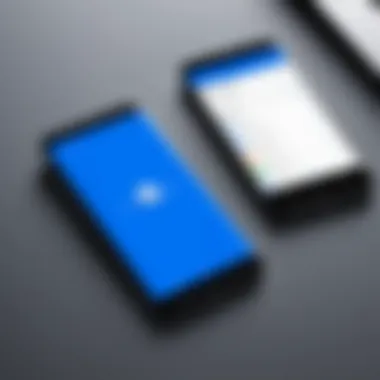
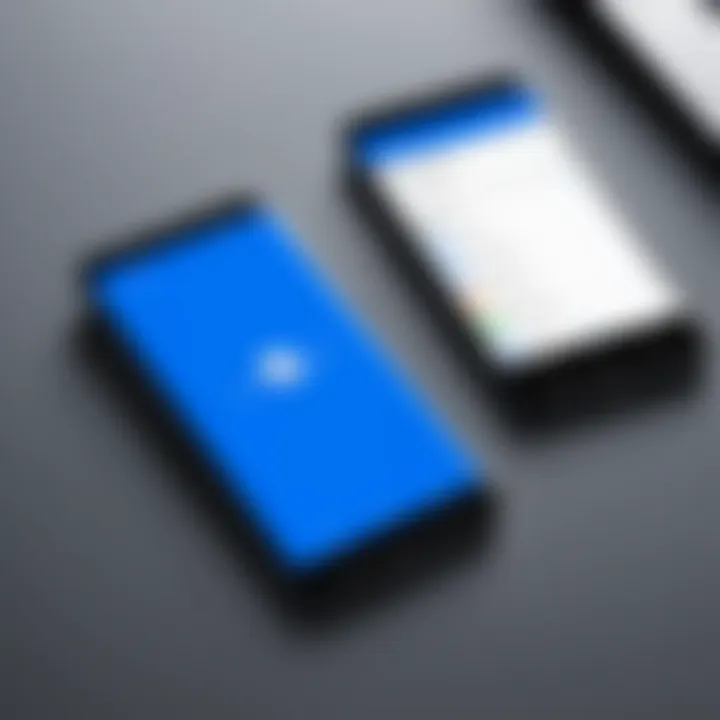
Intro
In today's fast-paced world, remote access has become a necessity for many individuals and businesses alike. The TeamViewer app for Android stands as a powerful tool that allows users to connect and control devices from virtually anywhere. This section sets the stage for a comprehensive exploration of TeamViewer, laying out both its breadth and depth as a solution for mobile remote access.
Product Overview
Description of the product
TeamViewer is much more than just a remote control software; it's a versatile platform tailored for a variety of needs, ranging from tech support to collaborative projects. With its roots steeped in the realm of remote desktop solutions, it allows Android users to manage computers and servers remotely. It’s suitable for casual users looking to help a friend troubleshoot an issue, as well as for IT professionals responsible for large-scale deployments. The wide array of use cases makes it a valuable addition to anyone's digital toolkit.
Key features and specifications
The features packed into the TeamViewer app are robust and extensive. Some of the standout functionalities include:
- Cross-platform support: Connect to devices running Windows, macOS, Linux, and even mobile operating systems.
- File transfer capabilities: Effortlessly transfer files between devices, making sharing easy and efficient.
- Remote printing: Print documents on remote computers as if you were sitting right in front of them.
- Session recording: Capture important sessions for future reference or training purposes.
When it comes to specifications, the app is designed for performance. It operates seamlessly over a range of networks, ensuring minimal lag and maintaining a quality connection even in less than ideal conditions. Requirements include:
- Android version: At least Android 5.0 (Lollipop)
- Internet access: A stable connection is necessary for optimal performance.
- Device compatibility: Supports a broad range of smartphone models, ensuring inclusivity across various manufacturers.
In-Depth Review
Performance analysis
The reliability of TeamViewer’s performance is one aspect that users frequently praise. Not only does it have a user-friendly interface, but it also maintains stability throughout sessions. Even with different connection speeds, the app adapts quickly, consolidating bandwidth usage without compromising on functionality. Whether a user is connecting to a high-performance server or a low-end laptop, TeamViewer adjusts accordingly, providing an experience that feels both responsive and intuitive.
Usability evaluation
Navigating the TeamViewer app is fairly straightforward. Upon launching, users are greeted with an uncomplicated interface that guides them through the initial setup and connection processes. The learning curve isn’t steep, making it accessible for individuals of varying tech-savviness. However, for more advanced features, deeper dives into the app may be required, which can be a barrier for less experienced users.
A standout aspect is the multi-user support, which allows various users to connect simultaneously. This function is particularly beneficial for collaborative efforts, enhancing productivity during team projects. However, new users might find it a tad challenging to manage multiple sessions simultaneously without some initial acclimatization.
Despite these challenges, many users find the benefits far outweigh the learning curve, allowing for productive remote interactions that transform how they handle tech support.
Prologue to TeamViewer for Android
The TeamViewer app for Android serves as a vital tool in an increasingly mobile world where remote connections are not just a convenience, but a necessity. With the rise of telecommuting and global business collaborations, having access to a reliable remote desktop software is crucial. TeamViewer addresses this need by enabling users to remotely access, control, and manage devices from their Android devices.
In today's fast-paced environment, the demand for seamless technical support and instant access to important files while on the go has skyrocketed. TeamViewer's robust functionality allows tech-savvy individuals to troubleshoot issues without being tethered to their workstation, enhancing productivity and efficiency. Its ability to bridge the gap between personal devices and professional environments makes it invaluable for many.
The core appeal of TeamViewer lies in its user-friendly interface, which streamlines what can often be a complicated process of connecting to another device. Key benefit resides in its cross-platform capabilities, allowing connections between a multitude of devices like Windows PCs, Macs, and mobile platforms, creating a flexible work environment. This capability transforms the way users interact with their technology, providing them with immediate control at their fingertips.
Aside from convenience, security considerations have become paramount in the realm of remote access. TeamViewer incorporates advanced encryption standards and two-factor authentication, which empower users to engage with the app in a secure manner. Users can tackle technical challenges, share screens, and transfer files without fearing data leaks or unauthorized access.
In summary, understanding the functionalities of TeamViewer for Android is essential. This knowledge doesn’t just foster productivity; it also ensures secure and efficient operations in various business contexts. The subsequent sections will delve deeper into specific features, installation processes, user experiences, and potential challenges, painting a comprehensive picture of what TeamViewer offers in the realm of mobile remote access.
Key Features of TeamViewer
When considering remote access solutions, the Key Features of TeamViewer stand out as substantial elements that cater to a range of needs for users, especially those in the tech-savvy realm. This section aims to illuminate these features, demonstrating their significance in enhancing user experience, streamlining operations, and offering flexibility in accessing remote systems.
Remote Desktop Access
One of the cornerstones of TeamViewer is its robust Remote Desktop Access functionality. This feature enables users to establish a connection to another computer from their Android device seamlessly. It’s just like peering over a friend's shoulder and guiding them through a tricky setup without the need to be physically present.
Users can easily navigate through different tasks as if they are sitting right in front of that machine. This generally saves an enormous amount of time, especially for tech support professionals who can respond to requests swiftly—no more waiting hours for someone to arrive with a solution. The fluid interface helps in handling complex applications, whether they be for business or personal tasks.
File Transfer Capabilities
Moving on, another pivotal feature is the File Transfer Capabilities. The ability to send and receive files remotely could be a game changer in various scenarios. Imagine you’re miles away and need to send an important document to a colleague; with TeamViewer, you can do it in a jiffy. This functionality ensures that every necessary file is just a few taps away, streamlining workflows and increasing productivity.
Moreover, users can transfer multiple files at once, which can be a real lifesaver during crunch time. Users can also access conveniently the files on their remote machines as if they were stored locally. This mobility in accessing and transferring files unleashes a level of convenience that can't be overstated.
Multi-Platform Connectivity
Lastly, the Multi-Platform Connectivity feature is worth mentioning. TeamViewer is not just limited to Android devices; it supports a variety of operating systems—Windows, macOS, Linux, and even iOS. This cross-platform support allows for versatile connections, catering to different users' requirements.
- Users can connect to multiple systems regardless of their underlying operating systems.
- This flexibility drives collaboration in workplaces where different platforms might be used.
The significance of this function is apparent in a world where people are constantly switching between devices. TeamViewer addresses this need seamlessly, enabling smooth transitions that reflect modern working environments.
In summary, the Key Features of TeamViewer create a solid foundation for users striving to bridge the gaps posed by geographical constraints and varying operating systems. Their significance in practical scenarios cannot be understated, marking TeamViewer as a tool that enhances both functionality and accessibility for its users.
System Requirements for Android Devices
When considering the use of the TeamViewer app, it's crucial to grasp the system requirements needed for Android devices. This aspect lays the foundation for a seamless user experience and optimizes the app's functionality. Knowing these requirements ensures that not just any device can run TeamViewer effectively, but the right kind of device can enhance its capabilities.
Minimum Specifications
To kick things off, let’s outline some of the minimum specifications required for TeamViewer to function. Device users should generally aim for:
- Operating System: Android 5.0 (Lollipop) or higher.
- RAM: At least 1 GB is advisable to ensure smooth performance.
- Processor: A multi-core processor for adequate processing power, preferably above 1.2 GHz.
These specs are not just casual guidelines; they help users avoid the frustrations that often accompany performance lag or application crashes.
Recommended Specifications
While the minimum requirements will get TeamViewer running, the recommended specifications can elevate the experience significantly:
- Operating System: Android 8.0 (Oreo) or newer.
- RAM: 2 GB or more, particularly for multitasking.
- Processor: Quad-core or higher to significantly improve speed and responsiveness.
Upgrading to a device that meets these recommended specs can make a world of difference. Users may find that their remote sessions are more fluid, with fewer interruptions.
Connectivity Considerations
Connection speed isn't merely an afterthought; it often defines the overall experience. A strong, stable internet connection is pivotal. While the app can function on 4G networks, users will find the best results with Wi-Fi connections. A poor connection can lead to timeouts and interruptions. It’s really like trying to serve a feast on a rickety table; one wrong move and it’s a disaster waiting to happen.
Importance of Other Factors
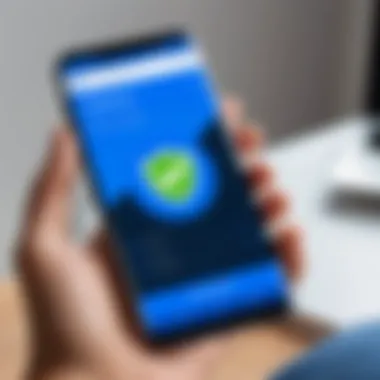
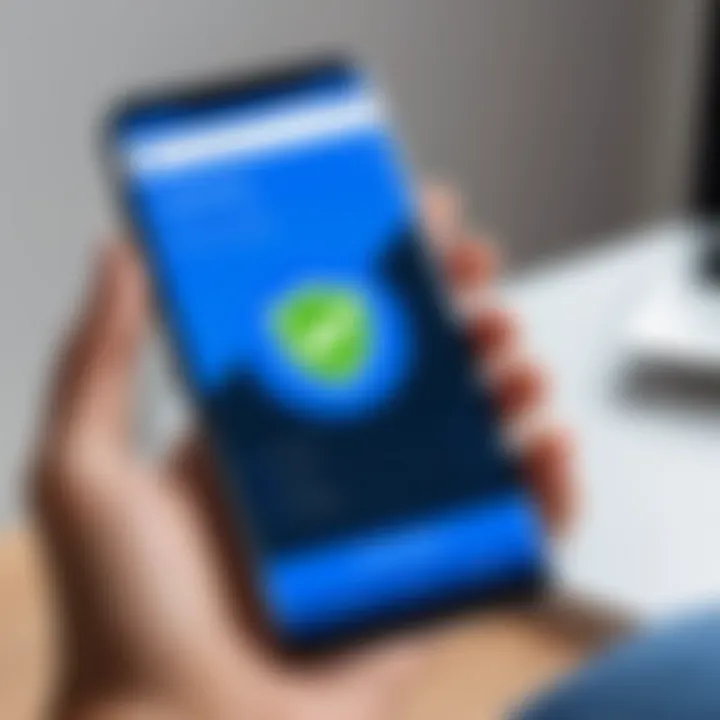
Battery life and device storage aren’t just minor footnotes; they are integral to maintaining usability. Running remote access tools like TeamViewer can drain battery life faster than most apps. Having a power bank handy or a device with a good battery life is wise for prolonged use.
Additionally, users should ensure there’s enough storage space available. The app itself doesn’t consume much space, but temporary files during remote sessions can add up – the last thing anyone wants is for the device to run out of storage mid-connection.
Culmination
In summary, understanding the System Requirements for Android Devices when using TeamViewer isn't merely a checklist; it's about enhancing usability and ensuring effective remote access. By aligning at least with the minimum specifications, but ideally hitting the recommended ones, users will have a much less frustrating experience. Always remember: technology can be a great ally, but only if you set it up right.
Key Insight: TeamViewer may be an outstanding app, but it demands its users to use it on compatible devices to harness its full capabilities effectively.
Installation Process
The installation process for the TeamViewer app on Android is a critical step that sets the stage for the user experience. The importance of getting this part right cannot be overstated; it paves the way for smooth functionality and optimal usability. A seamless installation process not only saves time but also minimizes frustration and potential hiccups down the road. With users today expecting apps to work like a charm right from the start, TeamViewer ensures it meets these expectations through a straightforward and user-friendly installation procedure.
Downloading from Google Play Store
Downloading the TeamViewer app from the Google Play Store is a walk in the park. The Play Store serves as a safe and convenient platform to obtain applications, ensuring users are downloading the legitimate version. Here’s how you can get started:
- Open the Google Play Store: Locate the Play Store icon on your Android device and tap to open it.
- Search for TeamViewer: In the search bar, type "TeamViewer" and hit search.
- Select the App: You should see a list of results. Find the official TeamViewer app, usually marked with a blue icon and the TeamViewer name.
- Install the App: Tap on the 'Install' button. The app will begin downloading; once complete, it automatically installs on your device.
- Open the App: Either tap 'Open' right away or find the app icon on your home screen or app drawer.
The process is designed to be efficient, and once the app is downloaded, you’re just moments away from connecting remotely to any device you need.
Setting Up Your Account
Once the app is successfully installed, the next step is setting up your account. This is a vital stage for utilizing TeamViewer's full range of capabilities. Here’s what you need to do:
- Launch the App: Open TeamViewer from your device.
- Create an Account: You may be prompted to sign in or create an account. Choose to register if you don’t have an existing account.
- Enter Your Information: Fill in the necessary details—this generally includes your email address and a strong password. Keeping security in mind is paramount here as it protects the remote sessions you'll be running.
- Verify Your Email: After submitting your information, check your email for a verification link. Clicking this link confirms your new account.
- Log In: Return to the app and log in with your credentials. This connects your device with your account, making it easy to manage connections in the future.
Setting up your account is straightforward, but it ensures that you can easily access TeamViewer on various devices, keeping your work integral and allowing you to harness the app’s full potential.
Understanding these steps is more than just knowing how to install an app. It's about ensuring that you’re equipped to use TeamViewer efficiently and effectively right off the bat.
User Interface Overview
The user interface (UI) of the TeamViewer app for Android plays a crucial role in how effectively users can engage with the app. A well-designed UI not only enhances usability but also affects the overall user experience. In a remote access application, where clarity and responsiveness are key, a focus on UI elements is essential. TeamViewer's interface is purpose-built to facilitate quick and seamless remote connections, and it'll make easier or harder if not properly done.
The importance of examining the UI lies in understanding how it can maximize efficiency for both technical support professionals and everyday users. An intuitive layout can significantly reduce the learning curve for newcomers while enabling experienced users to operate with minimal distraction. Here's a breakdown of what one might expect:
- Clear Visual Presentation: A clean design allows users to focus on the tasks at hand without being bombarded by unnecessary elements.
- Quick Access to Functions: Users appreciate having necessary tools at their fingertips in urgent situations.
- Responsive Feedback: An interactive UI provides immediate feedback, confirming actions taken by the user and thus building trust in the app's performance.
Overall, a consolidated focus on the UI enhances the app’s efficacy in meeting remote support needs. With this in mind, let’s explore the two primary components of TeamViewer’s interface further.
Layout and Design
When diving into the layout and design of the TeamViewer app, it’s important to recognize that first impressions count. The initial screen greets the user with options clearly laid out—there's no clutter to divert attention. The visual balance achieved through spacious layouts is refreshing in a world where mobile apps often feel cramped.
The color scheme, primarily using shades of blue and white, offers a soothing effect while still conveying professionalism. Elements like buttons and icons are large enough to be clicked or tapped comfortably, even on smaller screens. This is a thoughtful touch for users who may be navigating with one hand or in a hurry.
"Design is not just what it looks like and feels like. Design is how it works."
- Steve Jobs
Additionally, the app's adaptability to different screen sizes ensures that whether you're on a tablet or a phone, you’ll get a consistent experience. For Android users, this responsive design means there’s less frustration when switching devices; TeamViewer remains familiar yet flexible.
Navigation Elements
The navigation elements in the TeamViewer app are another critical component that draws attention. A logical flow ensures that users can find what they need without going off the beaten path. The bottom navigation bar provides access to main areas such as Connections, File Transfer, and Settings, which keeps essential functions just a tap away.
Moreover, the incorporation of a hamburger menu adds an additional layer of accessibility for various settings and tools. This maintains a sleek appearance while granting users deeper settings without cluttering the main interface.
In terms of usability, the ability to swipe between screens can enhance speed and efficiency; a swift flick and a command can connect you to a remote session before you know it. Clear labeling on buttons and menus helps users navigate the app without the need for a manual—intuitive design often speaks for itself.
Establishing a Remote Connection
In the realm of remote access technology, establishing a remote connection stands out as the linchpin that enables users to control devices from afar, efficiently and securely. This aspect of the TeamViewer app is crucial because it directly affects user experience, effectiveness in remote support situations, and collaborative endeavors. With the rapid advancement in mobile connectivity and the increasing need for flexible work environments, the ability to connect remotely to another device has never been more pertinent.
From managing business tasks while on the go to assisting friends and family with tech issues, remote connections facilitate seamless interaction with devices that may otherwise require physical presence. Understanding the specifics around connection types and troubleshooting issues enhances not just the effectiveness but also contributes to user confidence in utilizing TeamViewer.
Connection Types
When it comes to remote connections, TeamViewer offers a smorgasbord of options designed to cater to various user needs. Each type presents unique functionalities:
- Unattended Access: This allows users to connect to devices without requiring any action from the remote side. Ideal for monitoring servers or support cases, it makes light work of regular maintenance.
- On-Demand Support: This is often preferred for troubleshooting, as it enables the support agent to connect to the client’s device only when help is needed. The client has to accept the connection which ensures a layer of control.
- Session Recording: For businesses, the option to record a session is invaluable. This facilitates training, as less experienced staff can review previous support sessions.
Ultimately, choosing the appropriate connection type depends on the situation at hand. Both the user and the target device's preferences weigh heavily in this decision.
Troubleshooting Connection Issues
Despite the sleek interface and robust performance of TeamViewer, users may occasionally encounter hiccups when trying to connect. Understanding how to troubleshoot potential problems not only saves time but also minimizes frustration. Here are common issues and their respective solutions:
"Half the trouble in tech support comes from simple connection issues that could have been resolved swiftly!"
- Network Connectivity: Always make sure both devices are connected to the internet. Sometimes, it’s as simple as a flickering Wi-Fi signal that can turn a good day into a bad one.
- Firewall Settings: Various firewall settings may inadvertently block TeamViewer connections. Verifying these settings often leads to a swift resolution.
- Account Authentication: Ensure that any permissions or credentials required for accessing the remote device are correctly configured.
Security Features of TeamViewer
Security holds the fort when it comes to remote access applications, and TeamViewer does not take this lightly. In a digital world filled with prying eyes and dubious cybersecurity threats, having robust security features can make or break your user experience. This section dives into what makes TeamViewer secure, highlighting encryption and authentication measures that enable peace of mind when accessing devices remotely.
Encryption Standards
Encryption serves as the bedrock upon which secure communication lies. TeamViewer primarily employs 256-bit AES (Advanced Encryption Standard) encryption to safeguard data in transit. This level of encryption is not child's play; it's the same standard used by banks and government entities around the globe.
When you establish a remote connection, TeamViewer encrypts all data, ensuring that only authorized users can access the information being transmitted. This means that even if a hacker sails into the digital seas, they would find themselves staring at a mountain of cryptographically protected gibberish. Such measures ensure that your files and personal details remain private and protected from malevolent threats.
"In an era where data breaches make headlines, knowing that your connection is armored against eavesdroppers is invaluable."
However, it’s important to keep in mind that encryption levels might also depend on your region and the regulations in place, so double-checking what's in place for your specific use could save you from any surprises down the line.
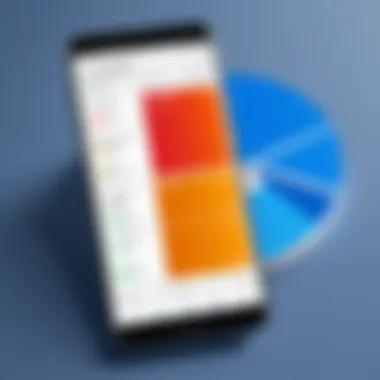
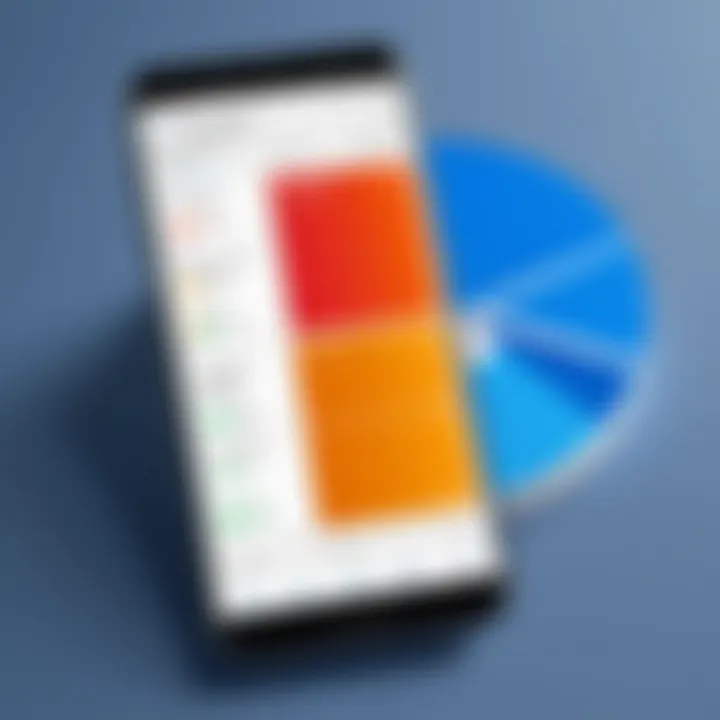
Two-Factor Authentication
While encryption lays the groundwork, two-factor authentication builds those walls higher, offering an extra level of security. This feature requires users to provide not only a password but also a second form of verification, be it a text message code, an app-generated OTP (One-Time Password), or even biometric verification in some instances.
Imagine you're on a coffee break, accessing your work computer from your phone. In an ideal world, your password alone keeps your session secure. But reality can be different—what happens if that password unwittingly falls into the wrong hands? TeamViewer’s two-factor authentication acts as that quintessential second lock on the door, ensuring that impersonation becomes a near impossibility.
For anyone working in sensitive environments, activating this feature is almost a no-brainer. It adds a layer of protection against unauthorized access that can be critical for maintaining confidentiality and integrity—two non-negotiable values in the modern tech landscape.
In summary, the security features offered by TeamViewer are not just standard protocols; they represent a thorough, holistic approach to ensuring that users can connect confidently and securely. As remote work blurs the lines between personal and professional realms, understanding and utilizing these features becomes increasingly essential.
Performance Assessment
When utilizing the TeamViewer app on Android, performance assessment becomes a pivotal factor in determining user satisfaction and efficacy. In the realm of mobile remote access, the ability to diagnose how well the app operates under various conditions is indispensable. Users need to understand aspects like latency and response time alongside data usage considerations to harness the full potential of TeamViewer’s offerings. These elements not only dictate the usability of the app but also play a crucial role in its practical application in business and personal contexts.
Latency and Response Time
Latency and response time are crucial when evaluating the efficiency of the TeamViewer app. Latency, which refers to the time it takes for a data packet to travel from the sender to the receiver, can significantly impact the overall experience. High latency often means that commands given in the app take longer to register, leading to frustrating delays. This becomes especially pertinent in scenarios requiring real-time collaboration, like technical support or remote training sessions.
A typical experience of latency might resemble that of trying to hold a conversation with someone whom can only reply after a considerable pause. Imagine advising a colleague on a complex issue remotely, yet your words travel at a snail's pace. As users, we can mitigate some latency by finding a faster connection or optimizing the settings within the app, yet it’s something to consider as part of the broader assessment of TeamViewer’s performance.
The response time, on the other hand, is about how quickly the app reacts to inputs. Ideally, a seamless experience is expected; the quicker the app responds, the less irritation users encounter. For instance, deploying the app during a high-stakes meeting and experiencing a delay could have serious implications on productivity. A study showed that an increase in response time can lead to notable drops in user engagement, making it clear that optimizing both latency and response time is essential to maintain effective communications.
Data Usage Considerations
When leveraging TeamViewer, data usage considerations are paramount — especially for those with capped mobile data plans. Using remote access tools generally entails a heavy flow of data, which may surprise users not monitoring their usage. The app typically consumes bandwidth aggressively, especially during file transfers or when streaming high-quality video sessions.
Understanding how data usage can fluctuates depending on your connection is key. For example, streaming video may use upwards of several gigabytes in a short period if not monitored. Conversely, simple file transfers or text-only communication consume significantly less data.
To keep tabs on data utilization, users should take advantage of monitoring tools available on Android, or settings within TeamViewer itself that may allow toggling features to lower consumption. Here are a few practical tips:
- Limit video quality during remote sessions to save bandwidth.
- Restrict background data usage to ensure TeamViewer is the primary app utilizing network resources.
- Schedule intensive tasks during off-peak hours when your data plan might have higher limits.
Applications in Business
In the ever-evolving landscape of technology, the TeamViewer app for Android presents a robust solution for business environments, enhancing both operational efficiency and productivity. As companies increasingly rely on remote access capabilities, understanding the specific applications of TeamViewer can be a game-changer. This section explores key elements that make it indispensable for various business scenarios.
Technical Support Scenarios
One of the standout applications of TeamViewer in a business context is its role in technical support. Whether it's an IT helpdesk or a customer service team, the ability to remotely assist users can lead to quicker resolution times and satisfied customers. Imagine a situation where an employee encounters a software glitch while working remotely, causing frustration and downtime. With TeamViewer, the support technician can access the user's machine, diagnose the issue, and implement fixes in real time, as if standing right beside them.
- Here are some specific benefits:*
- Immediate Assistance: Technical issues can arise at any time, causing disruptions. With TeamViewer, support teams can jump in and provide immediate help, which safeguards productivity.
- Cost Efficiency: By handling support remotely, companies can reduce costs associated with travel and on-site visits. This translates into savings that can be redirected towards other business needs.
- User-Friendly Interaction: Users often feel more at ease when a technician can see their screen and guide them visually, enhancing the support experience.
However, it's crucial to consider potential challenges. Connectivity issues can sometimes complicate matters. Furthermore, maintaining clear communication during sessions can be difficult if the user is not tech-savvy. Therefore, training staff on both the technical and communication aspects when using TeamViewer is advisable.
Collaborative Work Environments
Another effective application of TeamViewer in business settings is its facilitation of collaborative work environments. In today's globalized work culture, teams are often spread across different geographical locations. TeamViewer serves as a bridge, allowing team members to work efficiently as if they were in the same room.
- Some important aspects include:*
- File Sharing: Collaborators can easily share files, documents, and images. This feature streamlines workflows and eliminates the need for back-and-forth emails.
- Real-Time Collaboration: Team members can work on a project together, with everyone able to see and contribute to the tasks and changes as they happen. Such synchronicity can foster creativity and innovation.
- Cross-Device Functionality: The app's versatility means it can work across various devices, ensuring team members can connect from their laptops, tablets, or smartphones.
Nevertheless, adopting TeamViewer for collaboration comes with its considerations. It’s essential to ensure that all team members are proficient in its functionalities. Training sessions can encourage seamless collaboration and don’t forget about abiding by data protection policies, especially when handling sensitive information.
"In a world where remote work becomes the norm, tools like TeamViewer redefine teamwork, providing solutions for connectivity and collaboration that were previously unimaginable."
Advantages of Using TeamViewer
When it comes to remote access applications, TeamViewer stands out for a number of reasons. It serves various purposes and offers functionalities that appeal to a wide user base. Users need to think carefully about what makes this app a robust choice for mobile remote access, as it combines convenience and efficiency in a competitive landscape. Let’s explore this aspect in depth.
Ease of Use
TeamViewer is often praised for its intuitive interface. Even the tech novice can navigate through the app with relative ease, which is a substantial advantage in a time when complex setups can be a real deterrent for users.
When you open the app, the layout is pretty straightforward. You immediately see options for connecting to other devices or sharing your screen. This simplicity minimizes the learning curve, allowing users from various backgrounds—be it an IT professional needing to troubleshoot a system or a casual user wanting to help a friend to get online—to accomplish tasks quickly and efficiently.
In practical terms, users can start a session with just a few taps. You enter the ID of the remote device, hit connect, and you're ready to go. No complicated procedures here! Paired with features like one-click access to systems or cloud services, TeamViewer positions itself as a user-friendly solution.
"In simplicity lies sophistication; TeamViewer exemplifies this through its seamless user experience."
Versatility Across Devices
Another feather in TeamViewer's cap is its device versatility. Whether you're using an Android smartphone, a tablet, or a desktop computer, the app functions consistently across various platforms. This is a critical aspect for businesses with employees who may work on different types of devices.
For instance, imagine a scenario where a technician needs to access files on a desktop while working remotely with just their phone. TeamViewer makes this smooth and manageable, allowing users to switch between devices without missing a beat. Similarly, it supports cross-platform connections, meaning that an Android device can access a Mac or Windows PC without any hiccups.
This kind of flexibility is invaluable in today’s work environment where team members may not always be in the same location or using the same technology. Being able to access your workspace from virtually anywhere and on any device enhances productivity and encourages collaboration—two aspects that are vital in the business world today.
Limitations and Challenges
When it comes to using TeamViewer for remote access on Android devices, it’s crucial to look at the limitations and challenges that can arise. Being mindful of these aspects helps users to set realistic expectations about what they can achieve with the app. While TeamViewer is a powerful tool, it’s not without its quirks and drawbacks that merit discussion. This section will cover two primary challenges: the costs associated with the app and the reliance on a steady internet connection, painting a clearer picture for those considering this solution.
Subscription Costs
TeamViewer has grown in popularity not just for its features, but also for the pricing structure which can catch users off guard. While there is a free version available, it’s typically limited to non-commercial use. For businesses or frequent users, this situation quickly turns into a catch-22.
To enjoy the full suite of features without restrictions, users often have to dive into their pockets. The subscription models can feel a bit steep, depending on the level of access needed.
- Options available: Plans vary, offering things like single-user access to full corporate functionalities. Some users can find the price tags worthwhile, but others might find this aspect to be a deterrent.
- Value assessment: It’s important to assess whether the investment aligns with usage goals. If users only need occasional access, the free version could suffice. Yet if one depends heavily on remote access for daily tasks, the subscription may pay off in terms of productivity saved.
The bottom line is, those who need unfettered access might find the costs a necessary evil, while casual users could feel the pinch and explore other alternatives.
Dependency on Internet Connection
The dependency on a reliable internet connection is another notable challenge. TeamViewer, like many remote access applications, relies heavily on having a stable and consistent network to function optimally. Users should keep in mind the following:

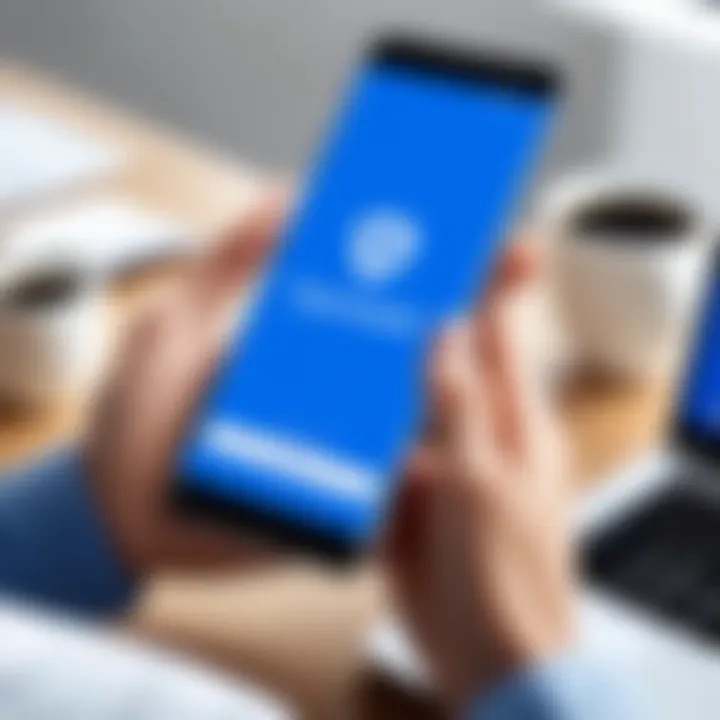
- Speed matters: A sluggish connection can lead to frustrating experiences, such as lag or disconnection during important tasks. This isn’t just a minor inconvenience; it can lead to productivity losses.
- Variable performance: In situations like traveling or navigating through areas with limited coverage, the ability to connect can be compromised. While some features may still function, the core experience of a smooth remote desktop operation may degrade significantly.
While the advent of 5G technology holds promise for better connectivity, the reality is that users are still often bound to the quality of their available network. Therefore, having backup plans or alternate options could be wise in preparing for those unexpected bumps in the road.
"In the world of remote access, knowing your limitations is just as important as understanding the capabilities."
By being conscious of these limitations, users can better navigate their expectations and experiences with TeamViewer, creating a more informed and balanced approach toward remote access on their Android devices.
User Experiences and Feedback
In the world of technology, especially in the realm of mobile applications like TeamViewer, user experiences and feedback act as the pulse. They reflect how well an app meets its users’ needs amidst a sea of choices. The importance of scrutinizing user opinions cannot be overstated. Positive feedback can bolster a user’s confidence in trying out the app, while criticisms can reveal potential pitfalls and areas needing improvement. By diving into this segment, we can draw connections between user satisfaction and the app’s performance, helping potential users make informed decisions.
Positive Reviews
Diving into the sea of positive reviews, many users frequently praise TeamViewer for its intuitive interface and robust functionality. Here are some recurring themes from user feedback:
- User-Friendly Experience: Many users have commented on how easy it is to navigate the app, even for those not particularly tech-savvy. This simplicity reduces the barrier to entry, allowing novices and experts alike to seamlessly connect to remote devices.
- Reliable Performance: A significant number of users have noted the app’s consistent performance across various devices. Their experiences often highlight its minimal downtime. Users appreciate being able to depend on TeamViewer even under pressure.
- Quick Support: The response time of customer support has been well-regarded. Purchasers mentioned quick answers to inquiries and immediate assistance during incidents, making users feel valued.
"I can troubleshoot my family's computers without being there in person. TeamViewer really saved the day!"
A satisfied user in a tech forum
Users also express gratitude for the software’s versatility, allowing them to connect across platforms and devices without much hassle. This kind of feedback stands testament to TeamViewer’s design, catering well to the needs of everyday users.
Common Criticisms
While user experience can be glowing, it’s not all sunshine and rainbows. Several criticisms have popped up in reviews that reveal important areas for reflection and growth. Addressing these could elevate the overall user experience:
- Subscription Costs: One of the most common complaints centers around pricing. Many users feel that while the free version is useful, the limited features push them towards the paid plans, which can be a bit steep for casual users. Users often express frustration over feeling like they must subscribe to fully unlock the app's potential.
- Internet Dependency: Several users have pointed out that TeamViewer relies heavily on stable internet connections. Disruptions or slow bandwidth can make sessions frustrating and hinder productivity. This commonly cited limitation begs the question of whether the dependency on connectivity can be sufficiently mitigated in the future.
- Learning Curve for Advanced Features: Certain advanced features, such as custom integrations or security protocols, have been identified as complex without proper guidance. Users mentioned that they would appreciate more thorough tutorials or user support for getting the most out of these functionalities.
In summary, while the foundations laid by user experiences are largely positive, the criticisms illuminate crucial aspects that TeamViewer can address. By taking user feedback into account, the app not only has the chance to refine its offerings but also to strengthen its overall expertise in the mobile remote access technology space.
Alternatives to TeamViewer
When assessing remote access applications, looking into alternatives to TeamViewer is not just beneficial—it's essential for informed decision-making. The marketplace is abundant with options that cater to various needs and preferences. This section shines light on several compelling alternatives, highlighting their unique offerings and potential benefits.
Comparative Analysis of Other Apps
In the world of remote desktop software, competition is fierce. Here’s a closer look at some of the prominent players:
- AnyDesk: This application is known for its speed and efficiency. With a user-friendly interface, it offers the advantage of low latency and high-speed data transmission, making it ideal for tasks that require real-time interaction.
- Splashtop: Popular among business users, Splashtop boasts robust security features and excellent performance across devices. It’s particularly favored for its excellent mobile support, allowing seamless connections from smartphones and tablets.
- LogMeIn: Renowned for reliability, LogMeIn provides comprehensive tools for IT management, including file sharing and remote printing options. For larger organizations, its all-in-one solution packs a powerful punch but comes with a steeper price tag.
- Chrome Remote Desktop: This free solution is embedded within Google Chrome, providing basic remote access. It's a good fit for light users who need quick access without the hassle of installations.
By evaluating these options, users can discern which application will align best with their requirements. Compatibility, security, user interface, and performance metrics are all key factors to consider while choosing an alternative.
Specific Use Cases for Alternatives
Choosing the right remote access tool often depends on specific use cases. Here are a few scenarios where alternatives might outshine TeamViewer:
- Small Business Support: For a small business needing remote access for occasional IT support, AnyDesk could be an excellent fit due to its free-to-use model and lightweight application.
- Education and Learning Environments: In educational institutions, where budget constraints are often a concern, Chrome Remote Desktop presents a no-cost option. It facilitates remote assistance for students and teachers alike, without the complexity of advanced features.
- Creative Professionals: Designers and video editors working remotely can benefit from Splashtop, which provides high-performance remote access with minimal lag, ensuring a smooth workflow while handling graphics-intensive tasks.
By aligning the choice of software with specific needs, users ensure not just function but also satisfaction with their remote access experience. Exploring these alternatives allows individuals and businesses alike to make decisions that enhance productivity and streamline operations.
Updates and Future Developments
In our deeply interconnected world, staying current is no small feat, especially in the realm of technology. The phrase "adapt or die" rings true more than ever. This is particularly relevant for applications like TeamViewer, where user needs constantly evolve along with the tech landscape. With every passing day, users expect faster, smarter, and more streamlined tools, compelling developers to consistently innovate.
Updates and future developments are not just footnotes at the end of app life cycles; they form the backbone of any relevant mobile tool today. They can dictate how well a user can leverage the benefits of the app. In the case of TeamViewer, these updates aim to refine existing features while unveiling new functionalities that address user feedback, performance issues, and emerging technologies.
Recent Feature Additions
To stay in the race, TeamViewer has introduced various recent feature enhancements that align with user demands. Some noteworthy additions might include:
- Enhanced UI Layout: Users now find it easier to navigate through the app with updates made to the interface, focusing on a clean and minimalistic design.
- Improved File Transfer Mechanism: The file transfer speed has been notably enhanced. Users can transfer larger files with higher reliability without worrying about drop-offs or latency.
- Integration with Other Tools: New integrations with popular productivity apps have been added, making it a breeze for teams to collaborate seamlessly.
These features are not merely cosmetic changes; they aim to elevate the overall user experience, rendering the app more efficient and user-friendly.
Projected Enhancements
As for looking ahead, the horizon for updates is promising. TeamViewer appears to be poised for several upgrades that might go beyond the expected:
- AI-Powered Support: The integration of AI could lead to smart issue diagnosis, helping users resolve problems effortlessly. Imagine an app that can predict issues before they occur!
- Augmented Reality Tools: There's buzz around potential AR integration, making remote support much more interactive – for example, technicians could guide users through troubleshooting with visual markers in real-time.
- Expanded Multi-Platform Capabilities: As users switch devices more frequently, future updates seem likely to enhance cross-platform functionality, making it easier to switch between different operating systems without losing continuity.
Thoughtful advancements in this direction would demonstrate a keen awareness of user patterns while ensuring TeamViewer remains competitive against any challenger that enters its path.
"Updates are the lifeblood of technology. Without them, stagnation is inevitable."
Embracing these constant changes is undeniably crucial for anyone keen on maximizing mobile remote access capabilities. Staying ahead of trends will not just mean better service but can be a game-changer in an increasingly digital world.
End
In the grand scheme of remote access solutions, the TeamViewer app for Android stands out as a versatile contender that caters to a diverse range of users, from tech aficionados to businesses seeking efficient operational strategies. Wrapping up our exploration of this application underscores a few critical elements that collectively enhance both its appeal and functionality.
Importance of Efficient Remote Access
Remote access isn’t merely a convenience; it’s become a necessity for many. The ability to troubleshoot devices, collaborate on projects, or manage files from different locations adds an unprecedented level of flexibility to workflows. TeamViewer excels in this realm, enabling users to establish connections swiftly without a steep learning curve. Its straightforward interface and seamless connectivity make it a go-to option for users on the go.
Key Benefits of TeamViewer
When it comes to specific benefits, several characteristics make TeamViewer worth considering:
- User-Friendly Interface: The layout is deliberately designed for both novices and seasoned users, reducing the likelihood of confusion.
- Robust Security Protocols: Encryption standards and two-factor authentication features are rigorous, ensuring that sessions remain secure from malicious intrusions.
- Cross-Device Compatibility: The ability to link and operate across various platforms provides a significant advantage in a world where work often requires juggling multiple devices.
The option to quickly switch between devices not only heightens productivity but also fosters an environment where efficiency can thrive.
Considerations for Potential Users
However, it’s prudent to bear in mind the limitations inherent in such applications. Subscription costs can add up, particularly for enterprises scaling their operations. Relying heavily on stable internet connections might also pose challenges in areas with inconsistent access, impacting the overall user experience.
With these aspects in the rearview, understanding both advantages and pitfalls equips users with a more rounded perspective.
Synthesis of Insights
By drawing together the myriad features and real-world applications discussed throughout this article, it's evident that the TeamViewer app serves as more than a mere utility; it’s a strategic tool that supports agile business models and enhances personal productivity. As technology continues to evolve, staying informed on such pivotal applications ensures users can leverage their full potential in remote connectivity scenarios. This understanding not only enriches user experience but also fosters deeper interactions with an increasingly digital landscape.
Ultimately, whether you’re a professional navigating through remote possibilities, or a gadget lover keen on electronics, exploring the nuances of TeamViewer aids in making informed decisions that align with today's dynamic communication needs.
"The essence of technology lies not in the tools themselves but in how effectively we wield them to push boundaries."



