Exploring Microsoft Edge: Features and User Experience
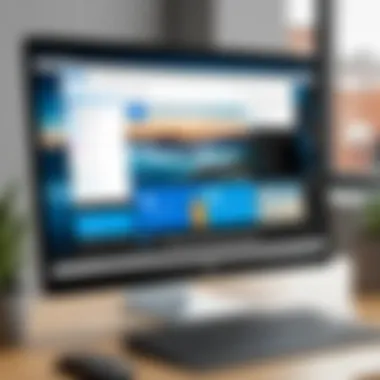
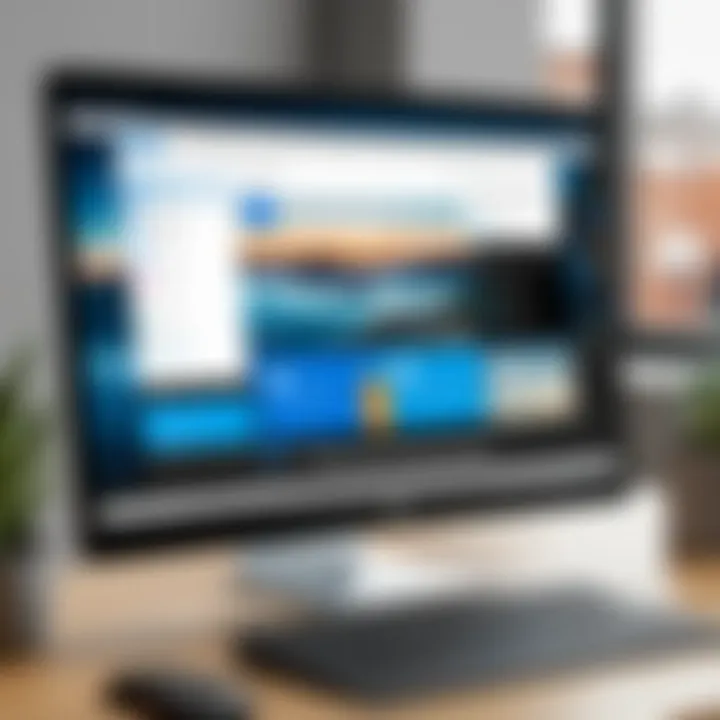
Intro
Microsoft Edge has undergone a significant transformation since its launch. Initially associated with Windows, Microsoft Edge has now become a standalone browser that offers various enhancements and features aimed at improving user experience. This article examines Microsoft Edge from different angles, focusing on its features, functionality, and overall usability on desktop systems. As the digital landscape continues to evolve, an understanding of how to effectively navigate this browser becomes essential.
Product Overview
Description of the product
Microsoft Edge is a web browser developed by Microsoft. It is built on the open-source Chromium engine, which allows for better performance and compatibility with various web standards. Its design prioritizes speed and efficiency, making it a strong contender in today’s browser market. Notably, Microsoft Edge is integrated with Microsoft services, providing seamless access to tools such as OneDrive and Microsoft Office.
Key features and specifications
- Performance: Edge is designed to load pages faster with reduced resource consumption compared to its competitors. It optimizes memory usage, allowing for smoother multitasking.
- Security: Featuring advanced security protocols, Edge includes features like Microsoft Defender SmartScreen, which helps protect users from phishing and malware. Additionally, users can manage their privacy settings tightly.
- User Interface: The interface is streamlined and user-friendly. It includes a customizable home page, allowing users to personalize their browsing experience.
- Compatibility: Built on Chromium, Edge easily supports extensions from the Chrome Web Store, broadening its functionality.
"Microsoft Edge is no longer just a browser; it is an integral part of the Microsoft ecosystem, enhancing productivity and security for users."
In-Depth Review
Performance analysis
Performance is a crucial aspect of any web browser. Microsoft Edge is noted for its speed. The browser effectively speeds up the loading of web pages and reduces battery usage when running on laptops. Users can experience significant time savings while navigating complex websites or multiple tabs.
Usability evaluation
Usability in Microsoft Edge is enhanced through its intelligent features. The Collections tool allows users to organize web content and share it easily. The reader mode strips away distractions and provides a clean reading environment, beneficial for everyone from students to professionals.
Moreover, Edge's built-in accessibility features cater to a wide range of users, ensuring that it is not only about functionality but also about inclusivity. The browser's layout is designed to be intuitive, making it accessible for both novice users and tech-savvy individuals.
Prolusion to Microsoft Edge
The introduction of Microsoft Edge marks a significant milestone in the evolution of web browsers. This section serves as a foundation for understanding the unique aspects of Microsoft Edge that differentiate it from other browsers in the market. It offers a glimpse into the functionalities and user experience this browser provides, essential for optimizing productivity and navigating the complexities of the digital realm.
Overview of Microsoft Edge
Microsoft Edge is a web browser developed by Microsoft, first released in 2015. It was designed to replace Internet Explorer as the default browser on Windows systems. Edge has undergone substantial updates, moving from its original engine to the Chromium open-source project in early 2020. This transition enhanced compatibility with websites and accelerated performance. Currently, Microsoft Edge supports features such as web standards, extensions, and enhanced security.
The browser includes unique functionalities like Collections, which allows users to gather and organize content, and the Immersive Reader, designed to provide a distraction-free reading experience. These features cater to a variety of user needs, from casual browsing to research and content consumption.
Historical Context and Evolution
The historical context of Microsoft Edge reveals its gradual evolution in response to user demands and industry trends. Initially, the browser faced criticism for lacking many features found in its competitors like Google Chrome and Mozilla Firefox. However, with the adoption of the Chromium framework, Microsoft Edge significantly improved its standing.
Over the years, the integration of tools like password management and advanced privacy controls has made it more robust. Regular updates have also introduced features such as vertical tabs, which enhance usability, and the ability to synchronize data across devices, ensuring a seamless browsing experience.
In summary, understanding the introduction of Microsoft Edge is crucial. It not only presents the features and usability of the browser but also offers insight into its evolution and the rationale behind its continuous development, making it a relevant choice in the web browsers landscape.
Installation and Setup
The installation and setup of Microsoft Edge are crucial steps that significantly influence the overall user experience. A seamless installation process ensures that users maximize the potential of the browser from the outset, allowing them to access its features quickly. The following sections provide essential insights into what is needed for a successful installation and configuration, helping users enjoy a personalized and efficient browsing experience.
System Requirements
Before diving into the installation process, it is imperative to be aware of the system requirements for Microsoft Edge. These requirements guarantee that the application functions smoothly on the user’s device. Here are the general specifications:
- Operating System: Windows 10, Windows 11, or certain versions of macOS.
- Processor: A compatible 64-bit processor is recommended for optimal performance.
- Memory: At least 4 GB of RAM is important for multitasking.
- Disk Space: Sufficient storage, typically around 150 MB, is required to download and install the browser.
- Graphics: A DirectX 9 or later-compatible graphics card is needed for efficient rendering.
Meeting these requirements minimizes performance issues and elevates the overall browsing experience. When the hardware aligns with these specifications, users can expect faster page loads and smoother navigation through various web pages.
Step-by-Step Installation Guide


Installing Microsoft Edge is a straightforward process. Below is a step-by-step guide to help users navigate through it without difficulty.
- Download the Installer: Visit the official Microsoft Edge website to download the most recent version of the browser. Ensure that you choose the version that is compatible with your operating system.
- Run the Installer: Locate the installer file in your downloads and double-click it to initiate the installation process.
- Accept Terms and Conditions: Read through the license agreements and click to accept once you have understood the terms.
- Choose Installation Type: Opt for either standard or custom installation. For typical users, the standard installation is recommended, while advanced users may prefer the custom option for specific configurations.
- Complete Installation: Wait for the installation process to finalize. Once finished, users can launch Microsoft Edge either through a new icon on the desktop or from the Start menu.
By following these steps, users can easily set up Microsoft Edge on their desktops, paving the way for effective utilization of its features.
Initial Configuration Settings
Upon successfully installing Microsoft Edge, the next step is initial configuration. This setup enhances the browsing experience and allows for personal preferences to be set up right from the start. Here are some settings to consider:
- Sign in to a Microsoft Account: Linking to a Microsoft account allows for access to cross-platform features such as bookmarks and browsing history.
- Set Homepage: Users can customize their homepage to display preferred websites upon launching the browser.
- Privacy Settings: Adjust settings related to tracking prevention and cookies to control how data is managed.
- Sync Settings: Enable synchronization to ensure that bookmarks, passwords, and settings are consistent across devices.
- Extensions: Users can explore and install extensions that enhance functionality, such as ad blockers or productivity tools.
"Initial configuration can make a significant difference in how users interact with Microsoft Edge. Proper settings help tailor the experience to individual needs."
In summary, the installation and setup of Microsoft Edge are vital for a robust user experience. By understanding the system requirements, following an insightful installation guide, and configuring initial settings, users can exploit the browser’s full potential.
User Interface and Experience
The user interface and experience of Microsoft Edge play a critical role in shaping user satisfaction and overall functionality of the browser. A well-designed interface allows users to navigate effortlessly, while a coherent user experience can significantly enhance productivity and enjoyment. As Edge continues to evolve, understanding its interface and how it supports various functionalities becomes essential for users seeking to maximize their time spent online.
Layout and Design Principles
The layout of Microsoft Edge prioritizes simplicity and efficiency. The browser features a clean design that minimizes clutter, making it easier for users to focus on their tasks. The address bar, integrated search functions, and toolbar are organized intuitively, ensuring that essential tools are readily accessible without overwhelming users.
Key elements of the layout include:
- Tabs Management: Tabs are designed to be easily opened, closed, or rearranged. Users can also group tabs to maintain organization based on projects or topics.
- Customization Options: Microsoft Edge allows users to customize the layout according to their preferences. The ability to choose from various themes and adjust the appearance contributes to personalization.
- Responsive Design: The responsive nature of Edge ensures that it functions seamlessly across various device sizes, from desktops to laptops.
The combination of these elements results in a user-friendly layout that enhances productivity, enabling users to navigate their digital surroundings with ease.
Navigation and Usability Features
Navigation within Microsoft Edge is designed to be straightforward and efficient, contributing to an overall positive user experience. The inclusion of several usability features helps streamline common tasks, making browsing smooth and intuitive.
Among the notable usability features are:
- Quick Access Bar: This allows users to set frequent sites as favorites for easy access later.
- Collections: Users can collect, organize, and share content from the web, making it easier to manage research or project information without losing track of valuable resources.
- Microsoft Edge Search: Integration with Bing allows users to conduct searches directly from the address bar, saving time and clicks.
Additional considerations for navigation include accessibility features that cater to users with differing needs. Edge provides options like reading view and voice reading, which enhance usability for everyone. These thoughtful design choices underscore Microsoft’s commitment to an inclusive browsing experience.
Performance and Speed
In the realm of web browsers, performance and speed are critical factors that influence user experience significantly. Users expect fast loading times, efficient resource usage, and seamless navigation. A browser that performs well enhances productivity and minimizes frustration. Microsoft Edge's architecture, built on the Chromium base, offers promising speed and performance advantages compared to its predecessors and some competitors. Understanding this aspect is crucial for users aiming to make informed choices and optimize their browsing experience.
Comparative Performance Analysis
When evaluating Microsoft Edge's performance, one needs to consider various metrics. Benchmarks play a vital role in this evaluation. For instance, performance tests conducted by third-party entities showcase Edge's ability to handle JavaScript execution and rendering tasks efficiently.
- Loading times: Research indicates that Microsoft Edge typically has faster page loading times compared to other browsers like Mozilla Firefox and Google Chrome. This speed is largely due to the efficiency of its underlying engine and optimizations in resource management.
- Memory usage: Edge tends to consume less memory compared to its competitors. This efficient use of RAM means users can maintain multiple tabs open without significant slowdowns, improving overall multitasking effectiveness.
- Battery consumption: On devices running Windows, Edge has shown to be more power-efficient, resulting in prolonged battery life. This is particularly advantageous for users on laptops or tablets.
- Web standards: Edge supports several modern web standards, which allows it to interpret web content faster without compromising usability.
These performance metrics illustrate how Edge balances speed and resource efficiency, maintaining superior performance in various scenarios.
Impact of Extensions and Tabs on Performance
Extensions can enhance the browsing experience by providing additional functionalities. However, they can also impact the browser's performance negatively, depending on how they are designed and implemented. In the case of Microsoft Edge, users often notice a difference in speed and stability based on the number of extensions and tabs open.
- Memory footprint of extensions: Each active extension consumes system resources. While some extensions function efficiently, others might lead to memory leaks or excessive CPU usage. Users should be judicious in selecting extensions and regularly monitor their impact on performance.
- Tab management: Edge offers a unique feature like sleeping tabs, which suspends inactive tabs to free up resources. This strategy helps maintain robust performance even with numerous tabs open. Users can customize this feature to balance performance with their browsing habits.
- Real-world scenarios: Users who frequently work with multiple active tabs and several extensions may experience slowdowns. It's essential to regularly assess which extensions are necessary and the overall tab organization.
Security and Privacy Features
When it comes to web browsers, security and privacy are paramount considerations. In an age where data breaches and online tracking are prevalent, users must prioritize their online safety. Microsoft Edge incorporates various security measures and privacy controls intended to safeguard user information. By exploring these features, users can make informed decisions about their browsing habits.

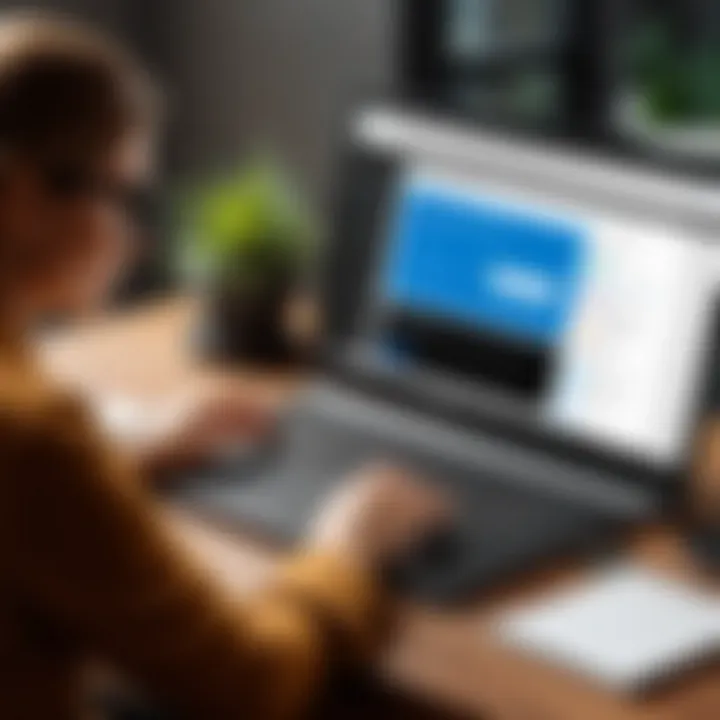
Built-in Security Measures
Microsoft Edge is designed with a range of built-in security measures aimed at protecting users against potential threats. One key feature is the SmartScreen technology. SmartScreen helps identify and block malicious websites and downloads. It analyzes web traffic and provides warnings if a site is considered unsafe.
Another integral aspect is sandboxing, which isolates different browser processes from one another. This means that if a malicious code is executed in one tab, it should not affect other tabs or the operating system itself. Edge also includes a password manager that helps users create strong passwords and can keep them securely stored. Additionally, the browser receives regular security updates, ensuring that any vulnerabilities are patched promptly.
One notable function is the enhanced tracking prevention that Edge provides. Users can choose different levels of tracking prevention, which determines how much data can be collected about their browsing behavior. This proactive approach enhances overall security, giving users greater control over their privacy while navigating the web.
In summary, Microsoft Edge integrates advanced security technologies to shield users from online threats and enhance their browsing safety.
Privacy Controls and Settings
Privacy is a significant concern for many users today. Microsoft Edge addresses this issue with a variety of privacy controls. First and foremost, users have access to a dedicated privacy dashboard that allows them to monitor and manage their privacy settings effectively. This dashboard provides transparency regarding what data is collected and how it is used.
Users can configure tracking prevention options. The settings available are basic, balanced, and strict. The basic setting allows most trackers, while strict blocks a wide range of them. This customization empowers users to select their desired level of privacy depending on their browsing needs.
Moreover, Edge offers an option to clear browsing data easily. This includes cookies, cached files, and browsing history. Users can set this up to happen automatically based on their preferences. In addition to this, features like InPrivate Browsing serve as an extra layer of anonymity during internet sessions. This mode ensures that no browsing history is saved once the window is closed.
Customization Options
Customization is a key feature that shapes user experience in Microsoft Edge. By tailoring the browser to individual preferences, users can enhance their productivity and enjoyment during their web journeys. This section will explore vital elements of customization, including themes, appearance settings, and organizing favorites.
Themes and Appearance Settings
Microsoft Edge allows users to change the visual style of the browser to suit personal taste. This feature is not just about aesthetic appeal; it plays a role in making the user interface more comfortable to navigate.
- Dark Mode: Users can switch to dark mode, which reduces eye strain in low-light environments. This is especially beneficial for those who spend long hours in front of screens.
- Custom Themes: Edge supports various themes that users can apply. Customizing the color of tabs, backgrounds, and overall appearance can significantly contribute to a pleasurable browsing environment.
- Accessibility: Adjusting font sizes and styles helps users with visual impairments access content more easily. Customization options underline Edge's commitment to inclusivity.
- Personalized Start Page: Users can alter their start page by selecting what news, favorites, or shortcuts they wish to see each time they open the browser.
These aspects underscore the importance of personalization, allowing users to create a workspace that resonates with their needs and preferences.
Favorite Settings and Bookmarks
Managing bookmarks effectively is essential within Microsoft Edge. The browser offers several features for organizing favorites, improving usability.
- Bookmarking: Users can easily save web pages that are important for future reference. This is accomplished by clicking the star icon in the address bar, offering a quick way to store links.
- Organizational Folders: Edge allows the creation of folders to categorize favorites. This is especially useful for users with numerous bookmarks. Each folder can hold related links, making retrieval simple and efficient.
- Accessing Favorites: The favorites bar can be displayed or hidden according to user preference. Quick access to frequently visited sites helps streamline the browsing experience.
- Sync Across Devices: For users with Microsoft accounts, bookmarks can be synchronized across devices. This feature ensures that users can access their favorites no matter where they are or which device they use.
Setting up favorites thoughtfully can enhance productivity and ensure that important resources are always at hand, thus maximizing the efficiency of the browsing experience.
Customization in Microsoft Edge is about more than just looks; it’s about creating an efficient, personal workspace that meets individual needs.
By understanding the range of customization options available, users can create an effective browsing environment that not only suits their personal style but also caters to their practical requirements.
Integration with Other Microsoft Products
The integration of Microsoft Edge with other Microsoft products is a pivotal aspect of its functionality and user experience. By collaborating seamlessly with various elements of the Microsoft ecosystem, Edge not only enhances productivity but also provides a unified browsing experience. This section will delve into two main integrations: Office Suite Integration and Windows 10 Features and Accessibility.
Office Suite Integration
Microsoft Edge offers significant integration with the Microsoft Office Suite. This connection allows users to access documents, spreadsheets, and presentations directly from the browser. For instance, features like accessing files stored in OneDrive or SharePoint are easily available within Edge. Users can edit their Word documents or Excel files online without the need to switch applications, thus streamlining workflows.
Additionally, the browser supports Office Web Apps, letting users create new files straight from the browser interface. Collaborating with others is simplified; as users can quickly share links to documents or edit them simultaneously. This integration is particularly beneficial for professionals and teams who rely on these tools for daily tasks.
Windows Features and Accessibility
The integration of Microsoft Edge with Windows 10 enhances the overall compatibility and accessibility of the browser. Functionality such as Cortana, Windows Ink, and virtual desktops work cohesively with Edge. For example, Cortana can provide search functionalities directly through Edge, allowing users to conduct tasks more efficiently.
Moreover, accessibility features like Narrator, high contrast settings, and keyboard shortcuts are natively supported in Edge. These features are vital for users with disabilities, ensuring that everyone can navigate the web effectively. The Internet of Things also benefits from Edge's integration by allowing users to control smart devices directly through the browser.
"The fusion of Edge with Windows 10 is not just a matter of convenience; it is crucial in establishing a cohesive user experience across devices."
Overall, the synergy between Microsoft Edge and other Microsoft products offers users an enriched browsing experience. The fluid interaction between different tools and features is a testament to Microsoft’s commitment to providing a comprehensive ecosystem. This integration is particularly important in today's digital environment where efficient, connected capabilities are essential for both personal and professional use.
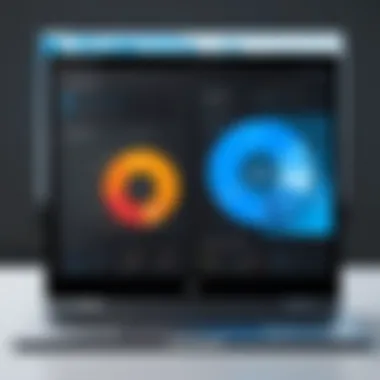
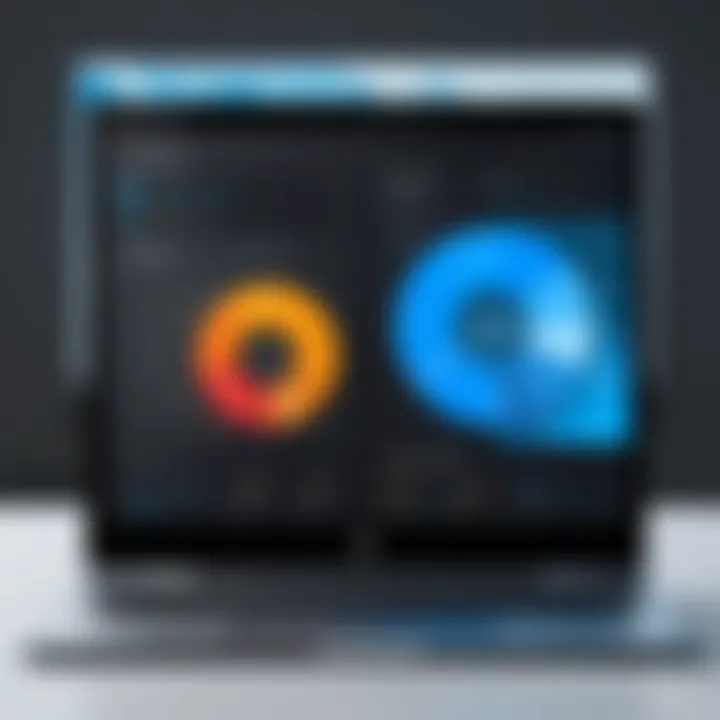
Common Issues and Troubleshooting
Understanding common issues and troubleshooting Microsoft Edge is crucial for users who want a seamless browsing experience. Each software may encounter problems from time to time, affecting usability and performance. This section aims to highlight the most frequent problems that users might face while using Microsoft Edge and to outline effective methods to resolve these challenges.
Addressing these issues not only improves day-to-day operations but also fosters a better understanding of how the browser functions in various environments. Through this knowledge, users can make informed decisions and minimize disruptions to their workflow.
Frequently Encountered Problems
Users come across several issues while using Microsoft Edge. The following are some of the more common ones:
- Slow Performance: Browsing can sometimes lag due to excessive cache buildup or too many open tabs.
- Crashes and Freezes: Unexpected crashes can occur from incompatible extensions or system conflicts.
- Login Issues: Users might struggle with signing into their Microsoft accounts, often due to incorrect credentials or network problems.
- Extension Problems: Compatibility issues may arise with certain extensions, leading to functionality loss.
- Page Rendering Issues: Web pages may not load correctly due to outdated browser versions or conflicts with antivirus software.
These problems can hinder the overall browsing experience if not addressed properly. Users who are aware of these common challenges will find it easier to navigate through potential obstacles.
Effective Troubleshooting Techniques
When facing issues with Microsoft Edge, employing effective troubleshooting techniques can make a significant difference. Here are several approaches that can help resolve the problems mentioned above:
- Clear Cache and Cookies: Clearing cached data can resolve slow performance and rendering issues. Navigate to Settings > Privacy, Search, and Services > Clear Browsing Data to do this.
- Update the Browser: Always ensure that Microsoft Edge is running the latest version. An update typically includes bug fixes that can improve performance and security.
- Disable Unnecessary Extensions: Triggering conflicts often occurs due to extensions. Try disabling extensions one by one to identify which one is causing the issue.
- Reset Settings to Default: If problems persist, consider resetting Edge settings. This action can effectively eliminate any misconfigurations.
- Check Internet Connection: Sometimes, login issues are due to unstable internet connections. Verifying the connection may solve the problem immediately.
- Consult Online Forums: Engaging with platforms like Reddit or exploring community discussions can provide insights and solutions from other users experiencing similar problems.
"Effective troubleshooting can save users considerable time and effort in navigating browser issues."
By employing these techniques, users can effectively manage problems that arise while using Microsoft Edge, leading to a smoother and more effective browsing experience.
User Feedback and Community Insights
Understanding user feedback and community insights is critical in assessing the overall effectiveness of Microsoft Edge. This information offers direct perspectives from real users who engage with the browser daily. Feedback highlights strengths and weaknesses, providing valuable insights into user experience, performance, and areas requiring improvement.
User reviews and community discussions can shape the ongoing development of Microsoft Edge. They also foster a sense of community among users, promoting shared experiences and solutions. Today, a plethora of platforms allows users to articulate their thoughts. This shared feedback is essential for developers aiming to enhance features and usability based on actual user experiences.
User Reviews and Ratings
User reviews and ratings offer a quantifiable measure of Microsoft Edge's reception. On various platforms, these pieces of user-generated content provide insight into user satisfaction. Positive reviews can reveal features that resonate most with users, such as integrated privacy settings or fast page loading times. Conversely, negative ratings often point out functionality issues or missing features.
Typically, the user review sections on platforms like Facebook and Reddit include detailed commentary. Users often mention specific experiences that illuminate the browser's strengths or limitations. High ratings can signify a robust relationship between the browser users and its functionalities. In many cases, users appreciate Microsoft's efforts to integrate Edge deeply within the Windows ecosystem, especially useful for those utilizing Office products.
"User feedback is crucial. It helps developers understand what users value most and what features may need improvement."
Online Forums and Discussions
Online forums and discussions are invaluable for anyone looking to glean insights beyond formal reviews. Platforms such as Reddit provide an informal space where users can share personal experiences, troubleshooting tips, and customization tricks. Such platforms host lively discussions, allowing users to ask questions and gather collective knowledge.
Engagement with online forums can lead users to discover hidden features or effective workarounds for common issues. Often, these discussions can highlight trends in user concerns or desired features, which may prompt developers to prioritize certain updates.
Overall, the significance of user feedback and community interactions cannot be overstated. They offer a wealth of information that enhances the understanding of Microsoft Edge, aligning development with the actual needs and preferences of its users.
Future Developments and Updates
Future developments for Microsoft Edge are significant. The browser is not static; it evolves continuously. This evolution is driven by user feedback, technological advancements, and changing internet standards. Understanding these updates is crucial for users who seek to leverage the browser fully, ensuring they can take advantage of new features and enhancements as they become available.
Previously, Edge has introduced numerous updates that affect both functionality and user experience. Awareness of upcoming features helps users anticipate changes that might improve productivity, enhance security, or introduce new usability options. As technology advances, so does the need to remain adaptive and informed.
Upcoming Features and Enhancements
Several enhancements have been announced for future versions of Microsoft Edge. These are designed to improve how users interact with the browser. One notable area of focus is performance optimization. New updates are poised to enhance speed, reduce loading times, and streamline resource usage, which is essential for maintaining efficiency in demanding environments.
Another anticipated feature is improved tab management. As users increasingly multitask, managing an array of tabs becomes crucial. Upcoming updates are expected to introduce more intuitive controls, such as grouping tabs and advanced search capabilities, enabling users to navigate through their projects effortlessly.
Additionally, integration with artificial intelligence is on the horizon. Edge may offer features like AI-driven suggestions for websites or content based on user behavior patterns. This personalization can significantly boost user experience by delivering relevant information at the right time.
Long-Term Vision for Microsoft Edge
The long-term vision for Microsoft Edge is to position the browser as a leader in privacy and security while maintaining high performance. With increasing concerns about data security, Microsoft aims to build trust among its users through robust security features. Long-term strategies may include enhanced tracking prevention tools and clearer privacy controls, allowing users to manage their data effectively.
Furthermore, Microsoft appears committed to cross-platform compatibility. This means users can expect a seamless browsing experience whether on Windows, macOS, or mobile devices. With this approach, the browser is likely to become a linchpin in the Microsoft ecosystem, providing a unified experience across devices.
Overall, keeping an eye on the future developments and updates for Microsoft Edge will ensure users remain at the forefront of technology trends. This proactive approach will not only help users in optimizing their experience but also in making informed decisions to enhance their digital productivity.



