Boost Your iCloud Storage Without Spending a Dime
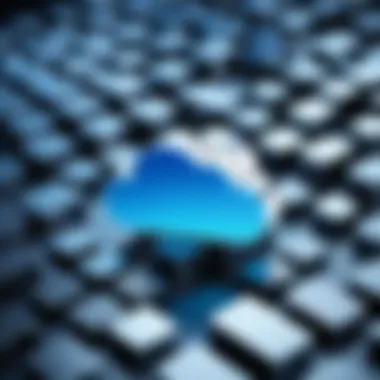
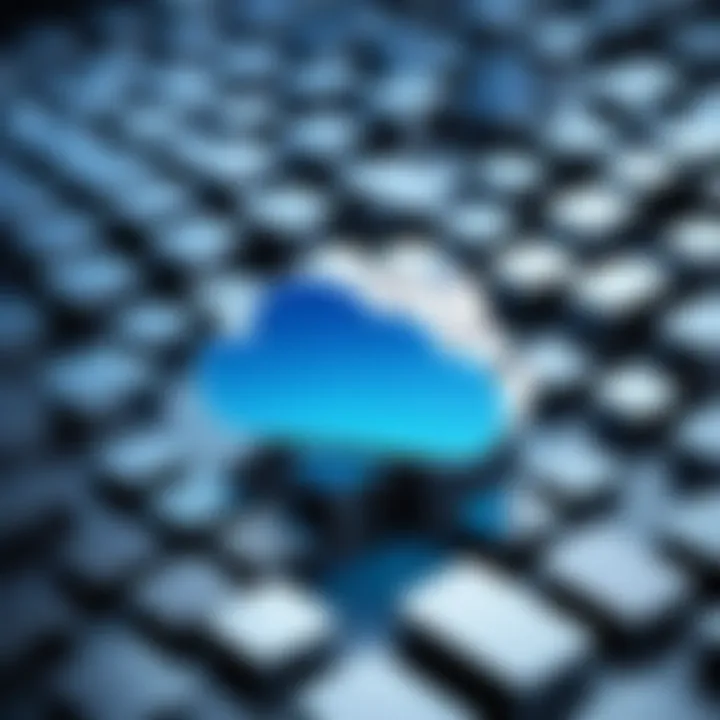
Intro
In the digital age, data is a vital resource. Apple’s iCloud provides a seamless avenue for storing your photos, documents, and other important files. Yet, many iCloud users find themselves grappling with storage limits. It's a bit like filling up your gas tank only to realize you have nowhere to park your car. Worry not! Expanding your iCloud storage doesn't have to come at a financial cost. This guide explores clever strategies that can help you increase your storage capacity without reaching for your wallet.
Optimizing Existing Storage
Sometimes the answer to your storage woes lies in what you already have. Here are some tactics:
- Identify Large Files: Start by pinpointing the heavyweights in your storage space. These are the files that consume an inordinate amount of your valuable gigabytes. You can find these by navigating to Settings > [your name] > iCloud > Manage Storage. Delete or offload the files you no longer need, freeing up space effectively.
- Use Third-Party Apps: Some apps offer cloud optimization features. For instance, Google Photos allows you to store photos for free at reduced quality. This way, you can keep your iCloud for important files while using an alternative for your photo library.
- Manage Messages: iMessage can take up a surprising amount of storage. Go to Settings > Messages and reduce message history. Delete old conversations to maintain a leaner storage profile.
Sharing Storage Options
Did you know that sharing is caring? If you're part of a family group, you can make the most out of your iCloud plan without spending a dime:
- Family Sharing: With Apple’s Family Sharing feature, up to six family members can share a single iCloud storage plan. This means if one member has a larger plan, everyone can benefit from it. To set it up, just navigate to Settings > [your name] > Family Sharing, and add your loved ones.
Alternative Cloud Solutions
While iCloud is fantastic, exploring other cloud platforms can bolster your overall storage strategy:
- Google Drive: Offers 15 GB for free. You can sync documents, photos, and files across devices without eating into your iCloud limit.
- Dropbox: Provides 2 GB and has features for file sharing and collaboration. This could be a handy way to back up those files you don’t need on iCloud.
"Combining different cloud services can be a powerful approach to data management. Don't put all your eggs in one basket!"
The End
Navigating the intricacies of cloud storage can be daunting, yet with a little foresight and strategic planning, you can significantly enhance your iCloud storage capacity with zero cost. Whether it’s decluttering your existing files, leveraging family sharing, or branching into alternative platforms, each approach offers its own benefits. With this knowledge, you're not just managing storage; you're making the most out of Apple's robust ecosystem without the need to tighten your financial belt.
Understanding iCloud Storage Limits
When it comes to managing your digital life, knowing the ins and outs of iCloud storage limits is crucial. This understanding lays the groundwork for users to navigate their storage options most effectively. You might think of iCloud as your digital filing cabinet, but just like any good organization, you need to be aware of its space limitations. Without this knowledge, you risk running out of room for essential files—photos, documents, and backups you can't afford to lose.
Understanding your iCloud storage limits helps users prioritize what to keep and what to discard. By getting familiar with these boundaries, you'll be in a better position to optimize your existing storage. You see, it’s not merely about increasing capacity but managing what you have wisely. Plus, it opens the door to the various options available for cost-free expansion, which is especially handy if you're not keen on shelling out extra cash each month.
iCloud Storage Plans Overview
Apple offers a range of storage plans, catering to different user needs. At the top of the line, you'll find the 2TB option, which is perfect for those heavily invested in Apple's ecosystem or families who share files and photos often. However, that plan comes with a monthly fee; it’s like having a premium spot in a packed parking lot. Not everyone needs—or wants—that luxury. For many users, the 5 GB of free storage can suffice if they manage it wisely.
Here’s a brief breakdown:
- Free: 5 GB
- Individual Paid Options: 50 GB, 200 GB, and 2 TB
Keep in mind that iCloud storage isn’t just for iCloud Drive. Your iCloud storage capacity includes backups from your iPhone, iPad, and other devices. That little 5 Gigs can disappear in a jiffy if you back up a bunch of photos and apps. So, understanding what your options are makes it easy to pivot your strategy when you see the space filling up.
Free Storage Capabilities
The free 5 GB of iCloud storage is like an appetizer at a buffet; it’s not meant to fill you up, but it can give you a taste of what's available. This amount of space can be quite beneficial, provided you’re strategic about your usage. Here’s what you get and what to keep in mind:
- Backup for one device: You can easily back up photos, contacts, and settings from a single iOS device—assuming you’re not much of a snapshot addict.
- iCloud Drive: This is where documents and files you store get dropped. Keep it organized, and you might get by without needing more space.
- Mail and Messages: Your inbox fills up with messages, and if you're anything like me, you might keep a few important conversations. Just be mindful that these take a bite out of your free space too.
To really stretch that 5 GB, think about what you truly need saved online and manage your apps wisely. Regular cleanups can drastically extend its life. Plus, it's critical to employ a keen sense of discernment when deciding what stays and what goes.
"Managing your storage is as important as having it in the first place. It’s not just what you store, but how you store it.”
In summary, grasping the nuances of iCloud storage limits empowers you to take full control of your digital space. Whether you opt for the free allowance or consider an upgrade, your ability to organize and monitor your consumption will be your best asset in leveraging what iCloud has to offer.
Evaluating Your Current Storage Usage
When it comes to effectively managing iCloud storage, understanding your current usage is like shining a flashlight into a dark room. It reveals the corners you might have missed and highlights the clutter that needs tidying up. By getting a clear picture of what’s taking up space, you can make informed decisions to maximize your storage without paying a dime.
Viewing Storage Statistics on Your Device


The first step in this evaluation process is to check the storage statistics on your device. For most users, this can be done with just a few taps. On an iPhone or iPad, navigate to Settings > [Your Name] > iCloud > Manage Storage. This simple action unveils a breakdown of how your iCloud storage is allocated. You can see exactly which apps are consuming the most space, from your photos to those hefty app backups.
Being aware of these statistics is crucial. It draws your attention to the applications that hog storage, which might otherwise have slipped under your radar. If you discover an app you rarely use taking up a sizeable chunk, it’s a clear indicator that it may be time to reconsider its necessity. This not only creates room for future data but also simplifies the storage management process.
Identifying Space-Hogging Apps
After viewing your storage statistics, the next logical step is identifying those notorious space-hogging apps. These aren’t always the apps you’d suspect; sometimes, they’re the ones you thought were harmless. For instance, social media apps often stash massive amounts of cached data without you knowing.
To get a grip on this, observe the following:
- Large Media Storage: Music and video streaming apps can save locally-stored offline content. If they’re taking up more space than you anticipated, consider purging some playlists and movies.
- Social Apps: Facebook, Instagram, and Snapchat can accumulate cache data quickly. Check for saved photos or downloaded multimedia files that could be eliminated.
- Messaging Software: Messaging apps like WhatsApp can save tons of images and videos. Regularly clearing out old chats or media files helps maintain space.
To tackle these space hogs, a simple purge or re-evaluation of usage can result in significant storage improvement. Creating a habit of periodically revisiting storage stats helps maintain that balance.
"A stitch in time saves nine"—staying ahead of your storage situation can prevent headaches down the road.
Optimizing Storage Management
Optimizing your storage management is a surefire strategy to maintain efficiency while maximizing the benefits of your iCloud storage. Many users often find themselves grappling with insufficient space, primarily because they overlook the importance of effectively managing what they have. By focusing on this aspect, you not only enhance your user experience but also keep your digital life decluttered.
When it comes to iCloud, managing storage isn't just about freeing up space; it’s about doing so intelligently. Think of it like cleaning out your closet: you only want to hold onto things that truly matter. Therefore, it's vital to regularly assess what you no longer need and take the necessary measures to reclaim that precious space. Let’s dive deeper into the specific strategies you can employ.
Deleting Unused Apps and Data
Apps can be real space gobblers. Have you ever looked at your device and realized there's a bunch of apps gathering dust? If you haven't opened an app in a while, it's probably time to say goodbye. The process of deleting apps is straightforward, but users often hesitate to do so due to the fear of losing data.
- Review Installed Apps
Take a good, hard look at your most-used apps. Check for those tucked away that haven’t seen the light of day in a while. - Prioritize Essential Apps
Determine which apps are really essential for your daily use. Consider deleting apps that you can access through a web browser, or that offer little value anymore. - Data Removal
Don't forget that apps can also store tons of data. If an app is indispensable but collects a lot of baggage, think about clearing its cache or deleting unnecessary files within it.
This decluttering process will significantly impact your storage management game.
Managing Photo and Video Storage
Photos and videos often consume large chunks of storage without us even noticing. Those holiday snapshots and cat videos can pile up faster than you’d think!
- Use iCloud Photos
If you've got iCloud Photos enabled, consider setting it to "Optimize iPhone Storage". This ensures the original high-resolution photos are stored in iCloud, leaving smaller versions on your device, saving you loads of space - Delete Duplicates
There’s nothing worse than sending a bunch of similar-looking photos to your friends, or worse, filling your storage with duplicates. Apps and tools can help pinpoint these duplicates for easy deletion. - Regular Backups
Make it a habit to back up your photos and videos to a computer or an external drive periodically. After backing them up, you can safely delete older files on your iCloud account that don’t need to be there.
Taking control of your photos and videos can dramatically extend your iCloud capacity.
Using ‘Optimize Storage’ Features
Apple's devices have built-in features that aim to help users manage their iCloud storage without much hassle. The optimization features can seem like a hidden gem.
- Optimize Storage for Music
If you're an avid music listener, you can enable the feature that automatically removes downloaded songs that you haven’t played in a while while keeping them on your Apple Music library. - Mail Optimization
Often overlooked, email attachments can pile up quickly. Ensure that old messages with large attachments get removed or archived. - Messages in iCloud
Use this feature to keep your messages and their attachments synchronized across your devices without filling up space unnecessarily.
Leveraging these optimization features can lead to significant space savings without much effort, ensuring you get the most out of your iCloud storage.
Remember, optimizing your storage management is not just a one-time task. It’s an ongoing process that should be a part of your digital routine to keep your iCloud storage under control. By being proactive about managing your data, you prevent the inevitable clutter from building up again.
Taking Advantage of Shared Storage
Utilizing shared storage options is a clever way to maximize your iCloud capacity without spending a dime. It’s like pooling resources, grabbing a slice of the pie while keeping your own expenses to a minimum. The concept is simple but effective: by sharing your storage plan with family or trusted friends, everyone enjoys a larger storage pool without the necessity of each individual footing the entire bill. Here are some key benefits and considerations surrounding shared storage practices that can significantly improve your iCloud experience.
Inviting Family Members to Share Plans
Apple allows for seamless sharing of iCloud storage among family members using the Family Sharing feature. This is more than just a slice of convenience; it's a game changer for families who might have used multiple individual plans. By inviting up to five family members to your iCloud storage plan, each one can access the shared space, minimizing the risk of running out of storage.
- Cost Efficiency: Instead of everyone paying for their individual plans, one subscription can cover the needs of all.
- Easy Management: Setting it up is straightforward. Just go to Settings > [Your Name] > Family Sharing, then follow the prompts to invite others to share your storage.
- Personal Privacy: Each family member keeps their data private. They can see how much space is available, while personal files remain separate.
Think about how often family members send you tons of photos or videos. This shared space could prove invaluable for managing that influx of memories without worrying about overflowing your own storage.
Collaborative Folder Strategies
If you're looking for more synergistic ways to heed those storage limits, collaborative folders are a practical tool. With iCloud Drive, users can create shared folders where team members or family can contribute files. It’s mutual collaboration at its best.
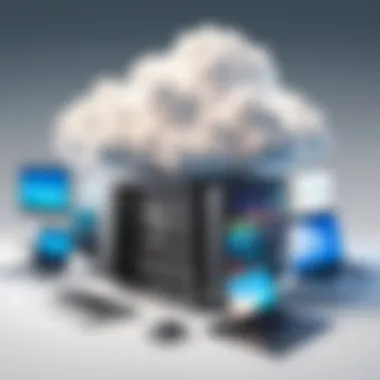
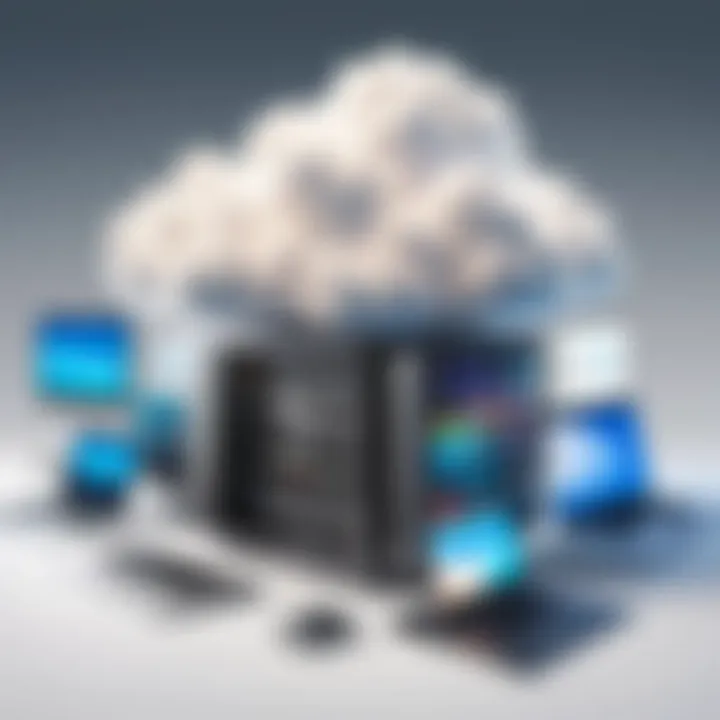
- File Organization: By centralizing files in collaborative folders, you keep everything organized, making it simpler to locate documents or photos.
- Synchronized Access: Everyone invited can view and edit files in real-time, making group projects much more manageable. You could share presentation slides with teammates instead of emailing revisions back and forth.
- Ideal for Events: Planning a family trip? Use a shared folder to strategically gather ideas, itineraries, and pictures from everyone involved. Everyone becomes invested, contributing within the shared space, while simultaneously benefiting from the consolidated storage.
Incorporating shared storage practices not only lightens the burden of managing your iCloud but also brings about an enhanced sense of collaboration among users. This approach allows for maximizing available storage while fostering a shared community experience.
Leveraging Third-Party Cloud Solutions
In the ever-evolving landscape of digital storage, relying solely on iCloud may feel a bit limiting at times. By combining your iCloud usage with other cloud storage options, you can stretch your storage possibilities without spending a dime. Think of third-party cloud solutions as a valuable addition to your digital toolbox, providing flexibility and enhanced functionality.
Comparing Alternative Storage Options
When it comes to cloud storage, the options seem endless. Services such as Google Drive, Dropbox, and OneDrive each bring unique benefits to the table. For instance, Google Drive offers generous free storage space of 15 GB, which can be a game-changer for users stuffed to the brim with photos and documents.
However, the question isn’t just about the amount of space available; it’s about how these services integrate with your workflow. Consider the following elements while comparing:
- User Interface: Each platform has its own layout and design. A straightforward, intuitive interface might save you time and frustration.
- Multi-Device Syncing: Check how well the service syncs across different devices. Ensuring files are readily accessible from your iPhone, iPad, or Mac can make life much smoother.
- Collaboration Features: If you're working with others on projects, having real-time collaboration capabilities can hugely benefit productivity.
While evaluating these options, it’s also wise to consider your specific needs. Are you leaning more towards document storage, or is it photos that fill your iCloud to its limits? This will guide your choice better.
Integrating Third-Party Services with iCloud
Integrating third-party cloud services with your iCloud account can be a powerful strategy. It allows you to use both systems seamlessly. When you link services, you can optimize your storage approach, thereby tackling the iCloud storage problem without single-handedly drumming up fees.
For example, you can back up your photos from Google Photos to free up space on iCloud. It’s as simple as downloading the Google Photos app and setting it up to back up your pictures automatically. This way, not only do you maintain your precious memories, but you also manage storage efficiently.
Additionally, tools like Zapier can automate processes across your different cloud services, pushing files from one to another. Just think about setting up a workflow that moves files from Dropbox to your iCloud Drive after you’re done. This kind of integration opens the door to creative management of space.
A good strategy with third-party services is to carefully curate which files are stored where, allowing the user to choose what stays on iCloud and what can reside on an alternative service.
Combining the strengths of multiple platforms means a more tailored digital experience. It removes the restriction of capacity and revolves around efficiency, upholding the practicality without shelling out extra cash. In tech, can’t one ever have too much flexibility?
Utilizing Data Compression Techniques
Data compression techniques are a savvy way to make the most out of your iCloud storage without spending an extra dime. They allow you to reduce the size of files, thereby freeing up precious space for other data. Whether you are a multimedia creator or just someone who collects digital assets, understanding these methods can be a game changer. More importantly, compressing files helps improve data transfer speed and decreases upload times. This becomes crucial when you need to move large files to iCloud efficiently.
Understanding Compression Formats
When it comes to data compression, familiarizing yourself with different compression formats is essential. Each format has its unique characteristics, strengths, and weaknesses that can affect your storage strategies.
For instance, the ZIP format is widely recognized and can compress several files into one, making it particularly useful for reducing clutter. This format not only decreases the file size but also makes it easier to share multiple documents as a single item. JPEG and PNG are examples of image formats that use lossy and lossless compression techniques, respectively. Lossy formats like JPEG strip away some data to minimize size, while lossless formats like PNG retain all original data but may not compress as effectively.
Selecting the right format depends on your specific needs—they each cater to different types of files, so it's imperative to choose wisely.
Applying Compression on Files
Once you understand the various compression formats, the next step is applying these techniques to your files. Here’s how you can compress files effectively:
- Select the Files: Begin by pinpointing the files that consume the most storage. This can often be large media files, such as videos and high-resolution images.
- Choose a Compression Tool: There are numerous software options to assist with compression, including both free and paid choices. Tools like WinRAR and 7-Zip offer robust features for compressing files into formats like ZIP or RAR.
- Initiate Compression: Using the chosen tool, follow prompts to compress the files. Often, it’ll be as simple as selecting your files, right-clicking, and choosing "Compress" from the context menu.
- Check the Size: After compression, check the size reduction to confirm that the space saved is worthwhile.
- Upload to iCloud: Finally, move your compressed files to iCloud. They will occupy significantly less space, allowing you to store more data without exceeding your limits.
"Utilizing compression not only optimizes storage but also enhances file transfer efficiency. This can save you time and hassle when managing large databases or creative portfolios."
Incorporating these compression techniques into your routine not only maximizes your iCloud storage but also inspires a more organized digital environment. It’s a win-win for anyone looking to enhance their data management strategy.
Regular Maintenance for Ongoing Efficiency
Maintaining your iCloud storage is akin to tending a garden—it requires regular care and attention. A clean, organized storage system not only keeps your files manageable but also ensures that you won't hit that frustrating storage limit when you need it the most. Regular maintenance is essential for a seamless experience with iCloud, and it offers several benefits, like optimal storage utilization and avoidance of unnecessary costs.
The practice of routine upkeep for your iCloud space allows users to identify and address potential issues before they become full-blown problems. By consistently checking what takes up space, you can prevent the last-minute scramble to delete files or purchase extra storage.
Setting Up Storage Alerts
One efficient tactic in your maintenance toolkit is setting up storage alerts. By using these alerts, you can pro-actively manage your iCloud storage rather than react when things begin to go awry. Here are some steps to consider:
- Device Alerts: Most devices allow you to receive notifications when your storage is nearing capacity. Activate these alerts to stay informed.
- Regular Checks: Besides alerts, make it a habit to check your storage monthly or bi-weekly. This can be a simple action, but its impact is significant.
- Use Third-Party Apps: Consider employing third-party tools that can monitor your storage more finely and send notifications when space is dwindling. A few applications can even analyze your iCloud storage and suggest optimizations.
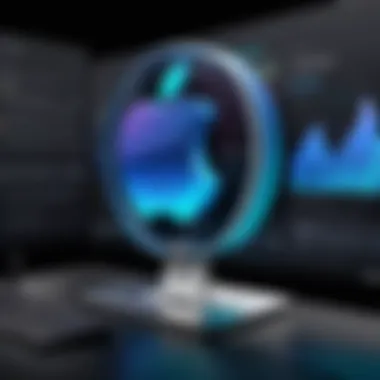
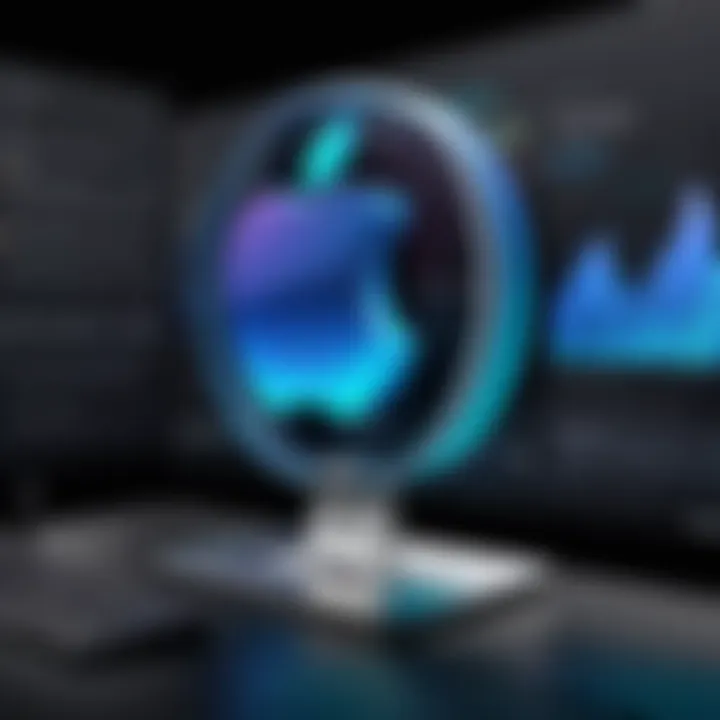
This proactive approach fosters peace of mind, knowing you have a handle on your digital space. You won’t have to worry about missed notifications during crucial moments, like major software updates.
"An ounce of prevention is worth a pound of cure." — Benjamin Franklin
Periodic Clean-Up Routines
Another pillar of continued efficiency is embracing a clean-up routine. Life can get chaotic, and before long, your iCloud may resemble a cluttered attic. Establishing regular clean-up practices helps you keep your storage in tip-top shape. Here’s how to effectively manage your clean-up:
- Monthly Review: Take some time out each month to sift through your files and determine what you truly need. If a file hasn't seen the light of day for a while, it might not belong in your storage.
- Categorization: Organize your files into folders. This not only makes it easier to find what you need but also allows you to see at a glance where most of your storage is being utilized.
- Delete Wisely: Don’t just delete files thoughtlessly. Move your less-used files to an external device, like a USB drive or your computer, preserving them without hogging iCloud space.
- Handle Media Files: Photo and video backups can swell your storage. Periodically delete duplicates or blurry photos. Apple’s Photos app can even help detect these.
By creating and following a clean-up routine, you not only examine what you can do without but also streamline your overall system. Knowing that you’ve got everything shipshape at regular intervals keeps your experience more manageable and—importantly—cost-effective.
Exploring iCloud Features for Space Management
The management of your digital storage is no small feat, especially when it comes to an ecosystem as expansive as Apple's. One of the core components that can aid in maximizing your iCloud storage is by making full use of its built-in features. This section illuminates essential tools within iCloud that not only enhance space management but also simplify how you interact with your data. Understanding these elements is vital—after all, having to delete cherished memories or important documents can be a tough pill to swallow.
Using iCloud Drive Effectively
When you think about digital storage, iCloud Drive is often the unsung hero that deserves more recognition. It provides a versatile platform where users can store documents, presentations, and spreadsheets. But how do you utilize this feature for better management?
- Centralized Storage Location: With iCloud Drive, all your files are accessible across multiple Apple devices. This means whether you’re at home, work, or on the go, your documents are just a click away. No need to shuffle between various USB sticks or external drives.
- Automatic File Uploads: Apple has made it easy. By saving files directly to iCloud Drive rather than your device, you can prevent them from taking up valuable space. This way, you're not opting for potential clutter; instead, your documents find a tidy home in the cloud.
- Folder Organization: To keep your digital space organized, take advantage of folders within iCloud Drive. Just like a filing cabinet, grouping similar documents together keeps everything neat. For instance, have separate folders for work-related documents, personal files, or even travel itineraries. This can drastically reduce the time spent searching for files.
- Collaboration Features: iCloud Drive encourages a collaborative environment. Share documents easily with colleagues or family members. Just a simple invite can allow multiple users to edit a file simultaneously—lessening the need for endless back-and-forth emails. But do be cautious; make sure you’re only sharing with trusted individuals.
- File Versioning: Ever worried about making a mistake in an important document? iCloud Drive allows you to access previous versions of your files. So, if you save an incorrect edit, you can revert back without losing precious content. It's like having a safety net for your important documents.
- Seamless Integration: Last but not least, using iCloud Drive seamlessly integrates with other Apple services. Whether it’s Keynote for presentations or Pages for documents, the interoperability enhances the experience, making it user-friendly and efficient.
"The strength of iCloud Drive lies not just in its capacity but in the ecosystem it creates for seamless collaboration and access."
In sum, by fully leveraging these aspects of iCloud Drive, you can ensure that your data is well managed while ensuring maximum utilization of storage without costing a dime. Remember that managing your iCloud storage isn't just about freeing up space; it's about enhancing your workflow and making your experience with Apple products smoother.
Evaluating Backup Strategies
Understanding how to evaluate backup strategies is essential for those who rely heavily on iCloud storage. As our digital lives become increasingly intertwined with cloud solutions, assessing how we back up our data becomes critical to ensuring data security and proper resource management. Not only helps this in optimizing your existing storage use but also safeguards your precious data against unforeseen incidents. Here we’ll dive into the necessity of a well-thought-out backup process, emphasizing specific elements and benefits that can have a lasting impact on your storage strategy.
Understanding iCloud Backup Necessity
First off, evaluating why you back up your data in iCloud is crucial. We live in an age where losing data can feel like losing a part of our identity. From treasured family photos to important work documents, the significance of safeguarding this information cannot be understated.
iCloud automatically backs up your data, and that can save a lot of heartache. When you think about it, the last thing you'd want is to misplace that precious memory or vital project. Evaluating your backup needs often boils down to two core questions:
- What data is irreplaceable? Think along the lines of sentimental value. If the data can’t simply be replaced by going back to the office or reshooting a family gathering, that data deserves a backup.
- What loses could you afford? In the realm of business, this might pertain to documents or files that hold high financial value. For personal use, it could mean losing cherished family videos. Knowing your thresholds helps you decide which strategies to prioritize.
Moreover, acknowledging the necessity of regular backups leads to better data management and saves on your storage footprint. This makes room for more recent files and optimizes the overall storage space without costing a penny.
Selective Data Backup Practices
In an expansive world of data, not everything deserves a spot in your iCloud storage. That’s where selective data backup practices come into play. Instead of mindlessly backing up everything under the sun, you’ll want to adopt a more discerning approach. This way, you control what goes into your iCloud, thereby maximizing efficiency and reducing clutter.
Consider the following practices for a strategic backup:
- Prioritize Crucial Files: Regularly sift through your data and identify files or folders that are crucial for backup. Maybe prioritize your documents from work projects and personal photos over large media files like movies.
- Use Apps' Built-In Options: Many apps offer selective backup features. For example, you can choose to back up only certain albums in your Photos app instead of everything. This reduces backup size significantly.
- Regularly Review Your Backups: Set aside some time every few months to assess your stored data. This not only ensures that your backups are current but also helps you delete outdated or unnecessary files.
Implementing selective data backup practices not only streamlines your iCloud storage but also has the added benefit of keeping your data management organized. A clutter-free storage space is generally a happier space. Remember, a little savvy planning today can mean a lot of peace of mind tomorrow.
"The key to reaping the benefits of simplicity is to learn to love the essence of things." – Josiah Johnson Hawes
Ultimately, evaluating your backup strategies and adopting best practices can empower you to make informed decisions. Ensuring that only what matters makes it to your iCloud storage leaves you with a more manageable, efficient way to handle your data without breaking the bank.
Final Thoughts on Storage Optimization
When considering your options for managing iCloud storage, it's key to recognize that effective optimization strategies can save both time and resources. In this digital age, every gigabyte counts—especially when your device holds countless memories, work files, and essential apps. The importance of understanding how to fine-tune your storage approach cannot be overstated. It’s about making what you have work harder, ensuring that data management is seamless and efficient.
Balancing Free and Paid Options
Free storage often feels like a godsend, especially for those who prefer to hold onto their hard-earned cash. However, it’s crucial to weigh those free options against potential paid upgrades which might offer superior efficiency.
There are moments where a minimal investment in paid plans might prove beneficial—providing additional space that empowers you to store more critical information without the hassle of constantly managing usage. Here’s a closer look at the benefits and considerations:
- Value of Convenience: Sometimes, the cost associated with additional storage can be a small price to pay for peace of mind. If you find yourself frequently needing to delete files or struggling with storage management, investing in a paid option can be less stressful.
- Increased Capacity: To put it simply, if you hit the limits of free storage, you'll face restrictions on how much data you can keep. Paid services often come with much larger limits, accommodating the growth of digital content.
- Advanced Features: Paid iCloud plans can unlock features that aren’t available in the free tier. Things like advanced file-sharing options and shared family plans can enhance the usability of your storage, making it more functional for everyday life.
- Balance Budget with Need: It’s essential to align your storage needs with your budget. Sometimes it is worth forking out an extra few dollars for a monthly plan to avoid the headache of constantly managing space.
Ultimately, it's about finding a harmony between the two—free and paid. Assess your digital lifestyle genuinely. If your needs surpass what free storage can offer, you might just find that the slight financial investment pays off in terms of functionality and ease of use.
"Sometimes, less can be more, but on occasion, more can save you less hassle."



