Enable SafeSearch in Google Chrome: Step-by-Step Guide
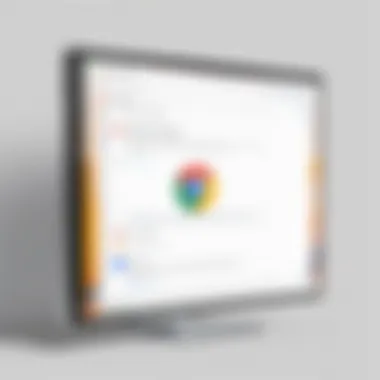
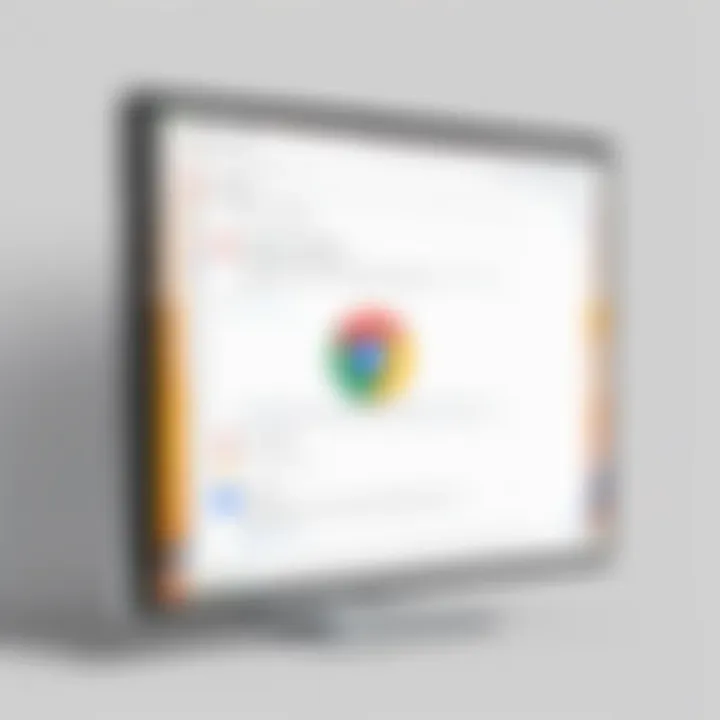
Intro
In today's digital age, ensuring a safe browsing experience is essential. SafeSearch in Google Chrome plays a crucial role in filtering out explicit content from search results. This feature is particularly valuable for families and individuals who prioritize online safety. By enabling SafeSearch, you can regain a level of control over the browsing environment, shielding yourself and others from inappropriate content.
This guide will explore the significance of SafeSearch, the steps required to enable it within Google Chrome, and the various options available for customization. We will also discuss some limitations of the feature and provide troubleshooting tips to enhance your experience.
Understanding how to effectively use SafeSearch not only fosters a safer internet browsing experience but also empowers users to take charge of their online encounters. Let's delve into the specifics.
Understanding SafeSearch
Understanding SafeSearch is crucial for any internet user looking to create a safer browsing environment. The tool acts as a filter, allowing users to surf the web without exposure to inappropriate content. This section will delve into its definition, significance, and the demographic that could benefit from its use.
Definition of SafeSearch
SafeSearch is a feature provided by Google to help refine search results, essentially filtering out explicit content such as pornography or violent material. When SafeSearch is activated, Google employs algorithms and user reports to screen search outcomes. This ensures that users, particularly younger audiences, interact with more suitable web content. To enable it, one must navigate through the settings of their Google account or Chrome browser, making it readily accessible.
Importance of SafeSearch
The role of SafeSearch cannot be overstated in today’s digital landscape. As users, we encounter an overwhelming amount of information each day. Therefore, having an effective tool to minimize the presence of harmful or unwanted material is vital. SafeSearch is particularly significant for parents, educators, and anyone engaged with young individuals. It offers peace of mind by creating a less risky online space, helping avoid situations where children might inadvertently encounter disturbing content. Additionally, SafeSearch contributes to improved productivity, as users spend less time sifting through irrelevant or inappropriate search results.
SafeSearch enhances user experience by prioritizing safer content, thus reducing exposure to potentially harmful material, particularly for younger audiences.
Who Should Use SafeSearch
Though SafeSearch is beneficial for everyone, certain groups stand to gain the most from its functionalities. Parents, for instance, should consider enabling SafeSearch on devices accessed by their children. This acts as an initial line of defense against inappropriate content. Similarly, educators and institutions can implement SafeSearch to safeguard their online environments, particularly in classrooms or libraries. In a broader sense, individuals who are sensitive to explicit content, such as those recovering from trauma or simply looking for a cleaner browsing experience, will also benefit from its use.
Getting Started with Google Chrome
Starting with Google Chrome is essential for those who want to enable SafeSearch effectively. The browser is a user-friendly platform that facilitates a seamless browsing experience. It caters to users seeking a secure online environment, making it easier to access SafeSearch features without complications. Many users may not realize that properly setting up their browser is the first step towards ensuring a safer digital experience.
Downloading and Installing Google Chrome
To begin, downloading and installing Google Chrome is straightforward. First, head over to the official Google Chrome website. Once there, you should click on the download button. This action will initiate the process of obtaining the installer. After the download is complete, locate the installer in your downloads folder and double-click it. Follow the on-screen prompts to complete the installation. The browser should automatically open when the installation finishes.
It is crucial to ensure that you are downloading from the official site to avoid malware or unwanted software. Chrome can run on various operating systems, so select the right version compatible with your device.
Setting Up Your Google Account
Once Chrome is installed, creating or signing into your Google account is beneficial. With a Google account, all your data such as bookmarks, passwords, and settings can sync across devices. This synchronization not only enhances efficiency but also provides easy access to SafeSearch settings later. To set up your account, click on the profile icon located in the top right corner of the browser. If you do not have an account, you can create one quickly by following the prompts.
It is worth mentioning that having a Google account is not strictly necessary to use Chrome, but it significantly enhances the user experience and offers added functionality.
Navigating Chrome's Interface
After logging into your Google account, familiarizing yourself with Chrome's interface is the next step. The browser features a clean layout that emphasizes ease of use. The address bar, also called the omnibox, allows you to enter URLs or perform searches directly. The tabs located at the top of the page let you open multiple web pages at once.
- Bookmarks Bar: You can add frequently visited sites here for quicker access.
- Extensions Menu: Located on the top-right, it allows you to manage additional features to enhance your browsing capabilities.
- Settings Menu: Access by clicking on the three vertical dots in the upper-right corner, this menu provides numerous options for customization.
Familiarizing yourself with these features will make enabling SafeSearch easier and improve your overall experience. Overall, getting started with Google Chrome lays a robust foundation for a safer and more personalized browsing journey.
Enabling SafeSearch in Google Chrome
Enabling SafeSearch in Google Chrome is a crucial step for users who wish to create a safer online environment. This feature allows for filtering explicit content from search results, thus protecting users from inappropriate material. It is especially significant for parents who want to safeguard their children while browsing the web. The necessity of content filtering cannot be overstated, as it helps in managing what can be accessed online.
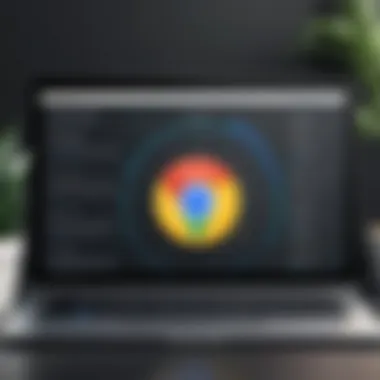
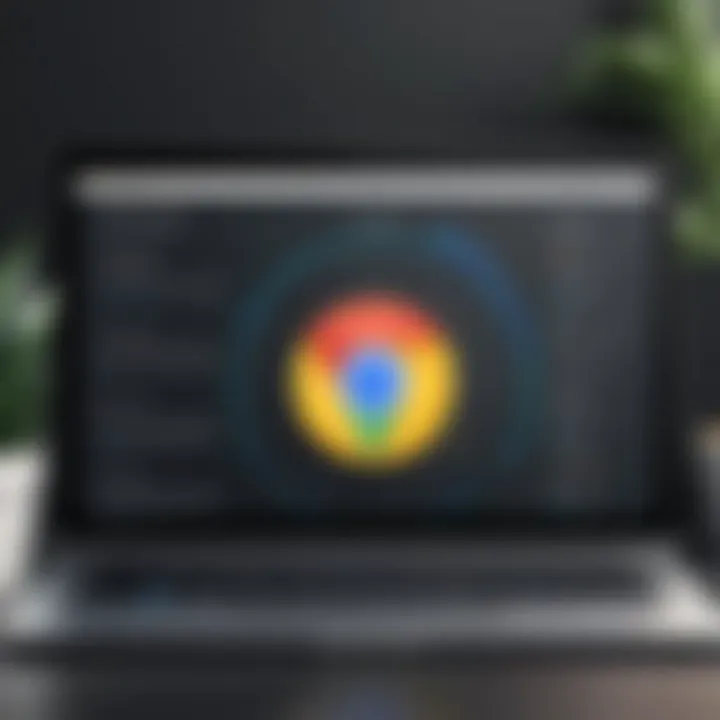
There are specific elements that highlight the benefits of enabling SafeSearch. Firstly, it provides peace of mind. Users can browse the internet more freely without worrying about stumbling upon explicit content. Secondly, SafeSearch not only reflects a commitment to online safety but also demonstrates responsible internet usage. Additionally, enabling it may improve the overall browsing experience, as users can focus on obtaining valuable information without distractions.
Considerations about enabling SafeSearch also come into play. Users should recognize that while SafeSearch does filter explicit content, it is not foolproof. There may still be instances where inappropriate materials appear in search results. Therefore, relying solely on SafeSearch is insufficient. A comprehensive approach to online safety includes discussing appropriate internet usage and encouraging critical thinking about content.
Accessing Google Search Settings
To enable SafeSearch, one must first access the Google Search Settings. Start by launching Google Chrome and navigating to the Google homepage. From there, click on the 'Settings' option located at the bottom right corner of the page. A dropdown menu will appear.
Within this menu, select 'Search settings.' This action will direct you to the Google Search Settings page. Here you will see various options related to safe browsing and customization.
Activating SafeSearch
Once on the Google Search Settings page, look for the SafeSearch section. There will be an option labeled 'Turn on SafeSearch.' Check the box next to it. This action will ensure that explicit content is filtered from your searches. After selecting this, make sure to scroll down and click the 'Save' button to apply your changes.
This process is straightforward, but it is essential to verify the changes made to ensure SafeSearch is indeed activated.
Verifying SafeSearch Activation
To confirm that SafeSearch is turned on, you can perform a simple test. Enter a search term that might yield explicit content. If SafeSearch is working correctly, you should receive a message indicating that SafeSearch has filtered some results. Additionally, you can return to the Google Search Settings page to visually verify that the 'Turn on SafeSearch' option is still checked.
By taking these steps, users ensure a safer browsing experience within Google Chrome.
Customizing SafeSearch Settings
Customizing SafeSearch settings plays a pivotal role in enhancing the online experience for users. As the digital landscape evolves, the need to tailor search settings becomes increasingly important. This section delves into various aspects of customizing SafeSearch, highlighting its benefits and relevant considerations. When users adjust these settings, they can achieve a more personalized browsing experience, ensuring that the results align with their specific preferences and needs. This is especially crucial in a world where content quality and appropriateness significantly impact user engagement.
Adjusting SafeSearch for Kids
When it comes to children, customizing SafeSearch is essential. Ensuring that the content accessible to younger users is appropriate can help shield them from harmful or explicit material. Google offers specific settings designed for this purpose, allowing parents to manage their children's online experience. To activate these settings, simply search
- Open Google Search.
- Click on "Settings" at the bottom right corner.
- Select "Search settings."
- Check the box next to "Turn on SafeSearch."
Besides activating SafeSearch, parents can also encourage safe online habits by supervising their children’s internet use. Education about online risks, including cyberbullying and misinformation, also plays a vital role.
Fine-tuning SafeSearch for Adults
For adult users, the need to customize SafeSearch may come down to professional requirements or personal preferences. Fine-tuning allows users to balance safety with access to content that may be considered sensitive. Users can select different levels of content filtering based on their comfort levels with specific topics. To customize these settings, refer to:
- Navigate to Google Search Settings.
- Adjust the SafeSearch filter according to your needs.
- Select the option that best matches your preference: "Strict," "Moderate," or "Off."
This choice allows for greater control over what appears in search results. Moreover, users can benefit from using private browsing mode to temporarily suppress any personalized search history data that might influence results.
Managing Cookies and Site Data
Managing cookies and site data is another crucial aspect of customizing SafeSearch settings. Cookies can significantly influence the browsing experience by storing user preferences and behaviors. Mismanaged cookies may lead to less accurate or unwanted content. Therefore, it is beneficial to review and manage these regularly. Users can:
- Access Chrome's settings by clicking on the three vertical dots in the upper right corner.
- Go to "Settings" > "Privacy and Security."
- Click on "Cookies and other site data" to manage cookie permissions.
Additionally, adjusting site data can improve general browsing experiences and enhance SafeSearch functionality. Clearing cookies and cache can sometimes resolve persistent issues related to unwanted search results, as it allows the user’s preferences to be recalibrated.
Customizing SafeSearch settings empowers users to shape their online experiences deliberately. Understanding how to effectively adjust these options is essential for optimizing safety and relevance during web browsing.
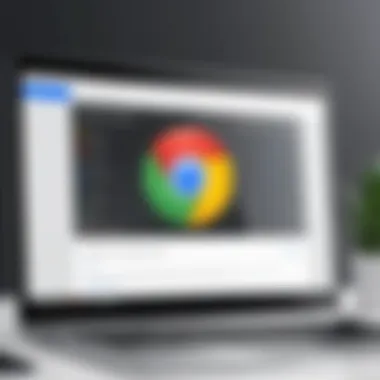
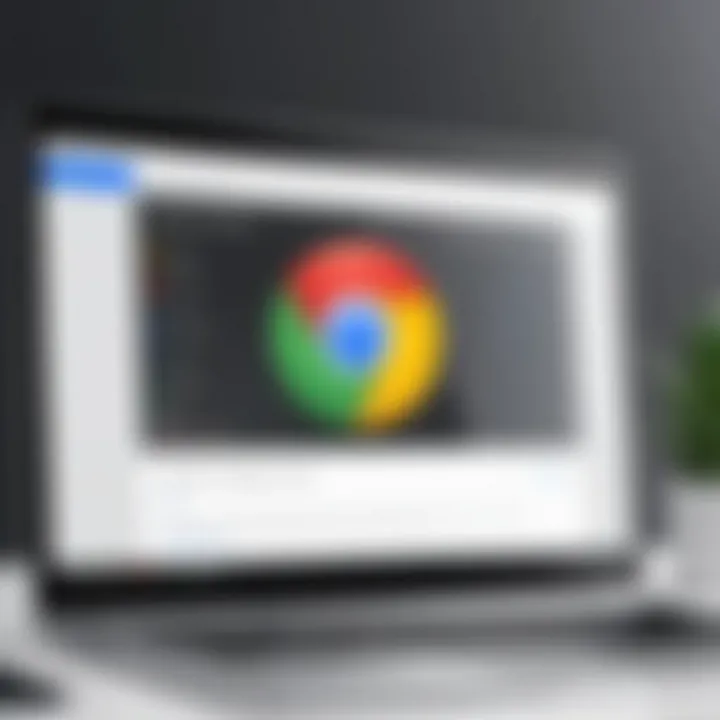
Limitations of SafeSearch
SafeSearch is a significant feature in Google Chrome that aids in filtering inappropriate content from search results. However, it is essential to recognize that it is not infallible. Understanding the limitations of SafeSearch is crucial for users who seek to maximize their online safety and experience. This section will explore the content filtering limitations and potential workarounds to effectively use SafeSearch.
Content Filtering Limitations
Although SafeSearch provides a useful layer of protection, it has notable limitations in how it filters content. These limitations can affect users in various ways:
- Incompleteness of Filters: SafeSearch primarily relies on algorithms to identify inappropriate content. This means that there is a chance that some explicit content could slip through. Users must be aware that filtered searches may still yield some unwanted results.
- Context Sensitivity: SafeSearch might struggle with context. Certain words or phrases may trigger inappropriate content filters even when used in a non-offensive context. This might lead to benign results being blocked.
- User Settings Influence: The settings chosen by individual users can also impact the effectiveness of SafeSearch. For example, strict settings may inadvertently block resources that are not harmful, while more lenient settings might expose users to unwanted material.
- Language and Regional Differences: Filters may not perform uniformly across different languages or regions. This inconsistency can lead to certain types of content being inadequately managed, depending on local internet usage nuances.
"Users should not solely rely on SafeSearch as a comprehensive solution. There are still risks when browsing online, even with its implementation."
Potential Workarounds
Given the limitations of SafeSearch, users often seek alternative methods to enhance their online safety and tailor their browsing experience further. Here are some workarounds to consider:
- Combine Filters with Other Tools: Using SafeSearch in conjunction with dedicated parental control software such as Kaspersky Safe Kids or Norton Family can bolster content filtering beyond Google's capabilities.
- Regular Monitoring: For households with children, actively monitoring online activity can prove beneficial. Parents can discuss the use of SafeSearch with their children and explain the reasons behind setting content restrictions.
- Educate Users on Safe Browsing: Teaching tech-savvy individuals about safe browsing practices is essential. Users can learn how to recognize potentially harmful sites and foster caution while clicking on unfamiliar links.
- Utilize Browser Extensions: Certain browser extensions can offer additional filtering and blocking capabilities. Options like uBlock Origin can enhance the SafeSearch experience by blocking ads and tracking scripts that may expose users to unsafe content.
- Set Up a Guest Account: For shared devices, having a guest account with stricter settings can ensure that more sensitive content remains inaccessible while allowing some flexibility for regular users.
By understanding these limitations and implementing potential workarounds, users can create a more comprehensive safety net while navigating the vastness of the internet.
Troubleshooting SafeSearch Issues
Troubleshooting issues with SafeSearch is an essential aspect of ensuring a smooth and secure browsing experience. Users may encounter challenges ranging from SafeSearch not activating to inappropriate content still appearing in search results. Addressing these issues promptly is beneficial, as it helps maintain the integrity of the SafeSearch function. Proper troubleshooting ensures that users, especially parents managing children’s internet usage, can feel confident in the filters designed to shield against explicit content.
Common Problems Encountered
Users might face several common issues while using SafeSearch in Google Chrome. Here are a few:
- SafeSearch Not Activating: Upon enabling, users might find that the SafeSearch feature seems inactive, producing unsuitable search results.
- Changes Not Saving: After modifying settings, the changes may not reflect upon revisiting the search settings, leading to confusion.
- Inconsistent Performance: In some instances, SafeSearch may work intermittently or not filter content effectively, often exposing users to unwanted material.
These problems can stem from various factors like browser updates, cache problems, or user settings. Identifying such issues requires a methodical approach to isolate and address each concern effectively.
Resolving Activation Problems
If SafeSearch is not activating as expected, there are specific steps to take:
- Check Google Account Settings: Sometimes, being logged into a Google account can affect SafeSearch functionality. Make sure you are logged in and review the account settings;
- Clear Browser Cache: A cluttered cache can hinder the performance of browser features. Clearing cache may help in resetting the configuration. To clear the cache, follow these steps:
- Disable Conflicting Extensions: Certain browser extensions may interfere with SafeSearch. Temporarily disable them to see if this resolves activation issues.
- Go to Chrome Settings > Privacy and Security > Clear Browsing Data.
- Select "Cached Images and Files" and click "Clear Data."
Following these steps systematically can usually resolve the activation problem, allowing SafeSearch to function correctly again.
Contacting Google Support for Help
If troubleshooting steps do not resolve the issues with SafeSearch, contacting Google Support is advisable. Here are steps on how to reach out to them effectively:
- Use the Google Support Page: Visit the official Google support page for detailed resources and live chat options.
- Provide Detailed Information: Include specific details about the problem you're encountering with SafeSearch. Mention steps already taken, as this will help support staff diagnose the issue.
- Utilize Community Forums: Engaging in platforms like the Google Product Forums or Reddit may yield quick help from users who have faced similar issues.
Ultimately, while troubleshooting can resolve many issues, having the option for expert assistance from Google Support can provide peace of mind. By being proactive and reaching out when needed, users can ensure their SafeSearch experience remains effective and secure.
Regular Updates and Maintenance
Regular updates and maintenance are imperative for the ongoing effectiveness of SafeSearch in Google Chrome. Keeping the browser and its settings current enhances security measures, optimizes performance, and resolves potential issues that may arise over time. Changes in web content and advancements in technology necessitate a responsive approach. This section discusses significant elements, benefits, and considerations associated with regular updates and maintenance.
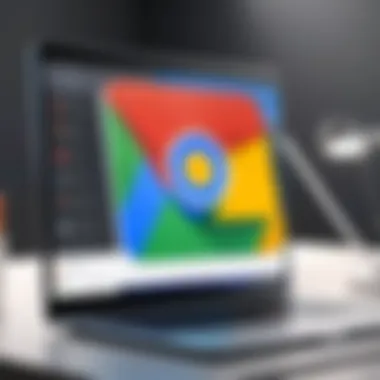
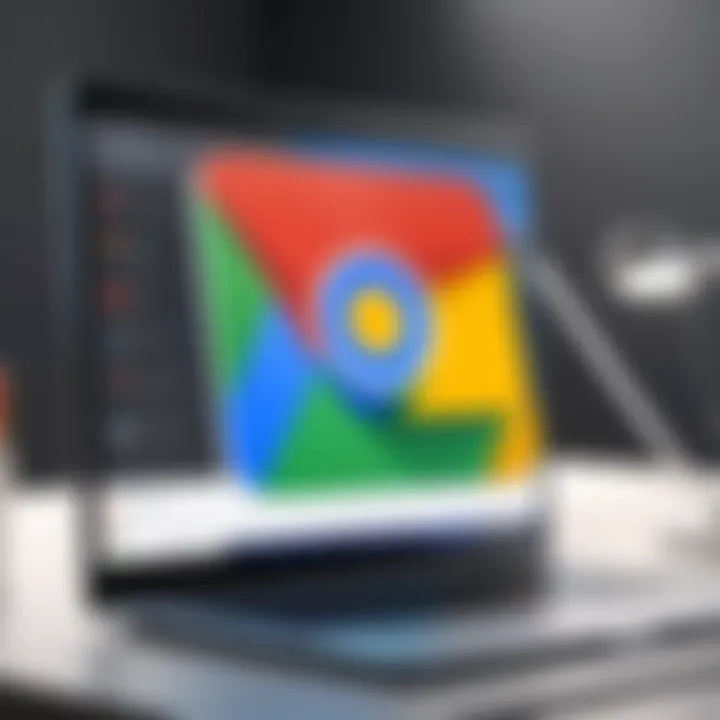
Checking for Browser Updates
Google Chrome is designed to update automatically. However, sometimes these updates may not happen as expected. Regularly checking for updates ensures that users benefit from the latest security patches and features. Here are a few simple steps to verify if your Chrome is up to date:
- Open Google Chrome.
- Click on the three vertical dots in the upper right corner to access the menu.
- Navigate to "Help" and select "About Google Chrome."
- Chrome will automatically check for updates.
- If an update is available, it will start downloading.
- Restart Chrome to complete the installation process.
By routinely performing these checks, users mitigate risks associated with outdated software. Staying updated is essential for maintaining a secure browsing environment, particularly with features like SafeSearch in use.
Keeping SafeSearch Settings Current
The nature of the internet is ever-changing. Consequently, it is crucial to revisit and adjust SafeSearch settings regularly. Keeping these settings current helps users tailor the filtering options according to their evolving needs. Here are some practices to maintain optimized SafeSearch settings:
- Assess User Needs: Periodically assess the effectiveness of current SafeSearch settings. Changes in user demographics, like children growing older, may require adjustments in filtering approaches.
- Review Settings After Updates: Whenever a browser or SafeSearch update occurs, it’s wise to review the settings. Updates might reset some configurations or alter functionalities.
- Educate Users: Encourage all users in the household to understand how SafeSearch functions. Users should feel empowered to express concerns and preferences regarding their browsing experiences.
Regular attention to SafeSearch settings can greatly enhance the user’s online experience, ensuring that it remains fitting and relevant.
Overall, regular updates and maintenance not only benefit SafeSearch but also keep the entire browsing experience secure and efficient for years to come.
User Feedback and Community Guidelines
In the realm of online safety, particularly with tools like SafeSearch in Google Chrome, the significance of user feedback cannot be overstated. Users who actively share their experiences contribute to a more comprehensive understanding of the tool’s effectiveness and its potential shortcomings. Feedback plays a crucial role in refining features, improving the user experience, and ensuring that SafeSearch aligns with the evolving needs of users.
When users take the initiative to provide feedback, they help Google identify common issues or overlooked features. The collective input from the community can lead to quicker resolutions and targeted updates. Moreover, user experiences often highlight practical uses and tips that benefit others. An engaged community also fosters a sense of trust and support among users. They can learn from each other's experiences, which enhances the overall value of SafeSearch.
Adhering to community guidelines when discussing SafeSearch creates a productive and respectful environment. These guidelines typically outline acceptable behavior, discourage inappropriate content, and encourage constructive criticism. Clear guidelines not only facilitate positive discussions but also ensure that feedback is actionable and relevant. It is important for users to understand that their input should be framed in a way that aids improvement rather than simply expressing dissatisfaction.
"Effective user feedback acts as a bridge between users and developers, allowing for a more responsive and tailored product."
The integration of community feedback into the development cycle of SafeSearch can result in enhancements that may not have been previously considered. This collaborative approach between users and developers ultimately fosters a more robust and secure browsing environment for everyone.
Providing Feedback to Improve SafeSearch
When users choose to provide feedback, there are several channels available for them to communicate their thoughts and suggestions regarding SafeSearch. Effectively expressing these opinions is vital for ensuring that the most pressing issues are addressed by Google. Users can share feedback through:
- The Google Search Help Community, where many seasoned users and experts contribute to discussions.
- Feedback options available directly in the Google Chrome settings menu, designed specifically for user input.
- Social media platforms such as Twitter and Reddit, where trends and common concerns can be quickly shared among peers.
It is important for feedback to be specific. This means clearly outlining any observed problems, detailing the steps taken leading up to the issue, and including screenshots if necessary. Specific feedback can guide developers to the root cause of a problem and expedite necessary adjustments. Furthermore, positive feedback highlighting successful features can reinforce their continuation and possible expansions.
Community Recommendations and Guidelines
Being part of a community involves adherence to shared principles that promote constructive dialogue. Here are some basic recommendations for engaging effectively in discussions about SafeSearch:
- Stay Respectful: Always communicate with an understanding that others may hold differing views.
- Be Constructive: Focus on suggesting solutions or asking questions that can lead to productive discussion.
- Share Experiences: Anecdotes from personal use can provide useful context to your feedback.
- Avoid Spam and Irrelevance: Stick to topics related to SafeSearch to maintain the focus.
By following these recommendations, users can help cultivate a helpful environment for exchanging ideas and feedback, ultimately leading to a better SafeSearch experience for all. Following community guidelines also assures that discussions remain on-topic and useful, benefiting both the individual and the collective.
Epilogue
In the fast-evolving landscape of the internet, ensuring a safe browsing experience is crucial. The conclusion of this guide emphasizes the real-world application of SafeSearch in Google Chrome. This feature serves as a digital guard, filtering potentially harmful content and allowing users to navigate online environments with improved security. Not only does SafeSearch provide a buffer against unwanted material, but it also enhances the overall experience for users, particularly families and young users who may inadvertently encounter inappropriate content.
Recap of Key Points
We have traversed multiple facets of SafeSearch in this article:
- Definition and Importance: Understanding what SafeSearch is and why it is essential for safer browsing.
- Activation Process: Step-by-step instructions for enabling SafeSearch, ensuring ease of use.
- Customization Options: Tailoring SafeSearch settings to fit individual needs, whether for children or adults.
- Limitations and Troubleshooting: Recognizing its limits and knowing how to address any issues that arise.
- Community Engagement: Encouraging feedback and adapting through user insights can significantly refine the functionalities of SafeSearch.
Enhancing browser safety is not just about setting preferences, but about fostering informed habits that respect community guidelines and individual security. SafeSearch acts as a critical tool in this effort.
Encouraging Safe Browsing Practices
Promoting safe browsing practices extends beyond simply invoking SafeSearch. Users must adopt proactive strategies to safeguard their online presence. Regularly updating browsers and settings, being vigilant about suspicious links, and utilizing comprehensive security tools can significantly bolster online safety. Furthermore, adapting to changing internet landscapes by staying informed on emerging threats or updates regarding SafeSearch is vital.



