Mastering Efficient Form Filling on Your iPhone
Intro
In this digital age, our smartphones have morphed into essential tools for nearly every aspect of our lives, including navigating the ever-present labyrinth of online forms. Whether it's signing up for a new service, applying for jobs, or even ordering pizza, form filling has become an integral part of our daily routines. With the sleek functionality of the iPhone, many features are at the fingertips of users aiming to make this process as seamless as possible.
This guide will delve into how to harness the power of your iPhone to streamline form completion. Not only will we highlight key native features, but we'll also explore third-party apps that can significantly boost your efficiency.
Understanding the various techniques available can save your time and make the task less of a chore.
Key Points of Discussion
- The built-in features on the iPhone that simplify data entry.
- A look at popular third-party apps that can enhance your experience.
- Tips and tricks to minimize errors and maximize efficiency.
By the end of this article, readers will walk away with a toolkit of strategies to approach form filling with confidence and ease.
Preface to Form Filling on the iPhone
Filling out forms on an iPhone might seem trivial; however, it plays an essential role in our digital interactions. Whether you are signing up for a new service, making a purchase, or simply sharing your details, efficient form filling becomes a linchpin in these processes. The nuances of navigating through various forms impact user experience directly. Isn't it frustrating to scroll endlessly, tapping on fields that seem untouched by efficiency?
Efficiency in form filling not only saves time but also enhances accuracy. Using an iPhone, users can utilize tools designed specifically to streamline this process, making it more straightforward and less prone to errors. If you can streamline this routine task, you find more time for the things that truly matter.
Moreover, different forms come with varying complexities. Some are straightforward, while others can throw curveballs that make even tech-savvy users scratch their heads. Understanding the features built into the iPhone can help mitigate these issues. It's like bringing a knife to a gunfight—knowing what tools you have at your disposal can really tip the scales in your favor.
When you dig deeper, the iPhone provides a roster of built-in possibilities such as Text Replacement and AutoFill features that act like trained assistants. They can help you manage your information in a way that’s not overwhelming. Think of it as having a personal organizer right at your fingertips—someone that gathers all your details and presents them in a way that is ready when you need them.
In moving through this article, you will notice that mastering form filling is not just about plugging in data, but also about gaining confidence in your digital interactions. The road to frictionless form filling starts with understanding what your device can do for you.
"Simplifying your digital life begins with taking control of how you fill out forms."
As we look closer at the features and techniques available, we will also consider third-party applications that can lift the burden of repetitive data entry. For those who wish to embrace the powers of technology fully, the possibilities are rich and promising.
Understanding the iPhone's Built-in Features
When it comes to filling out forms on your iPhone, leveraging built-in features can make a significant difference in efficiency and ease. Understanding these functionalities not only enhances the overall user experience but also cuts down on the time spent inputting data. For many, the frustration of repetitive form filling can lead to errors or missed information, but knowing how to utilize the iPhone's tools transforms that struggle into a streamlined process.
Key Features:
The iPhone comes equipped with several user-friendly features that aid in form filling. Let's break these down.
- Text Replacement: A handy tool that allows users to create shortcuts for commonly used phrases, saving time and ensuring consistency in text entry.
- AutoFill Settings: A feature that automatically populates fields with previously saved information, like names, addresses, and emails.
By tapping into these built-in features, iPhone users can work smarter, not harder, when it comes to filling out forms online or in apps.
Text Replacement Feature
The Text Replacement feature on the iPhone can be a game-changer for anyone who frequently fills out forms. This tool allows you to set up shortcuts that expand into longer phrases. For instance, if you often have to input your full address, you can create a shortcut like "addr" that, when typed, expands to your complete address. This simple function cuts down on repetitive typing and minimizes errors.
To set it up:
- Go to Settings.
- Tap on General and then Keyboard.
- Select Text Replacement.
- Hit the + button to add a new shortcut.
While this might sound trivial, in situations where you have to fill the same data multiple times, it explains itself. It's a little quality of life feature that makes the user experience feel more personal and less mechanical.
AutoFill Settings
Next, we dive into AutoFill, which is yet another essential feature of your iPhone. It fills forms quickly and accurately by using the data stored in your device. The beauty of AutoFill is that it can automatically populate details like your name, address, and even payment information when you're checking out. It’s like having a personal assistant right in your pocket.
Here’s how to get started with AutoFill:
- Head over to Settings and select Safari.
- Scroll down to AutoFill.
- Turn on the toggle for Use Contact Info and Names & Passwords.
"AutoFill doesn’t just save time; it can significantly reduce the potential for input errors that arise from manual typing."
The feature uses the data from your contacts and can even store and fill in passwords. However, keep in mind that you should regularly verify the information saved to ensure its accuracy. Keeping your data updated means you won’t run into issues when it matters.
In summary, understanding and utilizing iPhone's built-in features, primarily through Text Replacement and AutoFill, can take your form-filling experience from tedious to efficient. It's those little tweaks and familiarities that can lead to a much smoother digital life.
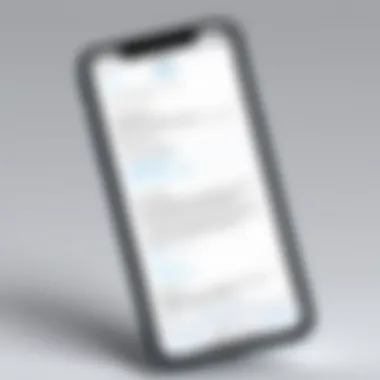
Navigating Forms in Safari and Other Browsers
Navigating forms on your iPhone can be a bit like trying to find your way through a bustling market—there's plenty to see and do, but without a proper map or guide, it can get overwhelming. This section delves into the landscape of filling out forms on your device, particularly focusing on Safari and other browsers. Understanding these platforms is crucial as they play a significant role in unlocking the full potential of your iPhone's capabilities, streamlining your tasks, and enhancing your productivity.
When it comes to form completion, Safari is an integral piece of the puzzle. Not only is it the default browser for many iPhone users, but it also integrates seamlessly with Apple's ecosystem, offering unique features that other browsers might not provide. In this context, we will explore how Safari handles forms and discuss other browser alternatives that cater to various user preferences, ensuring you’re well-equipped to tackle any digital paperwork.
Using Safari for Form Completion
Utilizing Safari for filling out forms on your iPhone is akin to having a trusty guide by your side. Apple designed Safari with user-friendliness in mind, allowing users to fill in forms with ease. One of the standout characteristics is its built-in AutoFill feature. By tapping on the field that requires input, you'll often see suggested information pop up—like your name, address, and even credit card details. This can save you a considerable amount of time, especially if you're managing multiple form submissions.
Furthermore, Safari's ability to remember your past entries can be a game changer. Once you fill a form, the browser can recall this information for future use, reducing the repetition of inputting the same data multiple times. A point to remember is to check your AutoFill settings under Settings > Safari > AutoFill to ensure everything is configured to your liking.
However, like any path, it can have its bumps. Some sites may not work as fluidly on Safari due to coding issues or outdated site protocols. In those cases, knowing which alternative browsers to consider can make all the difference.
Alternative Browsers for Form Usage
You might find that while Safari is reliable, there are situations where alternative browsers excel. Options like Google Chrome, Firefox, or Microsoft Edge each have unique benefits tailored to different user needs.
- Google Chrome: Known for its speed and syncing abilities across devices, Chrome can be particularly useful if you often switch between platforms. Its built-in password manager and autofill options are stellar for efficiency.
- Firefox: With a strong emphasis on privacy, Firefox appeals to users concerned about data security. Its focus on user privacy can be reassuring when filling out sensitive forms.
- Microsoft Edge: Edge has made significant strides in performance and features, integrating tools that make form-filling a breeze. Its collections feature can keep your selected information organized, which is useful for lengthy forms.
"The right browser can turn a mundane form-filling task into a seamless experience."
By harnessing the capabilities of both Safari and alternative browsers, you will be well-equipped to tackle any form-filling task that comes your way.
Using Third-Party Applications for Form Filling
In today’s fast-paced digital landscape, the ability to fill out forms quickly and accurately is paramount. While iPhone’s built-in features are robust, they might not cater to every user’s needs or the specific types of forms one encounters. This is where third-party applications come into play. They provide customization, versatility, and sometimes, more advanced capabilities. By harnessing these apps, users can significantly enhance their form-filling experience. The convenience and efficiency gained from these applications can save precious time and reduce the inconsistencies that sometimes plague automated systems.
Overview of Popular Form Applications
Several third-party applications stand out when it comes to form filling. Each application has its unique features and strengths. Some popular selections include:
- LastPass: While primarily a password manager, it also excels in filling forms with personal details saved securely.
- Dashlane: Another password manager that incorporates powerful form-filling functionality alongside its excellent security features.
- Google Forms App: Widely recognized for creating forms, it also offers features for filling them out efficiently and collaboratively.
- FormFill: Tailored specifically for rapid form completion, it includes options for saving previously filled forms for later use.
Each of these apps caters to different needs—whether it's securing your data while filling forms or streamlining the input process altogether. By choosing the right app, users can dramatically improve their efficiency with forms, especially for those who constantly fill out lengthy forms on their mobile.
Features to Look for in Form Apps
When searching for the ideal form-filling application, certain features can make or break the user experience. Here are key aspects to consider:
- User Interface: The simpler, the better. A clean, straightforward interface allows for quicker navigation and reduces the chances of errors.
- Data Security: Given that you're often inputting sensitive information, look for apps that offer end-to-end encryption and other security protocols.
- Customization: The ability to input customized fields or templates saves time. If the app allows you to save frequently used data, that’s a bonus.
- Integration: Check whether the app integrates well with other platforms you frequently use. For instance, being able to fill forms shared via email or links can be very handy.
- Autofill Capabilities: Some apps offer intelligent autofill options that adapt based on previous entries, speeding up the completion process greatly.
A solid form-filling application isn’t just about speed; it’s about combining efficiency with security and ease of use.
Choosing the right application might be a bit of trial and error, but investing the time upfront can lead to smoother, faster, and more effective form filling in the long run. Ready to leap into the realm of third-party form fillers? It could very well change the way you approach digital forms on your iPhone.
Accessibility Features for Enhanced Form Filling
Accessibility features on iPhones are designed not just for those with disabilities but also enhance the user experience for everyone. Understanding and utilizing these features can make the process of filling out forms smoother and less frustrating. This is especially important with digital forms, which can become complex quickly, with a variety of fields and requirements that might overwhelm some users. Leverage accessibility features to simplify your interactions and avoid unnecessary stress.
Voice Control Capabilities
Voice control on the iPhone can be a game-changer when it comes to filling out forms. It allows users to navigate their device and complete forms using only their voice, making it an invaluable tool for multitaskers or anyone who might struggle with touch input.
To set up voice control:
- Go to Settings.
- Tap on Accessibility.
- Select Voice Control and turn it on.
This feature offers commands like "tap," "swipe," and even specific text entry. For example, saying "tap Login" will click that button for you. It may take a bit to get used to the commands and the system’s speech recognition, but once mastered, it can drastically speed up the process.
Additionally, users can create custom voice commands tailored to specific needs or frequently filled forms. This can be crucial for people who fill out the same types of forms regularly; it maximizes efficiency without sacrificing accuracy.
Text-to-Speech Options


Text-to-speech can be a comforting ally when dealing with long forms or complicated language. It reads out text, including form fields, guiding users through the process without getting lost in a sea of jargon or tiny print. This becomes particularly useful in legal or medical documents, where clarity is key.
To enable text-to-speech:
- Head to Settings.
- Under Accessibility, tap on Spoken Content.
- Turn on Speak Selection and Speak Screen options.
Users can select any area of text, and the phone will read it aloud. This helps ensure you fully understand what’s required in each field. Additionally, adjusting the speaking rate allows the voice to suit individual preferences.
Utilizing voice control and text-to-speech can not only streamline the form filling process but also provide reassurance for users unsure about navigating complex forms.
Both features exemplify how technology has evolved, providing not just additional functionality but also thoughtful design for a broader audience. With accessibility tools in hand, users can tackle form filling tasks with confidence.
In essence, these features not only enhance usability but also ensure that everyone can effectively interact with digital forms, regardless of their individual circumstances.
Tips for Efficient Form Filling
When it comes to filling out forms on an iPhone, efficiency is key. In our fast-paced world, wasting time on tedious data entry can be frustrating. This section will explore practical strategies for optimizing the form-filling process, ensuring that users can navigate with ease and accuracy.
Organizing Information Beforehand
Taking a few minutes to organize your information before you dive into a form can save you time and energy. Whether it's a tax document or a simple online survey, having your details at hand makes a world of difference.
You might want to consider preparing the following:
- Personal Information: Create a cheat sheet of your vital statistics, like your address, phone numbers, and emergency contacts. You don't want to scramble to remember your zip code!
- Account Information: If you're filling out forms for services, jot down your user IDs and passwords, making sure you never get stuck in a loop of password retrieval.
- Documents on Hand: If the form requires specific documents (like tax forms or identification), gather those beforehand. Having them ready will cut down on back-and-forth searching.
By laying out all relevant details, you're essentially building a roadmap for the submission. You know where everything is, and the process becomes remarkably smooth. As the saying goes, "A stitch in time saves nine."
Reducing Errors through Review
Once you've filled in all the necessary details, it's wise to take a step back and review what you've written. Proofreading may seem like a chore, but it’s instrumental in catching any mistakes before hitting that submit button. A quick glance at your input can prevent big headaches later.
Here’s how to go about it:
- Check for Typos: A misplaced letter can lead to miscommunications. Whether it’s your email address or a phone number, small errors can have bigger repercussions. So, read through everything at least once.
- Verify Required Fields: Forms often have specific fields marked as required. Make sure you haven't overlooked any that are crucial for the completion.
- Compare Against Your Source: If you’re pulling information from other documents, compare the inputs. This can be particularly vital for lengthy forms that require consistency.
"Taking a moment to review can be the difference between moving forward with confidence and facing delays or complications."
Incorporating these habits into your form-filling routine can significantly enhance accuracy and ultimately save you time. Remember, being efficient is not just about speed; it's also about getting it right the first time.
Common Challenges When Filling Out Forms
Filling out forms on an iPhone, while seemingly straightforward, can throw curveballs. Understanding these common hurdles gives users a roadmap for smoother navigation. This section dives into some challenges that can trip users up and offers resolutions to mitigate frustration.
Dealing with Complex Fields
Some forms just have a way of turning into a puzzle, don't they? When confronted with complex fields—like those multi-part address inputs or embedded drop-down menus—things can get confusing in a flash. These complexities are often necessary for businesses to gather detailed information. However, for users, they can feel like trying to assemble furniture without the instructions.
- Ambiguous Instructions: Form fields can appear vague, leaving users guessing what details to enter. When faced with a request for 'state' or 'province' without clear labels, users might find themselves unsure, possibly slowing down completion.
- Nested Fields: Some forms may have questions that branch into subfields based on previous answers. For example, if you tick “yes” for having a pet, additional questions pop up. These can easily overwhelm users who aren’t prepared for the extra layers.
"Complexity in forms can lead to user fatigue, making them abandon the task entirely."
To tackle these issues, consider breaking complex fields down:
- Read carefully: Take a moment to understand what each part requires before diving in.
- Use notes: Jot down or keep a separate document with common answers, so you don’t miss a beat.
- Employ Autofill: Leveraging iPhone’s built-in autofill features can help simplify your entry for common fields, making the process quicker.
Handling Unresponsive Forms
Imagine this: you’re halfway through filling out a form, and suddenly it freezes. It’s as if the app suddenly went on strike just when you needed it most. Handling unresponsive forms can be a nightmare and is a challenge that many users face.
Unresponsive forms can stem from several issues:
- Network problems: Poor internet connection can make web forms lag or remain unresponsive.
- Browser glitches: Sometimes, your current browser just isn’t feeling cooperative with certain forms.
- Outdated iOS: Running on an old version of your operating system could hamper performance.

To avoid getting your feathers ruffled, here are some strategies:
- Refresh the page: Simple but often effective, refreshing can clear glitches.
- Switch browsers: Trying a different browser can do wonders when one acts up.
- Update your device: Regular updates can enhance overall performance and fix known bugs.
- Clear cache: Sometimes, your browser's cache can get cluttered. Clearing it may help with loading forms smoothly.
In today's fast-paced world, encountering challenges while filling out forms can be frustrating. By staying prepared and informed about what might come your way, you can make the process much more manageable.
Security and Privacy Considerations
When it comes to filling out forms on your iPhone, security and privacy should top the priority list. Since these forms often ask for sensitive information like personal identification numbers, addresses, and financial details, it’s crucial to understand the methods at your disposal to safeguard this data. By emphasizing security, users can protect themselves from potential identity theft or data breaches that occur due to negligence or lack of awareness. The following segments explore how iPhone users can maintain privacy while optimizing their form-filling experience.
Understanding AutoFill Security
AutoFill is a convenient tool that saves time and effort, especially when you need to fill out lengthy forms. However, it’s essential to grasp how this feature maintains the security of your information. Apple has integrated several layers of protection to ensure that the data you provide through AutoFill stays under your control.
- Encrypted Data Storage: Your passwords and autofill information are stored securely on your device in an encrypted format. This means that unauthorized access is highly unlikely.
- Two-Factor Authentication: Apple strongly recommends enabling two-factor authentication for your Apple ID. This added layer of security helps protect your account even if your password is compromised.
- Limited Data Sharing: The system ensures that your information is only communicated with trusted websites. For example, your credit card details aren’t sent to a site that doesn't have a secure HTTPS connection.
Though AutoFill makes it easier to enter information, it’s wise to periodically check the settings and update entries to ensure accuracy and security.
Best Practices for Secure Form Filling
Ensuring security while filling out forms requires a combination of good habits and leveraging the tools available on your iPhone. Here are some best practices to enhance your form-filling experience:
- Always Use HTTPS: Before entering any sensitive information, verify that the website uses HTTPS. This indicates that the connection is encrypted, providing an additional safeguard against potential snoopers.
- Regularly Update Your iOS: Keeping your iPhone updated with the latest iOS version ensures that you have the latest security patches, which can help protect against vulnerabilities.
- Review AutoFill Settings: Regularly review what information is saved in AutoFill. Outdated entries can be just as dangerous as incorrect ones – they could expose your previous addresses or financial information.
"Security is not just a feature; it's an ongoing process that demands attention and refinement."
- Enable Touch ID or Face ID: Adding biometric authentication on your device ensures that only you can access important information. It’s a straightforward measure that provides significant security.
- Use Secure Passwords: Avoid using easily guessable passwords. Opt for a password manager or let the iPhone generate strong passwords for you whenever possible.
By following these practices, you can significantly improve your overall security when filling out forms on your iPhone, ensuring that your personal data remains confidential. Maintaining awareness and utilizing available tools can make a world of difference in protecting your sensitive information.
Future of Form Filling on Mobile Devices
As smartphones become increasingly central to our daily lives, the future of form filling on mobile devices holds significant promise. The ability to efficiently fill out and manage forms impacts everything from online shopping to government applications. With the constant evolution of technology, innovation in this area can lead to quicker, smoother, and more secure user experiences.
Emerging Technologies Impacting Forms
The landscape of form filling is on the brink of transformation, largely driven by emerging technologies. For instance, Artificial Intelligence plays a pivotal role in personalization. AI algorithms can analyze user patterns, suggesting commonly entered data, or even auto-filling fields based on previous inputs. Moreover, Optical Character Recognition (OCR) also stands out, allowing users to scan documents and have essential information extracted automatically, thereby minimizing manual input.
Data entry in forms is often tedious. Yet, advancements in voice recognition make filling out forms hands-free and efficient. With smart assistants like Siri already integrated into the iPhone, voice-to-text features allow for faster data entry, especially convenient for those always on the go. To illustrate, imagine speaking your address or name into a form, potentially cutting down on the time spent typing.
- Key Emerging Technologies:
- Artificial Intelligence for predictive text
- Optical Character Recognition (OCR) for scanning forms
- Voice recognition for hands-free input
This tech revolution isn't just about speed; it also promises enhanced accessibility. With features tailored for those with disabilities, the future of form filling will be friendlier for everyone.
Potential Improvements in iOS Features
iOS has consistently pushed the envelope regarding user experience, and ongoing improvements in its features can significantly impact form filling. One area expected to advance is AutoFill. With better context-awareness and machine learning, the AutoFill functionality could evolve to understand more than just simple forms. Picture an experience where it grabs relevant data from various apps or past entries without you having to think twice.
Another promising area is Cross-Device Synchronization. Imagine starting a form on your iPhone while at home and seamlessly continuing on your iPad during your commute. This kind of integration across devices could revolutionize the way users approach form filling, making it more fluid and scalable to different tasks.
When it comes to security and privacy, upcoming iOS versions may introduce enhanced measures around AutoFill features. Greater control over what data is stored and shared will be essential as users become more concerned about their privacy.
In summary, keeping an eye on the future of form filling on mobile devices reveals much excitement. With emerging technologies enhancing ease of use and iOS constantly innovating its features, the process of filling out forms is set to become an effortless task for users around the globe.
Takeaway: The potential for improved form filling on mobile devices invites a world where efficiency meets user-friendly technology. Technology has not only made these devices smarter but also more suited to our lifestyles.
Closure
Navigating the digital landscape efficiently is no longer a luxury; it’s a necessity. As we emphasize throughout this article, knowing how to fill out forms on your iPhone efficiently has several significant implications for tech-savvy individuals and casual users alike. The challenges posed by complex forms, security concerns, and the sheer volume of information we interact with daily necessitate a robust understanding of both the built-in and third-party tools available.
Enhancing Productivity
Mastering form filling allows users to save valuable time and focus their energy on tasks that truly matter. By implementing features such as Text Replacement or AutoFill, users can ensure that the repetitive task of entering details is streamlined, leading to an increase in overall productivity. The ability to pre-organize information and reduce errors during form completion not only minimizes frustration but also enhances the user experience.
Embracing Future Changes
Additionally, keeping an eye on the future of form filling paves the way for adapting to new technologies and practices. Emerging innovations and improvements in iOS features indicate that the landscape of digital forms will only become more intricate and possibly more accessible. Staying informed about these advancements can place users ahead of the curve, giving them an advantage in both personal and professional environments.
"The best way to predict the future is to create it."
– Peter Drucker
In summary, efficient form filling on the iPhone is not just about choosing the right app or knowing the right settings; it's about integrating these tools into the user's daily tech routine. Being adept at navigating forms can significantly enhance one's ability to communicate effectively, transact securely, and manage time wisely. The goal is clear: to transform form filling from a chore into a seamless part of one's digital life.
By embracing the strategies discussed in this article, readers are well-equipped to tackle any form they encounter, combining technology with practicality to maximize their efficiency.



