Mastering Screen Recording Editing on Android
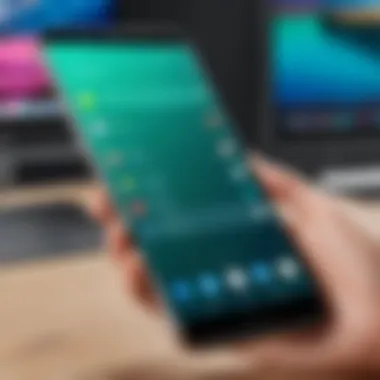

Intro
In today's digital age, the ability to capture and encode visual content effectively can be a significant asset. Screen recordings on Android devices empower users to document their activities, create tutorials, or share moments with others. However, a raw recording often doesn't convey the intended message or polish desired. Editing these recordings enhances their quality and ensures they are captivating to an audience.
This guide aims to explore a variety of tools and techniques for editing screen recordings on Android. From built-in capabilities to advanced third-party applications, this comprehensive narrative will present clear methods and best practices that suit many needs. Throughout this piece, readers will gain insights that will elevate their video content, thereby improving both quality and presentation.
Product Overview
Description of the Product
For this guide, we will explore several popular editing applications available on Android devices. Each app presents unique features tailored to different editing needs. Whether one desires simple trimming or more elaborate effects, understanding these products is essential.
Key Features and Specifications
Some notable applications include:
- KineMaster: A full-feature editing experience. It supports multiple layers of video, images, and text. Customizable transitions and effects enhance visual storytelling.
- PowerDirector: This software provides a user-friendly interface with extensive functionality. Features such as slow motion, transitions, and voiceover options simplify the editing experience.
- FilmoraGo: Designed for those looking for quick edits. This application offers intuitive tools for trimming, merging, and adding effects without the steep learning curve.
In-Depth Review
Performance Analysis
When evaluating performance, consider how each app handles different tasks. KineMaster thrives in complex projects, providing high-quality output without lag. However, it may overwhelm beginners with its extensive features. On the contrary, FilmoraGo focuses on speed and simplicity, catering to users who require quick edits.
Usability Evaluation
Usability is crucial. An app with elegant design encourages creativity. PowerDirector strikes a balance between a rich interface and straightforward usability. Users can navigate settings and options without feeling lost. While KineMaster may intimidate some, its tutorial resources can mitigate this.
Preface to Screen Recording on Android
Screen recording on Android has become a vital tool for many users, enabling them to capture and share their screens easily. Whether for creating tutorials, documenting gaming sessions, or simply sharing information with colleagues, the ability to record the screen enhances communication and presentation of ideas.
Overview of Screen Recording
Screen recording allows users to visualize their actions on the device. Modern Android systems provide built-in tools for this purpose. Typically, users access these tools via the notification panel, where they can start recording instantly.
The intuitive nature of this process encourages users to record their screens frequently. The quality of recordings can vary based on the device's specifications and the chosen recording settings. Knowing how to adjust these settings can optimize the output quality, thus creating better end results.
The replay of recorded content gives feedback on performance. Users can analyze finished recordings to find errors or areas of improvement. Screen recording is not just a passive activity; it is also a learning tool.
Importance of Editing Screen Recordings
Editing screen recordings is essential for refining the captured content. Raw recordings often contain unnecessary segments or distractions that dilute the intended message. Editing allows users to trim, cut, and rearrange these clips, significantly improving clarity and focus.
Several factors underscore the necessity of editing screen recordings:
- Target Audience: Tailoring content for specific audiences enhances engagement. Edited videos can meet the viewers' preferences better than unedited ones.
- Professionalism: Edited recordings present a polished appearance. This is important for anyone creating content for business or educational purposes.
- Highlighting Key Points: Through editing, users can bring attention to significant moments, thus enhancing understanding.
"Editing is not just about cutting out the bad parts; it’s about enhancing the message to ensure clarity and engagement."
Exploring Android's Built-in Screen Recording Features
The built-in screen recording features on Android devices represent a significant leap in how users can create and edit video content. These native tools offer a convenient starting point for anyone looking to capture their screen without needing to rely on external applications. Understanding the capabilities and advantages of these integrated features can save time and enhance efficiency. Users gain the ability to record, edit, and share video content all within the device. This streamlining caters specifically to a diverse range of users, from casual individuals to professionals using their Android devices for tutorials, presentations, or personal projects.


Accessing Screen Recording Tool
To access the screen recording tool on an Android device, the process may vary slightly depending on the brand and version of the operating system. However, the general steps are quite consistent:
- Swipe Down from the top of the screen to open the notification shade.
- Look for the Screen Recorder icon. If it's not immediately visible, tap on the pencil icon to edit and add it to your quick settings.
- Once located, tap the icon to begin recording.
- Depending on the device, you might be prompted to select audio options or whether to show touches on the screen.
This tool allows users to capture both screen activity and optional audio. It is simple and straightforward, making it accessible to everyone. However, users should take note that not all Android versions and devices support built-in screen recording. In such cases, third-party applications can be explored for similar functionalities.
Basic Editing Options Available
Once a screen recording is completed, basic editing options typically available may include:
- Trimming: Removing unnecessary parts from the beginning or end of the video. This helps focus on the essential content.
- Rearranging Clips: If the built-in tool permits, users can reorder clips to create a better flow in the video.
- Adding Annotations: This feature usually allows users to draw or write on the video to enhance explanations.
- Inserting Music: Many devices offer sound options, allowing the addition of background music or sound effects to enrich the viewing experience.
These straightforward editing tools are critical as they enable users to refine their content closely after capturing it. While they may lack the advanced features of dedicated video editing apps, they are perfectly adequate for many users' needs aiming for quick adjustments rather than extensive post-production work.
Third-Party Applications for Editing
In the landscape of screen recording on Android, third-party applications hold a crucial role. They often offer a breadth of features that may not be available in the built-in editing tools of the device. These applications can significantly enhance the editing experience, delivering advanced functionalities that cater to diverse editing needs. With the rise of content creation across various platforms, having the right tools is essential for optimizing videos for better engagement.
Choosing a third-party app can bring higher flexibility to projects. Users can find applications suited for different skill levels, from beginners to advanced editors. Additionally, such apps typically come with various special effects, transitions, and filters that elevate the quality of the content. However, it is important to consider factors like compatibility, ease of use, and stability before making the final selection. In this section, we will explore some popular editing apps that can enhance your screen recordings and compare their unique features.
Popular Editing Apps for Android
Several popular editing apps are available for Android users, each with a unique set of strengths. Some of the most notable applications include:
- KineMaster: Known for its layer-based editing, KineMaster allows users to integrate multiple video tracks, audio tracks, and effects easily. Its comprehensive toolset is ideal for both novice and professional editors.
- InShot: This app focuses on social media content creation. InShot enables users to easily trim videos, add music, and apply filters, making it suitable for quick edits before sharing on platforms like Facebook or Instagram.
- PowerDirector: With a user-friendly interface and powerful editing tools, PowerDirector stands out for video stabilization and motion tracking. It offers a variety of features that help enhance video quality.
- FilmoraGo: FilmoraGo specializes in providing templates and themes that help create visually appealing videos quickly. Users appreciate the ease of use and the creative options available.
Reading user reviews and checking the latest updates can be beneficial when choosing an editing app, to ensure it meets the evolving needs of your video projects.
Comparing Features of Editing Apps
When selecting a third-party editing app for screen recordings, it's essential to compare their features systematically. Here are key aspects to consider:
- User Interface: Is the layout user-friendly? A simplified interface makes the editing process smoother and less daunting for beginners.
- Editing Tools: Review the array of tools offered. Basic functionalities like trimming, cutting, and adding text are essential, but also look for advanced options such as audio mixing and color correction.
- Export Options: Not all apps support exporting videos in various resolutions and formats. Ensure the app you choose allows for flexibility in sharing your final product.
- Performance: Consider how the app interacts with your device's processing capabilities. An app that performs well without lag is crucial for seamless editing.
- Integration: Some applications can integrate with cloud services or social media, allowing for easier sharing and collaboration. This can save time, especially if you're working on a project with a team.
"Choose applications that cater to your specific requirements and objectives. Each editor may provide a unique satisfaction based on your needs."
Understanding these elements can aid you in making an informed decision that aligns with your video editing ambitions. Ultimately, leveraging the right third-party applications can greatly enhance the quality and professionalism of your screen recordings.
Step-by-Step Editing Process
Editing screen recordings effectively can significantly enhance the quality of your content. A methodical approach allows users to optimize their videos in a way that meets their specific needs. By dissecting the editing process into clear steps, you can make improvements in presentation, pacing, and overall coherence. This section provides a framework that simplifies each stage, ensuring that every recording is polished and professional.
Importing Screen Recording
The first step in editing is importing your screen recording into an editing application. Each app will have its unique method for importing files. Generally, this involves selecting the ‘Import’ function and navigating to the folder or location where your recordings are stored. Whether you are using a built-in editor or a third-party application, ensure that the video format is compatible. Most software handles standard formats like MP4 or AVI without issues.
Trimming and Cutting Clips
Once the video is imported, trimming and cutting are essential for refining your content. Trimming allows you to remove unwanted sections from the beginning or end of the video, while cutting lets you remove segments from within. It improves flow and maintains viewer engagement.
- Open the timeline in your editing app.
- Drag the ends of your video clip to trim it.
- Use the cut tool to remove specific segments.
Be cautious with cuts; abrupt changes can confuse viewers. Clean transitions are key for smooth viewing experiences.
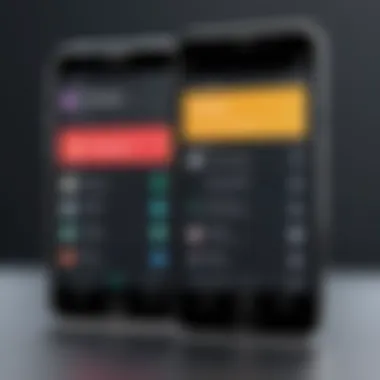
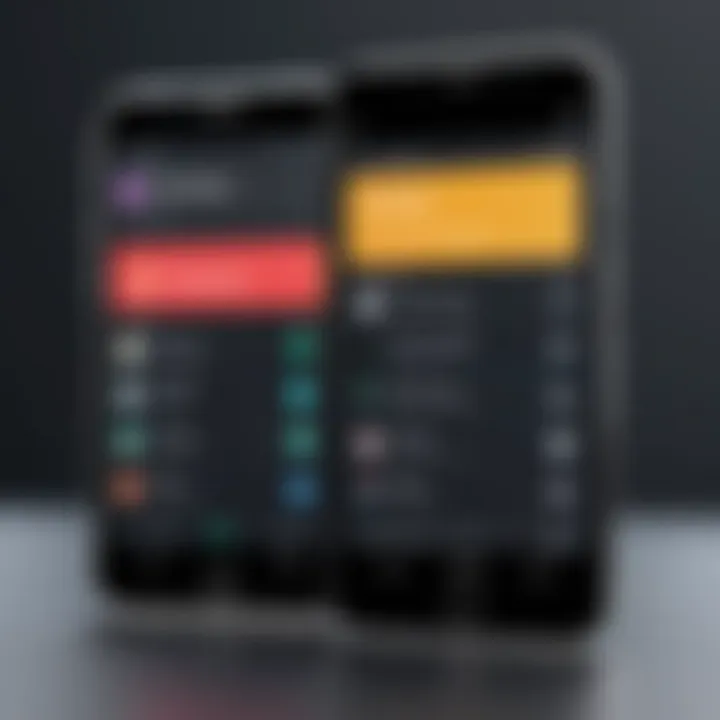
Adding Text and Annotations
Incorporating text and annotations helps in providing context or emphasizing key points. Text overlays can be used to introduce sections or highlight important information. Annotations can inform viewers on complex topics without interrupting the video flow. Follow these steps to effectively add text:
- Choose a text tool in your editing application.
- Select a readable font and size to ensure clarity.
- Position the text where it enhances but doesn’t overwhelm the visuals.
You can also use annotations to indicate actions or steps clearly, especially in instructional videos.
Inserting Music and Sound Effects
Background music and sound effects can greatly enhance the audience's experience. They add depth and can evoke emotional responses when done appropriately. To insert music:
- Select your soundtrack from royalty-free resources to avoid copyright issues.
- Import the audio file into your project.
- Adjust the volume and timing to maintain the focus on your primary audio.
Be sure to maintain a balance; overly loud background music can drown out the main audio.
Adjusting Video Speed and Playback Settings
Video speed adjustment affects how your content is perceived. Speeding up segments can help compress information, while slowing down parts can aid in comprehension. To adjust speed:
- Locate the speed adjustment tool in your editing application.
- Test different speeds to find what works best to convey your message.
Also, consider playback settings for seamless transitions and remove unnecessary pauses.
Exporting the Edited Recording
After finishing your edits, exporting the video is the last crucial step. Exporting renders all changes into a finalized product. Choose the appropriate resolution and file format based on where you plan to publish your video. Higher resolutions such as 1080p may be desirable for platforms like YouTube.
Following these steps ensures you produce high-quality content ready for sharing. An efficiency in your editing process can significantly improve your output quality, leading to a more engaging experience for your audience.
Best Practices for Screen Recording Editing
Editing screen recordings might seem straightforward, but adhering to best practices can significantly enhance the quality and effectiveness of the final product. This section will explore critical elements that can lead to standout videos. Understanding these practices helps in creating content that is not just visually appealing but also coherent and engaging.
Maintaining Quality During Editing
Quality is paramount in video presentations. When editing, aim to maintain the original resolution and frame rate of the screen recording. Using software that supports high-definition exports ensures that the final output remains sharp and clear. Avoid excessive compression; this can lead to pixelation and compromise the video's integrity.
- Use High-Quality Tools: Invest in reputable editing applications that preserve quality. Popular software includes CapCut or KineMaster, which offer excellent quality maintenance.
- Check Export Settings: Always review export settings. A setting too low can diminish quality significantly. Opt for at least 1080p resolution if possible.
- Preview Frequently: As you make edits, use the preview feature often. This allows for real-time assessment of quality.
"Quality should never be a compromise. It is the bedrock upon which great videos are built."
A commitment to quality during editing results in polished video outputs that engage viewers.
Consistency in Style and Presentation
Consistency helps create a cohesive viewing experience. It strengthens your brand identity and allows viewers to focus on content instead of distractions. Apply similar fonts, colors, and graphics across your edits. This uniformity enhances professionalism and appeals to viewers.
- Uniform Fonts and Colors: Stick to a particular font style and color scheme throughout your videos. This reinforces recognition for returning viewers.
- Graphics and Annotations: Utilize the same styles for any additional graphics or annotations in your recordings. Consistent use of shapes and colors can help emphasize important points.
- Transitions: Use the same transition effects for similar types of content. However, avoid overusing them, as it might make your video seem cluttered.
Utilizing Feedback for Improvement
Feedback serves as a vital component in refining your editing skills. Incorporate viewer comments and critiques to enhance future recordings. Constructive criticism can provide valuable insights that may have been overlooked. Ask peers or utilize forums like Reddit for broader perspectives.
- Seek Peer Reviews: Before finalizing videos, share them with fellow creators or trusted friends for their honest evaluation.
- Engage Audience on Platforms: Use your social media to request feedback from your audience. Understanding what they appreciate or dislike about your work gives direction to your future edits.
- Adapt and Evolve: Use the obtained feedback to iterate on your editing process. Be open to making changes based on viewer preferences, which helps in creating more compelling content.


In summary, focusing on best practices for editing screen recordings on Android can significantly affect the quality and impact of your videos. By maintaining quality, ensuring stylistic consistency, and engaging with feedback, you position your content for greater success.
Common Challenges in Editing Screen Recordings
Editing screen recordings brings several challenges that require attention. It is essential to address these issues to improve the editing process and enhance the final output. This section outlines common challenges faced when editing screen recordings and provides guidance on how to tackle them effectively.
Dealing with Large File Sizes
When editing screen recordings, one of the most significant challenges is managing large file sizes. High-resolution recordings can quickly occupy a lot of storage space, making it difficult to work efficiently. Large files can slow down editing software and hinder smooth playback.
To deal with large file sizes, consider the following strategies:
- Compressing Files: Use file compression tools to reduce the size of your recordings without major quality loss. This can free up storage space and enhance editing performance.
- Change Resolution: If high resolution is not necessary for your end product, consider lowering the resolution during the editing process. This decision may significantly reduce file size while maintaining acceptable quality.
- Use Efficient Codecs: Choose efficient video codecs such as H.264 or HEVC, which can compress files better than older codecs while preserving quality.
By implementing these strategies, you can make editing smoother and more manageable, even with large screen recording files.
Resolving Audio Sync Issues
Another challenge often encountered is audio sync issues. During the recording, scenarios like system performance and app limitations can lead to mismatches between video and audio tracks. These discrepancies can distract viewers and diminish the recording's overall quality.
To resolve audio sync issues, apply these methods:
- Manual Synchronization: Use editing software to manually align the audio and video tracks. Dragging one of the tracks slightly in either direction can often help close the gap.
- Check Recording Settings: Before starting a new recording, check the audio settings to ensure proper configurations are in place. Look out for sample rates and audio formats that align well with your video.
- Use Reliable Software: Investing in good editing software can minimize audio sync issues. Many tools have features that automatically adjust sync between audio and video.
Addressing audio sync promptly helps maintain professionalism in your recordings.
Handling Video Lag or Quality Loss
Video lag and quality loss can also disrupt the editing process. High-performance demands can lead to lag during editing, while exporting often results in a quality downgrade. These problems can affect user experience and overall content reception.
To manage video lag and prevent quality loss, consider implementing the following:
- Optimize Editing Software Settings: Adjust settings such as preview quality within your editing software. Working with lower-quality previews can reduce lag during the editing process.
- Use Hardware Acceleration: If your device supports hardware acceleration, make sure it is enabled. This feature allows the software to utilize your device's graphics card, reducing lag.
- Export Settings: When finalizing your edits, choose appropriate export settings that match your desired quality level. Aim to balance file size with video quality to avoid unwanted loss.
By understanding and addressing these common challenges, you can enhance your editing workflow and achieve polished results in your screen recordings.
Final Thoughts on Editing Screen Recordings
Editing screen recordings is not merely an additional step; it is pivotal in enhancing the overall quality of video content. As smartphones become predominant tools for content creation, particularly among tech enthusiasts and professionals, understanding how to edit recordings effectively is essential. The ability to refine these recordings can significantly influence viewer retention and engagement.
When you invest time in editing, you improve not just the video's aesthetics, but also its clarity and impact. Quality sound, balanced visuals, and structured flow contribute greatly to how the message is received. This importance cannot be overstated, especially in competitive fields where polished content stands out.
In this context, embracing continuous learning and adapting to new tools plays a critical role. As technology evolves, new features and capabilities will surface, enabling more efficient and creative editing methods. Being open to exploring these advancements will keep you ahead. It is about merging creativity with technical proficiency to produce compelling content every time.
"The art of editing is not just about removing mistakes; it is about enhancing the storytelling experience."
Embracing Continuous Learning
The landscape of technology is in constant flux. Therefore, adopting a mindset that values continuous learning is vital. New techniques, software updates, and innovative editing trends emerge regularly. Keeping up ensures that your skills remain relevant and can enhance your work.
Courses, online tutorials, and user communities provide avenues for growth. Platforms like Facebook and Reddit host groups where users share experiences and tips. Engaging with these resources can provide insights that may refine your editing process.
Additionally, familiarizing yourself with editing settings across various devices can be beneficial. Some features may vary significantly between Android versions or brands, and knowing how to utilize them can make a notable difference in the quality of your recordings.
Staying Updated with New Tools and Features
Staying informed about the latest tools is equally important. Apps like Kinemaster, Adobe Premiere Rush, and FilmoraGo are examples of popular choices for editing screen recordings on Android. Each updates regularly, introducing features that enhance user experience and capabilities.
Listening to technology podcasts, reading articles on sites such as Wikipedia or Britannica, and participating in forums can keep you in the loop. Exploring user reviews can also provide insights into app performance and effectiveness.
Leveraging new tools can enable you to experiment with innovative strategies. Enhancements such as improved sound mixing, video stabilization, or even AI-driven editing can take your recordings to the next level.



