Essential Steps for Downloading Videos from Filmora


Intro
In today's digital landscape, video content is king. Whether you’re creating engaging tutorials, showcasing your travel adventures, or piecing together family memories, having a reliable video editing software is crucial. Filmora has emerged as a go-to platform for many video creators. It's user-friendly, versatile, and packed with features that empower users to craft stunning videos. But what happens after you've finished editing? This is where the process of downloading your video comes into play. In this guide, we will take a closer look at how to efficiently download videos from Filmora, including the nitty-gritty of exporting your work, the available formats you can choose from, and troubleshooting methods for any hiccups you might encounter along the way.
Product Overview
Description of the Product
Filmora is more than just a video editing tool; it’s a comprehensive platform designed for both amateurs and experienced creators. With an intuitive interface and robust features, it has positioned itself well in the realm of video editing software. Users can find various tools for trimming, splitting, overlaying audio, and applying effects, all designed to elevate the video viewing experience.
Key Features and Specifications
- User-Friendly Interface: Filmora simplifies the editing process, making it accessible even for those not familiar with tech. You don’t need a degree in video production to use it.
- Rich Effects Library: With a range of transitions, filters, and effects, you can personalize your videos and make them stand out. It's like a candy store for video creators!
- Wide Format Support: Filmora supports numerous export formats, including MP4, MOV, AVI, and more, catering to different user needs.
- Built-in Music Library: Users can access royalty-free music and sound effects, which can be added directly to videos, enhancing their quality.
- Cross-Platform Availability: Whether you’re on a Windows PC or a Mac, Filmora caters to both communities, ensuring a broad reach.
"Exporting is like sending your newly crafted masterpiece into the world. Choose wisely, and it may flourish."
Downloading Videos from Filmora
Export Process
Exporting your video from Filmora is straightforward but involves several steps.
- Finish Your Edits: Before anything, ensure that your video is ready. Double-check your cuts, transitions, and effects.
- Click on the Export Button: This button is usually found at the top right corner of the interface. Once clicked, it opens the export options.
- Select Your Preferred Format: Here, you can choose the desired output format, such as MP4 for universal use or MOV for higher quality. The right choice can depend on where you plan to share your video.
- Adjust Settings: You can modify resolution, quality, and even frame rate based on your needs.
- Finish Exporting: Click on the export button again to start the process. Depending on your video length and computer speed, this might take a bit of time.
Common Issues and Solutions
Even with a well-designed platform, users might encounter a few stumbling blocks during the export process. Here are some of the common issues:
- Slow Export Times: If the process takes longer than expected, consider reducing the video's resolution or closing other applications that might hog system resources.
- Video Not Exporting: Ensure there’s enough storage space on your device. Lack of disk space can lead to failed exports.
- Quality Loss: Always select the highest quality settings suitable for your needs to minimize quality compromise. Look into the settings before finalizing the export.
Closure
Understanding how to download your videos from Filmora enhances the overall experience of using the software. By familiarizing yourself with the exporting process and being prepared for potential issues, you can ensure a seamless transition from editing to sharing. Through proper application of the information laid out in this guide, you can elevate your video production workflow, keeping in mind that each exported video is a step toward creating your compelling narrative.
Understanding Filmora
In the digital age, video content is king. As more individuals and businesses seek to harness the power of video, the right tools become essential. Filmora emerges as a significant player in this realm, not just as a mere software but as a platform that facilitates creativity and expression. Understanding Filmora is crucial for anyone looking to maximize their video editing potential.
Not only does it streamline the editing process, but it also offers an array of features that cater to different skill levels. For instance, whether you're a novice trying your hand at amateur videos or a seasoned pro ready to create cinematic masterpieces, Filmora aligns with your journey. The software embodies a user-friendly interface, which contributes significantly to its popularity among both hobbyists and professionals alike.
Key Benefits of Understanding Filmora:
- Ease of Use: New users often find themselves overwhelmed when facing complex video editing software, but Filmora's intuitive design minimizes that learning curve.
- Flexibility: The platform supports a plethora of formats, allowing for versatility in final video outputs, crucial for distribution on various social media channels or websites.
- Robust Tools: It packs in features like motion tracking and color correction. Knowing how to leverage these tools can enhance the quality of videos dramatically.
- Community Support: With active forums on platforms like Reddit and Facebook, users can tap into an extensive network of knowledge and advice.
Understanding the nuances of Filmora paves the way for effective video project management and enhances the overall creative experience. It’s not just about knowing how to press buttons; it’s about making that software work for you—turning visions into vivid reality.
What is Filmora?
Filmora is a comprehensive video editing software developed by Wondershare. It is engineered to cater to both amateur and professional video creators, offering a perfect blend of powerful features and intuitive user experience. Whether you are aiming to create a casual vlog or a professional-grade video project, Filmora stands ready to support you through its myriad of functionalities.
The software is available on both Windows and macOS platforms, ensuring that users can utilize its capabilities regardless of their operating system. It is designed to simplify video production, making it accessible for users of all skill levels. This accessibility, coupled with a robust feature set, has made Filmora a go-to choice for many content creators globally.
Key Features of Filmora
Filmora boasts a range of features that make video editing both fun and efficient. Here are a few standout highlights:
- User-Friendly Interface: This is what makes Filmora stand out. Navigating through options feels effortless, allowing users to focus more on creativity rather than being bogged down by technical hurdles.
- Media Export Options: Users have the freedom to export their projects in various formats, including MP4, AVI, and MOV, to suit their desired platforms.
- Audio Mixing: Equipped with an audio meter and fine-tuning capabilities, Filmora helps you achieve professional-sounding audio tracks, thus amplifying the overall quality of the video.
- Advanced Effects: Features like split-screen, motion graphics, and filters empower you to enhance your videos aesthetically, making them visually striking to viewers.
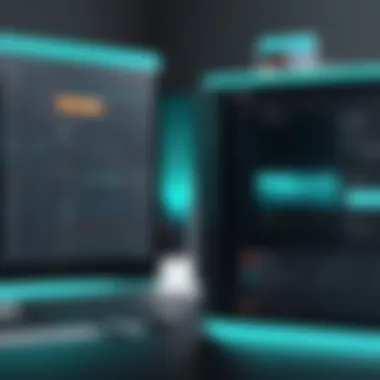
These features combine to position Filmora as a versatile tool, capable of enhancing video production, ensuring that every project produced is not just satisfactory but outstanding.
Preparing Your Video Project
Getting your video project in order is a pivotal step before you dive into downloading from Filmora. It’s like ensuring the foundation of a house is solid before constructing the walls and roof. If your edits aren’t finalized and your format isn’t selected properly, the export process can become a cumbersome task later on.
Notice how it takes time to prep each piece of the puzzle? This holds true in the world of video editing as well. When you focus on preparing your project, you lay the groundwork for a smoother and more efficient exporting experience.
Finalizing Edits
Before you hit that download button, it’s essential to go back and polish your edits. This step is akin to giving your work a keen eye; it’s about ensuring that every cut and transition aligns with your narrative. Here’s why putting a spotlight on finalizing edits is non-negotiable:
- Cohesiveness: It’s crucial that each segment flows into the next seamlessly. A disjointed video can distract the viewer, taking them out of the experience you’re trying to create.
- Audio Synchronization: A common pitfall in video editing is the mismatch between audio and visuals. Check if your audio tracks, voiceovers, or background scores sync perfectly with the video. You wouldn’t want your video to look professional but sound amateurish.
- Visual Effects & Filters: Whether you’re going for a vintage feel or a modern touch, ensure that any effects or filters complement each other. A poorly matched effect can stand out like a sore thumb.
Here’s a quick checklist to ponder while finalizing your edits:
- Watch your whole video multiple times. Pay attention to different elements each time.
- Adjust the timing of clips, if necessary, to maintain a good pacing.
- Review your transitions. Do they match the pace and mood?
Choosing a Suitable Format
Selecting the right format for your video can seem tedious, but it’s as crucial as brewing a perfect cup of coffee. The format you choose affects the quality and compatibility down the line. Filmora supports several formats, each with its pros and cons. Here are the staples you might consider:
- MP4: This is often the go-to choice for most users. MP4 strikes a balance between high quality and a manageable file size, making it suitable for web uploads and sharing.
- AVI: This format retains high quality and is preferred for editing, but it results in larger file sizes, which can be an issue if storage is limited.
- MOV: A solid alternative for those who need high-quality video, especially if sharing on Apple platforms.
While deciding on formats, don’t forget these considerations:
- Purpose of the Video: Are you sharing on social media? MP4 often fits the bill best.
- Device Compatibility: Will your audience be viewing on various devices? Make sure your chosen format supports that.
- Future Edits: If you plan to make changes in the future, formats like AVI or MOV might offer more flexibility.
Remember, a good export format not only reflects the final product's quality but also ensures it's accessible to your intended audience.
Step-by-Step Guide to Download Videos
When you create a video in Filmora, you’ll want to ensure you can export your masterpiece effectively. Downloading videos from the platform isn’t just a procedural step; it’s a crucial phase that guarantees your hard work and creativity reach an audience. In this section, we’ll demystify the downloading process, making it straightforward and approachable for all users, regardless of their technical expertise. Knowing how to navigate this process efficiently can lead to quick sharing, better content quality, and enhanced visibility.
Launching Filmora
To kick things off, firing up Filmora is where the journey begins. Double-click the Filmora icon on your desktop or find it in your applications. Once it’s open, locate and click on the video project you've been working on. If you’re starting fresh, you can always create a new project. This step may sound trivial, but ensuring you’re in the right workspace is fundamental because once you begin the export process, it’s connected to the specific project you have loaded.
Accessing the Export Menu
Once you have your project loaded up, the next move is straightforward. Look to the menu bar; you'll usually find the Export button residing near the top of the interface. Clicking this brings up the export options. It’s essential to note that this is where you lay the groundwork for how your video will be presented outside of Filmora. Each choice you make here could influence the viewing experience, so take a moment to familiarize yourself with the available options.
Selecting Export Settings
Now, let’s get into the nitty-gritty of selecting your export settings. You’re greeted with several choices: resolution, frame rate, and, most importantly, the format of your video. If you opt for MP4, for example, you’re choosing a widely accepted format with high compatibility across various devices. On the other hand, choosing AVI might work better for high-quality projects but limits compatibility with some platforms. Here, you want to balance quality against file size and compatibility with your intended audience’s devices. It's a bit like choosing the right costume for a party; the best choice ensures you fit in and shine.
Initiating the Download Process
Once you've fiddled with the settings to your satisfaction and are happy with your selections, it’s time to initiate the download process. Look for a button labeled Export or Download; either way, the system will begin its work. Be prepared for a bit of a wait depending on the length and complexity of your video. Filmora does a good job of showing a progress bar, so you won't be left guessing. This moment is like standing at the starting line of a race; it's exhilarating to know what you've created is about to reach the finish line.
Remember: Patience is key. A few minutes could mean the difference between a subpar video and a polished product.
Through each of these steps, you harness a methodical approach to downloading your creations, ensuring you retain control over how your content is shared. With a solid understanding of these elements, you’re one step closer to making your mark with your video projects.
Export Formats Explained
Understanding export formats is crucial in the realm of video editing, particularly when utilizing Filmora. The format you choose not only influences the final quality of your video but also determines its compatibility with various devices and platforms. By grasping the nuances between formats, users can ensure a smoother playback experience, whether they're uploading to social media, streaming on a website, or sharing among friends.
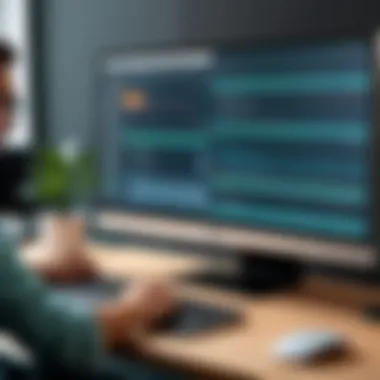
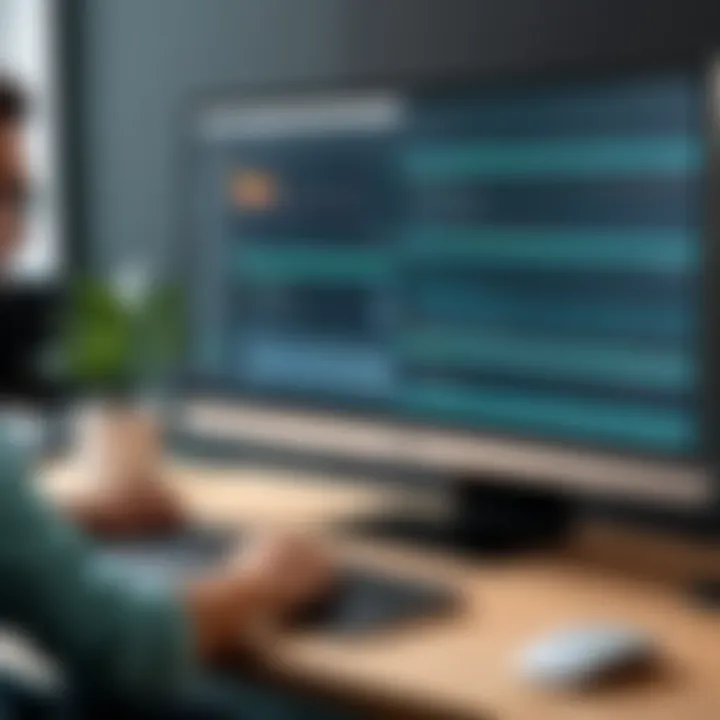
When you hit that export button, the decision you make isn't just technical; it's creative. It can affect the clarity, compression, and sometimes even the emotional impact of your work. Each format serves its own purpose and is suited for specific use cases, making it essential to select wisely.
MP4 vs AVI
When discussing video export formats, MP4 and AVI are two heavyweights that often come up. They each come with their own pros and cons, and understanding these can make or break your video project.
MP4
- Widely recognized: Almost every device supports MP4, making it the universal choice for sharing.
- Better compression: Videos in MP4 format are generally smaller in size without much loss in quality. This is great for those who don’t want to hog up storage space.
- Ideal for online: If you're planning to upload your work on platforms like Facebook or YouTube, MP4 is often recommended due to its compatibility and quality.
AVI
- High quality: AVI files are known for their high quality and less compression. However, this often means larger file sizes, which can make sharing cumbersome.
- Less universal: Not all devices can play AVI without additional software, which could present a problem if your audience isn't tech-savvy.
So, if it's a quick share or social media post, MP4 is likely your go-to. But for situations where quality is paramount, such as film submissions or archiving, AVI might fit the bill. Choose according to your needs and audience, as each format shines in its own light.
Selecting Video Quality
After you’ve chosen the format, it’s time to tackle another essential aspect: video quality. This step demands attention as it decides how crisp and clear your video will appear.
The resolution you select can dramatically alter the viewing experience. Here are some key points to consider:
- Resolution: Higher resolutions like 1080p or 4K offer more detail, particularly important for projects that rely on visuals to tell a story. But be cautious: higher resolutions also mean larger files.
- Bitrate: This defines how much data is processed each second while playing. A higher bitrate means better quality, but again, at the cost of file size. Striking a balance is key—no point in having a stunning video if it takes an eternity to download.
- Frame Rate: For fast-paced action or smoother visuals, a higher frame rate may be beneficial. However, always keep in mind the target platform as some may not support higher frame rates.
Selecting the appropriate video quality ultimately comes down to the intended audience and medium. An ultra-high-quality export for a festival screening may not be necessary for a quick upload to Instagram.
The export format and quality are not just technical choices. They directly affect how your audience experiences your work. Understanding these choices can elevate your storytelling and ensure your creative vision shines through.
System Compatibility Considerations
Understanding system compatibility is crucial when working with applications like Filmora. If you don’t know whether the software fits your hardware setup, downloading or exporting videos can become a cumbersome process. Each computer system has its unique specifications. Therefore, ensuring compatibility helps avoid potential pitfalls that might arise while creating or downloading videos.
For instance:
- Operating System: Filmora offers different versions designed for Windows and Mac users. Knowing your system's OS ensures you download the correct version.
- Hardware Requirements: Sometimes, even when the software runs, older hardware might not handle complex video projects well. Therefore, being aware of requirements such as RAM and CPU performance is vital for smooth functionality.
- Software Updates: Filmora regularly rolls out updates that improve performance and introduce new features. Running an outdated version can lead to compatibility issues during exporting.
- File System Types: Be aware that file systems differ between Windows and Mac which can also affect video formats supported during the exporting process.
Ensuring that your system is in line with these factors can significantly enhance your video editing experience.
Windows Users
When it comes to Filmora functioning on Windows, the compatibility generally stretches across various versions such as Windows 10 and Windows 11. Here are some significant points to keep in mind:
- System Requirements: It's important to check Filmora's official requirements against your PC’s specifications. Running Filmora on a system that doesn’t meet its needs could result in lagging or even crashes.
- Graphics Cards: A good graphics card can improve rendering times and production quality. Most modern graphics cards are supported, but checking the compatibility list from Filmora’s website ensures you’re set for high quality.
- Updates: Always keep Windows updated. Regular OS updates can improve system stability and compatibility with third-party applications like Filmora.
- User Permissions: Sometimes, security settings in Windows may block software functionalities. Make sure Filmora has the necessary permissions to execute all export functions without hitches.
Mac Users
For users of Apple's ecosystem, Filmora caters well for macOS versions. However, there are a few things to consider for optimal performance:
- macOS Compatibility: Just like with Windows, certain macOS versions might not support Filmora seamlessly. Always check the latest compatibility notes on the Filmora website.
- Hardware Limitations: If you’re using older Mac models, be mindful that hardware limitations such as RAM and processing speed can hinder performance. Monitoring these aspects is critical.
- Storage Needs: Macs need sufficient storage space to both run Filmora and save the video projects. Keeping your disk cleaned up can help avoid problems during the export process.
- Software Updates: Don’t forget about macOS updates. Keeping your system up to date can enhance compatibility, introduce new features, and fix existing bugs.
Tip: Always back up your projects. Whether you’re using Windows or Mac, keeping files secured can prevent loss in case of unforeseen compatibility issues during exporting.
Troubleshooting Common Issues
Navigating any software can be a bit of a puzzle, but when it comes to Filmora, knowing how to tackle challenges like video exporting can save you a heap of time and frustration. By addressing common issues directly, users can keep their projects moving instead of getting bogged down by unexpected snags. Understanding these elements not only helps in resolving immediate concerns but also enhances your overall video editing experience.
Video Not Exporting


Experiencing a situation where your video simply refuses to export can feel like a brick wall in your editing journey. This issue can stem from various factors, each requiring a different kind of attention. Here are some possible reasons and how to solve them:
- Insufficient Storage Space: If your hard drive is running on empty, it can spell disaster for exporting. Regularly check your storage and make sure there’s enough space for the exported files.
- Incorrect Export Settings: If your settings aren’t aligned with the desired output, it’s like trying to fit a square peg in a round hole. Always double-check your export parameters, including resolution and format.
- Software Glitches: Sometimes, even the most reliable software needs a breather. Restarting Filmora or even your computer can often resolve minor bugs that could be affecting the export function.
If you've encountered this hurdle, don’t lose heart! Watching for these issues can go a long way in ensuring that your video makes it to the finish line.
Poor Video Quality After Export
So, you’ve successfully exported your project, only to be met with a video that looks worse than it did in the software? That’s a kick in the gut for any creator. Poor video quality can arise from several aspects, each with a method to bridge the gap:
- Suboptimal Export Settings: One of the usual suspects. Ensure the settings are appropriately configured to maintain your desired resolution and quality. For instance, opting for a lower resolution will yield a poorer quality video—simple as that.
- File Compression: That compression tool can be a double-edged sword. While it reduces file size, it can also strip away essential data, reducing quality. Use compression wisely to keep your quality intact.
- Incompatible Video Player: Sometimes, it’s not your video; it’s the player you’re using. Make sure you’re viewing the video in software that properly supports the exported format to avoid any faux quality dips.
"Proper planning in video export settings can prevent headaches down the road."
By understanding and troubleshooting these common setbacks, you can bolster your video editing flow and ensure that your projects not only export but shine in their fullest potential. Always keep an eye on these aspects, and soon enough, you'll have a more seamless experience with Filmora.
Best Practices for Video Downloading
Downloading videos from Filmora correctly can make all the difference in your editing and sharing experience. This section emphasizes the best practices for video downloading to ensure that your hard work doesn't go to waste. Adopting these methods can prevent frustrating mishaps and enhance your overall workflow, especially when working with multiple projects or larger files. Implementing best practices helps you keep your projects organized, ensures your video resolutions are as desired, and ultimately saves you time and resources.
Regular Updates
Keeping your Filmora software up to date is one of those no-brainer best practices that you just can't overlook. Software developers often roll out updates to fix bugs, enhance performance, or introduce new features. Ignoring these updates might cause compatibility issues or errors during downloading.
Here's what you need to know about regular updates:
- Enhanced Performance: Updating can lead to a smoother experience. Not only does this often fix unexpected glitches, but it can also optimize the software to use system resources more efficiently.
- Access to New Features: With each update, there might be new functionalities that can make downloading videos easier or even elevate the quality of output.
- Security Improvements: It's not just about performance or features; updates often include patches to address any security vulnerabilities that may have been discovered.
To ensure you remain updated, it’s a good idea to enable the automatic update feature in Filmora. This way, every time you launch it, you’ll know you have the latest version. If you're a busy bee, having these updates done in the background can save you from the hassle of doing it manually.
Maintaining Project Files
Keeping your project files organized is another practice that packs a punch. Imagine spending hours editing a video only to find out that a crucial component is missing or misplaced when you're ready to download. A chaotic file system can lead to mishaps – lost files, corrupted data, or worse, failed downloads.
Here's how to maintain your project files effectively:
- Create a Dedicated Folder: Each project should have its own folder. This minimizes confusion when you're dipping into several projects at once. Subfolders for raw footage, edited clips, and exports can aid in quick access.
- Use Descriptive Names: Instead of 'Video1', 'Video2', give your files names that reflect their content. A title relevant to the footage makes finding specific files a walk in the park later on.
- Back-Up Frequently: There’s no denying it – technology can be fickle. Regular backups on an external drive or cloud storage can save you from heartache. It’s always wise to have a fall-back plan ready.
In summary, incorporating these best practices will create a more graceful and efficient experience when downloading videos from Filmora. A little foresight can save you from unnecessary headaches later on, allowing you to focus on what you do best – crafting stunning videos.
Beyond Filmora: Other Video Editing Software
When discussing video editing, Filmora often takes the front seat due to its user-friendly interface and versatile features. However, the world of video editing software is expansive, filled with a multitude of alternatives that can serve specific needs or preferences better. Exploring other software options is essential not only to expand one’s editing capabilities but also to make informed decisions based on project requirements and personal style.
Considering alternatives can provide insights into unique features not available in Filmora. Each software has its strengths, be it an advanced color grading system, support for 360-degree video, or deeper audio manipulation tools. It's equally important for users to assess their own needs, whether they are beginner enthusiasts or experienced professionals. With the right tool, a project can transcend ordinary editing, turning simple ideas into captivating narratives.
Comparison with Other Tools
When comparing Filmora to other popular video editing software, it becomes clear that each tool caters to different user bases and project demands. Here are some notable comparisons:
- Adobe Premiere Pro: This robust software is favored by professionals. Its timeline-based editing offers greater flexibility and detail, making it a go-to for complex projects. However, it comes with a steeper learning curve and a subscription-based pricing model.
- Final Cut Pro: This is a favorite among Mac users, offering optimized performance and advanced features like magnetic timelines and multi-cam editing. It demands a higher initial investment, making it less accessible for casual users.
- DaVinci Resolve: Renowned for its color correction capabilities, Resolve combines professional video editing and color grading in one. The basic version is free, but the full version requires payment.
- Camtasia: For those focused on screen recording and straightforward video creation, Camtasia presents a user-friendly platform, though it's less suited for intensive editing processes.
It’s clear that while Filmora is an excellent choice for many, exploring alternatives can reveal specialized tools that might better suit particular projects or creative approaches.
Exporting from Alternatives
Understanding how to export videos from other software can enhance your workflow and ensure that you can produce high-quality content regardless of the platform you choose. Here’s a quick overview of how to manage exports from some competitors:
- Adobe Premiere Pro: You can export your timeline by going to File > Export > Media. From there, selecting the desired format and export presets makes the process straightforward, though settings can be quite detailed.
- Final Cut Pro: Exporting is done through File > Share > Master File. Final Cut allows customization in terms of codec and resolution, empowering users to optimize for different platforms.
- DaVinci Resolve: To export, navigate to the Deliver page. Here, users can select from various settings tailored to social media or film, making it convenient to cater to different distribution channels.
- Camtasia: After finishing your project, use the Share menu to export quickly. Camtasia simplifies the process with one-click options for formats tailored toward online sharing.
Ultimately, understanding how to export from various platforms not only enhances versatility but also prepares you for collaborating with others who might use different tools.
"Versatility in tools ensures that your creative expression is never hampered by limitations."
By being equipped with knowledge about these alternatives, you can navigate your video editing journey with agility, adapting to whatever challenges might arise.



