A Comprehensive Guide to Downloading iCloud on Apple Devices
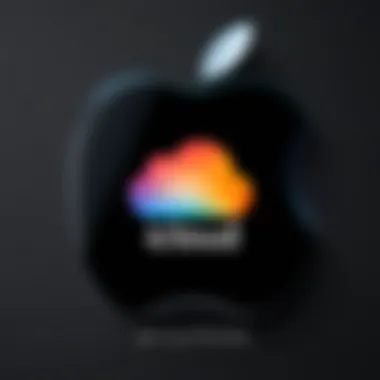
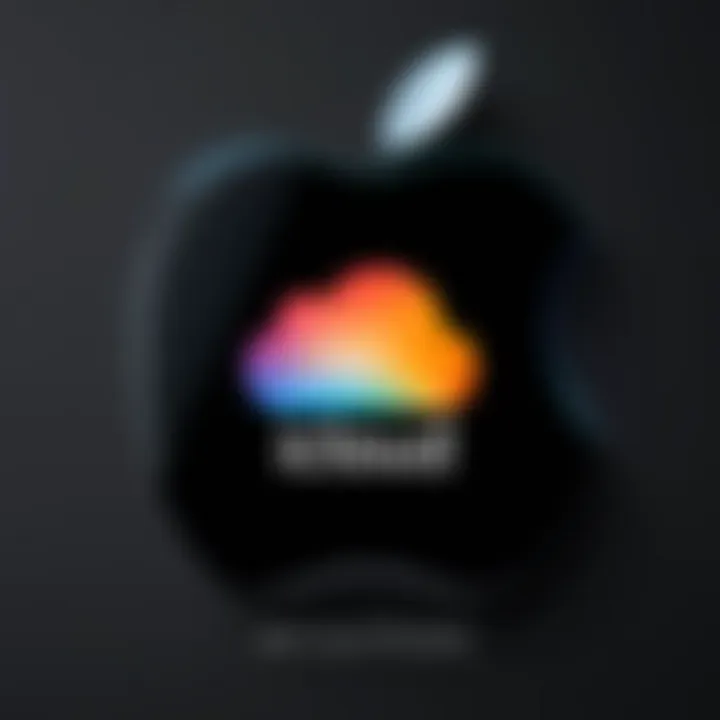
Intro
In the digital age, individuals and businesses increasingly rely on cloud storage to manage their data efficiently. One of the prominent players in this arena is Apple's iCloud. This service provides users with a seamless experience in storing, syncing, and accessing their data across multiple devices. Understanding how to download and set up iCloud on Apple devices is fundamental for harnessing its full potential.
This guide will navigate through the detailed process of getting iCloud operational on your devices. It will cover necessary requirements, step-by-step instructions, and also discuss common pitfalls users might face. Additionally, it will delve into the advantages of utilizing iCloud for both personal and professional applications.
By the end of this guide, readers will have a comprehensive understanding of iCloud's functionalities, ensuring a smooth integration into their digital ecosystem.
Product Overview
Description of the Product
iCloud is Apple's cloud storage and cloud computing service, offering users a suite of tools to store and manage their data effortlessly. Launched in 2011, iCloud allows users to back up photos, documents, apps, and more, providing a safety net against data loss. Furthermore, it facilitates the synchronization of over a variety of Apple devices, including iPhones, iPads, and Macs.
Key Features and Specifications
- 5GB Free Storage: iCloud provides every user with a complimentary 5GB of storage. This is suitable for basic needs, though many may require additional space for larger files.
- Automatic Backups: Users can set up automatic backups for their devices, reducing the risk of losing important data.
- Photo Library: With iCloud Photo Library, users can store all photos and videos in the cloud, accessible from any device at any time.
- Documents in iCloud: Users can store documents, notes, and other files in the cloud, making them available across devices.
- Find My iPhone: This feature helps locate lost Apple devices, adding a layer of security and peace of mind.
- Family Sharing: This allows multiple users to share iCloud storage plans while keeping individual files private.
In-Depth Review
Performance Analysis
iCloud is designed to integrate seamlessly with Apple's ecosystem. Users frequently report that the service operates smoothly, syncing data almost instantaneously across devices. However, performance can vary depending on users’ internet connectivity. In general, a stable Wi-Fi connection enhances efficiency, allowing quick access to data and facilitating backup processes.
Usability Evaluation
Setting up iCloud is typically straightforward, as the service is embedded into Apple devices. Most users can navigate through the setup without extensive technical knowledge. The interface is user-friendly, allowing easy management of settings and storage options.
While iCloud is effective, it's essential to recognize some limitations. Users often find that the free storage space might be insufficient for their needs, requiring them to consider paid plans. Additionally, understanding the nuances of iCloud's syncing can take some time, especially for those new to cloud services.
"Using iCloud simplifies the user experience, but understanding its operational aspects is key to optimization."
Overall, iCloud serves as a reliable tool for data management within the Apple ecosystem, making it an attractive option for users looking to streamline their digital lives.
Preamble to iCloud
In today’s digital ecosystem, understanding iCloud is crucial for users of Apple devices. iCloud serves as a cornerstone for seamless data management and enhances user experience by allowing access to files across multiple devices. This section highlights the significance and functionality of iCloud, shedding light on its role in fostering convenience and organization.
Understanding the Concept of Cloud Storage
Cloud storage, as a concept, revolutionizes how we manage and access data. Unlike traditional storage options, it offers users the ability to store information remotely on servers, accessible via the Internet. This means files and data are not confined to a single device. Users can access their data wherever they are, provided they have an internet connection.
Several advantages come with cloud storage. It eliminates the risk of losing data due to device failure, enhances collaborative efforts by allowing multiple users to access and edit documents simultaneously, and provides automatic backups for peace of mind. On the other hand, understanding the limitations, such as dependence on a strong internet connection, is equally important.
The Role of iCloud in Apple’s Ecosystem
iCloud functions as the glue that binds various Apple products, including the iPhone, iPad, and Mac. Its integration into Apple’s ecosystem allows for a consistent user experience across devices. With iCloud, users can store photos, documents, and application data securely. The synchronization of data across devices ensures that users have the latest versions of their files regardless of which device they use.
Furthermore, iCloud drives innovation in how users interact with their devices. By offering features like Find My iPhone, users can locate their devices if lost. The service also enhances productivity through shared drives and collaborative document editing in applications like Pages and Keynote. Overall, iCloud is not just a storage solution; it is a multifaceted tool that optimizes the utility of Apple devices and enhances user engagement.
System Requirements for iCloud Download
In order to ensure a smooth download and optimal functionality of iCloud on Apple devices, understanding the system requirements is essential. These requirements define the necessary hardware and software specifications that a user must meet. Inadequate specifications may lead to a subpar experience or complications during the setup process. Knowing these parameters not only aids in effective installation but also informs users about the capabilities of their devices in integrating with iCloud’s comprehensive features.
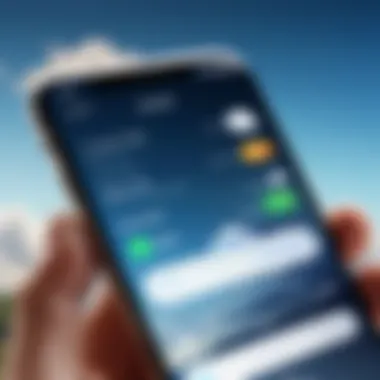
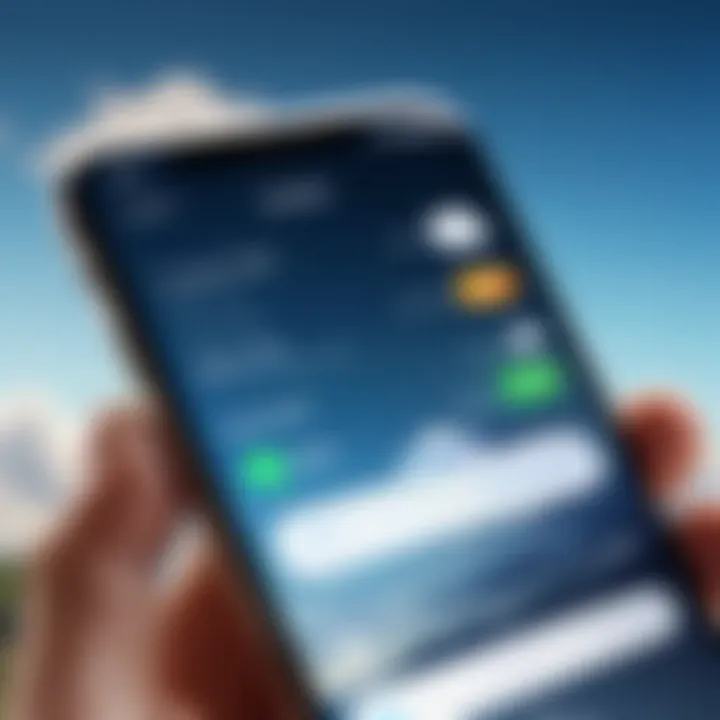
Compatible Apple Devices
When it comes to downloading iCloud, compatibility with Apple devices is the first hurdle. Not all Apple devices support iCloud, and this is crucial to understand before initiating any download process. Generally, most recent models of iPhones, iPads, and Macs can utilize iCloud services.
Here are some of the compatible devices:
- iPhone: Models from the iPhone 5 onwards.
- iPad: All iPad Air, iPad Pro, and iPad Mini models from 2013 up.
- Mac: Systems running macOS Yosemite or later.
- iPod Touch: Fifth generation and later.
For users with older models, it is advisable to check Apple’s official site or the documentation that came with the device. For instance, if you're attempting to run iCloud on an outdated iPod Touch, the lack of support could hinder your ability to utilize features effectively.
Operating System Compatibility
Equally important is the operating system installed on your device. iCloud requires specific versions of Apple's operating systems to function properly. For iPhones and iPads, iOS 8 or later is necessary. On the Mac, macOS Yosemite or a more recent update is mandatory.
To ensure successful installation, consider these operating system requirements:
- iOS: Version 8 or higher.
- macOS: Version Yosemite (10.10) or later.
If your device is not updated to meet these criteria, it is recommended to perform an update. This can often be done in the settings menu under the General tab. Neglecting to update your operating system could not only impede your ability to download iCloud but may also leave your device vulnerable to security risks. Always ensure your device is running the latest software to take full advantage of new features and enhanced security.
"iCloud enhances the synergy between your Apple devices, ensuring that everything is synchronized smoothly as long as your system meets the requirements."
In summary, the system requirements for downloading iCloud should not be taken lightly. Compatibility of both your device and its operating system forms the backbone of a seamless user experience, allowing individuals to leverage the comprehensive benefits offered by iCloud.
Step-by-Step Guide to Downloading iCloud
The process of downloading iCloud is a critical aspect of integrating cloud storage into your daily digital activities. Understanding the steps involved is essential for anyone looking to enhance their device's functionality, ensure data synchronization, and manage information efficiently. This section offers a clear pathway for users, addressing the specific elements of accessing, downloading, and installing iCloud. It also highlights the benefits of such integration in professional and personal contexts.
Accessing the iCloud Download Page
To begin the process of downloading iCloud, users must first access the iCloud download page. This step is straightforward yet crucial, as it provides a direct link to the necessary tools. Typically, this page can be found by navigating through the Apple official website or searching for "iCloud download" using a search engine.
- Open your preferred web browser.
- Navigate to the Apple iCloud page.
- Locate the download link labeled appropriately, often found in the upper section of the site.
Once you locate the download option, click on it. At this point, ensure that you are on a secure network to protect your credentials and personal information.
Initiating the Download Process
After successfully accessing the iCloud download page, the next step is to initiate the download process. This action sets everything in motion, allowing users to acquire the software needed for setup.
- Make sure your device os meets the requirements correlated with the iCloud version you are downloading.
- Click on the download button. A dialogue may prompt you to confirm the download. Once confirmed, the file will begin downloading to your device.
While the download is in progress, it is advisable not to interrupt the process. Interrupting might result in an incomplete file, which could lead to errors during installation.
Installation Process Explained
Upon the completion of download, you are positioned to begin the installation process. This step translates the data into a functional application, allowing you to engage fully with iCloud.
- Locate the downloaded file: Navigate to the folder where the downloaded iCloud installer is saved.
- Run the installer: Double-click the installer file. A setup wizard will typically appear on the screen. Follow the prompts carefully to proceed.
- Agree to the terms: You may be requested to accept the terms and conditions. It is important to read through these before agreeing.
- Choose installation preferences: Depending on your needs and available space, you may be prompted to select installation preferences. Choose according to your preferences.
- Complete installation: Once all settings have been confirmed, click on the install button. Once the installation finishes, you may be invited to restart your device to enable all features.
At this juncture, you have successfully installed iCloud on your device. The steps outlined are instrumental in ensuring you can maximize the utility offered by iCloud. For further understanding, familiarize yourself with the configuration settings that follow in the next section.
Setting Up iCloud After Download
Setting up iCloud is a critical step following your download of the application on your Apple device. This step not only ensures your data syncs properly across devices but also enhances your overall experience with Apple services. Proper setup facilitates seamless access to your files, photos, and settings, providing a cohesive digital ecosystem that enhances productivity and personal organization. Moreover, understanding how to create and manage your Apple ID, as well as configuring iCloud settings, is essential for getting the most out of this cloud service.
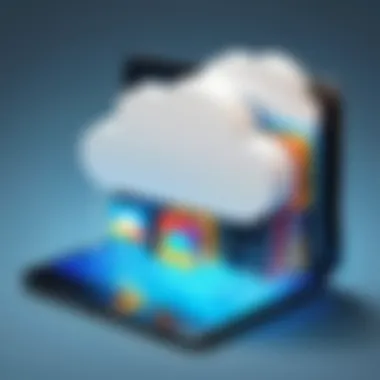
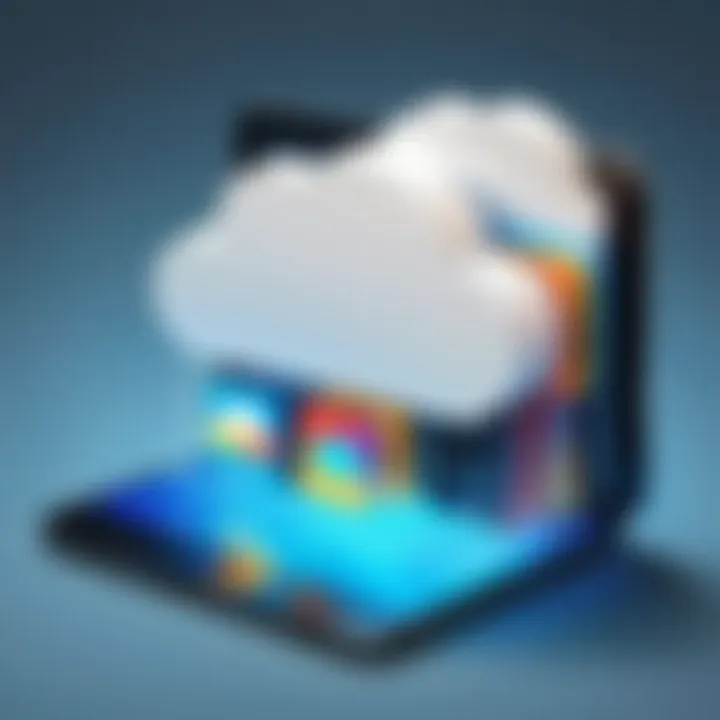
Creating or Signing into Your Apple
An Apple ID is the cornerstone of your iCloud experience. It serves as your personal account for all Apple services, including iCloud. If you are a new user, you need to create an Apple ID. This process is straightforward. You can do it directly on your device or through the Apple website. Here are the basic steps for creating an account:
- Open the Settings app on your device.
- Tap on "Sign in to your iPhone" (or iPad).
- Select "Don’t have an Apple ID or forgot it?"
- Choose "Create Apple ID" and follow the prompts to input your information, such as your name, birthday, and email address.
- Set a secure password and answer a few security questions.
If you already have an Apple ID, simply sign in using your credentials. Once logged in, you will gain access to all iCloud features tailored to your account. Take note of your password and security questions for future access.
iCloud Configuration Settings
After signing in, the next stage is to configure your iCloud settings. This step is vital for dictating how iCloud interacts with your device and manages your data. Here are important settings to review:
- iCloud Drive: Enable this feature to store documents and files in iCloud, allowing you to access them from any device.
- Photos: If you want to store your photos in iCloud, ensure that iCloud Photos is turned on. This safeguard provides backups and access across devices.
- Backup: Activate iCloud Backup to automatically save your device’s data, such as app data, device settings, and home screen layout.
- App-specific Settings: Review the settings for each app. You can choose which apps can use iCloud and store data.
These configuration settings help tailor your iCloud experience according to your needs. It is essential to revisit these settings periodically as your data needs change or when new features are introduced.
"Setting up your iCloud effectively can dramatically enhance your Apple ecosystem experience, driving efficiency in your daily activities."
By following these guidelines, you will establish a robust framework for utilizing iCloud optimally. Secure your data, leverage synchronization capabilities, and enjoy seamless access to your files and information across all devices.
Features and Benefits of iCloud
iCloud has become an integral part of the Apple ecosystem, streamlining user experiences across multiple devices. The features it offers are not merely enhancements; they fundamentally transform how users interact with their data. In this section, we will explore the critical elements that make iCloud a powerful tool for those immersed in the Apple environment.
Data Synchronization Across Devices
One of the standout features of iCloud is its ability to synchronize data seamlessly across various Apple devices. This means that whether you are using an iPhone, iPad, or MacBook, your files, documents, and app data remain consistent and up-to-date. For example, if you edit a document on your Mac, that change is instantly reflected on your iPhone. This level of integration is crucial for users who rely on multiple devices for work and personal tasks.
The synchronization process contributes to increased productivity. You can start a project on one device and finish it on another without the headache of manually transferring files. This feature eliminates the traditional barriers associated with data transfer, minimizing time wasted in the process.
User-Friendly File Management
iCloud provides a user-friendly interface that simplifies file management. Users can effortlessly organize their documents and media into folders, making it easy to locate important files. The service supports various file types, from photos and videos to documents and music, ensuring that your digital life is well-organized.
The iCloud Drive is particularly notable for its intuitive design. Users can access files from the Finder on Mac or the Files app on iOS devices. This unified approach allows for a more cohesive user experience, as everything is just a click or tap away. Additionally, features such as iCloud Photo Library ensure that your photos are automatically backed up and accessible across devices.
Sharing and Collaboration Features
Collaboration has become a key aspect of many workflows, and iCloud recognizes this trend. The platform offers robust sharing and collaboration features, enabling users to share files and projects with ease. You can share documents, spreadsheets, or entire folders with colleagues, friends, or family, allowing for real-time collaboration.
This is particularly useful in professional environments where teamwork is essential. Multiple users can edit documents simultaneously, enhancing cooperation and reducing the lag often experienced with traditional file-sharing methods. Moreover, sharing settings can be adjusted to maintain control over who has access to your files, thus balancing convenience and security.
iCloud not only simplifies data storage but also enhances collaboration, providing a comprehensive solution for modern digital communication.
In summary, the features and benefits of iCloud are tailored for those who demand efficiency and effective data management. Its synchronization capabilities, user-friendly file management, and collaboration tools position it as a vital resource for anyone navigating the complexities of a tech-savvy lifestyle.
Common Issues During iCloud Download
Understanding common issues during the iCloud download process is crucial for a smooth experience when integrating Apple's cloud services into your devices. These potential obstacles can affect not only the initial setup but also ongoing usability and efficiency. Addressing these problems proactively enables users to benefit from the powerful features that iCloud offers.
Troubleshooting Installation Errors
Installation errors can occur for various reasons when users attempt to download iCloud onto their Apple devices. Here are some common problems users face:
- Insufficient Space: Sometimes, users may not have enough storage on their device to accommodate the iCloud installation. Checking the device's storage management settings before attempting the download is wise.
- Incompatible Operating System: It is essential to ensure that your operating system version matches the iCloud version you are trying to install. Apple regularly updates its software, and having an outdated system can lead to installation failures.
- Corrupted Installation Files: Occasionally, the download may get interrupted, causing file corruption. In this case, deleting the incomplete files and redownloading iCloud from the official Apple website often resolves the issue.


If an installation error occurs, consult the Apple Support website for troubleshooting guides. They provide mix of common solutions tailored for various errors.
Network Connectivity Problems
Network issues can also hinder the iCloud download process. Here are some common connectivity problems and their solutions:
- Weak Wi-Fi Signal: A stable internet connection is vital. Users should ensure that they are within range of a reliable Wi-Fi network with sufficient bandwidth. Moving closer to the router or restarting it can sometimes resolve connectivity issues.
- Firewall Restrictions: Sometimes, firewalls or network settings block the download. Adjusting firewall settings on your device or router might be necessary to allow iCloud traffic.
- ISP Throttling: Some Internet Service Providers might limit download speeds for certain applications. If the download takes unusually long, contacting the ISP could clarify whether any throttling measures are in place.
Maintaining iCloud on Your Device
Maintaining iCloud on your device is crucial for optimal performance and user satisfaction. Regular maintenance ensures that your cloud storage operates smoothly, safeguarding your data while providing quick access to files. As we increasingly rely on digital solutions, keeping iCloud updated and well-managed enhances efficiency in both personal and professional settings.
When discussing maintenance, two vital components are key: updating iCloud software regularly and managing storage space effectively. Addressing these aspects can lead to a more reliable experience and minimize frustrations.
Updating iCloud Software Regularly
Keeping iCloud software updated is essential. Updates often include new features, improvements, and bug fixes, which contribute to the overall functioning of the application. Apple frequently releases updates to ensure its users have access to the latest tools and security enhancements. By not updating, you may expose your device to security vulnerabilities.
To update iCloud:
- Open System Preferences or Settings on your device.
- Check for Updates within the iCloud settings.
- Follow the prompt to download and install any pending updates.
Encouraging auto-updates can also be beneficial. Set your Apple device to update automatically, which saves time and ensures you always have the latest version. Regular updates foster a seamless experience, reinforcing the integrity of your data and its accessibility.
Managing Storage Space on iCloud
Effective management of storage space on iCloud can significantly impact user experience. It is essential to monitor storage regularly to prevent overloading iCloud, which could result in difficulties accessing important files.
Allocate your storage wisely by following these steps:
- Review Your Storage Usage: Regularly check your storage settings to see how much space is used and understand what is consuming it.
- Delete Unnecessary Files: Remove outdated documents, photos, or backups that no longer serve a purpose. This frees up space for more essential data.
- Optimize Storage Options: Depending on your needs, consider paying for additional storage if your requirements exceed the free allowance.
To check your storage usage:
- Open Settings and tap on your name at the top.
- Select iCloud, and then tap on Manage Storage.
- Here, you will see how much space is available and what is using the most.
Maintaining a well-organized iCloud not only enhances performance but also reduces the risk of losing important files. An efficient management strategy assures that you can access your necessary data without delay or complications.
Regular maintenance of iCloud can save time and prevent future issues. Keep your software updated and your storage organized for an optimal experience.
Culmination
The conclusion serves as a critical component of this comprehensive guide on downloading iCloud on Apple devices. This section recaps the key takeaways and underscores the significance of understanding the iCloud service itself. It is important to realize that iCloud is not merely a tool for storage; it embodies a broader integration of digital life for Apple users.
Key elements of the conclusion include:
- Recap of Steps: By summarizing the entire downloading process and configuration requirements, users gain clarity on what lies ahead. Each step matters for a successful integration of iCloud into daily routines.
- Benefits Highlighted: Users should recognize the advantages of utilizing iCloud, including seamless access to files across multiple devices, automatic backups, and enhanced collaboration features with family and team members. These attributes elevate user experience significantly.
- Considerations for Ongoing Management: Understanding that downloading iCloud is just the beginning is crucial. Regular updates and mindful storage management are essential to maintain optimal functionality. This ensures users are always equipped with the best service features you expect from Apple.
The final thoughts regarding the importance of iCloud clearly present how it fits into the ecosystem of Apple's user experience, tying in closely with other services and devices.
Final Thoughts on iCloud Download
In contemplating the overall process of downloading iCloud, it becomes evident that this journey is about more than just accessing cloud storage. It represents a fundamental shift towards a more interconnected digital experience. Those who download iCloud enable themselves to harness efficiency and organization in their digital lives.
The modern user thrives on convenience, and iCloud caters to that need. It allows for easy syncing of important documents, photos, and app data across devices.
To wrap it up, engaging with iCloud can empower users to elevate their digital capability through intelligent data management. Universal access to files from any device not only saves time but also enhances collaboration and sharing. For anyone within the Apple ecosystem, engaging with iCloud is less an option and more of a necessity.
"iCloud serves as a bridge between devices, ensuring that your important data is at your fingertips, no matter where you are."
As technology continues to evolve, embracing integrated services like iCloud is paramount for a seamless digital experience. Users must consider it as a part of their lifestyle rather than just another download.



