The Definitive Guide to Downloading DVD Players for PC


Intro
In an age where digital content is prevalent, the ability to play physical media, such as DVDs, on a personal computer remains relevant. While many have transitioned to streaming services, DVDs still hold value due to their collection of films, television series, and extra features. Downloading reliable DVD player software becomes essential for those wanting to enjoy this format on their PC.
This guide will systematically address the options available for DVD player software. It will look at key aspects, including performance, usability, installation, and security implications. This will equip users with the necessary knowledge to make informed choices when selecting the right software for their needs.
Product Overview
Description of the Product
DVD player software for personal computers serves to decode and play the content found on DVD discs. Unlike standard media players, which may not support DVD formats, this specialized software offers the capability to utilize the video and audio codecs specific to DVDs. One of the challenges consumers often face is choosing the right software, as various options present unique capabilities and varying levels of user experience.
Key Features and Specifications
When examining DVD player software options, several key features and specifications need attention:
- Format Support: Most DVD player software should handle various DVD formats, including DVD-Video and DVD-Audio.
- User Interface: A clean, intuitive interface is essential for a pleasant user experience. This allows users to navigate easily between menus and playback options.
- Playback Controls: Standard controls like play, pause, stop, and rewind are necessary, but advanced features like chapter selection and subtitle options enhance usability.
- Customization Options: Some software offers customization for video output settings, audio configurations, and even player skins.
- Support for Additional Formats: Many tools extend functionality beyond DVDs to include other formats such as Blu-ray discs, ISO files, and various digital video files.
- Operating System Compatibility: Users should ensure the software is compatible with their operating system, whether Windows, macOS, or Linux.
In-Depth Review
Performance Analysis
Performance is crucial when evaluating DVD player software. The programs must efficiently decode DVD files for smooth playback without significant lag or buffering. High-quality software will provide seamless transitions between videos and maintain audio sync, which is crucial for an enjoyable viewing experience.
Usability Evaluation
Usability plays a large role in user satisfaction. Software that offers extensive help documentation, user forums, or community support can be hugely beneficial, especially for less tech-savvy individuals. A straightforward installation process also contributes to overall usability, making it easier for users to get started without complications.
"A user-friendly interface and strong support resources can greatly enhance the experience of using DVD player software."
Understanding the requirements and expectations when it comes to DVD player software on a PC fosters a smoother and more enjoyable viewing experience.
Prelims to Player Downloads for PC
In the contemporary digital age, the ability to play DVDs on a personal computer remains a relevant capability. While many users may stream content online, physical media still holds significance for various reasons. Understanding how to download DVD player software for PCs can enhance one's media experience, allowing for a broader range of viewing options.
The significance of selectting appropriate DVD player software cannot be understated. It directly influences playback quality, compatibility with different formats, and access to features that enhance user experience. A well-chosen software plays a crucial role in ensuring smooth playback, whether one is watching classic films or the latest releases.
Understanding Playback on Computers
The process of DVD playback on a computer is facilitated through specialized software that interprets the data on the DVD. Unlike standard media players that handle digital files, a DVD player software must manage various complexities such as menu navigation, subtitles, and multi-language support. Typically, the software interacts with the computer's hardware, specifically the optical drive, to read the data encoded on the disc. Popular choices for this function include VLC Media Player, CyberLink PowerDVD, and Daum PotPlayer, each offering unique strengths.
While traditional DVD players are essential for standalone devices, the shift to computer-based playback offers flexibility. Users can enjoy enhanced graphics, custom settings, and integration with other media.
Importance of Reliable Software
Choosing reliable DVD player software cannot be overlooked. Software malfunctions can lead to frustration, interruptions, and even lost playback capabilities. A dependable program ensures a seamless experience, maximizing the potential of the hardware. It can also offer essential updates to maintain compatibility with new formats and enhanced security features.
Consider factors such as user reviews, performance benchmarks, and the reputation of the software creator. Ensuring software is free from malicious components is equally crucial. Users should prioritize trusted sources for downloads, as the right software can make or break the viewing experience.
"Reliable DVD player software not only enhances your experience but also protects your system from potential risks."
Types of Player Software Available
In today's digital age, understanding the types of DVD player software is crucial for effective media consumption on personal computers. Not all software is created equal, and each category offers distinct features that cater to different user needs. This section provides a detailed overview that helps users make informed decisions based on functionality, budget, and usability.
Free vs. Paid Players
The choice between free and paid DVD player software often comes down to user requirements and the scope of features desired.
Free DVD player software typically attracts users due to the lack of financial investment. Programs like VLC Media Player or Media Player Classic offer substantial functionality and are capable of handling a wide range of disc formats. However, users can encounter limitations such as lack of customer support, fewer advanced features, or occasional ads.
On the other hand, paid DVD players like Cyberlink PowerDVD or Corel WinDVD provide a more robust experience with enhanced features like superior playback quality, additional format support, and dedicated customer assistance. This may be optimal for users who prioritize high-definition playback or need reliable support. In this case, spending a bit can result in a smoother media experience.
Open Source Options
Open source DVD player software is an important consideration for users who value transparency and community-driven development. Programs like VLC Media Player stand out as top choices in this category. They allow users to access the source code and even contribute to improvements.
Advantages of open source software include:
- Customization: Users with programming skills can modify the application according to their needs.
- Cost-effective: Most open source options are free to use, making them accessible to a wider audience.
- Community support: Users benefit from a vast online community for troubleshooting and enhancement advice.
However, it’s important to note that some open source applications may lack the polish of commercial offerings. Users should assess their comfort level with technology before choosing this route.
Commercial Solutions
Commercial DVD player software solutions tend to deliver comprehensive features that go beyond basic DVD playback. Programs like PowerDVD or WinDVD are designed for users looking for high-quality media experiences, including Blu-Ray support, streaming integration, and support for additional video formats.
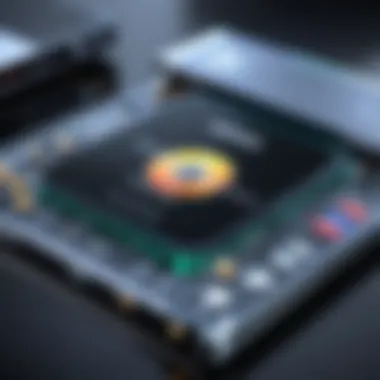

These software packages usually come with a price tag, which may justify their advanced capabilities. Notable advantages of commercial solutions include:
- Continuous updates: Users benefit from regular feature enhancements and security fixes.
- Dedicated support: Access to professional technical support offers peace of mind.
- User-friendly interfaces: These applications often provide more intuitive navigation, enhancing the user experience.
When selecting a DVD player software, it is essential to evaluate not just the price, but also the value offered, including features that align with personal media consumption habits.
Technical Requirements for Players
Understanding the technical requirements for DVD players on personal computers is vital. These requirements determine not only the functionality of the software but also the quality of the media experience. High-quality DVD playback depends on both operating system compatibility and proper hardware specifications. If the software does not meet these standards, users may encounter playback issues, crashes, or even failure to install. Hence, it is essential to familiarize oneself with these aspects.
Operating System Compatibility
Operating system compatibility is a crucial factor when selecting DVD player software. Different software solutions are designed to work with specific operating systems such as Windows, macOS, or Linux. Users should determine the OS of their computer before proceeding with the download.
- Windows: Many DVD player software options exist for Windows, such as VLC Media Player, which is known for its versatility. However, some commercial players may offer features tailored to Windows, like CyberLink PowerDVD.
- macOS: For users with Mac computers, Apple's DVD Player is the default option, but alternatives like VLC and others may provide additional features. Compatibility with newer versions of macOS can sometimes pose an issue; hence users should check for updates or support on the developer’s website.
- Linux: Linux users often rely on open-source solutions like VLC or MPlayer. They typically need to install additional libraries or codecs for DVD playback.
"Choosing the right software for your specific operating system is crucial to avoid frustrating compatibility issues."
Hardware Specifications
Hardware specifications play an equally important role in the performance of DVD playback on PCs. Users must ensure that their systems meet or exceed the recommended specifications for the software they decide to use. Key hardware components include:
- Processor: A powerful CPU is essential for smooth playback, especially for DVDs with higher resolution or added features. A dual-core processor or better is usually recommended.
- RAM: At least 2GB of RAM can enhance performance when running DVD player software along with other applications.
- Graphics Card: A dedicated graphics card can significantly improve playback quality. It is especially important for playing high-definition content, as integrated graphics may struggle.
- Optical Drive: Users need a compatible DVD drive. Some computers may not include one, necessitating an external USB DVD drive.
Before downloading a DVD player, readers should verify that their hardware meets the software’s requirements to ensure a seamless experience. Consulting user reviews and insights from forums like reddit.com can provide current information on any hardware limitations with specific software.
How to Download and Install Player Software
Downloading and installing DVD player software is a crucial step for users looking to enjoy media content on their PCs. With the decline of physical media, many individuals still need access to their DVD collections and other disc formats. Knowing how to effectively download and install such software ensures a seamless experience without unnecessary obstacles. This section outlines the essential elements and benefits associated with the process, guiding the user toward making informed choices. It enables users to set up their systems efficiently, facilitating playback of movies and other DVD-based content while avoiding common pitfalls.
Finding Reliable Sources
When searching for DVD player software, reliability is a paramount concern. The internet is filled with conflicting information and potentially harmful software. Here are key points to consider while locating trustworthy sources:
- Official Websites: Always prioritize downloading software from the official websites of the developers. This practice minimizes the risk of installing malware or unreliable applications.
- User Reviews: Look for feedback from previous users. Sites like Reddit often have threads discussing software experiences. Evaluating these reviews helps in discerning the quality of different DVD players.
- Tech Forums: Engaging with tech communities can provide valuable insights. Websites such as en.wikipedia.org and britannica.com can also offer broader evaluations of popular software options.
- Security Software: Ensure your antivirus is active during downloads. This provides an additional layer of security and helps identify and block dangerous software prior to installation.
Following these guidelines can help users steer clear of unreliable sources, thereby ensuring they download legitimate software.
Step-by-Step Installation Guide
Once reliable software is located, proceeding with the installation is the next essential step. Here’s a structured approach to ensure a smooth installation process:
- Download the Software: After confirming the source is genuine, click on the download link. Make sure to select the version compatible with your operating system.
- Verify the File: Before proceeding, check the downloaded file for integrity. Some developers provide checksums. This helps ensure the file has not been tampered with.
- Run the Installer: Locate the downloaded file and double-click to run the installer. If prompted, choose appropriate installation settings based on your preferences.
- Follow Installation Prompts: Most installers will guide you through various options. Pay attention to each step. Uncheck unnecessary add-ons or toolbars that may come bundled with the software.
- Finish and Launch: Once the installation is complete, open the DVD player software to configure settings as per your requirements. Consider checking for any updates now that the software is installed.
- Test Functionality: Insert a DVD to test if the player operates as expected. If any error occurs, refer back to the troubleshooting section in the guide for assistance.
Understanding the importance of where to download and how to install DVD player software can significantly enhance user experience. By ensuring reliability and following structured installation steps, users can enjoy their content with confidence.
Navigating Software Features
Navigating the features of DVD player software is essential for users to maximize their viewing experience. The right software not only enhances playback quality but also provides a range of options that can cater to different user preferences. Understanding these features can significantly impact usability and overall satisfaction.
User Interface and Experience
The user interface (UI) plays a pivotal role in how users interact with DVD player software. A well-designed UI can make or break the experience. Softwares like VLC Media Player and CyberLink PowerDVD offer intuitive layouts that promote ease of use.
Key elements to consider in the UI include:
- Layout: The arrangement of controls should be logical, enabling users to quickly identify key functions such as play, pause, and skip.
- Accessibility: Controls should be easily reachable, especially for users who might have to navigate the software with remote controls or alternative input devices.
- Customization: Some software options allow users to modify the UI to suit their preferences, contributing to a more personalized experience. This can include changing themes, shortcut keys, and menus.
User satisfaction is directly correlated with how effortlessly they can navigate the interface. A smooth experience encourages longer viewing periods and less frustration.
Playback Customization Options
Playback customization options are another vital feature for users who desire a tailored viewing experience. This aspect allows for modifications that can enhance audio and video quality, adapting to various types of media.
Key customization features include:
- Video Adjustments: Many programs allow users to tweak brightness, contrast, and saturation, letting them adjust the visual output to their liking.
- Audio Settings: Options to modify the audio output can include the ability to adjust volume, synchronize subtitles, or select different audio tracks.
- Subtitle Features: This includes the ability to customize font size, color, and background, improving readability, especially in videos with complex dialogue or visual backgrounds.
Moreover, certain software supports advanced playback options such as slow motion and frame stepping, which are occasionally necessary for detailed scenes in training videos or for film analysis.
Overall, understanding these features not only empowers users to choose the appropriate software for their needs but also enhances their media consumption experience. Each feature adds to the flexibility and enjoyment of using DVD players on PC, making it easier to adapt the viewing experience to individual tastes.
Troubleshooting Common Issues
In the realm of DVD players for PC, encountering problems is not uncommon. Understanding how to troubleshoot these issues becomes crucial. This section aims to dissect common challenges users face, allowing for a smoother media experience. By familiarizing oneself with these potential disruptions, users can minimize downtime and frustration.
Playback Problems


Playback problems can manifest in various forms, including skipping, lagging, or complete failure to play a DVD. These issues often arise due to a mix of software and hardware factors. One common source of playback problems is outdated or incompatible DVD player software. Ensure that your software is updated to the latest version to take advantage of bug fixes and new features.
Another factor might be region codes. DVDs are often coded for specific geographic areas. If your DVD's region code does not match your DVD player software's code, playback will not initiate. Users can resolve this either by changing the region on their DVD drive, if possible, or by utilizing multi-region DVD software.
Troubleshooting Tips for Playback Problems:
- Check if the DVD is clean and free from scratches.
- Ensure the DVD player software supports the DVD format.
- Update the software frequently to improve compatibility.
- Verify the hardware meets the DVD playback requirements.
Software Crashes
Experiencing software crashes while trying to watch a DVD is frustrating. This can occur due to memory overload, bugs in the software, or conflicts with other programs on the computer. It is essential to ensure your PC meets the hardware specifications required by the DVD player software. Insufficient RAM or an outdated graphics card can contribute to instability.
Regularly saving your work when using software helps to prevent data loss during unexpected crashes. Additionally, users should consider using software known for reliability and performance. Researching reviews and feedback can help identify stable options.
Solutions to Minimize Software Crashes:
- Use software with a strong reputation for stability.
- Close other applications that could be consuming resources.
- Ensure your operating system is updated.
Unsupported Formats
DVD players may sometimes fail to play specific formats. This issue often arises when attempting to play DVDs that utilize modern codecs or protection, such as Blu-ray or DVD with Digital Rights Management (DRM). It's vital to check that your chosen DVD player software supports the formats you intend to use.
Some free or less known DVD players might not support all necessary codecs, leading to playback errors. Users may face issues with file compatibility, especially with older software that does not receive regular updates.
To combat unsupported formats, consider investing in commercial software known for broad format support or looking into codec packs that can enhance the capabilities of existing software.
Recommendations to Manage Unsupported Formats:
- Research codec support before selecting a DVD player.
- Choose reputable software that frequently updates its format compatibility.
- Look into codec packs, like K-Lite, for added file support.
Keeping problems at bay requires astute attention to software and hardware compatibility. Regular updates and careful selection of software can significantly enhance the experience of DVD playback on PC.
Security Implications of Downloading Software
In the digital age, the act of downloading software, including DVD player applications, comes with substantial security considerations. Users need to understand the significance of these issues to protect their systems effectively. The safety of your computer can be compromised through unreliable software downloads, which often leads to malware or adware infections. Prioritizing security while choosing software is essential for maintaining a healthy and efficient system.
Risks of Malware and Adware
Investing in the wrong software can result in severe risks to your computer. Malware can infiltrate your system and operate without your knowledge, leading to unwanted data breaches and potential privacy violations. Adware, although sometimes less harmful, can clutter your device with unwanted ads, which not only disrupts your experience but can also track your online behavior.
Some common forms of malware include:
- Viruses: Malicious code that replicates and spreads between devices.
- Trojan Horses: Appears benign but helps attackers gain unauthorized access.
- Spyware: Implants itself to collect user data discreetly.
- Ransomware: Locks your data and demands payment for access.
To avoid these issues, users should be vigilant about the software they download. Always look for trusted sources and verify the software by reading user reviews and experiences.
Best Practices for Safe Downloads
Emphasizing safety when downloading DVD player software is key to preventing issues like malware and adware infections. Here are some best practices:
- Use Official Websites: Download software from the official website of the publisher. This reduces the risk of encountering altered versions that contain malicious software.
- Read Reviews: Check user feedback on platforms like Reddit or tech review sites to gauge the reliability of the software.
- Install Antivirus: Ensure that you have a reputable antivirus program that is updated regularly to detect potential threats during downloads.
- Check Permissions: Be cautious when software prompts for permissions that seem unnecessary for its functionality. Excessive permissions can be a red flag.
- Update Regularly: Updating your software and operating system can protect against newly discovered vulnerabilities that could be exploited.
- Use a Firewall: A firewall adds an additional layer of defense against unauthorized access to your device.
Always verify the integrity and the source of any software before installation. Taking these precautions can safeguard your computer and provide a worry-free experience when enjoying your DVD collection.
Compatibility with Modern Formats
In the digital age, the way we consume media has evolved significantly. Compatibility with modern formats is a critical factor in selecting DVD player software for personal computers. This section focuses on the importance of being able to play various media types seamlessly, ensuring that users do not encounter playback issues. With the continual development in multimedia formats, having the correct software becomes essential.
One of the primary benefits of modern software is its ability to support a range of formats. Traditional DVDs were limited to standard definition content, but today's multimedia landscape includes high-definition formats, including Blu-Ray. The ability to play Blu-Ray discs, along with other contemporary video standards, is crucial for users who invest in high-quality media. Software like VLC Media Player and CyberLink PowerDVD is known for their extensive support for such formats.
Support for Blu-Ray and HD Content
While DVDs remain popular, Blu-Ray discs have become a standard for high-definition video. The clarity, color depth, and overall viewing experience on Blu-Ray significantly surpass that of standard DVDs. Selecting DVD player software that supports Blu-Ray not only enhances viewing quality but also future-proofs media libraries.
To effectively play Blu-Ray discs, users need software that can decode the specialized formats and provide the necessary license for encrypted content. For example, some programs may require an additional plugin for complete Blu-Ray support.
Key Considerations for Blu-Ray Support
- Decoding Capability: The software must have the ability to decode Blu-Ray video codecs.
- License Requirements: Ensure the software complies with licensing regulations for encrypted content.
- User Experience: A user-friendly interface for navigating Blu-Ray menus and features enhances overall experience.
Streaming Options
Another aspect of modern media consumption involves streaming content from various online platforms. Users expect flexibility, being able to watch a DVD or stream a movie from services like Netflix or Amazon Prime Video without switching applications. The best DVD player software offers integrated streaming capabilities.
Incorporating streaming support allows seamless access to a broader range of content. Users can enjoy their favorite TV shows or movies without separating media management and enhancing overall convenience.
Features to Look For in Streaming Options


- Multiple Source Support: The ability to access both local and streaming sources in one interface.
- Quality of Streaming: Ensure the software delivers high-quality playback for online content.
- Subtitles and Language Options: Look for features that support various languages and subtitle options as needed.
In summary, compatibility with modern formats is non-negotiable. The ability to support Blu-Ray and HD content, along with seamless streaming capabilities, provides a more gratifying experience for the end-user. As technology advances, it is critical that DVD player software evolves to meet these modern demands.
Alternatives to Traditional Playback
As technology evolves, traditional DVD playback faces challenges. The rise of digital media has led users to seek alternatives. This section examines two main categories of alternatives: media center applications and cloud-based solutions. Each offers unique benefits and considerations for users.
Media Center Applications
Media center applications have emerged as sophisticated alternatives to standard DVD players. They integrate multiple media functions into one platform. These applications let users access DVDs, stream content, and even manage their digital libraries. Popular choices include Plex and Kodi.
Benefits:
- Versatility: Users can play DVD content alongside streaming services and local files.
- User Experience: Most media centers come with a more user-friendly interface, enhancing navigation.
- Customization: Users can tailor their experiences by adding plugins or skins.
However, these applications require some setup. You may need to organize your media files manually or configure specific settings. This process might seem daunting for some users, yet the reward is a streamlined viewing experience.
"Media center applications not only support DVDs but also offer a central hub for all your media needs."
Cloud-Based Solutions
Cloud-based solutions have gained traction as another modern alternative. These services, such as Google Drive or Dropbox, allow users to save and access their media files from anywhere with an internet connection. Users can upload DVDs to the cloud after ripping them, allowing easy access at any time.
Benefits:
- Accessibility: Enjoy your media collection wherever you are, as long as you have internet.
- Storage Savings: By storing files in the cloud, you can free up local storage.
- Collaboration: Sharing media is simple, especially through platforms that let others download or view files easily.
Nevertheless, internet speed is crucial. Poor connection can hinder playback quality when using cloud services. Also, security concerns exist regarding private media storage online. Users should choose reputable services and apply necessary precautions to safeguard their files.
In summary, these alternatives provide flexibility and convenience. As technology progresses, they meet changing media consumption habits.
User Reviews and Feedback
User reviews and feedback are essential components in the evaluation of any software, including DVD players for PC. They provide insights into the practical experiences of other users, which can significantly influence your decision-making process. By examining these comments, potential users can gauge the software's performance, stability, and compatibility with various systems. This section will explore the importance of user feedback, how to critically assess user experiences, and recommendations for DVD players based on real user reviews.
Evaluating User Experiences
When looking at user experiences, consider a few key elements. First, the overall rating can provide a quick snapshot of how the majority of users feel about the software. High ratings suggest satisfaction, while low ratings may indicate common issues or dissatisfaction.
Next, specific comments within the reviews can offer detailed insights into particular features or problems. For instance, users may praise the intuitive interface of VLC Media Player or highlight problems with audio synchronization in some software.
Additionally, consider the recency of the reviews. Software updates can dramatically change the user experience. Older feedback might not represent the current state of the software. You may also find it helpful to seek out reviews on forums like reditt.com where tech enthusiasts frequently discuss their experiences.
Recommended Players Based on Reviews
Based on comprehensive analysis of user reviews, several DVD players have emerged as popular choices among PC users:
- VLC Media Player: Known for its versatility and support for multiple formats. Many users commend its ability to handle both DVDs and streaming content seamlessly.
- CyberLink PowerDVD: Frequently highlighted for its advanced features, including support for 4K and 3D playback. Users express satisfaction with its user-friendly interface.
- WinDVD: Praised for its quality playback and specialized features for a cinematic experience. Users have found it particularly effective for Blu-ray discs.
- Leawo Blu-ray Player: Users appreciate its comprehensive support for various media formats and its ability to play Blu-ray discs without additional costs.
"User feedback is one of the most reliable sources of information. It reflects real-world usage and can guide you in choosing the right DVD player for your needs."
When choosing a DVD player for PC, user reviews play a pivotal role. They not only highlight the pros and cons of software but also provide invaluable context that might not be present in marketing materials. Reading these reviews can save time and increase the likelihood of selecting software that meets your specific needs.
Future of Playback on PCs
As technology continues to evolve at a rapid pace, the future of DVD playback on PCs warrants close examination. This reason is manifold. With the advent of ultra-high-definition content, new media consumption habits, and shifting preferences regarding physical versus digital formats, understanding the trajectory of DVD playback becomes crucial for users.
One key consideration is the changing landscape of video formats. Although DVDs are a reliable medium, the rise of Blu-Ray and streaming services positions them as less favorable options for many users. However, the persistence of DVD technology cannot be overlooked, especially for those with existing collections. The industry needs to innovate in terms of software that can handle older formats while remaining capable of supporting newer technologies.
A significant benefit of understanding these emerging trends is that it empowers users. Tech-savvy individuals often seek solutions that offer flexibility and compatibility. This need drives the demand for comprehensive DVD player software that is equipped to meet future needs. By analyzing trends and software developments, users can make informed choices about the tools they will need moving forward.
Consequently, DVD playback will likely undergo further integration with cloud services and streaming technologies, making it essential for users to stay informed about their options. Additionally, the importance of seamless user experiences cannot be overstated. Therefore, understanding the technological advancements that shape software capabilities influences both individual preference and market dynamics.
Understanding the future of DVD playback enables users to adapt their media consumption to suit evolving trends.
Emerging Trends in Media Consumption
In the current media landscape, several trends have emerged as defining elements of how we engage with video content. Firstly, one cannot ignore the rise of streaming platforms such as Netflix, Hulu, and Amazon Prime. These services have fundamentally altered how content is distributed and consumed.
Traditional DVD usage is declining among younger audiences, who prefer instant access to content over physical media. This trend signals the necessity for software developers to consider integration with streaming capabilities. Users increasingly expect seamless transitions from physical to online viewing, necessitating adaptability in DVD playback software.
Another notable trend is the proliferation of mobile and multi-device viewing. As more people consume media on laptops, tablets, and smartphones, there is a growing need for software that supports various formats and codecs. This versatility is crucial for ensuring users can enjoy their content regardless of the device in use.
In addition, the surge in user-generated content demands compatibility with more formats. Many users are now creating their own video projects, which requires DVD software that can efficiently process and render new types of media. These factors underscore the necessity for contemporary software solutions that bridge traditional playback with modern consumption habits.
Integration of AI and Enhanced Features
The incorporation of Artificial Intelligence into DVD playback software marks a transformative leap in functionality. As technology progresses, developers are increasingly harnessing AI to enhance user experience. One prominent use of AI is in content recognition. Software that can identify both the media format and potential playback issues ensures users face fewer disruptions while watching their favorite titles.
AI can also facilitate personalized recommendations, assisting users in discovering content they are more likely to enjoy based on their viewing history. Such features bridge the gap between traditional media libraries and the intuitive interfaces commonly found in streaming platforms, enriching the overall experience for users.
Furthermore, advanced AI features can aid in improving video quality. Through algorithms capable of upscaling lower-resolution content seamlessly, users can experience classic movies in a modern context with considerably enhanced visual fidelity. This capability not only enriches the viewing experience but also preserves older titles for contemporary audiences.
In summary, the inclusion of AI within DVD player software can significantly redefine how users engage with their media. By providing functionalities that align with customer expectations in a digital age, developers can ensure that traditional playback retains relevance and appeal.



