Download Star Stable on Chromebook: Complete Guide


Intro
Downloading Star Stable on a Chromebook presents an intriguing challenge for many users. Due to the unique operating system of Chromebooks, which relies primarily on web-based applications, not everyone is aware of how to navigate the complexities of installing games that are typically intended for more conventional platforms. Star Stable, a beloved online multiplayer game that involves caring for virtual horses and exploring vast landscapes, has gained a solid following. This guide aims to elucidate the steps necessary for a smooth installation and optimal gameplay experience on a Chromebook.
Product Overview
Star Stable is an online horse adventure game that blends role-playing elements with a vibrant community. Players engage in quests, care for horses, and explore the beautiful world of Jorvik.
Description of the product
Originally released in 2011, Star Stable allows players to create and customize their avatars, adopt their horses, and embark on adventures. The game encourages social interaction, featuring multiplayer capabilities, where players can team up for challenges or simply enjoy the vast landscape together. It is designed for a younger audience but appeals to gamers of all ages who appreciate horse-related gameplay.
Key features and specifications
- Platform Availability: Available on Windows, macOS, and as a browser game, making it accessible on select devices.
- Gameplay: Offers quests, horse care, racing, and an engaging storyline.
- Community: Strong community engagement facilitated through in-game events and social media platforms.
- Customization Options: Allows significant customization of character appearance and horses.
- Graphics: Features appealing graphics and a colorful environment that enhances the gaming experience.
Compatibility with Chromebook
Running Star Stable on a Chromebook requires additional considerations due to the device's structure. Chromebooks primarily use Chrome OS, which supports web applications but often lacks compatibility with traditional software installations. Therefore, understanding how to work around these limitations is crucial.
In-Depth Review
Performance analysis
The performance of Star Stable on a Chromebook varies. Users may experience acceptable performance if they use the browser version. However, the game’s graphics and complex functionalities might not run as smoothly compared to a high-spec PC. Performance may also rely on internet connectivity, as Star Stable is server-dependent. An unstable connection could lead to lagging and disruptions during gameplay.
Usability evaluation
For users who are well-versed in technology, navigating the installation process may not pose significant difficulties. However, less experienced users may find it challenging to fully understand the requirements. The necessity for certain applications or software setups like the Linux subsystem on a Chromebook can be a hurdle. Therefore, detailed instructions are essential to assist users in fully optimizing their gaming experience. It's recommended to ensure your Chromebook has the latest updates installed.
"Gamers must remember that while Star Stable can be played on Chromebooks, the experience may not be identical to that of traditional gaming systems. Prior preparation can greatly enhance playability."
As Star Stable continues to evolve with updates and new features, staying informed about compatibility and performance on Chromebooks alike is vital for users who wish to enjoy this enchanting game.
Understanding Star Stable
Understanding Star Stable is crucial for anyone looking to dive into the world of this unique online game, especially when considering its compatibility with Chromebooks. An overview aids in grasping its appeal and the reasons players are drawn to this equestrian-themed experience. Recognizing the features and target audience allows users to assess whether their Chromebook can support it effectively, enhancing the gaming experience.
Overview of Star Stable
Star Stable is a massively multiplayer online role-playing game (MMORPG) centered around horses and adventure. Players take on the role of a character exploring the mythical island of Jorvik, where they can own and care for horses, complete quests, and engage in various multiplayer activities. Launched in 2011, the game has built a substantial following due to its engaging content, regular updates, and community involvement. Understanding the premise of Star Stable is essential for potential players because it gives insight into the game’s objectives and immersive experience. Players are not just riding horses; they are also building connections, solving mysteries, and participating in social activities.
Game Features
Star Stable offers a broad range of features appealing to its audience. These include:
- Horse Ownership and Customization: Players can acquire different breeds and customize them with varied accessories and gear.
- Quests and Missions: Engaging quests that not only advance the storyline but also provide opportunities for skill development.
- Exploration: A vast open world allows players to explore different landscapes and discover hidden secrets.
- Community Interaction: Players can interact through clubs, chats, and events, enhancing social aspects.
These features contribute to an enriched gaming experience and provide incentives for players to invest time in the game.
Target Audience
The target audience for Star Stable primarily includes younger players, particularly those aged 8 to 18, who have a passion for horses and adventure. However, the game also attracts adults who may have nostalgic connections to the genre or simply enjoy the companionship of the community. The game’s vibrant virtual landscape and engaging gameplay cater well to enthusiasts of casual gaming while also appealing to more serious players looking for depth. Knowing the audience helps in recognizing the level of content provided in the game and the types of interactions players can engage in.
"Star Stable serves as a bridge for young players to explore the joy of gaming while engaging with a supportive community focused around shared interests."
Chromebook Compatibility
Understanding the compatibility of your Chromebook with Star Stable is fundamental for a seamless gaming experience. While Chromebooks are often praised for their simplicity and speed, these devices can have limitations that affect game performance and functionality. This section will dive into critical aspects of Chromebook compatibility specific to Star Stable.
Understanding Chromebook Limitations
Chromebooks are designed primarily for web-based tasks. Their operating system, Chrome OS, supports Android applications, but not every game runs smoothly.
Performance Considerations
- Hardware Specifications: There is a noticeable variation in hardware across different Chromebook models. Lower-end devices may struggle with graphics-intensive games like Star Stable. Therefore, those gamers should consider using models equipped with better processors or more RAM.
- Graphics Capabilities: Many Chromebooks are not equipped with dedicated graphics cards. This can affect the visual quality and performance of Star Stable, which may require decent graphical processing power.
- Storage Limitations: Some Chromebooks come with limited local storage. Games like Star Stable may require substantial disk space along with updates which can become a challenge for devices with inadequate storage.
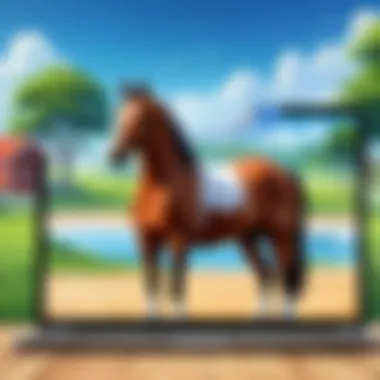
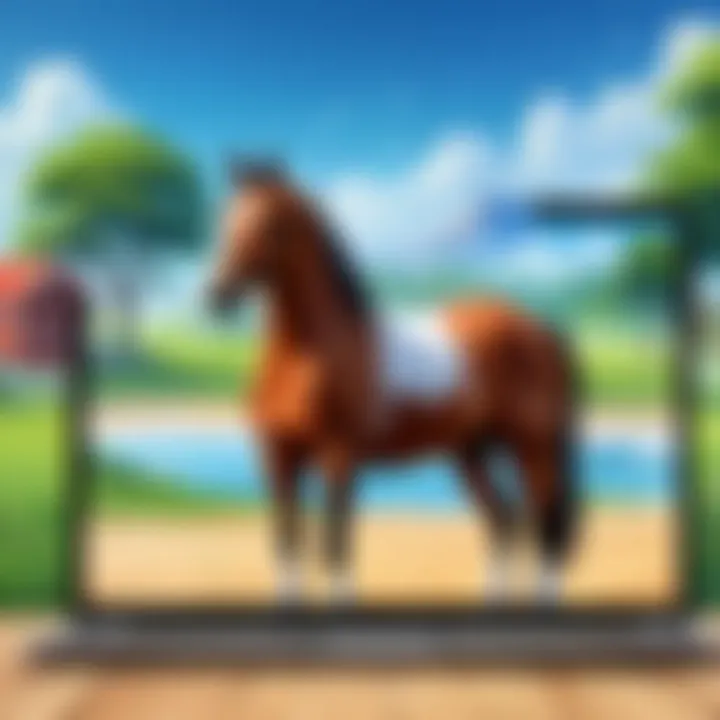
Usability Issues
- Touchscreen vs. Keyboard Input: While some Chromebooks have touch functionality, most games, including Star Stable, are optimized for keyboard and mouse. Therefore, the user experience may differ based on input methods available on the device.
System Requirements for Star Stable
Before installing Star Stable, it is crucial to check whether your Chromebook meets the minimum system requirements to ensure a smooth gaming experience. Here is a general overview of what is needed:
- Operating System: The game requires Chrome OS that supports Android apps. Ensure your Chromebook is updated.
- Memory: At least 4 GB of RAM is recommended for optimal performance.
- Processor: A dual-core processor is typically the minimum requirement. A higher performance processor is advisable for better gameplay.
- Storage Space: Ensure you have at least 5 GB of free space available for the game's installation and future updates.
Checking these specifications can save time and frustration later on, as compatibility issues can hinder gameplay and lead to unnecessary troubleshooting.
Always consult the game’s official website for the latest system requirements, as these can change with updates.
By understanding these elements, users can better prepare their Chromebook for Star Stable. Proactive awareness of limitations and system requirements ensures that the gaming experience is as enjoyable as possible.
Preparing to Download
Understanding the preparation steps before downloading Star Stable is critical for a smooth gaming experience. Taking the time to ensure that your Chromebook is ready for the download can help minimize issues later on. Devices can vary significantly, and recognizing how to optimize your Chromebook can make all the difference.
Updating Chrome OS
Regular updates to the Chrome OS are necessary to maintain device performance and security. An updated OS ensures compatibility with the latest applications and games, including Star Stable. Before attempting the download, verify the Chrome OS version on your device.
- Click on the system tray at the bottom-right corner.
- Open the settings menu.
- Navigate to "About Chrome OS".
- Click on "Check for updates".
If an update is available, download it and restart your Chromebook. This step might seem tedious but offers significant benefits. It improves system security, fixes bugs, and increases the chances of a successful installation of Star Stable.
Installing Android Apps on Chromebook
Most Chromebooks support running Android apps, which are crucial for downloading Star Stable. To ensure your Chromebook can run these apps, follow these steps:
- Open settings again through the system tray.
- Navigate to "Apps" and ensure that the "Google Play Store" is enabled.
- If it is disabled, turn it on to allow for app installation from the Play Store.
Being able to download Android apps opens a vast library of games and applications. Once the Google Play Store is activated, you can easily download Star Stable directly onto your Chromebook.
Downloading Star Stable
Downloading Star Stable on a Chromebook is a critical step for players looking to enjoy this interactive horse-themed game. This section underlines the necessity of understanding the download process to ensure a smooth experience on a device that operates differently from traditional PCs or consoles. Proper downloading methods increase the likelihood of successful installation, enabling gamers to immerse themselves in Star Stable's vibrant world without complications. In addition, familiarity with download steps can prevent potential frustration related to performance issues and accessibility.
Navigating to the Download Page
To begin, players must locate the correct download page for Star Stable. This is often where errors can first arise. The game's official website is the best starting point. Users should search for a clearly labeled download option, typically found in the main menu or a dedicated section for downloading on various platforms. It is essential to ensure that you're on the official site to avoid any malicious downloads that could compromise your Chromebook's security.
- Open the Chrome web browser and type in the official Star Stable URL.
- Look for the download section on the homepage.
- Ensure you select the version compatible with your Chromebook.
Once the correct page is found, the next step can be accessed.
Step-by-Step Download Instructions
After reaching the download page, the process becomes straightforward. Follow these steps for a successful download:
- Click the Download Button: Locate the prominent download button on the page. This should direct you to the installation file.
- Select Your Settings: If prompted, ensure the settings are configured for Chromebook compatibility. Sometimes users need to allow downloads from specific sources in their settings.
- Initiate the Download: Confirm the download and wait for the file to transfer to your device. Ensure that your Wi-Fi connection is stable to avoid interruptions.
Following these steps should provide a smooth download experience. Patience is key, as larger files may take time to download.
Verifying Download Completion
Once the download is complete, verifying the file is important. This step confirms that you have the correct and complete installation file ready to use. Here’s how to check:
- Go to the Downloads folder in your Chromebook's file manager. This is typically accessed from the launcher at the bottom left corner of the screen.
- Look for the Star Stable installation file. It usually has a recognizable name.
- Check the file size and ensure it matches the expected size indicated on the download page. If there is a discrepancy, consider re-downloading the file for safety.
If everything looks correct, the installation process can then commence, paving the way for an immersive gaming experience.
Installing Star Stable
Installing Star Stable on a Chromebook is a pivotal step in accessing this engaging equestrian adventure. This section will elucidate why the installation process is crucial and how to navigate it successfully.
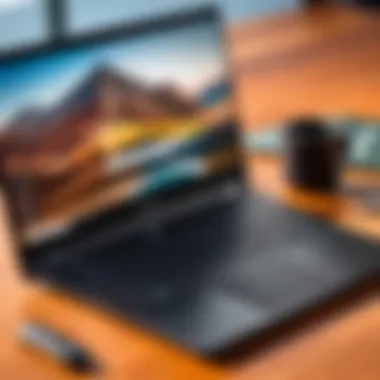
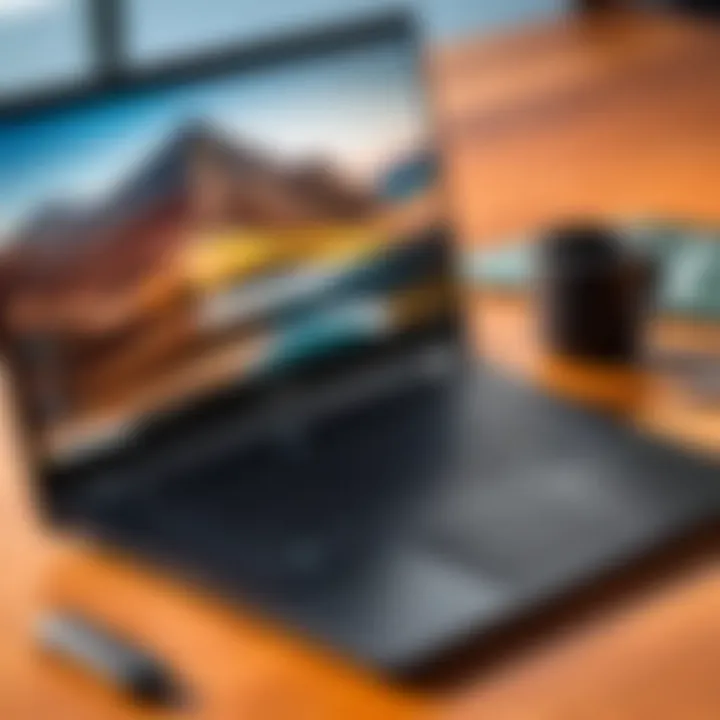
The importance of installing Star Stable correctly cannot be overstated. A proper installation ensures that the game runs smoothly, providing you with seamless gameplay experiences. Additionally, understanding the elements involved in the installation process can save you time and potential frustration. This section will guide you through essential considerations during installation, as missteps may lead to performance issues or limit access to game features.
Running the Installation File
Once you have successfully downloaded Star Stable, the next step involves running the installation file. This is a straightforward process but requires attention to detail. Locate the downloaded file, typically found in the "Downloads" folder, and double-click it. This action will initiate the installation wizard, which will lead you through the necessary steps to complete the installation.
During this phase, it is important to ensure that your Chromebook is connected to a reliable internet source. An unstable connection can interrupt the installation process, resulting in incomplete installations. Additionally, you should temporarily disable any antivirus or security settings, as they may interfere with the installation file, falsely identifying it as a threat.
Here are concise steps to run the installation file:
- Open your "Files" app on your Chromebook.
- Navigate to the "Downloads" folder.
- Find the Star Stable installation file, which usually ends with an .apk extension.
- Double-click on the file to start the installation.
- Follow the prompts provided by the installation wizard.
Completing the Installation Process
After running the installation file, completing the process is the final step before diving into gameplay. As the installation progresses, the wizard will provide you with additional prompts. Follow these carefully, as some may require permissions related to in-game features such as storage access or internet connectivity.
Ensure that you have sufficient storage space on your Chromebook for the installation. Star Stable can occupy a considerable amount of disk space, especially when considering updates and additional game content. A full storage can lead to an interrupted installation or hinder gameplay.
Upon completion, you will likely receive a confirmation that the game is successfully installed. At this point, you can also check for any updates that may be necessary to enhance the gaming experience. Regular updates include new features, bug fixes, and improvements that can significantly impact the overall performance of Star Stable.
To summarize:
- Review permissions requested during installation carefully.
- Ensure storage space is adequate to avoid complications.
- Always check for updates post-installation for an optimal gaming experience.
"Installing the right way is vital for an uninterrupted gaming experience and maximizing the available features of Star Stable."
Following these steps makes it easier to get into Star Stable and enjoy all it has to offer. Your Chromebook is now ready, and you can already prepare for an exciting adventure in Star Stable.
Playing Star Stable on Chromebook
Playing Star Stable on your Chromebook offers an enriching experience that combines adventure with strategy. This popular online game encourages creativity while providing a vast open world for players to explore. It's essential for players who appreciate immersive gameplay, and understanding how to navigate the execution on a Chromebook is crucial.
One of the significant benefits of playing Star Stable on a Chromebook is its accessibility. Unlike traditional gaming systems, Chromebooks are lightweight and portable. This means you can enjoy the game on the go. However, it's vital to recognize some considerations before diving into gameplay to ensure a smooth experience.
Launching the Game
To launch Star Stable on your Chromebook, follow these simple steps. First, ensure that you have successfully installed the game, as outlined in the installation section of this guide. Once that is complete, locate the game icon on your Chromebook’s application menu.
- Click on the launcher icon.
- Scroll through your apps or use the search feature to find Star Stable.
- Click on the Star Stable icon to open the game.
Upon launching the game, you may encounter a loading screen that lasts several moments; this is normal. The game performs initial checks and updates at this stage.
Initial Game Setup
Initial game setup is a critical phase for enhancing your gaming experience. Once Star Stable is launched, you will be prompted to either create a new account or log into an existing one. This step shapes your interaction with the game's community and the imaginary equestrian world. Here are some essential aspects to consider:
- Account Creation: If you are new to Star Stable, you'll need to fill in details such as your email and a unique username. Choose wisely, as this will represent you in the game.
- Character Customization: After registering, you will be met with options to design your character. This includes selecting your character’s appearance, name, and initial horse. Customization allows for personalization, making your experience unique.
- Tutorial: It's advisable to engage with the introductory tutorial. This guides new players through essential gameplay mechanics and controls, equipping you with foundational skills needed to navigate the game world.
The initial setup may take some time, but it is crucial for an enjoyable journey. A prepared gamer is often a successful gamer, especially in a world as expansive as Star Stable.
Troubleshooting Common Issues
Troubleshooting common issues is a vital aspect of ensuring a smooth gaming experience for users of Star Stable on Chromebook. Problems can arise during download, installation, or gameplay. Addressing these issues not only reduces frustration but also enhances overall user satisfaction. Understanding troubleshooting methods helps players to quickly resolve game-related difficulties and keep the entertainment uninterrupted.
Installation Errors
When trying to install Star Stable on a Chromebook, users might encounter various installation errors. These can stem from a few common sources. First, ensure that your Chromebook supports Android apps, as Star Stable requires this capability. If you cannot find the game in the Play Store, your device may not support it.
Secondly, check your internet connection. A weak or unstable connection can lead to interrupted downloads or corrupt installation files. Make sure you have a reliable Wi-Fi connection before attempting to download the game.
If the game fails to install, consider clearing the cache of the Google Play Store. Go to Settings, select Apps, then find Google Play Store. Tap on it and clear the cache. This might resolve minor conflicts.
Lastly, ensure your Chromebook's Chrome OS is fully up to date. Older versions of the operating system can lead to compatibility issues with newer applications. To update, go to Settings, then About Chrome OS, and check for updates.
Gameplay Performance Issues
Once installed successfully, some gamers might face performance issues while playing Star Stable. This can manifest as lag, stuttering graphics, or even crashes during gameplay. Here are key considerations to address these concerns.
Firstly, performance can be heavily influenced by the device's hardware capabilities. Chromebooks vary in specifications, so it is crucial to check if yours meets the recommended system requirements for Star Stable. If your Chromebook has limited RAM or an outdated processor, it may struggle while running demanding games.
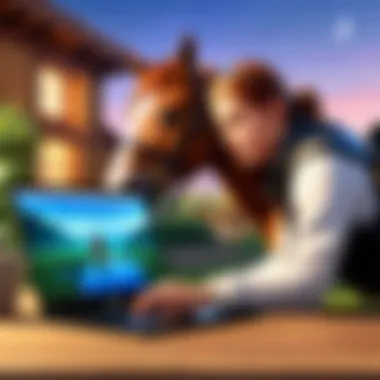
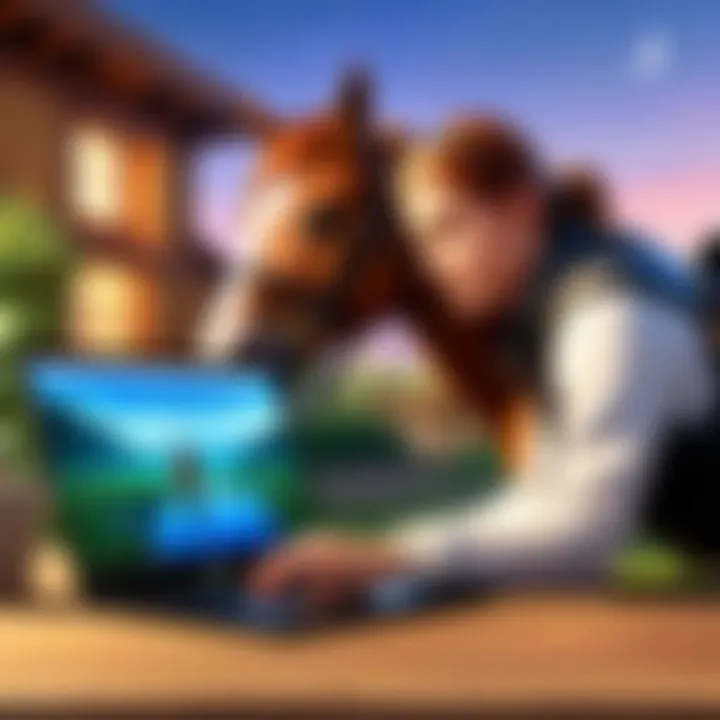
Additionally, background applications could consume valuable system resources. Close any unnecessary tabs or applications prior to launching the game to free up memory.
Network stability is another factor. For an optimal experience, use a wired connection if possible, or position yourself close to the Wi-Fi router to improve signal strength.
Lastly, adjusting in-game settings can greatly affect performance. Lowering graphics settings can help the game run smoother, while also making it easier on your Chromebook's hardware.
By identifying and resolving these installation and performance issues, players can ensure Star Stable operates smoothly on their Chromebooks.
Enhancing Gaming Experience
The gaming experience on a Chromebook can vary significantly based on several factors. Understanding how to enhance this experience is crucial for players who wish to enjoy Star Stable without interruptions or frustrations. Several elements come into play, including game settings, hardware compatibility, and accessories. By optimizing these aspects, players can enjoy smoother gameplay and improved performance.
Adjusting Game Settings
Adjusting game settings is one of the most efficient ways to enhance your gaming experience. Star Stable offers various options that can be tweaked according to your device capabilities. First, it is wise to check the graphics settings. Lowering the graphics quality can help if the game runs slowly. This adjustment can prevent lag and improve frame rates, which are essential for a seamless gaming experience.
Moreover, enabling or disabling certain visual effects can also impact performance. Players can often find settings related to shadows, textures, and effects that can be adjusted for better performance or visual clarity. For example, turning off shadows can provide a significant boost in frame rate, thus enhancing the overall gameplay.
To access these settings, launch the game and navigate to the options or settings menu. Here, you can customize the controls, audio, and graphics. Getting familiar with these options can lead to a much more enjoyable experience while playing Star Stable.
Utilizing External Accessories
Using external accessories can elevate your gaming experience significantly. Some gamers may overlook this aspect, but peripherals can enhance comfort and control. A good quality gaming mouse or an ergonomic keyboard can lead to better maneuverability within the game.
Additionally, headsets with quality sound provide an immersive experience. It allows players to hear subtle sounds in the game, which can be crucial for gameplay, especially in a rich environment like Star Stable. Also, consider using an external monitor for a larger display. This adds clarity and depth to the visuals, making the game more enjoyable.
When using accessories, ensure compatibility with your Chromebook. Not all gaming peripherals work seamlessly with all devices. Prior to purchasing, check reviews and specifications to ensure they work with your model. In some cases, adapters might be needed, depending on the type of ports available on your Chromebook.
"The right accessories can significantly change the way you engage with the game. Comfort and responsiveness are paramount for an optimal experience."
By focusing on these two aspects—adjusting game settings and utilizing external accessories—players can greatly enhance their time spent in Star Stable on a Chromebook. This approach fosters both enjoyment and better performance, appealing to every type of gamer.
Exploring the Community
The community surrounding Star Stable is a cornerstone of the gaming experience, providing players with a rich and interactive environment. Engaging with fellow players can enhance your overall game enjoyment and facilitate friendships. As a player, you will find that sharing experiences, tips, and strategies helps in navigating the game more effectively. Beyond mere gameplay, becoming part of the community adds a social dimension that can enrich your time in the Star Stable universe.
Joining Online Forums
Online forums serve as a vital resource for Star Stable players. Websites like Reddit host various threads where players discuss everything from quests to character customization. Here are some significant aspects of joining these platforms:
- Information Sharing: Players can ask questions or provide answers to common game challenges. This might include strategies for completing tough quests or finding hidden items.
- Support Network: In forums, players can find solidarity among those experiencing similar issues or challenges in the game. This kind of emotional support can be beneficial in maintaining engagement with the game.
- Updates and News: Forums often discuss upcoming updates or changes in the game. Being a part of these conversations ensures you are always informed about new features or events.
By actively participating in forums, you can not only enhance your own knowledge but also contribute to the community’s growth.
Participating in Game Events
In-game events provide unique opportunities for players to come together and engage in special activities. These events can range from seasonal celebrations to competitive tournaments. Here are several benefits of participating in these events:
- Exclusive Rewards: Events often feature exclusive items or bonuses. Participating gives players a chance to earn rare rewards that may not be obtainable during normal gameplay.
- Collaboration: Many events encourage teamwork and cooperation among players. This fosters camaraderie and can lead to lasting friendships.
- Skill Development: Engaging in these events presents challenges that can help players sharpen their skills. As you tackle new objectives, you improve both your gameplay skills and your understanding of game mechanics.
Overall, exploring the community via online forums and game events allows players to deepen their engagement with Star Stable, providing both social interaction and practical benefits to enhance their gaming experience.
Being part of a community not only enriches your gaming journey but also can lead to lasting friendships and valuable insights.
Maintaining Your Chromebook for Gaming
Maintaining your Chromebook for optimal gaming performance is crucial, especially for resource-intensive games like Star Stable. A well-maintained device ensures smooth gameplay and prevents frustration caused by lag or unexpected crashes. This section will dive into two vital aspects: regular system maintenance and optimizing storage space.
Regular System Maintenance
Regular system maintenance on your Chromebook allows for the prevention of performance degradation over time. This involves keeping the operating system updated, which helps avoid bugs and improve system stability. To do this effectively:
- Check for updates regularly. Go to the settings menu and look for the ‘About Chrome OS’ section to find update options.
- Clear browsing data occasionally. This not only enhances speed but also saves storage space. You can do this from the Chrome settings by selecting ‘Privacy and security’ and then ‘Clear browsing data.’
- Manage extensions. Disable or remove unnecessary extensions that could slow down your system. Extensions can consume resources even when you are not using them.
Taking these steps will help keep your Chromebook running efficiently, allowing for an uninterrupted gaming experience.
"strong>Regular maintenance not only improves performance but also enhances the lifespan of your device.strong>"
Optimizing Storage Space
For optimal gaming on your Chromebook, managing your storage space is essential. Insufficient storage can lead to performance issues, such as long loading times and crashes. Here are some strategies to optimize your storage:
- Uninstall unused programs and apps. Start by opening the launcher and right-clicking on apps you no longer need. Select ‘Uninstall’ to clear them from your system.
- Utilize cloud storage. Store documents, images, and other files on Google Drive or other cloud services. This approach frees up local space, improving overall system performance.
- Regularly check your storage. Navigate to Settings > Device > Storage management. This will show you how much space is available and allow you to manage files efficiently.
Following these steps can enhance your Chromebook's gaming capabilities and ensure you have sufficient space for Star Stable and other applications. Being proactive in maintaining your device leads to better performance and a more enjoyable gaming experience.



