DLL Fixer for Windows 10: A Complete Guide
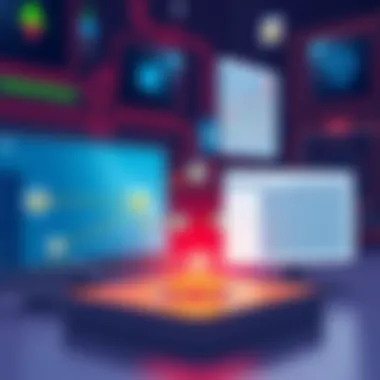
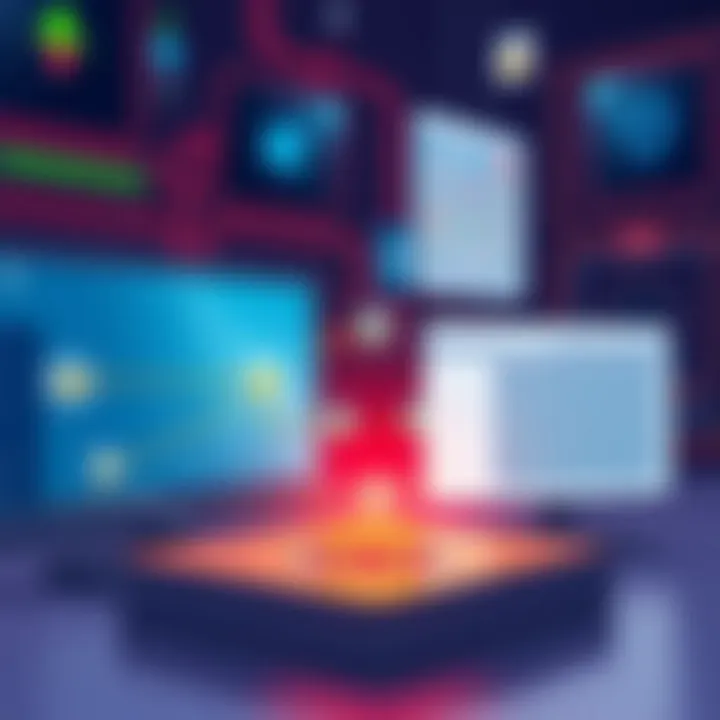
Intro
In the realm of Windows 10, dynamic-link library (DLL) files play a crucial role, serving as essential building blocks for running applications efficiently. However, their very nature makes them prone to errors and complications. Missing or corrupted DLL files can be a thorn in your side, leading to frustrating error messages and untimely crashes. Addressing these issues proactively can significantly enhance the stability and performance of your system.
This guide takes a close look at how DLL issues emerge, their impact on Windows 10 operations, and a variety of approaches to mend or replace these troublesome files. Whether you’re a seasoned tech wizard or a casual user, understanding these intricacies can empower you to handle DLL problems with confidence.
With that, let’s dive into the specific components that make up the foundation of this guide.
Understanding Files in Windows
In the world of Windows operating systems, Dynamic Link Library (DLL) files play a pivotal role. Grasping the significance of these files is not just useful—it's crucial for any user looking to maintain a smooth and efficient computing experience. Whether you are a tech aficionado or a casual user, understanding DLL files can help you manage system performance and troubleshoot problems effectively.
Definition of Files
Dynamic Link Libraries, or DLL files, are a type of file used by Windows to facilitate the sharing of code and resources among various programs. Think of them as special containers that store reusable code needed by applications to perform specific tasks. For instance, if five different software programs utilize the same functionality, having that code in one DLL file prevents redundancy. Instead of each program carrying around its version of the code, they can just use the shared DLL. This not only saves disk space but also allows for easier updates.
If a DLL file is missing or corrupted, the programs relying on it may fail to operate as intended. Such scenarios can lead to error messages that have the potential to disrupt your workflow. Hence, knowing about DLL files and how they function is essential for anyone interacting with Windows 10.
Functionality and Importance
DLL files are not just a simple afterthought; they are fundamental to how applications operate within Windows 10. Here are a few key points that underscore their importance:
- Modularity: DLLs allow developers to break programs into modules. Each module can handle a specific function, which simplifies programming and enhances organization.
- Resource Sharing: When different applications run concurrently, they can share the same DLL file. This reduces memory consumption and speeds up performance.
- Dynamic Updates: Updates to a DLL file will affect all applications that use it, making it easier to roll out improvements and bug fixes without needing to update every single program.
Due to these benefits, it’s important to recognize that DLL issues can lead to system instability, crashes, or software that just won’t run. Thus, being informed about DLL files equips users to tackle potential problems head-on.
"DLL files may seem technical, but understanding them can save you a lot of headaches down the road."
In summary, an informed approach towards DLL management and troubleshooting in Windows 10 can transform the user experience from frustrating to fluid. With this knowledge, readers can better appreciate the nuances of operating systems and enhance their computing experience.
Common Errors in Windows
Understanding the common DLL errors in Windows 10 is crucial for anyone looking to maintain system efficiency and user satisfaction. DLL issues can manifest in various forms, each with a degree of impact on system performance and usability. Recognizing these errors and their implications allows users to take the necessary steps to mitigate disruption, returning their systems to optimal functionality. The significance of addressing these errors cannot be overstated, as they can prevent minor annoyances from escalating into major impediments, thereby enhancing the overall Windows 10 experience.
Indications of Issues
When encountering a DLL problem, various indications signal that something is amiss. Some common symptoms include:
- Frequent application crashes: If certain programs crash unexpectedly, it could be due to missing or corrupted DLL files. For instance, opening a media player might cause it to close immediately if the associated DLL is compromised.
- Error pop-ups: Users may see error messages that mention a specific DLL file. These messages often appear when trying to run a program that depends on that particular DLL. A message like "msvcrt.dll is missing" is a classic example.
- Slow system performance: If your computer suddenly feels like it’s dragging its heels, it might be due to underlying DLL issues. Slow startups or lagging applications could indicate that vital components of the operating system are not functioning correctly.
Being vigilant about these symptoms can help users catch DLL issues before they spiral out of control. Keeping an eye on how applications interact with DLL files is an essential component of effective system management.
Specific Error Messages
Error messages play a significant role in diagnosing DLL problems. Some of the most common messages users encounter include:
- "DLL not found": This message indicates that the program is trying to access a DLL file that is supposed to be on the system but isn’t. This situation commonly arises after uninstallation of software or a failed update.
- "Could not initialize application": Often points to a specific DLL being required for the application to run, and could suggest that a critical file is missing or incompatible.
- "Application error: The application failed to initialize properly (0xc0000135)": Such a message often arises due to a loading issue tied to a missing DLL, leaving the user frustrated and puzzled about how to proceed.
These error messages provide vital clues for troubleshooting, helping users determine which DLL file is causing the disruption. Quick recognition and response can be the difference between a minor setback and major headaches in managing a Windows 10 system.
Important Note: Always take note of the exact error message and any associated DLL names when seeking assistance or researching solutions, as this can considerably narrow down the problem.
Causes of Problems

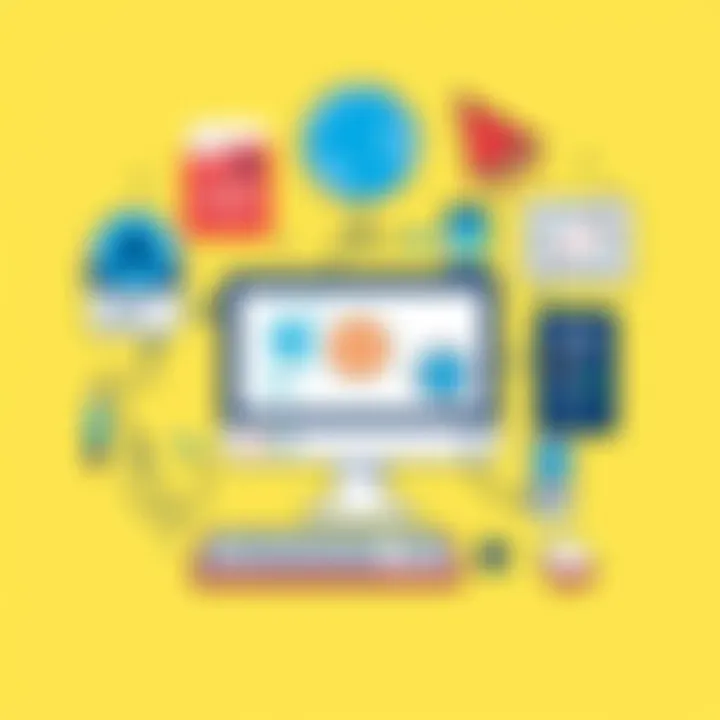
Understanding the causes of DLL problems is crucial for effectively addressing them and ensuring a smooth Windows 10 experience. DLL issues can lead to a variety of frustrating symptoms, from sudden application crashes to system boot failures. Hence, pinpointing the root causes not only facilitates faster problem-solving but also helps in preventing future occurrences. Here, we explore three primary culprits: software corruption, malware and viruses, and failed software installations.
Software Corruption
Software corruption can occur for a myriad of reasons, often leading to degraded functionality of associated DLL files. When files become corrupt, it can manifest in various ways, such as incorrect data being processed or applications failing to launch at all.
- Causes of Software Corruption: This can stem from improper system shutdowns, such as when the power goes out suddenly while an application is updating. These operations may leave DLL files in an incomplete state, rendering them unusable. Additionally, hardware failure—like a failing hard drive—can also lead to corrupt files.
- Impact on Users: When software corruption occurs, users might find themselves dealing with error messages or missing file alerts that can hinder their productivity. Understanding this factor is especially important for anyone who relies heavily on specific applications for work or personal use.
Ensuring regular system checks and updates can mitigate the risk of software corruption, especially if users routinely back up their files.
Malware and Viruses
Malware and viruses are deceptive and can wreak havoc on your system, often targeting DLL files specifically. These malicious programs can modify, replace, or delete essential DLL files, causing applications to malfunction or not start at all.
- How Malware Targets DLLs: By infiltrating system files, malware alters the way applications behave. It might replace a legitimate DLL with a harmful version, leading to serious security vulnerabilities and performance issues.
- Preventive Measures: Regularly updating antivirus software is essential for detection and removal of such threats. Users should remain vigilant about suspicious downloads and emails, as these are common vectors for malware. Monitoring system behaviors and scanning for threats can help maintain a clean and stable environment.
Failed Software Installation
A failed software installation is often a straightforward yet overlooked cause of DLL problems. When installing new applications, the required DLL files may not register correctly, leading to errors when trying to run the application later.
- Common Errors from Failed Installations: Users might encounter messages stating that specific DLL files are not found or missing, indicating that the installation did not complete or that files were not copied properly.
- Resolution Steps: When such installations fail, it's advisable to uninstall the software completely and attempt a fresh installation. Make sure that the installation runs without interruptions, and, if possible, run it as an administrator to ensure all permissions are granted.
Through understanding these roots of DLL issues, Windows 10 users can practice greater diligence in maintaining their systems. Catching potential causes early can save a great deal of time and hassle.
Methods to Fix Issues
When faced with DLL problems on Windows 10, many users find themselves in a tight spot. This section focuses on the various methods to resolve DLL issues effectively. Understanding these methods can not only save time but also prevent further complications down the road. Knowing how to tackle DLL problems is critical for maintaining system performance and ensuring a smooth user experience. Ignoring these problems can lead to more severe issues, potentially rendering software or the operating system unusable.
Using Windows Built-in Tools
Windows provides several built-in tools that can be invaluable in fixing DLL errors without needing additional software. These native utilities can help diagnose and repair issues quickly, and using them can often be the most straightforward approach to take.
System File Checker (SFC)
The System File Checker (SFC) is a powerful tool that scans for and restores missing or corrupted system files. What makes SFC stand out is its simplicity. Users can invoke it easily through the command prompt, making it accessible without needing in-depth technical knowledge. Once initiated, SFC will check various system files and fix any inconsistencies it finds, including DLLs that may be causing problems.
A key characteristic of SFC is its ability to restore the original versions of corrupted files from a cache stored on the computer. It effectively provides a safety net for system integrity.
The main advantage of SFC is that it’s built into Windows, meaning there’s no need for additional downloads or installations. However, it has limitations; it might not solve more complex issues involving DLL files that require specific updates or replacements.
Deployment Imaging Service and Management Tool (DISM)
The Deployment Imaging Service and Management Tool (DISM) is another robust utility in Windows that goes a step further than SFC. Besides fixing system images, DISM can also repair Windows installations and ensures that all Windows features are intact. This tool is particularly useful when SFC can’t resolve an issue, as it can fix component store problems underlying the DLL errors.
DISM is lauded for its ability to download fresh copies of system files directly from Microsoft servers, ensuring that the repairs reflect the latest updates. The key advantage is its capability to tackle issues that SFC might not address.
Nevertheless, DISM requires an active internet connection, and the command-line interface might intimidate less tech-savvy users. It involves a few more steps compared to SFC but can be decidedly more effective in handling elusive issues.
Manual Replacement of Files
In some cases, the best fix for a problematic DLL is to replace it manually. This method requires users to locate and download the correct version of the DLL file from a reliable source. It's essential to be meticulous here; using the wrong version can create even bigger headaches. When approached cautiously, manual replacement can directly resolve missing or corrupted files that built-in tools may not fix.
Third-party Fixer Software
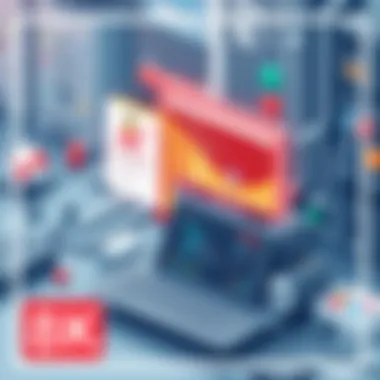
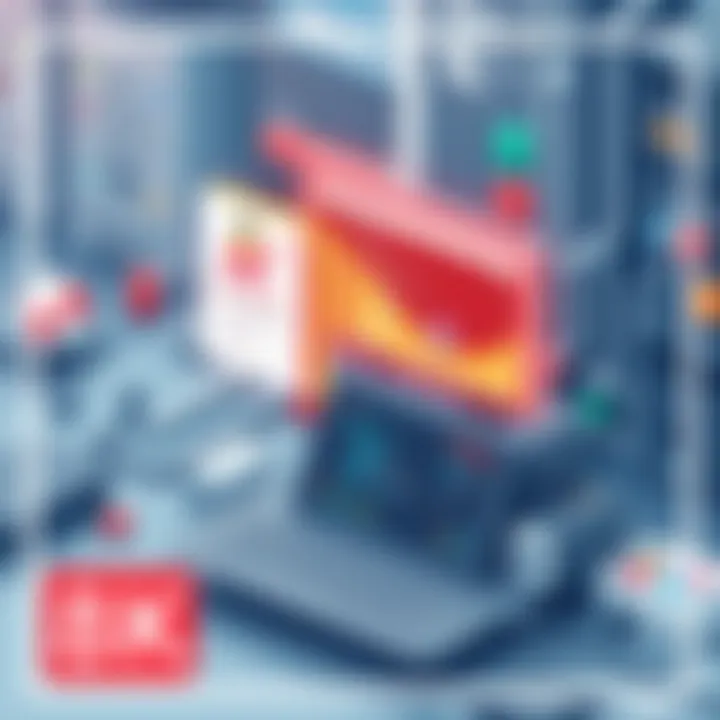
While starting with the built-in tools makes sense, third-party DLL fixer software can provide a more comprehensive solution when those options fall short. These tools come equipped with user-friendly interfaces, making them accessible to even novice users. A wide array of options exists, offering various functionalities aimed at diagnosing and resolving DLL-related issues. However, it’s crucial to choose these tools wisely, ensuring they come from reputable sources.
Overview of Popular Tools
Many third-party tools are designed to assist users in fixing DLL issues swiftly. These software packages often combine features such as error scanning, DLL file replacement, and overall system optimization into one suite. Their primary advantage is efficiency; they promise quick resolutions that don’t require as much manual intervention as built-in utilities. Tools like Reimage and CCleaner fall into this category, garnering positive reviews for their features.
However, it’s essential to weigh the cost against benefits, as some of these tools may require a purchase or subscription. User feedback can also vary widely, making it important to read independent reviews before committing.
Evaluating Software Reliability
When choosing any third-party DLL fixer software, reliability is key. There’s a fine line between reputable tools and those that can harm your system. Users should look for transparent pricing, clear user reviews, and a solid reputation within the tech community.
To assess reliability further, consider checking resources like the Better Business Bureau or user forums on reddit.com, for instance. While many options will boast the best, critical thinking and thorough research can shield users from potential scams or ineffective programs.
Ultimately, the right tools combined with a cautious approach can significantly ease the burden of dealing with DLL issues on Windows 10. By applying these methods thoughtfully, users can keep their systems running smoothly.
Preventing Future Issues
Preventing future DLL issues is crucial for maintaining system reliability and ensuring smooth operation on Windows 10. DLL files play an essential role in the functionality of various software applications. Therefore, addressing potential problems before they arise not only saves time but also ensures your computer runs optimally. This section will outline several preventative measures which can significantly reduce the risk of DLL-related hiccups.
Regular System Updates
One of the simplest yet most effective ways to prevent DLL issues is keeping your Windows system updated. Microsoft frequently issues updates designed to fix vulnerabilities, enhance performance, and ensure compatibility with new software. Ignoring these updates can leave your system exposed to bugs or compatibility issues which may result in corrupted DLL files. It's a bit like neglecting to change your car's oil; over time, you're heading for a breakdown. Regular updates serve as maintenance to keep everything ticking along nicely.
To check for updates manually, follow these steps:
- Open the Settings app.
- Click on Update & Security.
- Select Windows Update and then Check for updates.
By making it a habit to install updates promptly, you reduce the likelihood of encountering DLL problems that stem from outdated or incompatible system files.
Employing Reliable Antivirus Software
In today's digital landscape, being vigilant about cybersecurity is more important than ever. Malware can wreak havoc on your system, often leading to DLL corruption or missing files. This isn't just about getting a good antivirus; it's about entrusting your system's health to a reliable guardian that can detect and neutralize threats before they become problematic.
Investing in trustworthy antivirus software offers key benefits:
- Real-time protection against threats.
- Regular scans to identify potential issues with DLL files.
- Automatic updates, ensuring the antivirus is equipped to fight the latest threats.
Free tools often lack the features that provide robust protection. Aim for a solution that combines thorough scanning capabilities with web protection to ensure your downloads and browsing activities are secure.
Understanding Software Compatibility
Software compatibility is another critical aspect of preventing DLL issues. When installing new applications, it is wise to verify that they are compatible with your version of Windows 10. Sometimes, those shiny new apps can lead to conflicts or depend on specific DLL files that aren't available in your system.
Here are steps to take to ensure compatibility:
- Read software requirements thoroughly on the vendor’s website.
- Check for user reviews and their experiences, especially regarding DLL issues.
- Utilize compatibility mode if you're running older applications.
Understanding software compatibility can save users from a head-scratching mishap down the line when a new install overwrites crucial DLL files or conflicts with existing software.
Preventative measures regarding DLL issues can spare you from headaches, making these steps not just helpful, but essential for a hassle-free computer experience.
By being proactive about updates, employing solid antivirus solutions, and understanding compatibility requirements, users stand a better chance against future DLL errors. Keeping these considerations in mind lays the groundwork for a smoother interaction with Windows 10.
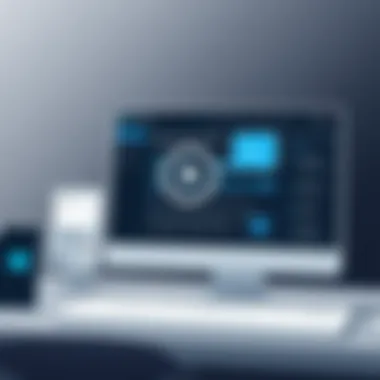

Exploring File Repositories
When dealing with DLL issues on Windows 10, the source of your DLL files plays a pivotal role. Understanding where to find these files is crucial, not only for efficiency but also for security. Let’s dive into what makes exploring DLL file repositories an essential aspect of this discussion.
Trusted Sources for Files
When searching for DLL files, relying on trustworthy repositories cannot be overemphasized. The integrity of your operating system hinges on the quality of the files you download.
Recommended Sources
Here are some reputable repositories where you can source DLL files safely:
- Microsoft’s Official Website: Always the first port of call. Microsoft provides updates and system files directly for users.
- DLL-files.com: This site maintains a vast database of DLL files, though caution is warranted regarding specific files.
- Reddit plattform or tech communities: Sometimes, the best insights come from peers who have navigated similar issues. Users often share verified links and files that can save you time.
Key Benefits:
- Minimizing risks associated with downloading files from unreliable websites.
- Ensuring you receive the latest versions of DLL files.
- Getting support from tech-savvy communities who are often first to notice and rectify problems.
Assessing the Need for Professional Help
When dealing with DLL issues, the route to resolution can be intricate, and knowing when to tap into professional help is crucial. Many users may feel confident tackling minor DLL errors independently—after all, there are plenty of guides and tools available. However, certain situations call for a more experienced hand. This section will explore why assessing your need for professional assistance is not just a safety net, but a logical step in some cases.
When to Consider Professional Repair
Recognizing the moments when a DIY fix may not suffice can save time, effort, and potentially, headaches. Below are signs that indicate the wisdom of reaching out to professionals:
- Persistent Errors: If you’ve attempted common fixes like using the System File Checker or reinstalling the software linked to the DLL and errors continue, it may be time to seek help.
- Critical System Functions Affected: Should your personal or work life heavily depend on certain applications, a malfunctioning DLL can cause significant productivity loss. In such cases, professional diagnostics might be necessary.
- Complex Dependencies: Some DLLs aren’t standalone; they rely on other libraries. If your situation involves critical applications with numerous interdependencies, tinkering without proper knowledge could worsen the issue.
- Risk of Data Loss: Any time you run the risk of losing important data due to system instability, it's better to consult a professional who can safely navigate data recovery and repair.
Recognizing these red flags can help guide your decision about whether to hunker down with DIY solutions or call in the experts. It’s often said that a stitch in time saves nine, and this axiom rings especially true in technical troubleshooting.
Evaluating Cost-effectiveness
The financial implications of professional repair must also be weighed. Professional service isn’t always cheap, and depending on the severity of the issue, costs can vary significantly. Here are a few pointers to analyze before making the leap:
- Compare repair costs to potential losses: If a malfunctioning DLL causes prolonged downtime, consider the implications on productivity or missed opportunities. This perspective often makes the cost of professional repair look reasonable.
- Assess the extent of the repair required: Sometimes the issue might be a quick fix, whereas other times it could require extensive overhaul. Acquainting yourself with possible expenses helps set the right expectations.
- Weigh DIY expenses against professional help: You might find yourself purchasing multiple software tools to fix the issue on your own, which cumulatively could cost as much or more than hiring a pro.
In short, understanding the practical dimensions of professional help invites clarity. This clarity can minimize both financial strain and emotional distress, allowing you to focus on more productive endeavors.
"Knowing when to get help is as critical as the fix itself."
For further reading on DLL files and repair strategies, consider visiting Wikipedia and gather insights from communities on Reddit.
End
When it comes to managing DLL issues in Windows 10, understanding the broader implications of these files is essential. DLL (Dynamic-Link Library) files are critical components of the operating system, facilitating the execution of various applications. Without them, software can lag, crash, or fail to launch altogether. Therefore, knowing how to address DLL-related problems is not just a technical task; it's pivotal for maintaining system performance and user efficiency.
This article illuminated the intricacies of DLL errors, from identifying signs of trouble to the methods for rectifying these issues. Without adequate attention, even a minor DLL error could cascade into more severe system failures, affecting everything from application functionality to system stability.
By grasping the key takeaways—such as recognizing specific error messages and knowing when to seek professional help—you empower yourself with the ability to keep your computer running smoothly. Effective management of DLL files ultimately translates into a better user experience and less frustration in daily operations.
"An ounce of prevention is worth a pound of cure."
In essence, this guide serves as a roadmap. It’s tailored for those who value their technology and want to prolong its life. The time invested in learning these principles today can save hours of troubleshooting in the future.
Summary of Key Points
- DLL Files' Role: These files are vital for applications to function correctly, playing a crucial role in system processes.
- Common Issues: Identifying error signs early can prevent extended system downtimes.
- Fixing Methods: Utilizing Windows built-in tools or reliable third-party software can resolve many DLL issues effectively.
- Preventive Measures: Regular updates and maintaining compatible software can drastically reduce the likelihood of encountering DLL issues.
Final Recommendations
- Keep Your System Updated: Ensure that you perform regular updates to Windows and your software. Keeping everything current can eliminate compatibility issues with DLL files.
- Utilize Built-in Tools: Make use of System File Checker (SFC) and DISM regularly. They can automatically check for and repair corrupted files, including DLLs.
- Be Cautious with Downloads: When downloading DLL files from the internet, verify that you're sourcing them from reputable sites like Microsoft or well-known software publishers. Avoid sketchy websites to minimize risks of malware.
- Consider Professional Help: If DLL issues persist, it may be wise to consult with a professional. Weigh the costs involved against potential losses from system downtime.
- Antivirus Software: Invest in trustworthy antivirus solutions to proactively combat malware that could corrupt DLL files.



