Effective Disk Space Management Strategies
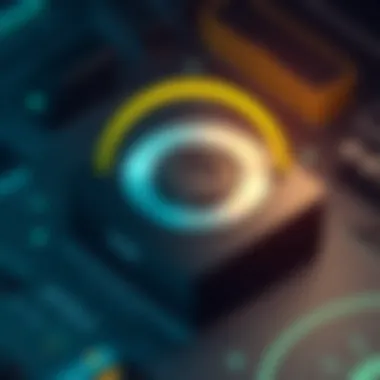
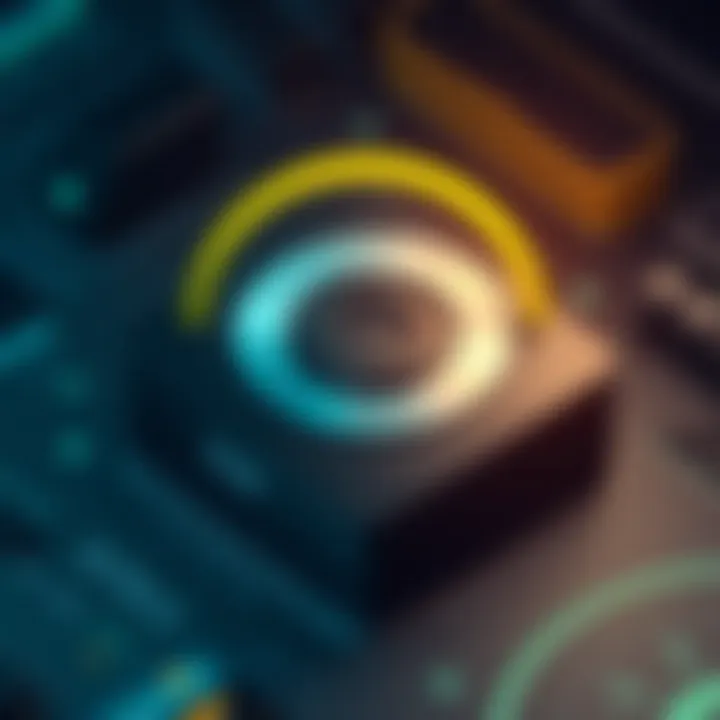
Intro
Disk space management often finds itself relegated to the background until the digital brink of disaster looms. It's like being blindsided by a train when you've been mentally cruising down an open highway. Whether you're an amateur data hoarder or a meticulous file organizer, we've all faced that sinking feeling when a disk runs out of space, leaving you in a tight bind.
That’s when some common questions surge: What happens when your disk is full? How does one navigate these murky waters? How do tech enthusiasts go about optimizing storage? This article aims to shed light on the nuances of disk management, offering strategies that not only provide relief from data constraints but also enhance the overall computing experience.
By delving into the significance of maintaining adequate disk space, the implications of neglect, and the tools available for optimization, we aim to equip readers with the necessary insights to stay ahead of the game. So buckle up as we navigate the intricate world of hard drives, SSDs, and storage limitations, all with a focus on practical solutions designed to keep your digital life running smoothly.
Disk Space Fundamentals
In today's digital age, managing disk space is not just a technical necessity, but a cornerstone of efficient computing. Understanding how disk space works is the first step towards optimizing its usage and ensuring smooth system performance. This section will delve into the fundamental aspects of disk storage, types of storage mediums, and how to measure disk capacity effectively. By grasping these concepts, users can make informed decisions about their storage needs and strategies.
Understanding Disk Storage
Disk storage pertains to systems and formats where digital data is saved, stored, and accessed. It serves as the backbone of any computer, whether for personal use or large-scale enterprise environments. A solid understanding of how data is stored can help users utilize their storage more thoughtfully. There are many considerations that come into play, from types of storage to how data is organized, but knowing the basics helps in navigating these complexities.
Types of Disk Storage
There are mainly three kinds of disk storage formats used today: Hard Disk Drives (HDD), Solid State Drives (SSD), and Hybrid Drives. Each comes with its own set of advantages and disadvantages, catering to different user needs.
Hard Disk Drives (HDD)
Hard Disk Drives, often simply referred to as HDDs, have been around for quite some time. They use magnetic storage to save data on rapidly spinning disks. A key characteristic of HDDs is their capacity at a lower cost compared to other types of drives, making them popular among users who need substantial storage without breaking the bank.
Their unique feature lies in their ability to store large amounts of data, with some models reaching several terabytes. However, they tend to be slower than other storage types, which could hinder performance when accessing large files or running applications.
Solid State Drives (SSD)
Solid State Drives represent a significant leap in storage technology. Unlike HDDs, SSDs use flash memory to store data, which results in much faster access and boot times. Their key characteristic is speed, allowing users to initiate applications almost instantly and move files quickly.
What sets SSDs apart is their lack of moving parts, which not only enhances speed but also improves durability and reduces power consumption. Although SSDs tend to be pricier per gigabyte than HDDs, their performance benefits often justify the investment, especially for tech savvy individuals and professionals working with large data sets.
Hybrid Drives
Hybrid Drives offer a blend of both HDD and SSD technologies. They combine a traditional magnetic storage system with a smaller portion of flash memory, leveraging the advantages of both worlds. Their key characteristic is versatility, as they provide substantial storage capacity coupled with enhanced performance through faster access to frequently used files.
The unique advantage of Hybrid Drives is their cost-effectiveness; they are generally cheaper than SSDs while providing better performance than standard HDDs. However, they do not reach the speed levels of full SSDs, which might be a drawback for users who prioritize speed.
Measuring Disk Capacity
Understanding disk capacity is crucial in effective disk space management. Knowing how storage is quantified and measured aids in making informed decisions about managing space on your drives.
Bytes, Kilobytes, Megabytes, and Gigabytes
Digital storage capacity is measured in units such as bytes, kilobytes, megabytes, and gigabytes. A byte is the basic unit of digital data. To put it into perspective, one kilobyte equals 1,024 bytes; one megabyte equals 1,024 kilobytes; and one gigabyte equals 1,024 megabytes.
This hierarchical structure is fundamental, as it helps users comprehend how much data they work with. Understanding these measurements is beneficial in evaluating the available storage, determining whether one needs upgrades, or checking how much data is consumed over time.
Understanding Disk Usage Percentages
Disk usage percentages indicate how much of your disk space is being utilized. Monitoring these percentages helps users recognize when they might be nearing full capacity, which can lead to various performance issues.
By keeping an eye on these metrics, you can take action before storage becomes critically low. Utilizing system tools or third-party software to track your disk usage can be a proactive approach to managing space wisely.
Ultimately, grasping these fundamental aspects of disk space serves as the foundation for effective management strategies. A solid grasp of the basics will enable you to tackle potential issues before they escalate, helping maintain a smoothly operated digital workspace.
Critical Implications of a Full Disk
The issue of a full disk isn't merely a nuisance; it comes with significant ramifications that can affect both the performance of your system and the integrity of your data. When a disk reaches its maximum capacity, the implications can spiral out into a variety of critical scenarios. This section digs into the various effects and risks associated with having full disks, shedding light on why this topic is of immense importance for anyone working with digital storage.
Impact on System Performance
Slow Performance
When a disk is crammed to the brim, the performance of the entire system can plummet like a rock. The operating system struggles to locate files amidst the chaos of a crowded space, leading to frustrating delays. This slow performance primarily stems from how the operating system manages read and write operations; it takes longer to find available blocks of free space or to swap files in and out of memory. While frequent defragmentation can help, it’s often a temporary band-aid for a more significant issue.
A key characteristic of slowed performance due to storage issues is its inconsistent nature. Sometimes, an application may hang momentarily while the disk tries to catch up, or other times, it might take several minutes just to boot up the machine. These often become daily irritations, damaging productivity. If one is in an environment where time is money, the cost of such delays can escalate quickly.
Application Failures
Have you ever experienced an application crash right when you were in the heat of productivity? That is a classic symptom of running low on disk space. Applications routinely require temporary space to function, particularly when handling tasks like file updates or installations. When there’s no room to breathe, they simply abandon the effort, leading to frustrating failures and unsaved work.
Application failures are particularly problematic because they often result not only in lost data but also in corrupted files. Key software dependent on sufficient disk space, such as databases or email applications, may compromise critical tasks that rely on data retrieval and storage. Making sense of these failures can be cumbersome as they often trigger error messages that leave users scratching their heads, further complicating troubleshooting efforts.
Risks of Data Loss
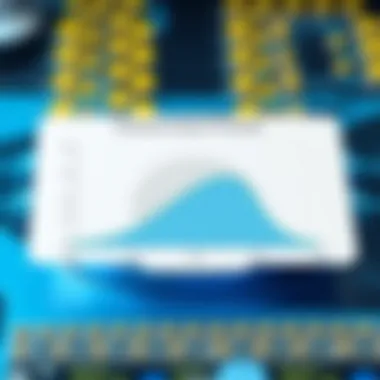
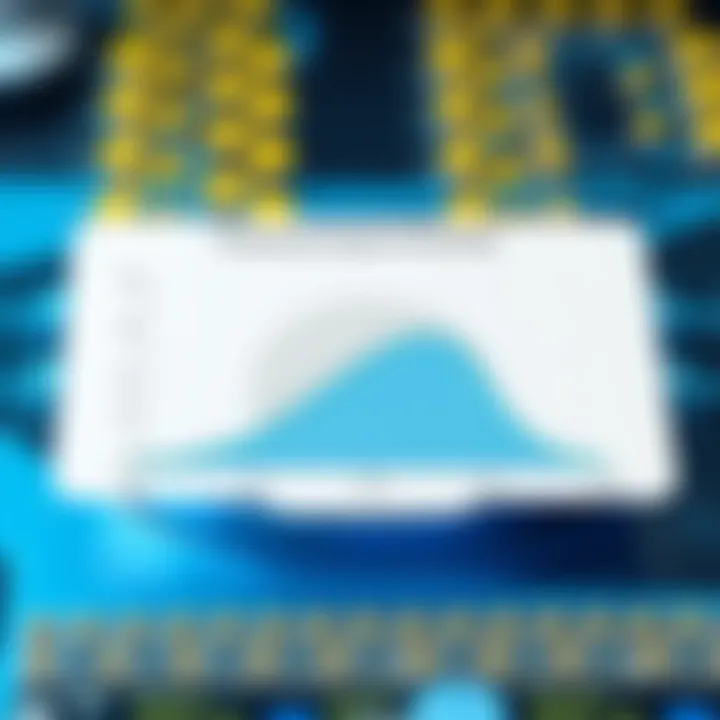
Corrupted Files
Corrupted files can shatter a user’s digital existence—especially if you’ve been using that as a project file for weeks. When your disk is full, the odds of files getting damaged increase significantly. As the operating system struggles to allocate enough memory for various operations, it may inadvertently corrupt files as it tries to write data into non-allocated areas of the disk.
What makes corrupted files particularly alarming is that they often go unnoticed for some time until the data is critical. You may find yourself at the bottom of a rabbit hole trying to recover important presentations or documents only to realize they’re long gone, leading to a cascading effect of issues.
Difficult Recovery Processes
The aftermath of a full disk can leave users grappling with a nightmare scenario—recovering lost data proves arduous and often unsuccessful. If you've found yourself in a jam, you’ll know how tough it can be to retrieve data from a failing drive.
Difficult recovery processes are characterized by a mix of technical hurdles and emotional strain. You might have to rely on specialized tools or professionals to potentially salvage damaged data. Not to mention, there's usually no guarantee of success. You'll often go through extensive procedures, leaving you frustrated, not to mention alarmed at the potential need to backtrack more steps than you anticipated.
Compromised Security
Malware Vulnerabilities
An environment where storage is maxed out can become a beehive for malware activity. Without sufficient disk space, systems may resort to risky compromises to manage operational demands. These workarounds often include disabling security measures or software updates that are crucial for safeguarding against threats.
Malware often exploits these vulnerabilities to creep in unnoticed, increasing the risk of data theft or corruption. Keeping your machine harmonic isn’t just beneficial; it’s essential to maintain appropriate defenses against potential attacks, and once that balance is broken, well, it can be a slippery slope.
System Instability
Running a machine on a full disk is akin to walking a tightrope without a safety net. System instability becomes a prominent threat as improper balance leads to crashes, freezes, and unexpected shutdowns. When applications aren’t receiving the necessary resources, they tend to act erratically, leading to a chaotic user experience.
The uniqueness of this instability lies in its unpredictable nature. You might be cruising along just fine until—bam!—the system crashes. These unpredictable occurrences can lead you to lose not only files but also progress, time, and potentially long-term projects.
A system plagued by full disk issues can spiral into a state of chaos, affecting productivity and causing emotional distress for the users involved.
Identifying Disk Capacity Issues
Understanding disk capacity problems is paramount for any user who relies on computer systems and digital storage. Whether it’s for personal use or in a professional setting, identifying issues early can save a great deal of heartache and frustration. Exploring how to spot these signs allows users to take proactive measures not just for themselves, but for their entire operation.
Common Signs of a Full Disk
When it comes to identifying disk capacity issues, there are several clear indicators that a hard drive is nearing its limits. Recognizing these signs in a timely manner can prevent performance dips and potential data loss.
Error Messages
Error messages can be incredibly revealing about the state of disk capacity. Many systems, for example, might throw up alerts like "Disk Full" or "Insufficient Storage Space" when you are trying to save a file or install new software. This is often the first obvious hint that your disk is starting to fill up.
The constant popping up of these notifications can be annoying, yet they serve a crucial function. Aside from explicitly stating that your storage is at capacity, these messages provide insight into how your system allocates resources. Understanding these messages helps users prevent the situation from becoming catastrophic, leading to lost work or corrupt files.
On the downside, these messages can sometimes be vague. A user might not understand why they are receiving an error or how much space they truly have left. Therefore, comprehending the specific language of these messages can be a game-changer in discerning necessary actions.
Decreased Performance
Another telltale sign is decreased performance. When systems are clogged up with too much data, users may notice an annoying lag—applications take longer to load, files open only after a prolonged wait, and the general responsiveness of the system starts to dwindle. The frustration can reach a boiling point when tasks that were once straightforward morph into meticulous endeavors just to get anything done.
This sluggishness often arises from the operating system struggling to efficiently manage files and data compressed into a tight space. While it might be tempting to blame individual applications or hardware aspects, a full disk is often the underlying cause.
However, decreased performance isn't solely a drawback; it can act as a warning bell, alerting users to assess their storage and consider relieving some burden. Being aware of this characteristic can be beneficial for optimizing workflow and enhancing user experience.
Using Disk Management Tools
Certain tools exist that can aid in this endeavor, allowing users to drill down into their disks' performance and usage stats.
Built-in OS Tools
Most operating systems come packed with built-in tools that offer a glimpse into storage consumption. For instance, Windows has Disk Management, while macOS showcases a similar feature in the About This Mac interface. These tools often provide visual representations of used versus free space, which makes identifying issues easier.
The advantage of these native options lies in their accessibility—no need to hunt for third-party apps or troubleshoot compatibility issues. However, these tools can sometimes lack depth. While they give a decent snapshot of disk space, they might not provide comprehensive insights into what type of data is hogging space.
Third-party Applications
For those who crave additional functionality, third-party applications can fill in the gaps that built-in tools might leave. Programs like WinDirStat or DaisyDisk are adept at illustrating disk usage in detail. They can categorize files by size, allowing users to pinpoint which files are the biggest offenders.
While these applications may offer sophisticated features that standard tools do not, there's an upfront cost—both in time and sometimes financially. Not all third-party tools come with a user-friendly interface either, which can frustrate less tech-savvy individuals. Therefore, it’s essential to strike a fine balance between features offered and the level of ease with which the tools can be utilized.
In summary, understanding disk capacity issues is vital for efficient computer use. Recognizing error messages, being mindful of decreased performance, and knowing how to use both built-in and third-party tools make for a savvy user. This proactive approach allows users to stay ahead, ensuring their data's safety and optimizing their system's overall performance.
Effective Disk Space Management Strategies
When it comes to maintaining a well-functioning computer, managing disk space is crucial. It's not just about freeing up space; it’s about creating a smooth environment where the system can operate efficiently. With the continuous advancement of technology, storage devices are becoming able to hold more data, yet full disks remain a common issue. Here, we delve into some effective strategies that can help keep your disk space in check and your system running like a dream.
Regular Disk Cleanup
Regular disk cleanup plays a vital role in effective disk space management. Performing this action regularly ensures that unnecessary files do not consume precious storage. It's like cleaning your room; you don't want clutter piling up.
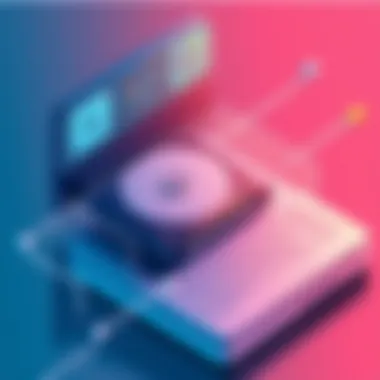
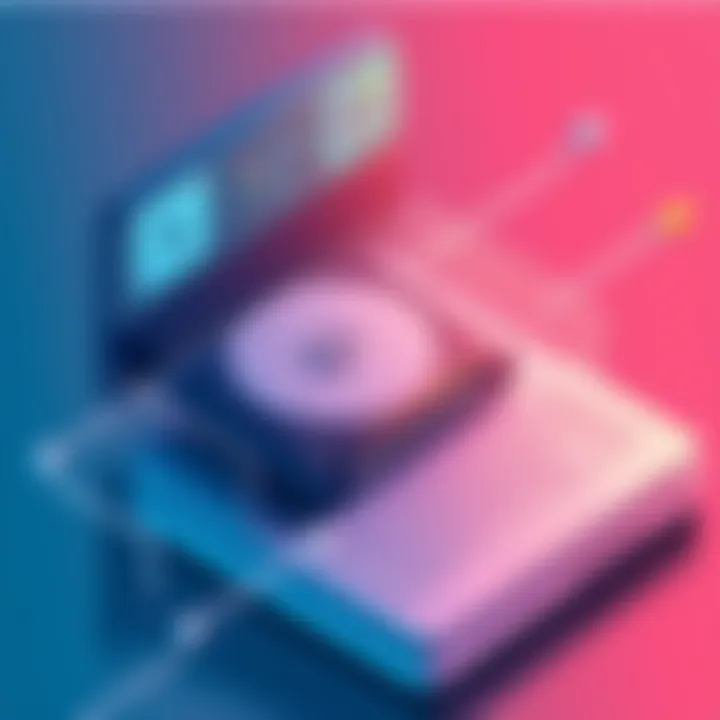
Removing Temporary Files
Removing temporary files can significantly enhance system performance. These files accumulate over time—they're created when applications run and often linger after their function is complete. This leads to wasted space and slowed system responsiveness.
A key characteristic of removing temporary files is its straightforwardness. Most operating systems include tools for this purpose; Windows has Disk Cleanup, and macOS has its own storage management tools. Using these integrated functions is a popular choice because they are effective and easy to access.
The unique feature of removing temporary files is that it often doesn’t require specialized knowledge. Simply run the cleanup tool, and it handles the rest. Among the advantages is the instant boost in available disk space, making room for new software or improving load times for existing applications. However, one downside is that accidentally deleting the wrong files can lead to unexpected application behavior.
Deleting Old Backups
Deleting old backups is another strategic move that contributes to efficient disk management. While backups are essential for data security, keeping too many can lead to unnecessary disk bloat. The key characteristic here is balance; having backups is great, but they need to be managed.
This practice is beneficial to maintaining disk space because it frees up a considerable amount of space that can become quickly cluttered. A unique aspect of this is the ability to set retention rules. For example, keeping only the last few backups can ensure that you have enough data for recovery without stacking up a small mountain of old files.
The advantages of deleting old backups include greater disk space and improved overall organization of your storage. On the flipside, the disadvantage lies in the risk of losing important data if retention practices aren't strictly followed.
Archiving Data
Archiving data is a smart practice critical to disk space management. This approach entails moving less frequently accessed data to a separate storage medium or location, allowing primary storage to remain optimized for daily tasks.
Strategies for Archiving
When discussing strategies for archiving, the essential focus is on how to effectively manage older data. This typically involves evaluating which files are needed for immediate access and which can be safely archived. A key characteristic of effective archiving strategies is systematic organization.
This method often aligns well with businesses where compliance and historical data retrieval are vital. Developing a clear taxonomy for archiving can streamline the process, improving efficiency.
Advantages of archiving include better management of active storage and the ease of retrieving important data when required. However, a downside can be the initial effort required to categorize and move the data correctly.
Selecting Appropriate Formats
Selecting appropriate formats for archived data is an often overlooked aspect of effective disk management. Different file formats have varying levels of compression and ease of access. This characteristic fundamentally impacts how much space your archived data can occupy.
Choosing formats such as ZIP or TAR for compression can considerably reduce file size, making space more available. The benefit of this is that it contributes to a neater disk space profile and makes transferring data easier. Conversely, there may be a disadvantage in terms of accessibility if future software does not support certain formats.
Optimizing Storage Settings
Optimizing storage settings is the last piece of the puzzle in effective disk management. Adjustments made in this area can lead to significant improvements in how efficiently storage is utilized.
Using Cloud Storage
Using cloud storage offers a modern solution to disk space issues. By moving files to remote servers via cloud services, individuals and organizations can free up local storage while ensuring accessibility. The unique feature of cloud storage is its flexibility; you can access your files from anywhere, as long as there's an internet connection.
This approach is beneficial because it provides an almost unlimited storage option without the need to upgrade hardware. However, the potential downsides include dependency on internet access and concerns regarding data privacy and security.
Adjusting Save Locations
Adjusting save locations allows users to dictate where files and applications are stored, refining disk use. This characteristic can actively influence how much free space you'll have available for immediate use. Many applications now offer the flexibility to change the default save location to a different disk or partition, or even to the cloud.
This choice is helpful because it allows for more organized storage practices, making file retrieval less cumbersome. However, the downside might be that not all applications support changing save locations easily, potentially leading to fragmented data access if not managed carefully.
Advanced Considerations for Disk Management
When it comes to managing disk space effectively, a few advanced strategies can make a substantial difference. These considerations often lead to enhanced performance, improved organization, and smarter allocation of resources. Understanding these strategies can set the stage for making the most of available disk space while minimizing risks and inefficiencies.
One key element in this discussion is partitioning disks. This process involves dividing a single hard drive into separate, logical sections. Each partition can function independently, providing clear advantages in data organization and management. For example, creating separate partitions for the operating system, applications, and personal files can lead to faster backups and easier restores. Another factor to consider is the use of compression. This allows users to reduce the amount of disk space data takes up by utilizing various algorithms. This can be particularly useful for those dealing with a large amount of data, as it enables more information to fit in the same physical space.
Finally, there's upgrading storage solutions. Knowing when and how to invest in new hardware can save both time and headaches down the road. By considering the specific requirements of their computing needs, users can select the right upgrades that suit their demands, ultimately enhancing overall productivity.
Overall, these advanced considerations not only contribute significantly to effective disk space management but also promote a streamlined computing experience that can handle the challenges of today’s data-driven landscape.
Partitioning Disks
Benefits of Partitioning
Partitioning disks represents a vital strategy in maximizing disk space efficiency. One of its specific advantages is that it allows for better organization of files. For instance, if one partition becomes overloaded with data, it does not impact the other partitions. This isolation minimizes the risk of data loss or corruption, especially in scenarios where the operating system may encounter issues. Another important characteristic of partitioning is flexibility in managing storage space. Each partition can be allocated a specific amount of storage according to its needs, which can evolve over time. The unique aspect here lies in its ability to create logical divisions that facilitate project management, backups, and system recovery. Partitioning is not always without its drawbacks, however—mismanagement can lead to wasted space across partitions, but when done thoughtfully, it provides a solid foundation for efficient data handling.
How to Partition Drives
Partitioning drives involves a few necessary steps, and it’s beneficial for users who want to customize their storage experiences. The process typically requires disk management tools found in operating systems like Windows or macOS. Users will need to access these tools to shrink or create new partitions, enabling the redistribution of disk space. One key characteristic of how to partition drives is the understanding that this operation can enhance speed and performance. For example, by keeping the operating system on a separate partition from user data, systems tend to boot faster and run applications more efficiently. Additionally, the unique feature of partitioning is that it allows users to choose various filesystem formats for each partition, thereby optimizing them for specific applications. However, one must also recognize that incorrect partitioning can lead to difficulties during updates or installations, making careful planning essential.
Use of Compression
Understanding Compression Algorithms
Utilizing compression algorithms serves as a powerful technique in storage management. These algorithms reduce the size of files, efficiently freeing up disk space without losing the integrity of the data. The key characteristic here is the various types of compression, whether they are lossless or lossy, each suited for different needs. Lossless compression retains the original file quality, which is critical for documents or program files, while lossy compression is often accepted in contexts like images or audio files where some quality degradation is permissible. The unique feature of compression algorithms is their ability to dynamically adjust based on the type of file and desired outcome—resulting in significant space savings, especially for users with vast media libraries or large data sets. However, a drawback of using compression is that it may require additional processing power, especially when decompressing files for use.
Pros and Cons
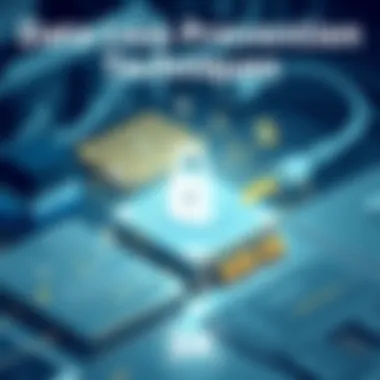
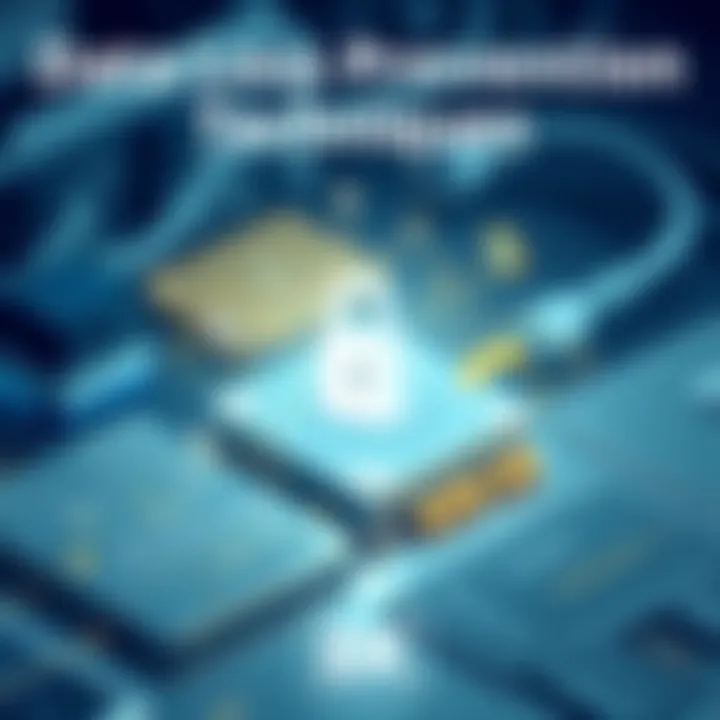
When utilizing compression within disk space management, it’s essential to weigh both pros and cons. On the upside, compression significantly affects storage efficiency and can make large datasets more manageable. For instance, compressing files can lead to quicker uploads and downloads, which is increasingly valuable in cloud computing contexts. The key characteristic of pros here lies in reduced backup times and more efficient data transfers. However, the cons need mentioning too—decompression can lead to slower access times, especially for frequently used files, as it requires additional steps. Balancing the benefits of storage space against potential lagging performance is crucial, allowing users to make informed decisions that align with their computing habits.
Upgrading Storage Solutions
When to Upgrade
Knowing when to upgrade storage solutions is pivotal for effective disk management. As data needs evolve, capacity constraints become glaringly evident. Signs that indicate a necessary upgrade often include repetitive prompts for free disk space, slowing system performance, and excessive loading times for applications. The key characteristic of recognizing these indicators is their role in maintaining smooth computing. By identifying them early, users can take proactive measures to explore suitable upgrades. Moreover, the unique advantage of upgrading storage isn't just about solving immediate problems—it also positions users for future demands, allowing for growth in efficiency and functionality. However, timing is everything, as waiting too long to upgrade could incur data loss or system issues.
Selecting New Hardware
Selecting new hardware is another crucial aspect tied into upgrading storage solutions. When considering new devices, it's vital to evaluate factors such as speed, capacity, and compatibility with existing systems. The leading characteristic is the need for consistency with original hardware so that performance enhancements do not cause unforeseen conflicts. Keeping a balance between storage capacity and operational speed is essential; this entails being mindful of the specific requirements of programs or applications that will be running. A unique feature of this aspect is the consideration for emerging technologies—like NVMe drives over traditional SATA drives—offering remarkable speed improvements that can vastly enhance performance. While the advantages of new hardware generally outweigh the costs, it’s prudent to do thorough research to avoid poor selection, ensuring that upgrades genuinely meet user needs.
Best Practices for Preventing Disk Overload
Being proactive about disk space management is vital for individuals and organizations alike. When disks are full, it’s not just a minor inconvenience; it can lead to severe performance issues, data loss, and even security vulnerabilities. Preventing a disk overload means implementing a series of best practices that facilitate optimal usage of available space, keeping systems running smoothly and efficiently. Here, we discuss essential strategies like establishing maintenance routines and leveraging technology wisely to keep that disk in top shape.
Establishing Regular Maintenance Routines
Scheduled Cleanups
Regular cleaning of files is an essential aspect of maintaining a healthy disk space. Scheduled cleanups involve systematically deleting unnecessary files and folders, thus preserving the space for essential data. This process not only assures availability of much-needed storage but also boosts overall system performance by reducing clutter. A key characteristic of scheduled cleanups is their ability to automate the process, allowing users to set specific times for cleanups to occur without manual intervention.
- Benefits of Scheduled Cleanups:
- Time-saving: Eliminates repetitive tasks.
- Consistent Performance: Ensures optimal use of resources.
- Prevents Disk Fragmentation: Reduces the potential for disk errors over time.
However, users must be cautious. A unique feature is that automated tools may sometimes delete files you wish to retain. Therefore, configuring these settings thoroughly and using exceptions carefully is crucial to avoid losing valuable documents inadvertently.
Monitoring Disk Health
Keeping an eye on disk health is just as important as cleaning files. Monitoring tools provide insights into various parameters like disk space usage, read/write speeds, and potential errors that may surface. This method enables users to address issues proactively, reducing downtime and extending the lifespan of storage devices. A key feature here is the real-time alerts one can receive, which inform users of impending problems and allow timely intervention.
- Advantages of Monitoring Disk Health:
- Proactive Management: Identify potential issues before they escalate.
- Improved Reliability: Maintain optimal performance and longevity of disks.
- Data Preservation: Guard against corruption by addressing issues early.
While the benefits are substantial, one downside is that reliance solely on monitoring tools may lead people to overlook manual checks. This dual approach of using technology alongside personal verification can yield the best results.
Utilizing Technology Wisely
Assessing Software Needs
In the age of unlimited apps and software, assessing software needs is paramount. Many users install applications without considering their actual storage impact. Evaluating whether software serves a genuine purpose or is simply taking up space helps keep the disk optimized. One of the attractive features of this process is that it can create a more tailored tech environment, fitting the specific needs of the user rather than a one-size-fits-all situation.
- Key Characteristics:
- Essential Vs. Non-essential: Distinguishing between necessary programs and those that are seldom used or redundant.
- Efficiency Improvement: Programs that serve the same function can often be merged or replaced with more efficient options.
A potential con, however, is the labor involved. Sometimes, sorting through countless applications can feel painstakingly tedious but consider the long-term gain—fewer issues down the line and a more pleasant working environment.
Regular Updates
Lastly, regular updates to both software and system operating environments cannot be overstated. Keeping software up to date is integral to protecting against vulnerabilities and enhancing application performance. Regular updates often include patches that fix bugs, improve performance, or reduce the amount of space certain applications require.
- Benefits of Regular Updates:
- Enhanced Security: Reduces the risk of malware exploiting vulnerabilities.
- Optimized Performance: Ensures that users are using the most efficient application and system versions available.
Beware, though, that updates can sometimes introduce new bugs. Staying informed on what's included with updates is important, so be prepared to handle possible fallout while reveling in improved performance.
In summary, establishing regular maintenance routines and utilizing technology wisely form the backbone of effective disk space management. By implementing these best practices, users protect their data and ensure uninterrupted access to their digital environment.
Utilizing these practices empowers users to maintain a disk space that is not only functional but also efficient, allowing maximum productivity across various tasks.
Epilogue and Future Implications
In looking at disk space management, the understanding of a full disk transcends mere technical knowledge, tapping into aspects of functionality and cost-efficiency. Proper management not only safeguards files but enhances overall user experience. This concluding section brings clarity to critical points presented throughout, emphasizing the importance of vigilance in monitoring disk capacity and using efficient strategies to maintain an optimal system performance.
Summarizing Key Points
First and foremost, effective disk space management centers on recognizing the potential red flags of a full disk—sluggish performance or pesky error messages, to name a couple. By adopting systematic approaches, such as regular clean-ups and utilizing cloud storage solutions, users can reclaim precious disk space while mitigating risks of data loss. As for disk management tools, both built-in operating system solutions and third-party applications can provide comprehensive insights into storage usage, ultimately aiding in decision-making processes.
A critical takeaway is the knowledge that not all storage solutions are created alike. Recognizing the differing characteristics of Hard Disk Drives, Solid State Drives, and Hybrid Drives can significantly impact user needs and preferences. It is equally vital to understand the necessity of partitioning disks and the potential benefits of utilizing compression algorithms, as these practices can optimize performance and maximize storage.
Anticipating Future Trends in Disk Management
Storage Technologies
The landscape of storage technologies is ever-evolving, driven by a relentless need for improved capacity and speed. Concepts like NVMe (Non-Volatile Memory Express) stir interest and present a promising alternative to traditional options. With solid multitasking capabilities, NVMe drives stand out due to their parallel data processing abilities—resulting in faster data retrieval speeds. As a result, they are increasingly seen as a beneficial choice for users looking for efficiency. One downside is the price; they tend to command a higher price point compared to conventional HDDs.
Evolving User Needs
User expectations have shifted dramatically, largely due to the influx of data-heavy applications in daily life. Where once users regarded storage as merely a utility, now it functions as a critical component of operational efficiency and performance. This necessitates that solutions adapt, offering responsive and adaptable storage environments. Personalization and flexibility become buzzwords, with automation in backup solutions becoming an essential feature. However, this increase in personalization can introduce complexities, particularly in how users manage their data. Striking a balance between ease of use and advanced functionalities remains a challenge, but one that drives innovation forward.



