How to Disable Autoplay on YouTube Effectively
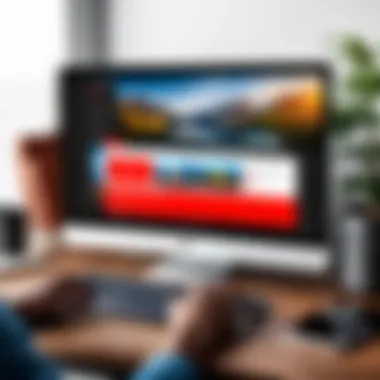
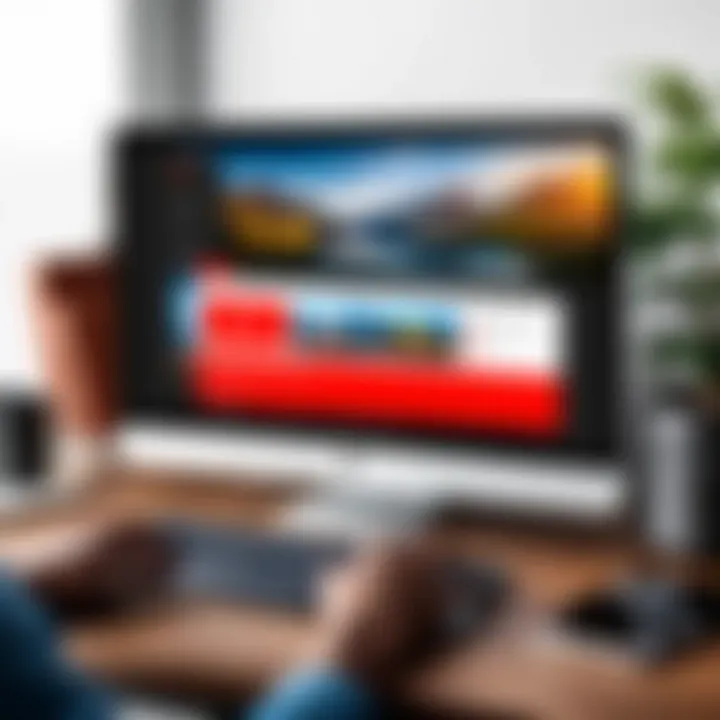
Intro
In today's fast-paced world, the consumption of digital content has become as habitual as breathing for many. Among the key players in this arena is YouTube—an unending stream of videos from cat compilations to thought-provoking documentaries. However, as enticing as this endless feed can be, it often leads to what some might call a rabbit hole of distraction. And that's where autoplay comes into play, automatically pushing the next video without a pause for thought.
Disabling autoplay may seem like a trivial task, yet it's essential for those who prefer a more controlled viewing experience. Perhaps you want to contemplate your choice of video before diving in or simply wish to prevent unwanted content from hijacking your watchlist. Understanding how to effectively put the brakes on autoplay can significantly enhance your YouTube experience, allowing for a better alignment with your personal viewing habits.
Whether you're navigating through your desktop browser, using the mobile app, or heading down different devices, this guide will walk you through the necessary steps to disable autoplay. Buckle up as we gear up to take control of how you consume your content on this popular platform.
Understanding YouTube's Autoplay Feature
YouTube's autoplay feature has become a pivotal aspect of how content is consumed on the platform. Understanding this feature is crucial for users who want to tailor their viewing experience to better suit their preferences. This section sheds light on the functionality of autoplay and its implications for users.
Definition and Functionality
Autoplay is a feature that automatically plays the next video after the current one finishes. While at first glance, it might seem like a harmless convenience, it can quickly spiral into a binge-watching session—nudging viewers to consume content incessantly. Once you activate autoplay, preparing to sit through videos can feel like a slippery slope.
YouTube uses algorithms to curate the next video based on the current viewing history. This means if you start watching a specific genre, the suggestions may keep you hooked in that territory. Many users appreciate that they don’t have to manually select each video, but this feature also promotes longer viewing times, often leading people away from their intended plans. Think of it as a double-edged sword: it saves time on navigation but also can waste time you didn’t mean to spend.
User Benefits and Drawbacks
The practical benefits of autoplay are clear. It streamlines the watching process, making it easy for users to dive into related topics without stopping to search for the next video. Those who enjoy lengthy content or engaging series find that autoplay enhances their overall experience, allowing them to explore like a kid in a candy store.
However, there are not-so-obvious drawbacks. One significant issue is related to user control. Some viewers may find themselves trapped in a rabbit hole of videos they didn't plan to watch. The ease of transition might lead to loss of time and productivity. Moreover, autoplay can consume massive amounts of data, which is especially concerning for mobile users on limited plans. It's a tricky balance: while autoplay can be a tantalizing support in content exploration, it can just as easily become a hindrance, draining time and resources without the user even realizing it.
"With great power comes great responsibility." - A fitting reminder that features designed to aid us can sometimes lead us astray if not properly managed.
To sum up, while autoplay has its perks, the realization of its potential drawbacks often leads knowledgeable users to consider disabling it. As we delve into the next sections, we'll explore why and how to take back control over the viewing experience.
The Rationale Behind Disabling Autoplay
Disabling autoplay can often feel like a breath of fresh air in an increasingly frenetic digital space. This feature seems innocuous at first glance and appears to enhance convenience. However, as users dive deeper into their viewing experiences, the rationale behind disabling it becomes clearer. From unwarranted distractions to unwelcome data costs, the implications are worth exploring.
The Impact on Viewing Habits
When autoplay kicks in, users often find themselves in a downward spiral of content consumption. One moment you’re engaged with a documentary about the cosmos, and before you know it, you’re knee-deep in conspiracy theories about alien landings.
This phenomenon is not merely anecdotal; research suggests a strong correlation between autoplay and binge-watching behavior. People report losing track of time. It transforms what should be an intentional viewing experience into a passive gorge of videos. The thought of misreprenting one's time, especially for busy professionals, prompts many to rethink their approach to content consumption.
Conversing with friends or sharing experiences at gatherings have slowly been replaced with solitary screen gazing. Consequently, disabling this feature can serve as a boundary—a method to cultivate healthier viewing habits. It can compel users to actively choose what they wish to watch rather than simply succumbing to the algorithm's whims.
"A watched pot never boils"—yet with autoplay, it seems like the pot is boiling over, leaving us with only remnants of what we intended to engage with.
Managing Data and Battery Consumption
In an age where every bit counts, both in terms of mobile data and device longevity, having autoplay engaged often ends up being a double burden. Streamers, with their rich visuals and immersive sounds, can guzzle down bandwidth faster than one might expect. The consequence? A noticeable dent in data allowances. For users who rely heavily on mobile networks, this can lead to excessive charges or caps being hit early in the month.
Additionally, remember that video playback demands a fair share of your device’s battery power. Autoplay can turn a casual viewing session into an unplanned drain on resources. This is particularly pertinent for those who are frequent travelers or often away from charging sources.
By taking the initiative to disable autoplay, users are not just conserving data; they are prolonging battery life. In other words, this simple tweak addresses both financial and environmental concerns.
In summary, the reasons for contemplating the disablement of autoplay stretch beyond mere preference. From reclaiming agency over viewing habits to managing significant concerns about data use and battery efficiency, the rationale is compelling for today’s tech-savvy audience. Users can enhance their experience by thoughtfully engaging with content rather than surrendering to it.
Disabling Autoplay on Desktop
Disabling autoplay on the desktop version of YouTube is crucial for individuals who seek a more controlled viewing experience and wish to conserve both their time and attention. Autoplay can often lead users down a rabbit hole of content that may not hold their interest, causing them to spend hours watching videos that they initially had no intention of viewing. Essentially, this feature can diminish the quality of a user’s experience by introducing a barrage of unrelated media automatically. By choosing to disable this setting, users reclaim not only their viewing time but also the power to select content that resonates with their preferences.
Navigating the YouTube Interface
To begin disabling autoplay on your desktop, you need to locate the right settings within the YouTube interface. This might seem straightforward, but knowing exactly where to look can save you the hassle of futile searches. First, launch your favorite browser and go to YouTube's homepage. Once there, ensure you’re logged in to your account. On the homepage or while watching a video, you’ll notice the player controls at the bottom of the screen. Here, just to the right of the video controls, you should see an "Autoplay" toggle switch.
When you identify the toggle, you’ll observe its current state—usually activated by default, indicated by a blue highlight. Just a simple click on this switch will turn it off. The toggle will then change to a gray shade indicating that autoplay has been successfully disabled.
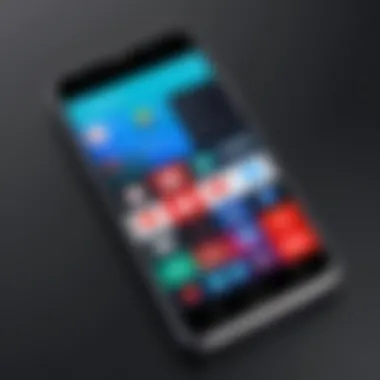

Adjusting Player Settings
After successfully navigating the interface, it's important to know the next steps to reinforce your decision for more intentional viewing habits. Once the autoplay is turned off, revisiting the settings can further enhance your experience.
- Accessing Your Settings: In the top right corner of the YouTube page, click on your profile icon, which will drop down a menu. Select "Settings" from this list. Here you can adjust various preferences related to playback and notifications.
- Playback Settings: Look for a section labeled "Playback and performance". This area includes options for video quality and detailed controls over autoplay settings. Even though you’ve disabled autoplay, you can manage other elements that enhance your watching time.
- Explore Stats for Nerds: For the tech-savvy user, enable the "Stats for nerds" feature, found in the settings, to gather more intricate data about your viewing habits and adjust them accordingly.
Disabling autoplay is straightforward but acknowledging its role within the wider context of your viewing habits can deepen your control over how you engage with content. By refining your player settings, you become a curatorial figure in your media consumption, ideally leading to a more gratifying and personalized experience.
Disabling Autoplay on Mobile Devices
Disabling autoplay on mobile devices is crucial for a smoother user experience. Many users watch videos on the go and can easily encounter situations where they don’t want the next video to start playing automatically. This constant autoplay can drain battery life and consume data unexpectedly, especially for those with limited plans.
Another consideration is the potential for distracting footage to play when a user is multitasking. Whether checking other messages or looking at other apps, the last thing one needs is a video suddenly taking center stage, disrupting one’s focus or conversation. Managing these distractions can make for a more mindful approach to content consumption.
In summary, managing autoplay on mobile devices enhances user control, saves data, and preserves battery life, contributing to an overall enhanced viewing experience.
Accessing the YouTube App
To disable autoplay on a mobile device, the first step is to access the YouTube app. The YouTube app is typically found on the home screen or in the app drawer, depending on the device.
- Locate the YouTube icon on your mobile screen.
- Tap to open the app.
After opening the app, it is essential to ensure that you're logged into your account, as different settings may be applied based on the user specifics. Keeping your app updated through the store ensures you have the latest options at your fingertips.
Identifying the Autoplay Option
Once inside the app, pinpointing the autoplay feature is straightforward. Autoplay settings can generally be found easily by following these steps:
- Tap on your profile icon located in the top right corner of the screen.
- Select Settings from the dropdown menu.
- Now tap on Autoplay to access the autoplay preferences.
Here, you’ll see the toggle for Autoplay next video.
- If you want to disable this, simply switch it off. A visual cue, usually a greyed-out toggle, indicates that autoplay is now inactive.
"By taking this small step, you reclaim control over your viewing experience, decreasing interruptions while ensuring efficiency in data usage."
After you’ve adjusted the settings to your preference, rest assured that your viewing is now tailored to your liking. Autoplay is a nice feature, but for many, having it off is the gift that keeps on giving in terms of control and convenience.
Browser-Specific Adjustments
When it comes to disabling autoplay on YouTube, the adjustments that can be made within specific web browsers can make all the difference. Browsers like Chrome and Firefox provide various functionalities that allow users to customize their online experiences. Given how many folks use different browsers, understanding these options is a vital part of managing autoplay settings effectively. Adjustments can encompass extensions, add-ons, and settings that enhance the viewing experience while also addressing any autoplay frustrations.
By tweaking settings tailored to your browser, you aren’t just addressing autoplay; you're also enhancing your privacy and control over what plays and when. A smoother streaming experience can often lead to more enjoyable interaction with content, whether you’re catching up on vlogs or diving into deep-cut documentaries. Let’s dive a bit deeper into what the two big hitters—Chrome and Firefox—offer in the way of adjustments.
Chrome: Extensions and Settings
If you prefer Google Chrome, you have a few options at your disposal to gain control over autoplay. Chrome’s flexibility comes primarily through its extensions. You can find a smorgasbord of extensions designed to manage video playback settings. Here’s how:
- Install a dedicated extension that allows you to manage autoplay. One popular choice is Autoplay Stopper. It aims to halt all autoplay content by default, giving you the power to choose what plays and when.
- Adjust the browser settings by navigating to the menu, selecting Settings, then Privacy and security. This path will lead you to different controls that can affect autoplay functionality.
Although it can be a bit overwhelming to sift through the countless extensions, remember to check user ratings and recent updates to ensure compatibility. You want something that has been tried and tested so you can avoid compatibility issues later on.
Firefox: Adjusting Add-ons
For Firefox users, the story is quite similar but with a few nuanced differences. Firefox also relies on add-ons to provide that extra layer of control over content playback. Here’s what to consider:
- Explore the add-on store for useful extensions such as Disable HTML5 Autoplay. This one does exactly what it says on the tin—disabling autoplay for any HTML5 elements, which covers most videos you encounter.
- Modify the browser settings through the menu by clicking Options, then Privacy & Security. Here you can find additional controls that may impact how videos behave on various sites.
As with Chrome, evaluate the performance and reviews of the add-ons you select. One misstep can leave you back at square one, facing the same autoplay issues you tried to eliminate.
"The ultimate goal of customizing your browser isn’t just about stopping autoplay; it’s about enhancing your overall browsing experience."


By taking some time to tailor your browser experience, you set the stage for smoother navigation and a more controlled viewing experience on YouTube. With the right adjustments, you might find that your time spent on YouTube feels less frantic and more under your control.
Understanding Autoplay Settings Variations
When it comes to disabling autoplay on YouTube, one crucial aspect to grasp is the variability in settings across different platforms and user configurations. These variations can often dictate the level of autonomy a user has in controlling their viewing experience. Not everyone uses the platform in the same way, and understanding these distinctions can significantly enhance how one interacts with video content.
Personalization Factors
Personalization in settings refers to how YouTube tailors its experience based on user interactions and preferences. Each user may have a different combination of settings that affect how autoplay functions. For instance, when someone frequently watches a specific genre of videos, like documentaries or tech reviews, YouTube remembers these choices. Over time, this information shapes the autoplay options presented during viewing sessions.
This presents both benefits and drawbacks. On one hand, users can find continued content that aligns with their tastes without much thinking. On the other hand, it can lead to unintended content consumption if one is not careful. Thus, understanding your own viewing habits and deliberately adjusting personal settings can ensure that the platform does not steer you into a rabbit hole of content you did not intend to explore.
Algorithm Influences on Content Playback
Next up is the influence of YouTube's algorithms on how content is played back. These algorithms are continually refined to enhance user engagement and viewing time, often resulting in a more aggressive autoplay experience. When this feature is enabled, the algorithm serves up videos based on previous views, user interactions, and even trending content, making it quite easy to get sucked into a loop of autoplay without intending to.
To put it plainly, if you watch a cooking video, don’t be surprised when you find yourself seamlessly transitioned to a related bake-off segment next. Could this be great for binge-watching? Certainly! Yet, it can also overwhelm those who prefer a more controlled viewing environment.
Awareness of how these algorithms work provides users the power to counteract unwanted autoplay scenarios. By managing their preferences and actively using the customization options, viewers can minimize algorithm-driven content appearances and take charge of their viewing experience.
Understanding these nuances not only allows better control but also enriches content consumption, making it intentional rather than passive.
In summary, grasping the variations in autoplay settings, influenced by personalization and algorithm choices, helps users like you better manage how content is presented. Being proactive about these differences can elevate your overall experience on YouTube.
Troubleshooting Common Autoplay Issues
Understanding the challenges that come with managing the autoplay feature on YouTube is crucial for enhancing your viewing experience. Sometimes, despite making the necessary adjustments, you may find that videos continue to autoplay, which can be frustrating. This section dives into common issues users encounter when attempting to disable autoplay. Grasping these nuances allows for better control over content consumption, leading to a more tailored viewing regimen.
Persistent Autoplay despite Settings Change
It's not unusual to turn off autoplay, only to have it resume action in a later session. Several factors could be at play here. First, ensure that your settings are saved correctly. Sometimes, a simple glitch can lead to defaults being restored without user consent. Here’s how to tackle this problem:
- Check for Updates: Ensure your YouTube app or browser is up to date. Occasionally, older versions might cause bugs, including settings not storing correctly.
- Clear Cache and Cookies: If you're using YouTube through a browser, accumulated data may interfere with custom settings. Regularly clearing this data can help maintain the functionality you desire.
- Log Out and Log In: It may sound basic, but logging out and then back into your account can reset temporary glitches, possibly fixing the problem quietly lurking in the background.
Despite these efforts, users often find that autoplay still rears its head. If that’s the case, don’t lose heart; investigate possible conflicts with extensions or settings in your device that could override your preferences.
User Account and Subscription Settings
Your YouTube account settings play a key role in how autoplay behaves. Diving into the various options linked to your account might shed some light on persistent autoplay issues. Here are key considerations:
- Account Settings: Navigate to your YouTube settings. Look for options like "Playback and Performance," as some user accounts might have specific preferences linked to them.
- Subscriptions Impact: If you’re subscribed to channels that emphasize content flow, they might have default autoplay, steering your viewing habits unconsciously. Review your subscriptions and consider managing your feed accordingly.
- Device Syncing: If you're logged into multiple devices with the same account, changes on one device may not reflect on another instantly. Ensure syncing is functioning properly across all your devices to keep your settings aligned.
"Understanding the connection between your account settings and autoplay behaviors enables you to manage your viewing experience more effectively."
The key to successfully managing autoplay issues often lies in the details—consideration of account and subscription settings can provide unexpected insights. Don't hesitate to dig deeper, as the solution may be sitting right under your nose.
Exploring Alternative Viewing Options
In today’s digital landscape, streaming platforms like YouTube offer a plethora of choices, and understanding these options can significantly enhance one’s viewing experience. As users become increasingly aware of their content consumption habits, exploring alternative viewing options—other than the default autoplay feature—emerges as a pivotal point in this article. Opting for tailored viewing methods allows users to engage with videos thoughtfully, avoid unwanted distractions, and manage time more effectively. This section will delve into two key alternatives: using playlists versus relying on autoplay, and actively selecting content manually.
Playlists vs. Autoplay
When comparing playlists to autoplay, one can draw a clear line between structured viewing and passive consumption. Playlists allow users to curate their own collection of videos, providing a sense of control and intentionality that autoplay lacks. By selecting specific videos and arranging them in a predetermined order, viewers can tailor their journey through the content, rather than being tossed about by the whims of algorithms. Some benefits of using playlists include:
- Control Over Content: Users can handpick videos that resonate with their interests or mood.
- Avoiding Surprises: Playlists eliminate the risk of stumbling upon unrelated or irrelevant videos that often plague the autoplay function.
- Thematic Cohesion: Creating playlists around a particular theme or subject matter can enrich the viewing experience, facilitating deeper dives into specific topics.
However, it’s essential to consider that utilizing playlists requires a bit of upfront effort. Users must take time to select and arrange their content beforehand. That said, the payoff comes in the form of a more focused and enjoyable viewing experience—something to ponder as you continuously explore the platform.
Manual Content Selection
Another alternative approach to managing viewing habits is through manual content selection. This method is akin to picking the best apples from the orchard instead of accepting whatever the farm offers. Manual selection places the power firmly in the hands of the viewer. Choosing videos based on personal interest or recommendation allows for a more enriching experience. Here are some aspects to consider regarding manual content selection:
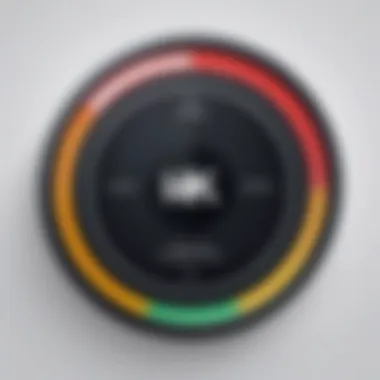
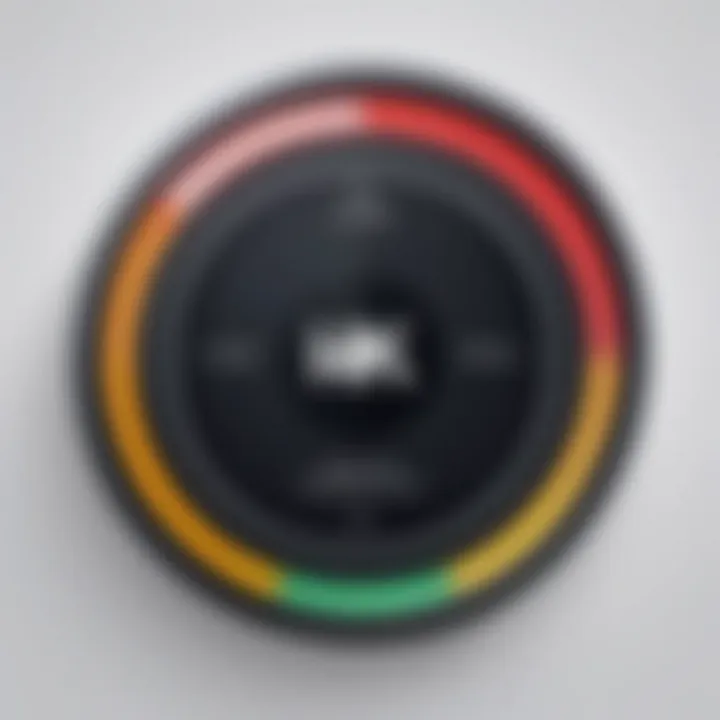
- Personalized Choices: Video platforms provide immense options. By hand-picking videos, users get a tailored experience that aligns with their preferences.
- Reduced Frustration: In an age where content can overwhelm, manually selecting what to watch can ease the tension of navigating through endless suggestions.
- Engagement: Actively making choices can lead to higher engagement with the content, as viewers are more invested in the material they choose to consume.
User Feedback and Community Insights
Understanding how users feel about autoplay on YouTube gives valuable insight into the broader implications of content consumption on the platform. Feedback from individuals who watch videos regularly not only sheds light on personal preferences but also indicates trends that may influence future features and functionalities of the service itself. This engagement fosters a community dialogue that can lead to more thoughtful developments in YouTube’s features related to autoplay.
User Preferences on Autoplay
User preferences can vary widely when it comes to autoplay. For some, it’s a welcome feature that plays their selected videos seamlessly, allowing for a more immersive experience. Others find it quite vexing, feeling that it encourages mindless scrolling and zapping from one video to another without much thought.
This divide in preference can be summarized in a few key points:
- Personal Enjoyment: Some users appreciate how it keeps the entertainment flowing.
- Content Consumption Control: Others desire the agency to choose when to watch.
- Nostalgia vs. Modernity: There’s sentiment around the olden days of flipping channels—part of a ritual now in a digital realm.
As feedback pours in from forums like Reddit or discussions on social media platforms, it becomes clear that most users desire customizability. Users want to tailor their viewing experiences based on their habits, whether that means turning off autoplay entirely or having nuanced configurations that still allow some elements of automated play.
Discussion on Viewing Experience
The viewing experience on YouTube is multifaceted, influenced significantly by autoplay settings. Users argue about the functionality among themselves, often in heated discussions online. Whether it’s a debate about unlimited content access or concerns over potential data misuse, the topic is lively.
Key takeaways from these discussions include:
- Control over Content: Viewers feel empowered when they can choose what and when to watch. Autoplay, if not managed, can strip away this control.
- Quality over Quantity: Many insist that this feature diminishes the quality of their viewing by pushing lesser content simply to keep them engaged longer.
- Mindful Consumption: A common talking point is the idea of being more intentional about viewing habits, which may lead to a richer overall experience and healthy boundaries around media consumption.
"The ability to control what I watch and how I watch it is crucial in a world filled with endless distractions." - A common sentiment echoed on Reddit.
These discussions underscore the importance of addressing user feedback and adapting the platform to ensure a viewing experience that resonates more deeply with its audience. As the conversation around autoplay continues to evolve, platforms like YouTube may find themselves at a crossroads, balancing user satisfaction with the drive for engagement.
Future of Autoplay on YouTube
The landscape of digital content consumption is continually evolving and as users become more discerning in their viewing habits, the future of autoplay on YouTube emerges as a critical discussion point. Understanding how this feature could change not only enhances one's experience but also aligns with broader trends in user engagement and satisfaction. In this section, we will look at potential updates that may affect the user interface and how YouTube adapts to feedback from its community.
Potential Changes in User Interface
As we look ahead, the user interface (UI) of YouTube is likely to undergo transformations that could influence the autoplay functionality. The goal would be to create a more user-friendly experience that accommodates diverse preferences. Such changes may include:
- Dynamic Autoplay Controls: Imagine a toggle that adjusts based on viewing habits. Users might have controls that automatically activate or deactivate based on the time of day or type of content being watched. This kind of adaptive feature could make the platform feel more personalized.
- Enhanced Notification Features: Users may receive greater notifications about upcoming autoplay transitions, giving them the chance to adjust their settings on the fly. Clear alerts could help users regain control without leaving their content in the middle of an engaging video.
- Revamped Playlists and Queues: The introduction of smarter playlists that incorporate user feedback could lead to a more streamlined experience when autoplay is enabled. This means automatic transitions to similar videos could be optimized to keep the viewer engaged without overwhelming them.
These updates would not only enhance user engagement but could potentially mitigate frustrations associated with autoplay.
Adapting to User Feedback
Adaptation is key in today’s tech landscape, especially when it comes to user feedback. YouTube’s ability to pivot based on user preferences can ultimately shape the future of autoplay dramatically. Here are a few considerations:
- Listening to User Preferences: YouTube has a vast user base, and understanding what click through rate spikes or dips can reveal valuable insights. If users voice dissatisfaction about autoplay, such as unwanted interruptions or excessive video transitions, this feedback is crucial for YouTube to make necessary adjustments.
- Community Forums and Discussions: Sites like Reddit have become gathering spots for discussions about autoplay features. By monitoring these platforms, YouTube can gain insights into user experiences and expectations, leading to more informed updates.
- Survey Mechanisms: Employing targeted surveys within the app to collect feedback on autoplay could guide YouTube's strategies moving forward. Questions could range from preferences about autoplay duration to how often users would want to see recommended videos after the current selection ends.
"User feedback plays a vital role in shaping the future of digital platforms, making it essential for services like YouTube to remain responsive to their audience."
Thus, the potential future changes in autoplay settings will likely be marked by a fierce determination to adapt to the needs and desires of users. The emphasis on customization and user control could significantly enhance the overall viewing experience.
Closure
The importance of understanding how to disable autoplay on YouTube transcends mere convenience. This feature, while designed for user engagement, can often lead to unintended consequences. As streaming culture continues to grow, managing how we consume content becomes vital to maintaining a balanced viewing experience.
By taking control of autoplay settings, users can not only tailor their viewing habits but also foster a more intentional approach to media consumption. This action becomes all the more important in a world overflowing with content, where distractions lurk just a click away.
Summary of Key Points
- Autoplay can hinder mindful viewing, causing users to drift away from intentional content selection.
- Disabling autoplay can help mitigate unnecessary distractions and increase awareness of what is being watched.
- Various methods allow users to disable this feature across platforms, making it accessible and straightforward.
- User feedback plays an essential role in shaping the future of autoplay settings on YouTube.
Encouraging Thoughtful Consumption
In a digital landscape characterized by instant gratification and endless scrolling, encouraging thoughtful consumption is paramount. To ensure that your viewing habits align with your preferences and priorities, reflect on the content you engage with.
Consider implementing a few practical techniques:
- Utilize playlists. Instead of letting autoplay take the reins, compile playlists that reflect your interests.
- Take breaks between videos. Allow moments of reflection rather than jumping into the next video.
- Examine your viewing habits. Periodically assess if you're still enjoying the content you're consuming.
Thoughtful consumption fosters a richer experience. By actively curating what you watch, you provide yourself with opportunities for deeper engagement and understanding.



